Power 7 Technology 2015COR0001 AC Adapter With WiFi User Manual
Power7 Technology(Dong Guan) Co., Ltd. AC Adapter With WiFi
User Manual
Quick Start Guide
(Applicable to AC Adapter With WiFi, V1.3)

QuickStartGuide(ApplicabletoAC Adapter With WiFi,V1.3)
2/12
Contents
SPECIAL STATEMENT ············································································· 3
1 INTRODUCTION ON WIFI AC DONGLE ·········································· 4
1.1 INTRODUCTION ································································································ 5
1.2 PACKING LIST ··································································································· 7
1.3 PRODUCT SPECIFICATIONS AND PARAMETERS ······································· 7
1.4 PRODUCT INTERFACES AND LEDS ······························································ 9
2 QUICK START ·························································································· 10
2.1 MOBILE POWER SUPPLY MODE ···································································· 10
2.2 AC CHARGING ADAPTER MODE ··································································· 10
2.3 WIRELESS MULTIMEDIA SERVER MODE ···················································· 11
2.4 WIRELESS ROUTER MODE ············································································· 12

QuickStartGuide(ApplicabletoAC Adapter With WiFi,V1.3)
3/12
Special statement
Due to product update, the figures and texts in this manual may differ from those
displayed by your device. These slight differences will not affect your operation. The
actual product prevails.
1. We appreciate your buying our AC Adapter With WiFi. Before using this
product, please carefully read this manual. You are supposed to have read and
understood this manual when you start to use this product.
2. This product is a mobile storage device used for data redundancy and backup.
Users should back up data periodically while using this product. We bear aftermarket
responsibilities for the product hardware only. For data loss incurred from product
use, we will provide replacement or maintenance service according to regulations
related to aftermarket but will not hold the liability of data recovery as well as
recovery fee and additional damages incurred. Users should pay related fee during
enjoying replacement or maintenance service if they expect to save or destroy the
storage product for the sake of confidentiality. We will appreciate your understanding.
3. The iOS, Android, Oplayer, Goodplayer and more devices mentioned in this
manual are properties of third parties.

QuickStartGuide(ApplicabletoAC Adapter With WiFi,V1.3)
4/12
1. Introduction on AC Adapter With WiFi
1.1 Introduction
AC Adapter With WiFi (hereinafter referred to as this device) is a new digital
product that integrates multiple practical functions such as mobile power supply,
charging adapter, wireless multimedia server (wireless connection to USB-based
storage device) and wireless router. This device helps effectively solve the problems
of reading data from a USB disk or mobile hard disk, connecting to a network
interface for wired bandwidth, and charging in an emergency that cannot be realized
in a tablet or smartphone. It is a must for tablet users and smartphone users who are
on business trip or travel frequently.
This device has four work modes:
A. Mobile power supply mode: Insert the USB charging line of a mobile phone or
tablet (or the nominal USB line of AC Adapter With WiFi) into a charging
interface on AC Adapter With WiFi when it is in OFF state. The mobile phone or
tablet can be charged in an emergency.
B. AC charging adapter mode: This device provides power adapter function. Users
can insert the AC plug of AC Adapter With WiFi into a 220V AC socket for
charging. Alternatively, users can use a purchased power adapter (specification:
220V/5V; 1A; USB interface) or the USB interface of a PC for charging.
C. Wireless multimedia server mode: Insert the USB-based portable storage device
(USB disk or mobile hard disk) into the USB storage interface of AC Adapter
With WiFi. Start this device and connect it to the storage device over WiFi.
Users can access the USB-based portable storage device for files via AC Adapter

QuickStartGuide(ApplicabletoAC Adapter With WiFi,V1.3)
5/12
With WiFi through a client or browser and write the files of a mobile terminal
into the USB-based portable storage device.
D. Wireless router mode: This device provides the wireless router function after
being connected to the Internet through a network cable, enabling you to surf
Internet using your mobile phone and tablet within a room after they are
connected to the Internet over WiFi through this device.
1.2 Packing List
AC Adapter With WiFi ····· 1
USB line ··························· 1
Quick Start Guide ············· 1
1.3 Product Specifications and Parameters
Dimension: 82mm (L) X 82mm (W) X 28mm (H)
WiFi signal:
Standard: 802.11 b/g/n
Frequency band: 2.4 GHz
Rate: up to 150 Mbps
Effective distance: 4m (radius)
WiFi security: WEP/WPA/WPA2
Embedded battery: 5200mAh
Charging current: up to 2.1 A in AC mode, 0.5A/1.0A/1.5A are available; up to 1.0 A
in DC mode; the DC interface is unavailable when AC mode is used.
Discharging current: up to 2.1 A
Power consumption: reaches 2 W during data reading or writing; 1.5 W in standby
mode

QuickStartGuide(ApplicabletoAC Adapter With WiFi,V1.3)
6/12
Requirements on ambient temperature and humidity:
Working temperature: –10°C ~ +40°C
Non-working temperature: –20°C ~ +70°C
Working humidity: 10% ~ 85% (no condensing)
Non-working humidity: 5% ~ 90% (no condensing)
Requirements on software version of terminals:
PC terminal:
Operating system:
o Windows: XP/Vista/Windows 7/8
o Mac: OS X 10.6.0 and later versions
o Others: Fedora 12 (Linux) and later versions
Browser:
o Windows: IE 7.0 or later versions
o Mac: Safari 3.0 or later versions
o Others: Firefox 3.5 or later versions
Mobile terminal:
iOS 4.0 or later versions
Android 2.3 or later versions
Software parameters defaulted by the device:
Name of WiFi: aigo-xxxx (xxxx indicates the last four numbers of the physical
address of the network card in the device)
WiFi password: 11111111
IP address managed by the device: 10.10.10.254
User name of the device: admin
Password of the device: blank by default
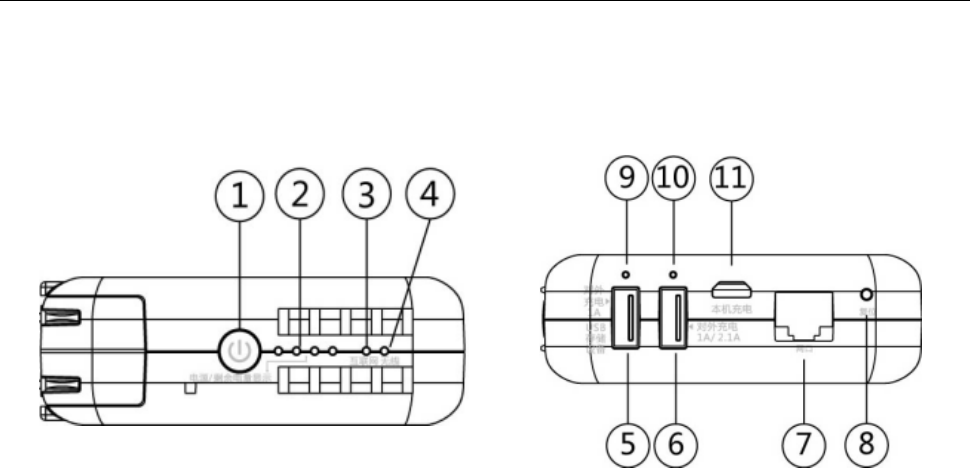
QuickStartGuide(ApplicabletoAC Adapter With WiFi,V1.3)
7/12
1.4 Product Interfaces and LEDs
Their functions are as follows:
○
1 Power button: press it to display electricity use information; press and hold it to
power on/off the device.
○
2Power LED: The four blue LEDs indicate on/off and battery electricity states.
○
3 Internet LED: indicates Internet connection state.
○
4 Wireless LED: indicates WiFi state.
○
5 External charging and USB storage interface: provides 5V 1A power supply. It
serves to charge other devices or connect to USB-based storage devices.
○
6 External charging interface: provides 5V 1A/2.1A power supply for external
devices.
○
7 RJ45 network jack: Inserted with a network cable, this device can implement
wired network connection.
○
8 Reset button: press and hold this button 5 seconds to restore factory settings,
including SSID name, WiFi password, user name and password of the device (printed
on rear label). The reset function will not result in deletion of files from the external
USB storage device.

QuickStartGuide(ApplicabletoAC Adapter With WiFi,V1.3)
8/12
○
9 USB LED: It is off when no device is connected; steady on when a device is
connected and charged; and blinks when a device is connected but not charged.
○
10 External charging LED: It is off when no device is connected; steady on when a
device is connected and charged; and blinks when a device is connected but not
charged.
○
11 Power input interface: Through this Micro USB interface, the device can be
connected to the USB interface of a USB power adapter or notebook PC for charging.
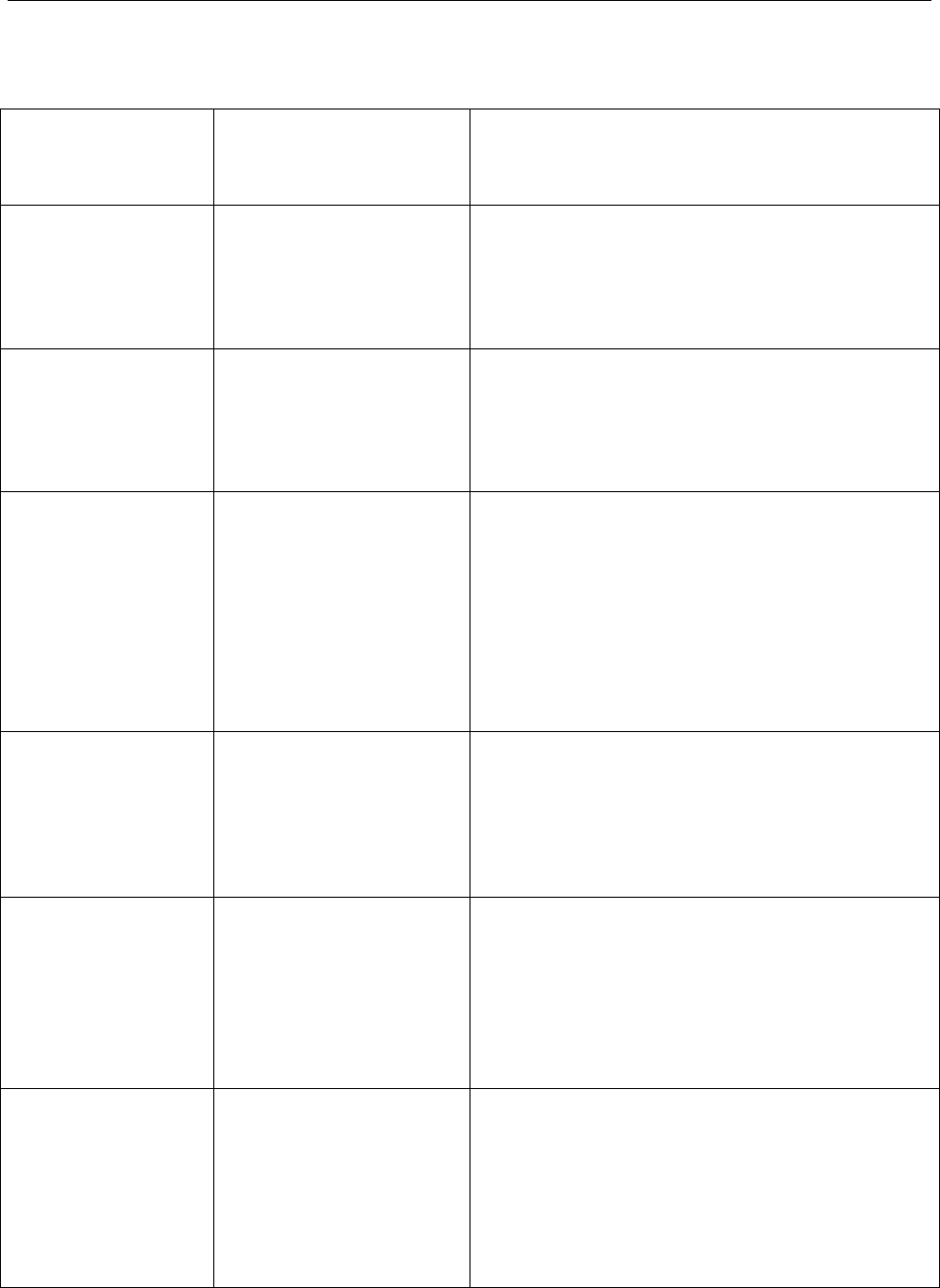
QuickStartGuide(ApplicabletoAC Adapter With WiFi,V1.3)
9/12
WORKING
MODE
LED STATE DESCRIPTION
On The four power LEDs
are on one after
another.
Press and hold the power button 3
seconds to power on the device.
Off The four power LEDs
are off one after
another.
Press and hold the power button 3
seconds to power off the device.
Electricity
consumption
display
Electricity
consumption
display
This information is displayed when users
press and hold the power button less than
3 seconds or the device is being charged.
The number of LEDs lit varies with the
electricity consumption state.
Internet LED The green LED is
steady on or off.
When no Internet connection is available,
the LED is off; when Internet connection
is recovered, the LED is steady on.
WiFi
The blue LED is
steady on or blinks.
During system startup, the wireless LED
begins to blink; after the system
completes startup, the wireless LED is
steady on.
USB-based
charging
The green LED is
steady on or blinks.
The green LED is off when no device is
connected; steady on when a device is
connected and charged; and blinks when
a device is connected but not charged.

QuickStartGuide(ApplicabletoAC Adapter With WiFi,V1.3)
10/12
2multimedia server and wireless router.
The wireless multimedia server mode and wireless router mode can be enabled only
after the device is powered on. The mobile power supply mode and AC charging
adapter mode can be enabled only after the device is powered off.
Before enabling the wireless multimedia server mode or wireless router mode, users
should connect a notebook PC, tablet or smartphone to the device over WiFi.
The default wireless network of the device is named WiFiDGRJ-xxxx (xxxx indicates
the last four numbers of the physical address of the wireless network card in the
device). The default password is 11111111.
For detailed operation guide, see the instructions delivered with the product you
purchase.
2.1 Mobile Power Supply Mode
Insert the USB charging line of a mobile phone or tablet (or the nominal USB line of
WiFi AC Dongle) into either charging interface on both sides of this device when it is
in OFF state. The mobile phone or tablet can be charged in an emergency. The two
UBA interfaces for power outputs can have the charging current up to 1 A and 2.1 A
respectively. For quick charging, select the 2.1 A USB interface.
2.2 AC Charging Adapter Mode
This device provides 2 charging methods. Method 1 is to insert the two-phase
charging plug of the device into an AC socket. In this case, the device works in power
adapter mode and can charge external mobile terminals through the USB interface.
Method 2 is to connect the Micro USB interface of the device to a power adapter
(output current > 1 A) through the delivered USB line for charging.

QuickStartGuide(ApplicabletoAC Adapter With WiFi,V1.3)
11/12
2.3 Wireless Multimedia Server Mode
This device functions as a wireless multimedia server when it is inserted with a USB
storage device such as USB disk or mobile hard disk (mobile hard disks of certain
models require external power supplies). It can read files from and write files into the
USB storage device over WiFi signals. This device supports network data sharing
over Samba, WebDAV and other network sharing protocols, as well as specified
audio, video and picture formats (including MP4, MKV, MP3 and JPEG). Through a
desktop PC or notebook PC (Ultrabook), users can access the USB storage device
using the network neighborhood. Through a tablet, smartphone or other mobile
terminals, users can access the USB storage device using a special client or file
manager that supports network access (for example, an ES file browser). By default,
the user name is admin and the password is left blank.
Connect the PC, tablet, smartphone and this device to the same router, or connect
them to the wireless network provided by this device and then connect the wireless
network to Internet, you can not only read files from and write files into the USB
storage device but also surf Internet.
The Android-based client software can be downloaded from major Android
application webs in China.
The iOS device not being jail broken can be downloaded from Apple App Store.

QuickStartGuide(ApplicabletoAC Adapter With WiFi,V1.3)
12/12
Notes:
1) Since the compatibility and player smoothness of different file formats depend
on the operating systems and player software, we cannot assure you of a steady
connection or smooth player.
2) Except for official clients, all other browsers and APPs are properties of third
parties. Users should download them from Android webs and Apple App Store.
2.4 Wireless Router Mode
When being powered on, this device can function as a wireless router within 4m
distance. Powered by the embedded battery, the device can be used to build a small
Local Area Network (LAN).
This device can be connected to Internet through wired mode or wireless mode. By
default, a wired connection is implemented through a dynamic IP address. Connect to
Internet that supports IP address allocation by inserting a network cable into the RJ45
jack of this device and users can use wired bandwidth over WiFi signals. For an
ADSL connection that is realized through PPPOE or static IP address setting, further
setting is required for Internet connection. A wireless connection can be realized by
connecting this device to an upper-level Internet router that supports wireless
distribution system (WDS) over WiFi signals.
To change the router setting of this device, connect it to a terminal over WiFi and log
in to the Web management page (http://10.10.10.254) of this device using a web
browser (for example, IE or Chrome). Users can also open the setting page of the
special client software for changing router setting. The default user name is admin
and the password is left blank.

QuickStartGuide(ApplicabletoAC Adapter With WiFi,V1.3)
13/12
FCC Statement
This equipment has been tested and found to comply with the limits for a Class B
digital device, pursuant to part 15 of the FCC rules. These limits are designed to
provide reasonable protection against harmful interference in a residential installation.
This equipment generates, uses and can radiate radio frequency energy and, if not
installed and used in accordance with the instructions, may cause harmful
interference to radio communications. However, there is no guarantee that
interference will not occur in a particular installation. If this equipment does cause
harmful interferenceto radio or television reception, which can be determined by
turning the equipment off and on, the user is encouraged to try to correct the
interference by one or more of the following measures:
-Reorient or relocate the receiving antenna.
-Increase the separation between the equipment and receiver.
-Connect the equipment into an outlet on a circuit different from that to which the
receiver is connected.
-Consult the dealer or an experienced radio/TV technician for help.
To assure continued compliance, any changes or modifications not expressly
approved by the party responsible for compliance could void the user’s authority to
operate this equipment. (Example- use only shielded interface cables when
connecting to computer or peripheral devices).
FCCRadiationExposureStatement
This device complies with FCC SAR exposure limits set forth for an
uncontrolled environment.
SAR compliance for using the equipment in close proximity to the human body
has been evaluated at 5mm.

QuickStartGuide(ApplicabletoAC Adapter With WiFi,V1.3)
14/12
This device complies with Part 15 of the FCC Rules. Operation is subject to the
following two conditions: (1) this device may not cause harmful interference,
and (2) this device must accept any interference received, including interference
that may cause undesired operation.
Caution!
Any changes or modifications not expressly approved by the party responsible for
compliance could void the user's authority to operate the equipment.