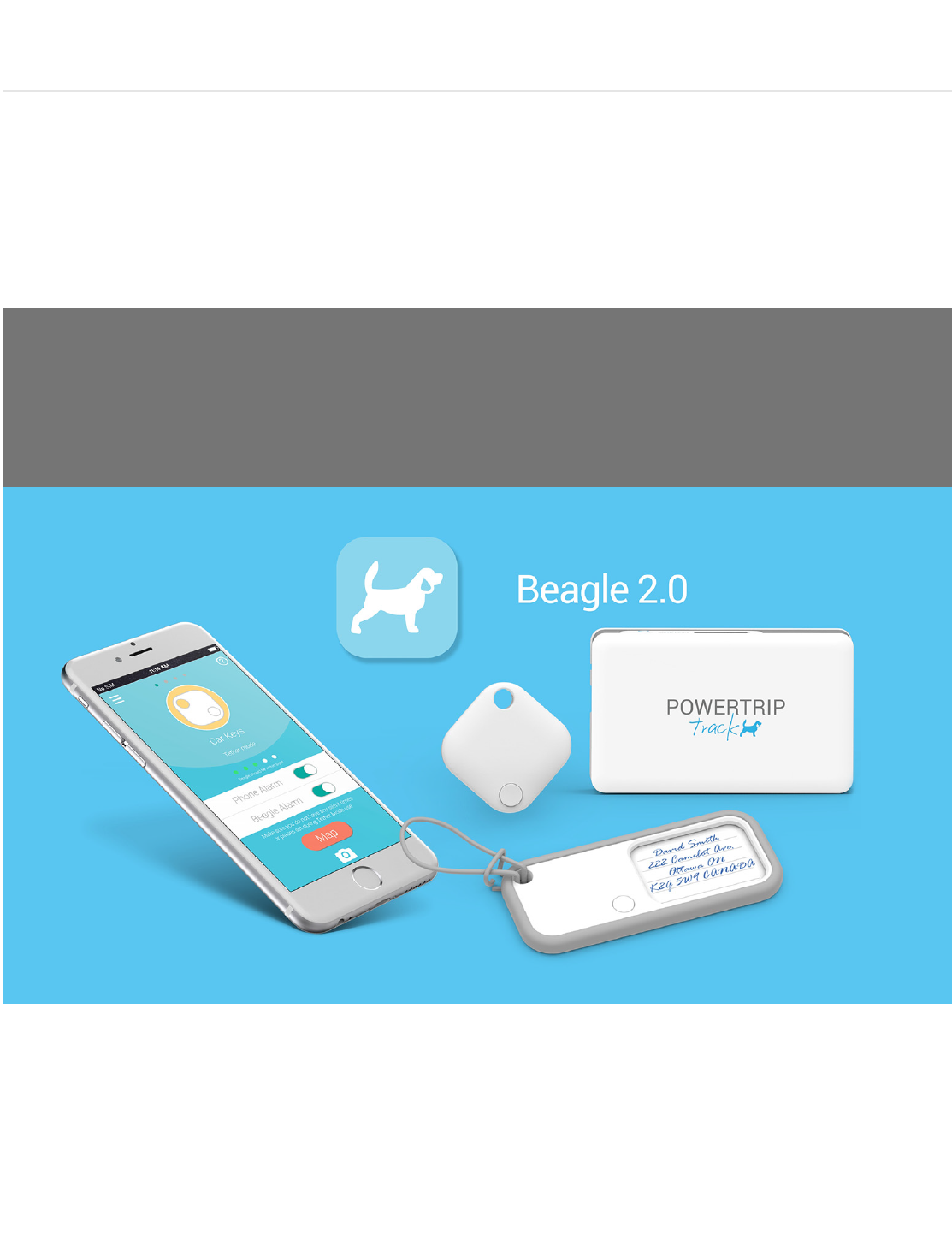Powerstick com BEAGLESCOUT Beagle Scout User Manual
Powerstick.com Inc. Beagle Scout
User Manual
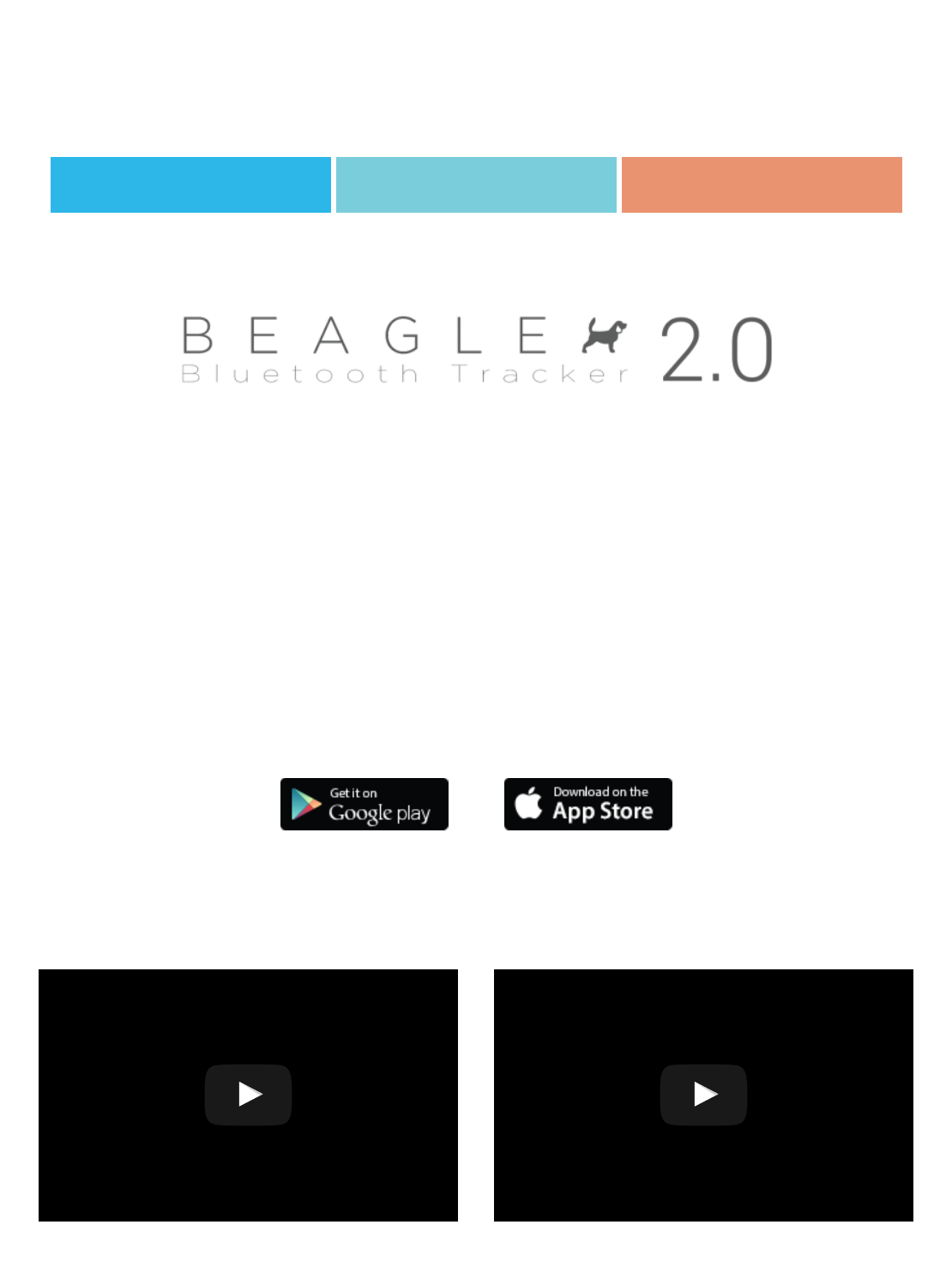
The Beagle 2.0, BeagleScout and PowerTrip Track all use the Beagle 2.0 app. For
simplicity purposes the below info refers toall three products as“Beagle”.
QUICKSTART ADVANCED FAQ
Beagle pairs with your smartphone or tablet using Bluetooth. You can pair multiple
Beagles to your mobile device to help keep track of your most important things.
Bluetooth is required to use Beagle.
Enabling Location is recommended but optional. Location is required to determine
the last location of your Beagle.
You must rst download the App in order to use your Beagle by searching “Beagle
2.0” in your mobile device’s app store.
Have you downloaded the correctapp?
Beagle 1.0 Sound Beagle 2.0 Sound
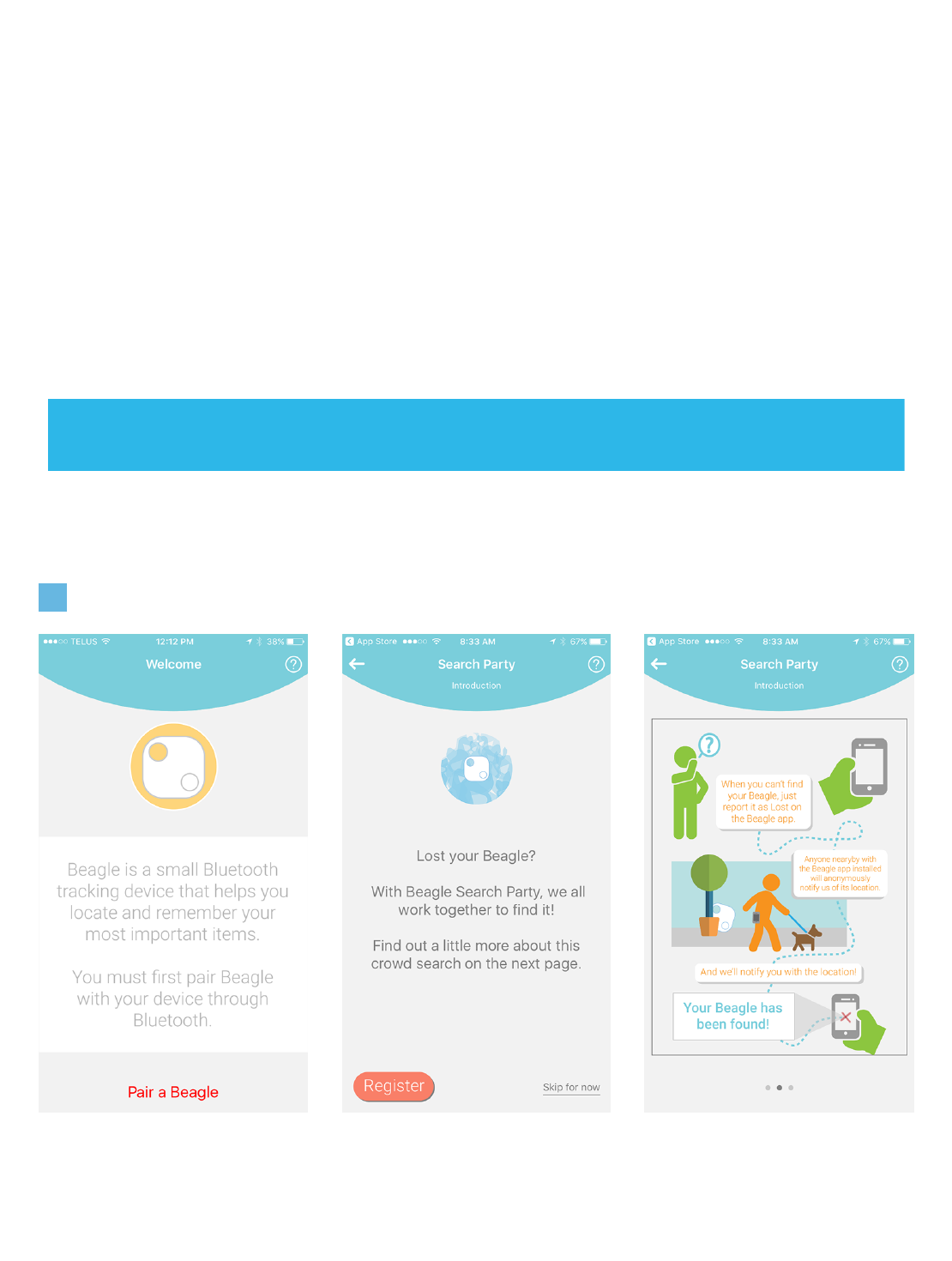
http://www.youtube.com/6Nz4HyZZ2j4
Turn your Beagle on. Press and hold the
button on the unit for 2 seconds. If this is
the sound that your Beagle makes,
download the Beagle Bluetooth Tracker
app. See the Beagle 1.0 support page for
further assistance.
http://www.youtube.com/kVICIrIo4
Turn your Beagle on. Press and hold the
button on the unit for 2 seconds. If this is
the sound that your Beagle makes,
download the Beagle 2.0app. This is the
correct support page.
Quickstart
Back to top
1. Pair & Register Your Beagle
Open the App Register Your Beagle Learn About Search
Party
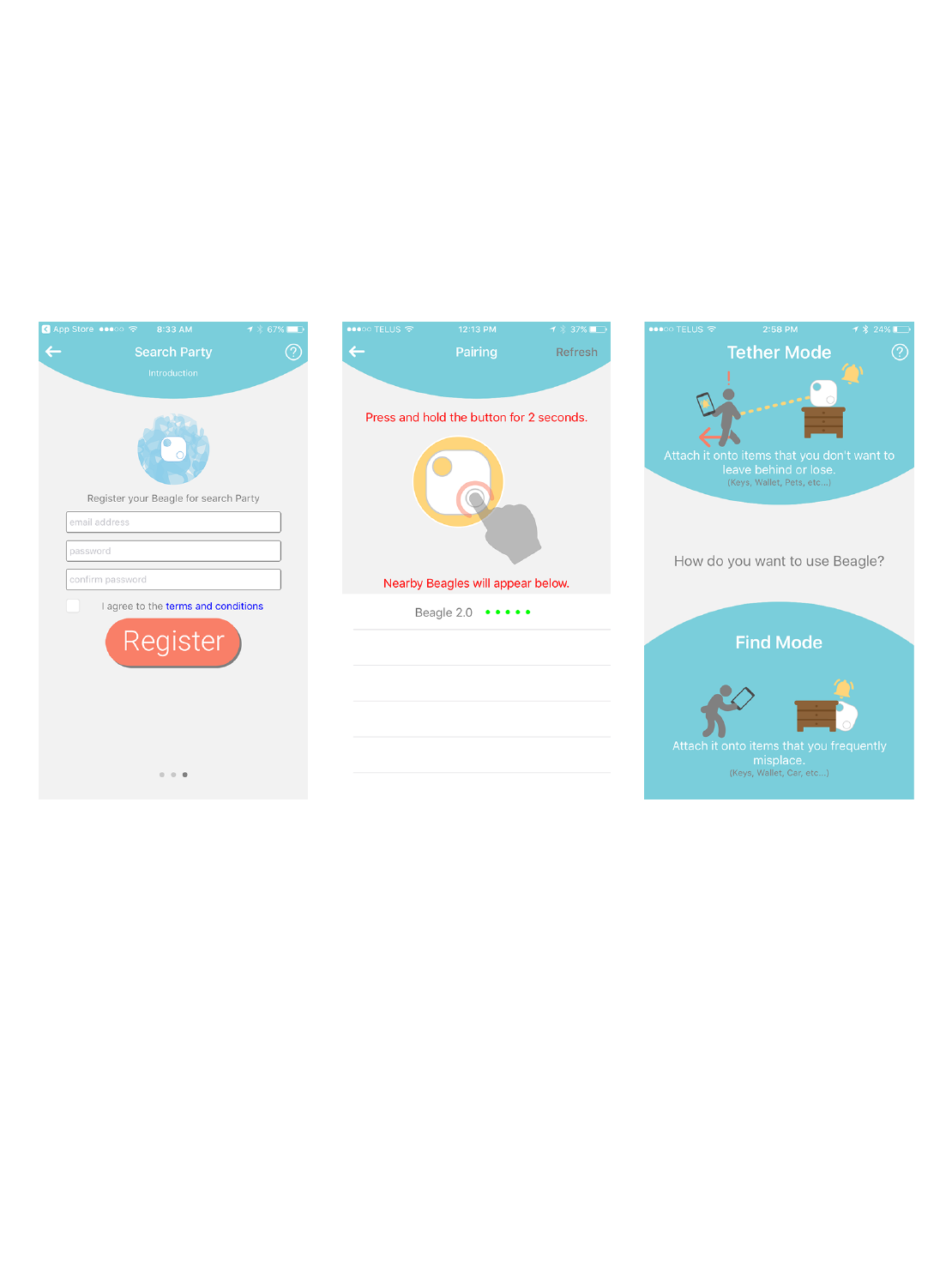
Downloadthe Beagle app
from Google Play or the
App Store. Open the
appon your mobile
device. Click PAIR YOUR
BEAGLE.
REGISTER your Beagle to
takeadvantage of all
features, including Search
Party.
Flip through the screens
to learn about Search
Party and how it can help
other Beagle users
securely notify you if they
come in range ofyour lost
item.
Complete the
Registration
Complete the
registrationwith an email
address, password and
agree to the terms and
conditions. Click Register.
Pair Your Beagle
As instructed in the app,
press &hold the Beagle
button for 2 seconds.
Select your Beagle 2.0
from the list of nearby
Beagles.
Choose Mode
Choose between Find
Mode and Tether Mode.
These are different
options that will determine
how you use your Beagle.
Click on Tether Mode or
Find Mode.
See Section 4. to Switch
Modes
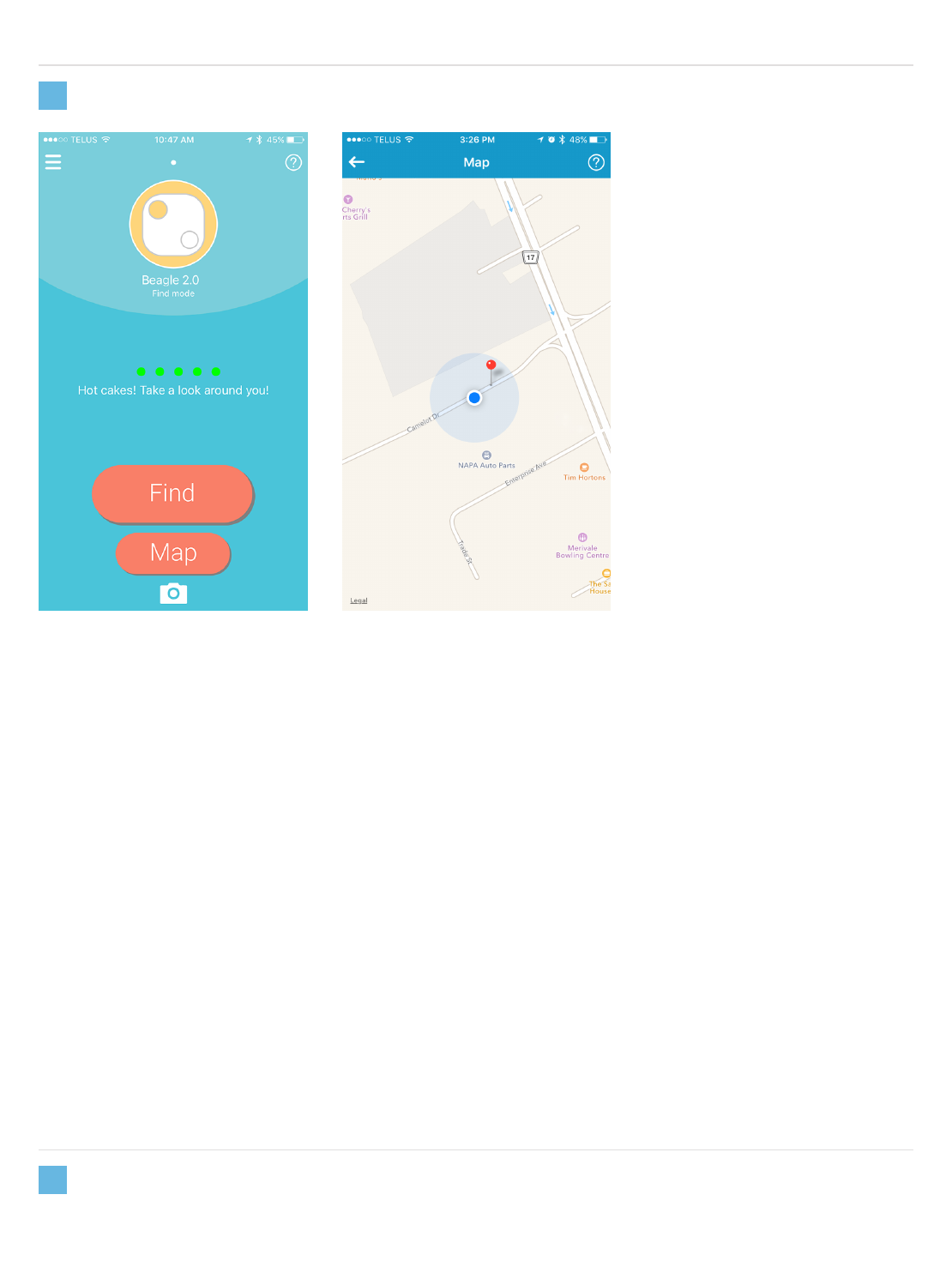
2. Find Mode
3. Tether Mode
Find Mode
Find Mode allows you to
nd misplaced items. Tap
the Find button on your
mobiledeviceandthe
Beagle will soundan alert
so you can easily nd your
item. Reversely, you can
press the button on your
Beagle to trigger an alarm
from your mobile device.
Map
In both modes, you can
access a map. The red pin
shows you the last
location whereyour
mobile device and Beagle
were connected. The blue
pin shows your current
location.
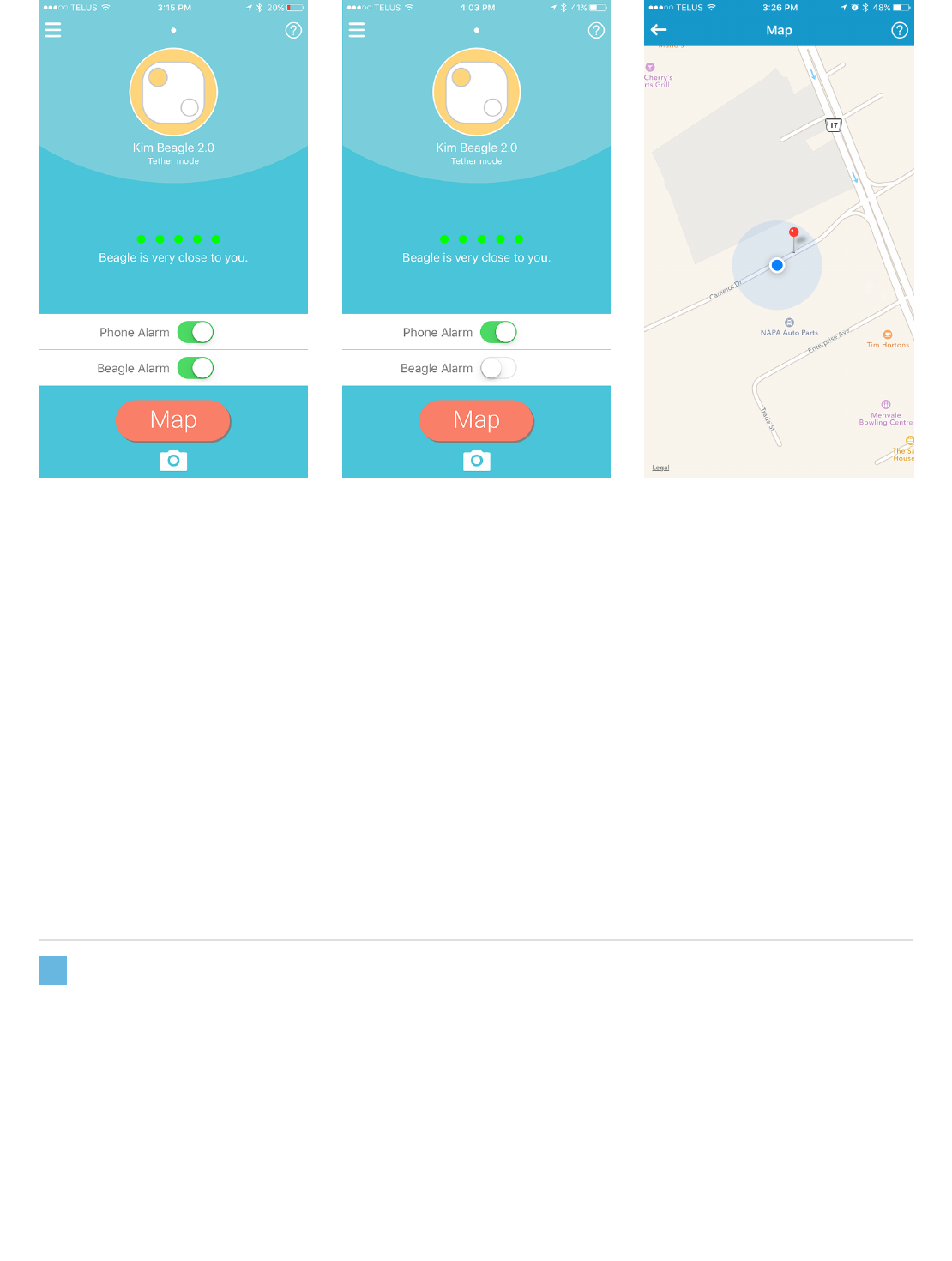
4. Switch Modes & More Options
Tether Mode
Tether Modecreates an
invisible link between your
mobile device and your
Beagle. If the Beagle and
your mobile device are too
distant from each other,
an alarm will sound.
Alarm Toggles
Tether Mode letsyou
controlwhether your
Beagle, your mobile
device, or both will
soundan alarm when
separated.
Map
In both modes, you can
access a map. The red pin
shows you the last
location whereyour
mobile device and Beagle
were connected. The blue
pin shows your current
location.
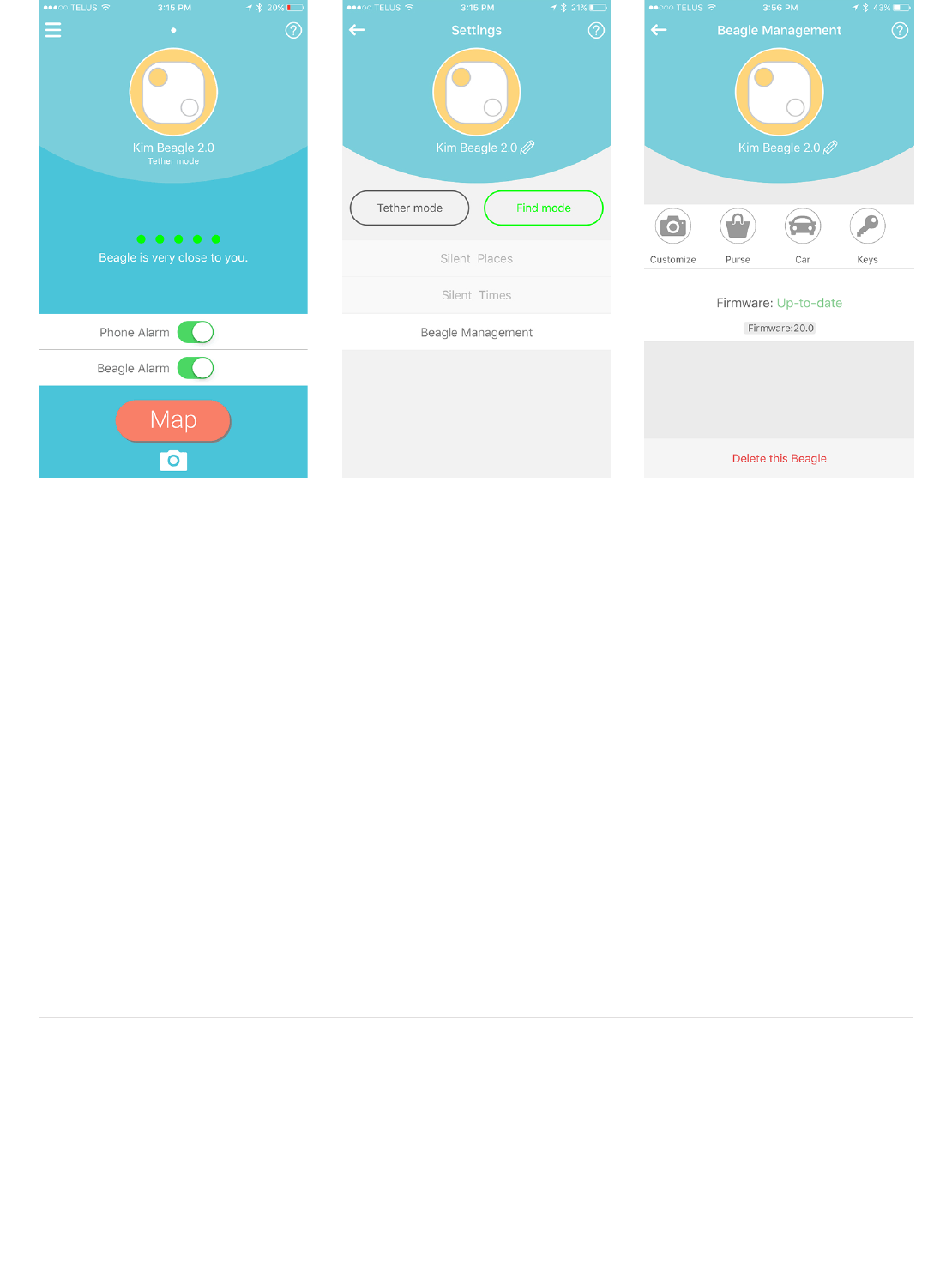
Settings
Press the Beagle icon at
the top of the app for
more options and to
Switch between Find and
Tether mode.
Switch Modes & More
Options
From this menu you can
rename your Beagle,
switch between modes,
create Silent Places and
Times and access Beagle
Management.
Beagle Management
From Beagle
Management you can
further customize your
Beagle and DELETE the
Beagle from your paired
device. Your Beagle
tracker will need to be
deleted before it can be
paired to a new device or
new phone.
App Button Legend
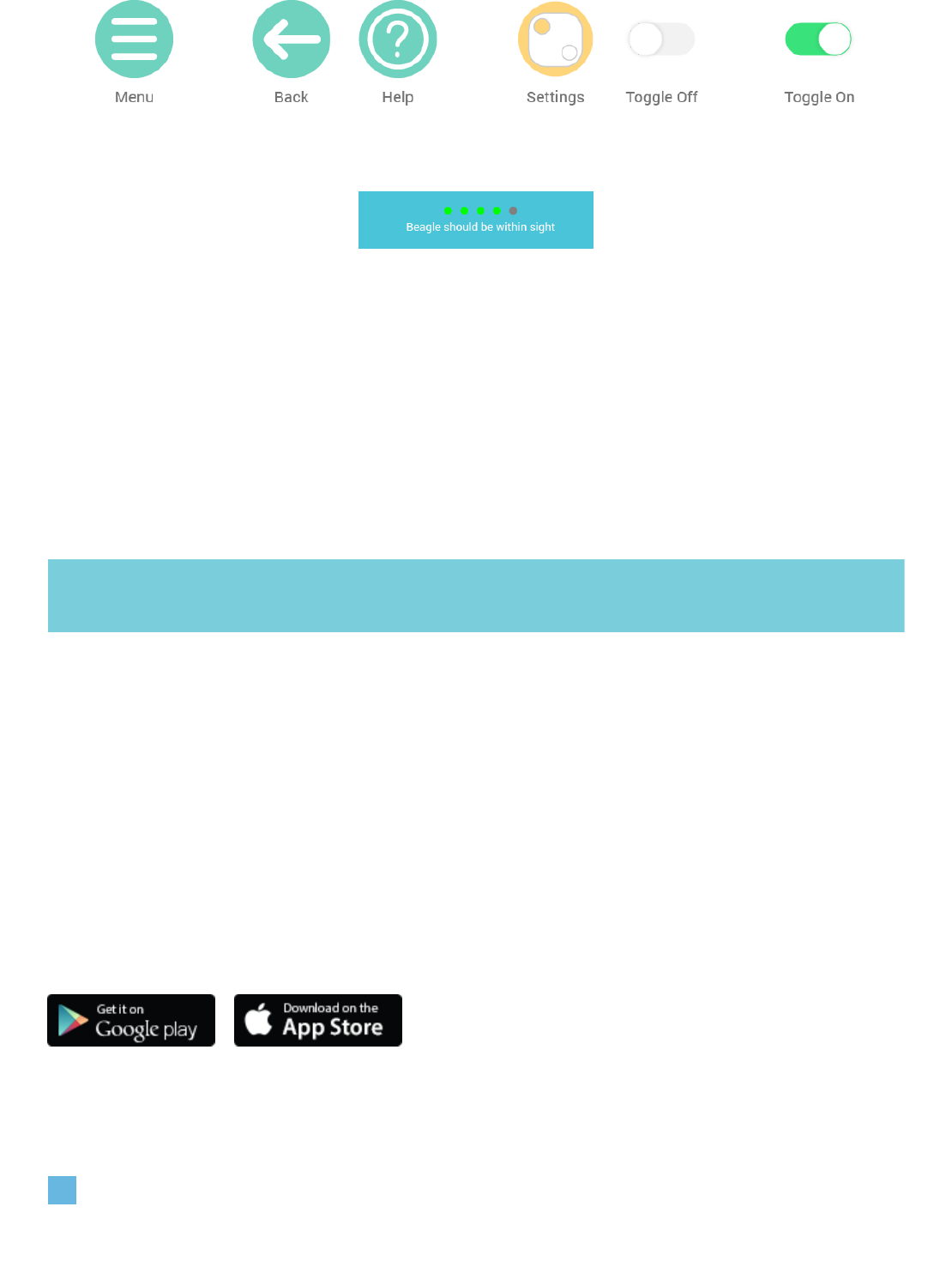
Proximity Meter
When all ve dots
arelled green, you’re
right beside your
Beagle.
Advanced
Back to top
Getting the App
You must rst download the App in order to use your Beagle Bluetooth tracker.
Simplysearch for “Beagle 2.0” in your mobile device’s app store.
Only iOS and Android devices are supported. (iOS 6.0 or later & Android 4.2.2 or
later)
Pairing
Pairing Your First Beagle
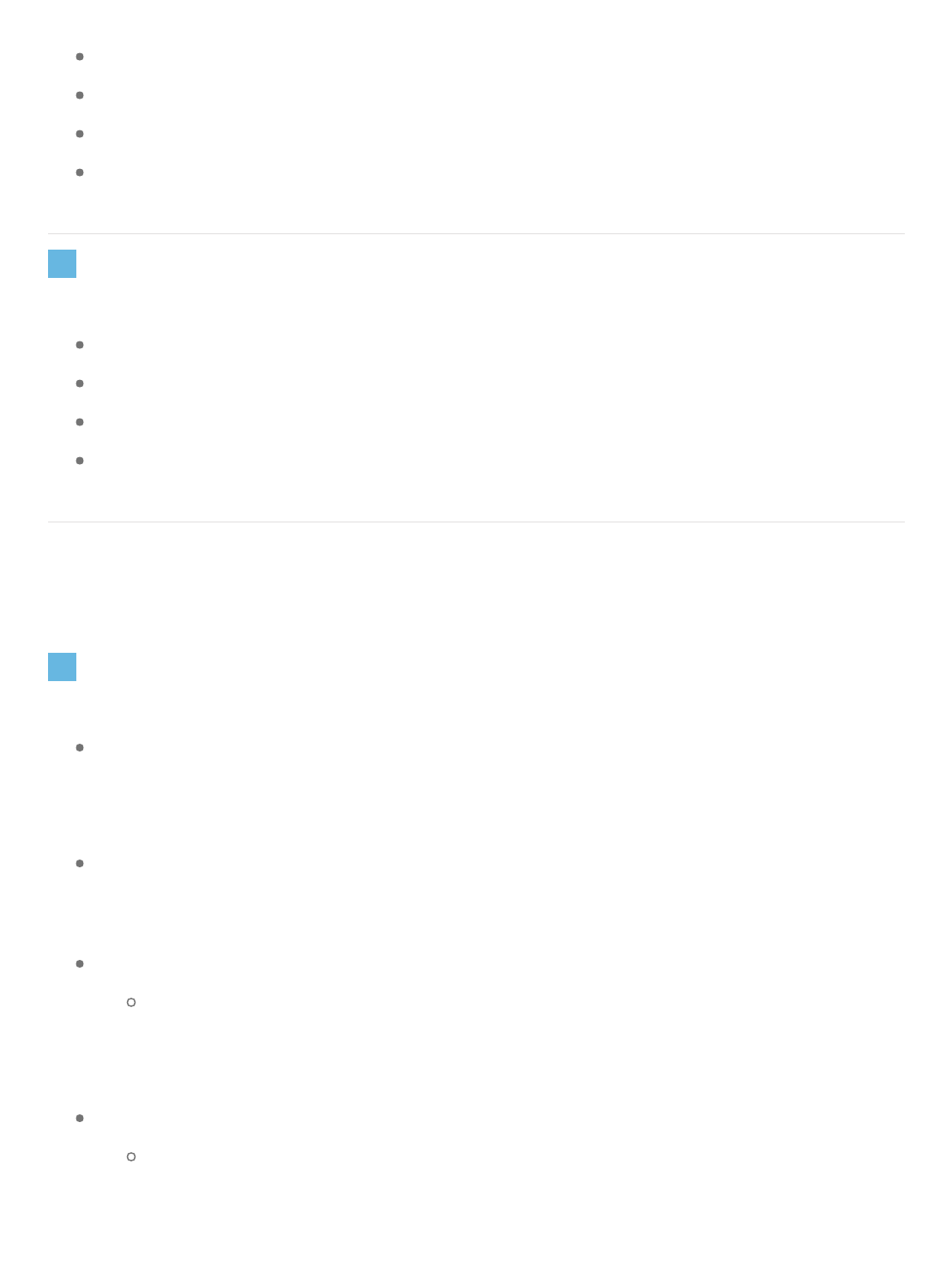
During the initial set-up, the app will initiate the pairing of your rst Beagle.
Tap on Pair a Beagle
Make sure Bluetooth is enabled
Hold the buttonon your Beagle for 2 seconds to pair
Pairing Additional Beagles
Go to the Settings Menu
+ button
Make sure Bluetooth is enabled
Hold the buttonon your Beagle for 2 seconds to pair
How do you want to use your Beagle?
Tether Mode
This mode creates an invisible link between your mobile device and your
Beagle. If the Beagle and your mobile device are too distant from each other, an
alarm will sound.
Attach it onto items that you don’t want to leave behind or lose. (Keys, Wallets,
Pets, etc.)
Proximity Meter
This meter will show you how close you are to your Beagle and the item it
is attached to.If all ve dots arelled green, it means you’re right beside
your Beagle.
Alarms
While in Tether Mode, an alarm will sound when the distance between your
Beagle and your mobile device is at a critical limit. You can set whether
your Beagle, your mobile device, or both will soundan alert.
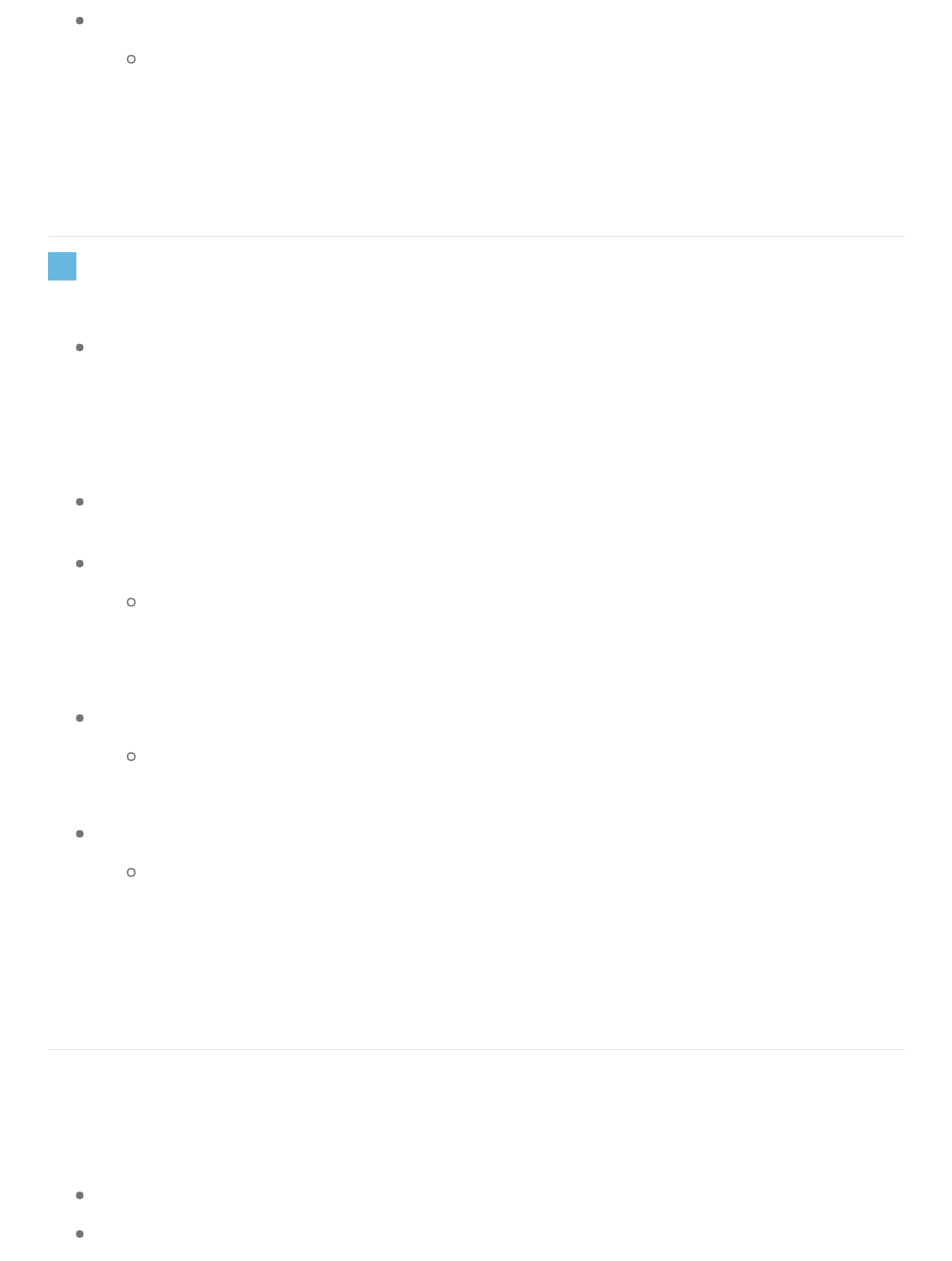
Map
The Map feature uses a red pin to show you where the last location of your
Beagle was seen while connected to your mobile device. A blue pin shows
you your current location. Location must be enabled on your mobile device
in order to use the Map.
Find Mode
This mode allows you to easily nd items that are frequently misplaced. Simply
Tap on the Find button in the App and your Beagle will sound an alarm. You can
also press and hold the button on the Beagle to nd your smartphone or tablet
as well.
Attach it onto items that you frequently misplace. (Keys, Wallets, Car, etc.)
Proximity Meter
This meter will show you how close you are to your Beagle and the item it
is attached to.If all ve dots arelled green, it means you’re right beside
your Beagle.
Find
When in Find Mode, the Find button will make the Beagle soundan alert so
you can easily nd your lost item.
Map
The Map shows you where the last location of your Beagle was seen while
connected to your mobile device. A blue pin shows you your current
location. Location must be enabled on your mobile device in order to use
the Map.
Switching between Modes
Tap on the Beaglewhose mode you would like to switch
This brings you to settings
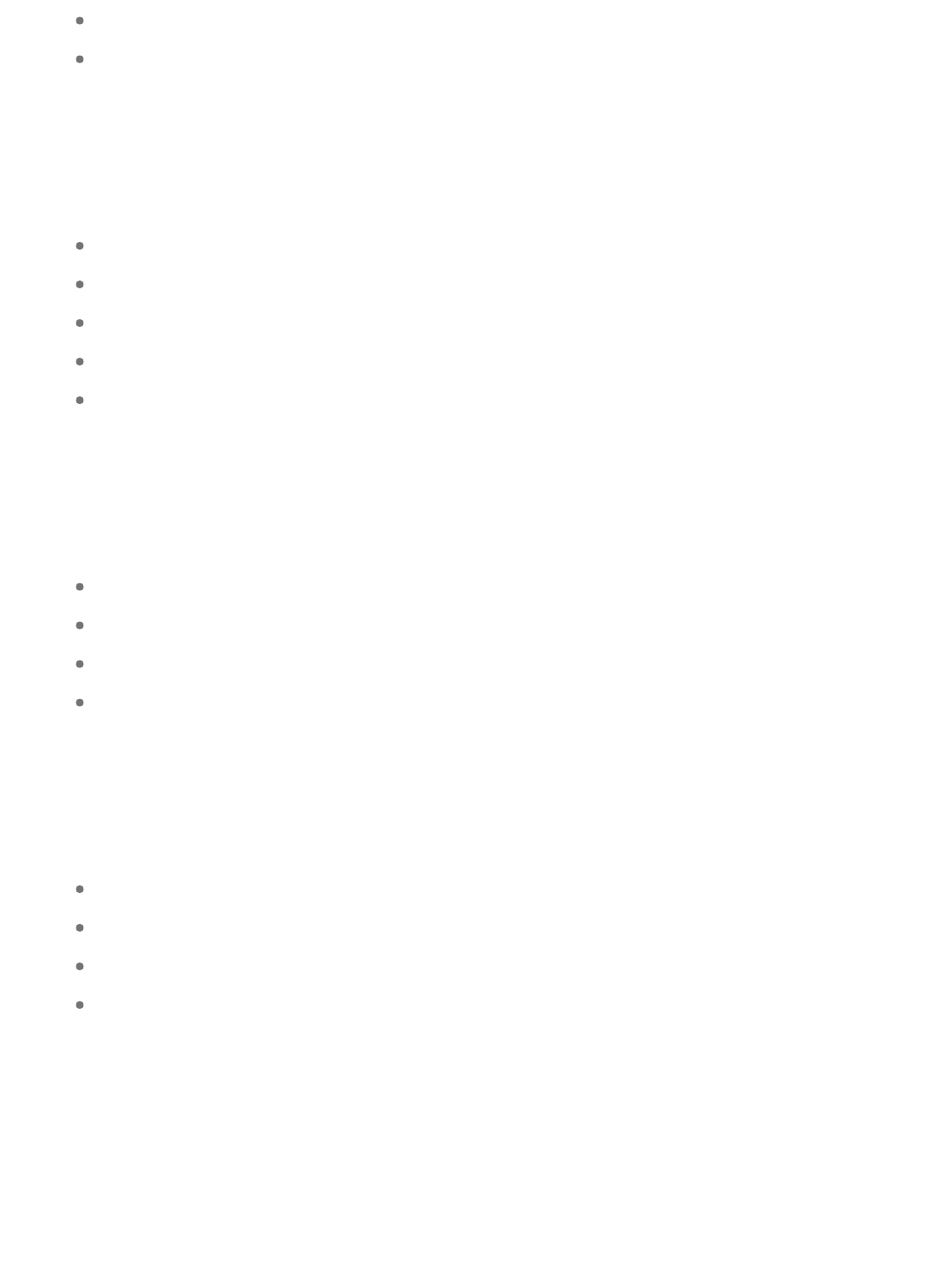
Tap on either Tether Mode or Find Mode
Tap the back arrow to bring you to thechosen mode
Renaminga Beagle
Tap on the Beagle you’d like torename
Tap on Beagle Management
Tap onRename this Beagle
Type a new name
Tap OK
Assigning a photo for your Beagle
Tap on the Beagle you’d like to add a customized photo for
Tapon Beagle Management
Tap on Change Photo
Tap on the selected photo or take a new photo
Deleting Your Beagle
Tap on the Beagle you’d like to delete
Tap on Beagle Management
Tap on Delete this Beagle
Tap OK
Silent Places
You can set certain places where you’d like to disable Beagle alerts.
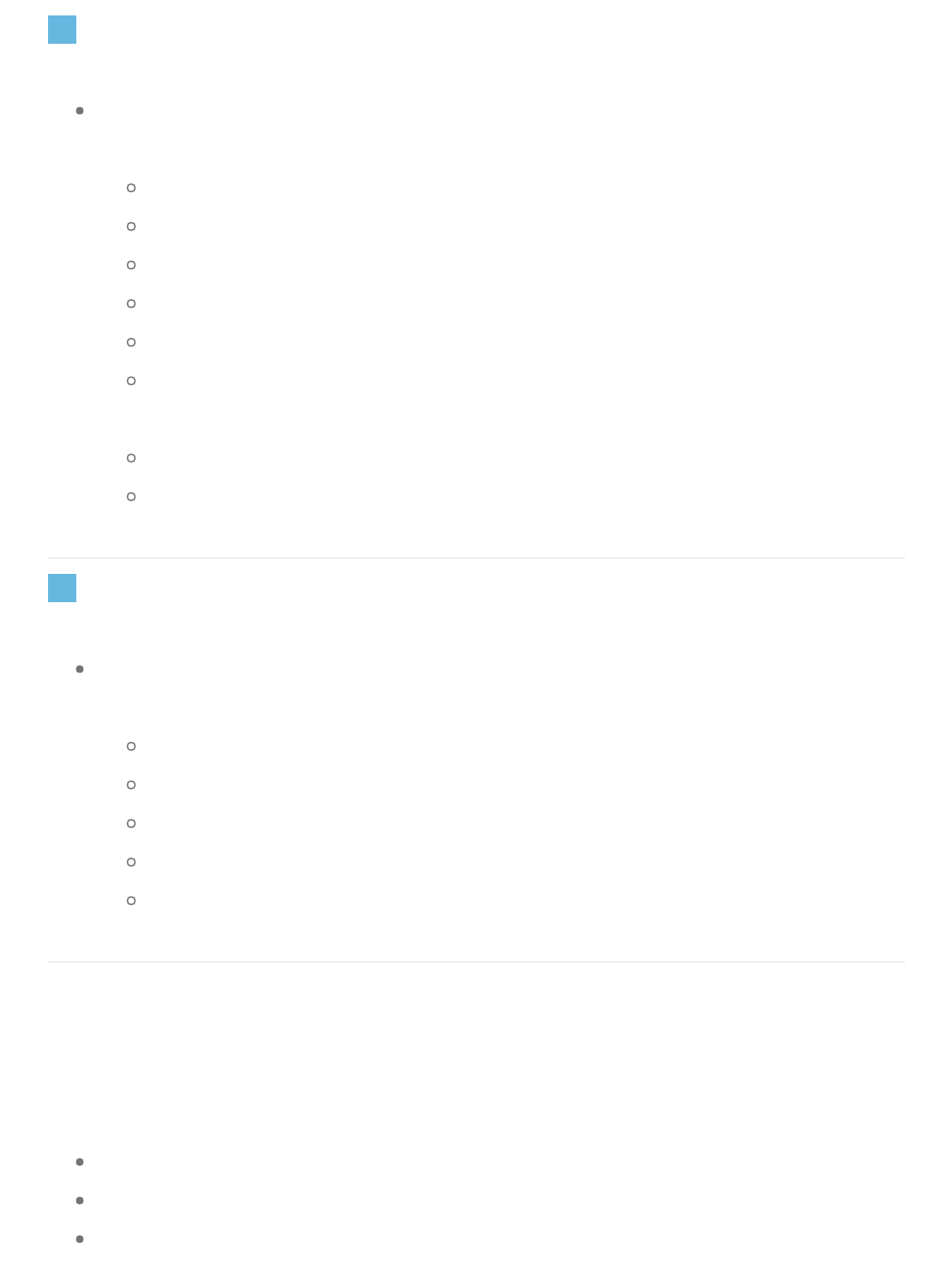
iOS
For iOS, this is done by using your Location to determine the radius area of the
Silent Place.
Ensure that you have Location on
Tap on the Beagle that you’d like to add a Silent Place
Tap on Silent Places
Tap on the + to add a new Silent Place
Type the name of the Silent Place
You can now nd the location that you’d like to make as a Silent Place (You
can Tap on Full-Screen for a better view)
You can modify the radius from 0 to 500 meters
Tap to add a Silent Place (Pin)
Android
For Android, this is done by using Wi-Fi signals to determine the area of the
Silent Place.
Tap the Beagle that you’d like to add a Silent Place
Tap on Silent Places
Tap on the + button to add a new Silent Place
Type a name for the new Silent Place
Select the WiFi connection that you’d like to enable as a Silent Place
Silent Times
You can set certain days and times thatBeagle will remain silent.
Tap on the Beagle that you’d like to add a Silent Time
Tap on Silent Places
Tap the + to add a new Silent Time
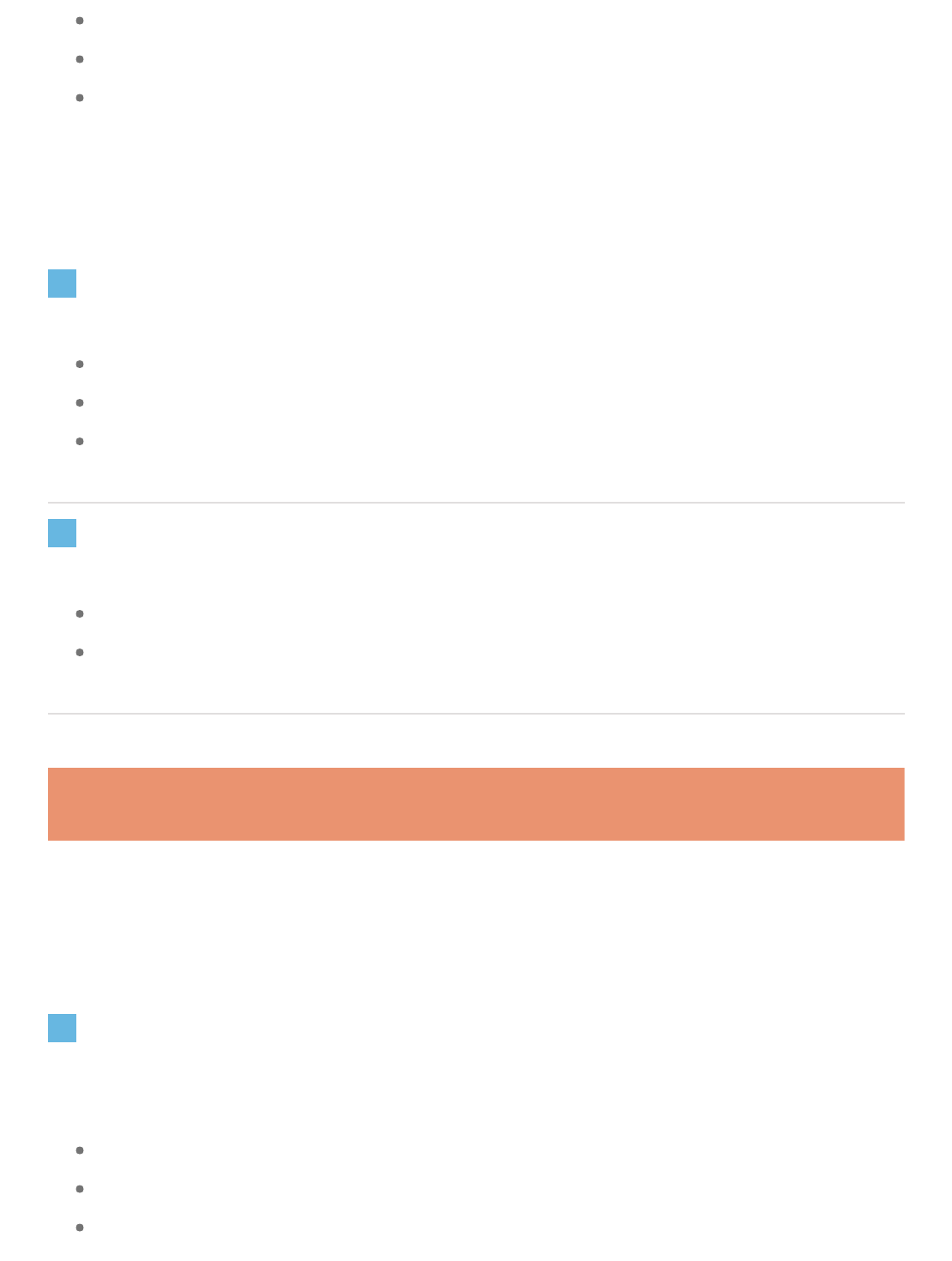
Add a name for the Silent Time
Select which days that you would like to disable Beagle alerts
Select the time period that you would like to disable Beagle alerts
Using your Beagle to take photos
iOS
Tapthe camera icon on the main screen
Tap on Take Pictures
Now you can use the button on your Beagle to take photos
Android
Tap on camera icon on the Beagle main screen
Now you can use the button on Beagle as a remote camera button
FAQ
Back to top
Frequently Asked Questions
How do I pair a Beagle to my mobile device?
During the initial set-up
During the initial set-up, the app will initiate the pairing of your rst Beagle.
Tap on Pair a Beagle
Make sure Bluetooth is Enabled
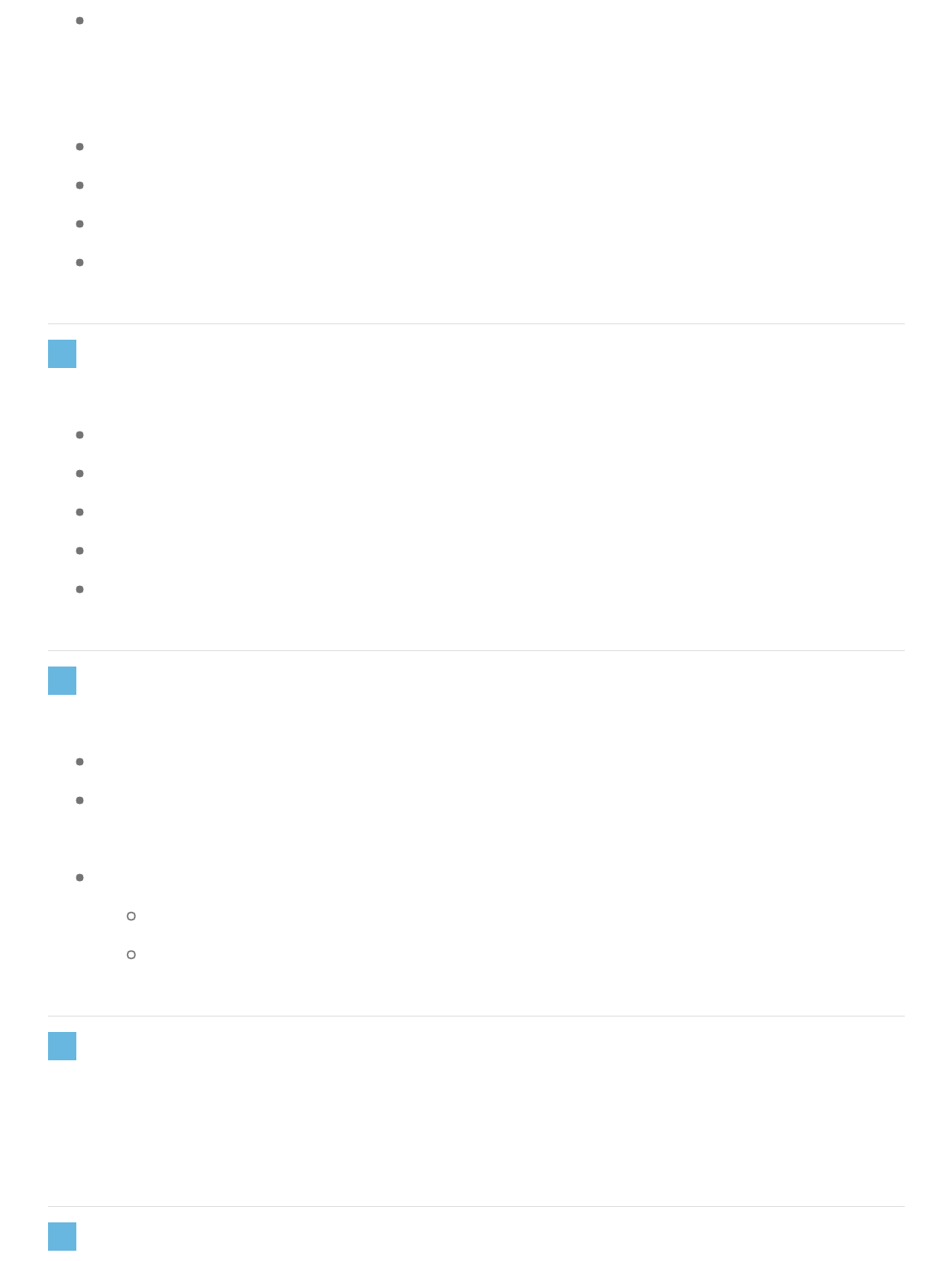
Tap on your Beagle to Pair
Pairing additional Beagles
Go to the Settings Menu
+ button / Pair a Beagle
Make sure Bluetooth is Enabled
Tap on your Beagle to Pair
How do I replace the battery?
locate thesmall pry area on the corner of your Beagle
use a small coin or a at-headscrewdriver
pry open and proceed to open the housing
replace with CR2032 cell battery
close 2 plastic halves
How do I nd my mobile device with Beagle?
pair your Beagle with your device
press and hold the button on your Beagle to make your mobile device emit an
alert
to stop the alert:
iOS: Tap OK on your mobile device
Android: Press and hold the button on your Beagle to stop the alert
How come my Maps button isn't working?
In order to use Maps, you will have to make sure that Location is turned on. Please
refer to your mobile device’s manual on how to enable Location.
I have already paired but turned off my Bluetooth, now it won't connect
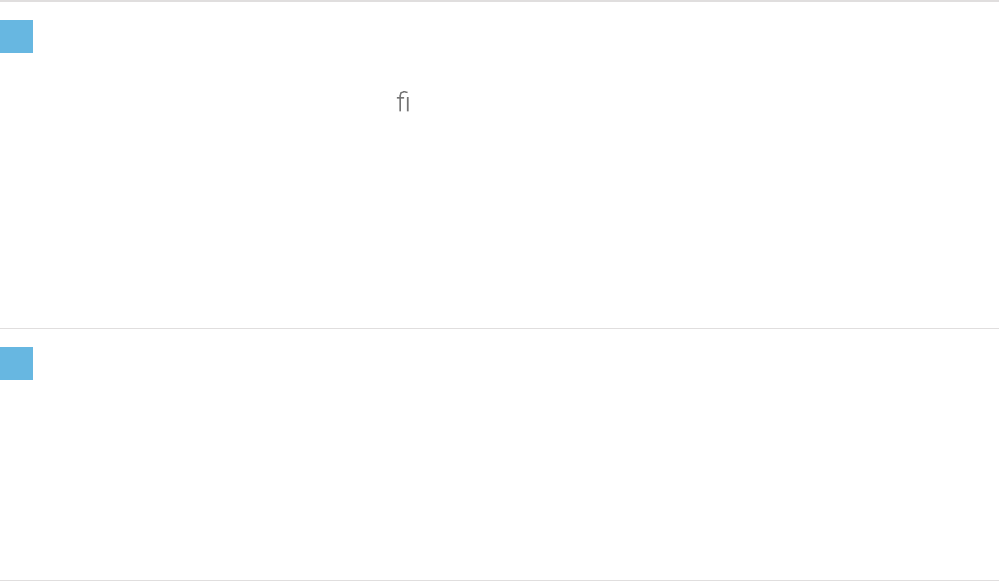
You mayhave to force quit the Beagle app and reopen it to reestablish the
connection.
How do I turn off my Beagle?
To turn off your Beagle, you must rst Delete the Beagle in Beagle Management.
After deleting your Beagle,it will turn off after 10 minutes.
To use your Beagle again, simply Pair it again with your mobile device.
Beagle won't connect, FIND button is grayed out
Beagle won’t connect, and the FIND button is grayed out.
The app my have gone to sleep and you will need to force quit the app and reopen it.
NOTE: This equipment has been tested and found to comply with the limits for a
Class B digital device, pursuant to part 15 of the FCC Rules. These limits are
designed to provide reasonable protection against harmful interference in a
residential installation. This equipment generates uses and can radiate radio
frequency energy and, if not installed and used in accordance with the instructions,
may cause harmful interference to radio communications. However, there is no
guarantee that interference will not occur in a particular installation. If this
equipment does cause harmful interference to radio or television reception, which
can be determined by turning the equipment off and on, the user is encouraged to
try to correct the interference by one or more of the following measures:
- Reorient or relocate the receiving antenna.
- Increase the separation between the equipment and receiver.
-Connect the equipment into an outlet on a circuit different from that to which the
receiver is connected.
-Consult the dealer or an experienced radio/TV technician for help
Changes or modifications not expressly approved by the party responsible for compliance
could void the user's authority to operate the equipment. This device complies with Part
15 of the FCC Rules. Operation is subject to the following two conditions:
(1) this device may not cause harmful interference, and
(2) this device must accept any interference received, including interference that may
cause undesired operation.
This device complies with Industry Canada licence-exempt RSS standard(s).
Operation is subject to the following two conditions:
(1) this device may not cause interference
(2) this device must accept any interference, including interference that may cause undesired
operation of the device.
Le présent appareil est conforme aux CNR d'Industrie Canada applicables auxappareils radio
exempts de licence. L'exploitation est autorisée aux deux conditions suivantes :
(1) l'appareil ne doit pas produire de brouillage, et
(2) l'utilisateur de l'appareil doit accepter tout brouillage radioélectrique subi, même si le brouillage
est susceptible d'en compromettre lefonctionnement.