Powertech Co M9PG01 Green Powerlink Gateway User Manual FCC Statement new
Powertech Industrial Co Ltd Green Powerlink Gateway FCC Statement new
User Manual

Enterprise Energy Management
Gateway
Automatic Energy Saving & Monitoring
The GREEN POWERLINK Enterprise Series provides in-office energy display for administrator to track
and monitor entire office and appliances energy consumption with CO2 emissions
www.power-tech.com.tw
Powertech Industrial Co., Ltd
10F, No. 407, Chung Shan Rd., Sec2,
Chung Ho City, 23558 Taipei County,
Ta iwan
T : +886-2-8221-5588
F : +886-2-8221-5680
E : sales@power-tech.com.tw
Features
*Remote IE Web Browsing Management & Power On/Off Control
*Remote real time CO2, KW/h usage and Cost information display
*RF data Receive & Transmit.
*Support up to 9 power strip or wall tap devices easy for learning
*Link Energy Management Software easy upgrade to large system
*Analysis and Prediction future CO2, KW/h usage and Cost for each device
*Budget cost control for each device
*Real time remote device power on/off control
*Scheduling regular device power on/off control
*Device Decaying analysis and control
*Budget cost over, Device decaying and surge protected warning via email,
or SMS with event log for event process and management
*History of CO2, KW/h and Cost data search for analysis and management
Enterprise Management
Gateway
WIRE
2-Way RF
Internet
Track Individual appliance
electricity usage
Track Area appliances
electricity usage
ROUTER
Smart Phone/
iPhone/ iPad
PC/ Notebook/
Tablet
Online IE
Web Browser
PT001 PT002 PT003 PT004 PT005
400
350
200
300
250
150
50
100
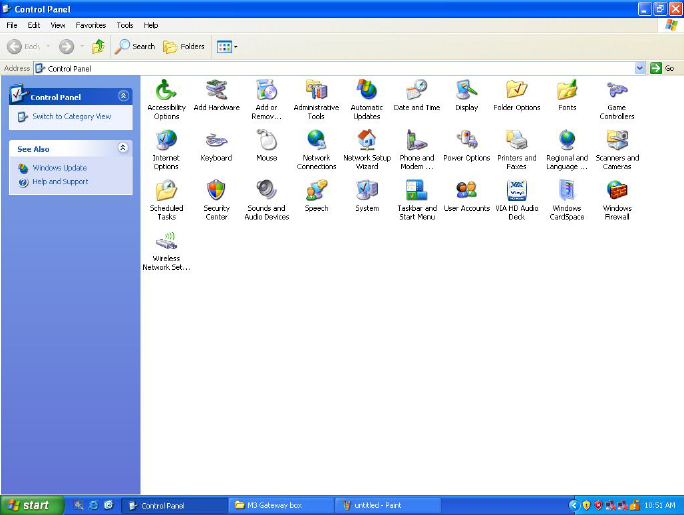
Energy Management Gateway
Setup Guide
M9PG01
Browse and access Gateway within intranet network
On IE browser, user can browse the energy consumption of the appliances connected
to the PowerLink Wall Tap or power strip, and control outlet power on/off.
1. Enter the Control Panel of PC
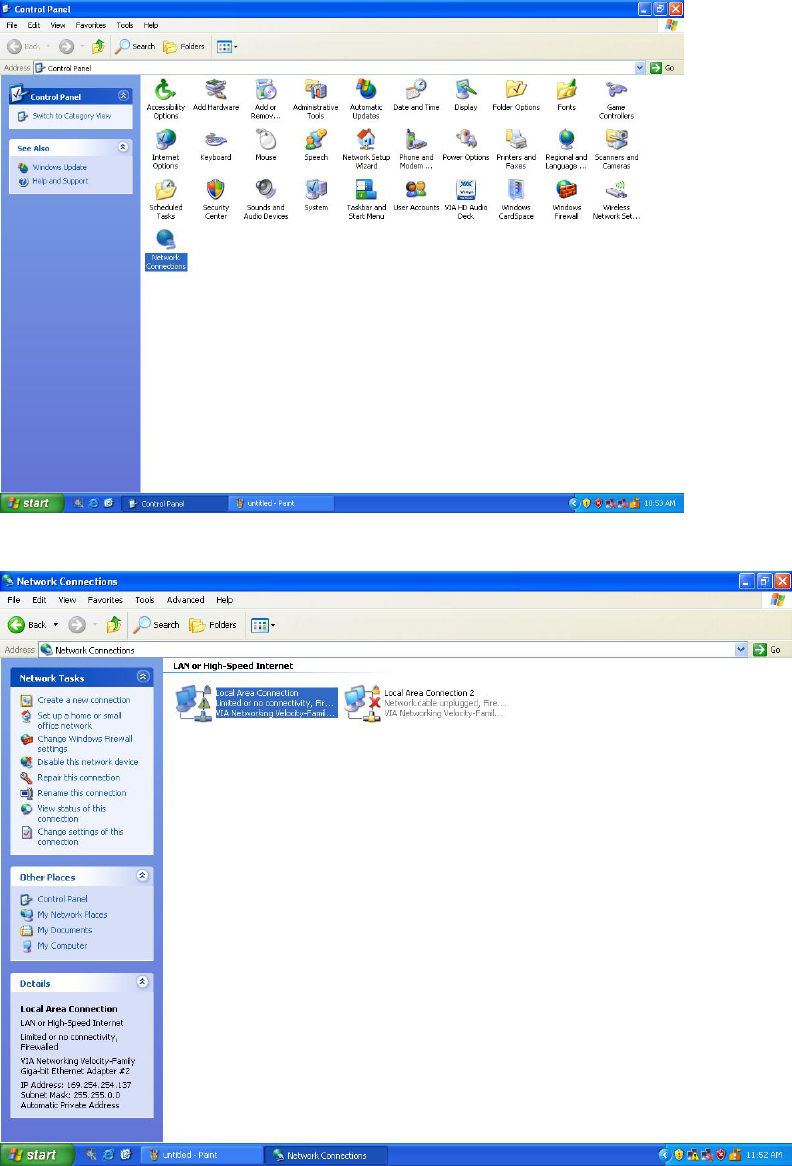
2. Select and double click Network Connections
3. Select Local Area Connection
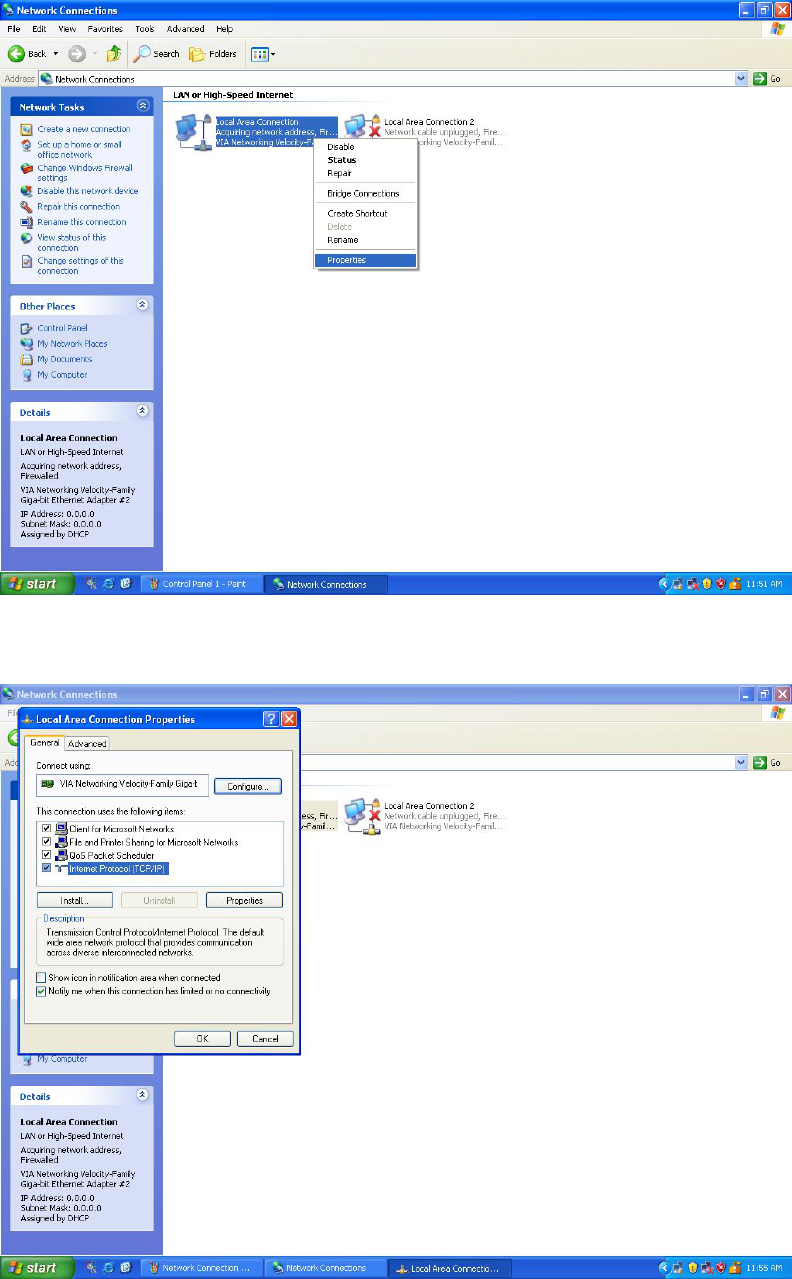
4. Right-click the mouse and select Properties
5. Select Internet Protocol(TCP/IP)
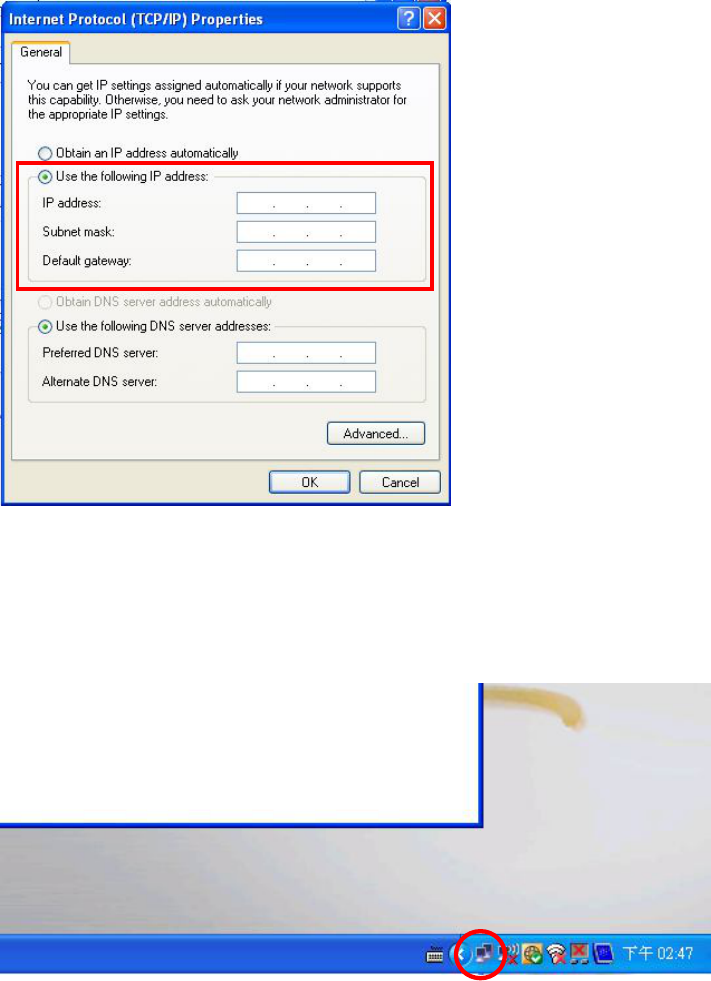
6. Select the “Use the following IP address” option and key in the following IP
address information in the area, then press OK to exit.
IP address: 192.168.1.100
Subnet Maske: 255.255.255.0
Default gateway: 192.168.1.1
7. Connect one end of RJ45 Internet cable to the gateway (M9PG01), and the other
end of internet cable to PC.
8. Connect the included AC/DC adaptor to the gateway (M9PG01). Network
connection is working when you see the connection icon.
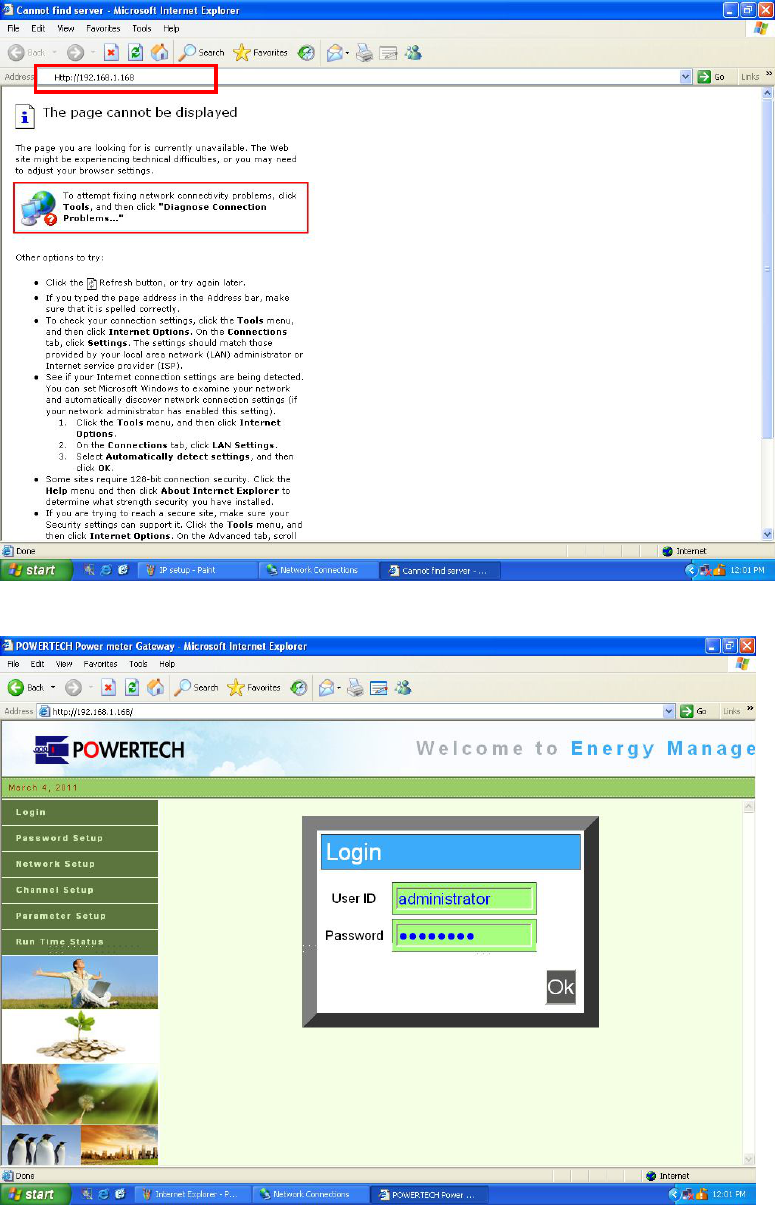
9. Open Internet Explorer web browser and key in “Http://192.168.1.168 to enter the
gateway operating page.
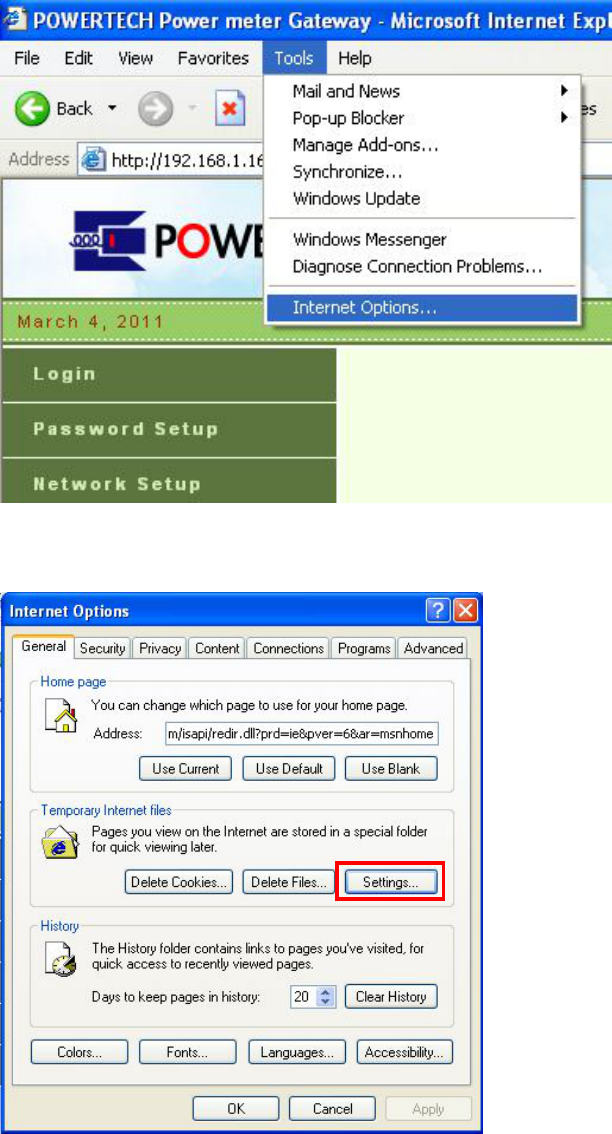
10. To set up Internet Explorer to work with the gateway, click on tools and select
internet options
11. Select Settings in internet options page to setup temporary internet files option.
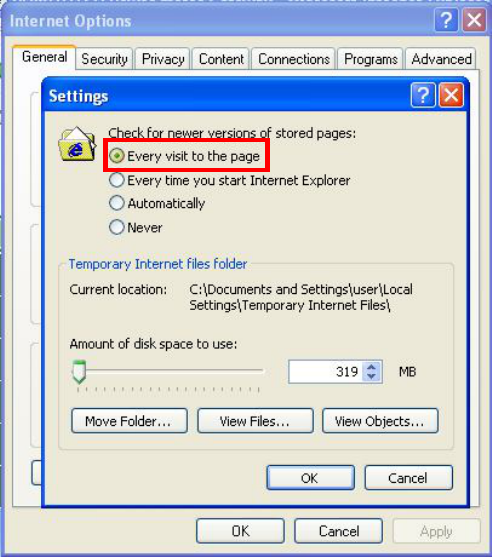
12. To check for newer version of stored pages, check on “Every visit to the page”
option then press OK to exit.
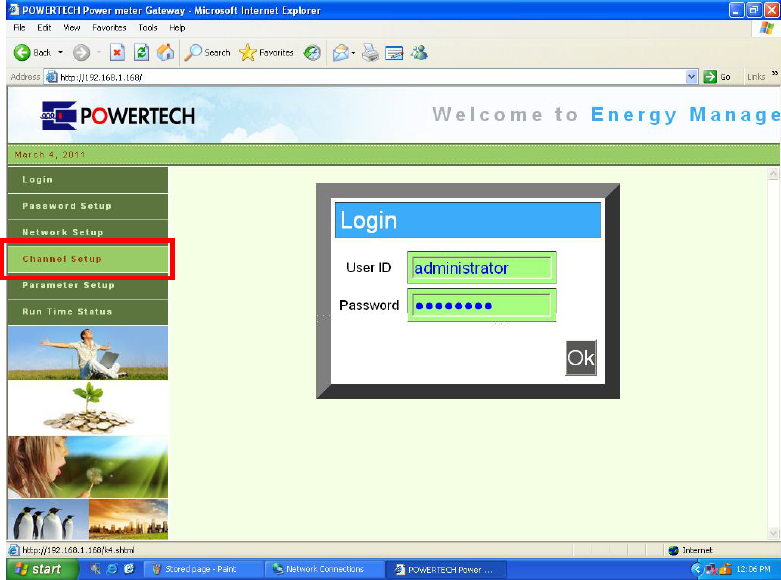
Operating Instructions:
Please confirm the following items are well-prepared before entering the operating
page.
( I ) Connect M9PG01 with PC Internet cable, and check if you can see the icon
of ”Connected” at lower right corner of screen.
( II ) Prepare PowerLink Wall Tap (R9P125) or Power strip (R9P602), and connect to
AC power to be paired up with the gateway (M9PG01).
1. When entering the operating page, click ”Channel Setup” at the left side of
screen.
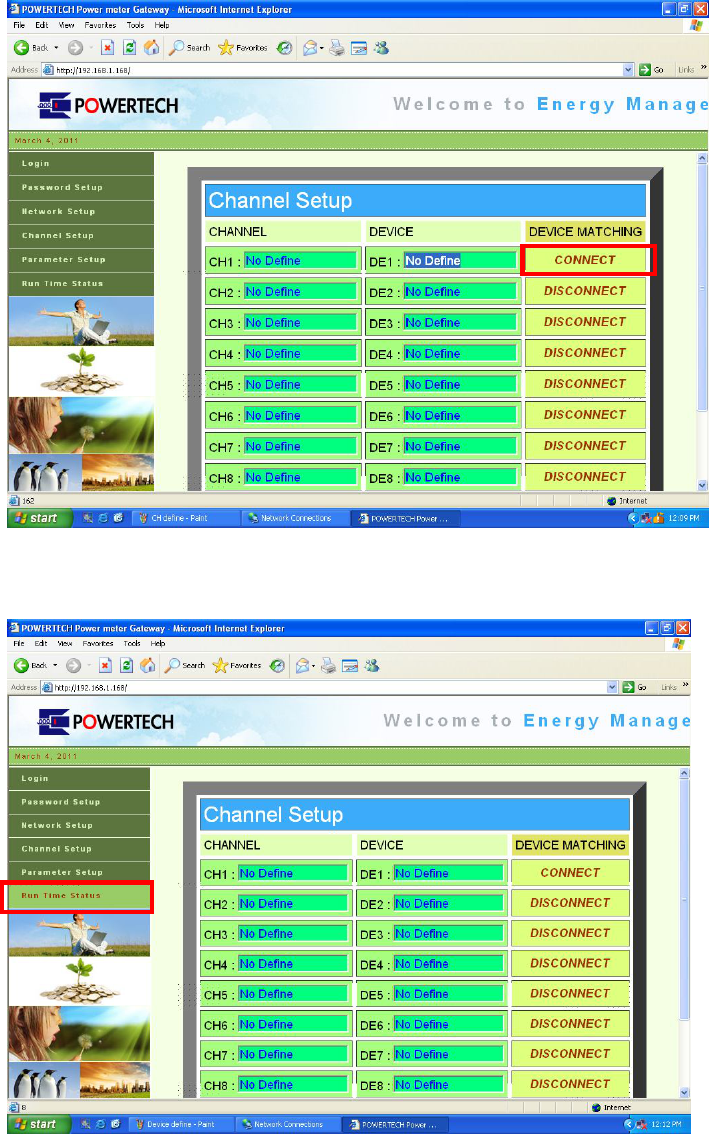
2. Press the Learning Key of PowerLink Wall Tap (R9P125) or power strip
(R9P60203) for 3 seconds to enter the learning mode and the light on the learning
key will be flashing.
3. On the channel setup page, select Channel and press connect to pair up the
PowerLink Wall Tap (R9P125NI) or power strip (R9P602) with the gateway.
4. When learning is completed, the learning key will stop flashing.
5. Then select “Run Time Status” at the left side of screen.
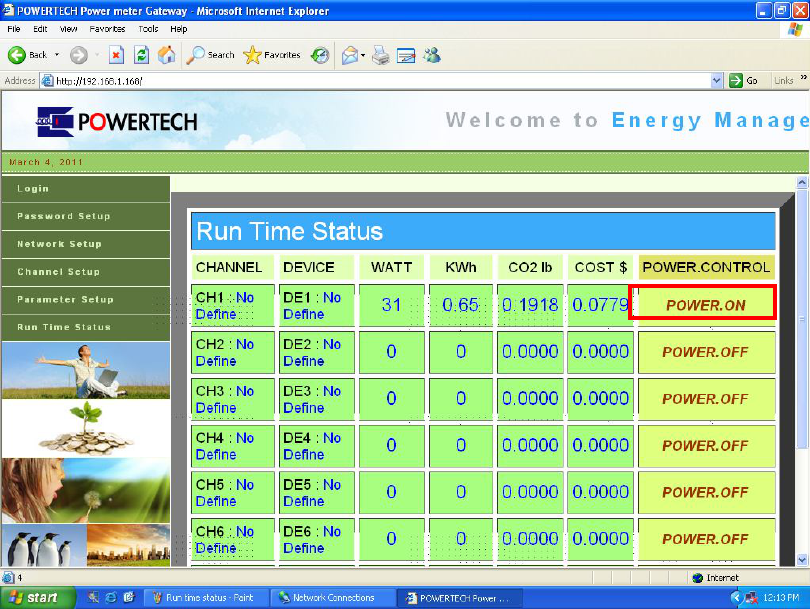
If the connection is up and running, you can see the power consumption information
of the PowerLink Wall Tap or Power strip. You can also control the power on/off on
the operating page by pressing power on or off.
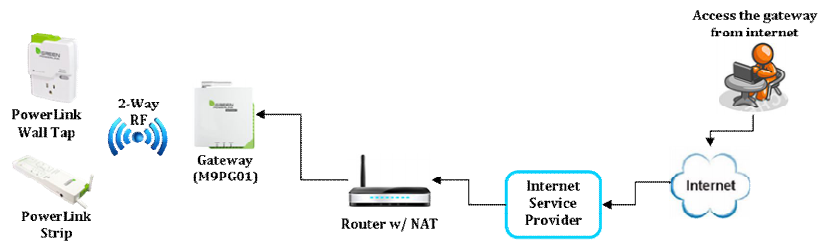
Browse and access Gateway from internet
Anywhere and anytime, user can browse energy consumption of the connected
appliances and control power on/off from internet.
In order for user to browse and access Gateway from internet, the following
requirements are needed
Fix public IP address provided by internet service provider (ISP)
Router with Network Address Translation (NAT) service
User will first be required to obtain a fix IP address provided by internet service
provider, then enable and setup the network address translation (NAT) service in the
router. Please refer to the Network Address Translation (NAT) instruction in your
router manual.
Once the NAT service is enable and setup, user can access the gateway (M9PG01)
anywhere from internet by opening IE web browser and key in the fix public IP
address provided by your internet service provider. The NAT service of the router will
redirect your access request to the corresponding gateway (M9PG01).
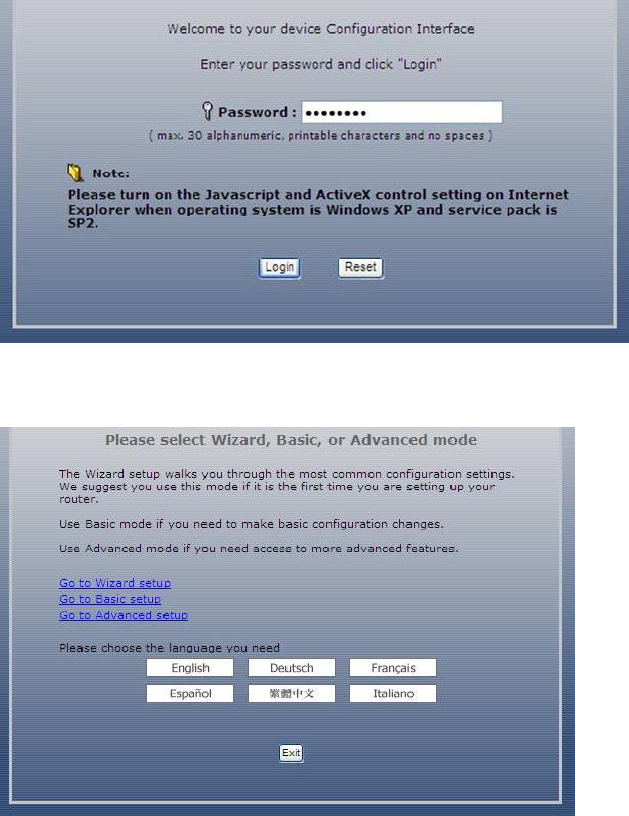
A typical example of Network Address Translation (NAT) setup is provided in the
following example instruction.
1. Login the router
2. Select Advanced setup and choose the language
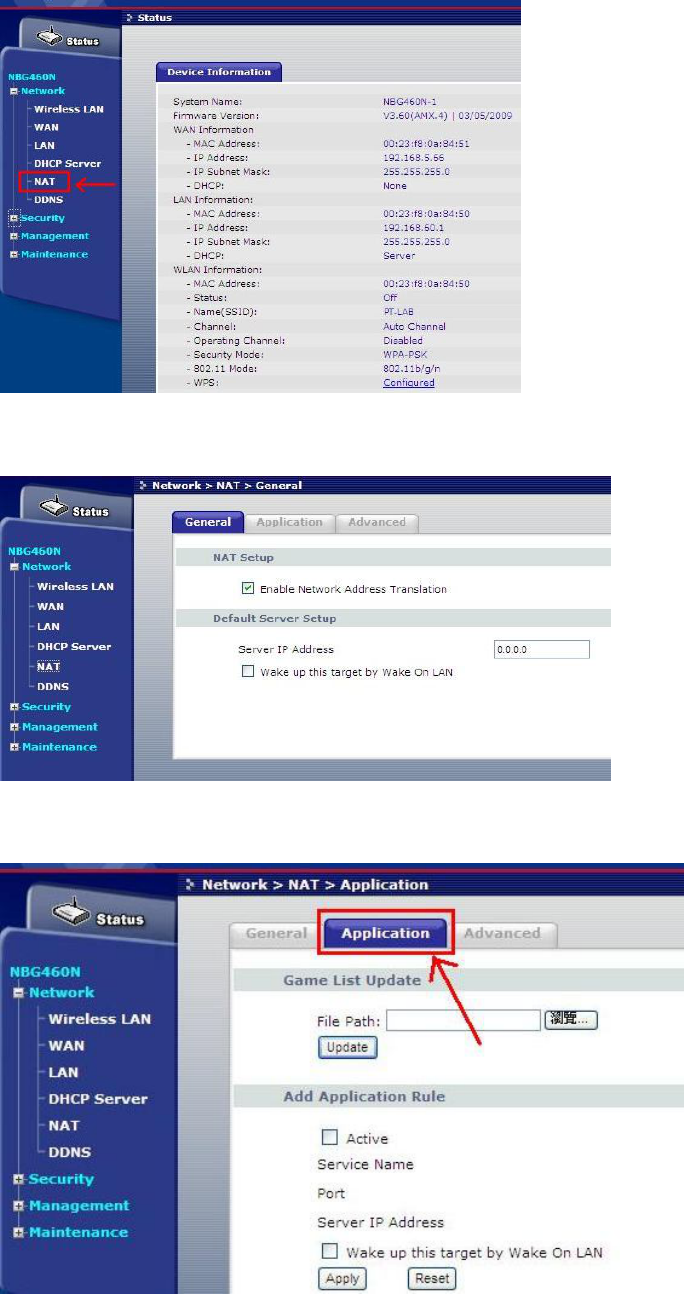
3. Enter “NAT” setup page.
4. Enable Network Address Translation (NAT) service.
5. Select “Application”
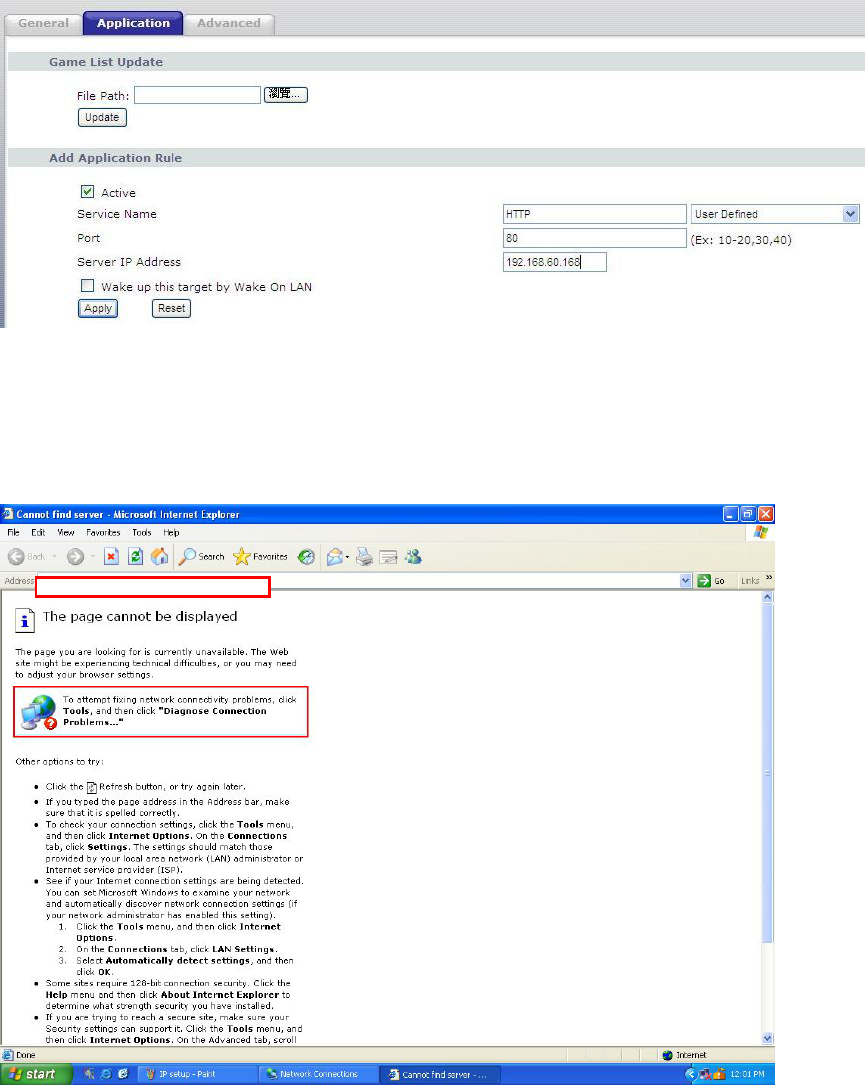
6. In the application page, key in the Gateway (M9PG01) IP address information as
following example.
Select “HTTP” as Service Name.
Select Port 80 as your Gateway port selection
Key in the IP address of the gateway
Press apply to finish NAT setup
7. Once NAT service of the router is setup, user can access the gateway anywhere
from internet by opening IE web browser and key in the fix public IP address
provided by your internet service provider
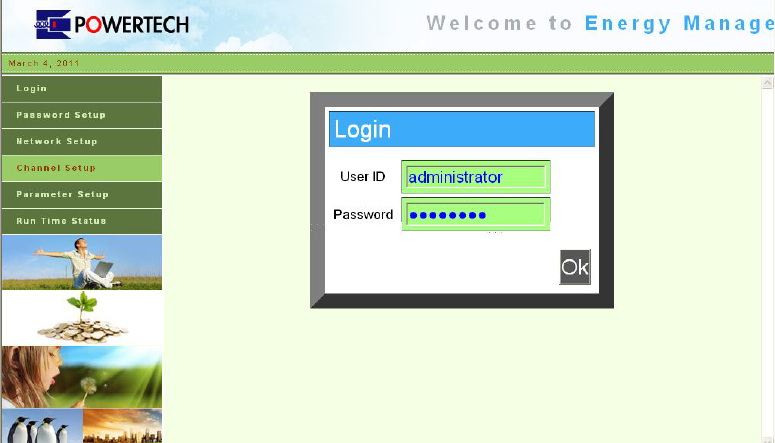
8. The NAT service of the router will redirect your access request to the
corresponding Gateway (M9PG01).
FEDERAL COMMUNICATIONS COMMISSION
INTERFERENCE STATEMENT
This equipment has been tested and found to comply with the limits for a Class B
digital device, pursuant to Part 15 of the FCC Rules. These limits are designed to
provide reasonable protection against harmful interference in a residential installation.
This equipment generates, uses and can radiate radio frequency energy and, if not
installed and used in accordance with the instructions, may cause harmful
interference to radio communications. However, there is no guarantee that
interference will not occur in a particular installation. If this equipment does cause
harmful interference to radio or television reception, which can be determined by
turning the equipment off and on, the user is encouraged to try to correct the
interference by one or more of the following measures:
-- Reorient or relocate the receiving antenna.
-- Increase the separation between the equipment and receiver.
-- Connect the equipment into an outlet on a circuit different from that to which the
receiver is connected.
-- Consult the dealer or an experienced radio/TV technician for help.
CAUTION:
To assure continued FCC compliance:
Any changes or modifications not expressly approved by the grantee of this device
could void the user's authority to operate the equipment.
FCC Label Compliance Statement:
This device complies with Part 15 of the FCC Rules. Operation is subject to the
following two conditions: (1) this device may not cause harmful interference, and (2)
this device must accept any interference received, including interference that may
cause undesired operation.
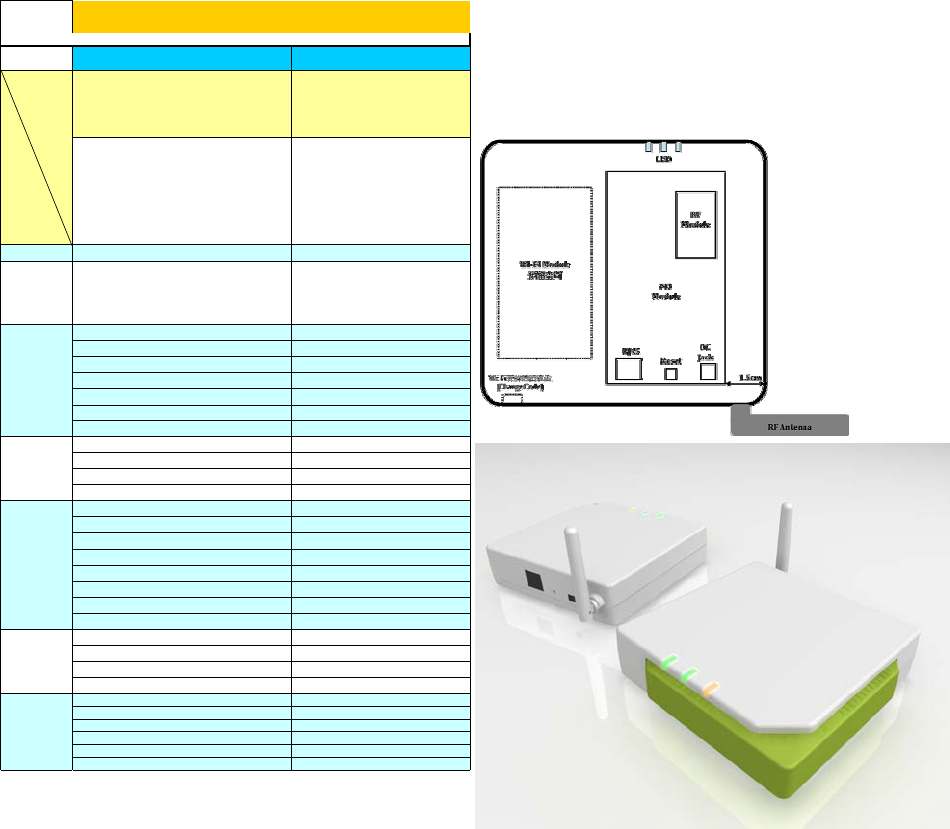
廠編
MODELNO.
Photo
SAFETY ApprovalStatus(SafetyRequirement‐UL,CEorothers) BSMI
REMARK
OUTLET(TOTAL) –
ADAPTORSPACE –
MASTEROUTLET –
ENERGYSAVEROUTLETS –
ALWAYSONOUTLETS –
COLOR(ProductCase‐Upper/bottom/safetyshutters) TBD
HOUSING(CaseMaterials‐Upper/Bottom) Plastic
RADIOFREQUENCY 915MHz
RFDISTANCE 100FT(OPENSPACE)
RFTYPE FSK
RFANTENNA 1RFAntenna
ETHERNETJACK RJ45(不帶燈),10MBPS
DCINJACK YES(3.5¢)
AC/DCADAPTOR DC5V/0.5AAdaptorincluded
RESETHOLE YES
"POWER"LEDINDICATOR Green
"LINK"LEDINDICATOR Green
"STATUS"LEDINDICATOR Orange
WALLMOUNTABLE Yes
PHONECABLEx1(6ft.)
CAT.5CABLEx1(6ft.) 6ft
COAXCABLE1x1(6ft.)
OTHERS Usermanual/poweradaptor
COLORBOX/SLEEVE/CLAMSHELL/BLISTER Box(牛皮紙單色印刷)
UNITDIMENSION(HxWxDmm)
PCS/CARTON
MASTERCARTONDIMENSION(HxWxD)
WEIGHT(N.W./G.W.KGS)
CUFT(')
NeutralProductSpecificationSheetPowerLinkM3Gateway
OVERVIEWS
PACKAGING
ACCESSORIES
TIM3MODULE
TI11012WAY
RFMODULE