User Manual
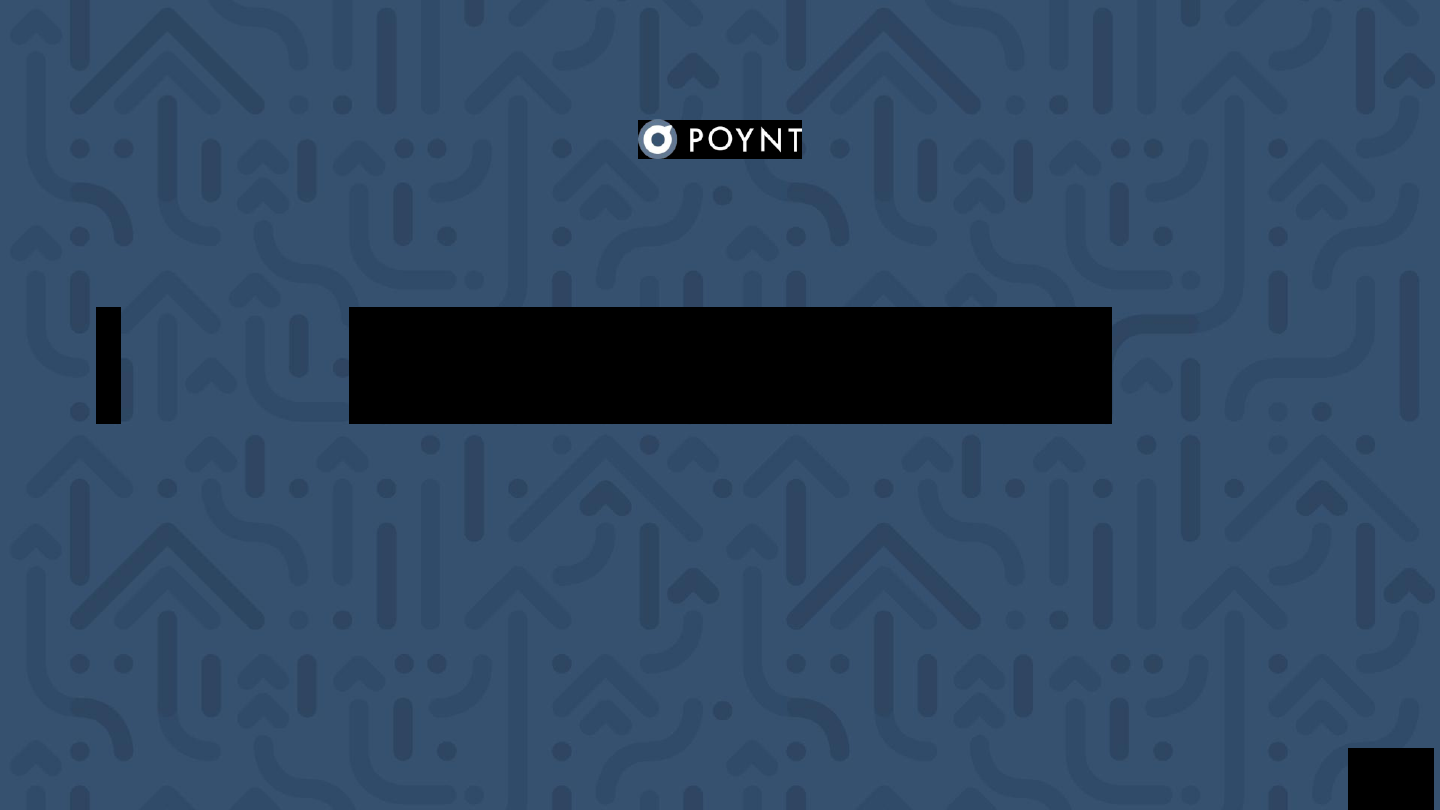
Quick Start Guide
1
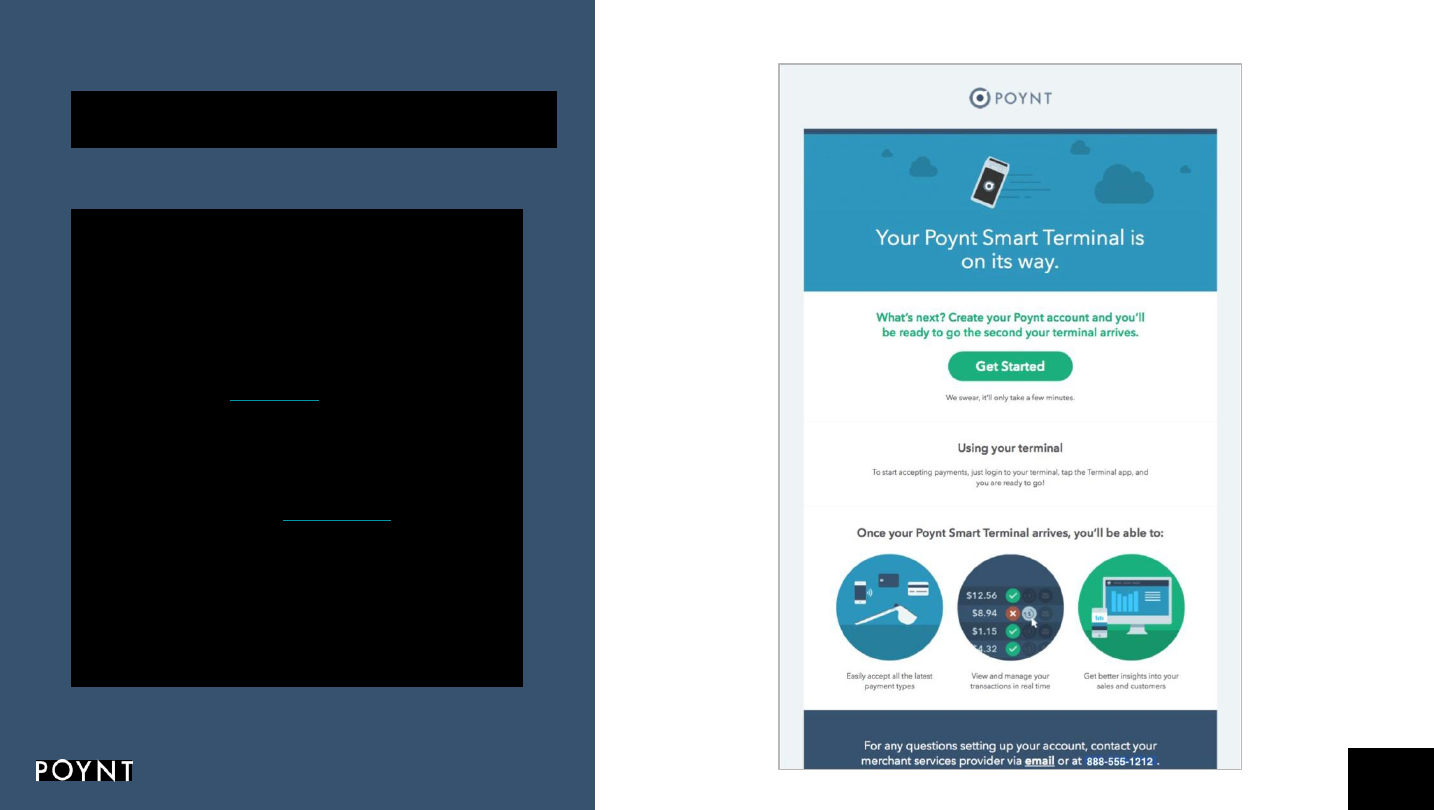
Step 1:
Set up your Poynt Web Portal account.
Open your welcome email and click “Get
Started” to create your login credentials.
Step 2:
Log in at Poynt.net to view your
dashboard. Once your terminal arrives, this is
where you’ll be able to see your real-time
customer and transaction data.
Step 3:
Visit the Poynt Help Center to review
helpful video tutorials and support articles.
Your Poynt 5 is on its
way!
2
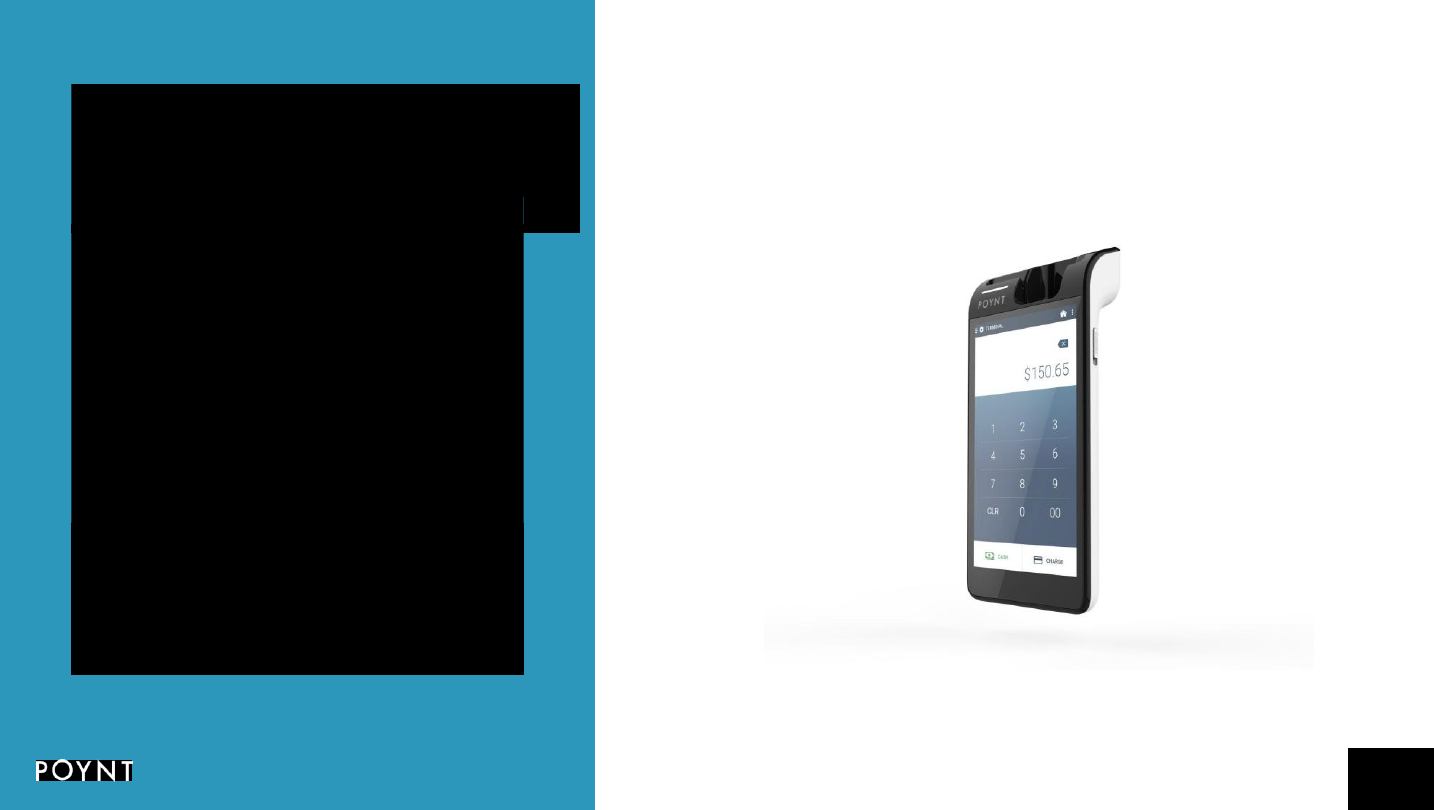
Your Poynt 5 has
arrived!
Step 1: Check your box
Do a quick component check to ensure all
content is in the box. It should include:
❏
Poynt 5 Device
❏
Power cable
❏
Power Adapter
❏
Quick Start Guide
3
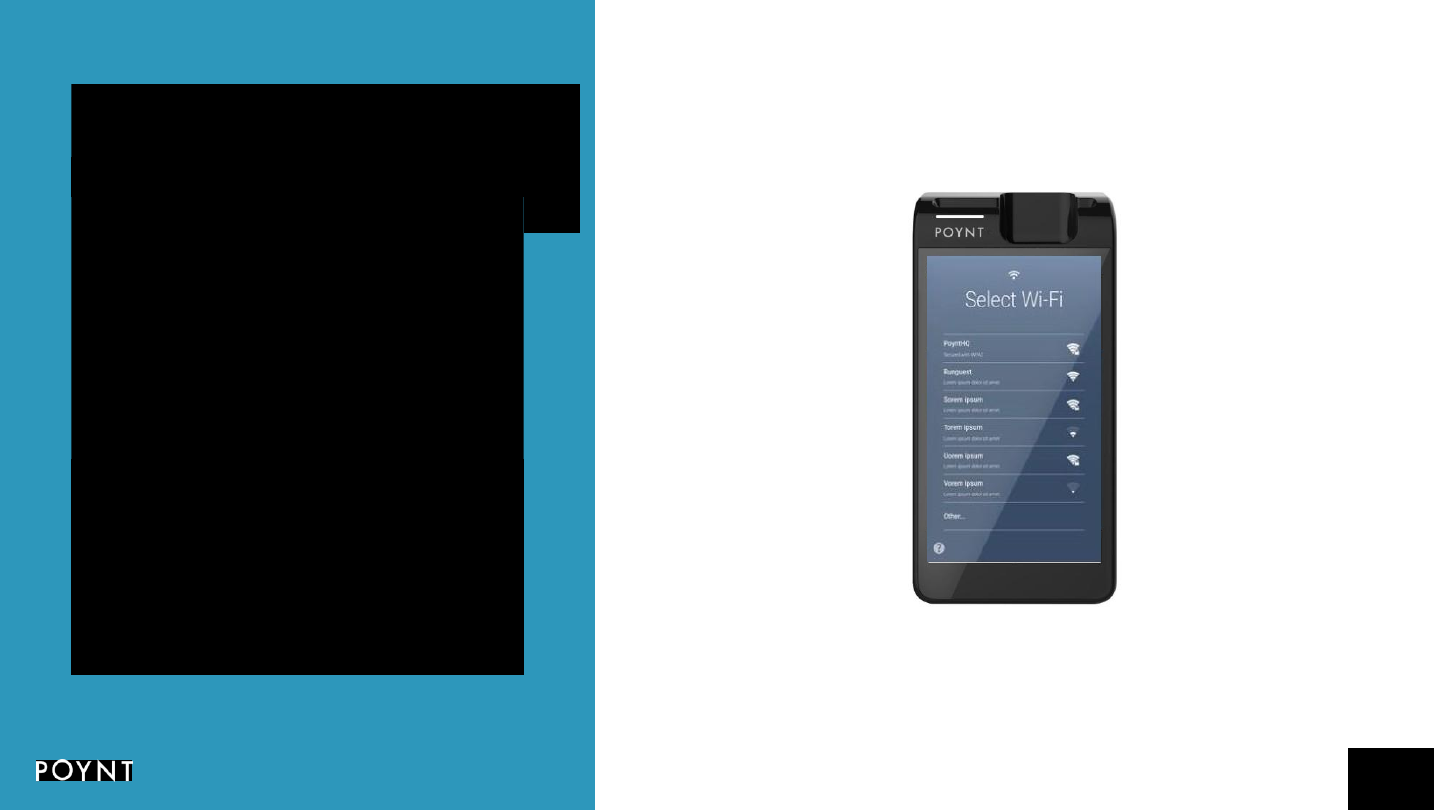
Poynt 5 Setup
Step 2: Charge your Device
Using the included power adaptor and USB
cable, plug in your Poynt 5 to charge.
The smaller end of the cable should be inserted
at the bottom of the device just underneath the
Home button. This is reversible so it doesn’t
matter how you spin it.
4
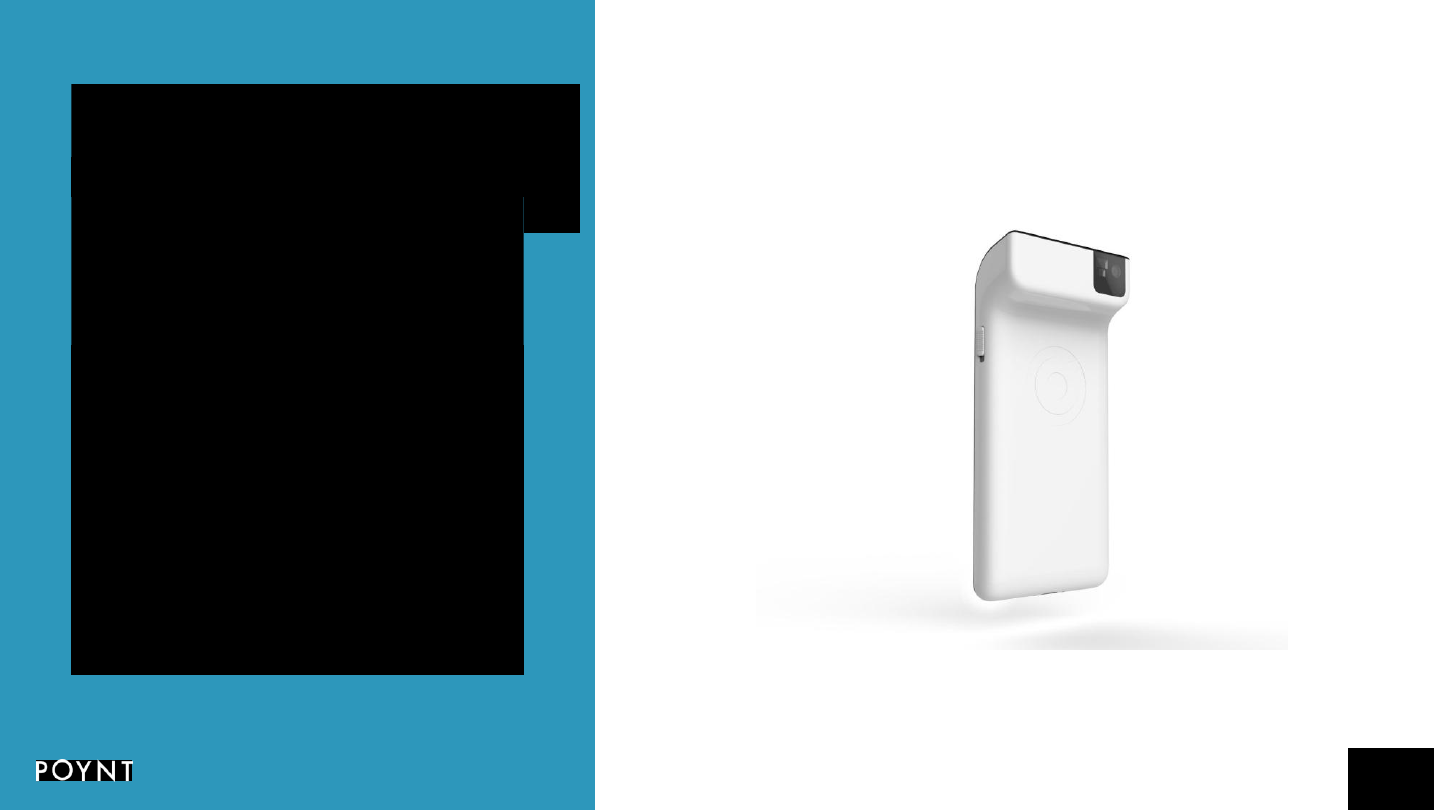
Poynt 5 Setup
Step 3: Power on your device
To power on your Poynt 5, slide down the
springed button on the right hand side of the
device toward the bottom of the device.
5
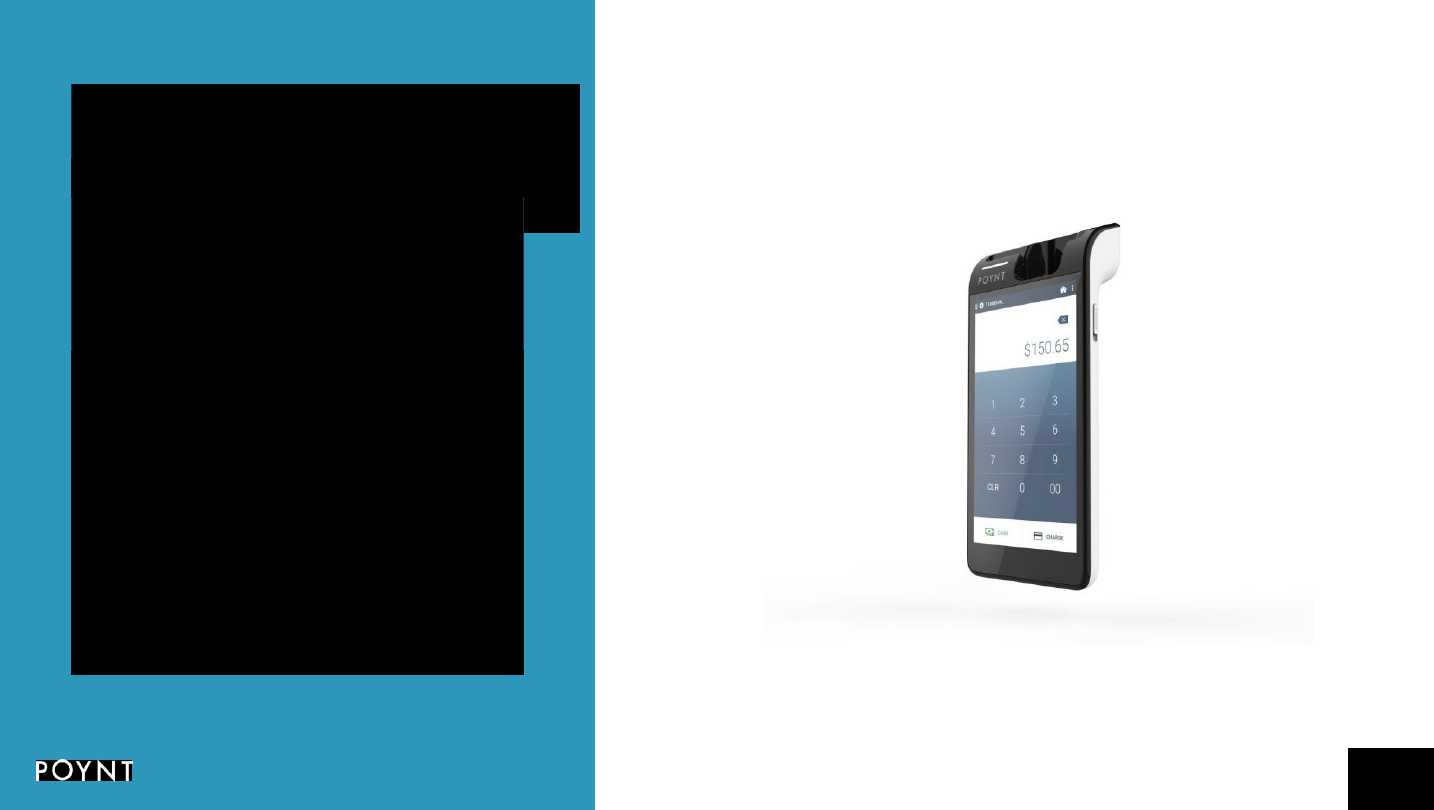
Poynt 5 Setup
Step 4: Placing the Device
The Poynt 5 device fits in the palm of your hand
so you have the freedom to transact wherever
your customers are.
6
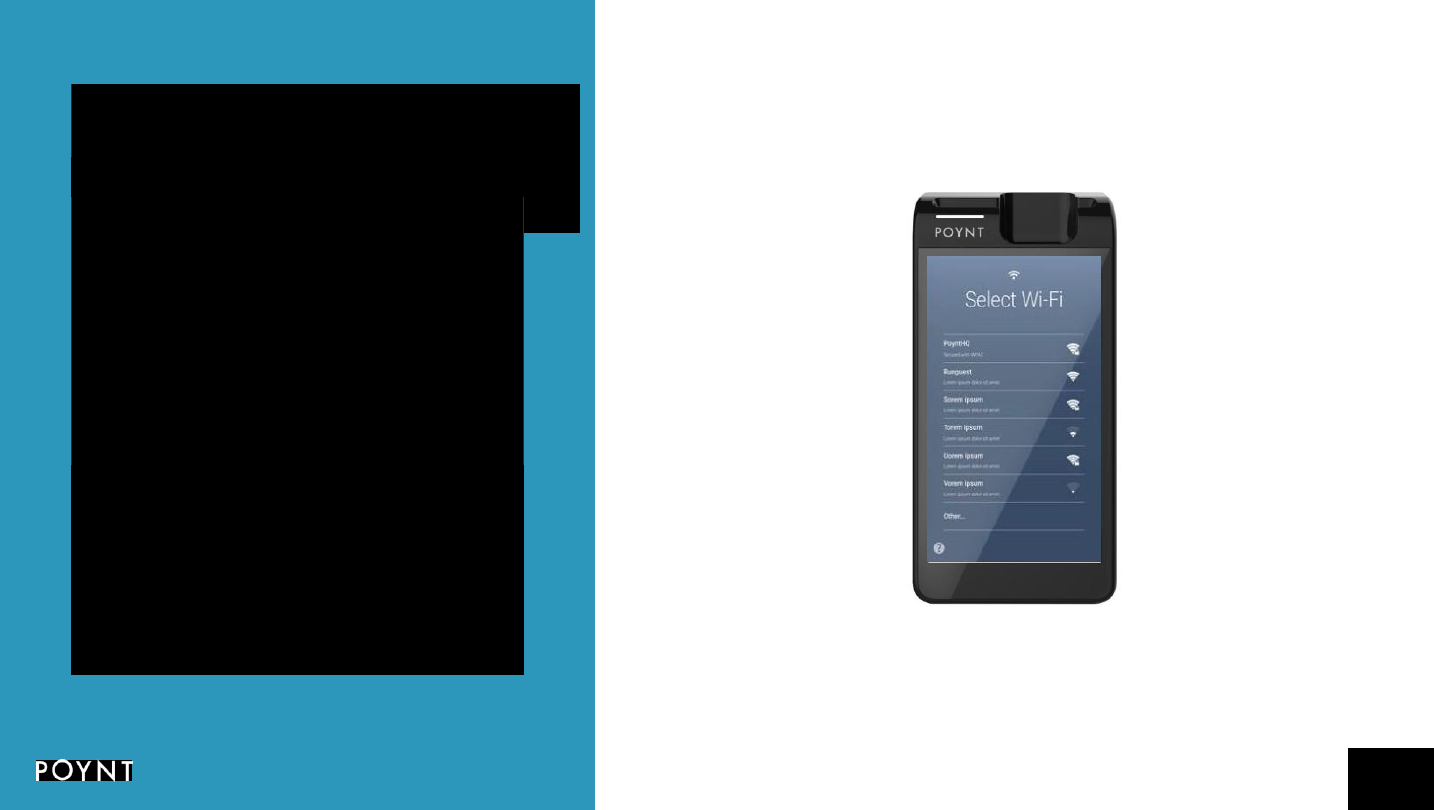
Poynt 5 Setup
Step 5: Connect your device
Your device will walk you through connecting to
the internet via WiFi the first time you turn it on.
After connecting, it may begin to update its
software as required. This can take a few
minutes. Allow the device to download, install,
and reboot before getting started.
7
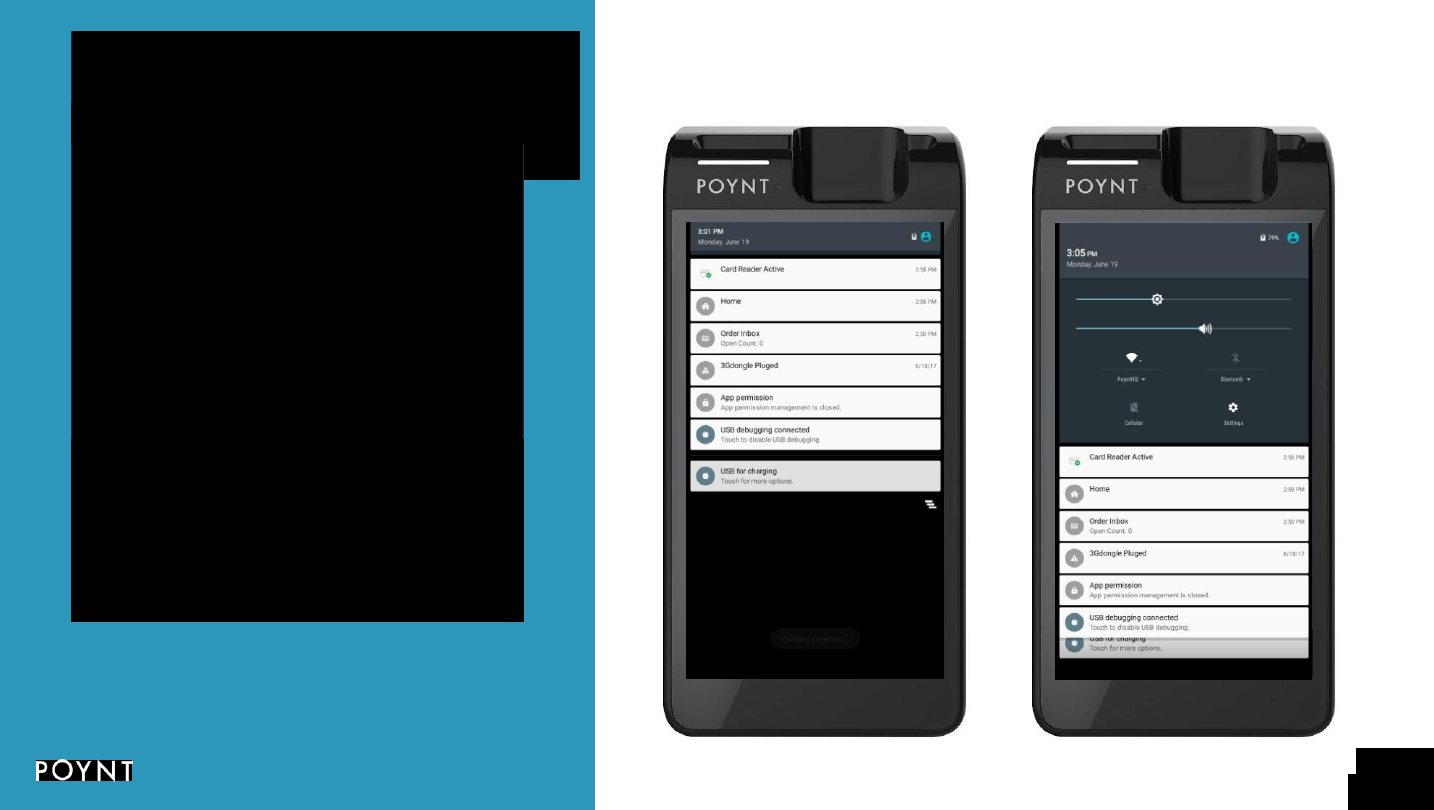
Poynt 5 Setup
Step 6: Access your Notification and Settings
To access Notifications on your device, as well
as adjust any settings, simply swipe down from
the top from anywhere on the device.
With one swipe, you’ll see a notifications tray.
With a secondary swipe you’ll be able to quickly
adjust brightness and volume and make
additional adjustments within Settings.
8
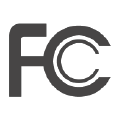
FCC
FCC ID: 2AFD7-P0501
Contains FCC ID: 2AFD7-P0502
This equipment has been tested and found to comply with the limits for a Class B
digital device, pursuant to Part 15 of the FCC Rules. These limits are designed to
provide reasonable protection against harmful interference in a residential installation.
This equipment generates, uses and can radiate radio frequency energy and, if not
installed and used in accordance with the instructions, may cause harmful
interference to radio communications. However, there is no guarantee that
interference will not occur in a particular installation. If this equipment does cause
harmful interference to radio or television reception, which can be determined by
turning the equipment off and on, the user is encouraged to try to correct the
interference by one of the following measures:
o Reorient or relocate the receiving antenna.
o Increase the separation between the equipment and receiver.
o Connect the equipment into an outlet on a circuit different from that to which the
receiver is connected.
o Consult the dealer or an experienced radio/TV technician for help.
FCC Caution
o Any changes or modifications not expressly approved by the party responsible for
compliance could void the user's authority to operate this equipment.
o This transmitter must not be co-located or operating in conjunction with any other
antenna or transmitter.

The country code selection is for non-US model only and is not available to all US
model. Per FCC regulation, all WiFi product marketed in US must fixed to US
operation channels only.
Radiation Exposure Statement
This device meets the government’s requirements for exposure to radio waves. This
device is designed and manufactured not to exceed the emission limits for exposure
to radio frequency (RF) energy set by the Federal Communications Commission of
the U.S. Government.
Specific Absorption Rate (SAR) refers to the rate at which the body absorbs RF
energy. The SAR limit is 1.6 watts per kilogram in countries that set the limit averaged
over 1 gram of tissue and 2.0 watts per kilogram in countries that set the limit
averaged over 10 grams of tissue. During testing, Poynt 5 radios are set to their
highest transmission levels and placed in positions that simulate uses when worn or
carried against the torso of the body, with 5mm separation.
Cases with metal parts may change the RF performance of the device, including its
compliance with RF exposure guidelines, in a manner that has not been tested or
certified.
Although this device has been tested to determine SAR in each band of operation, not
all bands are available in all areas. Bands are dependent on your service provider’s
wireless and roaming networks.
IC
IC : 22579-P0501
Contains IC : 22579-P0502
Industry Canada statement
This device complies with Industry Canada license-exempt RSS standard(s). This
device complies with part 15 of the FCC rules. Operation is subject to the following
two conditions:
1.
this device may not cause harmful interference, and
2.
this device must accept any interference received, including interference that may
cause undesired operation.
Le présent appareil est conforme aux CNR d'Industrie Canada applicables aux
appareils radio exempts de licence. L'exploitation est autorisée aux deux conditions
suivantes:
1.
l'appareil ne doit pas produire de brouillage, et
2.
l'utilisateur de l'appareil doit accepter tout brouillage radioélectrique subi, même si le
brouillage est susceptible d'en compromettre le fonctionnement.
This device and its antenna(s) must not be co-located or operating in conjunction with
any other antenna or transmitter, except tested built-in radios.
Cet appareil et son antenne ne doivent pas être situés ou fonctionner en conjonction
avec une autre antenne ou un autre émetteur, exception faites des radios intégrées
qui ont été testées.
The County Code Selection feature is disabled for products marketed in the US/
Canada.
La fonction de sélection de l'indicatif du pays est désactivée pour les produits
commercialisés aux É tats-Unis et au Canada.
Industry Canada ICES-003 Compliance Label
CAN ICES-3 (B)/NMB-3(B)
Radiation Exposure Statement
The product comply with the Canada portable RF exposure limit set forth for an
uncontrolled environment and are safe for intended operation as described in this
manual. The further RF exposure reduction can be achieved if the product can be
kept as far as possible from the user body or set the device to lower output power if
such function is available.
Le produit est conforme aux limites d'exposition pour les appareils portables RF pour
les Etats-Unis et le Canada établies pour un environnement non contrôlé. Le produit
est sûr pour un fonctionnement tel que décrit dans ce manuel. La réduction aux
expositions RF peut être augmentée si l'appareil peut être conservé aussi loin que
possible du corps de l'utilisateur ou que le dispositif est réglé sur la puissance de
sortie la plus faible si une telle fonction est disponible.
This device has been tested for compliance with IC SAR values at a typical
operating near the body. To ensure that RF exposure levels below the levels tested,
use accessories with this equipment to maintain a minimum separation distance of
0.5 cm between the body of the user and the device. These accessories should not
contain metallic components. It is possible that the accessories used close to the
body that do not meet these requirements are not consistent with the SAR limits and
it is advisable to avoid using them.
Ce dispositif a été testé pour la conformité avec les valeurs SAR à un
fonctionnement typique près du corps . Pour assurer que les niveaux d'exposition
aux radiofréquences en deçà des niveaux testés , utiliser des accessoires avec cet
équipement pour maintenir une distance de séparation minimale de 0.5 cm entre le
corps de l'utilisateur et l'appareil. Ces accessoires ne doivent pas contenir des
composants métalliques . Il est possible que les accessoires utilisés près du corps
qui ne répondent pas à ces exigences ne sont pas compatibles avec les limites SAR
et il est conseillé d'éviter de les utiliser.
Caution
1.
the device for operation in the band 5150-5250 MHz is only for indoor use to reduce
the potential for harmful interference to co-channel mobile satellite systems;
2.
the maximum antenna gain permitted for devices in the bands 5250-5350 MHz and
5470-5725 MHz shall comply with the e.i.r.p. limit; and
3.
the maximum antenna gain permitted for devices in the band 5725-5825 MHz shall
comply with the e.i.r.p. limits specified for point-to-point and non point-to-point
operation as appropriate.
4.
the worst-case tilt angle(s) necessary to remain compliant with the e.i.r.p. elevation
mask requirement set forth in Section 6.2.2(3) shall be clearly indicated.
5.
Users should also be advised that high-power radars are allocated as primary users
(i.e. priority users) of the bands 5250-5350 MHz and 5650-5850 MHz and that these
radars could cause interference and/or damage to LE-LAN devices.
Avertissement
1.
les dispositifs fonctionnant dans la bande 5150-5250 MHz sont réservés uniquement
pour une utilisation à l’intérieur afin de réduire les risques de brouillage préjudiciable
aux systèmes de satellites mobiles utilisant les mêmes canaux;
2.
le gain maximal d’antenne permis pour les dispositifs utilisant les bandes 5250-5350
MHz
et 5470-5725 MHz doit se conformer à la limite de p.i.r.e.;
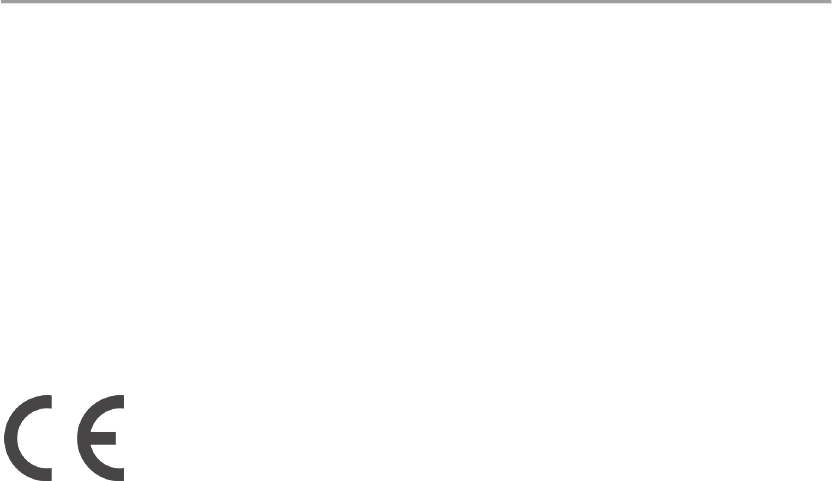
3.
le gain maximal d’antenne permis (pour les dispositifs utilisant la bande 5725-5825
MHz) doit se conformer à la limite de p.i.r.e. spécifiée pour l’exploitation point à point
et non point à point, selon le cas.
4.
les pires angles d’inclinaison nécessaires pour rester conforme à l’exigence de la
p.i.r.e. applicable au masque d’élévation, et énoncée à la section 6.2.2 3), doivent
être clairement indiqués.
5.
De plus, les utilisateurs devraient aussi être avisés que les utilisateurs de radars de
haute puissance sont désignés utilisateurs principaux (c.-à-d., qu’ils ont la priorité)
pour les bandes 5250-5350 MHz
et 5650-5850 MHz et que ces radars pourraient causer du brouillage et/ou des
dommages aux dispositifs LAN-EL.
EU
EU Compliance Statement
Poynt Co. hereby declares that this wireless device is in compliance with the essential
requirements and other relevant provisions of the R&TTE Directive.
Use Restriction
This device is restricted to indoor use when operating in the 5150 to 5350 MHz
frequency range.
European Union—Disposal Information

The symbol above means that according to local laws and regulations your product
and/or its battery shall be disposed of separately from household waste. When this
product reaches its end of life, take it to a collection point designated by local
authorities. The separate collection and recycling of your product and/or its battery at
the time of disposal will help conserve natural resources and ensure that it is recycled
in a manner that protects human health and the environment.