Precise Biometrics MS010074 Electronic Personnel Identification System User Manual 13854 QR nytt
Precise Biometrics AB Electronic Personnel Identification System 13854 QR nytt
Users Manual
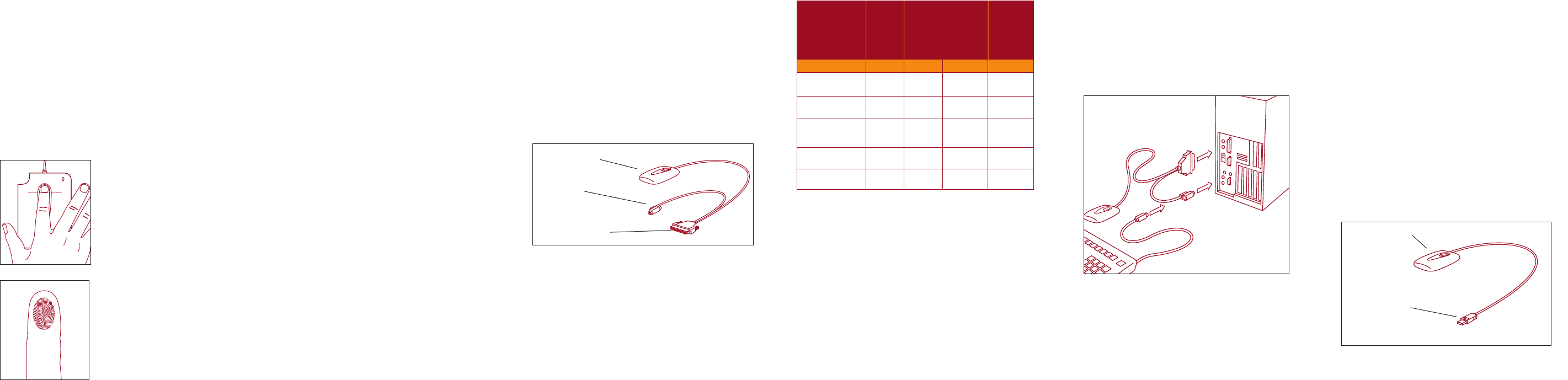
PRECISE 100 QUICK REFERENCE
Using the Precise 100 Reader
General Information
The Precise 100 readers—Precise 100 MC, Precise 100 SC,
Precise 100 A, Precise 100 SC BioKeyboard, Precise 100 A
BioKeyboard and Precise 100 PC-Card—require the Precise
100 Drivers to be installed on the computer to work. See the
“Installation of the Precise 100 reader”section for more
information.
Correct Finger Placement
Ensure that the middle of the finger pad is placed in the center
of the sensor because most of the fingerprint information is
located here.
Improving the Fingerprint Image Quality
If your fingers are very dry
• Breathe on your finger before putting it on the sensor.
•Press a little harder on the sensor.
If your fingers are very damp
• Wipe your finger on a piece of cloth before putting it on
the sensor.
• Ease the pressure on the sensor a little.
Maintaining the Precise 100 Reader
•Protect the Precise 100 reader from any kind of
physical damage.
•Ensure that you are electrostatic discharged before
putting the finger on the sensor. High electrostatic
discharges might damage the fingerprint sensor.
•Keep the sensor surface clean or there is an increased
risk that the fingerprint can’t be successfully matched.
•If necessary, clean the surface with a clean cotton cloth.
You can dampen the cloth slightly with a cleaner.
•Do not use paper tissues for cleaning purposes, because
they may scratch the surface.
•Do not spray cleaner directly onto the fingerprint reader.
•Do NOT use chlorine-based cleaners, non-chlorine
bleach, or chlorine-based bathroom or mildew cleaners.
•Do NOT use any solvents, such as acetone, paint
thinners, turpentine etc.
Installation of the Precise 100 Reader
General Information
The Precise 100 readers require the Precise 100 Drivers
to be installed on the computer to work. The Precise 100
Driver Installation and Update application is available for
free downloading from Precise Biometrics’ Web site,
www.precisebiometrics.com/downloads*. The Precise 100
Drivers may also be bundled with an application that uses
the Precise 100 reader.
The Precise 100 readers are available with three different
computer interfaces, parallel, USB and PCMCIA. The parallel
readers are powered through the PS/2 port. The USB
readers are powered by the USB system. The PC-Card rea-
ders are powered through the PMCMCIA interface.
System Requirements
•Minimum 200 Mhz Pentium processor.
•Parallel port supporting ECP, USB port or PCMCIA
•Microsoft Smart Card Base Components have to be
installed if Windows 98, Windows ME or Windows NT
is used.
•Support for bus powered USB hub (only Precise 100 SC
BioKeyboard USB and Precise 100 A BioKeyboard USB).
•Bios support for USB keyboards (only Precise 100 SC
BioKeyboard USB and Precise 100 A BioKeyboard USB).
Precise 100 readers work on these operating systems.
Installation of a Precise100 Parallel Reader
1. Install the Precise 100 Drivers
Run the Precise 100 Driver Installation and Update appli-
cation or follow installation instructions in the application
that bundles the Precise 100 Drivers.
2. Set the parallel port
Note: Ensure that the parallel port is set to ECP mode
before connecting the Precise 100 reader; otherwise, the
reader won’t work. If you don’t know if your computer is
in ECP mode (most new computers are), see the computer
manual or follow these steps:
1. Access the system setup utility. On most computers,
you press the F1, F10, Delete or Esc key during system
booting, that is, immediately after the power switch on
your computer is turned on. Keep pressing the key until
the system setup, sometimes called the BIOS, appears.
2. Find the parallel port mode. Set the port mode to ECP
(sometimes called Flexible mode). If you can’t find the
port mode, your computer is probably in ECP mode.
3. Save the changes and exit the system setup utility. If
problems occur with the ECP settings, contact your
computer retailer.
Perfectly placed finger
Capture area
1. Place the middle of the
finger pad in the center
of the sensor.
2. Position the cuticle level
with the center line of the
sensor; see the next figure.
3. Ensure that the fingertip
touches the plastic cover
just above the sensor.
4. Press the finger pad flat
to the sensor with
medium pressure.
5. Avoid rotating the finger.
Precise 100 reader
Pass through
PS/2 connector
Paralell port connector
* The Precise 100 Driver Installation and Update is also available on a CD.
3. Connect the Precise 100 Reader
1. Ensure that the parallel port is in ECP mode; see step 2.
2. Turn off the computer.
3. Connect the Precise 100 reader to the parallel port on
the computer.
4. Unplug the keyboard/mouse PS/2 connector from the
keyboard or mouse port at the back of the computer.
5. Plug the pass-through PS/2 connector from the finger-
print reader into the keyboard/mouse port instead.
6. Connect the keyboard/mouse PS/2 connector to the
pass-through PS/2 connector.
Installation of a Precise 100 USB Reader
1. Install the Precise 100 Drivers
Run the Precise 100 Driver Installation and Update
application or follow installation instructions in the appli-
cation that bundles the Precise 100 Drivers.
2. Connect the Precise 100 Reader
Connect the Precise 100 reader to the USB port on the
computer and the Precise 100 reader will now work.
Note: Ensure that USB keyboard support is enabled in the
BIOS before connecting a
Precise 100 BioKeyboard.
Operating system
Windows®98
OSR2
Windows®ME
Windows®NT 4.0
Service Pack 6
Windows®2000
Windows®XP
Precise
100 MC
USB
Precise 100 SC,
Precise 100A, Precise
100 SC BioKeyboard
and Precise 100 A
BioKeyboard
USB Parallel
•
•
•
•
•
•
•
•
•
•
•
Precise 100
PC-Card
PCMCIA
•
•
•
•
Precise 100 reader
USB port connector
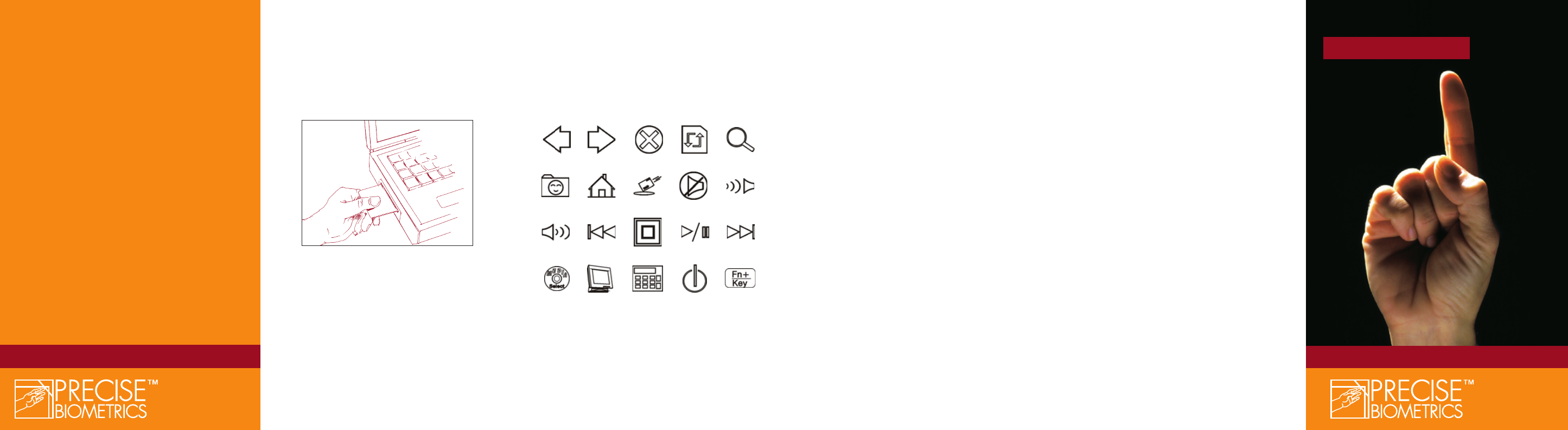
Installation of a Precise 100 PC-Card Reader
1. Install the Precise 100 Drivers
Run the Precise 100 Driver Installation and Update appli-
cation or follow installation instructions in the application
that bundles the Precise 100 Drivers.
2. Insert the Precise 100 PC-Card reader
Insert the Precise 100 PC-Card reader into the PCMCIA
slot in the computer and the Precise 100 PC-Card reader
will now work.
Additional Precise 100 BioKeyboard Functions
Multimedia Functions
You can use the multimedia keys to access and control your
Internet browser, Media Player, and more. You can also
reconfigure the keys to perform other operations. To activate
all the multimedia functions, you must install the enclosed
Multimedia CD.
Supported Software
•Internet Explorer 4.0 or later
•Windows Media Player 6.0 or later
•Outlook 4.0 or later
Reconfigure Multimedia Key Functions
You can reconfigure the multimedia keys to start a program,
open a Web site or open a file:
1. Double click the MediaKey icon in the taskbar.
2. Click on the key you want to reconfigure.
3. Configure the key, and select OK.
Default Multimedia Key Functions
USB Hub
The Precise 100 BioKeyboards with USB connection include
a two-port USB hub. You can use the hub to connect USB
devices with rated power consumption of 100mA or less.
Product warranty information
Please be informed that this Precise 100 reader is covered
by a limited product warranty pursuant to which this Precise
100 reader will be free from defects in design, materials
and workmanship for a period of twelve (12) months from
the time of delivery from Precise Biometrics to the Precise
Biometrics partner from which you purchased this Precise
100 reader (the “Partner”). In case of a defect covered by
the warranty, the defective unit shall be returned to the
Partner, who will procure the the defective unit is repaired or
replaced.
THE ABOVE PARAGRAPH IS AN EXTRACT OF THE
STANDARD PRECISE BIOMETRICS LIMITED PRODUCT
WARRANTY, AND SHALL NOT BE CONSIDERED OR
CONSTRUED AS AN INDEPENDENT WARRANTY
STATEMENT. FOR THE COMPLETE WARRANTY CON-
DITIONS, WARRANTY LIMITATIONS, CUSTOMER
RESPONSIBILITIES AND OTHER TERMS AND CONDI-
TIONS, PLEASE CONTACT THE PARTNER.
Electromagnetic Compatibility (EMC) Notices
Electromagnetic compatibility (EMC) is the ability of electro-
nic equipment to function properly together in the electronic
environment.
QUICK REFERENCE
PRECISE 100 SERIES
Back Forward Stop Refresh Search
Favorites Home Open e-mail Mute Volume down
Volume up Previous track Stop Play/Pause Next track
Media select My computer Calculator Power/Sleep Function key
General Information and Contacts
The information in this Quick Reference is protected by
copyright and may not be reproduced in any form without
written consent from Precise Biometrics. The information in
this Quick Reference is subject to change without notice.
Precise Biometrics shall not be liable for any technical or
editorial errors herein, nor for incidental or consequential
damages resulting from the use of this Quick Reference.
Precise Biometrics publishes this Quick Reference without
warranty.
Copyright © Precise Biometrics, 2002
www.precisebiometrics.com
Sweden
Precise Biometrics AB
Scheelevägen 19 C, SE-223 70 Lund
Phone: +46 46 311 100, Fax +46 46 311 101
Support: support@precisebiometrics.com
Info: info@precisebiometrics.com
USA
Precise Biometrics Inc.
8300 Boone Boulevard, Suite 500, Vienna, VA 22182
Phone: +1 (703) 848 9266, Fax +1 (703) 832 0577
Support: support@precisebiometrics.com
Info: infous@precisebiometrics.com
P/N: AM 010016 R2A
PRECISE 100 SERIES
FCC Information (U.S.A.)
The Precise 100 MC, Precise 100 SC and Precise 100 A USB devices have been
certified to the Class B digital device requirements as specified in the FCC rules
and regulations (CFR47 Part 15 Subpart B).
The Precise 100 MC, Precise 100 SC and Precise 100 A USB devices complies
with Part 15 of the FCC Rules. Operation is subject to the following two condi-
tions: (1) this device may not cause harmful interference, and (2) this device
must accept any interference received, including interference that may cause
undesired operation.
NOTE: This equipment has been tested and found to comply with the limits for a
Class B digital device, pursuant to Part 15 of the FCC Rules. These limits are
designed to provide reasonable protection against harmful interference in a resi-
dential installation. This equipment generates, uses and can radiate radio fre-
quency energy and, if not in-stalled and used in accordance with the instructions,
may cause harmful interference to radio communications. However, there is no
guarantee that interference will not occur in a particular installation. If this
equipment does cause harmful interference to radio or television reception,
which can be determined by turning the equipment off and on, the user is
encouraged to try to correct the interference by one or more of the following
measures:
• Reorient or relocate the receiving antenna.
• Increase the separation between the equipment and receiver.
• Connect the equipment into an outlet on a circuit different from that
•to which the receiver is connected.
• Consult the dealer or an experienced radio/TV technician for help.
CAUTION: Changes or modifications not expressly approved by the party
responsible for compliance could void the user`s authority to operate the equip-
ment.
The Precise 100 SC BioKeyboard, Precise 100 A BioKeyboard and Precise 100
PC-Card complies with Part 15 of the FCC Rules. Operation is subject to the fol-
lowing two conditions: (1) this device may not cause harmful interference, and
(2) this device must accept any interference received, including interference that
may cause undesired operation
For Precise 100 A parallel reader: This device complies with part 15, subpart B,
class B of the FCC rules demonstrated by complains with EN55022:1994, class
B. Operation is subject to the following two conditions: (1) this device may not
cause harmful interference, and (2) this device must accept any interference
received, including interference that may cause undesired operation.
CE Notice (Europe)
The Precise 100 readers, Precise 100 MC, Precise 100 SC, Precise 100 A, Precise
100 SC BioKeyboard, Precise 100 A BioKeyboard and Precise 100 PC-Card
meets the following technical standards:
• EN 55022:1994 Limit B (Radiated emission)
• EN 55024:1998 (Immunity of IT-equipment)