Precision Squared Technology 8052A01 Bluetooth Keyboard User Manual
Precision Squared Technology Corporation Bluetooth Keyboard Users Manual
Users Manual
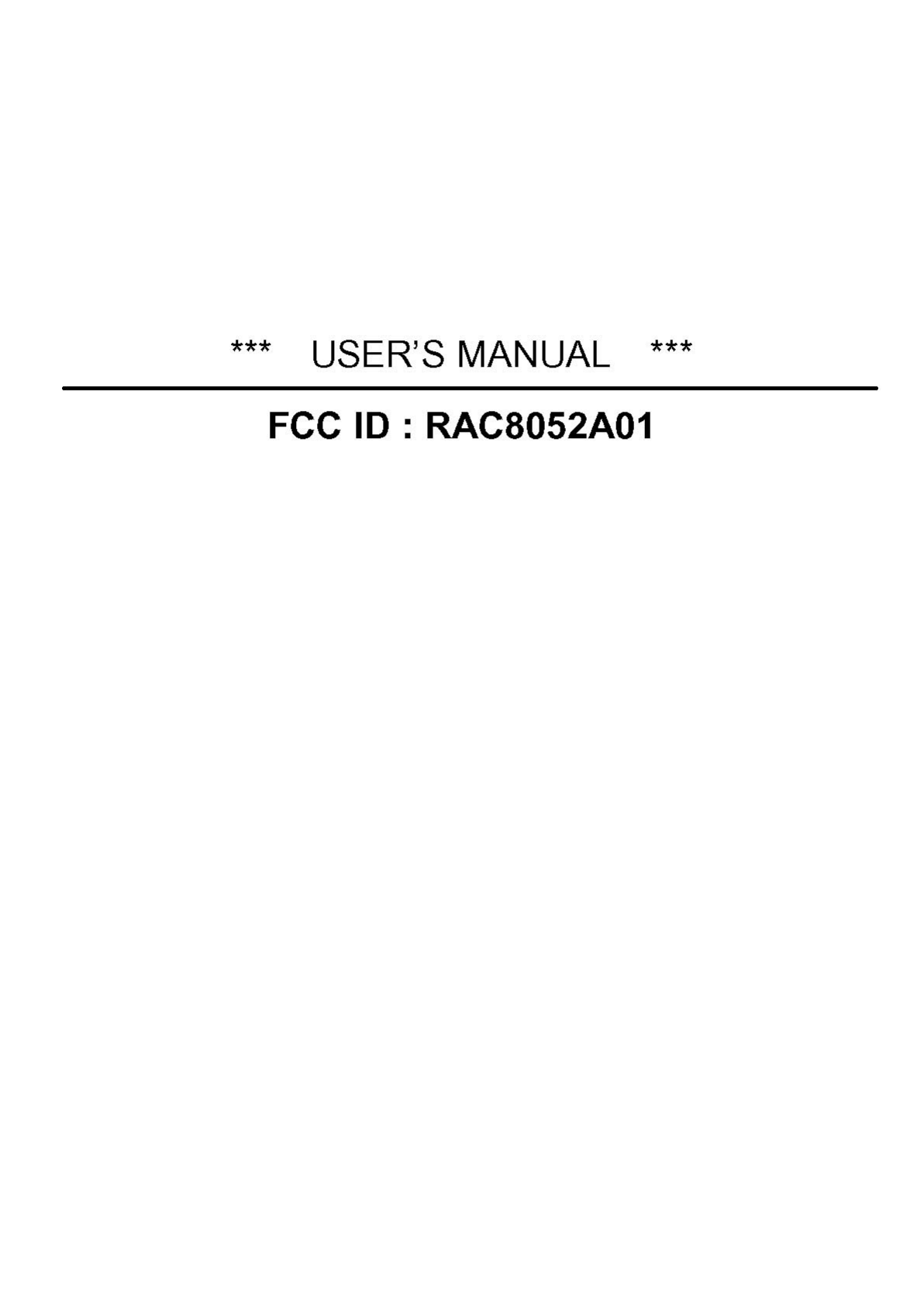
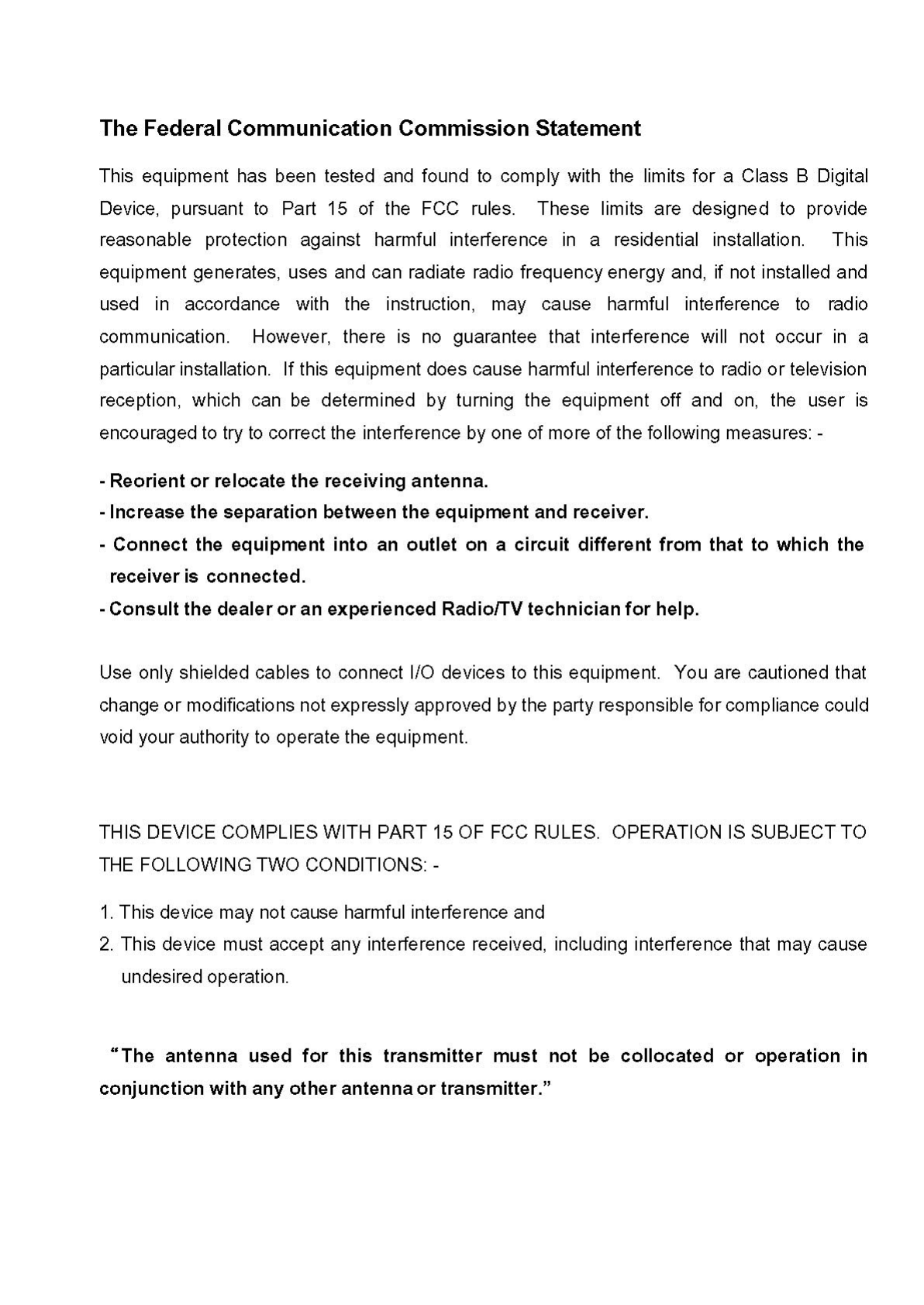
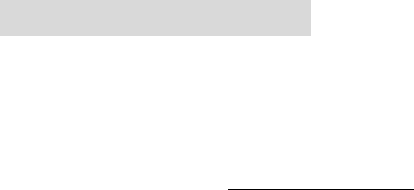
1. Installation
1.1 System Requirements
Determine that your PC, notebook, tablet, „Handheld“ or similar is on the hardware side already Bluetooth-enabled.
In this connection this keyboard is then compatible to all systems supporting the Bluetooth HID-profile correctly.
1.2 Preliminaries
Ensure that the accompanying Bluetooth driver software, which belongs to your used Bluetooth component
(integrated Bluetooth module respectively external Bluetooth dongle receiver) is or was installed correctly on your PC.
Please refer to the manual of the accompanying Bluetooth component manufacturer.
For already embedded Bluetooth module
• If you computer (PC, notebook, tablet, „handheld“ or similar) was provided by manufacturer with an integrated
Bluetooth module, please use the included and preloaded Bluetooth driver software. You do not need to install
other Bluetooth driver software.
For later installed, external Bluetooth dongle receiver
• If your PC is running Windows XP (SP2) and Vista and the IC of your Bluetooth dongle receiver is from
manufacturer CSR, please use the included and preloaded Microsoft Bluetooth driver software.
You do not need to install other Bluetooth driver software. If you do not like to use the Microsoft Bluetooth driver
software for any reason, you can install optionally Bluetooth driver software Toshiba or BlueSoleil (from software
manufacturer IVT).
• If your PC is running Windows 98 (SE), ME or 2000 and the IC of your Bluetooth dongle receiver is from
manufacturer CSR, please first install the Bluetooth driver software Toshiba or BlueSoleil (IVT).
• If your PC is running Windows 98 (SE), ME, 2000, XP (SP2) and Vista and the IC of your Bluetooth dongle
receiver is from manufacturer ISSC (Integrated System Solution Corp.), please first install the Bluetooth driver
software BlueSoleil (IVT).
• If your PC is running Windows 98 (SE), ME, 2000, XP (SP2) and Vista and the IC of your Bluetooth dongle
receiver is from manufacturer Broadcomm, please first install the Bluetooth driver software WIDCOMM.
Advice: Most of Bluetooth keyboards can not operate under BIOS or DOS environment due to the Bluetooth dongle
operated in the HCI (Host Controller Interface) mode only. A dual-mode (HCI and HID – Human Interface Device)
Bluetooth USB dongle enables the Bluetooth keyboard to operate in BIOS and DOS environment.
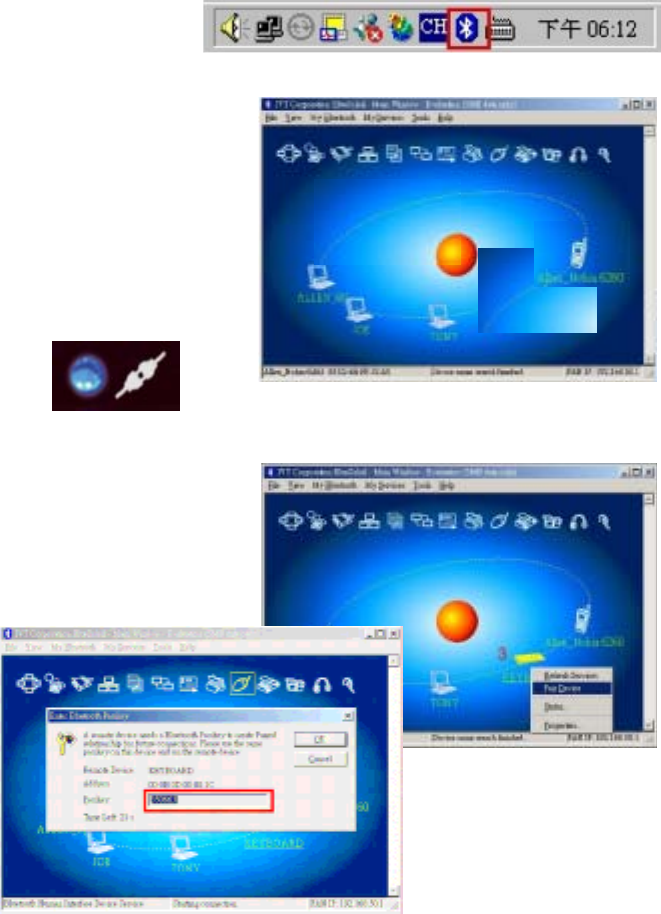
1.3 Installation of keyboard
Ensure for the further procedure that the used Bluetooth driver software (as described under 1.2) was installed
correctly on your PC.
1.3.1 Keyboard installation under Bluetooth driver software BlueSoleil
• Left-click the Bluetooth icon in the system tray area
of PC.
• Now opens the menu window of BlueSoleil software.
• After opening the menu turn the sliding switch back side of
the keyboard to ON position and afterwards press 1× the
Pairing button.
• On the front side of the keyboard
the Pairing-LED
should flash rapidly indicating the
pairing mode.
• Click now in the menu window on the globe for searching
all discoverable Bluetooth devices around your PC. When
your keyboard is identified, please double-click on the
keyboard icon with the left mouse key. After that click right
on the keyboard icon and choose Pair Device.
• You'll be prompted with a numeric password for
pairing between your PC and your keyboard. Please enter
exactly the same password on your Bluetooth keyboard
and confirm with OK.
Fi 1
Fi 4
Fi 2
Fi 3
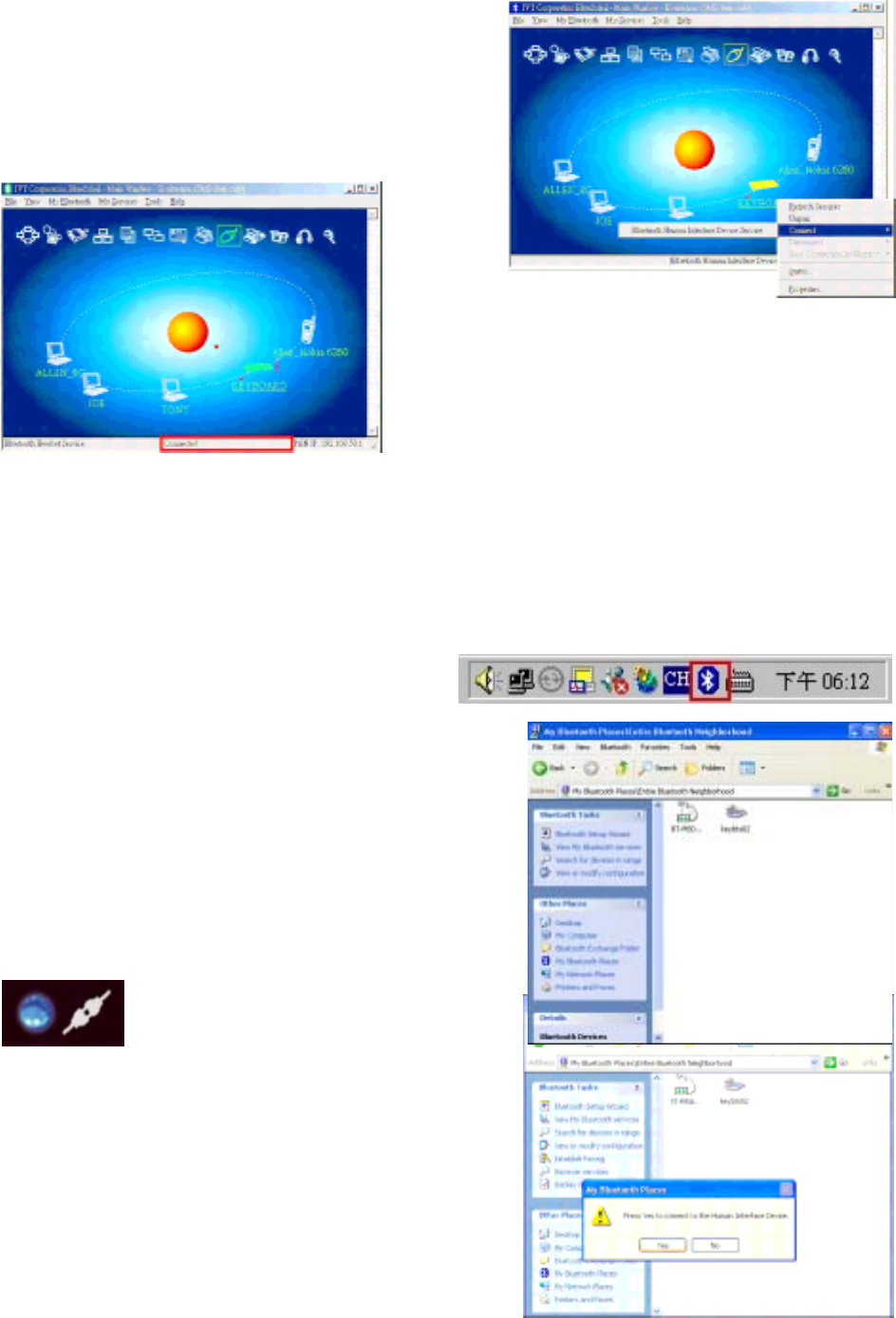
• You will find a red tick in system tray.
Please click the keyboard icon by using the right button of mouse, and tap
Connect ÆBluetooth Human Interface Device Service
Then you should be able to find a message Connected in
status bar. Now you can use this Bluetooth keyboard to
input the data into your computer.
Advise:
Once the
pairing
procedure has been carried out successfully, the computer
respectively the Bluetooth keyboard can be turned on and off
without repeating the pairing procedure. They will connect
automatically again.
1.3.2 Keyboard installation under Bluetooth driver software WIDCOMM
Instructions below are based on WIDCOMM software version 1.4.2 running on Windows XP.
Follow the instructions which come with your particular Bluetooth adapter (dongle).
• Left-click the Bluetooth icon in the system tray of PC.
• Opens a menu window of WIDCOMM software.
• After opening the menu turn the sliding switch back side of
keyboard to ON position and afterwards press 1× the
Pairing button.
• On the front side of keyboard the Pairing-LED should flash
rapidly indicating the Pairing mode.
• Following click in the menu window on Search for devices
in range task. Then, a keyboard icon will appear in the
window.
• Double click the Bluetooth keyboard icon, and click YES to
connect to the Human Interface Device.
•
Fi 5
Fi 7
Fi 6
Fi 8
Fi 9
Fi 10
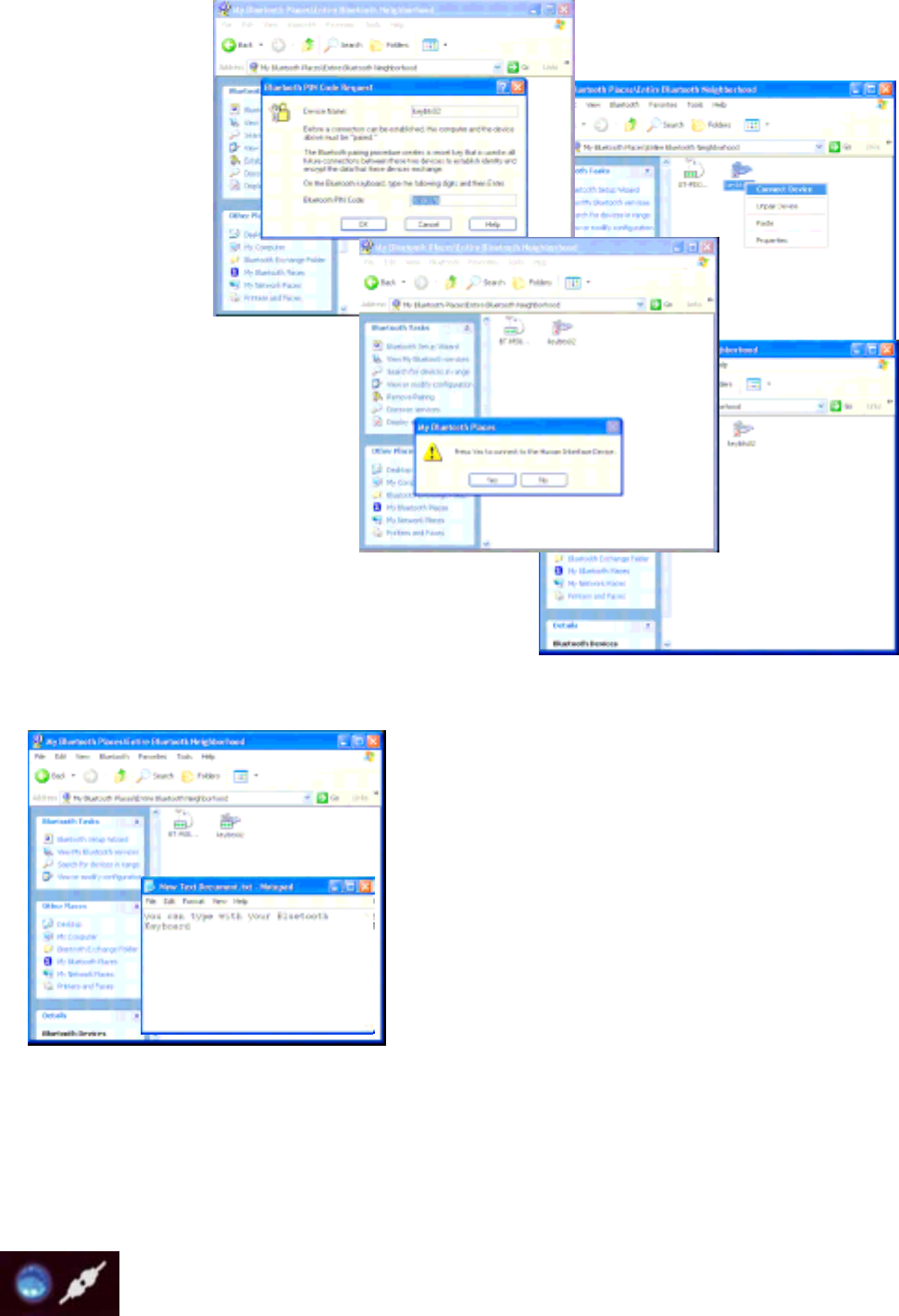
• You'll be prompted
with a PIN code for
pairing between
your PC and your
keyboard. Please
enter exactly the
same PIN code on
your Bluetooth
keyboard and
confirm with OK.
• After input appears a red tick near the
keyboard icon.
• Right click the icon to choose
Connect Device.
• Confirm the appearing request with YES.
• After the Bluetooth keyboard is paired with your computer,
you will get this green indicator icon. Now you can use this Bluetooth keyboard to input the data into your
computer.
Advice:
Once the pairing procedure has been carried out successfully, the
computer respectively the Bluetooth keyboard can be turned on
and off without repeating the pairing procedure. They will connect
automatically again.
2. How to use the keyboard
After successful launch enjoy now during the operation a free and
independent choice of location up to approx. 10 m distance to the PC. More or less range can be caused by metallic
dividing walls, other computer cases, monitors, ZIP drives, loudspeakers, switching power supplies etc., but also by
different loading capacity of the batteries. The status LEDs on the front side of your Bluetooth keyboard inform you
about the current operating condition.
2.1 Meaning of status LEDs
• Pairing-LED
It is used to indicate the Bluetooth keyboard is in pairing mode (searching a Bluetooth
receiver). When the pairing button is pressed, the LED flashes till a receiver has been found or
the relevant computer stops pairing in advance.
Fi
16
Fi 11
Fi 13
Fi 12
Fi
15
Fi
17

• Reconnecting-LED
It is used to indicate that the Bluetooth keyboard is reconnecting to the already founded
receiver after waking up or power up via the accordant authority (registered password or PIN).
• Battery Low-LED
It is used to indicate that the battery is below 2.4 Volts. It keeps on until new battery is installed
or the battery is total used up. It is flashing only while the keyboard is not in sleep mode.
2.2 Operating modes of the Bluetooth keyboard
• Sleep-Mode
After 15 minutes of no keyboard input, the Bluetooth keyboard will automatically enter into sleep mode to
preserve battery power.
• Wake up-Mode
To wake the Bluetooth keyboard up, press any key of the keypad (not the L and R button of touchpad or the
touchpad itself!).
• Reconnect-Mode
After reactivation the keyboard reconnects automatically with the Bluetooth dongle. Depending on environmental
conditions for the radio transmission it takes less than a second or up to several minutes to reconnect. In the
meantime, the Reconnection-LED is blinking (cp. for that 2.1).
Fi
18
Fi
19