Preston Cinema Systems TR4 2.4 GHz Transceiver Module User Manual F I Z Lens Control
Preston Cinema Systems Inc 2.4 GHz Transceiver Module F I Z Lens Control
Contents
Users Manual F IZ

F I + Z Lens Control
Rev 3.0
Preston Cinema Systems
1659 Eleventh Street
Santa Monica, CA 90404
2
Table of Contents
I. Introduction
A. System
B. Hand Unit 3
C. Micro Force Zoom
D. Remote Iris Box
E. Optional Wireless Units
F. MDR2
G. DM-1, DM-2 motors
II. FI+Z Basic Operation Summary
A. Motor Driver and Digital Motor set-up
B. Hand Unit 3
III. Hand Unit Detailed Description
A. Hand Grip
1. Configurations
2. Changing the hand grip
B. HU3 Set-Up and Operation
1. Main Display
2. Menu Screen
3. Radio Channel Selection
4. Footage Counter
5. Camera Selection
6. Lens Set-Up
7. Operating Mode
8. System Menu
9. Lens Limits
10. Panatape and Cinetape interfaces.
11. Software Updates
12. Remote Iris Unit
13. Focus Ring Light/Dimming
IV. MDR-2 Detailed Description
V. Digital Motors
VI. Camera and Lens Installation
A. 15mm Arri
B. 19mmArri
C. Panavision
D. Gears
VII. Battery Packs and Charger
VIII. Technical Information
A. FCC Statement
B. Connector Pin-Outs
1. Hand Unit
2. MDR2
C. MDR2 Camera Cable list
D. Transmitter Channels and Frequencies
E. 3D Reference
3
I. Introduction
A. System. The classic FI+Z, wireless lens and camera control system is known worldwide
for its combination of precision, simplicity and ruggedness. It consists of the Hand Unit,
Motor Driver, a set of Digital Motors, a Micro Force zoom control, and a variety of optional
controls including wireless Focus/Iris, Zoom, and F/X units. The FI+Z system controls the
complete array of both lens and camera functions
B. The Hand Unit 3 adds impressive new features and functionality to the system. It
integrates its 30 channel 2.4GHz wireless link into a new splash-resistant housing. The
built-in microwave antenna is protected from impact. The iris slider uses a unique non
contact technology to eliminate the opening required for a conventional sliding seal. The
Hand Unit digitizes focus, iris, and zoom commands to 16 bits of resolution (1 part in
65,536). This data is sent to the 3 Channel Motor Driver either through a cable or the
Microwave Link. The cable link uses the RS422 standard protocol to transmit data over a
single twisted pair of wires. This enables reliable transmission over long distances (1 km).
New software called "Lens Mapping" matches the focus distance marks of a lens to a set of
five pre-printed Focus Marking Rings. These rings differ in their minimum focus distance
from 9" (.35m) to 6' (2m). Once a lens is calibrated, it can immediately be used with any of
the focus rings. The on-board lens library holds data for 150 lenses. Calibration for a lens
change only requires the few seconds needed to choose the lens from the library.
A bright, sharp, organic LED display shows camera, lens, and Hand Unit set-up status. Focus
distance settings can be displayed digitally for Cooke i-Lenses, or any lens which has been
calibrated to the unit. Data from compatible ultrasonic or laser measuring devices
(Panatape, Cinetape, Sniper ) can be displayed .
A new focus display mode "Marks" gives an easy to interpret bargraph representation of
the difference between the distance set by the focus knob and reference marks entered by
the user. Multiple reference marks can be set by entering their position with a "soft key"
located below the display.
Ergonomics have been improved with the addition of an integrated hand grip and a molded
grip for the focus knob. The focus marking ring is automatically illuminated in low light
conditions by a pair of white LED's. The zoom bargraph shows both the zoom lens position
as well as user set end limits. End limits are set with Set/ Reset tactile switches arranged in
three groups. An LED in each group indicates when limits are active.
The HU3 allows for programming camera speed and shutter angle. Despite all of its
additional functionality, the weight of the new hand unit is about 20% less than its
predecessor. Power is provided by widely available FM-50 Li-Ion batteries.
C. The zoom function is implemented by a Micro Force control. It can be directly
connected to the Hand Unit using a bracket or operated remotely using a cable. The
camera may be started either from the Micro Force or from the Hand Unit.
D. The Remote Iris Box provides a separate control for the Iris function. It is automatically
enabled when plugged into the Iris accessory connector on the Hand Unit.
E. Optional wireless units allow various lens and camera control functions to be split off
from the Hand Unit functions. The Focus-Iris unit is a single channel hand control. When
active, it takes over either the focus or iris function from the Hand Unit. The F/X unit adds
camera speed ramps with iris and/or shutter compensation as well as recording and
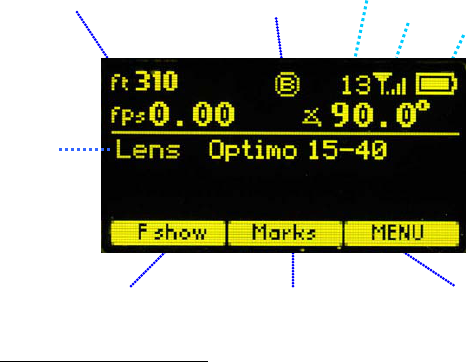
4
playback functions. The Radio Micro Force module allows the zoom function to be split off
from the Hand Unit.
F. The Motor Driver (MDR2) supports 3 motor channels, camera run/stop, and camera
speed and shutter control. It provides control over the speed and shutter angle over all of
the major film cameras in use today that support external control. The 30 channel
transceiver allows the simultaneous operation of both the Hand Unit 3 as well as the
optional wireless hand units listed previously. An integral voltage booster allows for
operation over a voltage range of 11 – 28 VDC. Switches are provided for adjusting Motor
Torque and reversing direction.
G. DM-1X and DM-2 digital motors provide the ultimate in power and reliability. They have
proven their toughness under extremes of temperature, humidity and vibration. Their
housings are machined from solid magnesium billets and protected by a special ceramic
coating before painting. This provides exceptional resistance to salt spray and moisture.
II. FI+Z Basic Operation Summary.
A. Set-up the Motor driver (MDR2) and Digital Motors.
a. Slide the motor brackets onto the matte box support rods. Position the motors and
brackets so that the motor gears mesh with the corresponding lens gears. Couple
the lens motors to the lens gears. Adjust the motors to have minimum backlash and
tighten the handles of the motor brackets. Do not couple the motor to the lens too
tightly or binding will result. Check that the motor brackets do not flex or slip on the
matte box support rods. For normal lenses, the Torque adjustment switches can be
set in the middle position of their range. Connect the motor cables from the motors
to the MDR2.
b. Use the appropriate camera cable to connect the MDR2 to the camera accessory
receptacle. Please note that a special molded “Y” cable is required to control both the
speed and/or shutter angles of 24V Arri cameras (p/n #4535) and Panavision
Millennium (p/n #4537).
c. Connect the power cable from the MDR to the camera or battery power receptacle.
d. Apply power to the MDR2. Press the reset button. The motors will calibrate
themselves to the mechanical span of the lens rings.
e. Select the MDR wireless channel with the channel selection switches on the top
cover. Set the slide switch on the MDR2 cover to Radio.
B HU3 Set-up
a. Install the FM50 battery.
b. Press the Power Switch momentarily. The main display screen will appear.
Main Display Screen
Shows focus distance
in digital format
(Lens must be calibrated)
Shows focus knob
setting as bargraph
All functions are accessed through
the Menu key
Focus Ring Letter footage
Radio Channel
Signal Strength bars
Battery Charge
Lens Selection
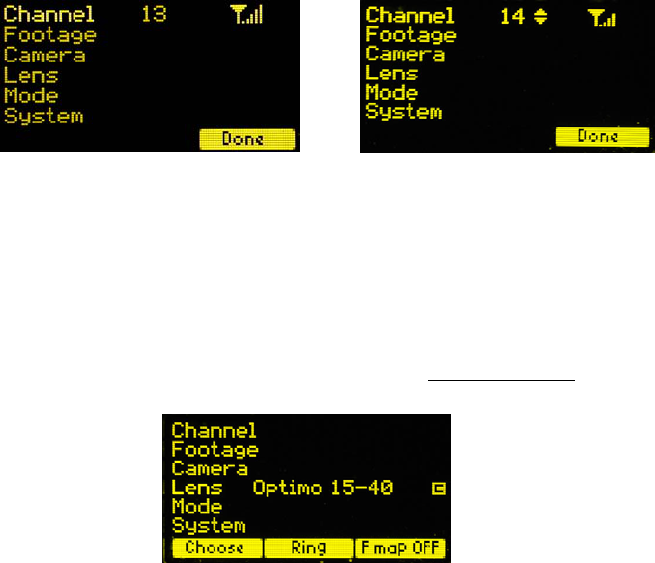
5
To turn off the power to the unit, press the Power Switch for 3 seconds.
c. If the ft and fps text appear in the upper right corner of the display, the HU3 and
MDR are both set to the same wireless channel. If the wireless channels of the HU3
and MDR do not match, the message No Host! will appear in the upper left corner of
the display replacing the ft and fps text.
d. Match the HU3 wireless channel to the MDR:
• Press the Menu soft key. “Channel” will be highlighted. Use the Nav key to move
the selection to the right. Change the channel number with the Nav key to match
the setting of the MDR.
• The Signal Strength bars will appear. To return to the main menu, press the Nav
key left.
e. To use a blank focus marking ring, turn off the Focus mapping
:
Press the Menu key.
Select Lens.
If the name of a lens appears to the right of “Lens”, press Fmap OFF.
The HU3 is now ready for basic operation. The blank focus marking ring,
and iris marking strip can be used to mark lens calibrations.
f. Focus mapping eliminates the need to manually mark separate rings for each lens.
Data from the lens library is matched to pre-printed focus marking rings. This makes
process of lens changing quick and efficient. A detailed description of this function
showing the display screens is given in section III. To calibrate the focus marking
ring to a lens in the library:
• Press the Menu key.
• Use the Nav key to select Lens.
• Press Choose.
• Select the lens location (All lenses, My List A…..)
• Select the lens and press OK or the Enter key (the center of the Nav key).
• Set the lens to infinity (as directed) and Enter.
• Return to the Lens selection in the Menu.
• Press Ring and choose a focus ring with the desired near focus.
• Install the same focus ring on the focus knob.
Menu Screen: Channel Selection

6
g. Programming the Camera Speed and Shutter angle. Use the Nav key to select
Camera from the Menu screen.
• Press Choose to select camera type.
• Set-up shows the camera speed and shutter angle menu.
• To enable HU3 control of camera speed and shutter, select Yes for Speed,
Shutter.
• Use the Nav key to select the Speed, and edit the value on the right.
• Common speeds and shutter angles are available from lists. The List soft key
appears when the Nav key selects either the speed or shutter angle value for
editing.
• Programming the camera speed and shutter angle is described in detail in
section III. The camera speed and shutter angle are displayed in real time in the
upper right corner of the display.
Hand Unit 3 Functions
Microwave Antenna Cover Ambient Light Sensor
OLED Display
Pre-printed Focus
Marking Ring
Focus Knob with soft
Urethane Knob Grip
White LED’s (2) for
focus marking
ring. Brightness
adjusted with the
NAV key.
Molded Hand Grip
Zoom Bargraph
Iris Slider
senses through
housing wall.
Splash Resistant
Housing
Hand Unit Power
Camera R/S with LED
4-way Navigation “Nav” Key
& Enter key (in center).
3 x Soft Keys
Neck Strap
Attachment point
Set/Reset switches
for Focus, Iris and
Zoom Battery
Release
LEMO receptacle
for
Remote Iris

7
III. Hand Unit 3. Detailed Description
A. Grip Configurations.
1. The Hand Unit can be set-up with a molded Hand Grip for Focus and Iris control or with
the Hand Grip replaced by a flat cover to accommodate a bracket and Micro Force zoom
control.
2. Removing the Hand Grip. The Handgrip is removed to allow the bracket for the Micro
Force to be installed.
• Press the Grip Release toward the HU3 housing (1).
• Slide the Grip downward (2)
• Replace the Grip with the cover (3).
• Install the Micro Force bracket using the threaded hole at the rear of the
HU3.
HU3 with Hand Grip
and Quick Release Plate
HU3 with Micro Force
and bracket 4336
(1)
(2)
(3)
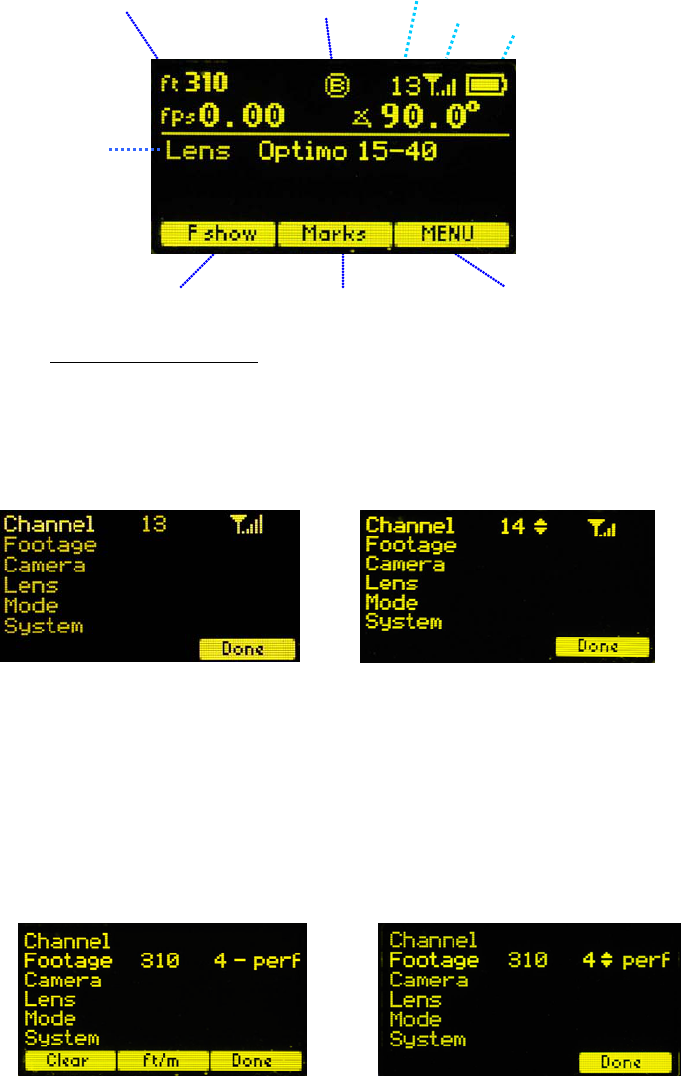
8
B. Set-Up and Operation
1. Main Display Screen. Press the Power Switch momentarily. The OLED display will
show the Main Display Screen :
2. Menu Screen Options. Press the MENU soft-key; the MENU screen appears:
3. Select a radio Channel to match that of the Motor Drive:
Press the right side of the NAV key to highlight the Channel number. Change to the
desired channel by pressing the top and bottom pads of the Nav key. The antenna icon
and bars indicate the presence and signal strength of MDR2 units on that channel.
4. To reset the Footage counter use the Nav key to highlight Footage, and press Clear.
Units are changed with the ft/m soft key. Change the movement type by pressing the
right side of the Nav key; 4, 3, and 2 perforation pull down are supported.
Main Display Screen
Shows focus distance
in digital format
(Lens must be calibrated)
Shows focus knob
setting as bargraph
All functions are accessed through
the Menu key
Focus Ring Letter footage
Radio Channel
Signal Strength bars
Battery Charge
Lens Selection
Menu Screen: Channel Selection
Footage Counter menu Movement Selection
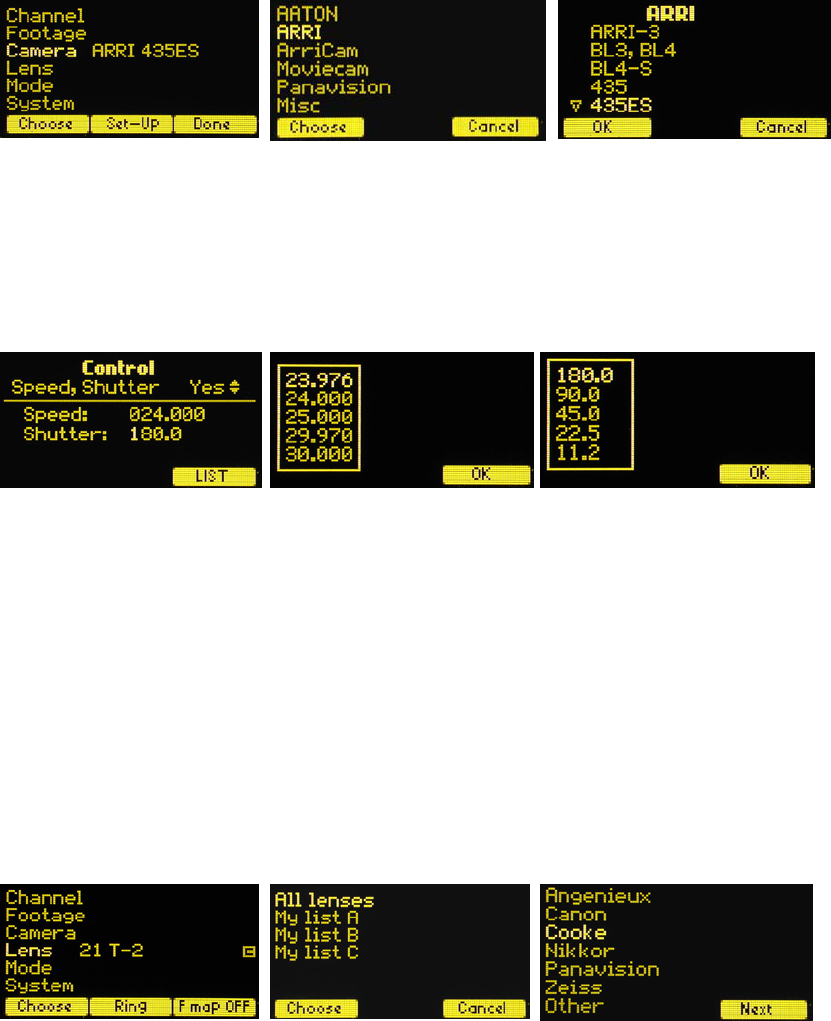
9
5. The Camera selection (Fig 1) provides for control of both camera speed and shutter
angle for those cameras supporting remote operation. Pressing Choose brings up the
Manufacturers folders (Fig 2). Pressing Choose again brings up the list of supported
cameras (Fig 3).
Press the left pad of the Nav key to return back to the Camera selection. Press the Set-Up
key to bring up the camera Control menu (Fig 4). Use the Nav key to select and then
modify the camera speed and shutter angle. The List key appears when editing either a
camera speed or shutter angle. Pressing this key brings up tables containing commonly
used camera speeds and shutter angles (Fig 5, Fig 6).
6. Selecting Lens with the Nav key allows lenses to be calibrated and their data to be
stored in the on-board library. The Focus Mapping software matches the witness marks of
calibrated lenses to the printed scales on the lens rings. The Ring key (Fig 7) is used to
match the installed focus ring letter (A – E). The screen shown in figure 7 indicates that
the HU3 is calibrated for a 21mm T2 lens.
The Choose key brings up the list of folders containing lens data (Fig 8). The All lenses
folder contains data on all of the lenses stored in the HU3 lens library. The Library stores
up to 150 lenses. Next brings up the contents of the selected folder (Fig 10).
The folders My list A, B, and C are used to store up to 15 lenses (3 screens) so that they
can be accessed quickly without having to scroll through the complete list. Pressing Add
allows a lens to be copied from the lens library to the My list folder (fig 12).
To use a lens from the library, choose one of the folders shown in Fig 8, select the
manufacturer (fig.9, and the lens (fig.10) using the Nav key and press either OK or
ENTER. Use the focus knob to set the lens to infinity as shown in Fig 11 and press ENTER.
Fig 1 Fig 2 Fig 3
Fig 4 Fig 5 Fig 6
Fig 7 Fig 8 Fig 9
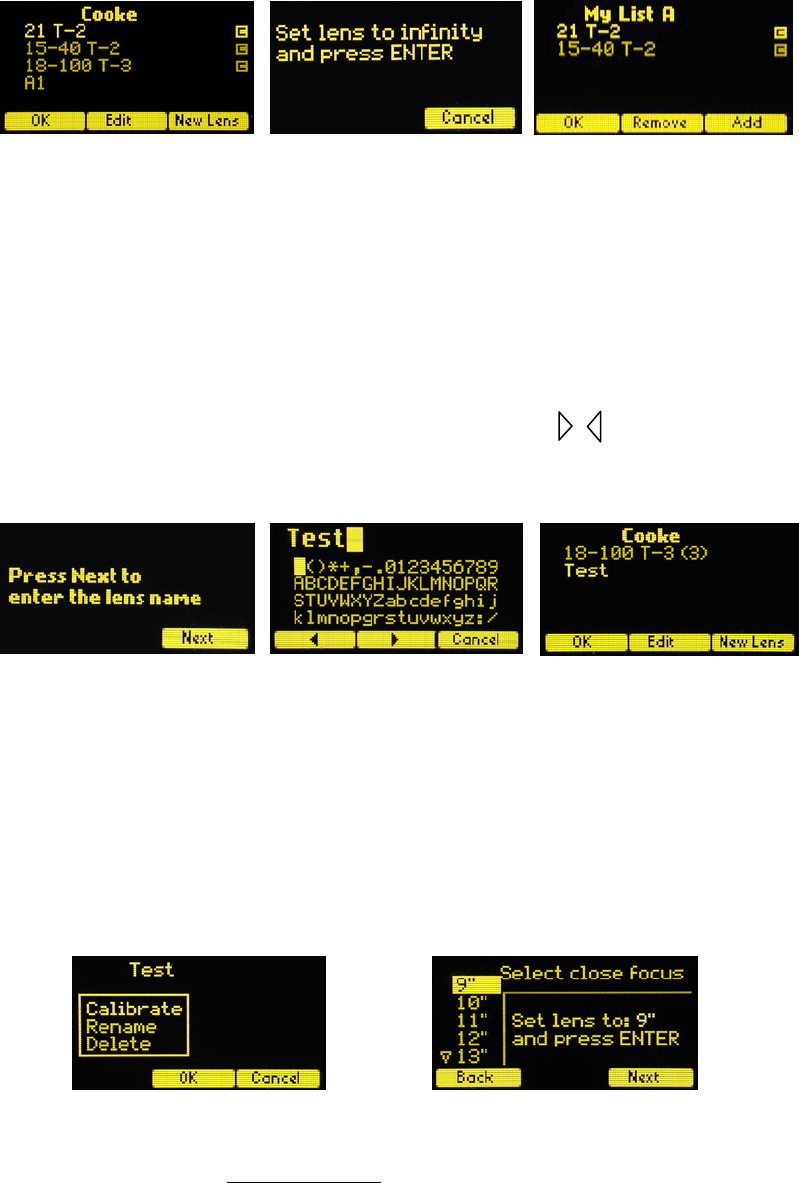
10
To calibrate a new lens:
• Name the lens
• Use the Edit function to enter the lens focus data.
To name the lens, go to the Lens selection screen (FIG 7), press Choose, select All lenses
(Fig 8), and select a manufacturer’s folder to store the lens data (Fig 9).
Press the New Lens key (Fig 10) and you will be asked to select the lens name (Fig 13 ).
The lens name is entered by using the Nav key to select the characters in the table (Fig
14), and shifting the character places with the arrow keys ( ). When finished, press
Enter and the lens name (Test) appears in the selected manufacturer’s folder (Fig 15).
To complete calibrating the lens named “Test”, press Edit (Fig 15). Select Calibrate with
the Nav key (Fig 16), and press OK or ENTER). The close focus distance for the lens is
entered in Fig 17 by using the Nav key to scroll through the list shown on the left of the
screen, setting the lens to the same distance with the focus knob, and pressing Enter. If
the close focus distance mark of the lens is not listed, choose the next greater distance
that is on the list. For example if a lens has focus markings at 8”, 9”, 10”….choose 9” as
the close focus, since this is the next greater distance which appears on the list.
Note: When calibrating a close-focus lens
, choose a close focus mark approximately one
full turn of the lens ring (or less) from the infinity mark, rather than the minimum focus of
the lens. The six calibration points provide excellent accuracy for a single turn of the lens.
Using a larger span can diminish this accuracy.
Press Next and continue entering the remaining focus distances (a total of six distances
plus infinity). Pressing the Nav Key left allows re-entering previous distance calibrations.
Fig 10 Fig 11 Fig 12
Fig 13 Fig 14 Fig 15
Fig 16 Fig 17
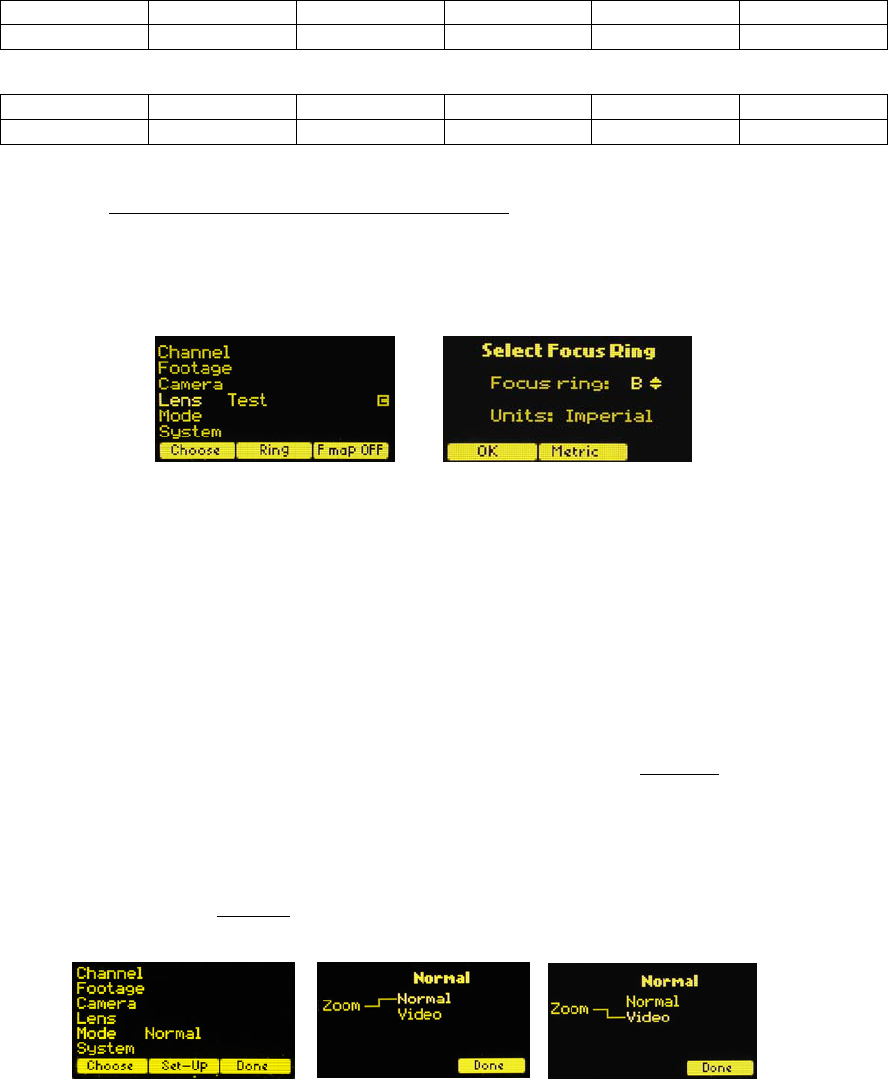
11
When this procedure has been completed, an icon with the letter c appears on the right
hand side of the lens name, indicating that the lens has been calibrated (Fig 10).
Return to the Menu Screen (fig 7), and press Ring to select a ring (A – E) for metric and Ai
– Ei for imperial) to match the close focus of the lens. The tables below show the near
focus distances for both the rings calibrated in imperial and metric units.
Note that any focus ring can be used with any lens.
The ring can be chosen to best use the
mechanical range of the focus knob. For example, if the closest subject distance is 6’
while the lens has a close focus of 18”, the Ei ring would allow maximum focus knob
travel – covering infinity to 6’, while the Bi ring would allow focus down to 18”. In the
latter case, the focus knob movement from 6’ to 18’ would not be used.
7. The Operating Mode is changed by using the Nav key to select Mode and then
pressing Choose. The four modes are:
• Normal
• Snorkel
• Custom
• 3D
The Normal mode is defined by having each of the motor channels controlled by the
corresponding channel of the Hand Unit. Within this mode there are two ways the zoom
control can operate, Normal and Video.
The Normal Zoom mode means that the Hand Unit controls the position
of the zoom
motor and this position is shown on the zoom bargraph display. Limits can be set to the
zoom range using the Set/Reset keys.
The Video Zoom mode allows the MDR to control the internal motor of video lenses.
Instead of displaying the position of the zoom motor, in this mode, the zoom bargraph
display indicates the velocity
of the zoom motor. Therefore limits on the zoom range
cannot be set. A video zoom cable is required to connect the MDR2 to the video lens.
Ring Ai Bi Ci Di Ei
Near Focus 9” 18” 24” 36” 72”
Ring
A
B
C
D
E
Near Focus .25m .50m .70m 1.0m 3.0m
Normal Mode Video Zoom
Normal Zoom
with digital motor
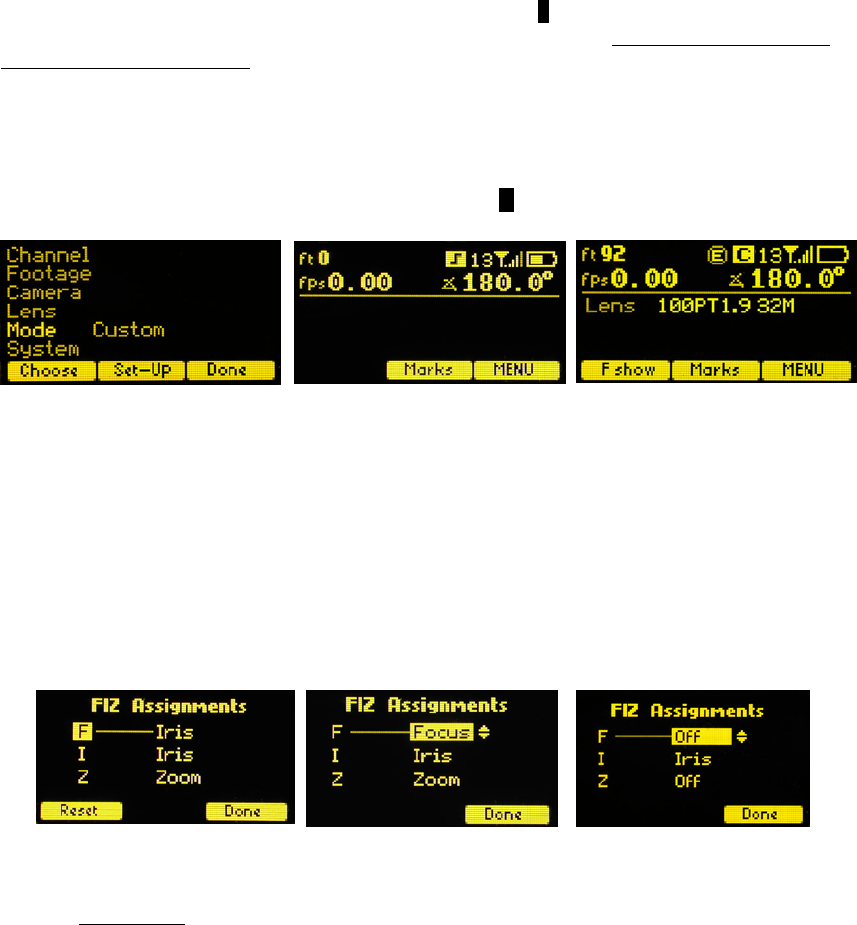
12
The Snorkel mode is used to implement the pan and horizon functions of the Revolution
snorkel (or similar lenses) that require synchronizing horizon rotation to the pan rotation
with a ratio of 1:2. This mode is indicated by the letter S in the main screen to the left of
the radio channel indication. When the system is in this mode, neither the iris nor the
zoom motor will calibrate
. This is because the Snorkel lens doesn’t have mechanical stops
on the pan and horizon axes.
The Custom mode has two functions. The first allows the three MDR motor channels,
focus, iris, and zoom to be assigned to user designated Hand Unit controls. For example,
the focus knob of a single hand unit can control the focus rings of three separate lenses
simultaneously. This mode is indicated by the icon C in the main screen.
The Custom mode is configured by pressing Set-Up. The Assignment screen appears in
the left figure below. The letters F, I, Z on the left column represent motor channels of the
MDR and the column on the right hand unit functions. The display indicates that the Iris
channel of the Hand Unit will control both the Focus and Iris motors, while the zoom
motor is controlled by the Micro Force zoom control.
To change the assignments of a hand unit control, use the Nav key to select and change a
Hand Unit control function in the right column. The middle figure below shows the Focus
function selected.
A hand unit function can also be turned off as shown in the figure above, right. This
choice is used when a single function hand unit (Focus/Iris or Radio Micro Force zoom) is
used to exclusively
split off a function from the HU3. In the “Normal” mode of operation,
when the MDR detects the presence of a single function hand unit, the MDR will respond
to it rather than to the HU3. When the single function unit is no longer detected, control
will automatically revert back the HU3. The corresponding lens position will therefore
change back and forth between the setting of the HU3 and the other hand unit.
In situations where the lens setting must be controlled only by the single function hand
unit, the corresponding HU3 channel should be set to “Off”.
The 3D mode is used in conjunction with user supplied 3D rigs which have motorized
control of both the camera convergence angle and inter-ocular camera separation. After
the user sets the convergence distance, the inter-ocular distance can be changed “on the
fly” and the convergence angle will automatically change to maintain the correct
convergence distance.
Custom Mode Snorkel Icon Custom Icon
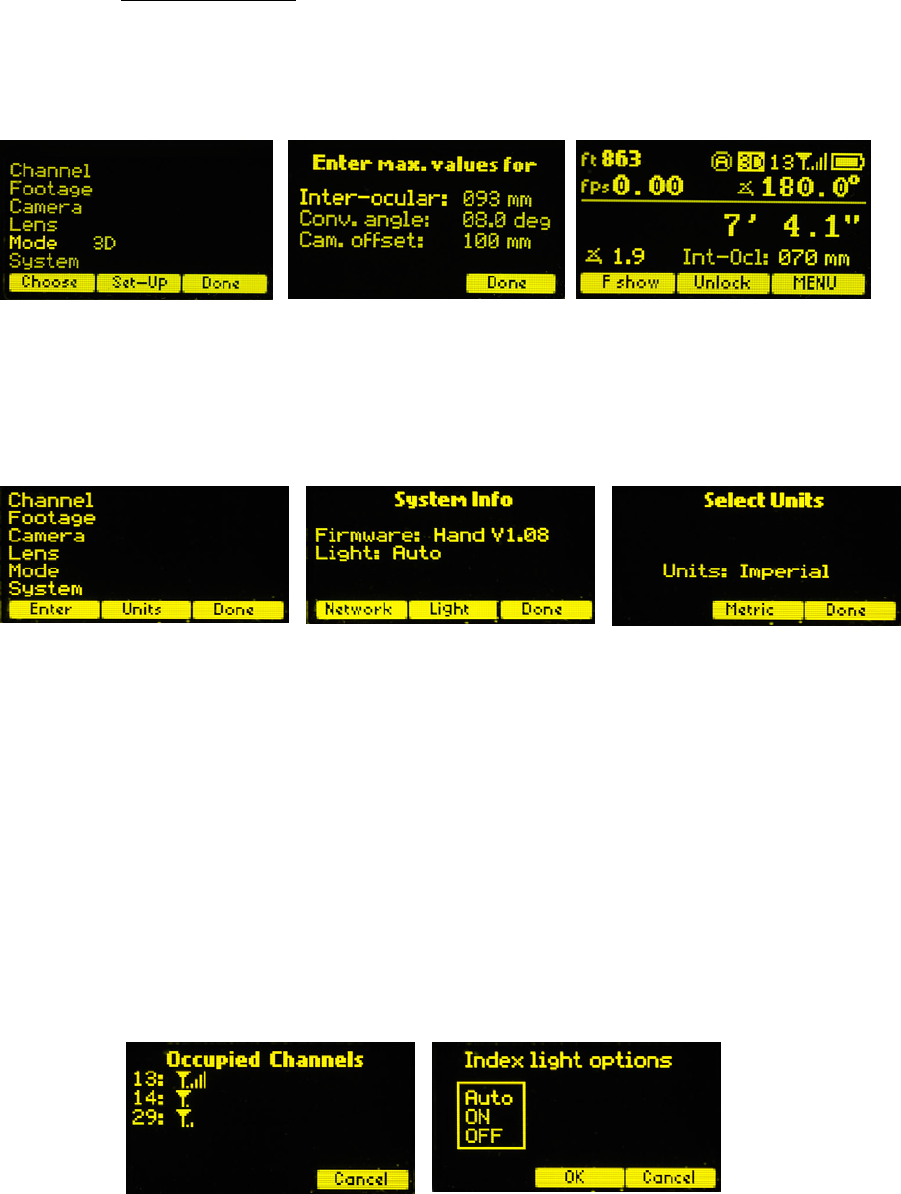
13
The 3D mode display (left, below) has a Set-Up soft key. Pressing this key allows the user
to input the maximum values
The camera offset value is the distance from the pivot point of the convergence axis to the
lens nodal point. Please refer to the reference drawing for 3D rigs on page 21.
for Inter-ocular separation and Convergence angle.
Returning to the main display screen, pressing the Fshow soft-key shows the Convergence
Distance, Convergence Angle and Inter-ocular distance.
8. The System Menu reports the installed firmware version, scans for other FI+Z systems
operating in the vicinity, sets-up the operating mode for the LED’s that illuminate the
focus rings, and specifies the focus distance units ( imperial/metric).
Press the ENTER key (fig.1) to see the System Info screen (fig. 2). Press Units (fig.1) to
change between imperial and metric units (fig.3).
The System Info (fig.2) menu provides the Network scanning function and the Light set-
up for the focus ring.
Press the Network soft key (fig.2) to display a list of active FIZ systems in the vicinity. The
Occupied Channels list shows both the Occupied Channels and their signal strengths.
Press the Light soft key (fig.2) to display the options for the focus ring (fig.5).
The Auto option turns on the light automatically under dim conditions. The options may
be selected by using the Nav key to highlight the desired choice.
Fig.1 Fig. 2 Fig. 3
Fig.4 Fig.5
3D Mode selection 3D Set-Up Main Display for 3D Mode
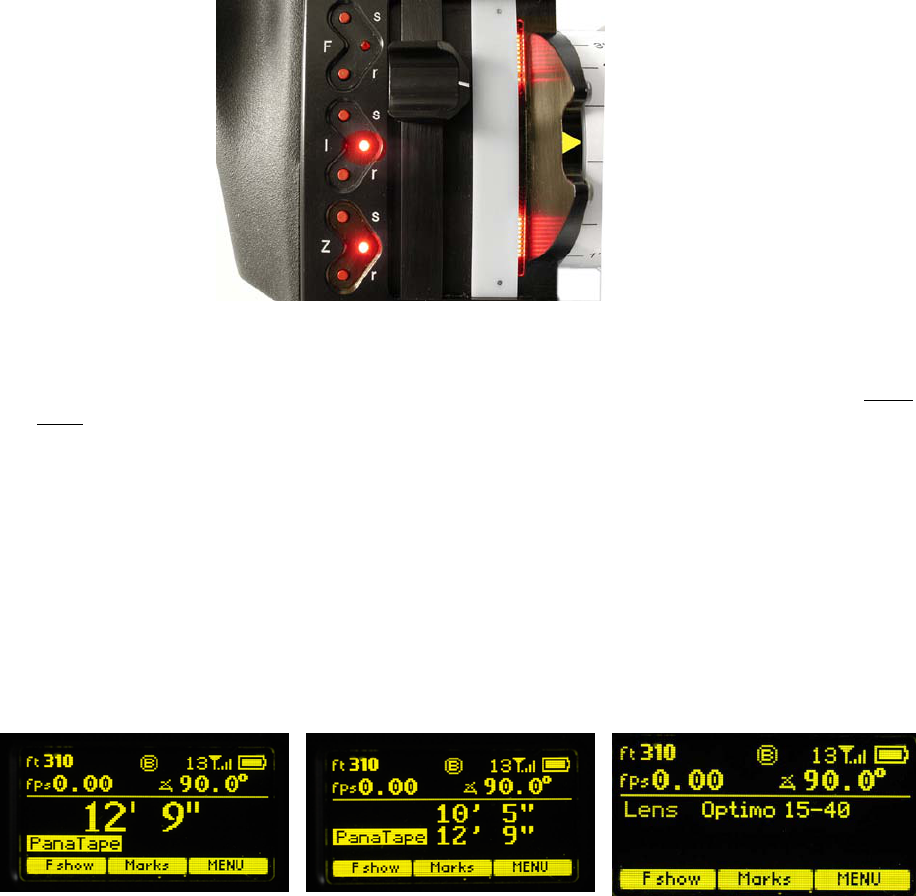
14
9. Lens Limits can be set using the three groups of set/reset (s/r) keys. To set a limit,
move the motor to the first limit and press the set (s) key. While keeping the s key
pressed, move the motor to the second limit and release the s key. The limit is now set
and indicated by a lit LED.
To remove a limit, press the reset key r.
The Zoom bargraph indicates the off-limits areas of the zoom range by two lit strips of
LED’s. The span of the allowed travel corresponds to the length of the un-lit LED’s.
Lens limits can be used to lock a motor to a given position. This is done by setting a zero-
span
, where the beginning and end of the range are the same point. To lock a motor,
position the motor to the desired point and press the set button twice.
10. Panatape and Cine Tape Interfaces.
The Panatape and Cinetape units can be used to provide a distance reference that is
displayed by the HU3 main display screen.
The Panatape interface p/n 4534 connects the data receptacle (5-pin Lemo) on the
Panatape to the 4-pin Serial receptacle on the MDR2. MDR2 units with the 3-pin Lemo
receptacles require a hardware update.
The Cine Tape interface (p/n 4542) connects the Remote Lemo receptacle of the Cine
Tape to the 4-pin Serial receptacle of the MDR2.
The Panatape/ Cine Tape data will be displayed as soon as the interface is connected to
the MDR2. Pressing the Fshow button switches the display from the remote distance
measuring device to a dual display and finally to the default display showing the selected
lens as shown in the three figures above.
Iris and Zoom LED’s show limits set
Fshow display options
Default with Panatape Dual display with Panatape Default display, lens name

15
11. Software updates can be downloaded from the website
http://www.prestoncinema.com/downloads.html. To load an update into the HU3:
• Install the boot loader program from the CD which is shipped with the FI+Z
system to a PC.
• Make sure that the Hand Unit is not powered.
• Connect the serial cable 4651(serial connector to 4-pin Lemo) between the serial
port of the pc and the Serial receptacle on the rear cover of the HU3.
• For laptops without a serial connector, use a USB to serial adapter.
• To initiate the update, open the HU3 update program on your PC. While holding
the iris set button down, press the Power button of the HU3. Release all buttons.
• The HU3 display will show the message “Ready to load”.
• The display on the PC should now report that it has found a connection to the HU3
and ask whether you want to proceed with the update. Choose yes. After the
program has completed the update, you can remove the serial cable from the HU3.
12. Remote Iris Unit
A socket is provided on the bottom of the HU3 for an external Iris control. When the
external iris control is connected, the slide control on the FIZ will be disabled.
13. Focus Ring Light. Under low light conditions, two white LED’s will automatically
illuminate the Focus Ring.
To Change the brightness of the LED’s: tap the top/ bottom of the Nav key to
increase/decrease the brightness level.
IV. MDR. Detailed Description
Remote Iris Box p/n 4020
MDR2 with 15mm rod bracket p/n 4335 and swing arm p/n 4302
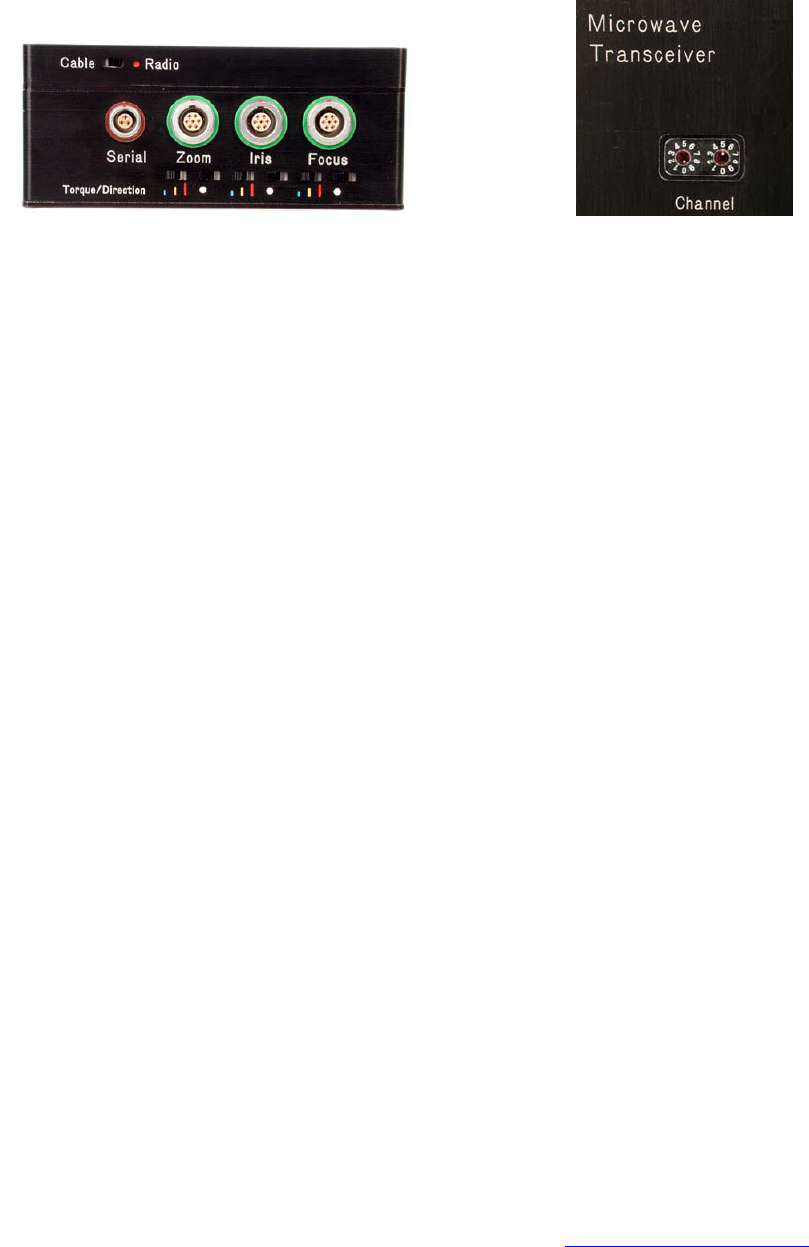
16
The three channel Motor Driver (MDR2) is responsible for driving the motors, providing
control signals to the camera, and transferring camera operating data to the wireless
network through the transceiver module.
The MDR2 uses a lens calibration sequence to determine the mechanical limits of the zoom,
focus, and iris rings of the lens. This sequence is initiated whenever the Reset button on the
MDR is pressed, or whenever a motor is connected to the Motor Driver. Lens calibration
allows for precise, repeatable marks and also prevents accidental damage to the lens or
Digital Motor. An internal memory stores the positions of a calibrated lens for 12 hours
without external power.
To further protect the lens and driver electronics, the motors are electronically torque
limited and electronic motor stall protection is provided. In addition, self-resetting thermal
fuses protect all three channels. This insures that even in the event of improper calibration,
the motors will remain protected from overheating.
The Direction Reversing and three-level motor torque switches are located adjacent to each
of the three motor connectors.
Camera control signals are provided at the “Camera" receptacle of the MDR2. Signals are
available both for run/stop as well as for controlling the camera speed and shutter angle.
This receptacle also accepts real-time speed, shutter angle and run/stop status data from
the camera and transmits it via the Microwave Link to the HU3 as well as all the other
wireless units set to the same channel. In addition, the camera receptacle provides the
signals required for VTR start and internal zoom drive for Sony cameras as well as Canon
and Fujinon video style lenses with integral zoom drives.
The Microwave Transceiver is located in the lid of the MDR2. It provides wireless bi-
directional communication between the MDR2, Hand Unit, F/X unit and other clients in the
wireless network. In addition, it contains a voltage booster enabling MDR operation over an
input voltage range from 11 to 30 volts.
The wireless channels are selected by turning the two channel switches located on the
MDR2 top cover. There are 30 channels numbered 0 – 29. Channels above 29 repeat the
sequence, so that channel 30 is the same as channel 0, and so on.
A slide switch on the cover selects between Cable and Radio operation.
The software controlling the MDR-2 is updated through the “Serial” receptacle and the
Serial-PC cable that connects the MDR to the serial “D” connector of a PC. Software updates
are available either as a CD or download from our web site: www.prestoncinema.com.
MDR2: Torque and Direction Switches Channel Selector Switches

17
To initiate the update, open the MRD2 update program on your PC. The program CD and a
serial cable is included with the MDR2. Remove power from the MDR2. Connect the serial
cable between the PC and MDR2 serial receptacle. Open the MDR2 update program. While
holding the reset button down, apply power to the MDR2. Release the reset button. The
program should now report that it has found a connection to the MDR2 and asks whether
you want to proceed with the update. Choose yes. After the program has completed the
update, you can remove the serial cable from the MDR2.
The serial receptacle is used for additional purposes:
• It can accept motion control commands from an external computer using
RS-232 data.
• It can accept data from the Panatape device using the Panatape interface
cable p/n 4534. The distance data is displayed on the Main Display screen.
V. Digital Motors
There are three types of digital motors used in the FI+Z system. All of the motors use
digital encoders to provide positional feedback to the MDR unit. Digital encoders are
highly reliable and do not suffer from wear.
The DM-1X is a high speed and high power motor. It is specifically recommended for
driving the focus ring of cinema lenses.
The DM-2 is a smaller and lighter weight motor. It is recommended for driving the zoom
and iris of all lenses, and the focus for all but very stiff lenses .
The DM-3 is specifically designed for use with snorkel lenses. It combines very high torque
and mechanical stiffness to smoothly drive the Pan and Horizon axes of the Revolution
Snorkel lens.
Step-up gears are provided to allow the DM-1X, and DM-2 motors to drive Panavision Zoom
and Iris gears as well as the Focus, Iris, and zoom gears of Canon and Fujinon video lenses.
Please consult our price list for a complete list of available gears.
VI. Camera and Lens Installation
The FI+Z system includes bracket kits to provide robust support when used in conjunction
with industry standard cameras. These brackets have been designed to for maximum
rigidity and lens positioning accuracy. All of the brackets have one 15mm opening for the
motor rod and one 19mm opening for a matte box rod or a step-down bushing for use
with 0.625” Panavision rods or 15mm Arri rods.
DM-1X DM-2 DM-3

18
A. 15mm Arri rod system. When the FI+Z motors are installed on a camera equipped
with 15mm matte box support rods, the rods must be prevented from twisting. This can
be accomplished with either a matte box, or the Arriflex Bridge adapter (p/n 4304). The
adapter slides over the 15mm rods, and has two integral 19mm sleeves which can be used
to attach two motor mounting brackets. Additional brackets require 19mm/15mm step-
down bushing (p/n4320).
B. 19mm Arri Rods. A bridge adapter is not required for cameras using 19mm Arri matte
box support rods.
C. The Panavision Bridge adapter (p/n 4311) slides over the .625” matte box support
rods, and includes a pair of 19mm bushings for mounting the motor swing arms. Swing
arms pn 4302 and 4310 are provided for use with the upper and lower rod. A bushing
adapter p/n 4321 allows the 19mm swing arm to clamp to the .625” rod.
D. Standard motor output gears are .80m. They are available in .25” and .50” face
widths. These standard gears are designed to accept additional “step-up” gears for use
with lenses having alternate gear pitches.
Motor Gear/Application p/n
0.8m .25” wide 4220
0.8m .50” wide 4221
32DP .25” wide PV focus
4230
48DP .25” wide PV zoom 4231
64DP .25” wide PV iris 4232
0.5m Canon
4240
0.6m Fuji Focus, Zoom 4241
0.4m Fuji Iris 4242
Motor Brackets
4304 15mm Arri Bridge
4311 Panavision Bridge
4301
4333
4302

19
VII. Battery Packs and Charger
The HU3 uses FM-50 type LI-Ion Battery Packs. The batteries have a rating of 7.4v @ 1.5 ~
1.8 AH. They provide a typical run time of 6 hours. The typical charging time is 4 hours.
VIII. Technical Information
A. FCC Statement
This equipment has been tested and found to comply with the limits for a class B digital device,
pursuant to part 15 of the FCC Rules. These limits are designed to provide reasonable protection
against harmful interference in a residential installation. This equipment generates, uses and can
radiate radio frequency energy and if not installed and used in accordance with the instructions,
may cause harmful interference to radio communications. However, there is no guarantee that
interference will not occur in a particular installation. If this equipment does cause harmful
interference to radio or television reception, which can be determined by turning the equipment
off and on, the user is encouraged to try to correct the interference by one or more of the
following measures:
* Reorient or relocate the receiving antenna.
* Increase the separation between the equipment and receiver.
* Connect the equipment into an outlet on a circuit different from that to which the receiver is
connected.
* Consult the dealer or an experienced radio/TV technician for help.
This equipment has been verified to comply with the limits for a class B computing device,
pursuant to FCC Rules. Operation with non-approved equipment is likely to result in interference
to radio and TV reception.
The user is cautioned that changes and modifications made to the equipment without the
approval of manufacturer could void the user's authority to operate this equipment.
This device complies with Part 15 of the FCC Rules.
Operation is subject to the following two conditions:
(1) This device may not cause harmful interference and
FM -50 Battery p/n 4025 Charger p/n 4027
20
(2) This device must accept any interference received including interference that may cause
undesired operation.
FCC RF EXPOSURE STATEMENT
To satisfy RF exposure requirements, this device and its antenna must operate with a separation
distance of at least 20 cm from all persons and must not be co-located or operating in conjunction
with any other antenna or transmitter.
B. Connector pin-outs
1. Hand Unit Connectors
2. MDR Connectors
Command Serial Zoom Remote Iris
5-pin Lemo 4-pin Lemo 6-pin Lemo 3-pin Lemo
1. GND 1. +12V 1. + PWR 1.+Pot
2. +12 – 24 VDC 2. GND 2. Gnd 2. Wiper
3. Serial
3. Serial In
3. Run
3.GND
4. Serial 4. Serial Out 4. Run momentary
5. n/c 5. Vref
6. Zoom Cmd
Command Serial Power Motor
1.
Gnd 1. +12V 1. Gnd 1. Motor (+)
2.
+24V 2. GND 2. +24V 2. Motor (-)
3. Serial
3. Serial In
3. +12V
3. Encoder A
4.
Serial 4. Serial Out n/c 4. +5V
5. Playback trigger
Bloop Light Trigger
5. GND
6. Encoder B
7. Motor ID
Camera
1. GND
2. Ext. Control
3. Run (30mA max)
4. Run
5. Momentary Run
6. Clock Out +5V
7. Clock Out +12V
8. Camera Encoder In
9. RS232 out
10. RS232 In
11. Zoom Ref In
12. Zoom Command out
21
C. MDR2 Camera Cables
2. Panavison Cameras
p/n Camera Model Description Connector
4522 All Panaflex R/S, fps 10-pin
4533 Genesis VTR 12-pin
4537 Millennium R/S, fps, shutter Y-cable
3. Other Film Cameras
p/n Camera Model Description Connector
4519 Moviecam SL R/S, fps Y-module: 3-pin, 25 pin
4521 Moviecam (all) R/S 3-pin
4524 Aaton R/S 8-pin
4525 Wilcam R/S 19-pin
4526 Fries R/S, fps 8-pin
4. Video Cameras
p/n Camera Model Description Connector
4435 Sony, Panasonic, Viper VTR 12-pin
4543 RED Digital VTR, Zoom 10-pin
5. Video Lenses
p/n Lens Model Description Connector
4527 Nikon VTR, zoom 12-pin
4528 Fujinon VTR, zoom 12-pin
4529 Canon VTR, zoom 12-pin
4532 Canon HD VTR, zoom 20-pin
1. Arriflex Cameras
p/n Camera Model Description Connector
4520 Arri3 R/S, fps 11 pin
4521 Arri 235, 435, 535, SR3 R/S 3 pin
4535 Arri 435, SR3 R/S, fps, shutter* Y-cable; 8 pin, 9 pin
4541 Arricam R/S, fps, shutter 16 pin
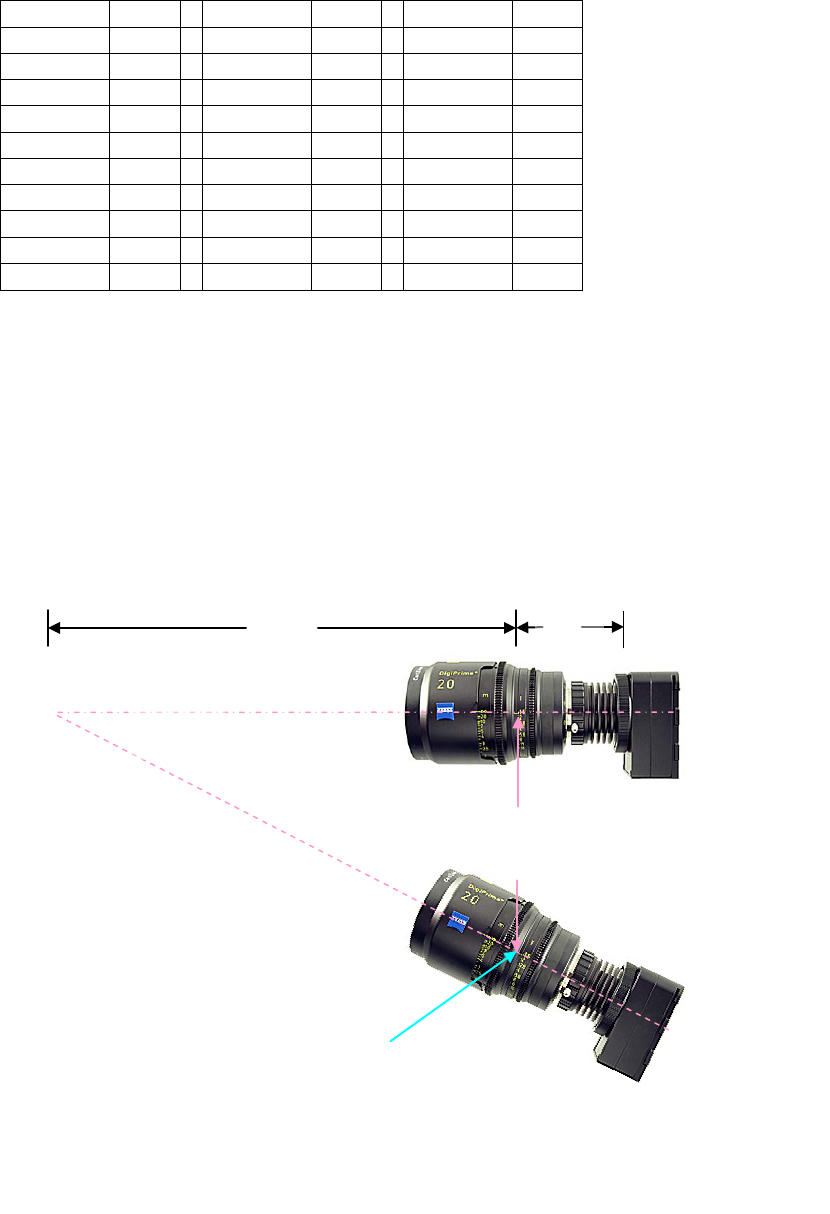
22
D. Transmitter Channel frequency allocation.
Channel
MHz
Channel
MHz
Channel
MHz
0
2402
10
2424
20
2460
1
2404
11
2428
21
2462
2
2406
12
2432
22
2464
3
2408
13
2436
23
2466
4
2410
14
2440
24
2468
5
2412
15
2444
25
2470
6
2414
16
2448
26
2472
7
2416
17
2452
27
2474
8
2418
18
2454
28
2476
9
2420
19
2458
29
2478
E. 3D Reference information
3D Rig Geometry
The 3D mode is designed to control the convergence angle and inter-ocular distance for
3D rigs which are configured with the rotation axis about the nodal point of the lens as
shown below. The convergence angle is θ, and the distance from the subject to the lens
nodal point is D1. D2 is the “Camera Offset” distance, measured from the lens nodal point
to the camera focal plane.
D3 = The Inter-ocular distance
The camera rotates about the nodal point
of the lens.
θ
D1
D2
3D Rig Geometry
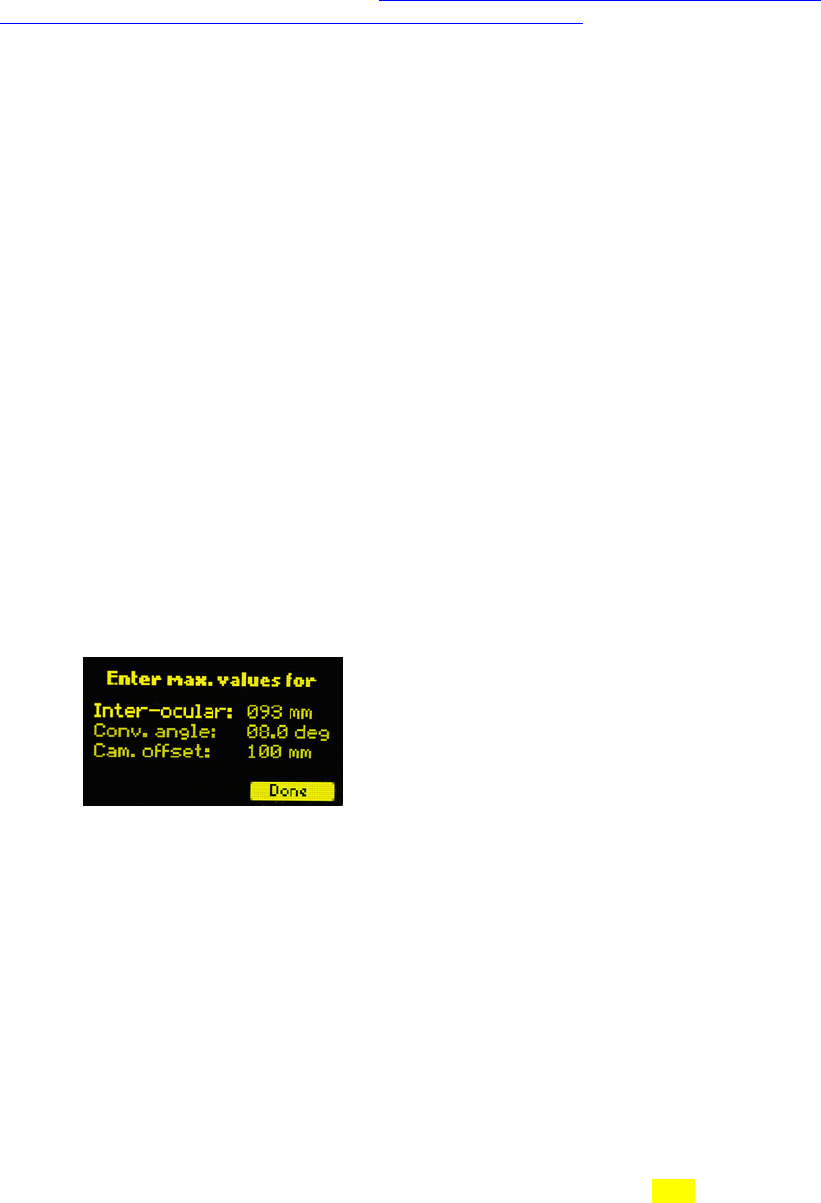
23
The lens nodal point is the point about which the lens may be rotated without causing
parallax, the lateral shift of the image. Several good tutorials on the web describe the
procedure for finding the lens nodal point: http://dgrin.smugmug.com/gallery/2114189
and http://archive.bigben.id.au/tutorials/360/photo/nodal.html.
Once the nodal point of a lens is found, its position can be noted, and the distance D2
between the nodal point and the focal plane of the camera should be recorded. This
procedure should be followed for all of the lenses to be used in the 3D rig.
3D Mode Set-Up on the HU3
The HU3 set-up for 3D operation requires that:
1. One camera is rotated about the entrance pupil of its lens so that its line of sight
intersects the line of sight of the second camera at a distance D1, as illustrated in the
picture on p-21.
2. The mechanical stops for the motorized adjustment of the inter-ocular distance are set
up so that one stop corresponds to where the distance D3 = 0, and the second stop is the
maximum inter-ocular distance.
3. The mechanical stops for the motorized adjustment of the convergence angle are set up
so that one stop corresponds to zero convergence angle (θ = 0), where the optical axes of
both cameras are parallel, and the second stop corresponds to the maximum angle of
convergence.
4. The user input three values:
a. The maximum value of the inter-ocular distance. This distance is entered on the
first line labeled Inter-ocular (see figure below left). The navigation key may be used to
highlight and change this distance value.
b. The maximum angle of convergence is entered on the second line.
c. The Camera Offset distance is the distance between the lens nodal point and the
camera focal plane and is entered on the third line.
Checking the 3D Set-Up
This procedure requires using a monitor that can superimpose the outputs of both
cameras.
1. After setting up the HU3 for 3D Mode as described in the preceding section, select a
focus ring:
a. Press the Menu key. Navigate to the Lens selection. Press the Ring softkey and
select a lettered ring that matches the approximate range of subject distances.
3D Set-up window
24
b. Place a subject having a straight vertical line at a convenient distance from the
rig. Measure the distance between the subject and the camera focal plane and adjust the
focus knob to match.
2. Adjust the inter-ocular distance to maximum. Observe the monitor to see whether the
images from both cameras overlap. Make small adjustments in the focus knob setting until
the images overlap exactly.
a. If the focus has to be set to a longer distance for exact overlap, decrease the
value of the maximum convergence angle in increments of 0.1º until the focus knob setting
agrees with the measured distance.
b. If the focus has to be set to a shorter distance for exact overlap, increase the
value of the maximum convergence angle in 0.1º increments until the focus knob settings
agrees with the measured distance.
c. Check that the images remain overlapped as the inter-ocular distance is changed
with the iris slider.
.