Primax Electronics DDGRF14D Dongle User Manual CMYK
Primax Electronics Ltd Dongle CMYK
User Manual.pdf
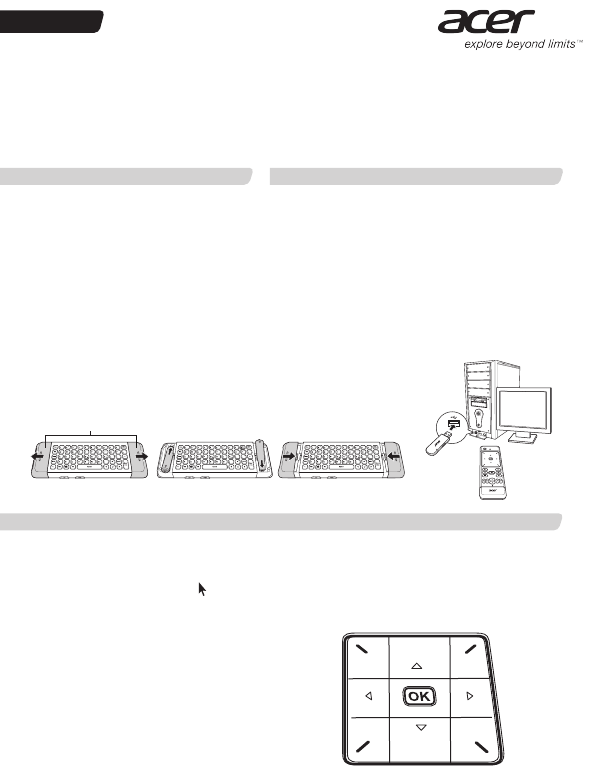
AAA
AAA
AAA
AAA
AAA
AAA
AAA
English
Inserting Batteries Connecting USB Dongle
Using Touchpad
2.4GHz Remote Control
Thank you for purchasing the Acer 2.4GHz remote control. It uses digital radio technology to provide
the mouse and keyboard functions in one device wirelessly.
The transmission and reception of the remote control is free from the angle restrictions.
CAUTION: Risk of explosion if batteries
are replaced by an incorrect type.
Dispose of used batteries according to
the instructions.
Step 1: Remove the battery
compartment covers (a) at the sides of
the remote control by pushing in the
direction of the arrows.
Step 2: Insert two AAA type batteries
into the battery compartment.
Step 3: Replace the battery
compartment covers.
Connect the USB dongle into the USB port on
your PC.
NOTE: The USB dongle driver installation
begins automatically.
Wait until the driver installation is complete.
IMPORTANT: The distance between the
remote control and your computer / TV should
not exceed 10 meters.
a
11
2
2
33
The following key description applies to the touchpad when the remote control is in D-pad mode or in
mouse mode.
To switch touchpad modes, press on the side of the remote control.
D-Pad Mode
TP1 Switch application.
TP2 D-pad Up.
TP3 Charm bar.
TP4 D-pad Left.
TP5 D-pad OK.
TP6 D-pad Right.
TP7 Metro UI.
TP8 D-pad Down.
TP9 Hide/Resume window.
Mouse Mode
Mouse Left key.
Mouse Left key.
Mouse Left key.
Mouse Left key.
Mouse Left key.
Mouse Left key.
Mouse Left key.
Mouse Left key.
Mouse Right key.
Touchpad
TP1 TP2 TP3
TP4 TP5 TP6
TP7 TP8 TP9
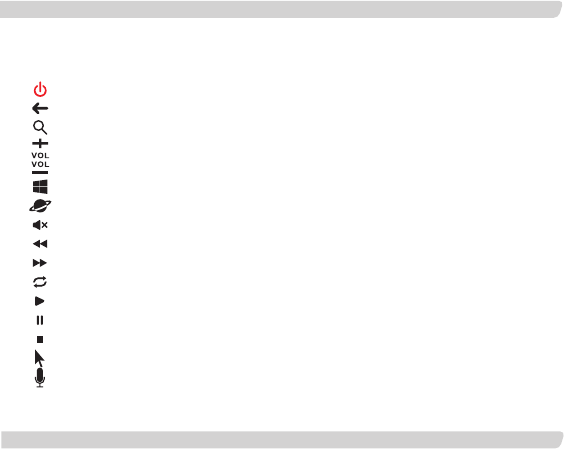
The following key description applies to the operating system that supports these functions.
Power Key
Back
Search
Volume Up (+)
Volume Down (-)
Windows Key
Internet
Mute
Rewind(*)
Fast Forward(*)
Refresh
Play
Pause
Stop
Switch
Microphone
Remote Control Keys
Regulatory Information
FCC
Federal Communication Commission Interference Statement
This device complies with Part 15 of the FCC Rules. Operation is subject to the following two conditions: (1) This device
may not cause harmful interference, and (2) this device must accept any interference received, including interference that
may cause undesired operation.
This equipment has been tested and found to comply with the limits for a Class B digital device, pursuant to Part 15 of the
FCC Rules. These limits are designed to provide reasonable protection against harmful interference in a residential
installation. This equipment generates, uses and can radiate radio frequency energy and, if not installed and used in
accordance with the instructions, may cause harmful interference to radio communications. However, there is no
guarantee that interference will not occur in a particular installation. If this equipment does cause harmful interference to
radio or television reception, which can be determined by turning the equipment off and on, the user is encouraged to try
to correct the interference by one of the following measures:
- Reorient or relocate the receiving antenna.
- Increase the separation between the equipment and receiver.
- Connect the equipment into an outlet on a circuit different from that to which the receiver is connected.
- Consult the dealer or an experienced radio/TV technician for help.
FCC Caution: Any changes or modifications not expressly approved by the party responsible for compliance could void
the user's authority to operate this equipment.
This transmitter must not be co-located or operating in conjunction with any other antenna or transmitter.
Radiation Exposure Statement:
The product comply with the FCC portable RF exposure limit set forth for an uncontrolled environment and are safe for
intended operation as described in this manual. The further RF exposure reduction can be achieved if the product can be
kept as far as possible from the user body or set the device to lower output power if such function is available.
Press to switch to Standby mode.
Press to access previous page.
Activate the default Internet/file search function.
Press “+” to increase the volume.
Press ”-” to decrease the volume.
Press to open the start Menu.
Use this key to launch the standard browser for your system.
Press to mute/unmute the audio.
Multimedia key to rewind the audio.
Multimedia key to fast forward the audio.
Use this key to open a new tab in web browser or to record an audio.
Multimedia key to play the track or video in the active player.
Multimedia key to pause the track or video in the active player.
Multimedia key to stop the track or video in the active player.
Use this key to switch the remote control between D-pad mode and mouse mode.
Use this key to activate microphone.
NOTE: *Press and hold on one of these keys for 2 seconds to enable the pairing process between the
computer / TV and the remote control.