Primax Electronics KKBBT53811 Bluetooth Keyboard User Manual manual v0 1 modify
Primax Electronics Ltd Bluetooth Keyboard manual v0 1 modify
User Manual
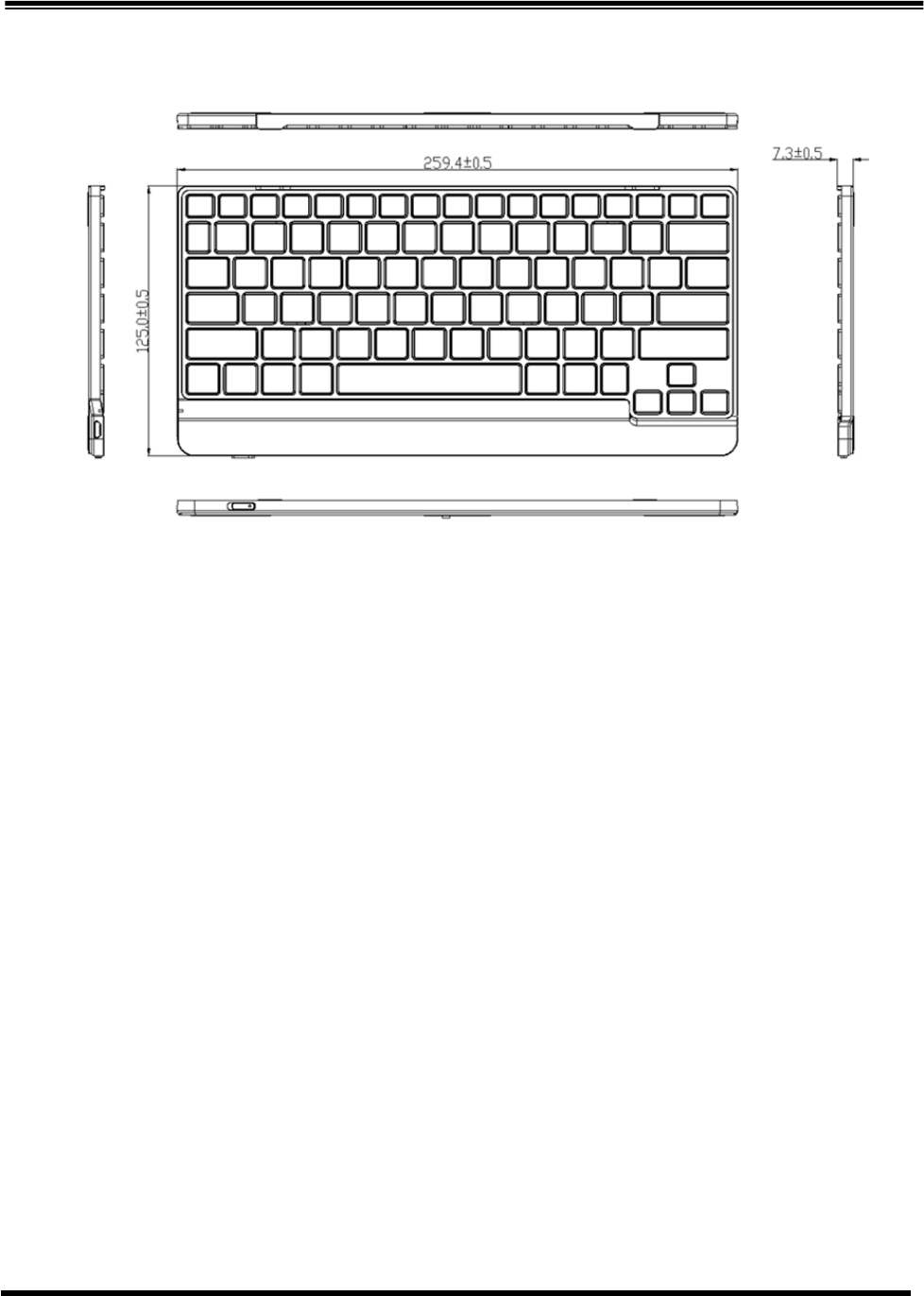
Page
1
of
8
BLUETOOTH
®
KEYBOARD
Rev 0.1
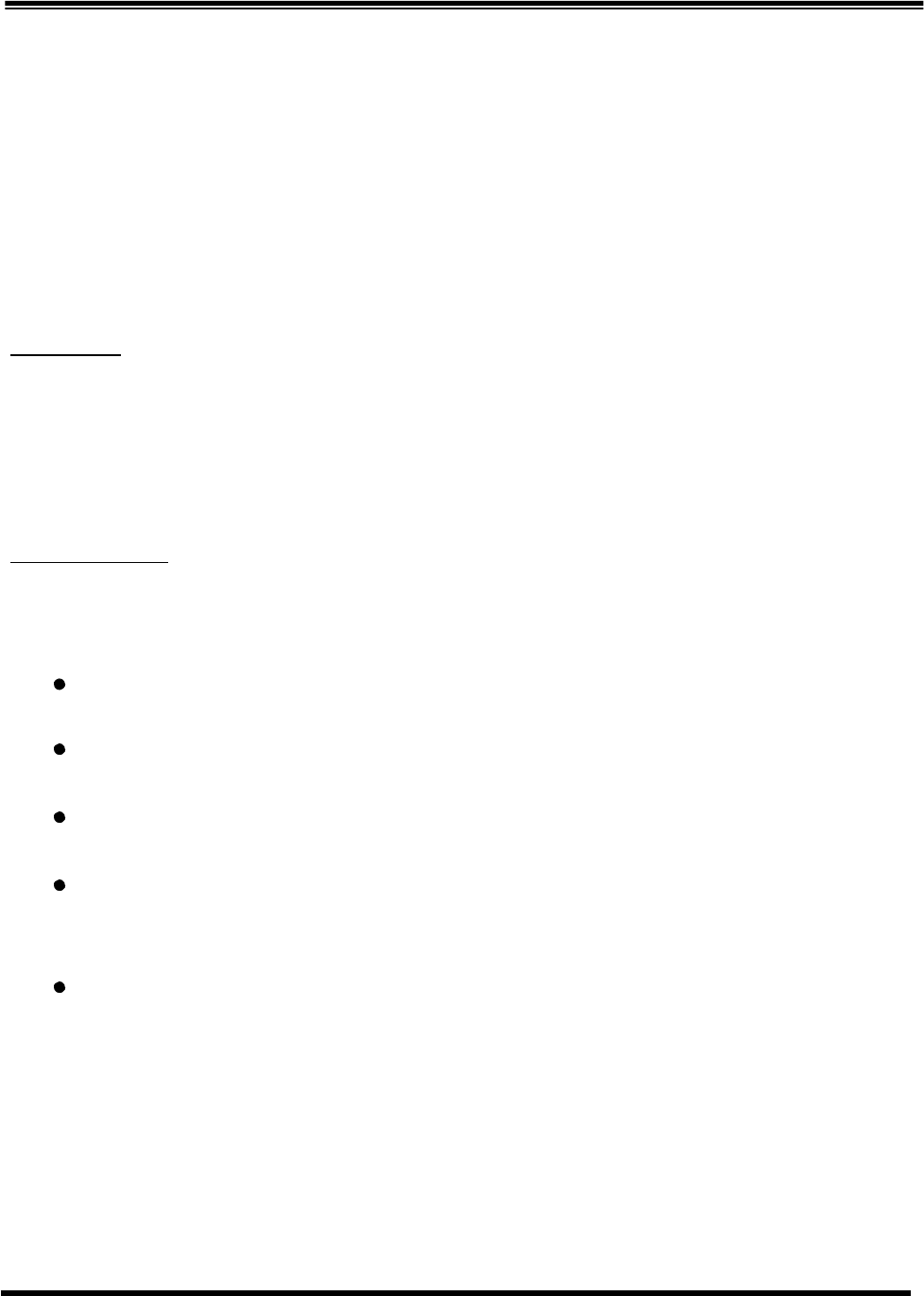
Page
2
of
8
BLUETOOTH
®
KEYBOARD
Rev 0.1
User’s Quick Guide
Congratulations on your purchase of the Primax KBBT53811 Bluetooth® Keyboard! This guide will take you
through all the functions of this keyboard.
Introduction
Primax KBBT53811 Bluetooth® Keyboard is the latest in a wide range of tablet peripherals manufactured by
Primax and is designed to provide you with the highest level of comfort available while also allowing for
maximum functionality.
Safety Guidelines
Physical discomfort and injury can be caused by the incorrect use of your keyboard. Follow these guidelines
to ensure such problems are avoided:
Sit up straight in your chair, with your elbows by your side.
Adjust the height of your chair so your arm bends at a 90-degree angle respective to your desk.
Position your keyboard in front you, to the side of your keyboard.
Do not slouch or hunch over your workspace. It is important to keep your wrists, arms and
shoulders relaxed.
If necessary, use a wrist rest or a palm rest to alleviate extra stress placed on your joints when
typing or using the keyboard, especially for long periods of time.
If you experience any feelings numbness, cramp, swelling or stiffness in your wrist, arms, neck or shoulders,
consult your local doctor or nearest health institution immediately.
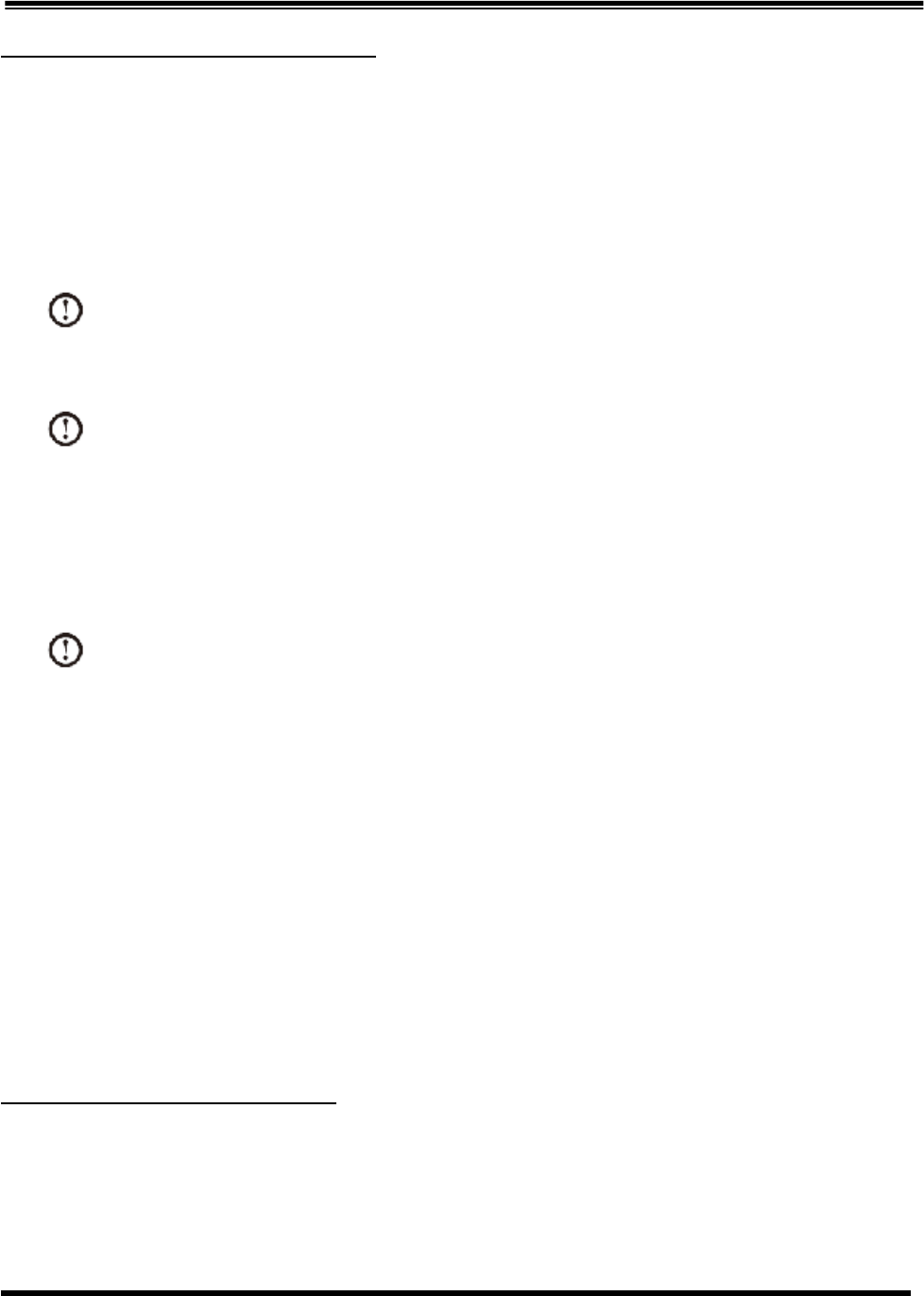
Page
3
of
8
BLUETOOTH
®
KEYBOARD
Rev 0.1
Bluetooth® keyboard connection settings
Follow below steps to connect the Bluetooth® keyboard and the tablet system.
1. Turn on the power switch in front of the Bluetooth® keyboard. The keyboard connection indicator light
blinks blue.
Note: If the Bluetooth® indicator lights stop blinking, long press the connect buttons on the keyboard
to restart the connection process.
Note: If the indicator blinks quickly, it means this keyboard has been paired before. Long press the
connection button to clean the paired data and restart the connection.
2. Turn on Bluetooth in Tablet/iPad settings. Tablet/iPad will start discovering the list of available Bluetooth®
devices for pairing.
Note: If AROWANA Bluetooth Keyboard is not found, long press the Keyboard connect button and
manually trigger the device search again in tablet/iPad.
3. Select the AROWANA Bluetooth Keyboard from the list.
4. Using Primax Bluetooth® Keyboard to enter the pairing code and press the Enter key to complete the
Bluetooth connection.
After the pairing process is completed, the last paired data will be stored. Auto connection will be supported in
later operation.
Bluetooth® keyboard Hotkey support
The hotkey function support, position or printing might be various while shipping. Enclosed is iPad2
version.
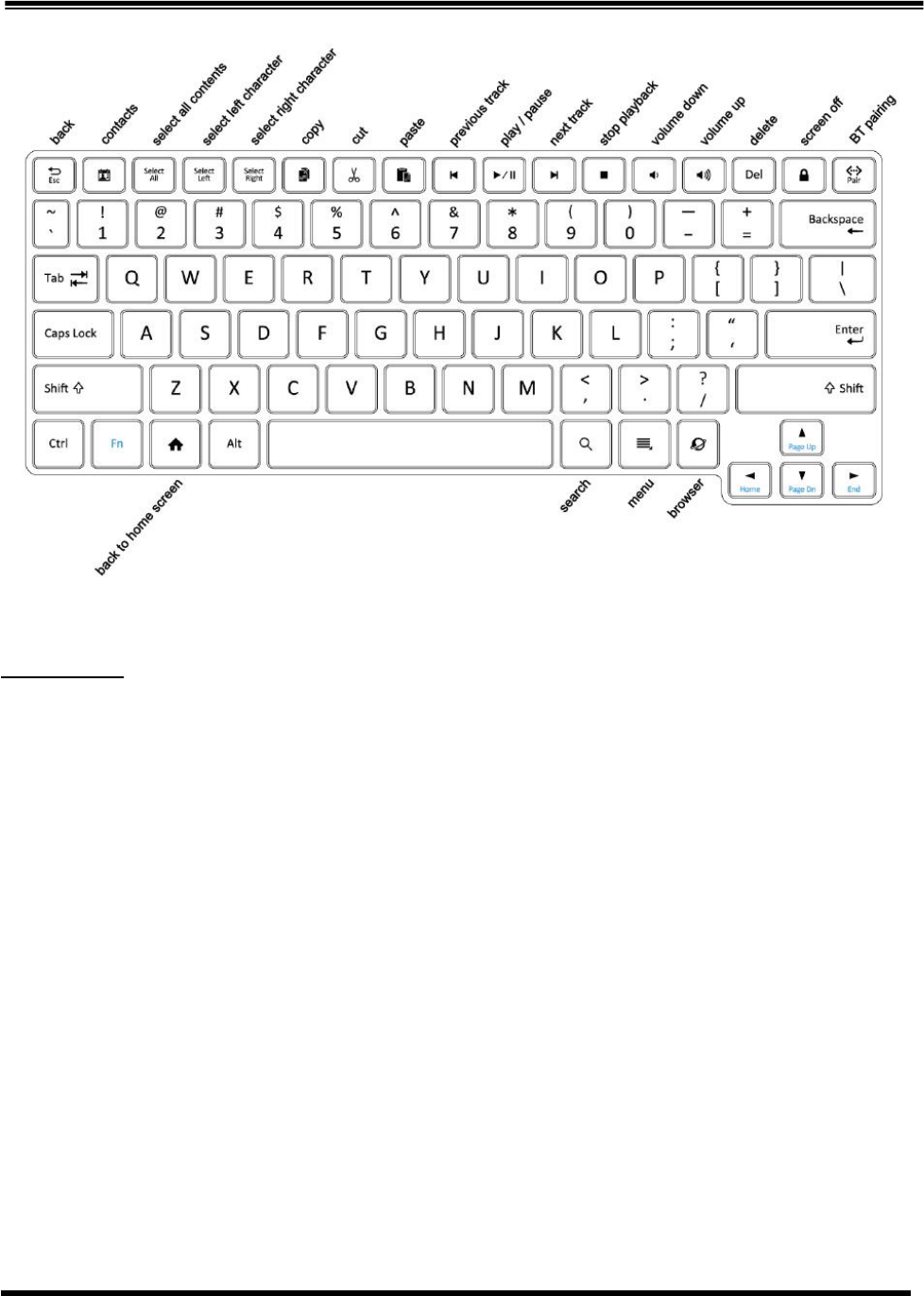
Page
4
of
8
BLUETOOTH
®
KEYBOARD
Rev 0.1
LED Indicator
This Keyboard includes one LED in the left side with 2 colors presenting connection and power status.
1. In Pairing (Blue): Blinking one time every 1 second, time out after 5 minutes.
2. In Reconnecting (Blue): Double blinking every 1 second, time out after 10 seconds.
3. Connected (Blue): Steady for 2 seconds.
4. Cleaned up the paring list (Orange and Blue): Both orange and blue indicators shall be turned on and
flashing twice then turned off.
5. Low Power (Orange): Blinking orange LED one time every 1 second until it enters another mode.
6. Charging (Orange): Orange LED on. It will be off after the battery is full.
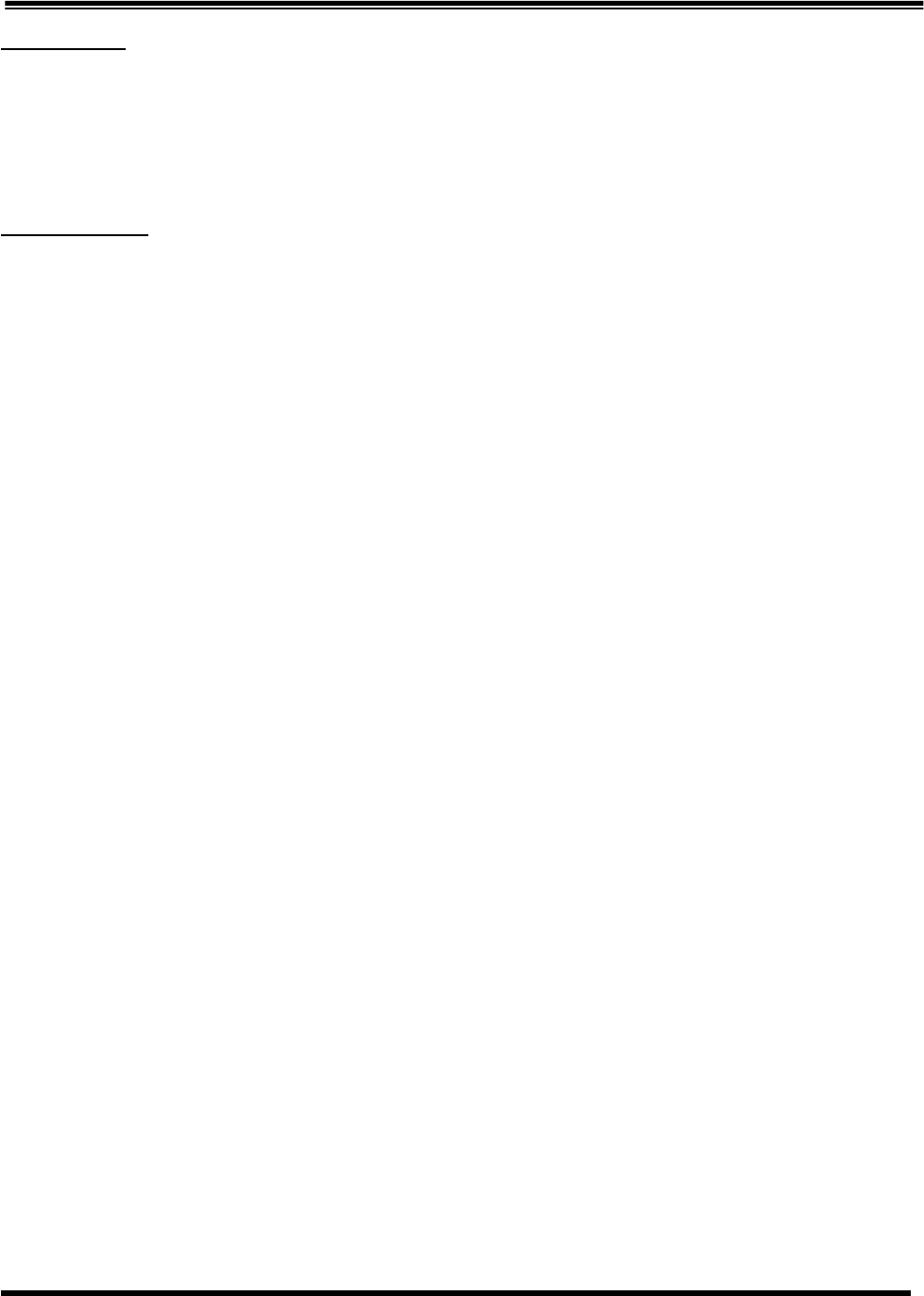
Page
5
of
8
BLUETOOTH
®
KEYBOARD
Rev 0.1
Power Supply
This keyboard has built-in rechargeable Li-on battery. When user first time opens the box, it’s recommended to
fully charge the battery with bundled cable through MicroUSB port.
Troubleshooting
Question: My keyboard is not working. What should I do?
Answer:
1. Check if the Bluetooth® connection is turned on correctly in the system side.
2. Other system devices, such as PC cards, may cause conflicts that prevent your keyboard from working
properly. Check the settings of these devices and make any changes as necessary. Reboot your computer
and re-attach the keyboard.
Low Battery Notification
When the keyboard is running out of power, the indicator will blink orange.
Please re-charge the batteries with microUSB connector to continue to use the keyboard.
Wake up the keyboard
Press any button to wake up the keyboard while the keyboard is in the standby mode.
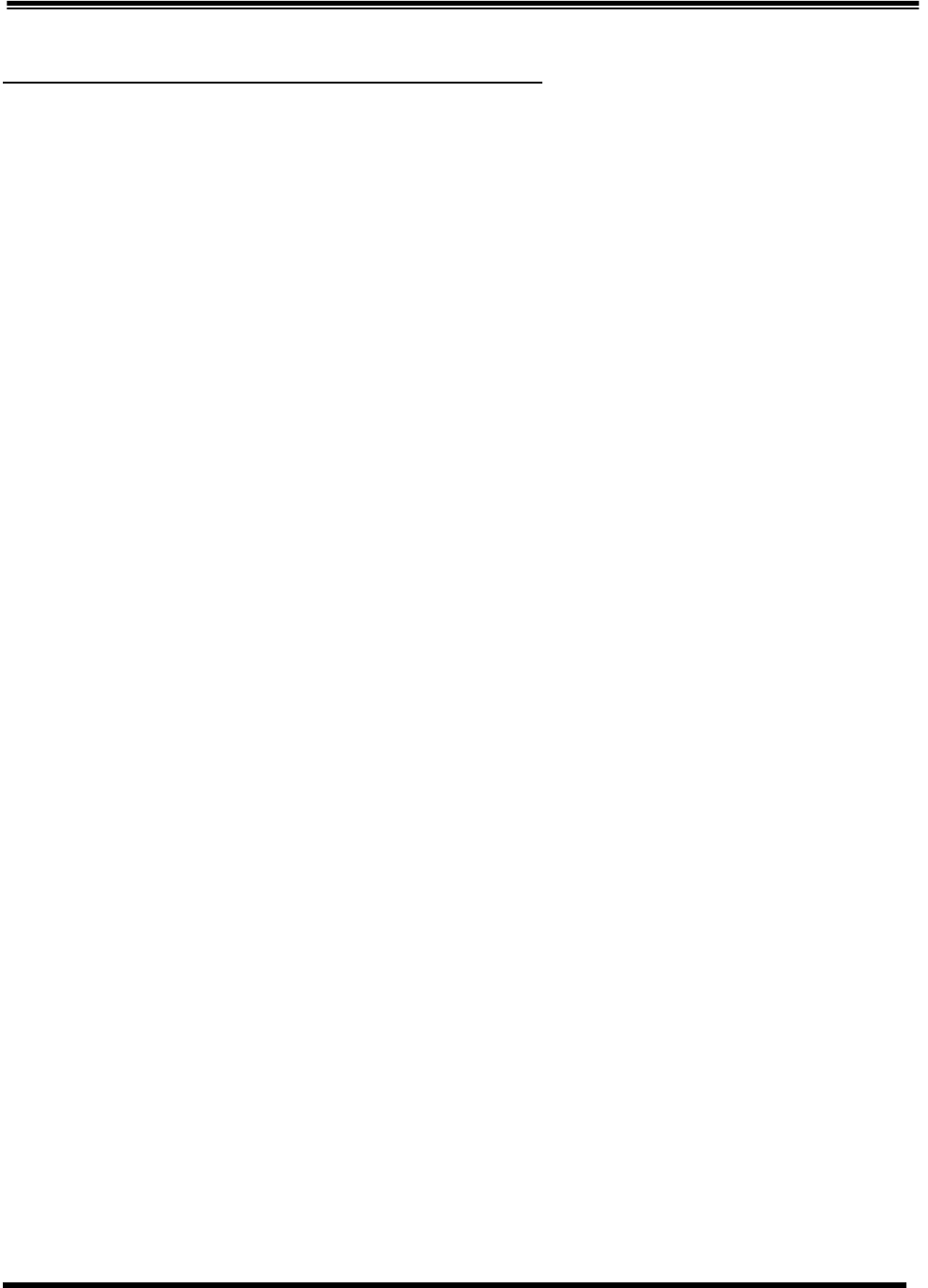
Page
6
of
8
BLUETOOTH
®
KEYBOARD
Rev 0.1
Federal Communication Commission Interference Statement
This device complies with Part 15 of the FCC Rules. Operation is subject to the following two conditions: (1)
This device may not cause harmful interference, and (2) this device must accept any interference received,
including interference that may cause undesired operation.
This equipment has been tested and found to comply with the limits for a Class B digital device, pursuant to
Part 15 of the FCC Rules. These limits are designed to provide reasonable protection against harmful
interference in a residential installation. This equipment generates, uses and can radiate radio frequency
energy and, if not installed and used in accordance with the instructions, may cause harmful interference to
radio communications. However, there is no guarantee that interference will not occur in a particular
installation. If this equipment does cause harmful interference to radio or television reception, which can be
determined by turning the equipment off and on, the user is encouraged to try to correct the interference by one
of the following measures:
- Reorient or relocate the receiving antenna.
- Increase the separation between the equipment and receiver.
- Connect the equipment into an outlet on a circuit different from that to which the receiver is connected.
- Consult the dealer or an experienced radio/TV technician for help.
FCC Caution: Any changes or modifications not expressly approved by the party responsible for compliance
could void the user's authority to operate this equipment.
This transmitter must not be co-located or operating in conjunction with any other antenna or transmitter.
Radiation Exposure Statement:
This equipment complies with FCC radiation exposure limits set forth for an uncontrolled environment. This
equipment should be installed and operated with minimum distance 20cm between the radiator & your body.
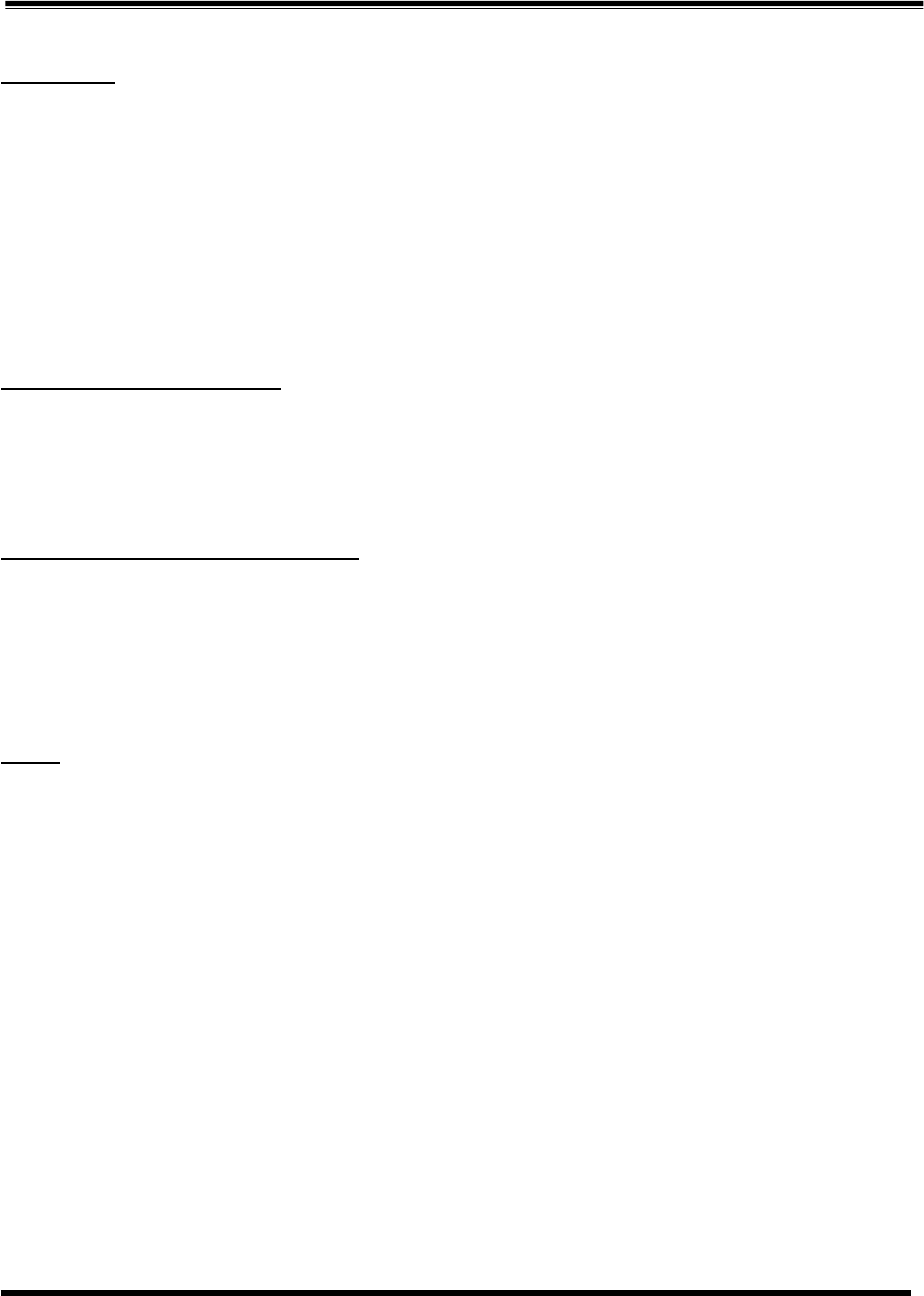
Page
7
of
8
BLUETOOTH
®
KEYBOARD
Rev 0.1
IC Statement
This device complies with RSS-210 of the Industry Canada Rules. Operation is subject to the following two
conditions: (1) This device may not cause harmful interference, and (2) this device must accept any
interference received, including interference that may cause undesired operation.
Ce dispositif est conforme à la norme CNR-210 d'Industrie Canada applicable aux appareils radio exempts
de licence. Son fonctionnement est sujet aux deux conditions suivantes: (1) le dispositif ne doit pas
produire de brouillage préjudiciable, et (2) ce dispositif doit accepter tout brouillage reçu, y compris un
brouillage susceptible de provoquer un fonctionnement indésirable.
Radiation Exposure Statement:
This equipment complies with IC radiation exposure limits set forth for an uncontrolled environment. This
equipment should be installed and operated with minimum distance 20cm between the radiator & your
body.
Déclaration d'exposition aux radiations:
Cet équipement est conforme aux limites d'exposition aux rayonnements IC établies pour un
environnement non contrôlé. Cet équipement doit être installé et utilisé avec un minimum de 20 cm de
distance entre la source de rayonnement et votre corps.
NOTE:
THE MANUFACTURER IS NOT RESPONSIBLE FOR ANY RADIO OR TV INTERFERENCE CAUSED BY
UNAUTHORIZED MODIFICATIONS TO THIS EQUIPMENT. SUCH MODIFICATIONS COULD VOID THE
USER'S AUTHORITY TO OPERATE THE EQUIPMENT.
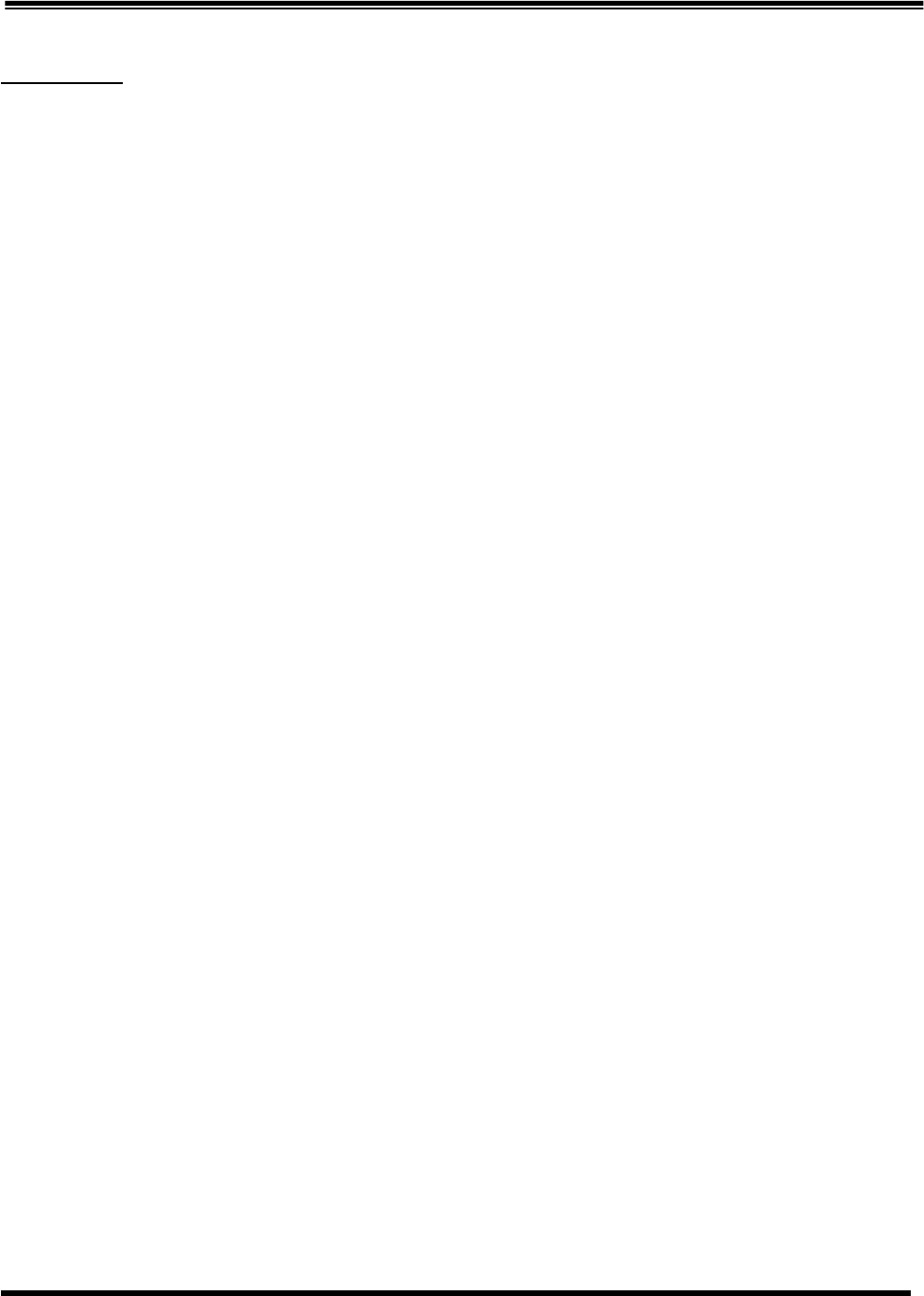
Page
8
of
8
BLUETOOTH
®
KEYBOARD
Rev 0.1
CE Statement
CE Declaration Of Conformity Hereby, the manufacturer, declares that this s Keyboard Bluetooth Presenter in
compliance with the essential requirements and other relevant provisions of Directive 1999/5/EC. Essential
requirements
-- Article 3 Protection requirements for health and safety - Article 3.1a
--Testing for electric safety according to EN 60950 has been conducted. These are considered relevant and
sufficient. Protection requirements for electromagnetic compatibility - Article 3.1b
--Testing for electromagnetic compatibility according to EN 301 489-1 and EN 301 489-17 has been conducted.
These are considered relevant and sufficient Effective use of the radio spectrum -Article 3.2
--Testing for radio test suites according to EN 300 328 has been conducted. These are considered relevant and
sufficient.