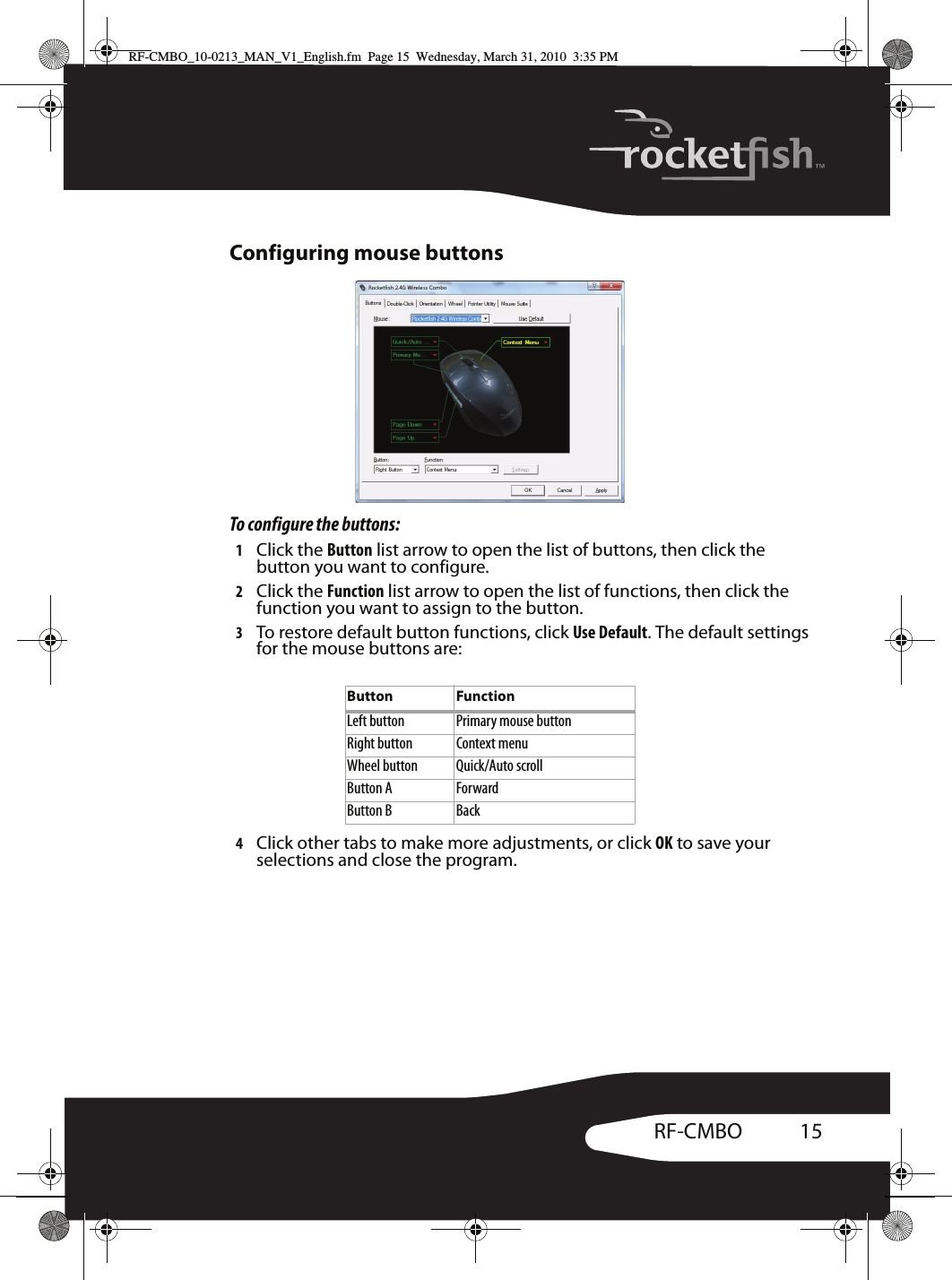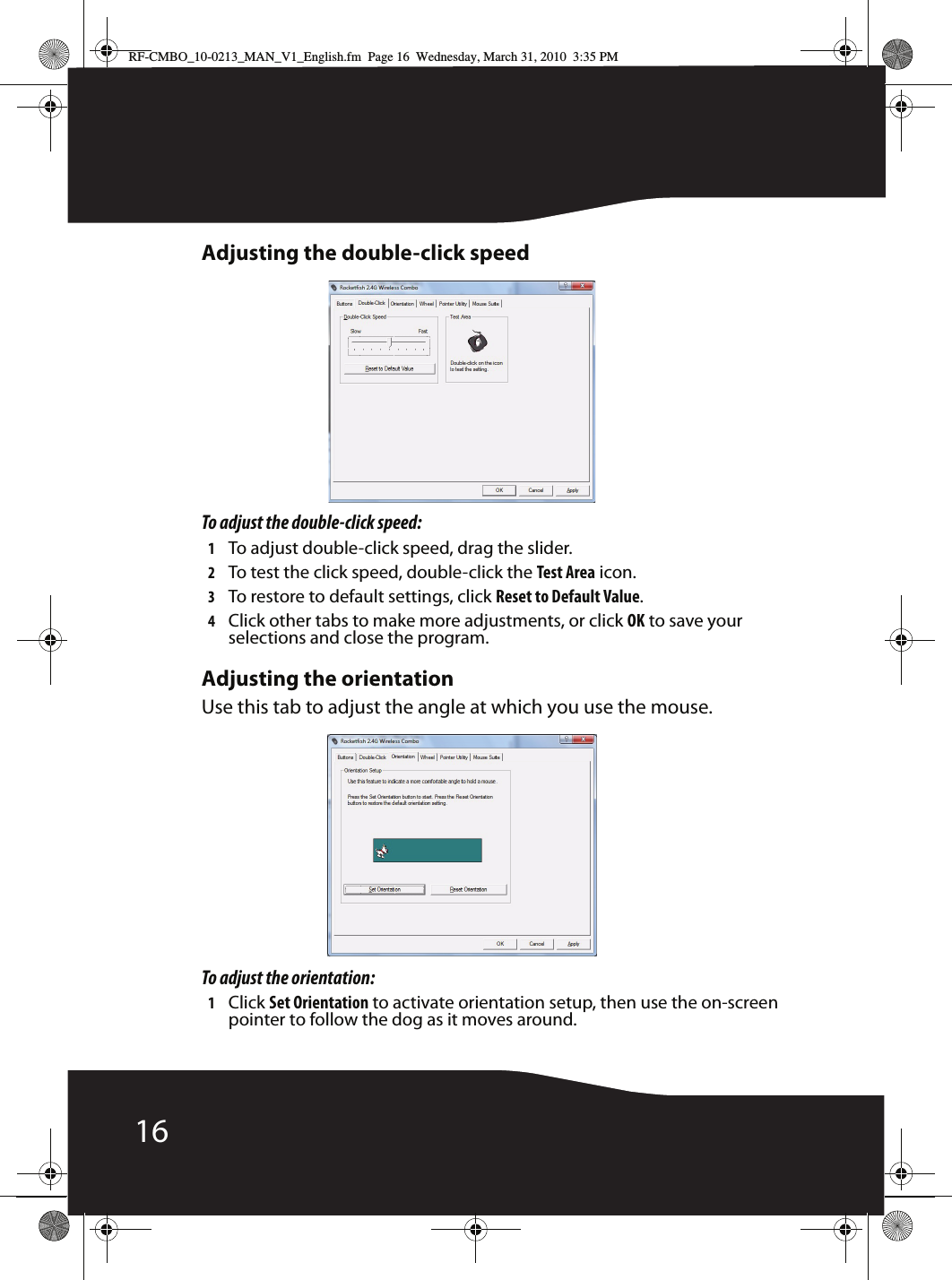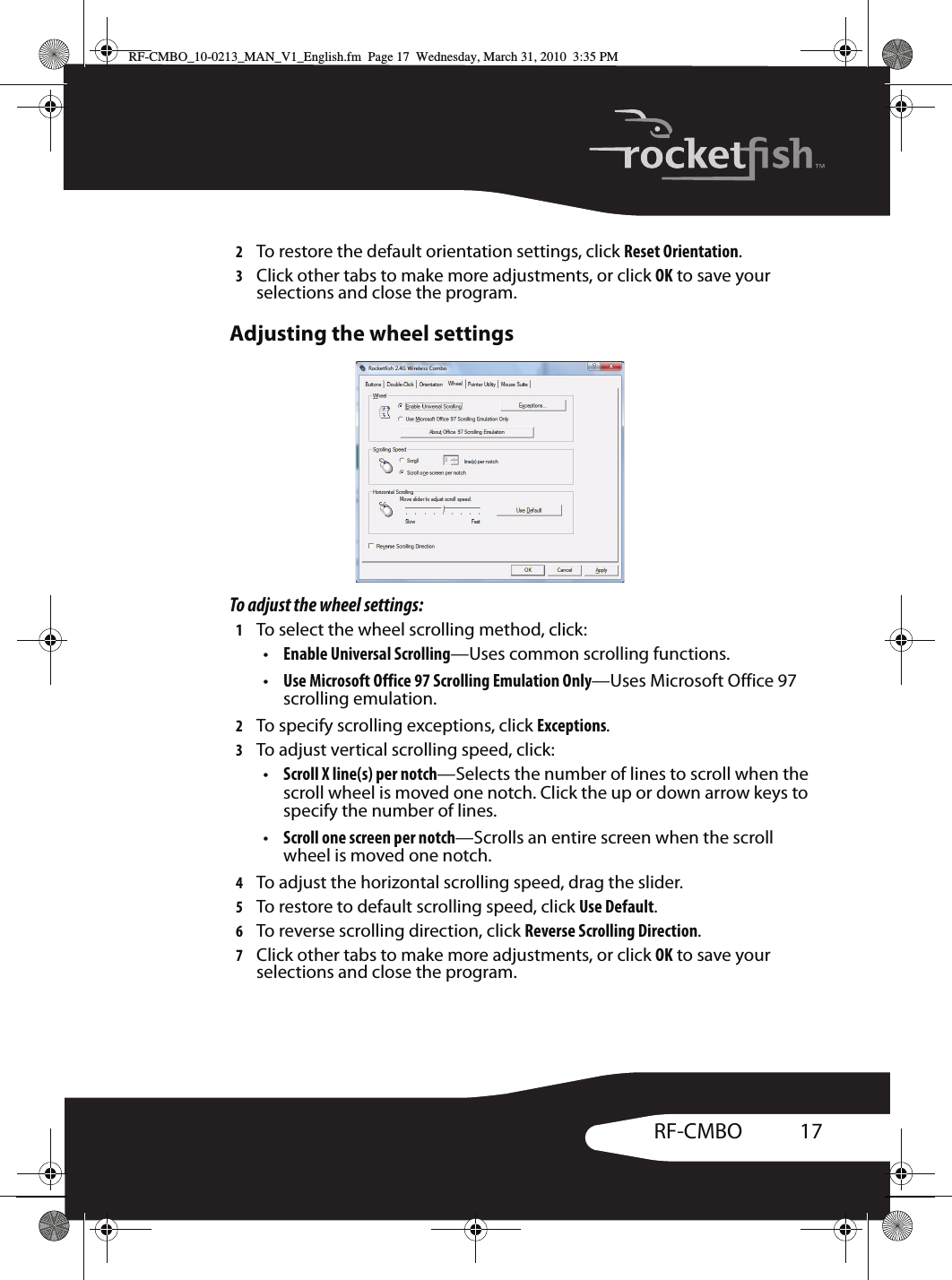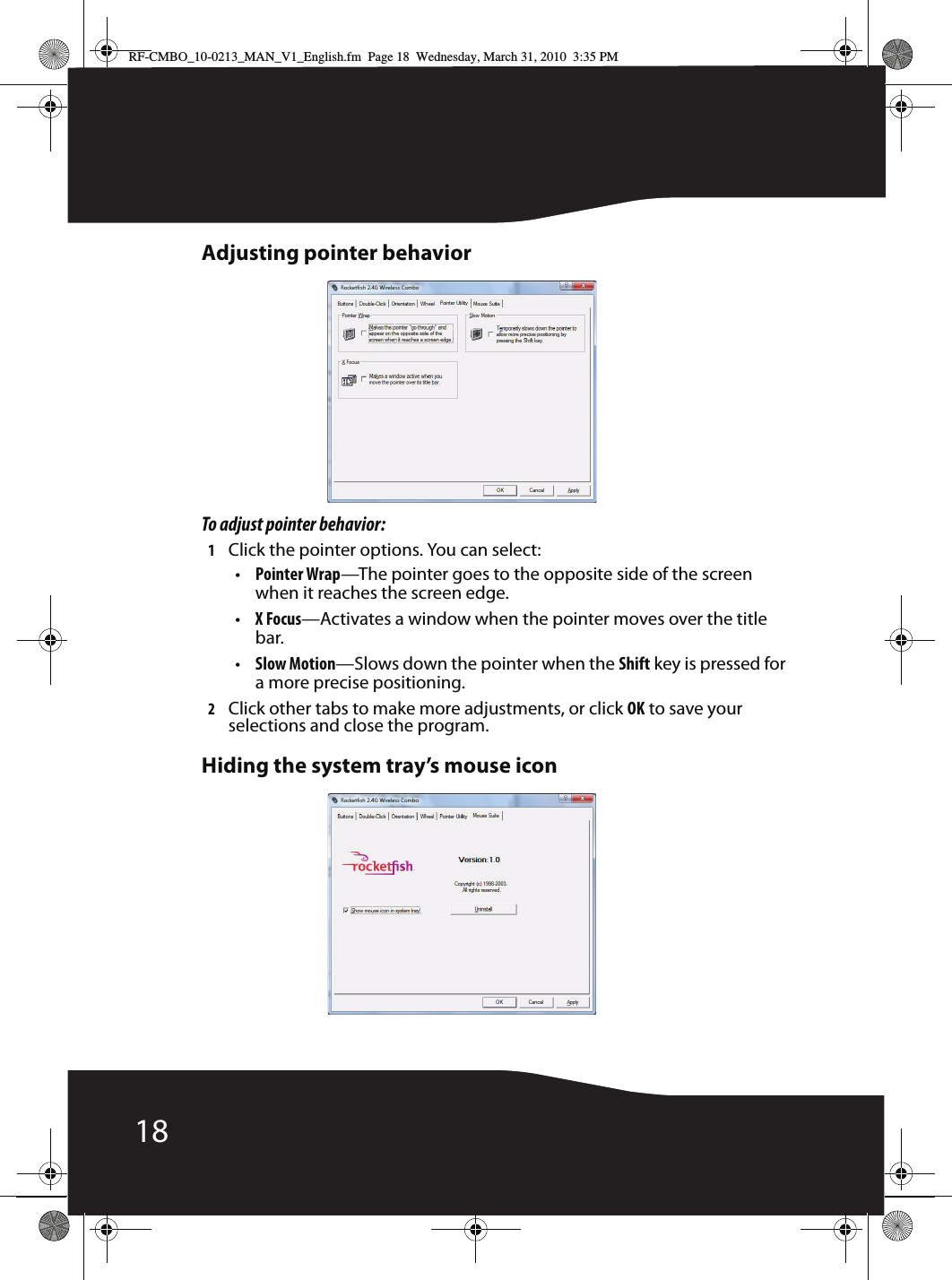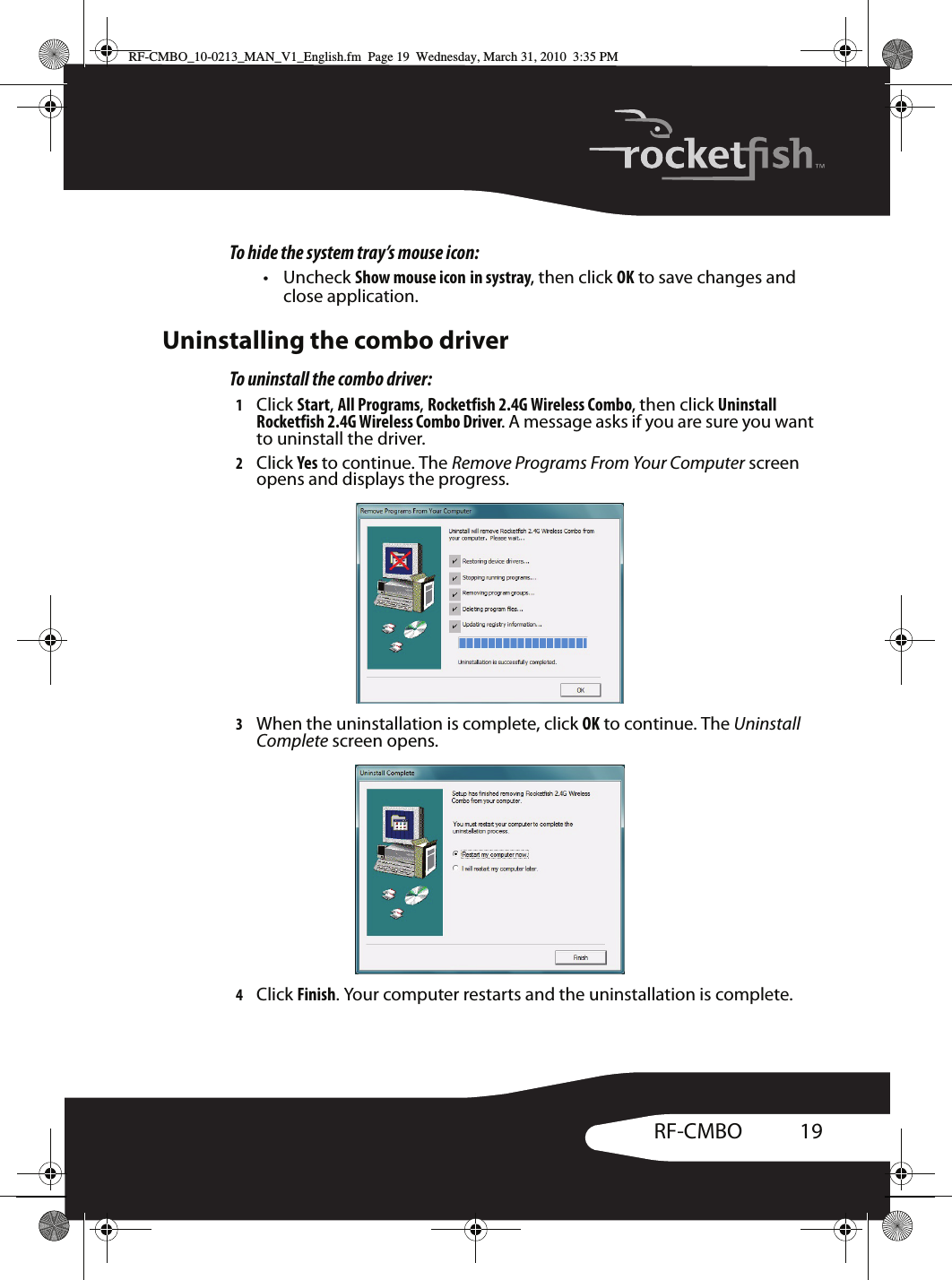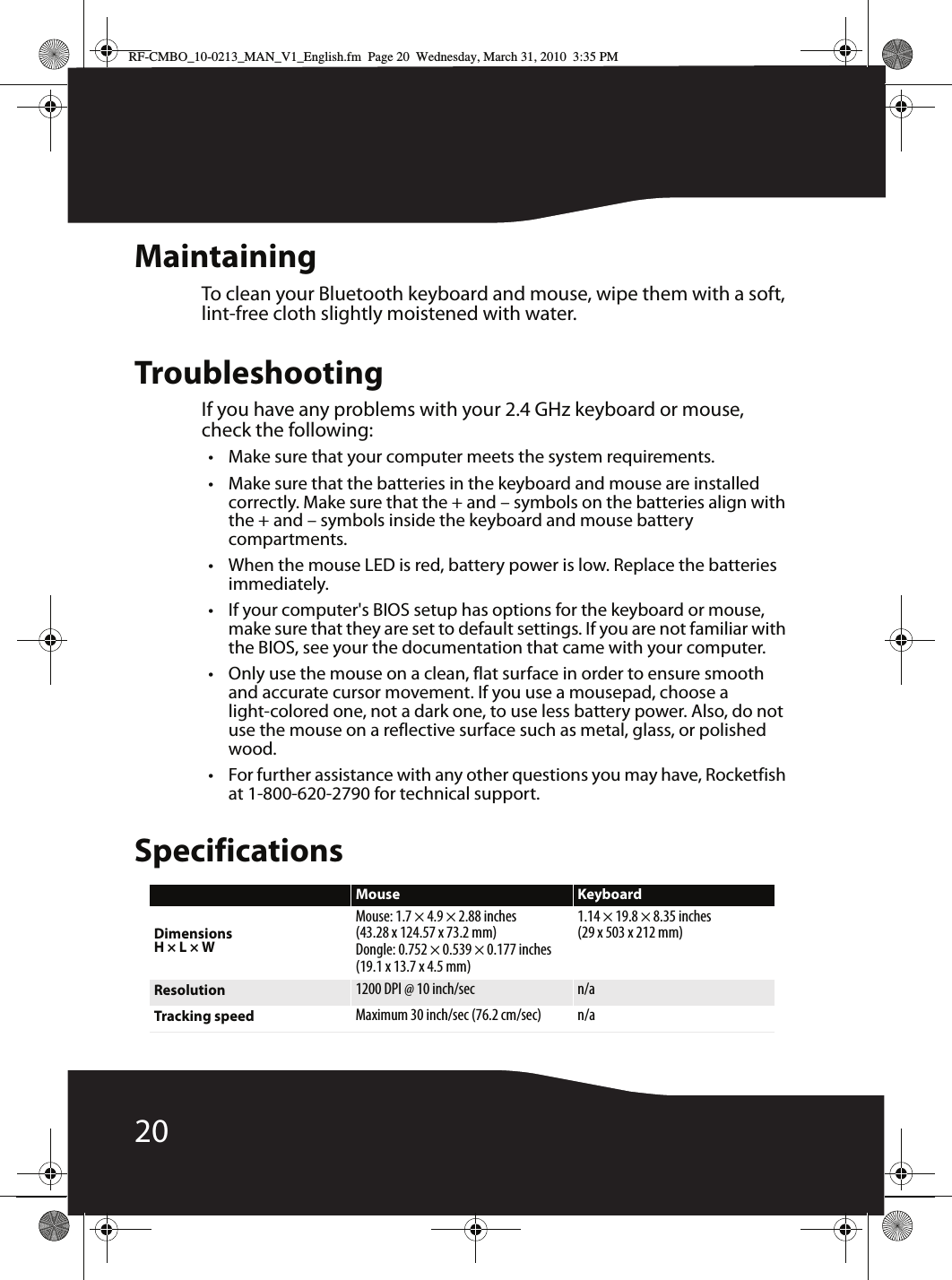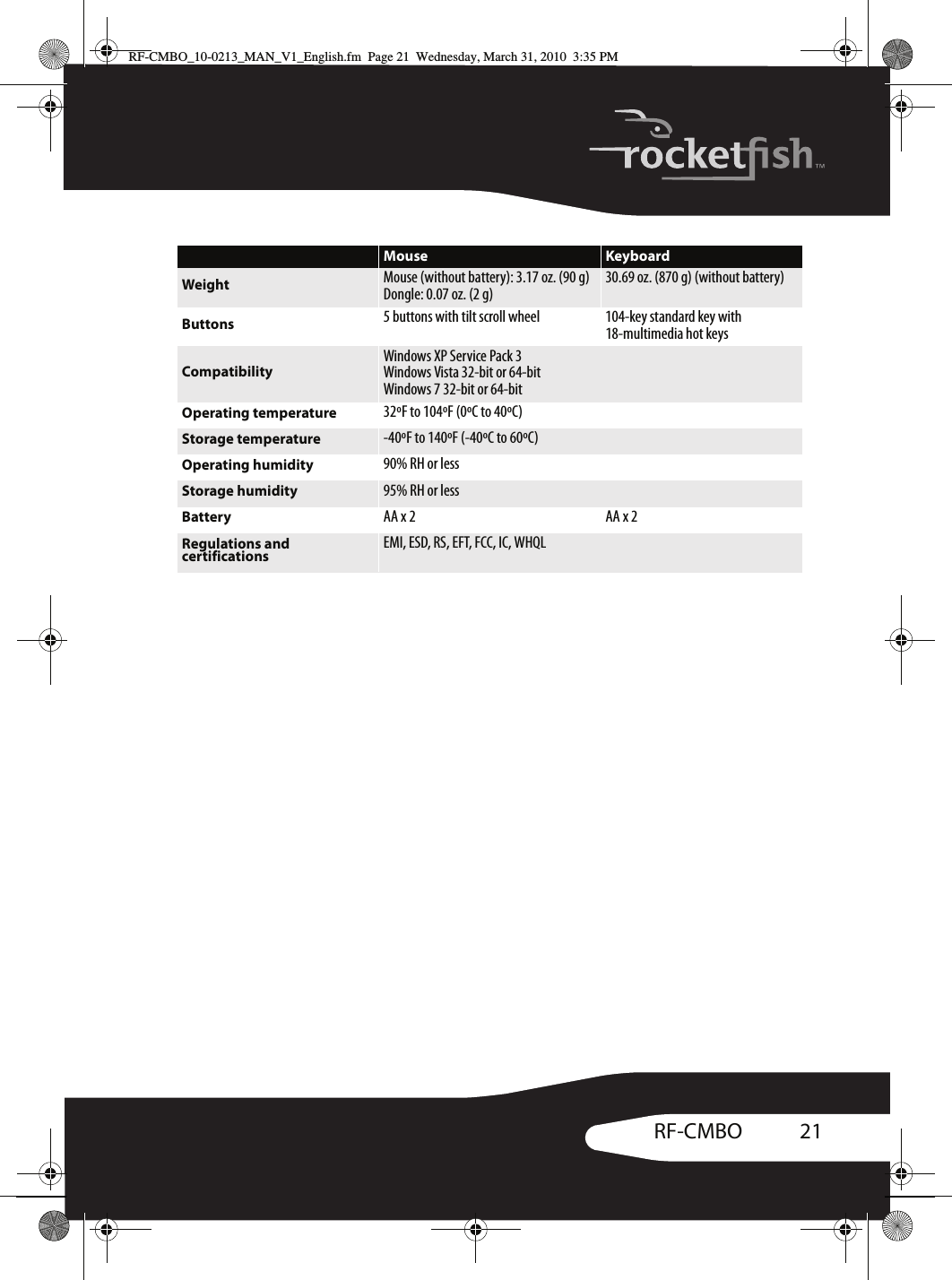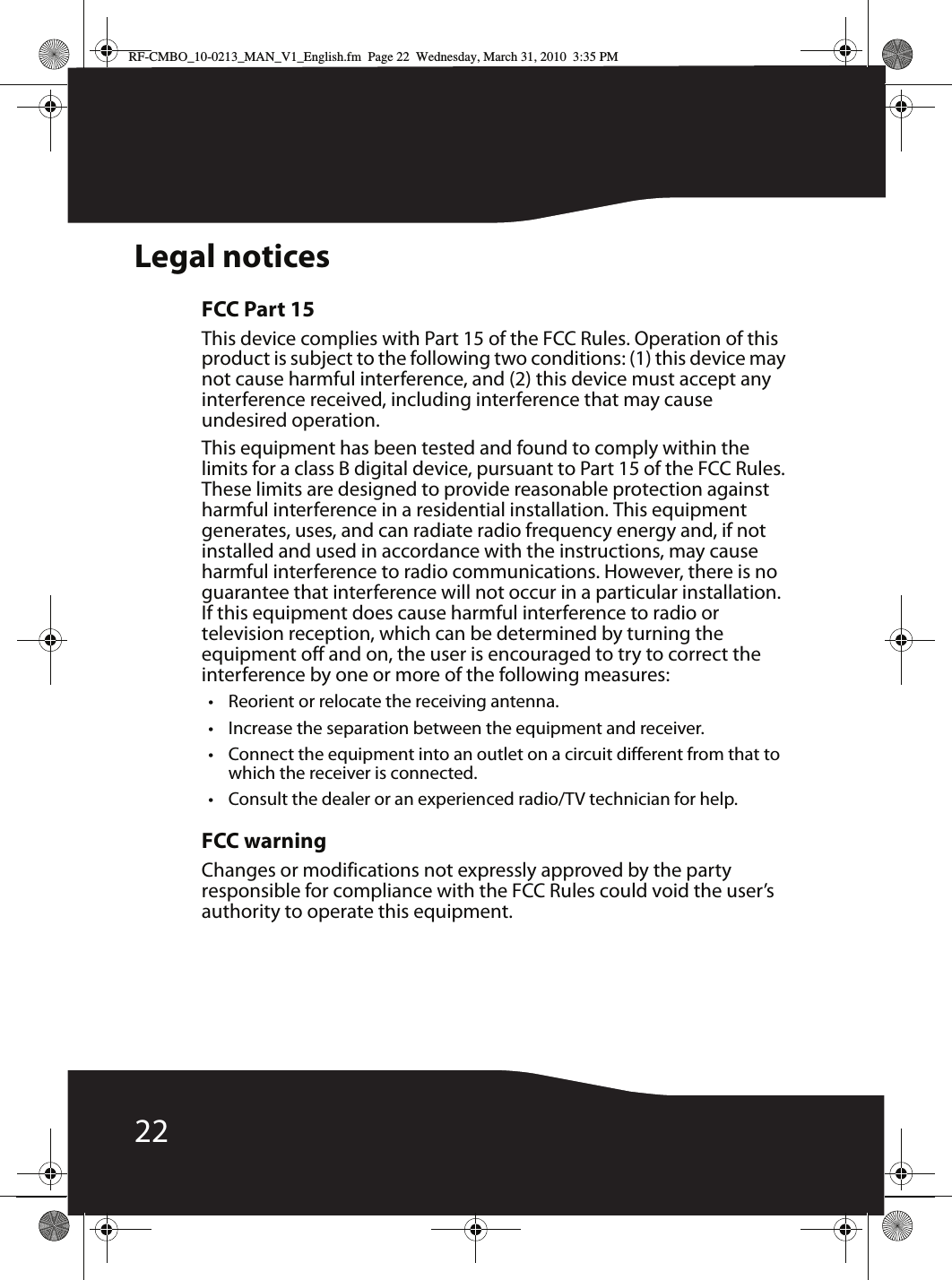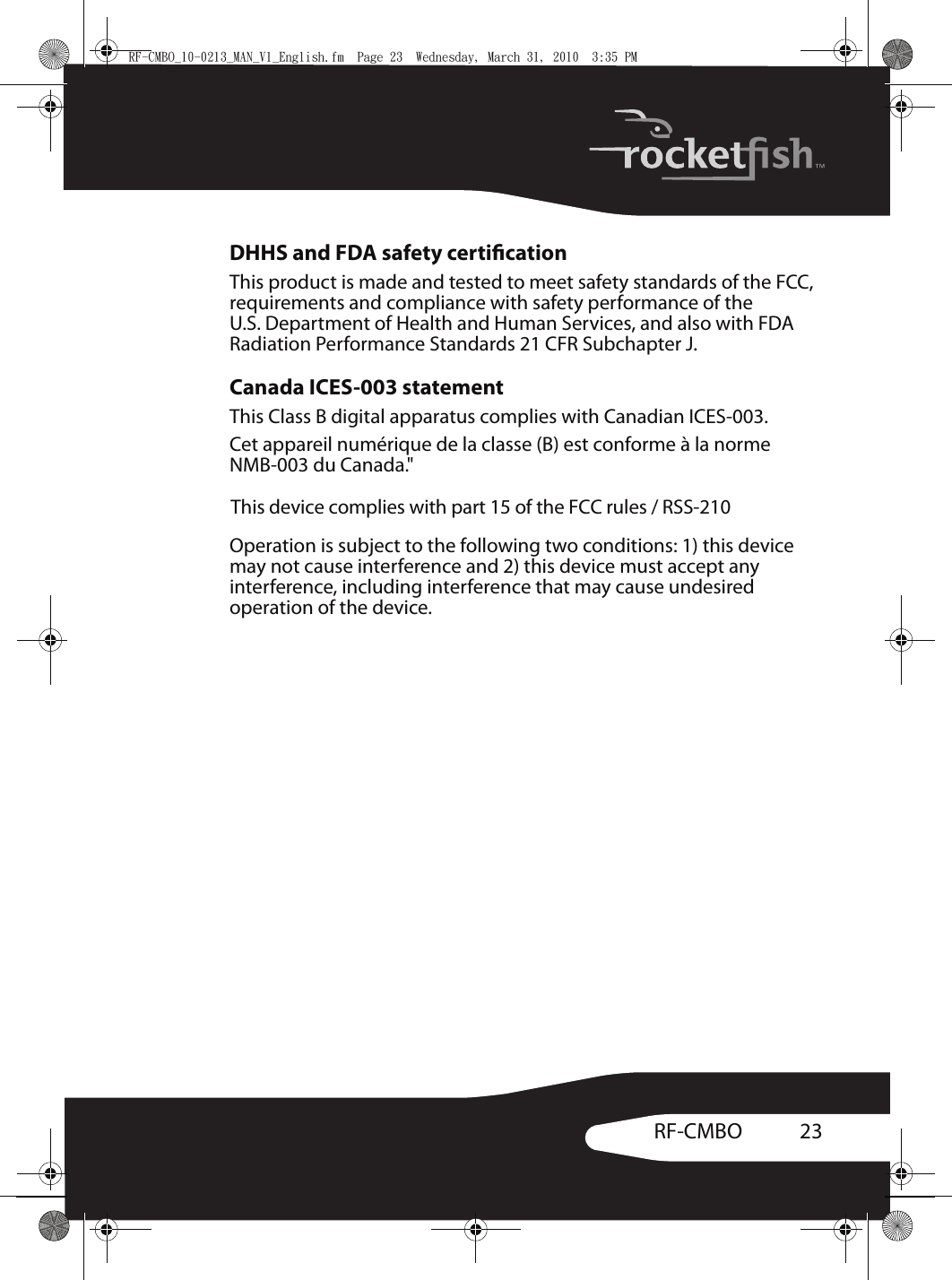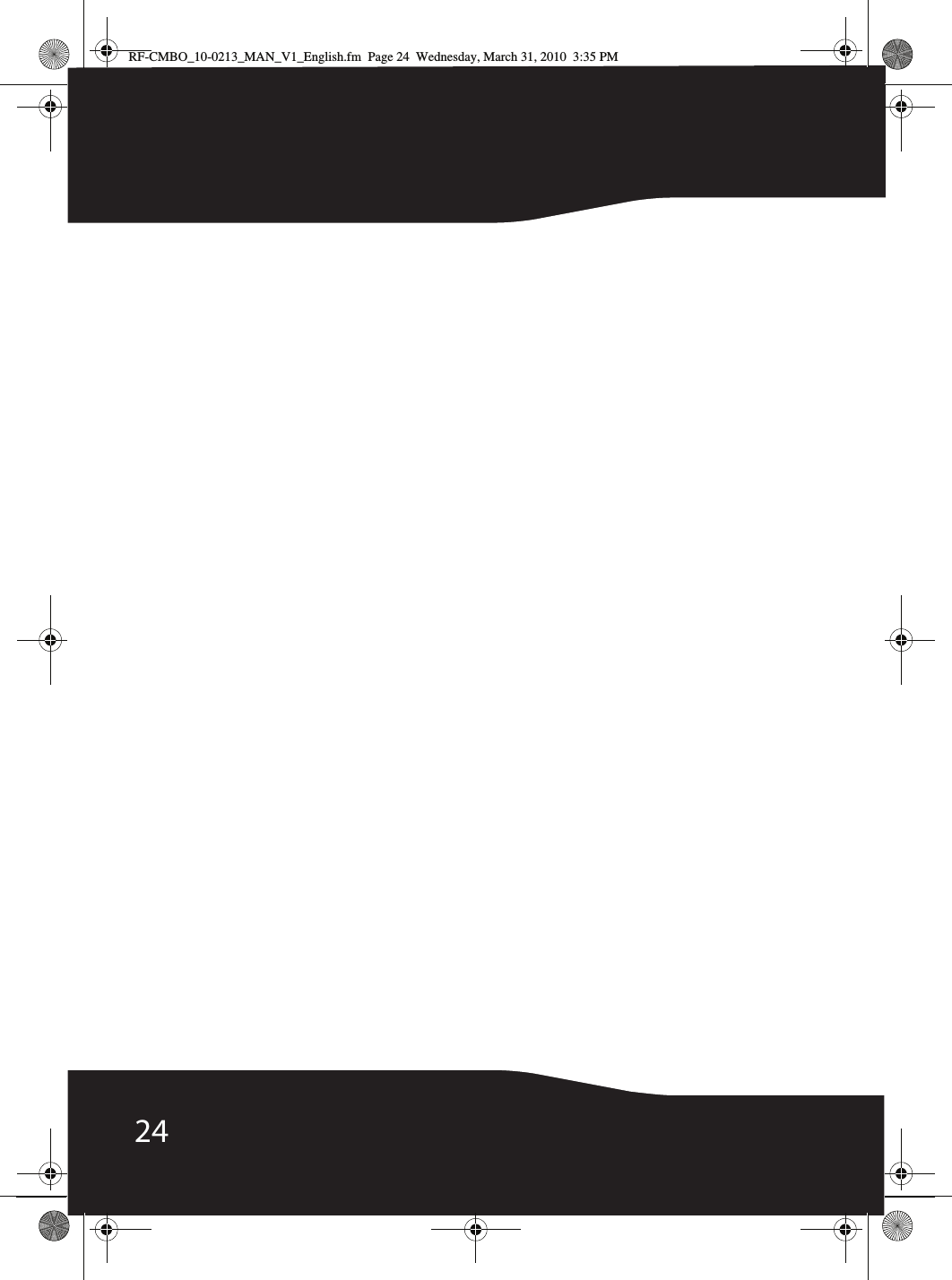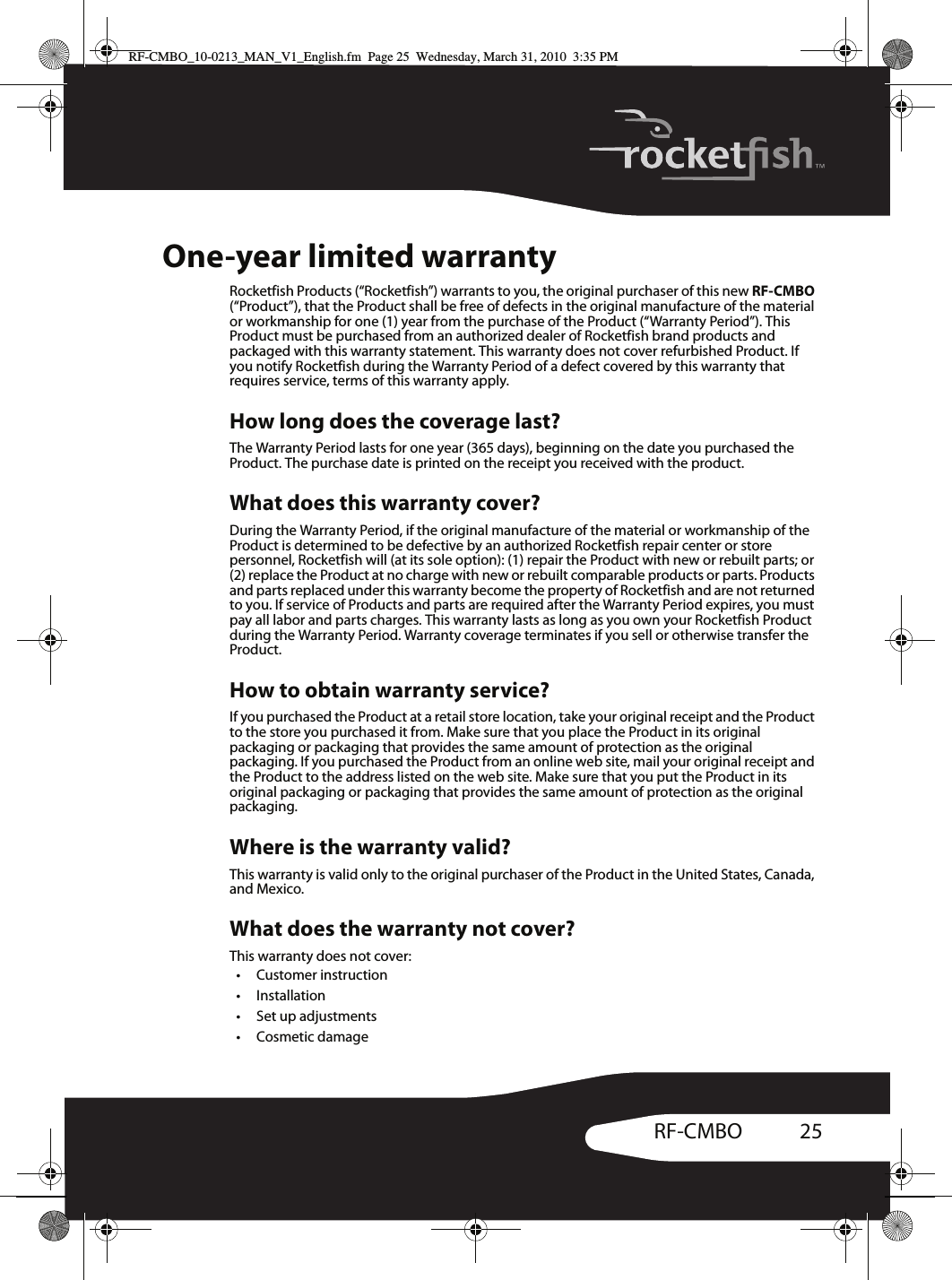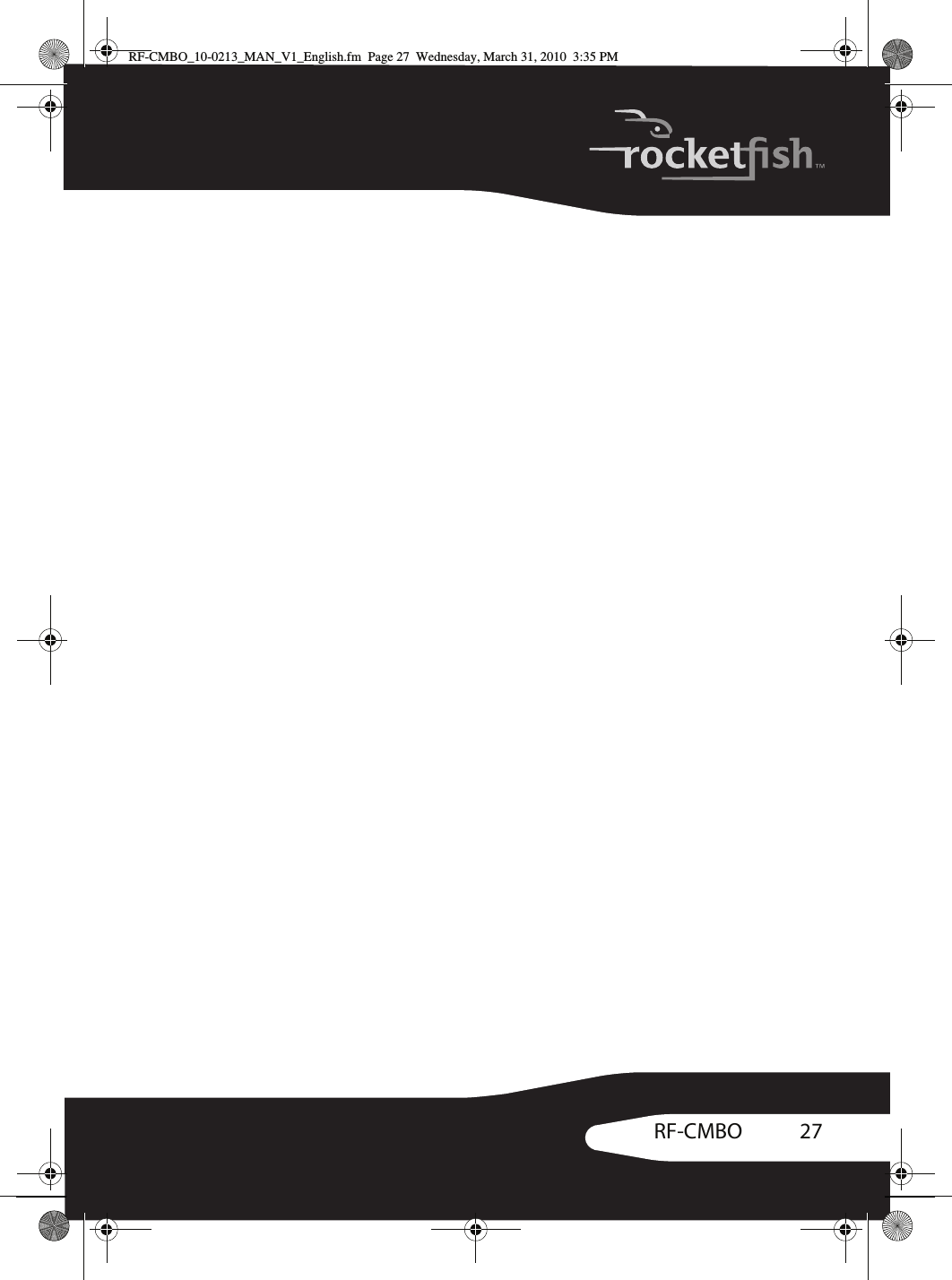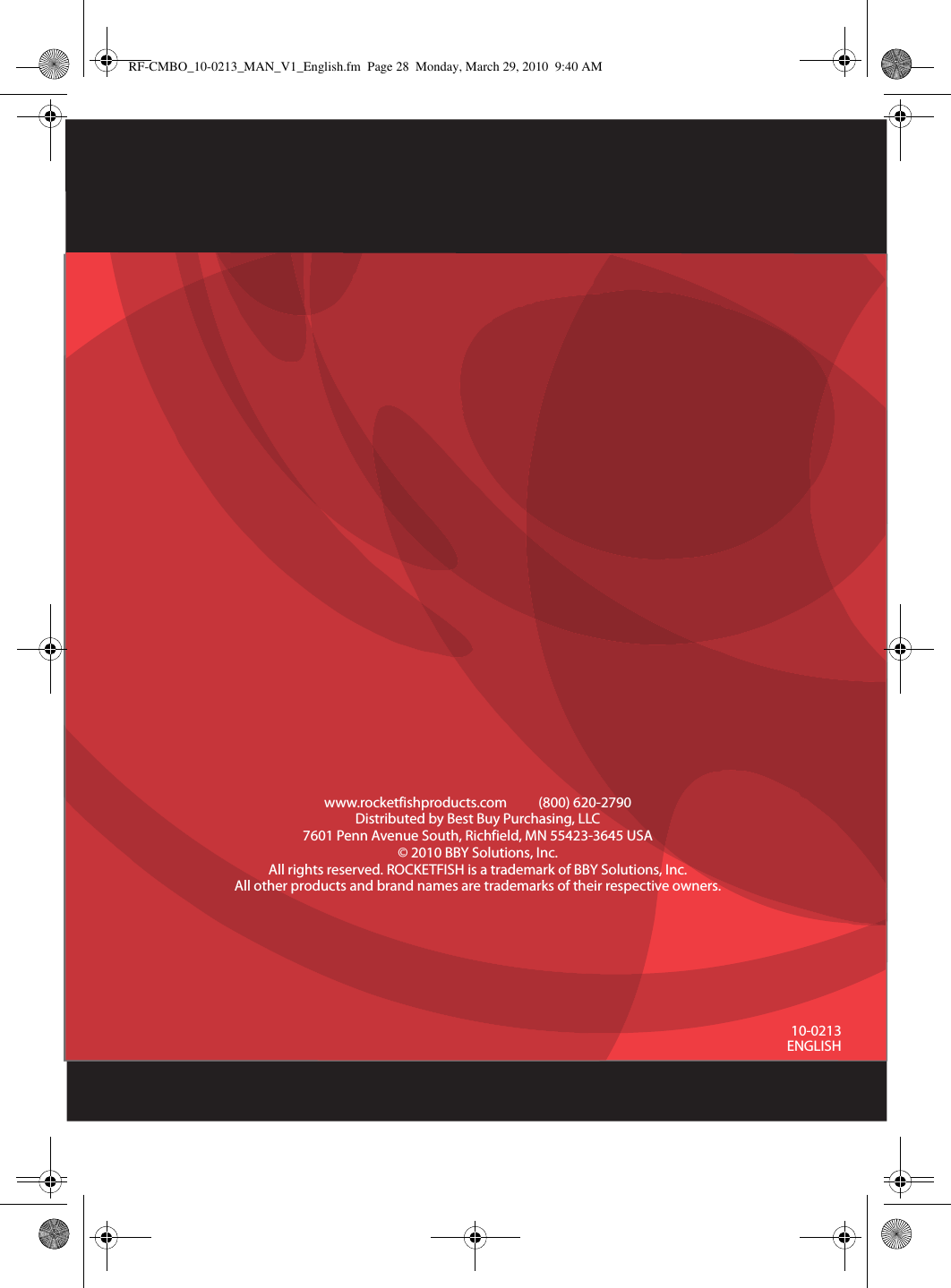Primax Electronics KKBRF05U00 Rocketfish 2.4G Wireless Keyboard User Manual RF CMBO 10 0213 MAN V1 English
Primax Electronics Ltd Rocketfish 2.4G Wireless Keyboard RF CMBO 10 0213 MAN V1 English
Contents
- 1. Manual Part 1
- 2. Manual Part 2
Manual Part 2