Primax Electronics MMOBTGMUL Touch to Pair Mouse User Manual 708698 B21 Ocho QSG v13 HiRes
Primax Electronics Ltd Touch to Pair Mouse 708698 B21 Ocho QSG v13 HiRes
User Manual
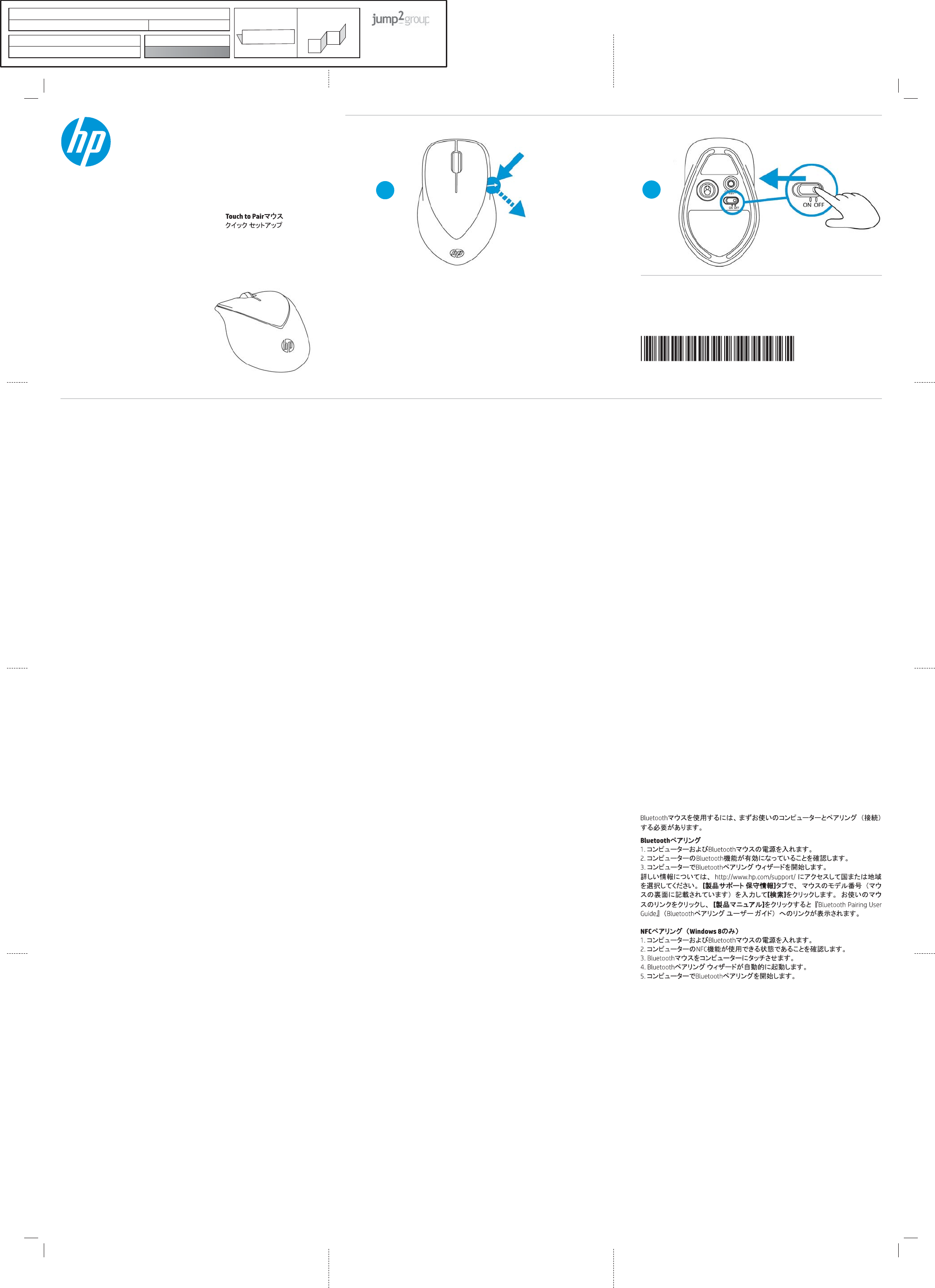
1
2
708698-B21
B
A
The information contained herein is subject to change without notice. The only warranties for HP products
and services are set forth in the express warranty statements accompanying such products and services.
Nothing herein should be construed as constituting an additional warranty. HP shall not be liable for
technical and editorial errors or omissions contained herein.
© Copyright 2012 Hewlett-Packard Development Company, L.P.
First Edition: November 2012
Touch to Pair Mouse
Quick Setup
Mouse con emparejamiento de
un solo toque
Souris synchronisable
en la touchant
Installation rapide
Mouse pareado com um toque
Maus mit Berührungskopplung
Schnelle Installation
Il mouse che si abbina
con un tocco
Installazione rapida
Muis met
aanraakafstemming
Snel aan de slag
Мышь, подключаемая
одним касанием
뫥렍꾥陥ꍽ끥걙
捦幾͑昪獞
ۂിޭ༤
ଓཨົ
觸碰配對滑鼠
快速設定
computer.
Bluetooth Pairing
1. Turn on the computer and the Bluetooth mouse.
2. Ensure that your computer has Bluetooth turned on.
3. Start the Bluetooth pairing wizard on your computer.
For more information, go to http://www.hp.com/support and select your
country region. Under Product Support & Troubleshooting, type the mouse
Search.
Manuals for a link to the
Bluetooth Pairing User Guide.
1. Turn on the computer and the Bluetooth mouse.
2. Ensure that your computer is NFC enabled.
3. Tap Bluetooth mouse to the computer.
4. Bluetooth pairing wizard automatically launches.
5. Start the Bluetooth pairing on your computer.
su equipo.
Emparejamiento Bluetooth
1. Encienda el equipo y el mouse Bluetooth.
3. Inicie el asistente de emparejamiento de Bluetooth en su equipo.
Soporte y solución de problemas, ingrese el número de
clic en Buscar
y luego haga clic en Manuales para acceder al vínculo de la Guía del usuario
para el emparejamiento de Bluetooth.
1. Encienda el equipo y el mouse Bluetooth.
3. Toque suave y brevemente el mouse Bluetooth contra el equipo.
5. Inicie el emparejamiento Bluetooth en su equipo.
Pour utiliser la souris Bluetooth, vous devez premièrement la synchroniser
Synchronisation Bluetooth
1. Mettre l’ordinateur et la souris Bluetooth sous tension.
Pour obtenir d’autres renseignements, visitez le site http://www.hp.com/support
Support produit et dépannage,
Recherche. Cliquez sur le lien de votre souris, puis cliquez sur Manuels pour
obtenir un lien vers le Guide de l’utilisateur pour la connexion Bluetooth.
!"#
1. Allumez l’ordinateur et la souris Bluetooth.
2. Assurez-vous que votre ordinateur prend NFC en charge.
Para usar o mouse Bluetooth, primeiro você deve correspondê-lo
Pareando Bluetooth
1. Ligue o computador e o mouse Bluetooth.
3. Inicie o assistente de correspondência Bluetooth no computador.
Suporte e solução de problemas, digite o número
PesquisaManuais e
obtenha um link para o Guia do Usuário de Emparelhamento Bluetooth.
1. Ligue o computador e o mouse Bluetooth.
3. Toque o mouse Bluetooth no computador.
5. Inicie o paramento Bluetooth em seu computador.
um sie verwenden zu können.
Bluetooth Pairing
1. Schalten Sie den Computer und die Bluetooth Maus ein.
2. Vergewissern Sie sich, dass Ihr Computer Bluetooth aktiviert hat.
3. Starten Sie den Bluetooth-Pairing-Assistenten auf Ihrem Computer.
Um weitere Informationen zu erhalten, gehen Sie zu http://www.hp.com/support
und wählen Sie Ihr Land oder Ihre Region. Geben Sie unter Produktsupport und
Fehlerbeseitigung
Suchen
und klicken Sie dann auf Handbücher, um zum Link für das Bluetooth-Kopplung-
Benutzerhandbuch zu gelangen.
1. Schalten Sie den Computer und die Bluetooth-Maus ein.
2. Vergewissern Sie sich, dass Ihr Computer NFC-aktiviert ist.
3. Berühren Sie den Computer leicht und kurz mit der Bluetooth-Maus.
4. Der Bluetooth-Pairing-Assistent startet automatisch.
5. Starten Sie Bluetooth Pairing auf Ihrem Computer.
al computer.
Accoppiamento Bluetooth
1. Accendere il computer e il mouse Bluetooth.
3. Avviare la procedura guidata di accoppiamento del Bluetooth al computer.
Per maggiori informazioni andare su http://www.hp.com/support e selezionare il
proprio paese/regione. In Supporto e risoluzione dei problemi digitare il numero del
Cerca. Fare clic sul collegamento
Manuali per collegarsi a il Manuale
dell’utente per l’abbinamento Bluetooth.
$""
1. Accendere il computer e il mouse Bluetooth.
2. Assicurarsi che il computer disponga di tecnologia NFC.
3. Toccare brevemente il mouse Bluetooth collegato al computer.
4. La procedura guidata di accoppiamento Bluetooth viene lanciata automaticamente.
5. Avviare l’accoppiamento del Bluetooth sul computer.
Om uw Bluetooth-muis te kunnen gebruiken, moet u deze eerst afstemmen op
Bluetooth-afstemming
1. Zet de computer en de Bluetooth-muis aan.
2. Zorg ervoor dat Bluetooth op uw computer ingeschakeld is.
3. Start de Bluetooth wizard Afstemmen op uw computer.
Ga voor meer informatie naar http://www.hp.com/support en selecteer uw
land of regio. Typ onder Productondersteuning & probleemoplossing het
klik op ZoekenManuals
voor een koppeling naar de Gebruikershandleiding Bluetooth koppelen.
%&
1. Schakel de computer en de Bluetooth-muis in.
2. Controleer of de computer NFC-ondersteuning biedt.
3. Raak de computer aan met de muis.
4. De wizard voor Bluetooth-afstemming wordt automatisch gestart.
5. Start de Bluetooth-afstemming op de computer.
'#
Ara
()"
3. Bluetooth fareyi bilgisayara dokundurun.
Создание пары Bluetooth
Поддержка продукта
Поиск
ДокументацияРуководство
пользователя по cоздание пары Bluetooth
Создание пары NFC (только в ОС Windows 8)
Bluetooth 廎殶枪庂͑斲殯穞崪彺͑彂洆͑廎殶枪庂͑珺秮瘶歆͑碞檺廇͙櫶冶͚
空檂͑穯城埪͟
Bluetooth 연결
1. 珺秮瘶歆 Bluetooth 廎殶枪庂͑琳城埪͟
2. 珺秮瘶櫖昢͑Bluetooth儆͑琢派͑沎垚滆͑筛汾穯城埪͟
3. 珺秮瘶櫖昢͑Bluetooth͑櫶冶͑廎憛斲庂͑柢沗穯城埪͟
沖显穢͑喺殯汆͑http://www.hp.com/support嵢͑決壟穞櫲͑剳儆͑嬖垚͑滆櫳汊͑
昦痣穯城埪͑͟㥐䖼G㫴㠄GⵃGⱬ㥐G䚨ᷤ櫖昢͑廎殶枪͑愚埫櫖͑沎垚͑廎殶枪͑
微塾͑憎笾庂͑沋崫穢͑篊͑ᶴㇽ汊͑畺庳穯城埪͑͟瞿洛͑廎殶枪汞͑廇畲庂͑畺庳穢͑
篊͑Bluetooth͑
碞檺廇͑斲殯͑昪律昢
櫖͑櫶冶穞垚͑㇠㟝㉘⮹㉐庂͑畺庳穯城埪͟
연결만 해당
1. 珺秮瘶歆 Bluetooth 廎殶枪庂 琳城埪.
2. 沖柦汞 珺秮瘶儆 NFC庂 斲殯穦 朞 沎垚滆 筛汾穯城埪.
3. Bluetooth 廎殶枪庂 儆懓冒 瘶獞穞櫲 珺秮瘶歆 櫶冶穯城埪.
4. Bluetooth 櫶冶 廎憛斲儆 沖壟求嵢 柪窏夯城埪.
5. 珺秮瘶櫖昢 Bluetooth 櫶冶汊 柢沗穯城埪.
ᇋቂܿᆃ༤ˈכᅐਖඝቪིܿിޭ˄ஏਾ˅ȃ
ᆃിޭ
1. ིञᆃ༤ȃ
2. ฬི֦ຢܿᆃᇲȃ
3. තވིຢܿᆃിޭჹܷȃ
࣋ᄪႩˈขᎡፚ http://www.hp.com/support ᅤዎྈ࣭ܿয়ড
ݓฏȃ产品使用和问题解决ˈ༕༤ᄲख˄ၤ༤ݒؠ˅ܠদġ
搜索ȃܠদ࿅ށ༤ܿਾˈะॄܠদ手册ঠܾ
Ȗᆃിޭቂॖፑೌȗ
ܿ
ਾȃ
ിޭ˄ქ˅
1. ིञᆃ༤ȃ
2. ฬི֦ܿ NFC ᇲතቂȃ
3. ᇵᆃ༤ۂིȃ
4. Ꮛވතވിޭჹܷȃ
5. ིຢᆃിޭȃ
Product: Ocho Touch to Pair Mouse Fold 1:
4-panel accordian
Fold 2:
3-panel accordion
6620 Cypresswood Drive
Suite 120
Spring, TX 77379
832.717.4331
Document: QSP Part number: 708698-B21
Color Side 1: Black + PMS 2925 Flat size: 12.75 x 17 in.
Color Side 2: Black Finished size: 4.25 x 4.25 in.
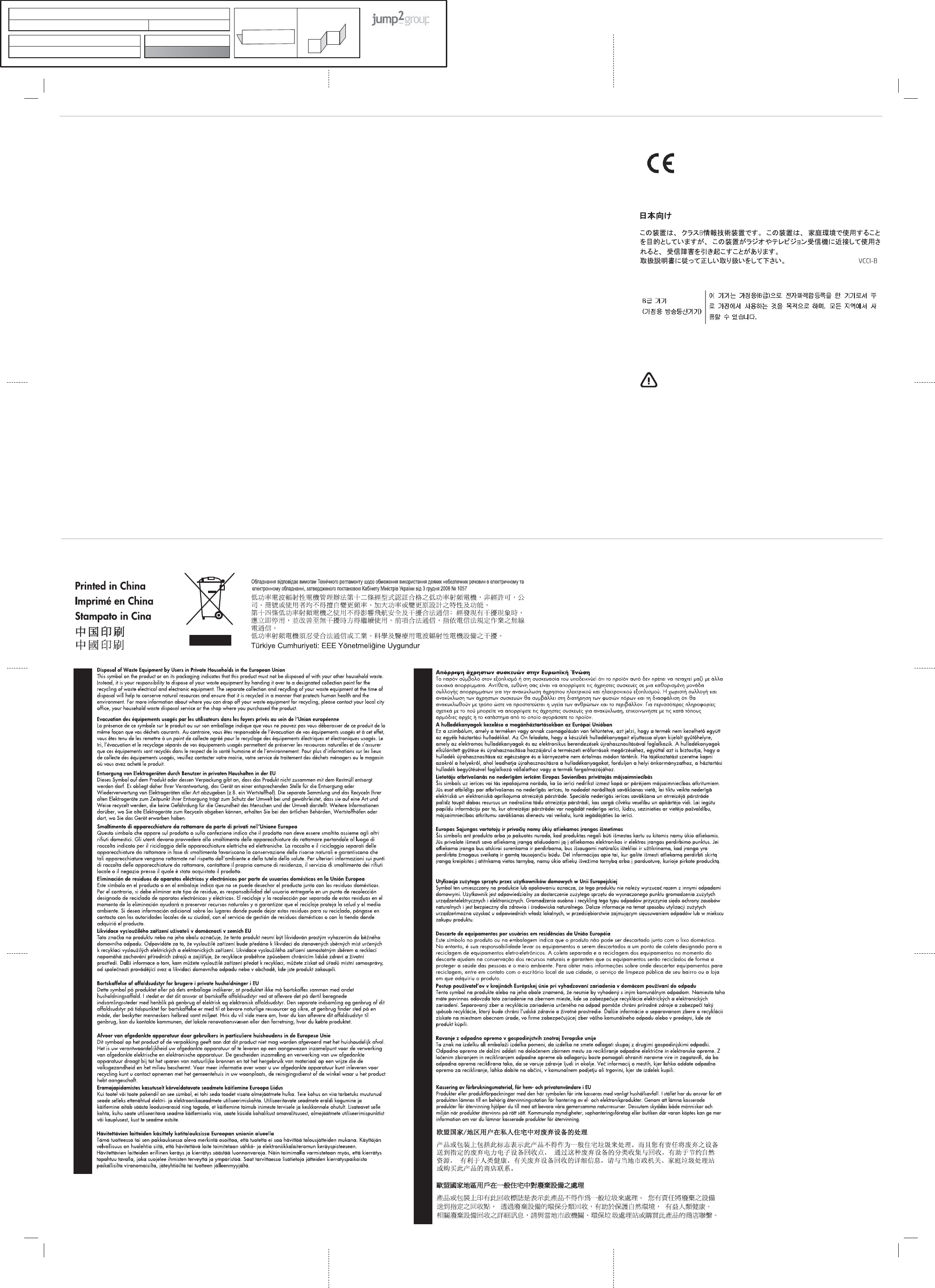
1
1
Este equipamento opera em caráter secundário, isto é, não tem direito a proteção contra interferência prejudicial,
mesmo de estações do mesmo tipo, e não pode causar interferência a sistemas operando em caráter primário
Français English
DeutschItalianoEspañolDanskNederlandsEestiSuomi
˃˨˨ˤ˪˦˧˙
MagyarPolskiPortuguês!!
ㆰփѝ᮷㑱億ѝ᮷
若要使用藍牙滑鼠,必須先將滑鼠與電腦配對(連線)。
藍牙配對
1. 開啟電腦及藍牙滑鼠的電源。
2. 確定電腦中的藍牙功能已開啟。
3. 啟動電腦中的藍牙配對精靈。
如需詳細資訊,請移至 http://www.hp.com/support 並選取您所在的國家或
區域。在產品使用和疑難排解下方輸入滑鼠型號(在滑鼠底部),然後
按一下搜尋。按一下您所用滑鼠的連結,然後按一下使用手冊,隨即會
連結至
《藍牙配對使用指南》
。
配對(僅限)
1. 開啟電腦和藍牙滑鼠電源。
2. 確定您的電腦已啟用 NFC。
3. 以藍牙滑鼠輕點電腦。
4. 藍牙配對精靈會自動啟動。
5. 啟動電腦的藍牙配對功能。
""
This equipment has been tested and found to comply with the limits for a Class
B digital device, pursuant to Part 15 of the FCC Rules. These limits are designed
to provide reasonable protection against harmful interference in a residential
installation. This equipment generates, uses, and can radiate radio frequency
energy and, if not installed and used in accordance with the instructions, may
cause harmful interference to radio communications. However, there is no
guarantee that interference will not occur in a particular installation.
If this equipment does cause harmful interference to radio or television
user is encouraged to try to correct the interference by one or more of the
following measures:
the receiver is connected.
This device complies with Part 15 of the FCC Rules. Operation is subject to the
may cause undesired operation.
*+"
made to this device that are not expressly approved by HP may void the user’s
authority to operate the equipment.
Declaración para México
1 es posible que este equipo o dispositivo no cause interferencia perjudicial y
2 este equipo o dispositivo debe aceptar cualquier interferencia, incluyendo la
Aviso aos usuários no Brasil
"
,.."
This Class B digital apparatus complies with Canadian ICES-003 and RSS-210.
Operation is subject to the following two conditions:
1. this device may not cause interference, and
2. this device must accept any interference, including interference that may
cause undesired operation of the device.
,/0..
003 et RSS-210. Son fonctionnement est soumis aux deux conditions suivantes :
European Union Regulatory notices
Products bearing the CE marking comply with the following EU Directives:
CE compliance of this product is valid if powered with the correct CE-marked AC
adapter provided by HP.
If this product has wired and/or wireless telecommunications functionality, it
also complies with the essential requirements of EU Directive R&TTE Directive
Compliance with these directives implies conformity to applicable harmonized
Compliance is indicated by the CE-marking as shown below.
The point of contact for regulatory matters is Hewlett-Packard GmbH, Dept./MS:
HQ-TRE, Herrenberger Strasse 140, 71034 Boeblingen, GERMANY.
穢剳檺͑橒廂
空埿͑怺昦昪捊垚͑洊砒筂柦͑儆垫昷決͑沎求惆嵢͑汾律橎洊刂͑分崮夢͑昢捊枪垚͑穦͑朞͑
櫌汒
Laser compliance
$3.45
To reduce the risk of exposure to hazardous radiation:
components inside.
Each laser product complies with US FDA regulations of 21 CFR 1040.10 and
1040.11 or complies with those regulations except for deviations pursuant to
Laser Notice No. 50 dated June 24, 2007.
Model/⨚壮⨚⚆: MOBTGMUL
Product: Ocho Touch to Pair Mouse Fold 1:
4-panel accordian
Fold 2:
3-panel accordion
6620 Cypresswood Drive
Suite 120
Spring, TX 77379
832.717.4331
Document: QSP Part number: 708698-B21
Color Side 1: Black + PMS 2925 Flat size: 12.75 x 17 in.
Color Side 2: Black Finished size: 4.25 x 4.25 in.