Primax Electronics MMOEMUO A700 BT Gaming Mouse User Manual
Primax Electronics Ltd A700 BT Gaming Mouse
User Manual
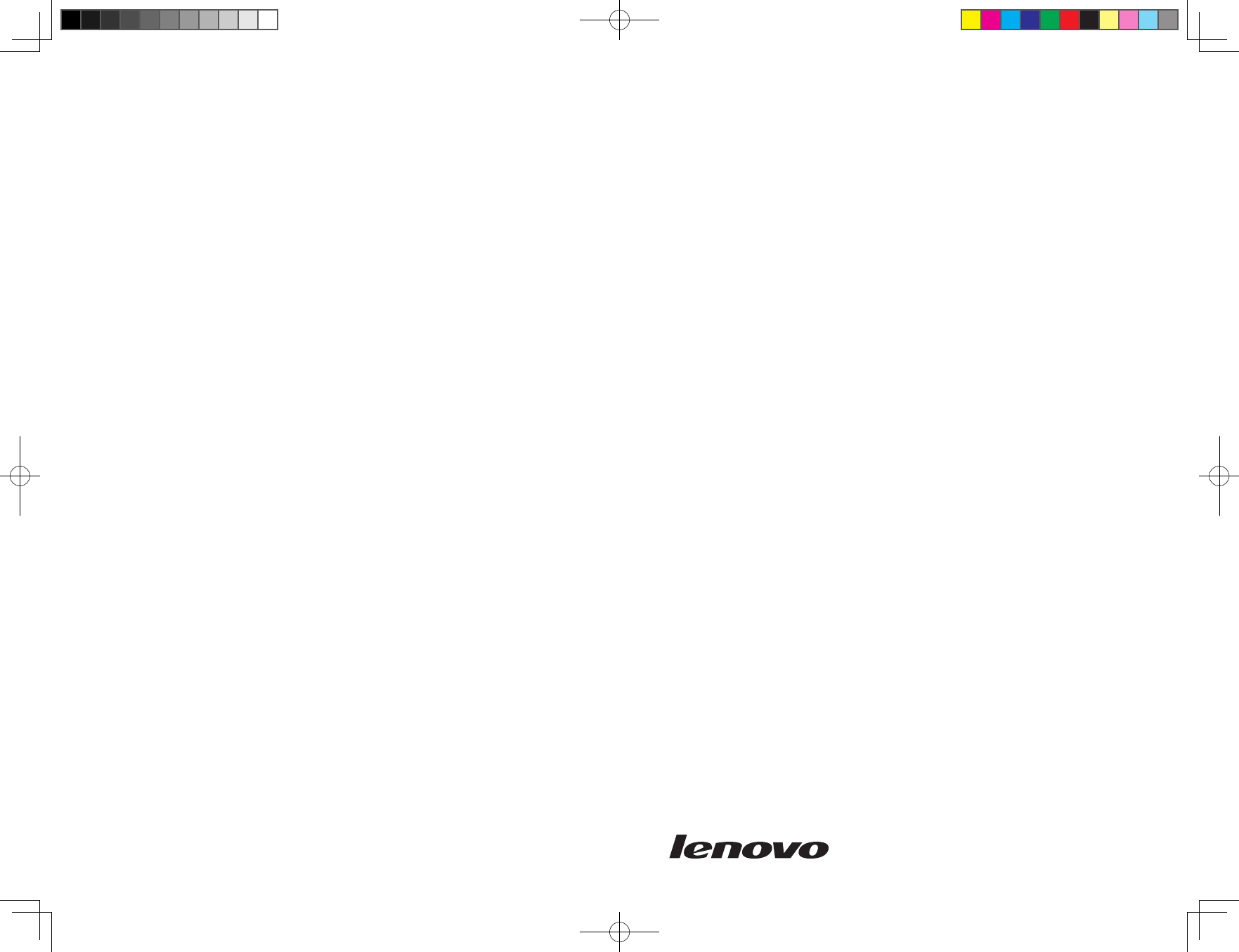
Lenovo
A700
Series
3-in-1 Mouse User Manual
Catalina A700 Mouse cover_EN.indd 1 2010-3-29 13:58:41
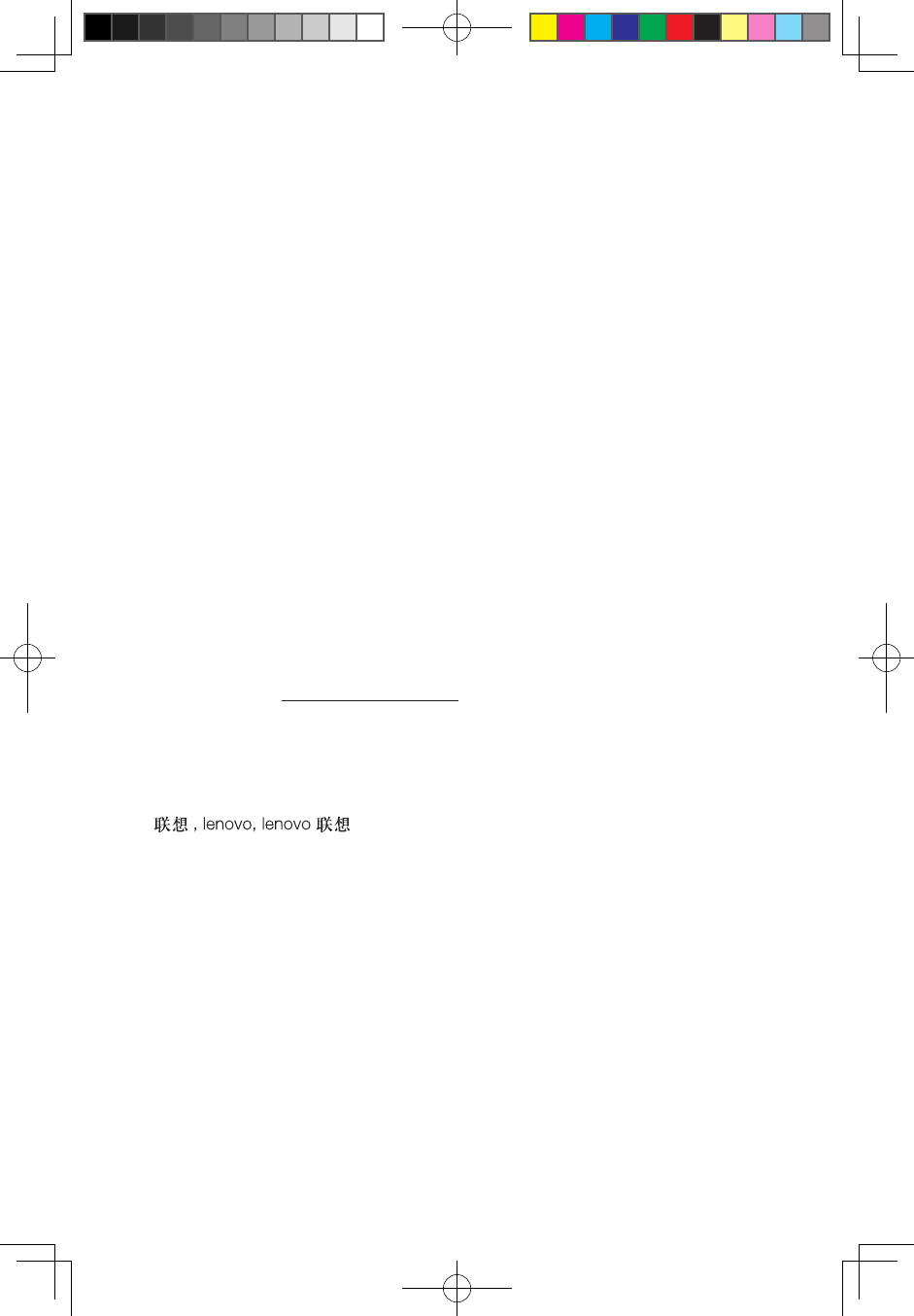
Announcement
Thank you for choosing Lenovo products.
Please read the information included in the product package thoroughly and
carefully before you first install and use this product, which will help you use the
product better. Lenovo (Beijing) Ltd. will not be liable for any damages caused by
your failure to follow the instructions and requirements herein or by any misoperation
of this product due to your misunderstanding of the content of this manual.
Lenovo (Beijing) Ltd. has emended and checked the document strictly, but we do
not assure that there is no error or oversight.
The pictures in this manual are for your reference purpose only. If any of them are
different from the actual product, please refer to the actual product.
In order to provide better services, Lenovo (Beijing) Ltd. reserves the right to
improve and / or modify the product and the software program described in this
manual and its content without notice.
Lenovo (Beijing) Ltd. will not be responsible for any data loss caused by malfunction
of hardware and software, product maintenance, or other situations; nor will we be
responsible for associated indirect loss. Please backup your data normally.
If you find during the usage the actual product is different from this manual, or you want
to get the update information, or you have any question or concern, please visit:
Lenovo website: http://www.lenovo.com
The content of this manual is protected by the law of copyright. Without a written
authorization from Lenovo (Beijing) Ltd., you cannot copy, excerpt, transmit through
wired or wireless networks, or translate the manual into any other language.
The content of this manual is subject to change without notice.
are either trademarks or registered trademarks of
Lenovo (Beijing) Limited and/or its affliates.
Microsoft and its identification, as well as Windows, Windows 2000, Windows XP,
Windows Vista, Windows 7, Windows Media are either registered trademarks or
trademarks of Microsoft Corporation in the United States and/or other countries/
territories.
Other products or services, brands and trade names mentioned in this manual are
either trademarks or registered trademarks of Lenovo or their respective owner.
Copyright © 2010 Lenovo (Beijing) Limited. All rights reserved.
Catalina A700 Mouse_EN.indd 1 2010-3-29 16:34:22
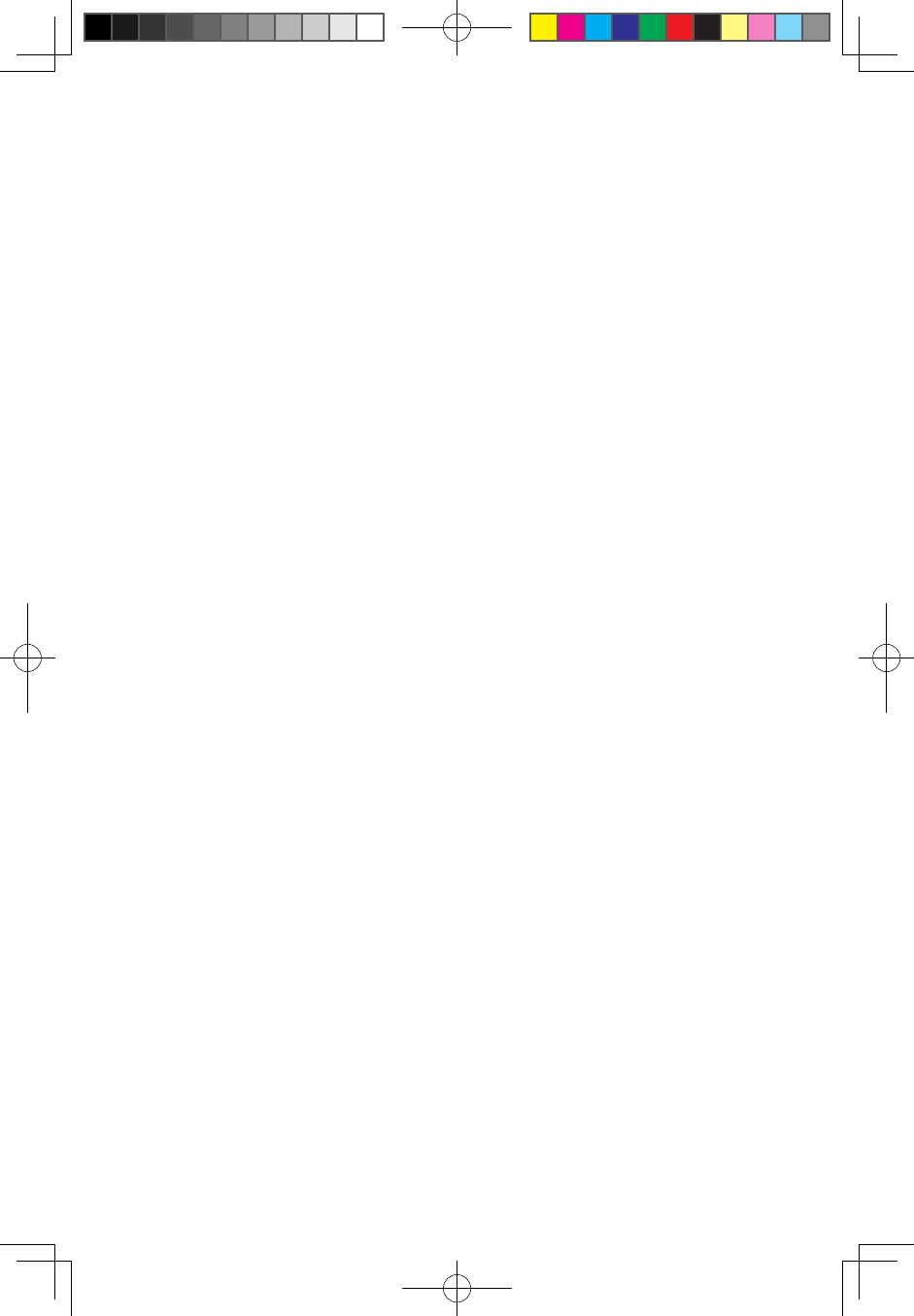
2A700 3-in-1 Mouse User Manual
Contents
Mouse Blusetooth Connection Guide .........................3
Mouse Usage Mode .....................................................7
Mouse Functions and Status .....................................10
(Motion Drive Game Zone) Game Platform ...............12
Cautions ......................................................................20
Troubleshooting ..........................................................20
Catalina A700 Mouse_EN.indd 2 2010-3-29 16:34:22
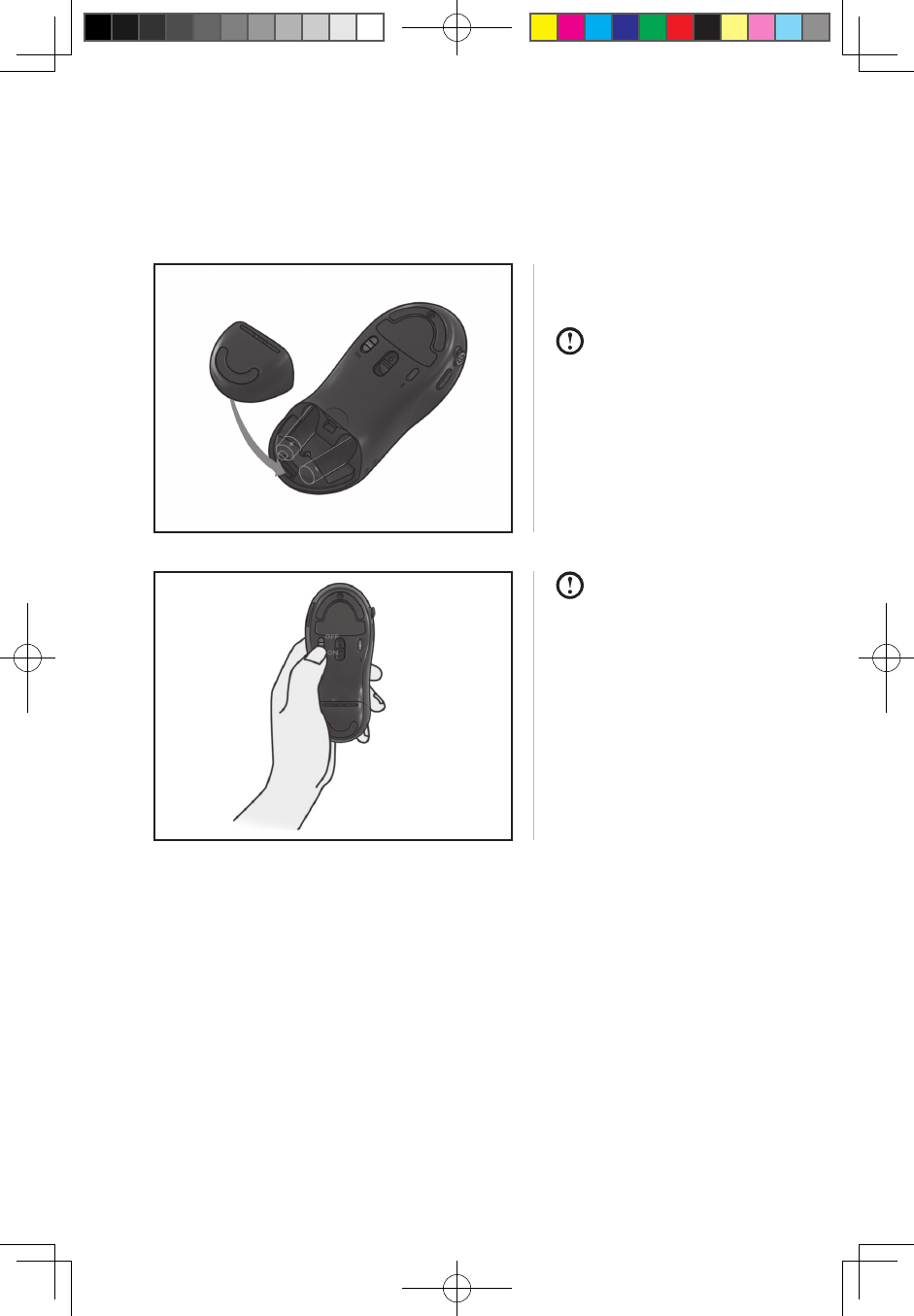
3
A700 3-in-1 Mouse User Manual
Insert the batteries properly
as shown in the diagram.
Ensure correct battery
polarity.
Make sure the one-in-all
device is off.
Switch the power switch to
“ON”.
Mouse Blusetooth Connection Guide
Prior to the first use, the mouse and the All-In-One PC are in the factory backup
status.
Catalina A700 Mouse_EN.indd 3 2010-3-29 16:34:22
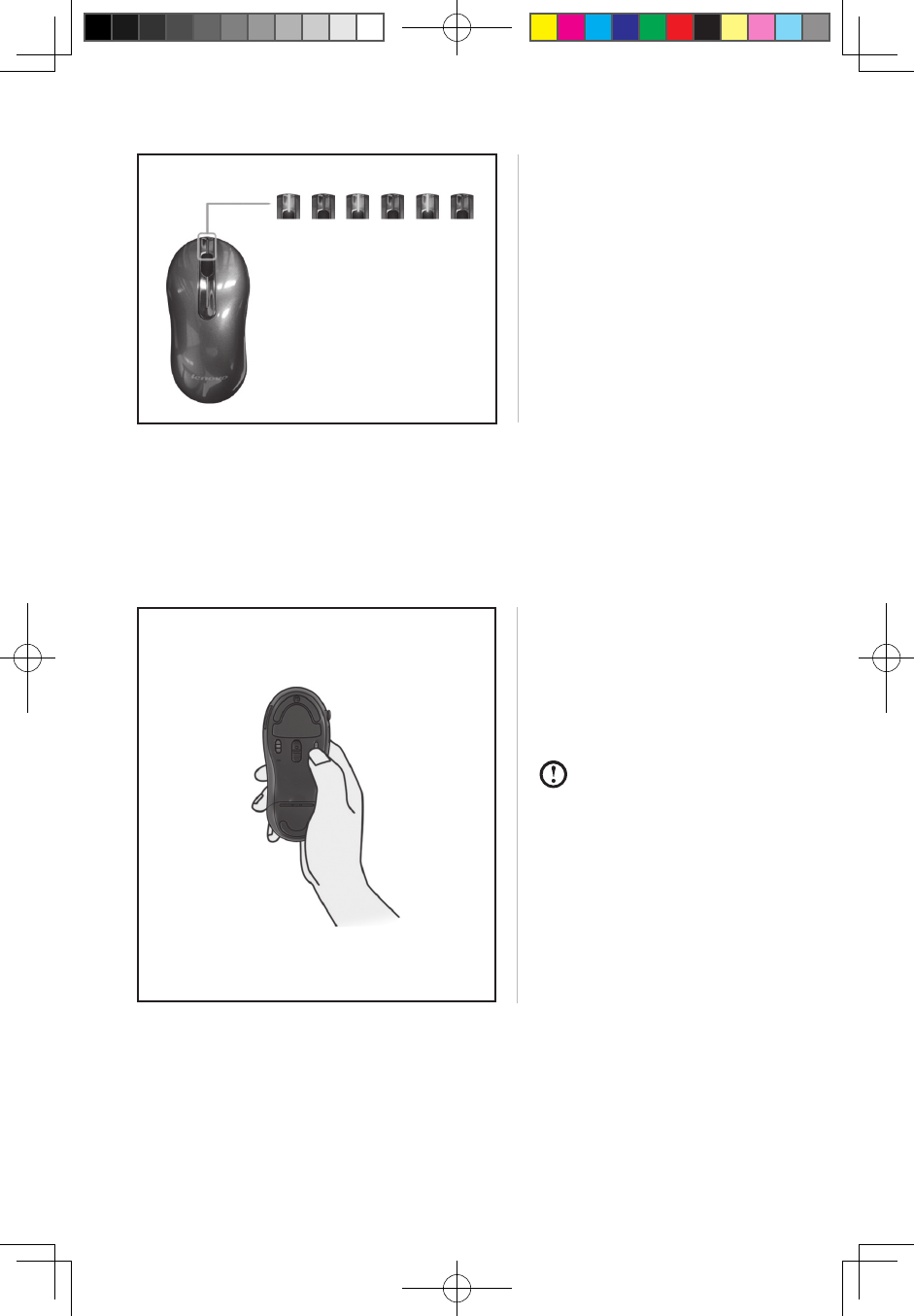
4A700 3-in-1 Mouse User Manual
The green light on the front
end flashes, indicating the
mouse starts the matching
process.
1. Press the connect button
The green light on the front
end flashes, indicating the
mouse starts the matching
process.
After the mouse enters
the matching state, the
following search and
connection process
must be completed
with ten minutes and
otherwise the mouse
will enter the sleep
mode.
Turn on the computer and it will automatically search the bluetooth device. Once
the system window is entered, the mouse will be ready to use.
If the mouse is unable to work properly, or it needs to re-connect the PC, you can
follow the following steps for mouse connection.
Catalina A700 Mouse_EN.indd 4 2010-3-29 16:34:22
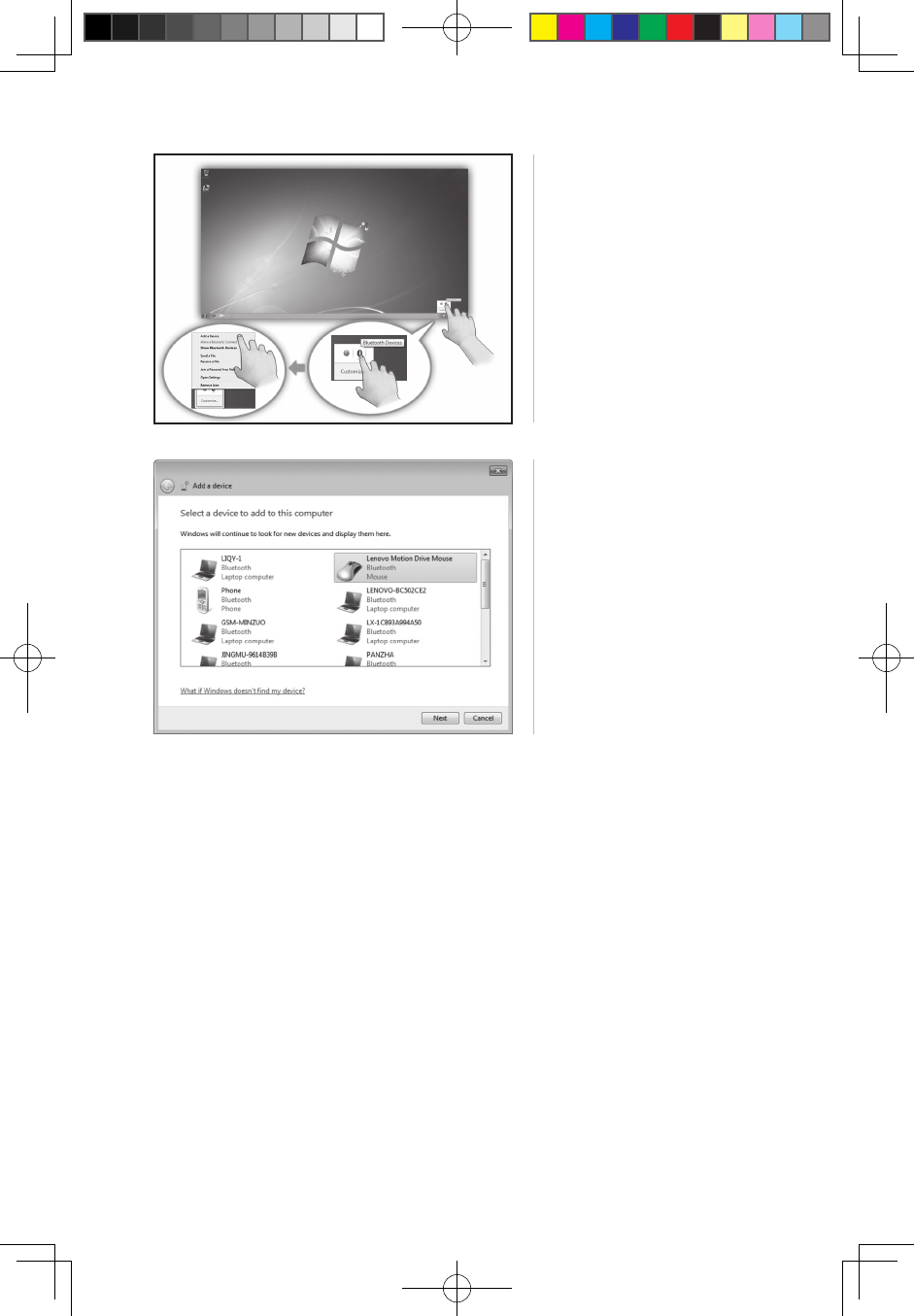
5
A700 3-in-1 Mouse User Manual
2. Search for Bluetooth
devices
Click the “Bluetooth” icon on
the system toolbar and select
“Add device” option.
The system automatically
starts searching for Bluetooth
devices.
3. The wireless device
“Lenovo Motion Drive
Mouse” appears in the list of
wireless devices, indicating
that the system has found
the mouse device.
Click this icon and then
“Next” to continue the
Bluetooth matching
operation.
Catalina A700 Mouse_EN.indd 5 2010-3-29 16:34:23
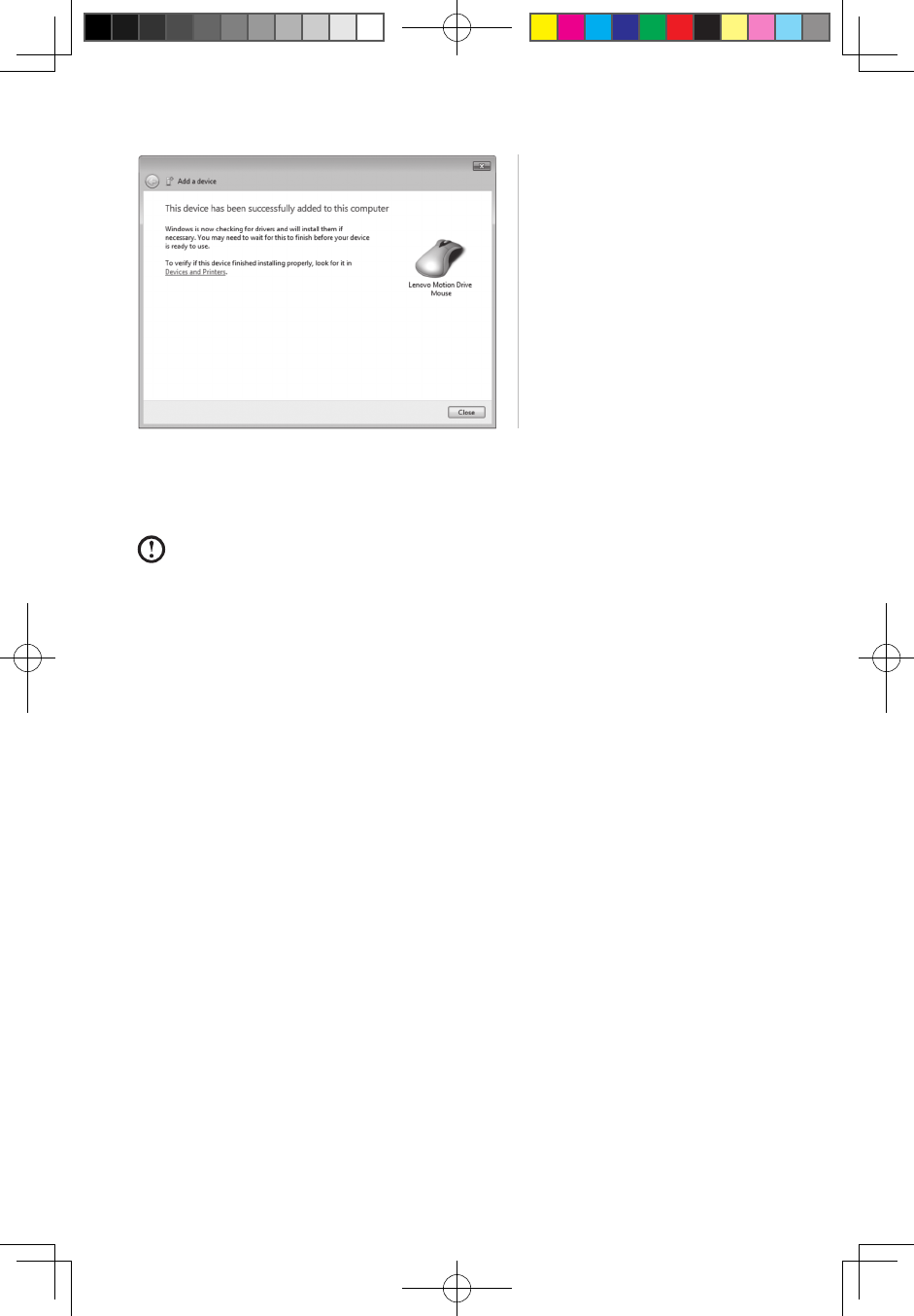
6A700 3-in-1 Mouse User Manual
4. When the icon “This
device has been successfully
added to this computer” is
displayed.
Click “Close” to finish the
matching.
Now the red light on the front end of the mouse keeps on constantly, which
indicates the connection of the mouse to the All-In-One PC is successful and the
mouse can work normally.
When the Bluetooth connection is established, you need not press again the
connect button on the mouse; otherwise the matching process will be re-
launched.
Catalina A700 Mouse_EN.indd 6 2010-3-29 16:34:23
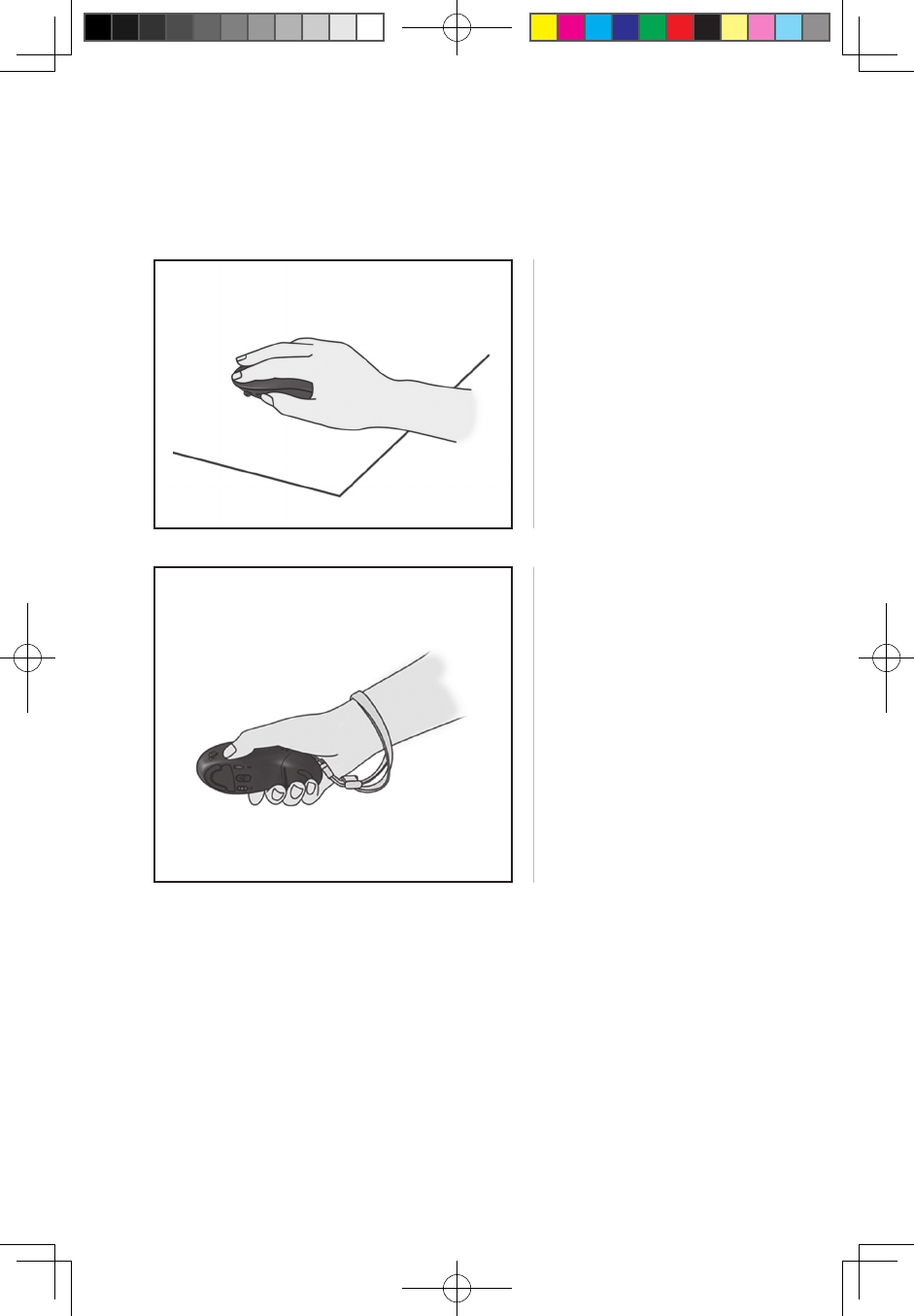
7
A700 3-in-1 Mouse User Manual
Mouse Usage Mode
1. Description of the Mouse Usage Mode
(1) Ordinary mouse mode
It can be used as an ordinary
optical mouse by placing it
on the table.
(2) Air mouse mode
Hold the mouse in the air
and it will automatically enter
the air mouse state.
The air mouse supports the
vertical and horizontal use.
This diagram shows he
vertical grip of the mouse.
Buttons A and B function
like left and right buttons,
respectively.
Catalina A700 Mouse_EN.indd 7 2010-3-29 16:34:23
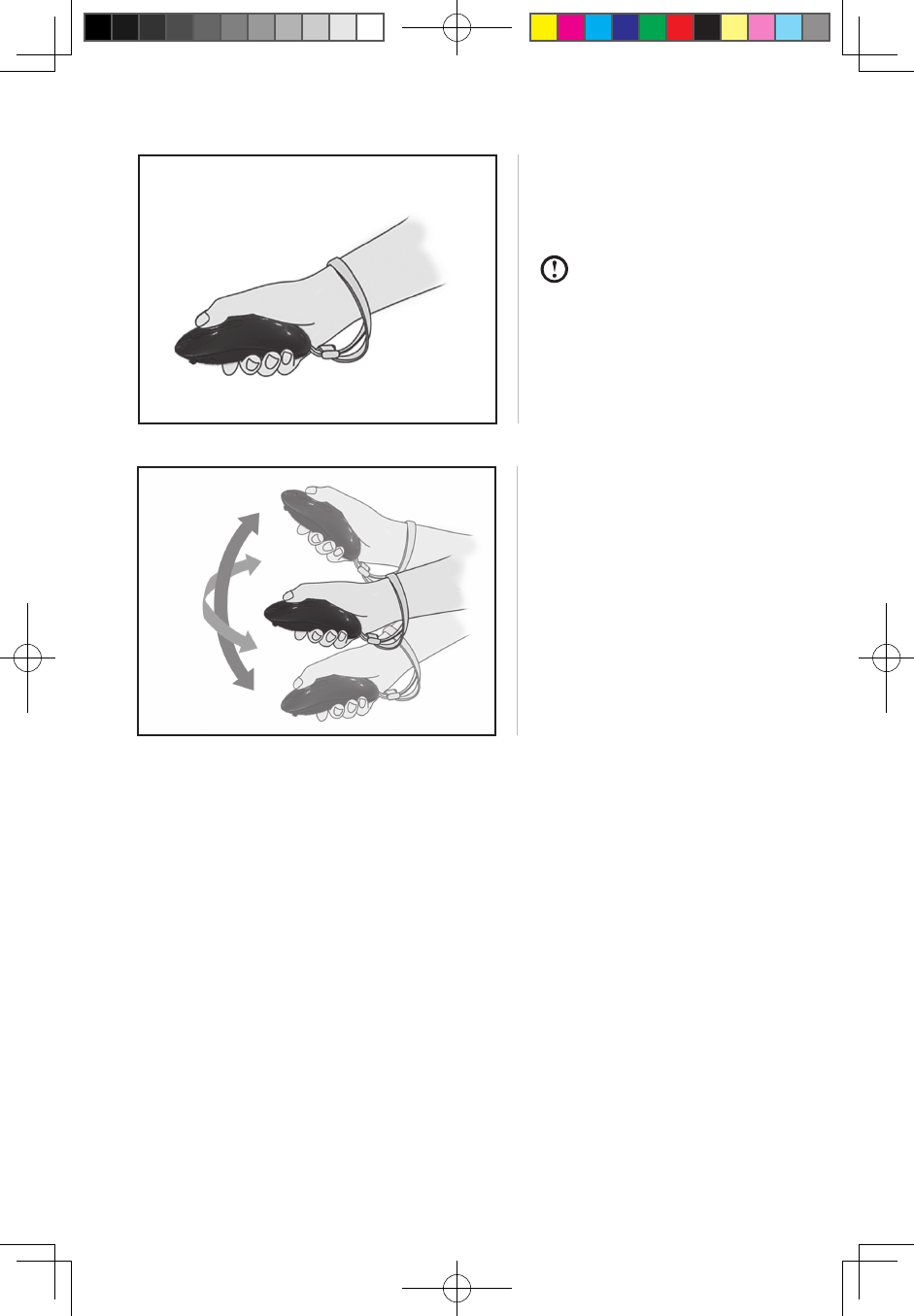
8A700 3-in-1 Mouse User Manual
In the air mouse mode, you
can move the cursor by
moving the mouse up, down,
left or right in the air.
Air mouse mode
This diagram shows the
horizontal grip of the mouse.
Do not block the optical
light at the bottom of
the mouse by your
fingers.
Catalina A700 Mouse_EN.indd 8 2010-3-29 16:34:23
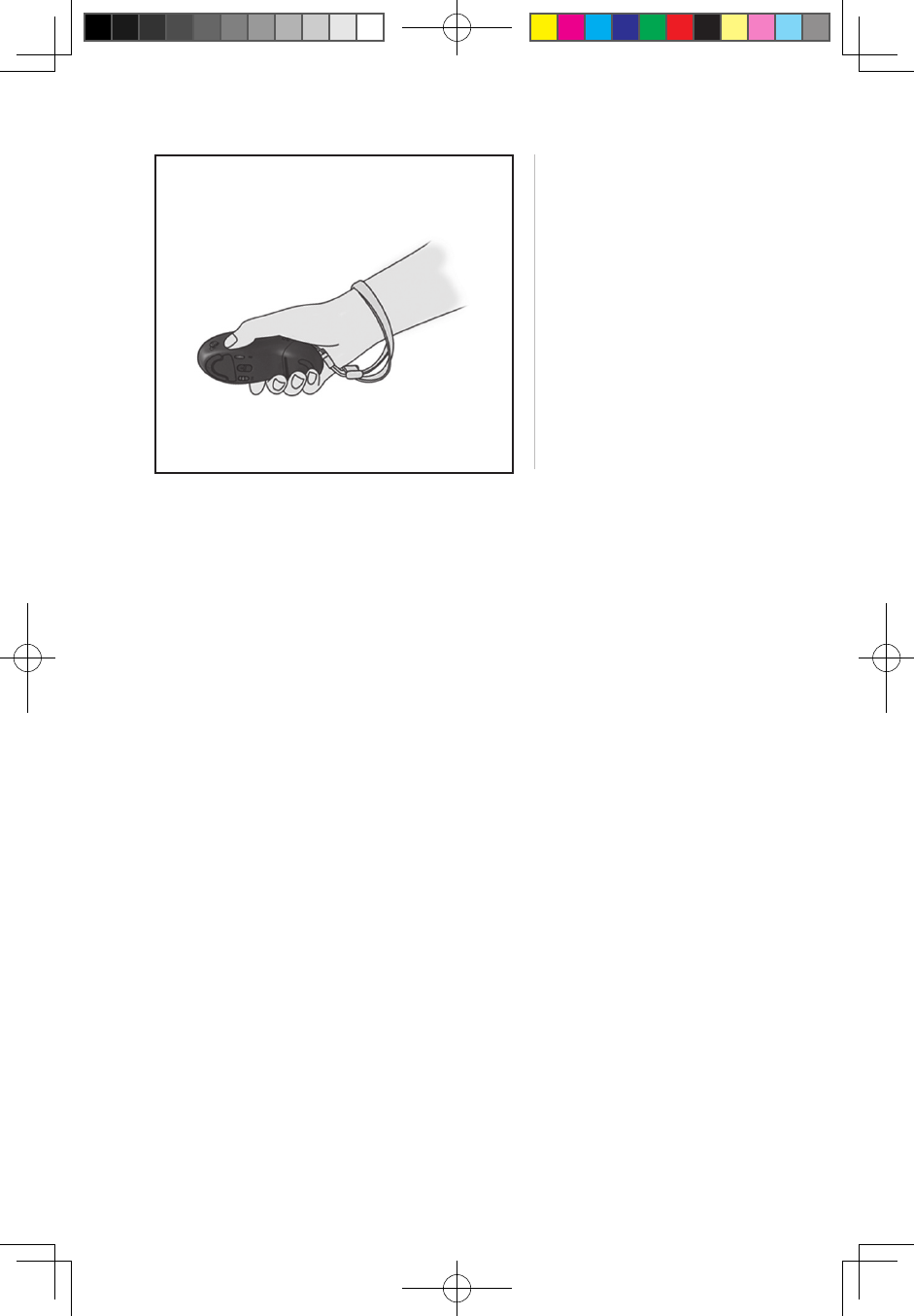
9
A700 3-in-1 Mouse User Manual
(3) Game mode
The mouse will switch to the
game state when you launch
the game platform and enter
a game.
The mouse should be
vertically used in this case.
Then the left and right
buttons cannot be used but
replaced by A and B buttons
and the joystick.
The mouse will enter the sleep mode if there is no operation for three minutes in
the power-on status. At this time, the indicator on the front end of the mouse is off,
and the optical lens lamp at the bottom of the mouse keeps blinking. By pressing
any button of the mouse or moving the mouse, it will wake up and recover the
normal working state.
Catalina A700 Mouse_EN.indd 9 2010-3-29 16:34:23
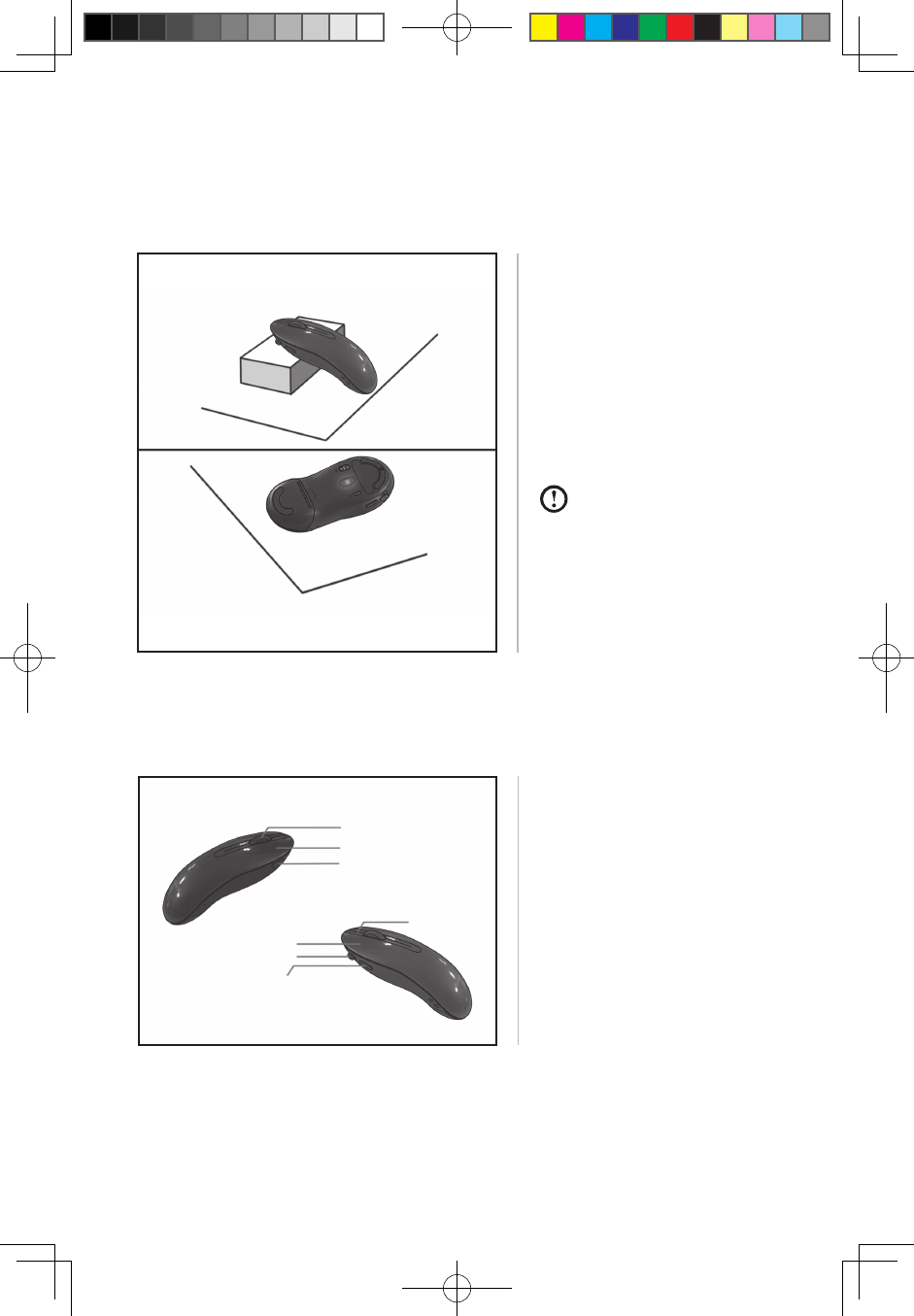
10 A700 3-in-1 Mouse User Manual
2. Air Mouse Calibration
If the mouse cursor moves on the All-In-One PC screen while the mouse remains
still in the air mouse mode, then you need to calibrate the air mouse.
Mouse Functions and Status
This mouse is designed for Lenovo AIO (i.e. the All-In-One PC).
Prop up the front end using
some object or turn over the
mouse and place it on the
table still.
The mouse will start auto
calibration and can be used
normally ten seconds later
when completed.
When the mouse is
turned over, the auto
calibration may last
slightly longer than ten
seconds probably due
to the indoor lighting.
Front view of the mouse
Indicator and function
buttons
Mouse wheel
Right button
B button
Status indicator
Left button
Joystick
A button
Catalina A700 Mouse_EN.indd 10 2010-3-29 16:34:23
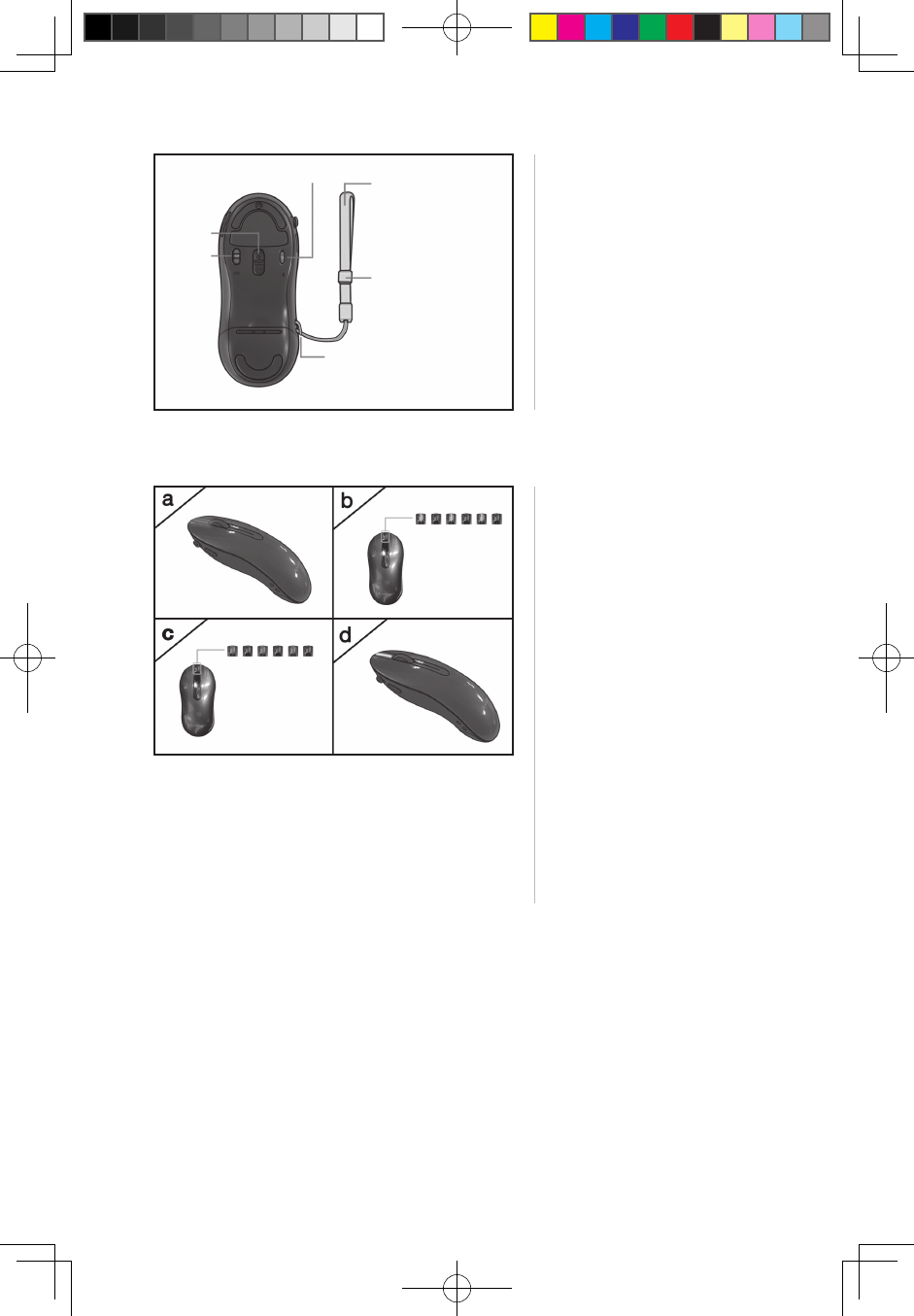
11
A700 3-in-1 Mouse User Manual
Bottom view of the mouse
a. Mouse works in three
modes: the red indicator
is constantly on.
b. Mouse is in the matching
process: the green
indicator flashes.
c. Mouse has low battery:
the red indicator flashes.
d. Mouse is in the Factory
backup state: the yellow
indicator flashes.
e. Mouse is in sleep mode,
power off or its battery
is below the critical level:
the indicator is off.
Indicator status
Optical
light
Power
on/off
Connect button Hand strap
Length adjustment buckle
Put the strap around the
wrist and adjust the buckle
to proper length.
Mounting hole for the hand strap
Mounting hole for the hand
strapPlease use the hand strap
shipped with the product.
Catalina A700 Mouse_EN.indd 11 2010-3-29 16:34:23
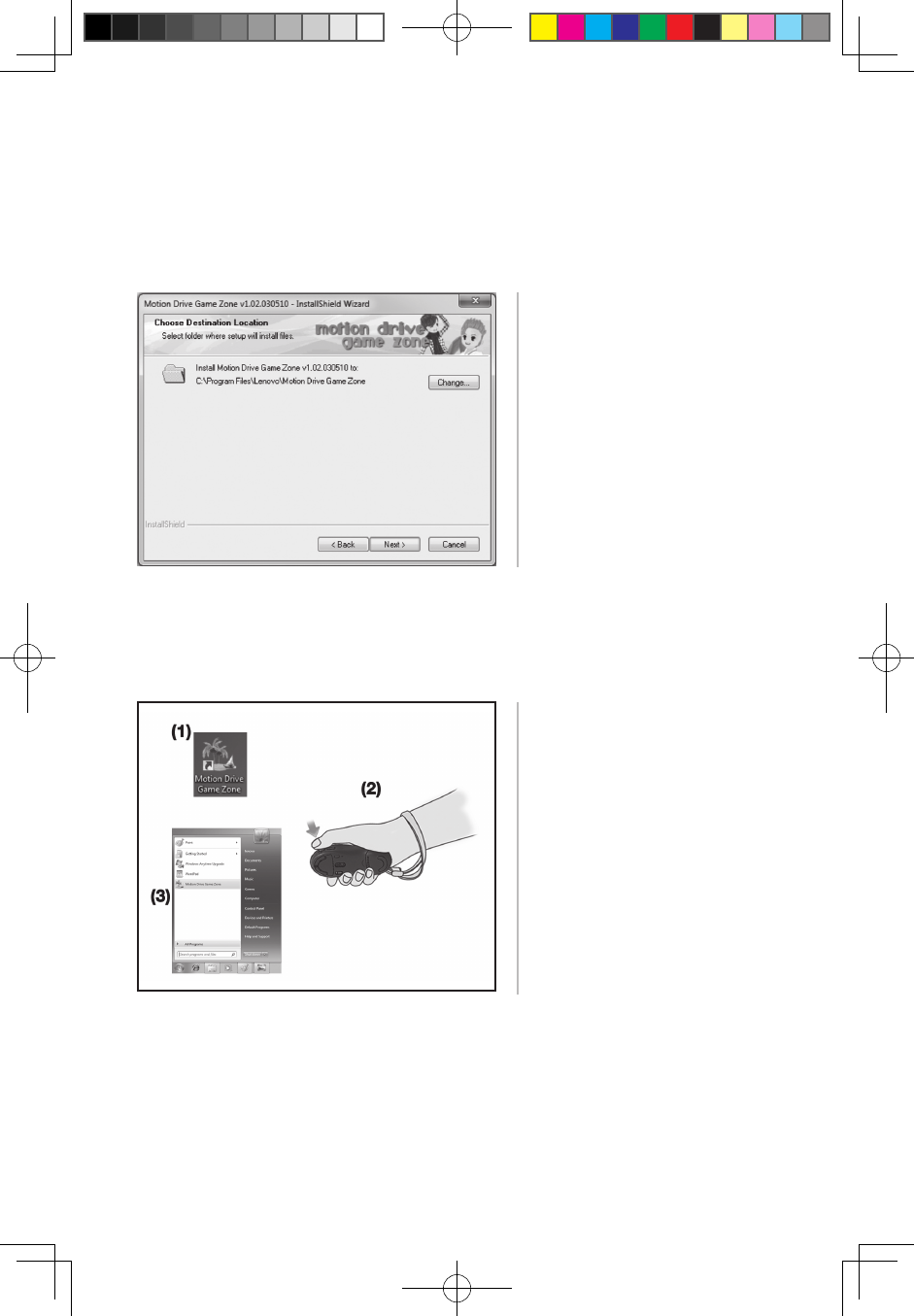
12 A700 3-in-1 Mouse User Manual
(Motion Drive Game Zone) Game Platform
1. To install the game
Firstly insert the CD into the CD-ROM and the installer will run automatically.
Select the destination
directory for the program and
then click Next.
Launch the game in the
following ways:
(1) Double click the game
shortcut on the desktop;
(2) In the desktop state,
press downward the
joystick button of the
mouse;
(3) Run the game from the
Start menu.
Once the installation is completed, a shortcut icon of the game will appear on the
desktop and the Start menu.
2. To start the game
Catalina A700 Mouse_EN.indd 12 2010-3-29 16:34:23
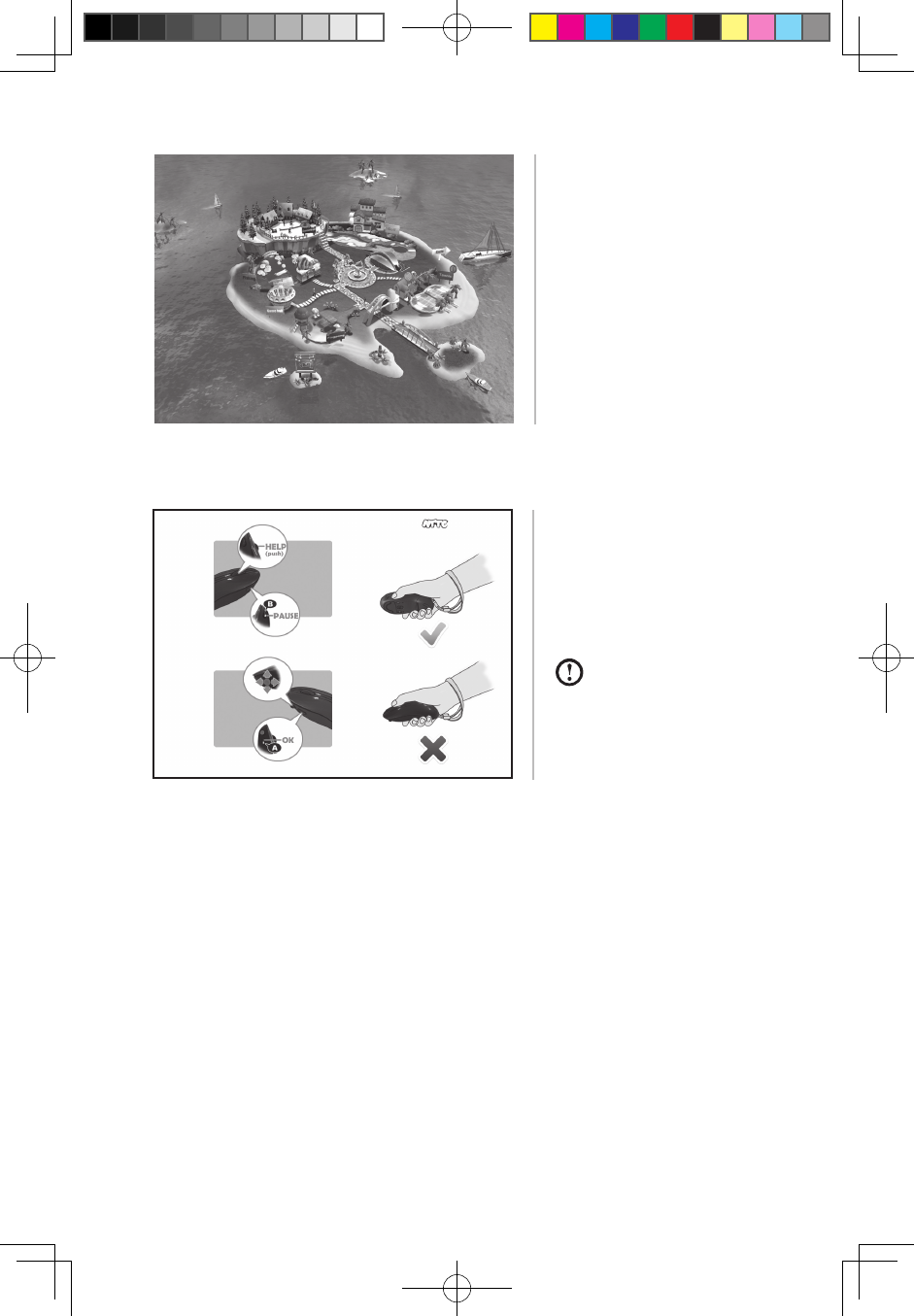
13
A700 3-in-1 Mouse User Manual
Wheel button: Help Key
Joystick: Direction Key
A button: OK Key
B button: Pause Key
The mouse should be
vertically used in the
game state.
Illustration of the main game
interface
3. Game operation rules
Catalina A700 Mouse_EN.indd 13 2010-3-29 16:34:24
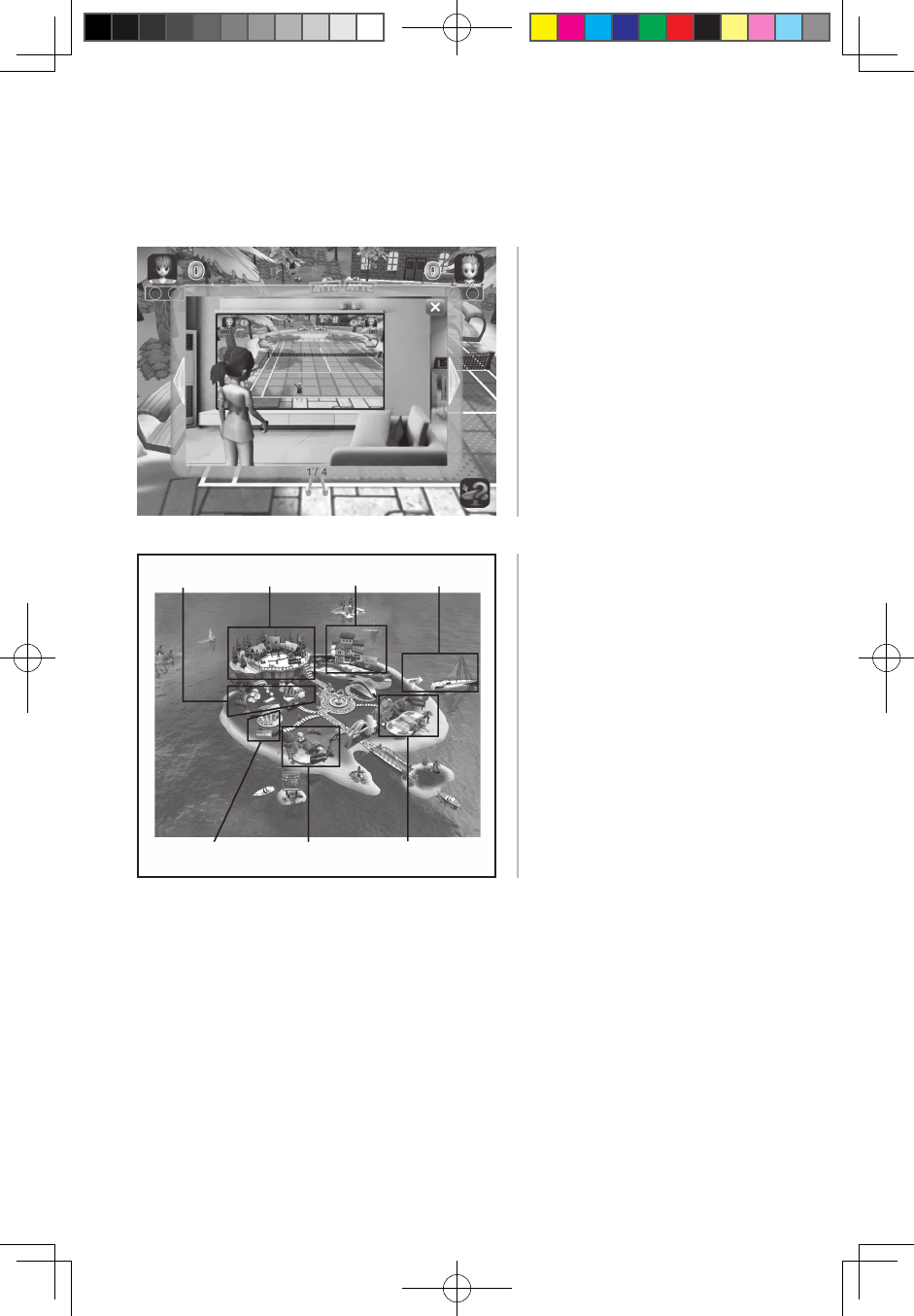
14 A700 3-in-1 Mouse User Manual
Help screen of the game
The main interface contains
five games: Tennis, Golf,
Pingpang, Fishing and
Snowball.
In any game Press the wheel button to pop up the help screen of the current
game, in orderto show for the user how to play the game. Please refer to the below
picture for the help screen:
Tennis
GolfSnowball Exit
PingpangGame Hall
Fishing
Catalina A700 Mouse_EN.indd 14 2010-3-29 16:34:24
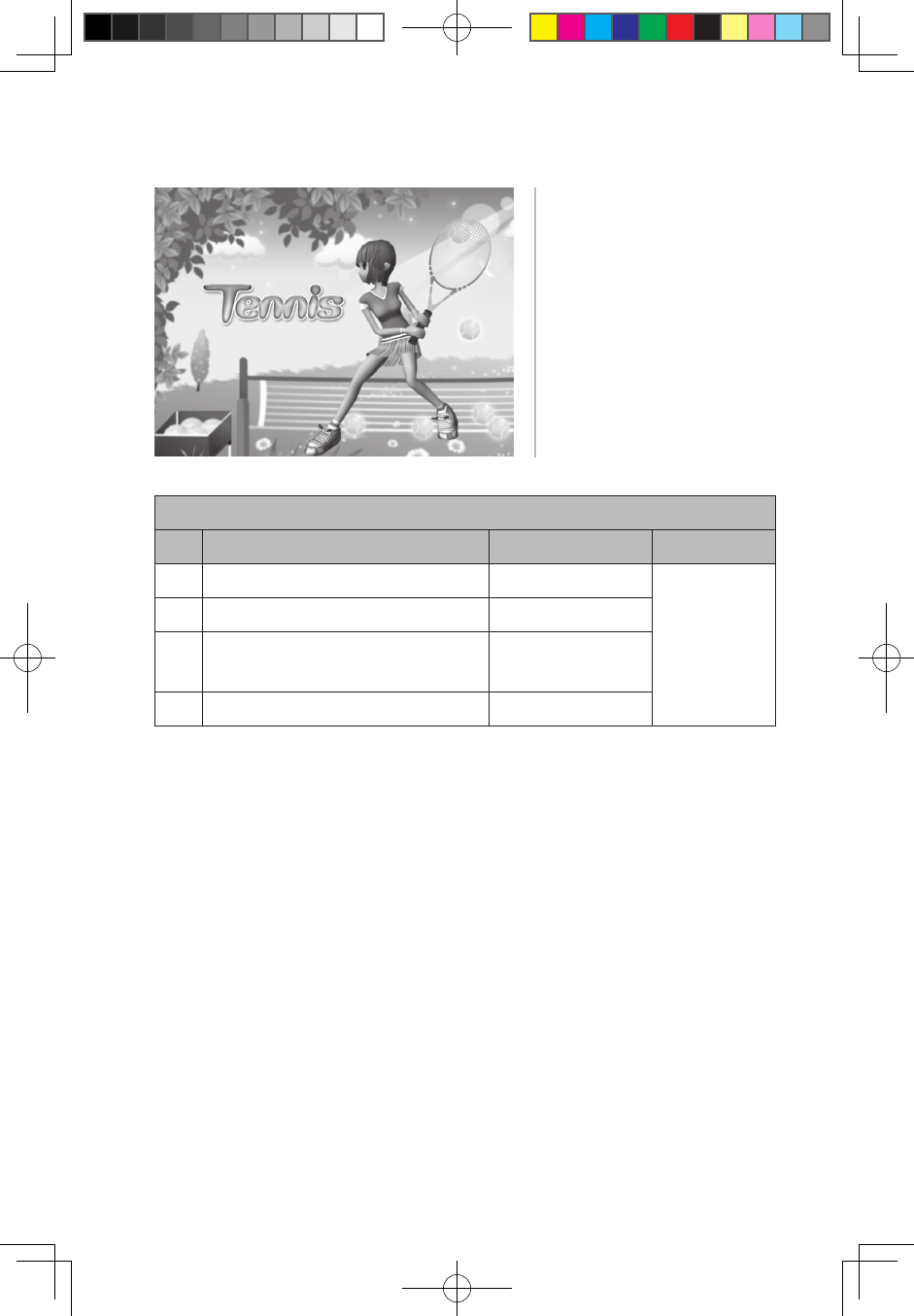
15
A700 3-in-1 Mouse User Manual
Tennis game
(1) Tennis game
Tennis operation instruction
No. Operation Function Remarks
1 Wave the mouse upward Ball toss
The Bluetooth
mouse is
used as an air
mouse
2 Then wave the mouse upward Serve
3 B button Pause the game,
call out the interface
4 Wave the mouse using standard grip Hit the ball
Catalina A700 Mouse_EN.indd 15 2010-3-29 16:34:24
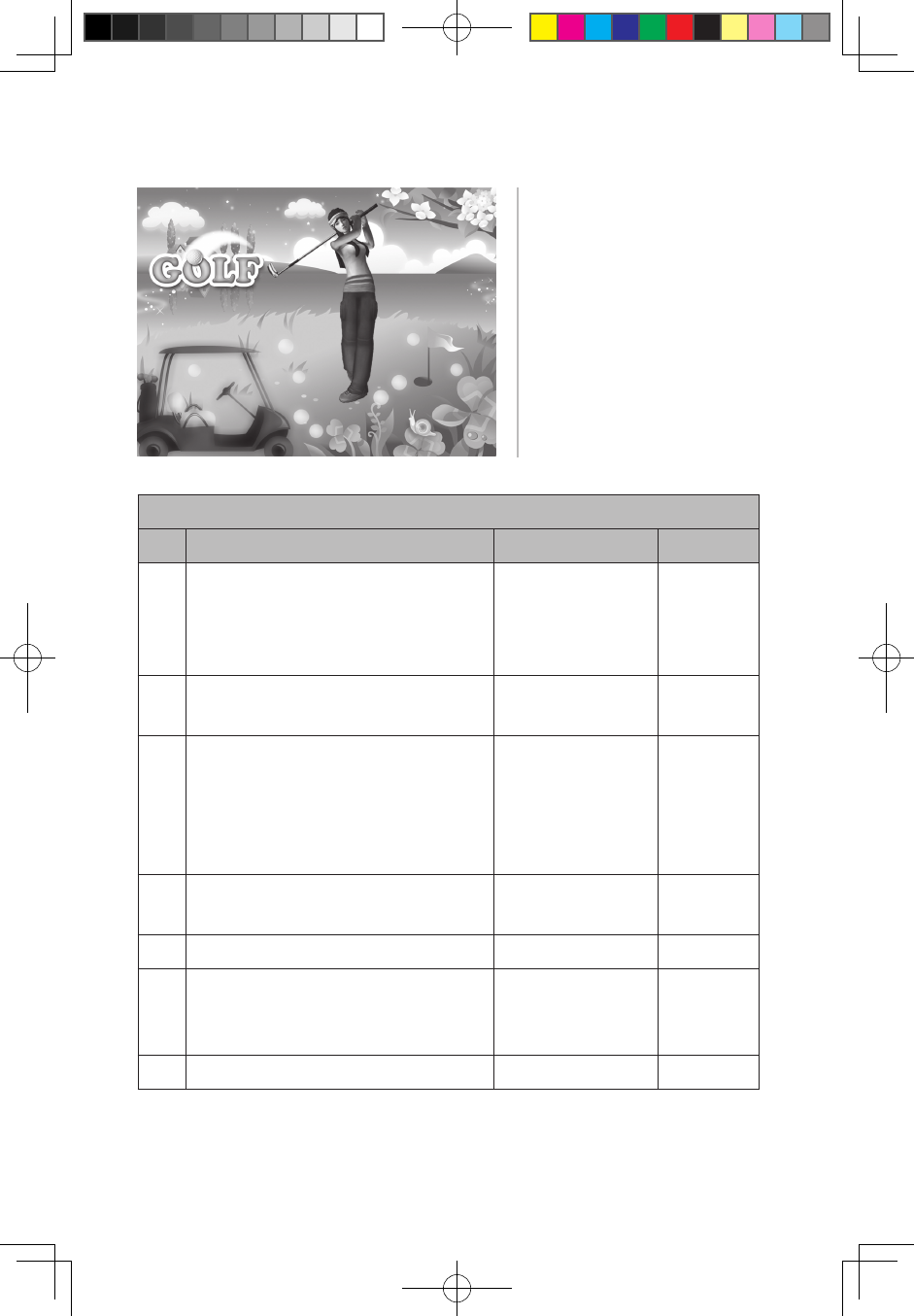
16 A700 3-in-1 Mouse User Manual
Golf game
(2) Golf game
Golf operation instruction
No. Operation Function Remarks
1
The player stands facing the screen
and grips the side of the mouse with
the right hand to make the mouse head
vertical to the ground
Ready for swing
2 Raise the hand slowly to the right Raise the golf club
up
3
Keep the above posture without
pressing any button (do not over twist
your wrist) to wave the mouse for
takeaway, and also check the strength
bar on the left side of the screen
Take away
4 Hold down A button The roles enters the
hitting area
5 Wave the joystick up and down Switch golf clubs
6 Wave the joystick to the left and right
Change the
direction of the golf
shot
7 B button Pause
Catalina A700 Mouse_EN.indd 16 2010-3-29 16:34:24
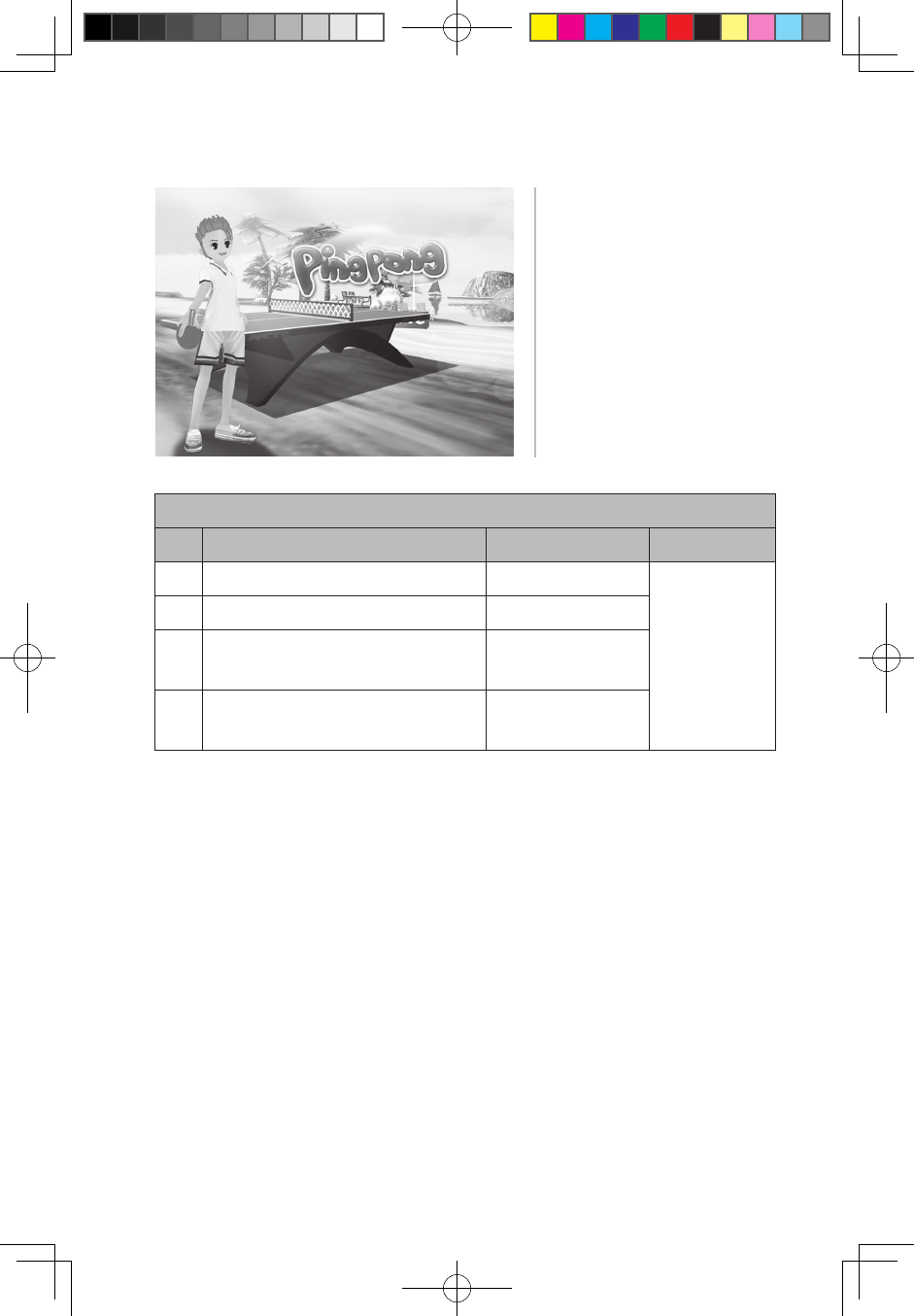
17
A700 3-in-1 Mouse User Manual
Pingpang game
(3) Pingpang game
Pingpang operation instruction
No. Operation Function Remarks
1 Wave the mouse upward Throw the ball up
The Bluetooth
mouse is
used as an air
mouse
2 Then wave the mouse upward Serve
3 B button Pause, call out the
interface
4Wave the mouse using standard
grip Hit the ball
Catalina A700 Mouse_EN.indd 17 2010-3-29 16:34:24
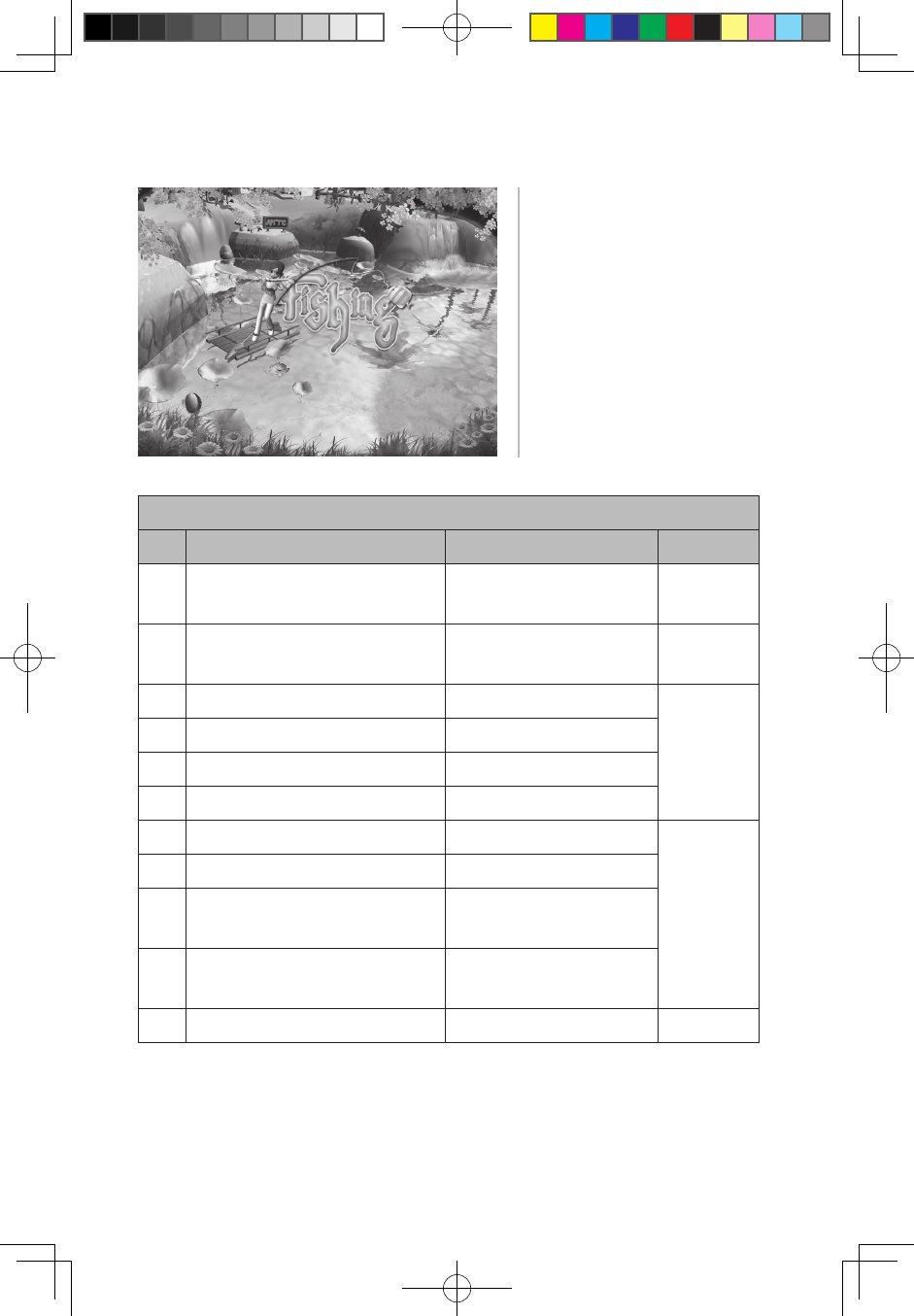
18 A700 3-in-1 Mouse User Manual
Fishing operation instruction
No. Operation Function Remarks
1Hold down A button and swing
the mouse downward Throw the line into water
2Hold down A button and pull the
mouse upward Withdraw the rod
3 Toggle the joystick to the left Move the boat to the left
Have not
thrown the
line
4 Toggle the joystick to the right Move the boat to the right
5 Toggle the joystick up Move the boat upward
6 Toggle the joystick down Move the boat downward
7 Toggle the joystick to the left Turn the rod to the left
Have
thrown the
line
8 Toggle the joystick to the right Turn the rod to the right
9 Toggle the joystick up Move the rod and the boat
forward
10 Toggle the joystick down Move the rod and the boat
backward
11 B button Pause
Fishing game
(4) Fishing game
Catalina A700 Mouse_EN.indd 18 2010-3-29 16:34:24
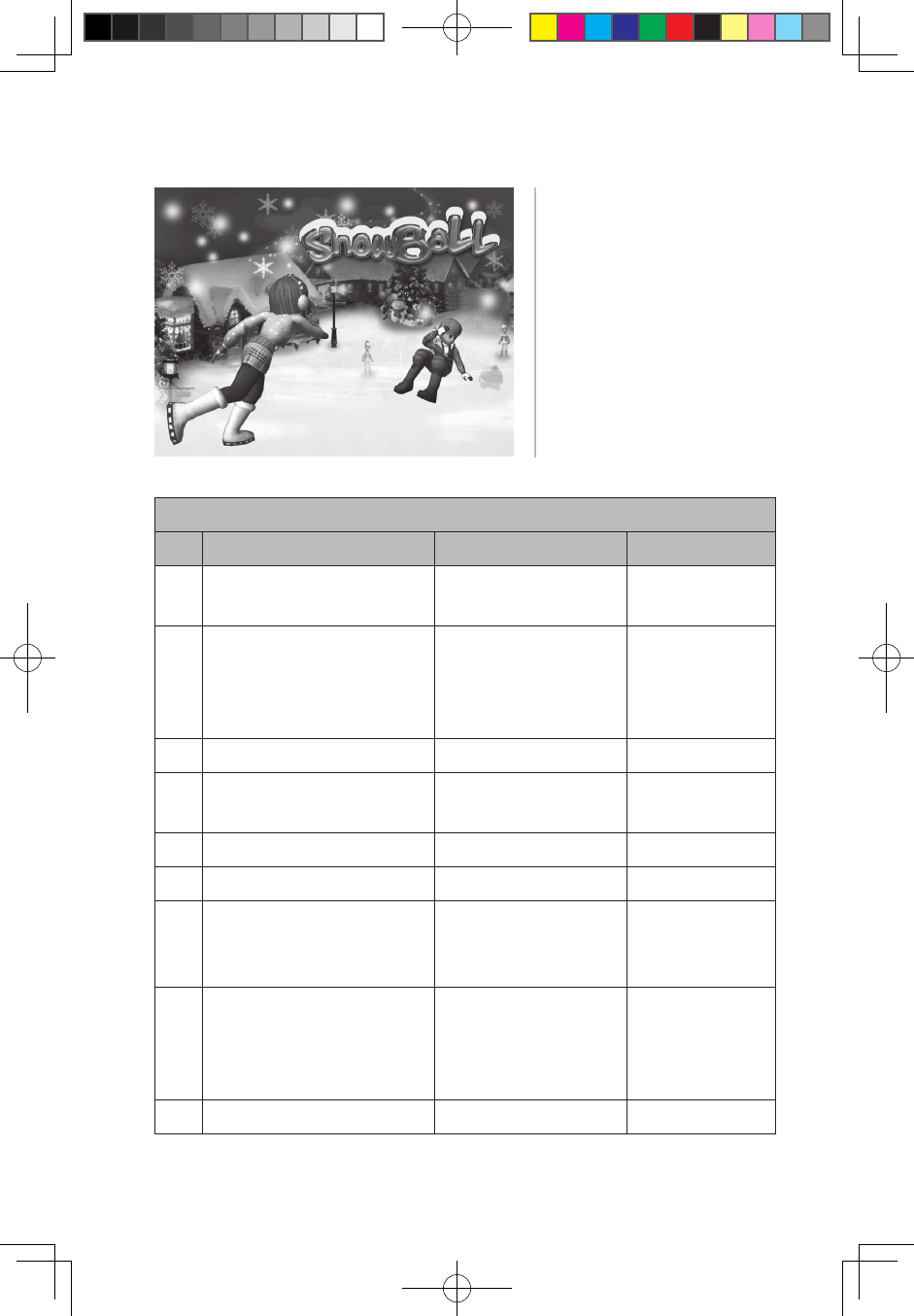
19
A700 3-in-1 Mouse User Manual
Snowball game
(5) Snowball game
Snowball operation instruction
No. Operation Function Remarks
1 Hold down A button Crouch down to pick up
a snowball
2Hold down A button and
wave the mouse
Crouch down to make
a snowball
The snowball
reaches its
maximum size if it
is of green light
3 Toggle the joystick to the left Move the role to the left
4Toggle the joystick to the
right
Move the role to the
right
5 Toggle the joystick up Move the role up
6 Toggle the joystick down Move the role down
7
Swing the mouse with huge
strength when the role has a
snowball in the hand
Throw the snowball with
a high parabola
8
Swing the mouse with
moderate strength when the
role has a snowball in the
hand
Throw the snowball with
a low parabola
9 Hold down B button Pause
Catalina A700 Mouse_EN.indd 19 2010-3-29 16:34:24
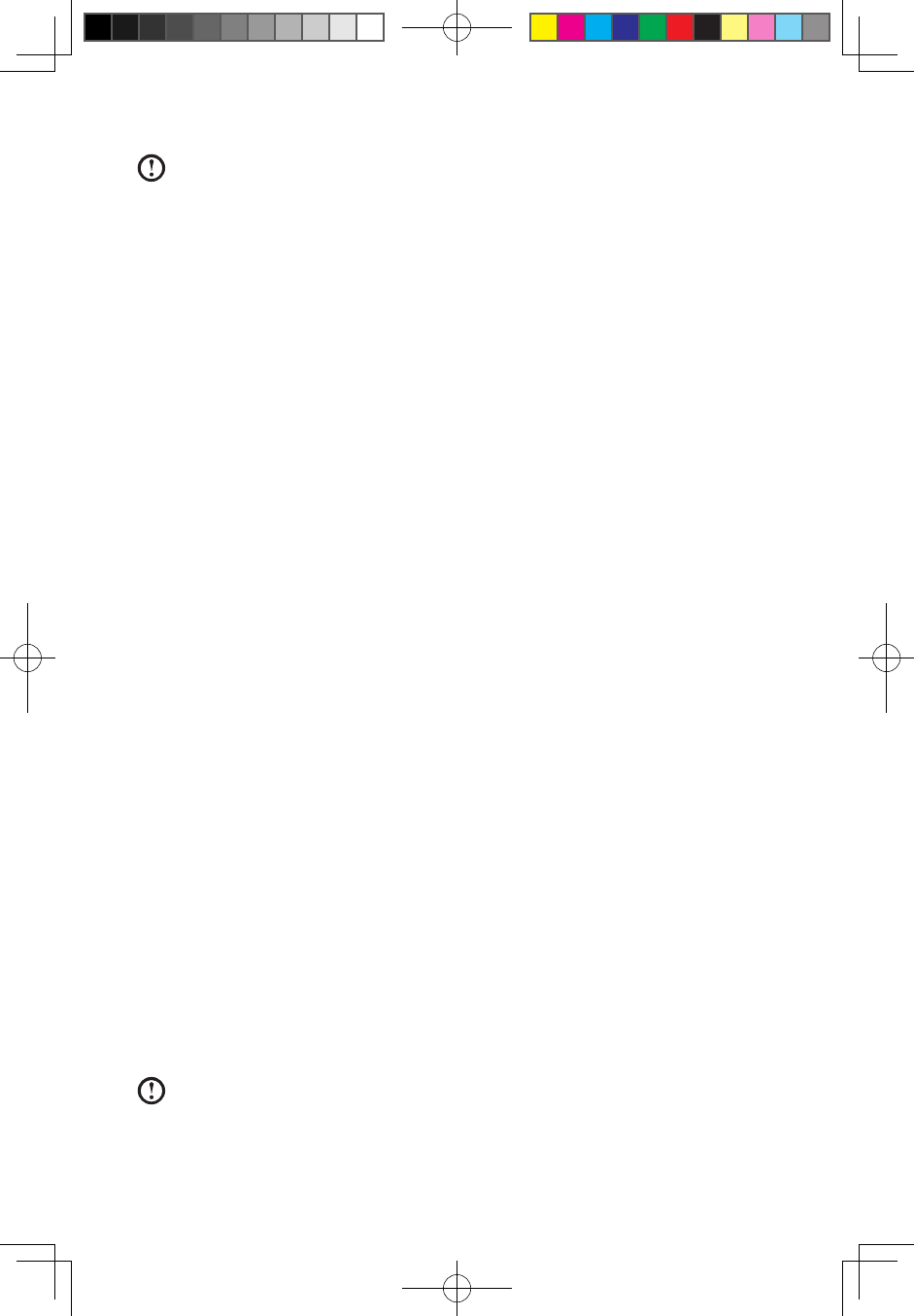
20 A700 3-in-1 Mouse User Manual
During the game, you can switch at any time to the desktop to use the
ordinary mouse or air mouse.
Cautions
1. When this device is not in use, please place the switch button to OFF and
ensure the power indicator is off. If it will not be used for a long period of time,
please remove the battery to avoid any damage caused by battery leakage.
2. Don't drop, strike, scratch or beat the device.
3. Keep the device away from fire and heat sources which may easily cause an
explosion.
4. Keep the device away from liquid and do not use it in damp conditions, to
prevent the fluid from entering the device and causing any damage to its
components.
5. Do not let the children replace the battery if no adult is present.
6. Do not disassemble or replace the components (except the battery) by yourself
under any circumstances.
Troubleshooting
Q1: How to operate the game after entering the Motion Drive Game Zone
platform?
A1: Please refer to the “Game Operation Instruction” section of this manual for
details.
Q2: Why does the mouse sometimes respond several seconds later?
A2: This is probably because the mouse has entered the sleep mode, and you
can press any key on the mouse or move it to return to its normal working
state, during which there are several seconds of waiting time.
To save energy, the mouse will enter the sleep mode if there is no operation
for three minutes when the power is on.
Catalina A700 Mouse_EN.indd 20 2010-3-29 16:34:24
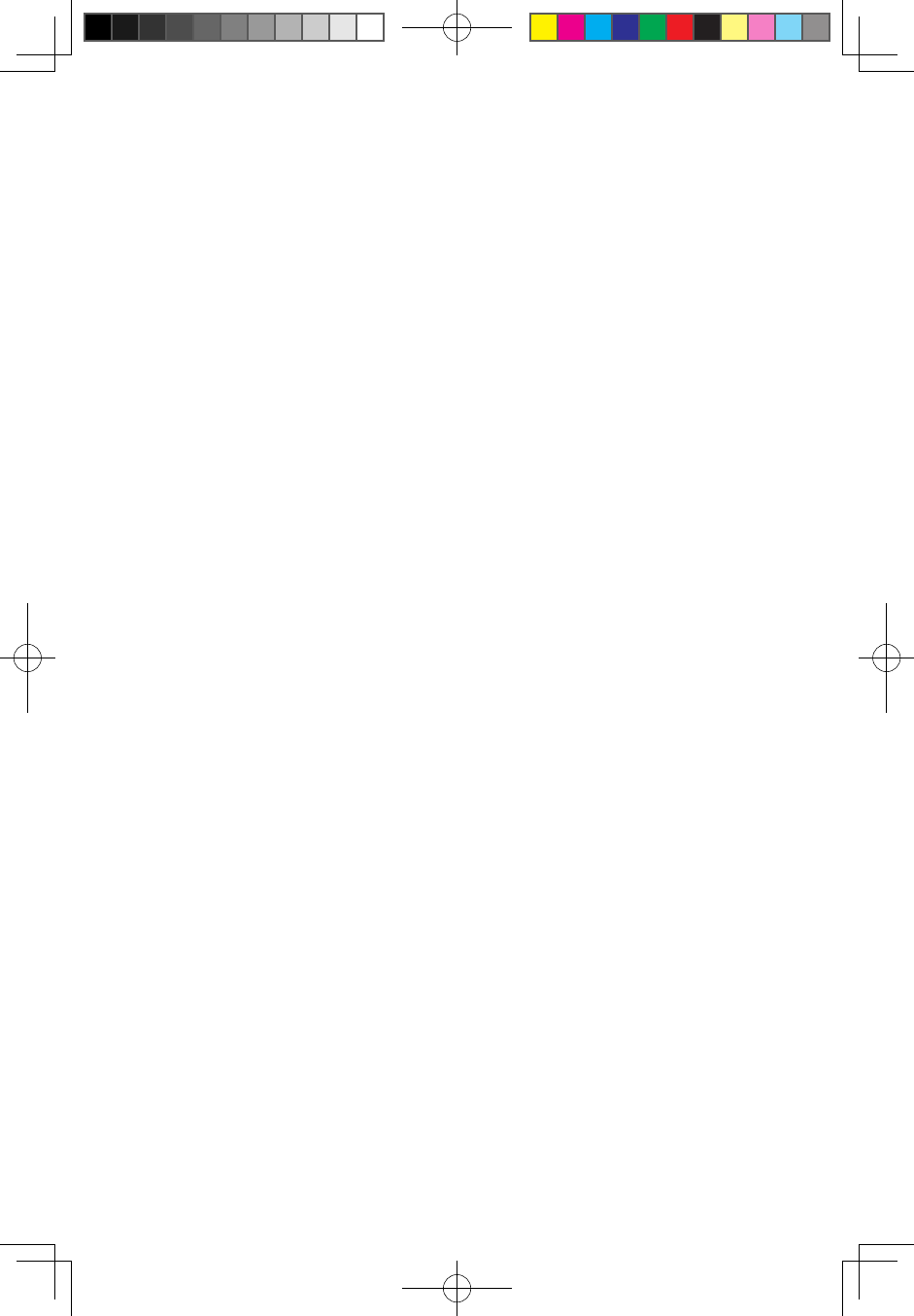
21
A700 3-in-1 Mouse User Manual
Q3: Why does the cursor of the mouse that is used as an air mouse float
disorderly?
A3: This is probably because your fingers block the lens at the bottom of the
mouse when you hold the mouse, which makes its sensor conclude that
the mouse works as if on a flat surface; or because there is some calibration
problem about the mouse. You can turn over the mouse and place it on the
table for ten seconds for further use.
Q4: Why the mouse sometimes does not work well after some usage?
A4: If the power is sufficient, then it is probably because you accidentally press
the connect button of the mouse during the usage. In this case you only need
to install again the mouse in Windows. If the indicator is not on and the optical
light flashes or is off, then it may be caused by low battery and can be fixed
by replacing the battery.
Q5: Why does the mouse cursor pause for a while when I press the button in
the air?
A5: Considering that the mouse will inevitably move when it is double clicked in
the air, we adopt the technology of short-time single click positioning, which
is convenient for the user to use double-click function in the air.
Catalina A700 Mouse_EN.indd 21 2010-3-29 16:34:24
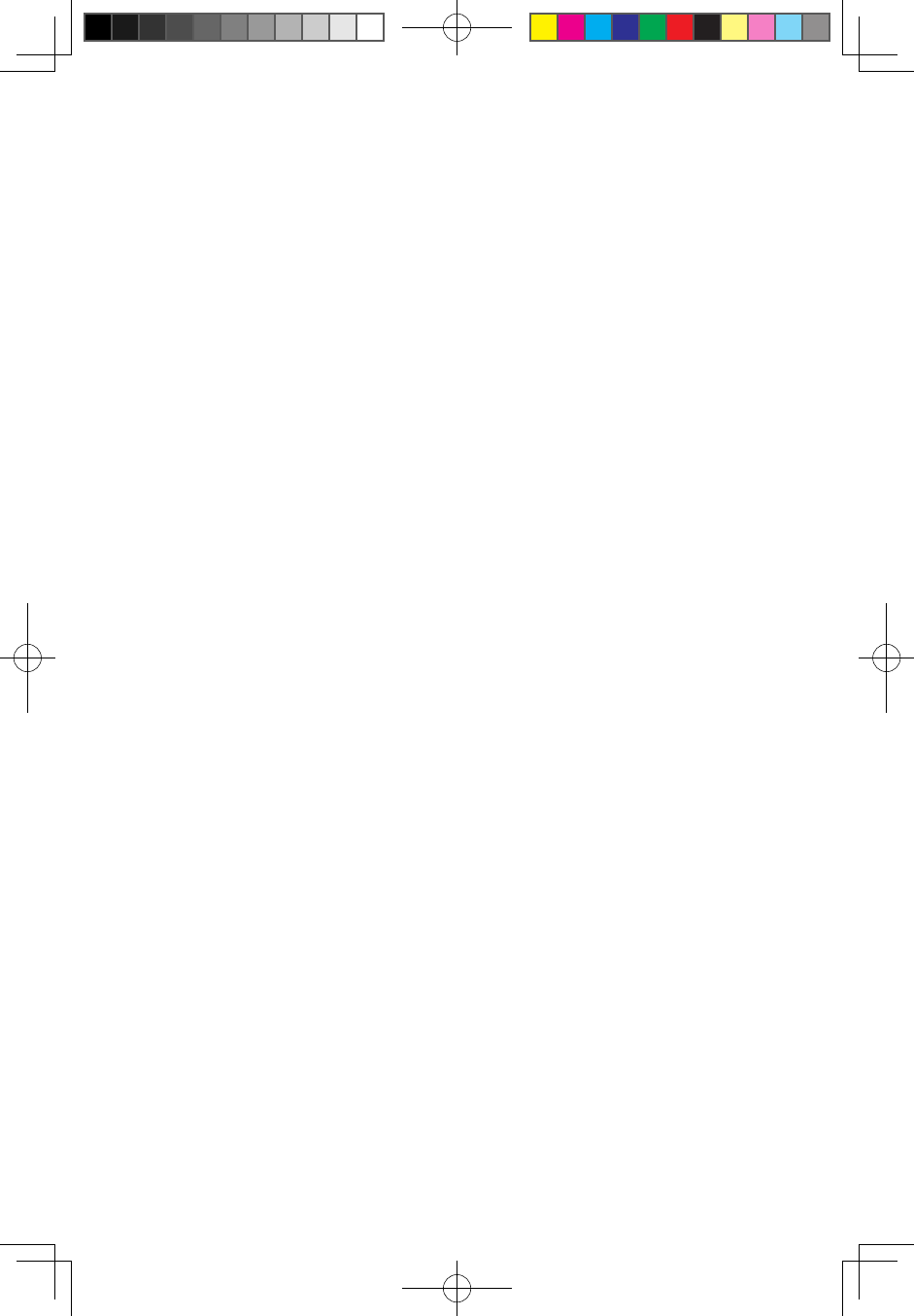
22 A700 3-in-1 Mouse User Manual
Catalina A700 Mouse_EN.indd 22 2010-3-29 16:34:24

FCC Statement
Federal Communications Commission (FCC) requirements, Part 15. This equipment has been
tested and found to comply with the limits for a class B digital device, pursuant to part 15 of the
FCC Rules. These limits are designed to provide reasonable protection against harmful
interference in a residential installation. This equipment generates, uses and can radiate radio
frequency energy and, if not installed and used in accordance with the instructions, may cause
harmful interference to radio communications. However, there is no guarantee that
interference will not occur in a particular installation. If this equipment does cause harmful
interference to radio or television reception, which can be determined by turning the equipment
off and on, the user is encouraged to try to correct the interference by one or more of the
following measures:
--Reorient or relocate the receiving antenna.
--Increase the separation between the equipment and receiver.
--Connect the equipment into an outlet on a circuit different from that to which the receiver is
connected.
--Consult the dealer or an experienced radio/TV technician for help.
CAUTION:
Any changes of modifications not expressly approved by the grantee of this device could void
the user’s authority to operate the equipment.
This device complies with Part 15 of the FCC Rules. Operation is subject to the following two
conditions: (1) this device may not cause harmful interference, and (2) this device must accept
any interference received, including interference that may cause undesired operation.
IMPORTANT NOTE:
FCC Radiation Exposure Statement:
This equipment complies with FCC radiation exposure limits set forth for an uncontrolled
environment.
End users must follow the specific operating instructions for satisfying RF exposure
compliance. This transmitter must not be co-located or operating in conjunction with any other
antenna or transmitter.
IC Statement
Operation is subject to the following two conditions: 1) this device may not cause interference
and 2) this device must accept any interference, including interference that may cause
undesired operation of the device.
A700 3-in-1 Mouse User Manual 23