Primax Electronics MMORFE4UL Rocketfish 2.4G Wireless Mouse User Manual RF CMBO 10 0213 MAN V1 English
Primax Electronics Ltd Rocketfish 2.4G Wireless Mouse RF CMBO 10 0213 MAN V1 English
Contents
- 1. Manual Part 1
- 2. Manual Part 2
Manual Part 2
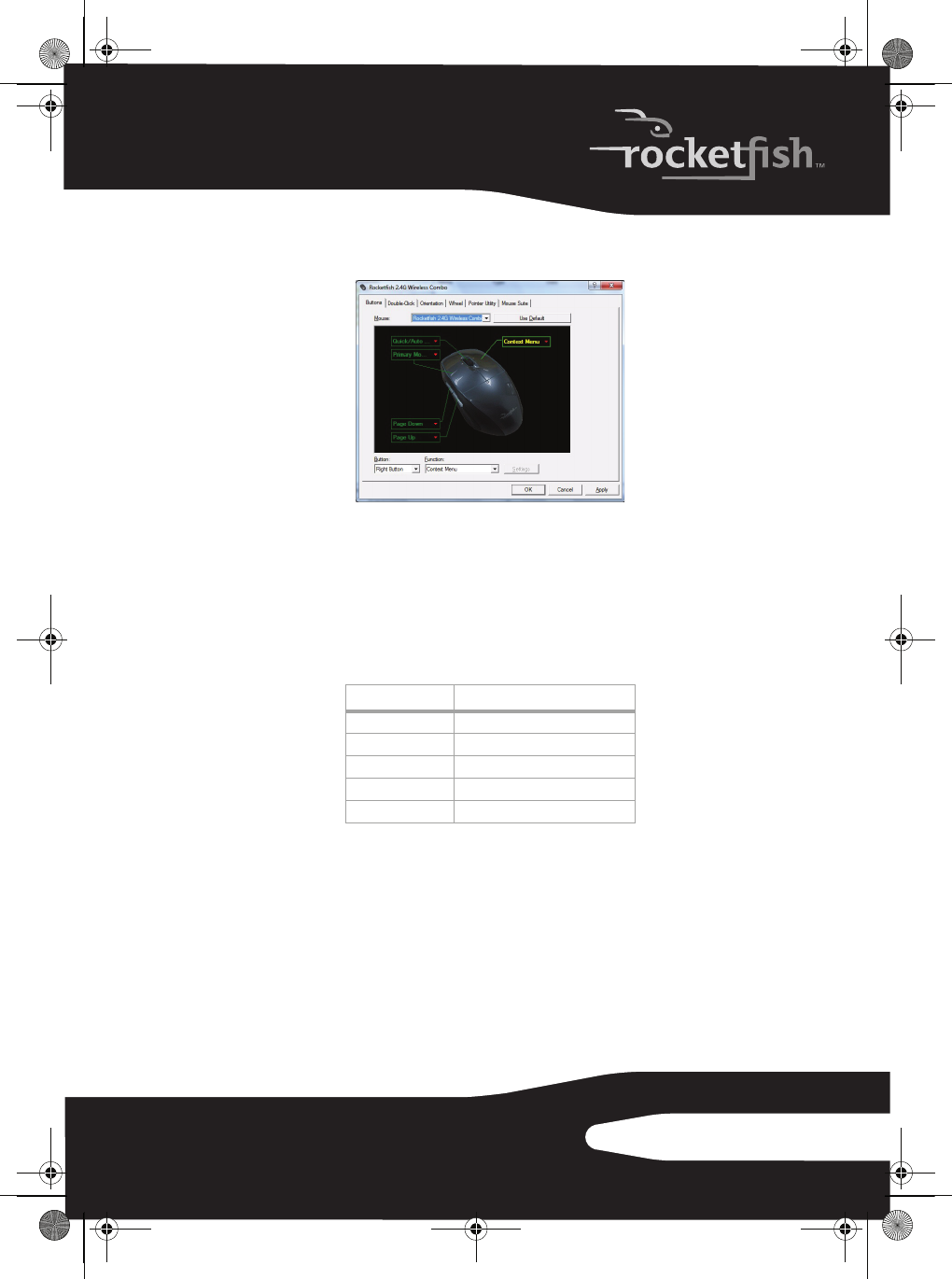
15RF-CMBO
Configuring mouse buttons
To configure the buttons:
1Click the Button list arrow to open the list of buttons, then click the
button you want to configure.
2Click the Function list arrow to open the list of functions, then click the
function you want to assign to the button.
3To restore default button functions, click Use Default. The default settings
for the mouse buttons are:
4Click other tabs to make more adjustments, or click OK to save your
selections and close the program.
Button Function
Left button Primary mouse button
Right button Context menu
Wheel button Quick/Auto scroll
Button A Forward
Button B Back
RF-CMBO_10-0213_MAN_V1_English.fm Page 15 Wednesday, March 31, 2010 3:35 PM
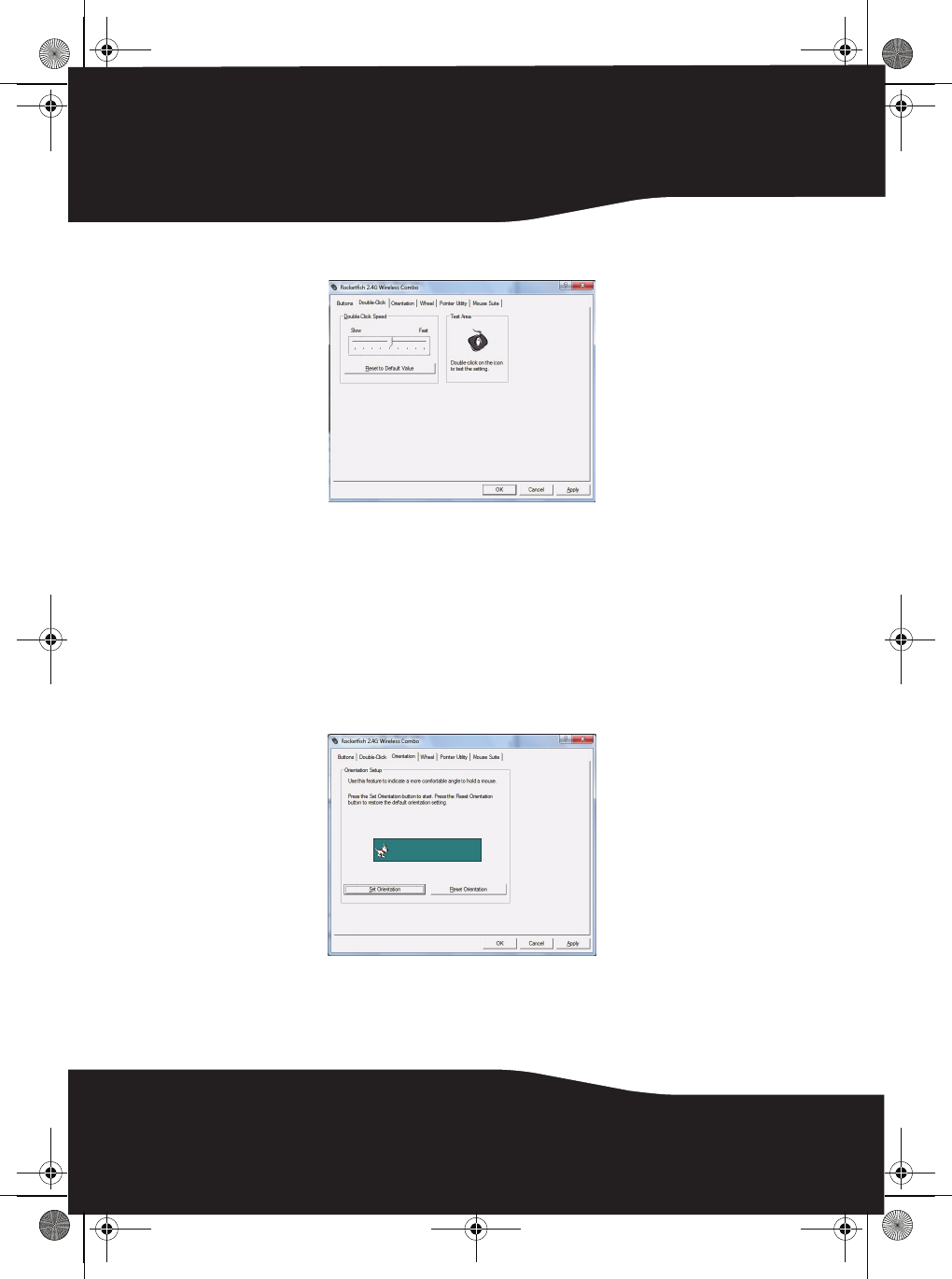
16
Adjusting the double-click speed
To adjust the double-click speed:
1To adjust double-click speed, drag the slider.
2To test the click speed, double-click the Test Area icon.
3To restore to default settings, click Reset to Default Value.
4Click other tabs to make more adjustments, or click OK to save your
selections and close the program.
Adjusting the orientation
Use this tab to adjust the angle at which you use the mouse.
To adjust the orientation:
1Click Set Orientation to activate orientation setup, then use the on-screen
pointer to follow the dog as it moves around.
RF-CMBO_10-0213_MAN_V1_English.fm Page 16 Wednesday, March 31, 2010 3:35 PM
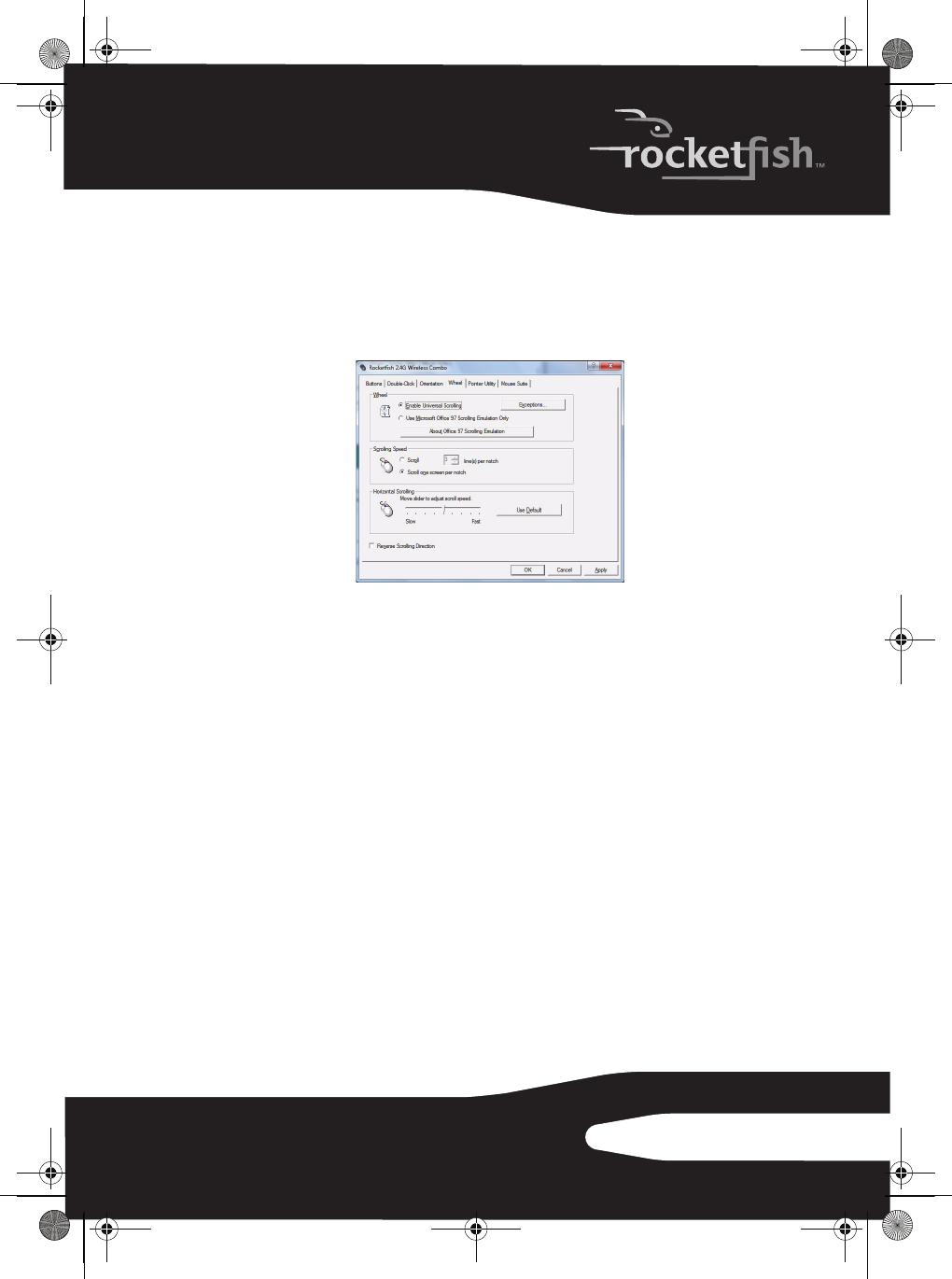
17RF-CMBO
2To restore the default orientation settings, click Reset Orientation.
3Click other tabs to make more adjustments, or click OK to save your
selections and close the program.
Adjusting the wheel settings
To adjust the wheel settings:
1To select the wheel scrolling method, click:
•Enable Universal Scrolling—Uses common scrolling functions.
•Use Microsoft Office 97 Scrolling Emulation Only—Uses Microsoft Office 97
scrolling emulation.
2To specify scrolling exceptions, click Exceptions.
3To adjust vertical scrolling speed, click:
•Scroll X line(s) per notch—Selects the number of lines to scroll when the
scroll wheel is moved one notch. Click the up or down arrow keys to
specify the number of lines.
•Scroll one screen per notch—Scrolls an entire screen when the scroll
wheel is moved one notch.
4To adjust the horizontal scrolling speed, drag the slider.
5To restore to default scrolling speed, click Use Default.
6To reverse scrolling direction, click Reverse Scrolling Direction.
7Click other tabs to make more adjustments, or click OK to save your
selections and close the program.
RF-CMBO_10-0213_MAN_V1_English.fm Page 17 Wednesday, March 31, 2010 3:35 PM
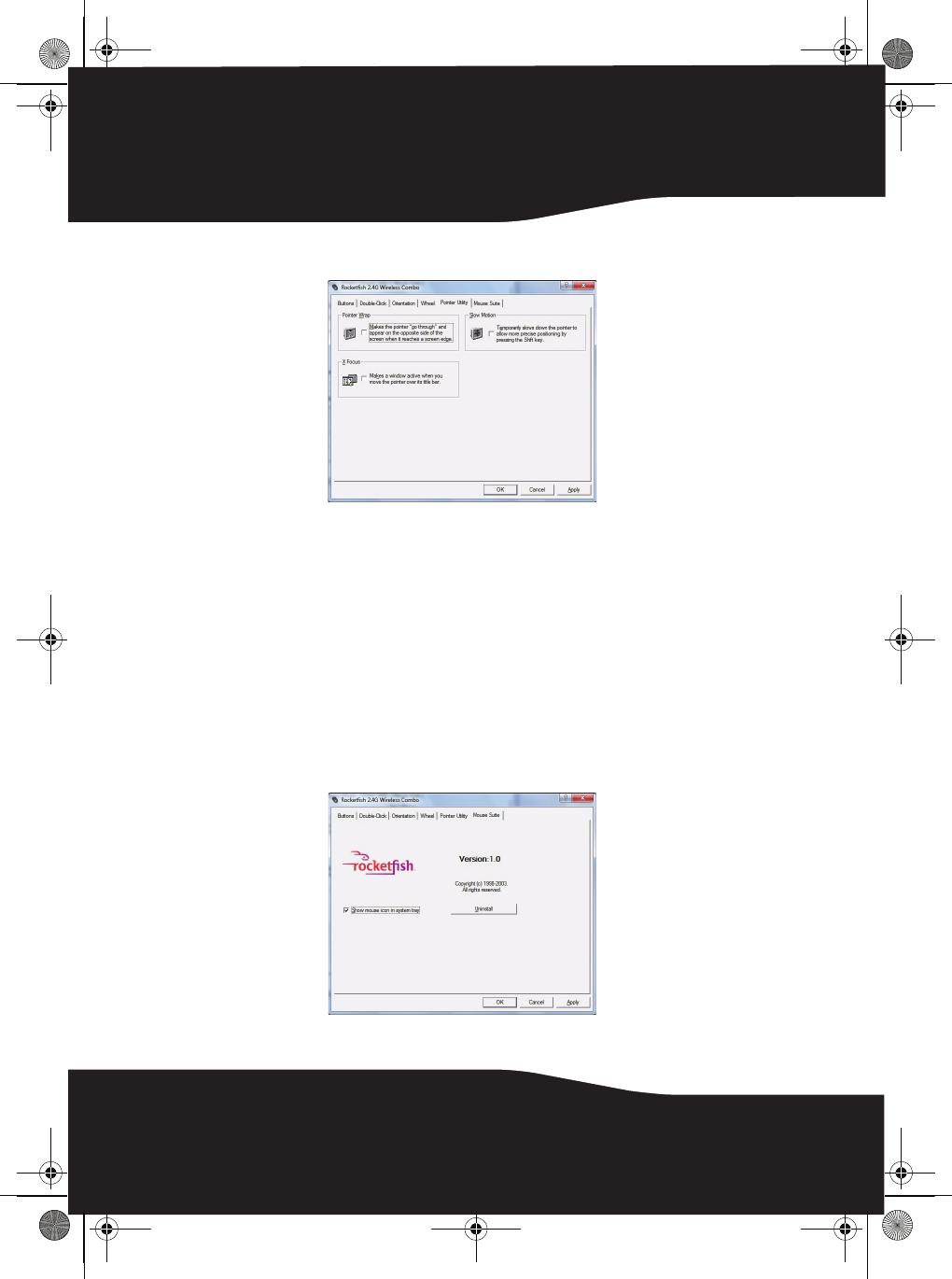
18
Adjusting pointer behavior
To adjust pointer behavior:
1Click the pointer options. You can select:
•Pointer Wrap—The pointer goes to the opposite side of the screen
when it reaches the screen edge.
•X Focus—Activates a window when the pointer moves over the title
bar.
•Slow Motion—Slows down the pointer when the Shift key is pressed for
a more precise positioning.
2Click other tabs to make more adjustments, or click OK to save your
selections and close the program.
Hiding the system tray’s mouse icon
RF-CMBO_10-0213_MAN_V1_English.fm Page 18 Wednesday, March 31, 2010 3:35 PM
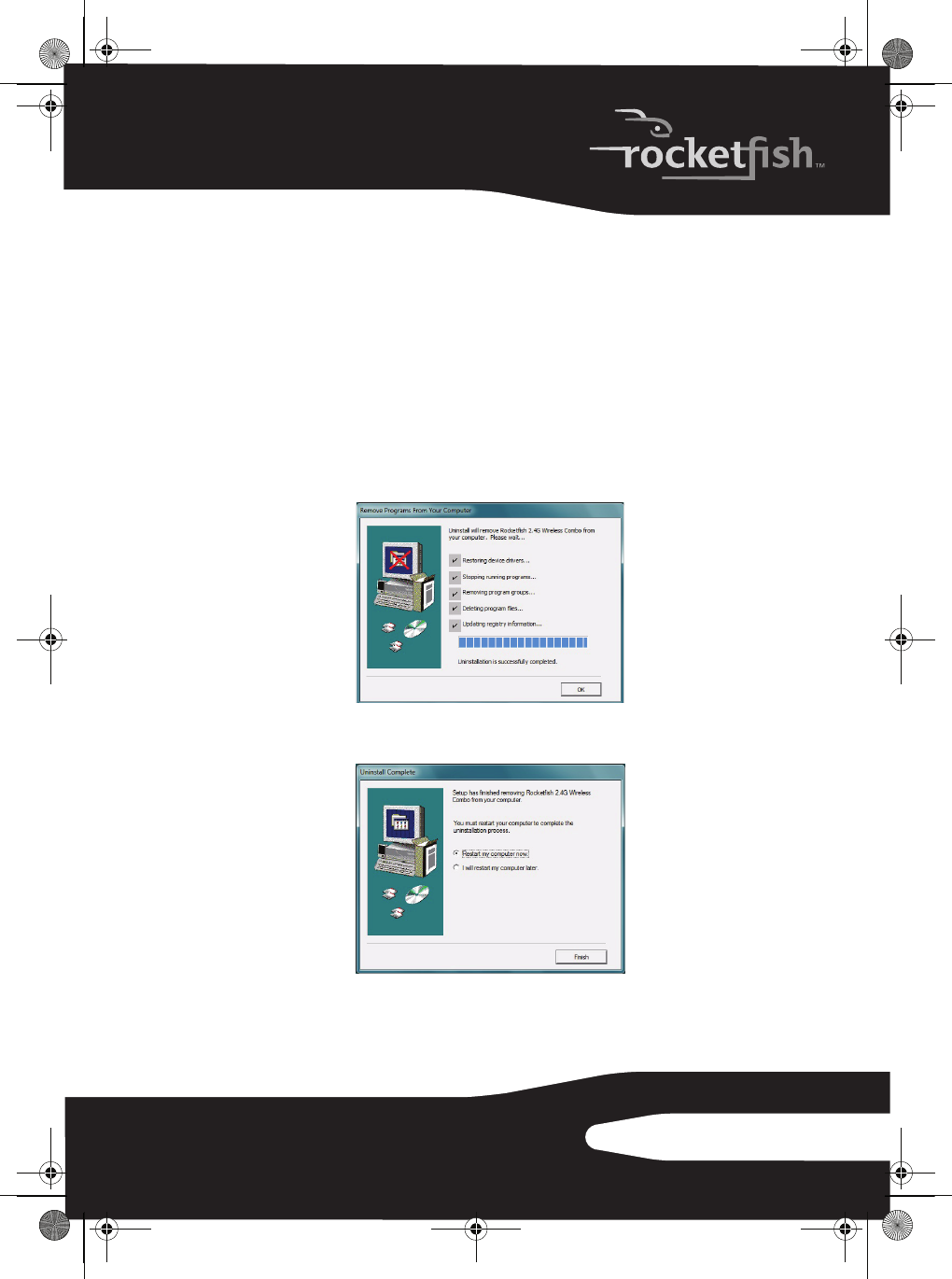
19RF-CMBO
To hide the system tray’s mouse icon:
• Uncheck Show mouse icon in systray, then click OK to save changes and
close application.
Uninstalling the combo driver
To uninstall the combo driver:
1Click Start, All Programs, Rocketfish 2.4G Wireless Combo, then click Uninstall
Rocketfish 2.4G Wireless Combo Driver. A message asks if you are sure you want
to uninstall the driver.
2Click Yes to continue. The Remove Programs From Your Computer screen
opens and displays the progress.
3When the uninstallation is complete, click OK to continue. The Uninstall
Complete screen opens.
4Click Finish. Your computer restarts and the uninstallation is complete.
RF-CMBO_10-0213_MAN_V1_English.fm Page 19 Wednesday, March 31, 2010 3:35 PM
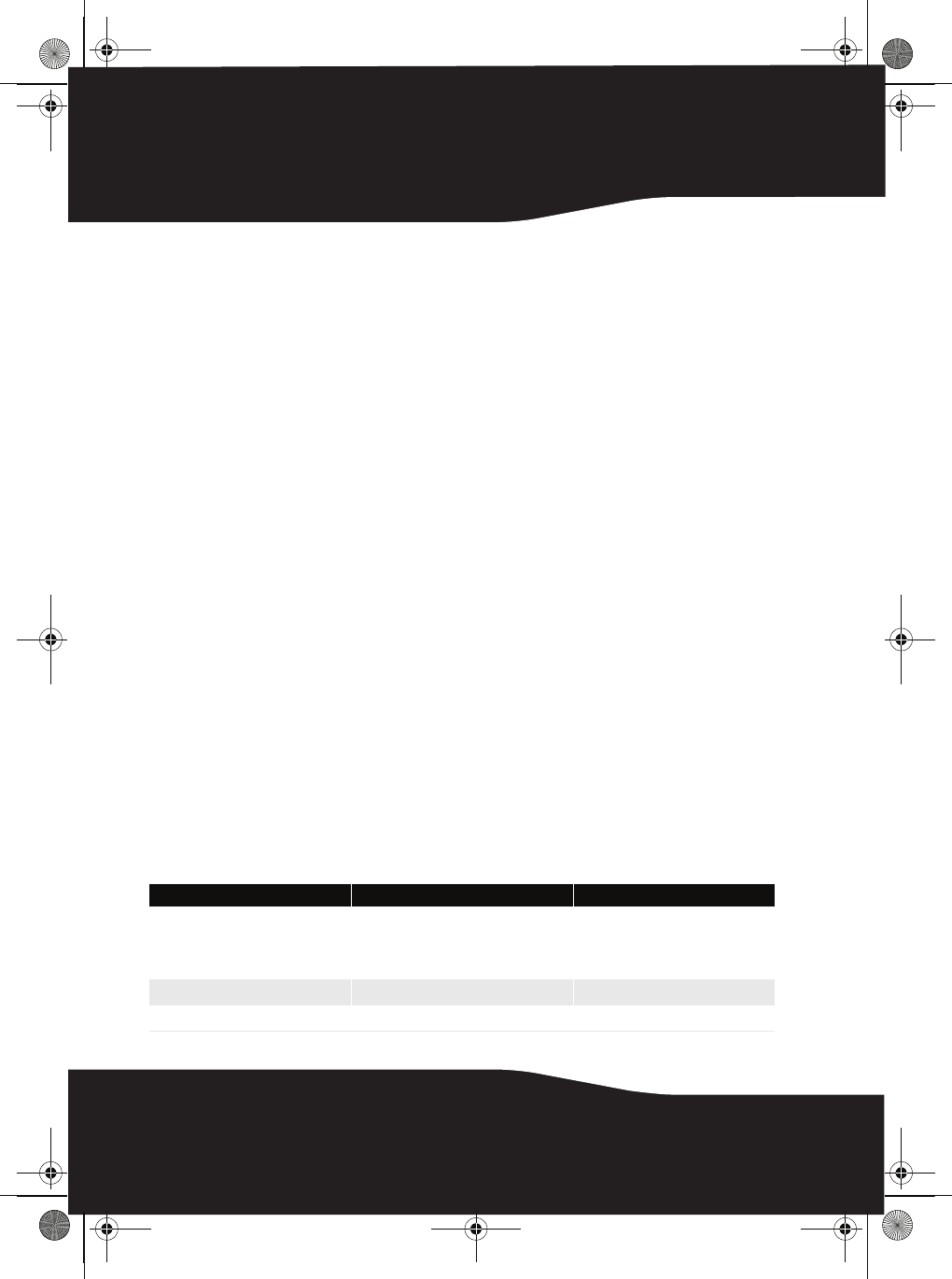
20
Maintaining
To clean your Bluetooth keyboard and mouse, wipe them with a soft,
lint-free cloth slightly moistened with water.
Troubleshooting
If you have any problems with your 2.4 GHz keyboard or mouse,
check the following:
• Make sure that your computer meets the system requirements.
• Make sure that the batteries in the keyboard and mouse are installed
correctly. Make sure that the + and – symbols on the batteries align with
the + and – symbols inside the keyboard and mouse battery
compartments.
• When the mouse LED is red, battery power is low. Replace the batteries
immediately.
• If your computer's BIOS setup has options for the keyboard or mouse,
make sure that they are set to default settings. If you are not familiar with
the BIOS, see your the documentation that came with your computer.
• Only use the mouse on a clean, flat surface in order to ensure smooth
and accurate cursor movement. If you use a mousepad, choose a
light-colored one, not a dark one, to use less battery power. Also, do not
use the mouse on a reflective surface such as metal, glass, or polished
wood.
• For further assistance with any other questions you may have, Rocketfish
at 1-800-620-2790 for technical support.
Specifications
Mouse Keyboard
Dimensions
H × L × W
Mouse: 1.7 × 4.9 × 2.88 inches
(43.28 x 124.57 x 73.2 mm)
Dongle: 0.752 × 0.539 × 0.177 inches
(19.1 x 13.7 x 4.5 mm)
1.14 × 19.8 × 8.35 inches
(29 x 503 x 212 mm)
Resolution 1200 DPI @ 10 inch/sec n/a
Tracking speed Maximum 30 inch/sec (76.2 cm/sec) n/a
RF-CMBO_10-0213_MAN_V1_English.fm Page 20 Wednesday, March 31, 2010 3:35 PM
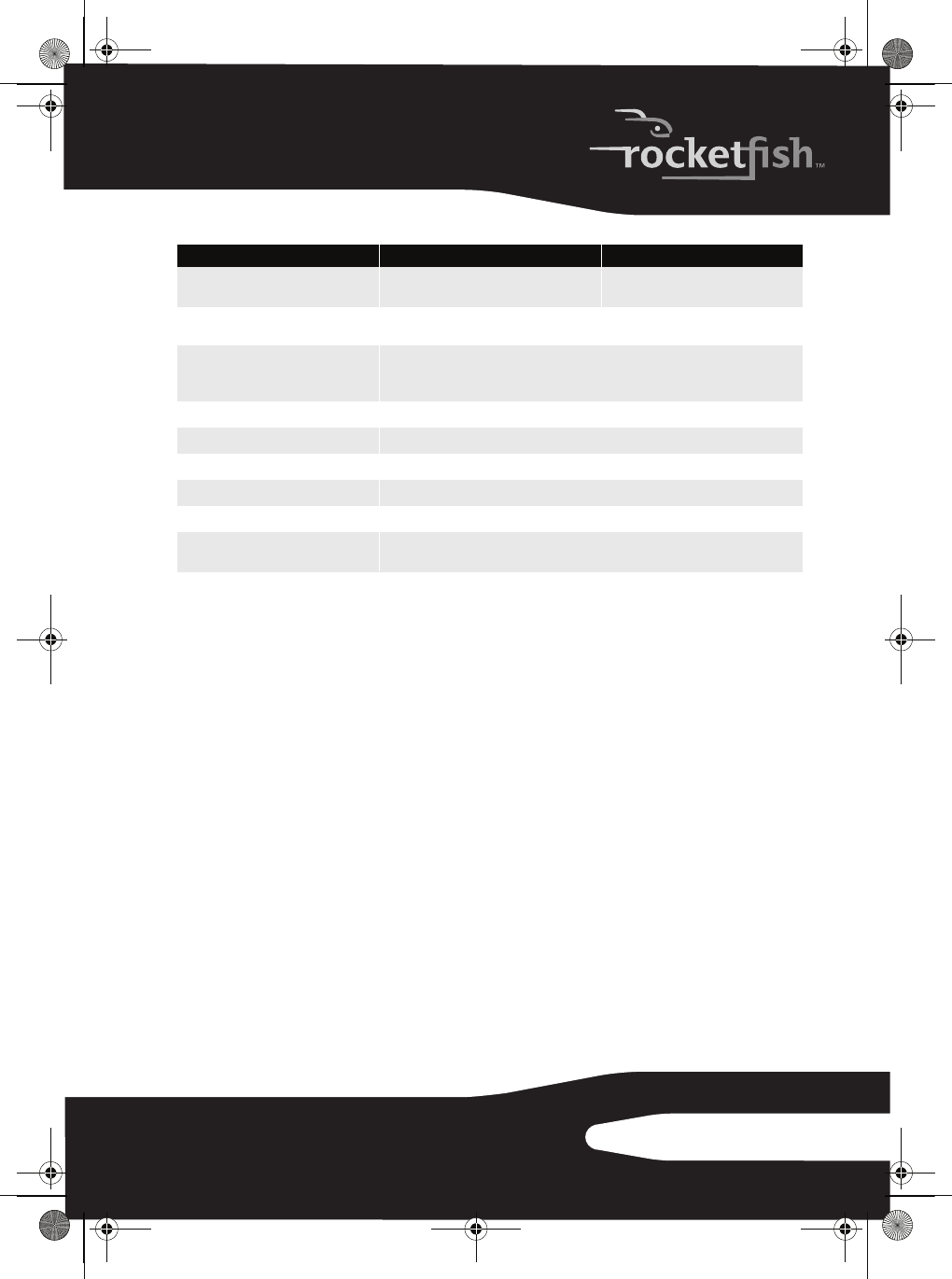
21RF-CMBO
Weight Mouse (without battery): 3.17 oz. (90 g)
Dongle: 0.07 oz. (2 g)
30.69 oz. (870 g) (without battery)
Buttons 5 buttons with tilt scroll wheel 104-key standard key with
18-multimedia hot keys
Compatibility
Windows XP Service Pack 3
Windows Vista 32-bit or 64-bit
Windows 7 32-bit or 64-bit
Operating temperature 32ºF to 104ºF (0ºC to 40ºC)
Storage temperature -40ºF to 140ºF (-40ºC to 60ºC)
Operating humidity 90% RH or less
Storage humidity 95% RH or less
Battery AA x 2 AA x 2
Regulations and
certifications EMI, ESD, RS, EFT, FCC, IC, WHQL
Mouse Keyboard
RF-CMBO_10-0213_MAN_V1_English.fm Page 21 Wednesday, March 31, 2010 3:35 PM
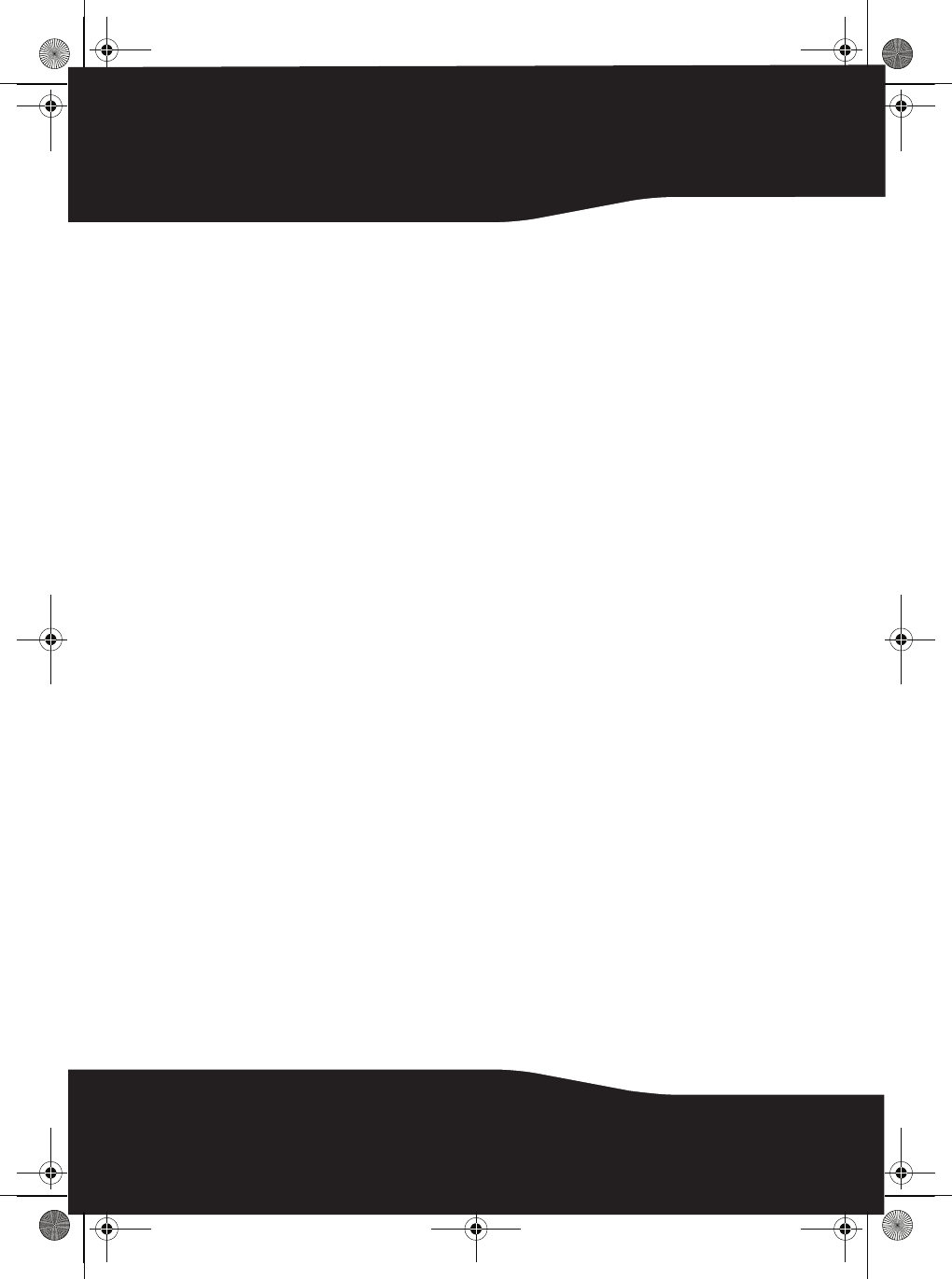
22
Legal notices
FCC Part 15
This device complies with Part 15 of the FCC Rules. Operation of this
product is subject to the following two conditions: (1) this device may
not cause harmful interference, and (2) this device must accept any
interference received, including interference that may cause
undesired operation.
This equipment has been tested and found to comply within the
limits for a class B digital device, pursuant to Part 15 of the FCC Rules.
These limits are designed to provide reasonable protection against
harmful interference in a residential installation. This equipment
generates, uses, and can radiate radio frequency energy and, if not
installed and used in accordance with the instructions, may cause
harmful interference to radio communications. However, there is no
guarantee that interference will not occur in a particular installation.
If this equipment does cause harmful interference to radio or
television reception, which can be determined by turning the
equipment off and on, the user is encouraged to try to correct the
interference by one or more of the following measures:
• Reorient or relocate the receiving antenna.
• Increase the separation between the equipment and receiver.
• Connect the equipment into an outlet on a circuit different from that to
which the receiver is connected.
• Consult the dealer or an experienced radio/TV technician for help.
FCC warning
Changes or modifications not expressly approved by the party
responsible for compliance with the FCC Rules could void the user’s
authority to operate this equipment.
RF-CMBO_10-0213_MAN_V1_English.fm Page 22 Wednesday, March 31, 2010 3:35 PM
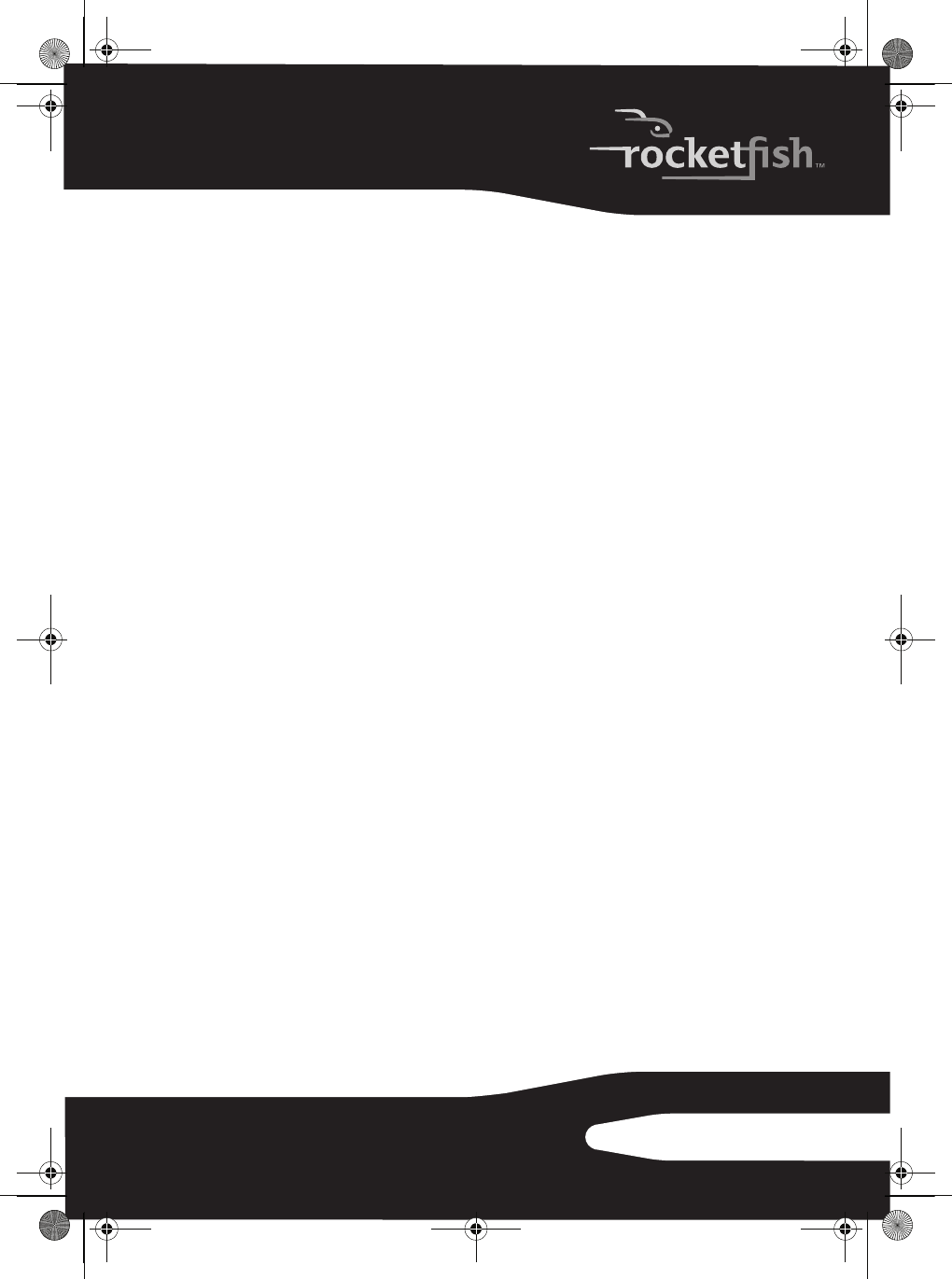
23RF-CMBO
DHHS and FDA safety certication
This product is made and tested to meet safety standards of the FCC,
requirements and compliance with safety performance of the
U.S. Department of Health and Human Services, and also with FDA
Radiation Performance Standards 21 CFR Subchapter J.
Canada ICES-003 statement
This Class B digital apparatus complies with Canadian ICES-003.
Cet appareil numérique de la classe (B) est conforme à la norme
NMB-003 du Canada."
Operation is subject to the following two conditions: 1) this device
may not cause interference and 2) this device must accept any
interference, including interference that may cause undesired
operation of the device.
RF-CMBO_10-0213_MAN_V1_English.fm Page 23 Wednesday, March 31, 2010 3:35 PM
This device complies with part 15 of the FCC rules / RSS-210
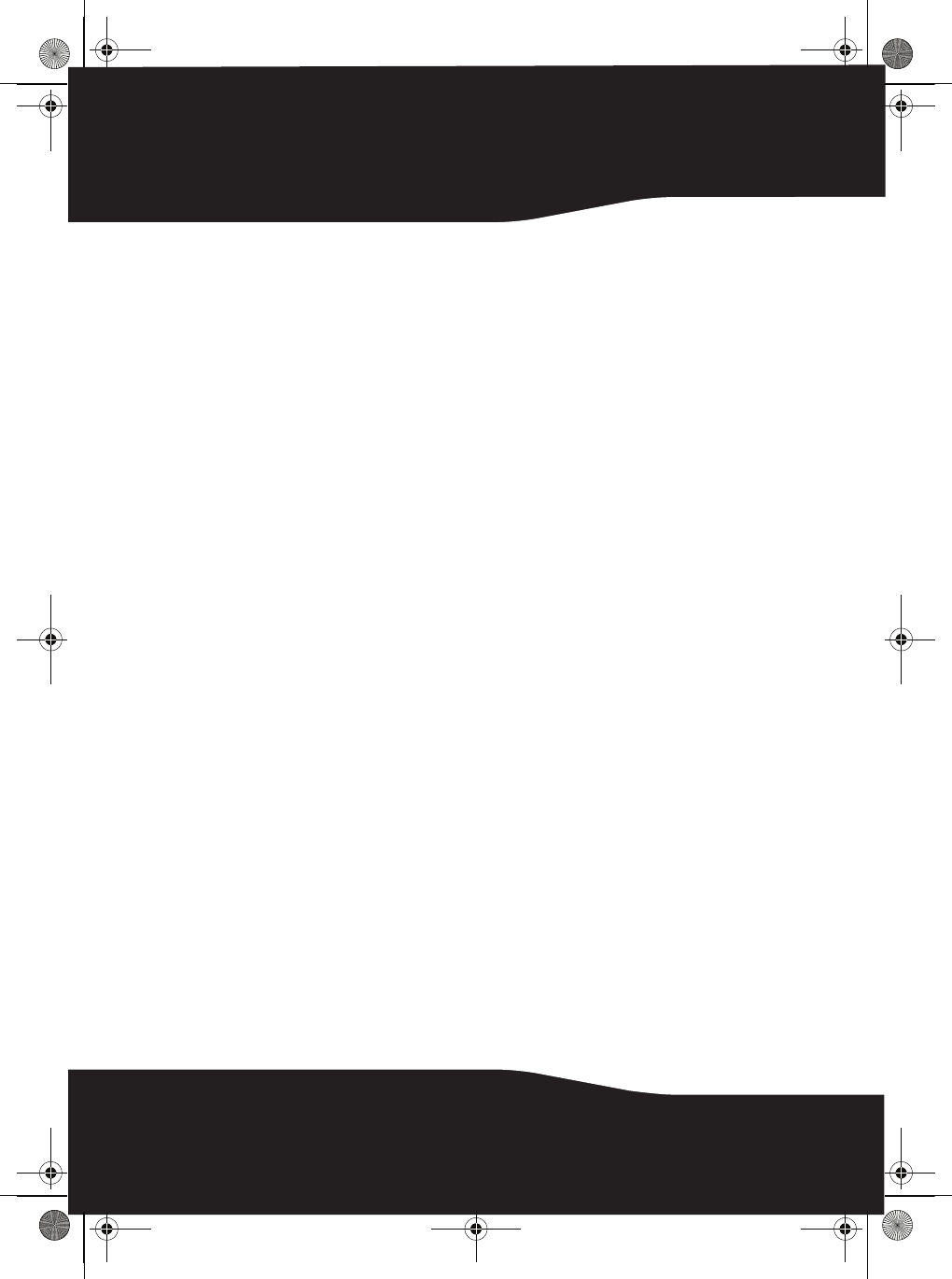
24
RF-CMBO_10-0213_MAN_V1_English.fm Page 24 Wednesday, March 31, 2010 3:35 PM
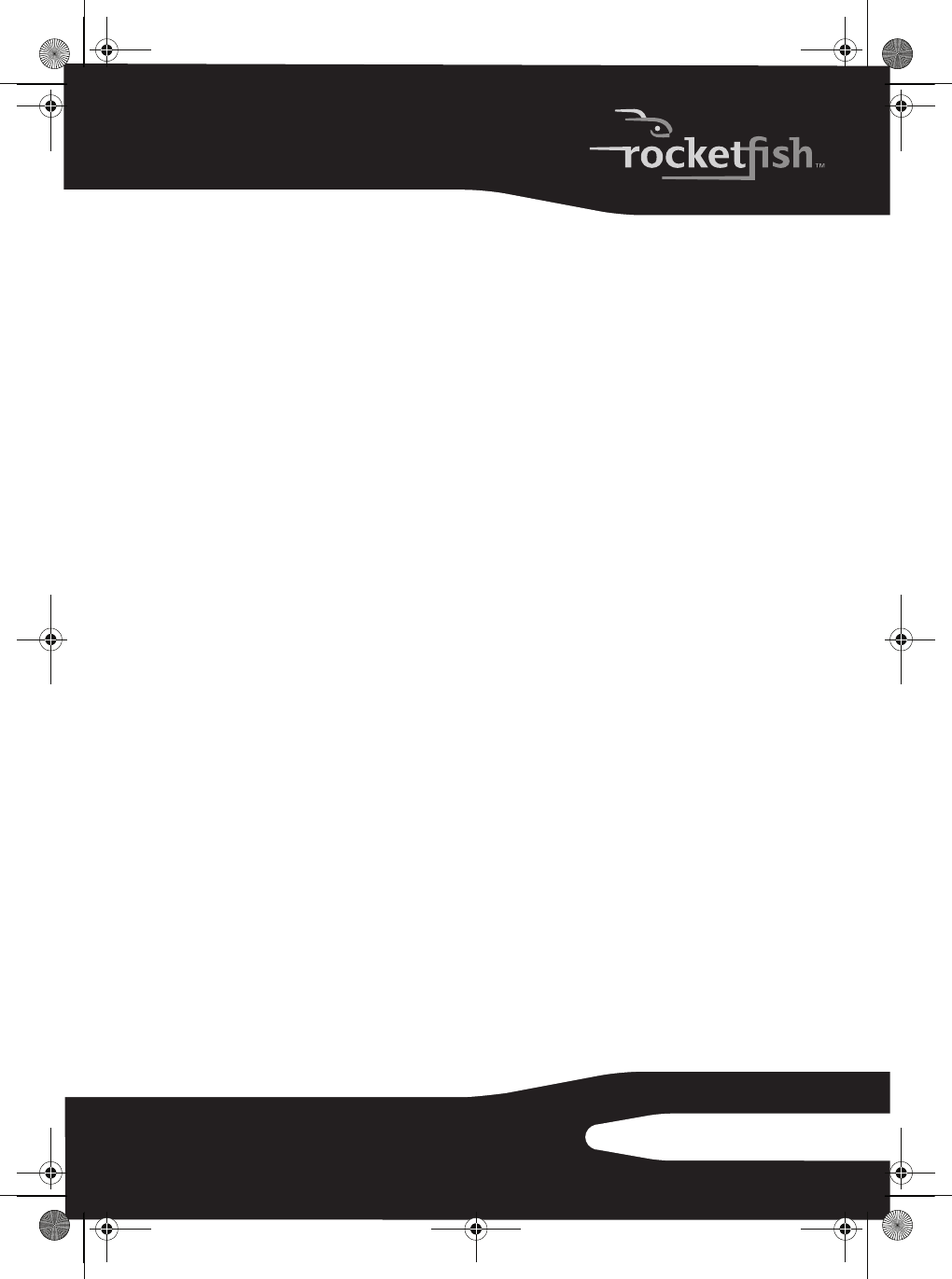
25RF-CMBO
One-year limited warranty
Rocketfish Products (“Rocketfish”) warrants to you, the original purchaser of this new RF-CMBO
(“Product”), that the Product shall be free of defects in the original manufacture of the material
or workmanship for one (1) year from the purchase of the Product (“Warranty Period”). This
Product must be purchased from an authorized dealer of Rocketfish brand products and
packaged with this warranty statement. This warranty does not cover refurbished Product. If
you notify Rocketfish during the Warranty Period of a defect covered by this warranty that
requires service, terms of this warranty apply.
How long does the coverage last?
The Warranty Period lasts for one year (365 days), beginning on the date you purchased the
Product. The purchase date is printed on the receipt you received with the product.
What does this warranty cover?
During the Warranty Period, if the original manufacture of the material or workmanship of the
Product is determined to be defective by an authorized Rocketfish repair center or store
personnel, Rocketfish will (at its sole option): (1) repair the Product with new or rebuilt parts; or
(2) replace the Product at no charge with new or rebuilt comparable products or parts. Products
and parts replaced under this warranty become the property of Rocketfish and are not returned
to you. If service of Products and parts are required after the Warranty Period expires, you must
pay all labor and parts charges. This warranty lasts as long as you own your Rocketfish Product
during the Warranty Period. Warranty coverage terminates if you sell or otherwise transfer the
Product.
How to obtain warranty service?
If you purchased the Product at a retail store location, take your original receipt and the Product
to the store you purchased it from. Make sure that you place the Product in its original
packaging or packaging that provides the same amount of protection as the original
packaging. If you purchased the Product from an online web site, mail your original receipt and
the Product to the address listed on the web site. Make sure that you put the Product in its
original packaging or packaging that provides the same amount of protection as the original
packaging.
Where is the warranty valid?
This warranty is valid only to the original purchaser of the Product in the United States, Canada,
and Mexico.
What does the warranty not cover?
This warranty does not cover:
• Customer instruction
• Installation
•Set up adjustments
•Cosmetic damage
RF-CMBO_10-0213_MAN_V1_English.fm Page 25 Wednesday, March 31, 2010 3:35 PM
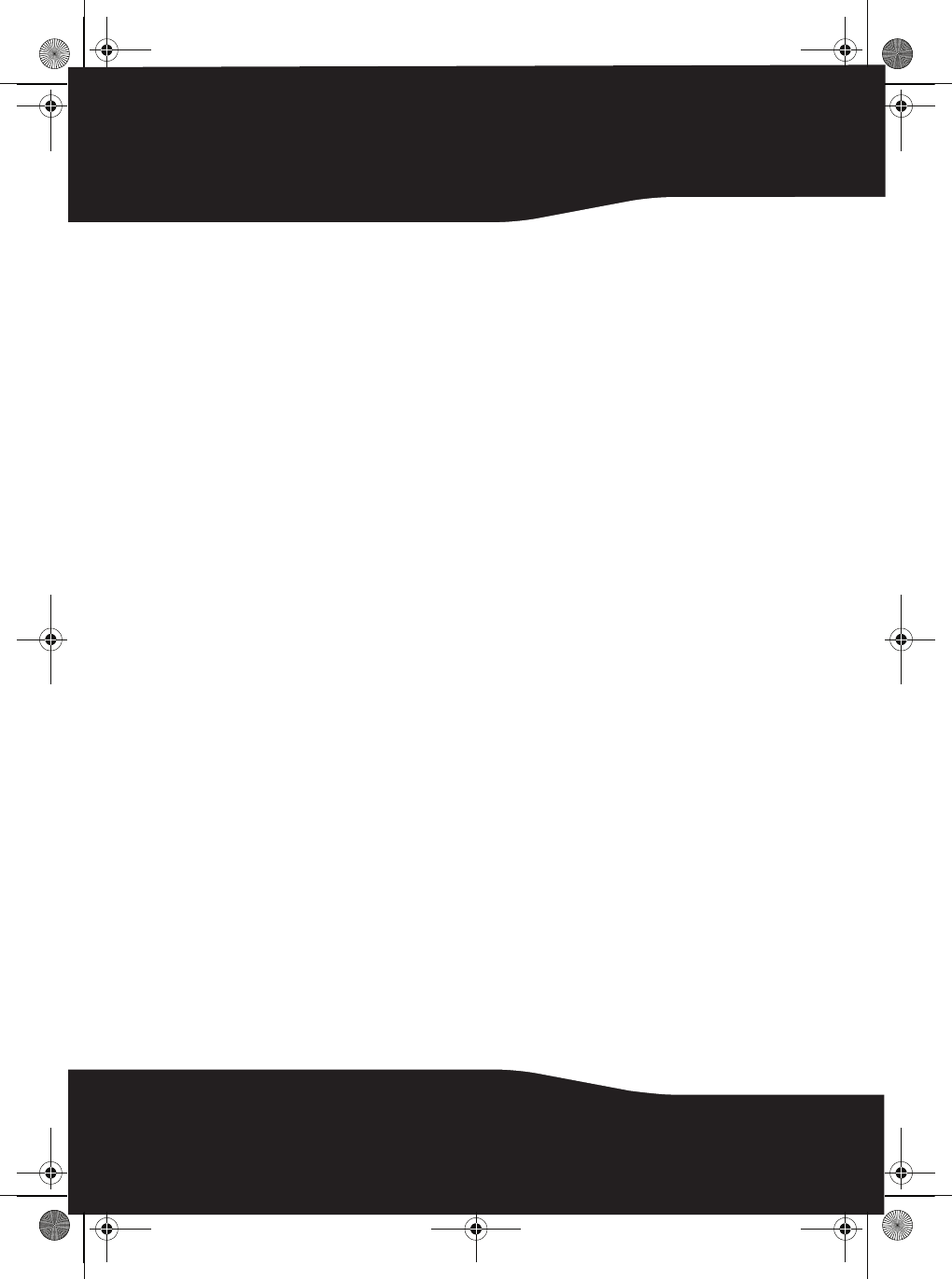
26
• Damage due to acts of God, such as lightning strikes
• Accident
• Misuse
•Abuse
•Negligence
• Commercial use
• Modification of any part of the Product, including the antenna
This warranty also does not cover:
• Damage due to incorrect operation or maintenance
• Connection to an incorrect voltage supply
• Attempted repair by anyone other than a facility authorized by Rocketfish to service the
Product
• Products sold as is or with all faults
• Consumables, such as fuses or batteries
• Products where the factory applied serial number has been altered or removed
REPAIR REPLACEMENT AS PROVIDED UNDER THIS WARRANTY IS YOUR EXCLUSIVE REMEDY.
ROCKETFISH SHALL NOT BE LIABLE FOR ANY INCIDENTAL OR CONSEQUENTIAL DAMAGES FOR
THE BREACH OF ANY EXPRESS OR IMPLIED WARRANTY ON THIS PRODUCT, INCLUDING, BUT
NOT LIMITED TO, LOST DATA, LOSS OF USE OF YOUR PRODUCT, LOST BUSINESS OR LOST
PROFITS. ROCKETFISH PRODUCTS MAKES NO OTHER EXPRESS WARRANTIES WITH RESPECT TO
THE PRODUCT, ALL EXPRESS AND IMPLIED WARRANTIES FOR THE PRODUCT, INCLUDING, BUT
NOT LIMITED TO, ANY IMPLIED WARRANTIES OF AND CONDITIONS OF MERCHANTABILITY AND
FITNESS FOR A PARTICULAR PURPOSE, ARE LIMITED IN DURATION TO THE WARRANTY PERIOD
SET FORTH ABOVE AND NO WARRANTIES, WHETHER EXPRESS OR IMPLIED, WILL APPLY AFTER
THE WARRANTY PERIOD. SOME STATES, PROVINCES AND JURISDICTIONS DO NOT ALLOW
LIMITATIONS ON HOW LONG AN IMPLIED WARRANTY LASTS, SO THE ABOVE LIMITATION MAY
NOT APPLY TO YOU. THIS WARRANTY GIVES YOU SPECIFIC LEGAL RIGHTS, AND YOU MAY ALSO
HAVE OTHER RIGHTS, WHICH VARY FROM STATE TO STATE OR PROVINCE TO PROVINCE.
Contact Rocketfish:
For customer service please call 1-800-620-2790
www.rocketfishproducts.com
Distributed by Best Buy Purchasing, LLC
7601 Penn Avenue South, Richfield, Minnesota, U.S.A. 55423-3645
© 2010 BBY Solutions, Inc.
All rights reserved. ROCKETFISH is a trademark of BBY Solutions, Inc. Registered in some
countries. All other products and brand names are trademarks of their respective owners.
RF-CMBO_10-0213_MAN_V1_English.fm Page 26 Wednesday, March 31, 2010 3:35 PM
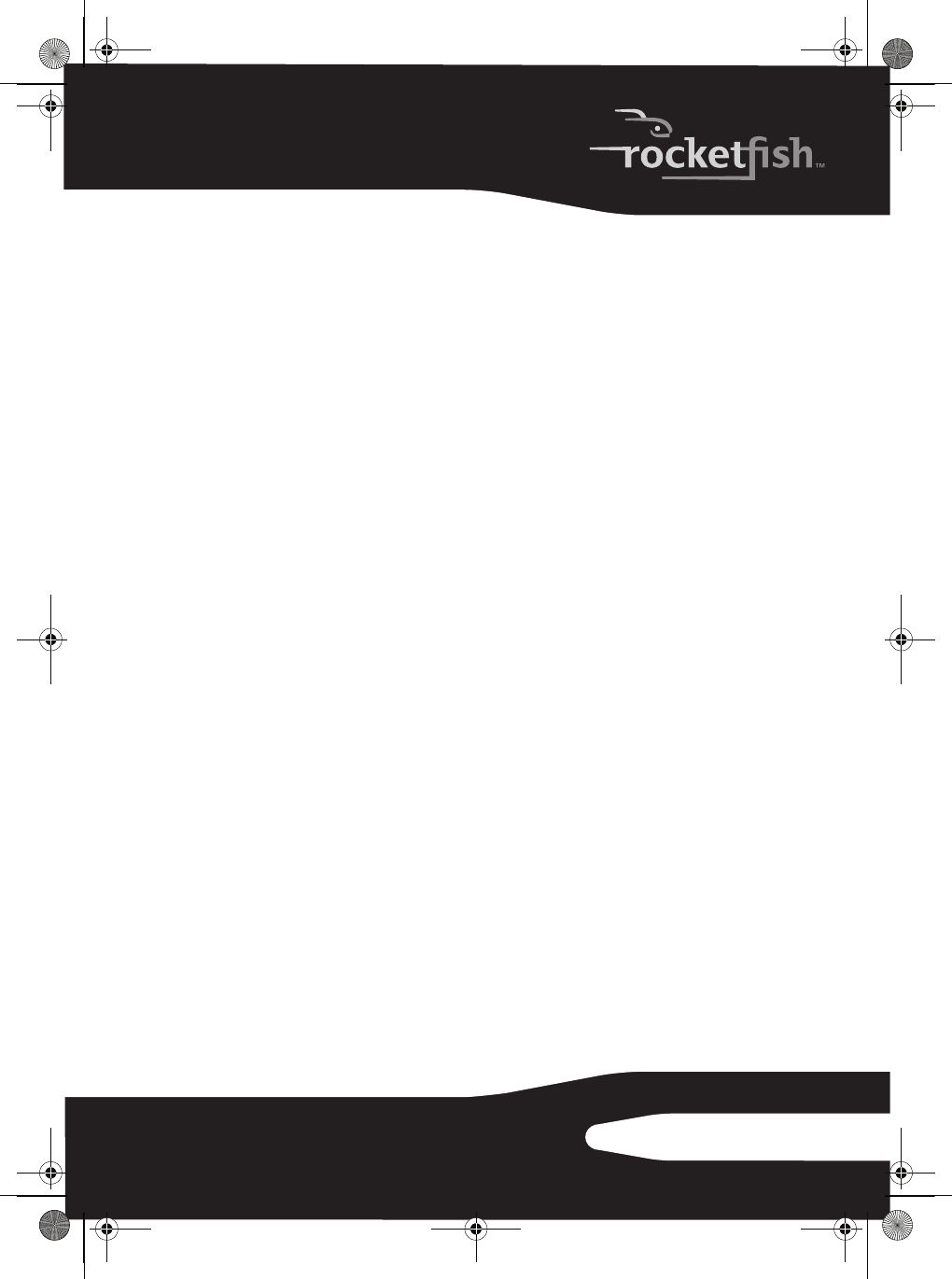
27RF-CMBO
RF-CMBO_10-0213_MAN_V1_English.fm Page 27 Wednesday, March 31, 2010 3:35 PM
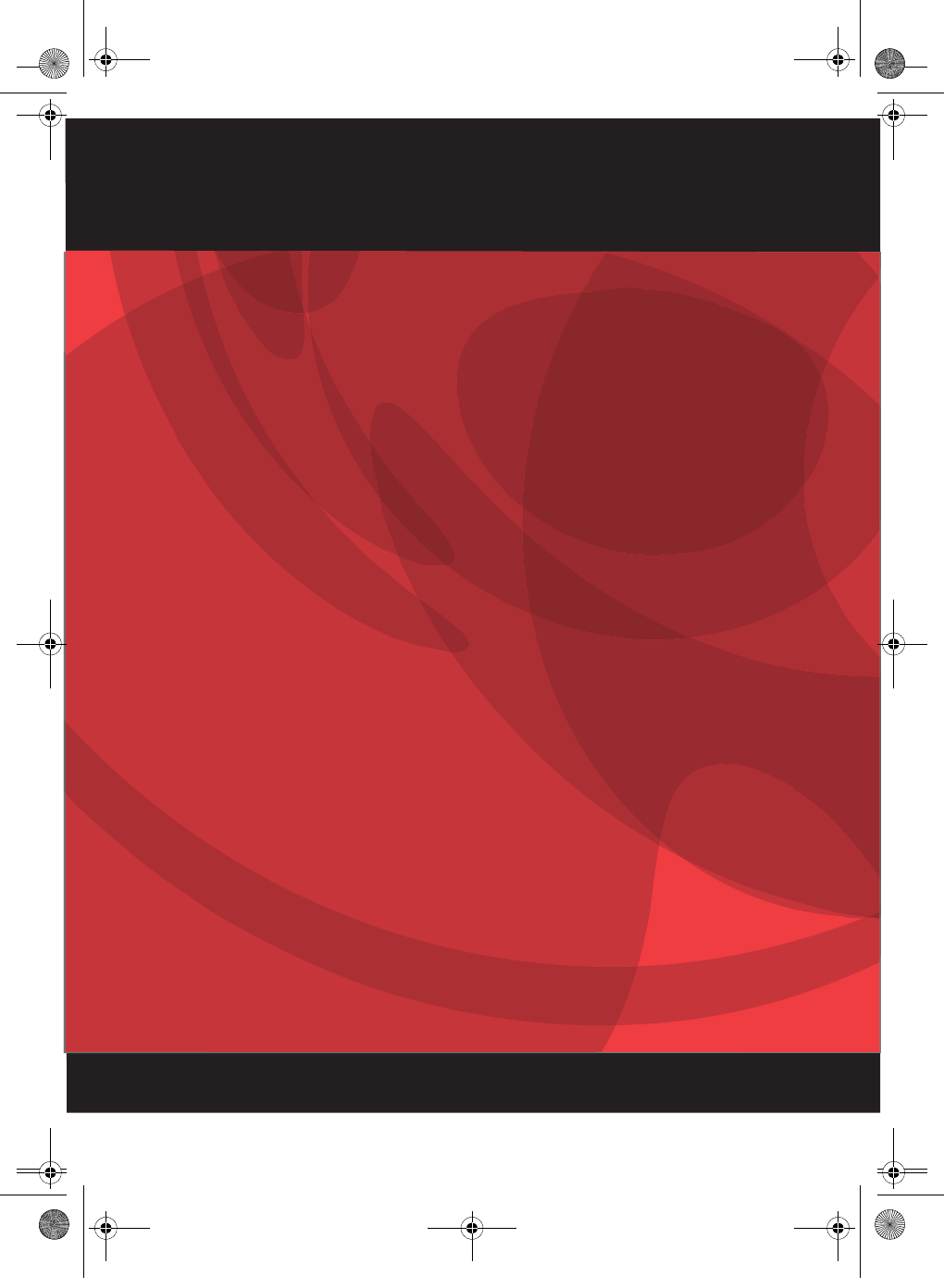
10-0213
ENGLISH
www.rocketfishproducts.com (800) 620-2790
Distributed by Best Buy Purchasing, LLC
7601 Penn Avenue South, Richfield, MN 55423-3645 USA
© 2010 BBY Solutions, Inc.
All rights reserved. ROCKETFISH is a trademark of BBY Solutions, Inc.
All other products and brand names are trademarks of their respective owners.
RF-CMBO_10-0213_MAN_V1_English.fm Page 28 Monday, March 29, 2010 9:40 AM