Primax Electronics PHB-2 Bluetooth Headset Badge User Manual BHS 608 UG en
Primax Electronics Ltd Bluetooth Headset Badge BHS 608 UG en
Users Manual
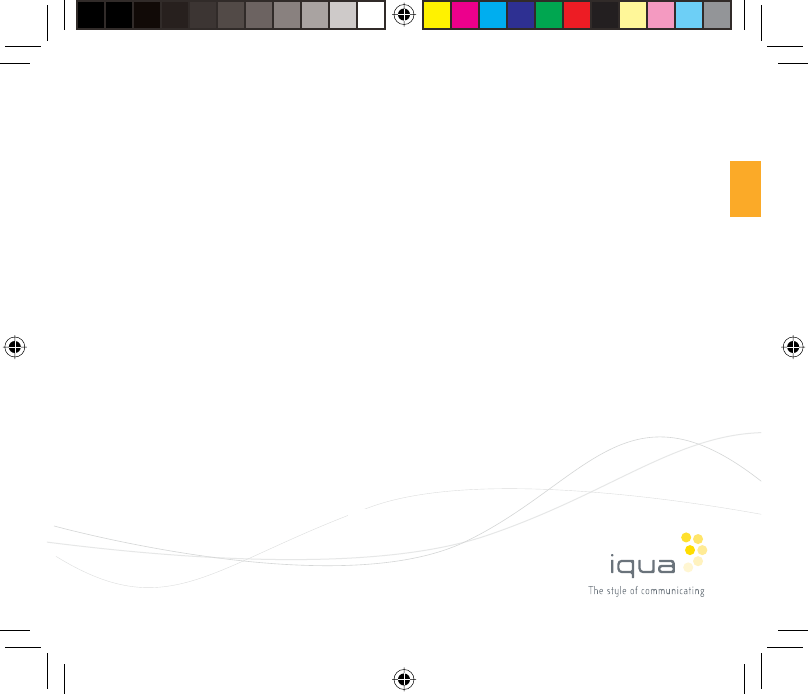
Bluetooth® Headset Badge
BHS -608
User Guide
kansilehti_608.indd 1kansilehti_608.indd 1 19.6.2005 20:55:5919.6.2005 20:55:59
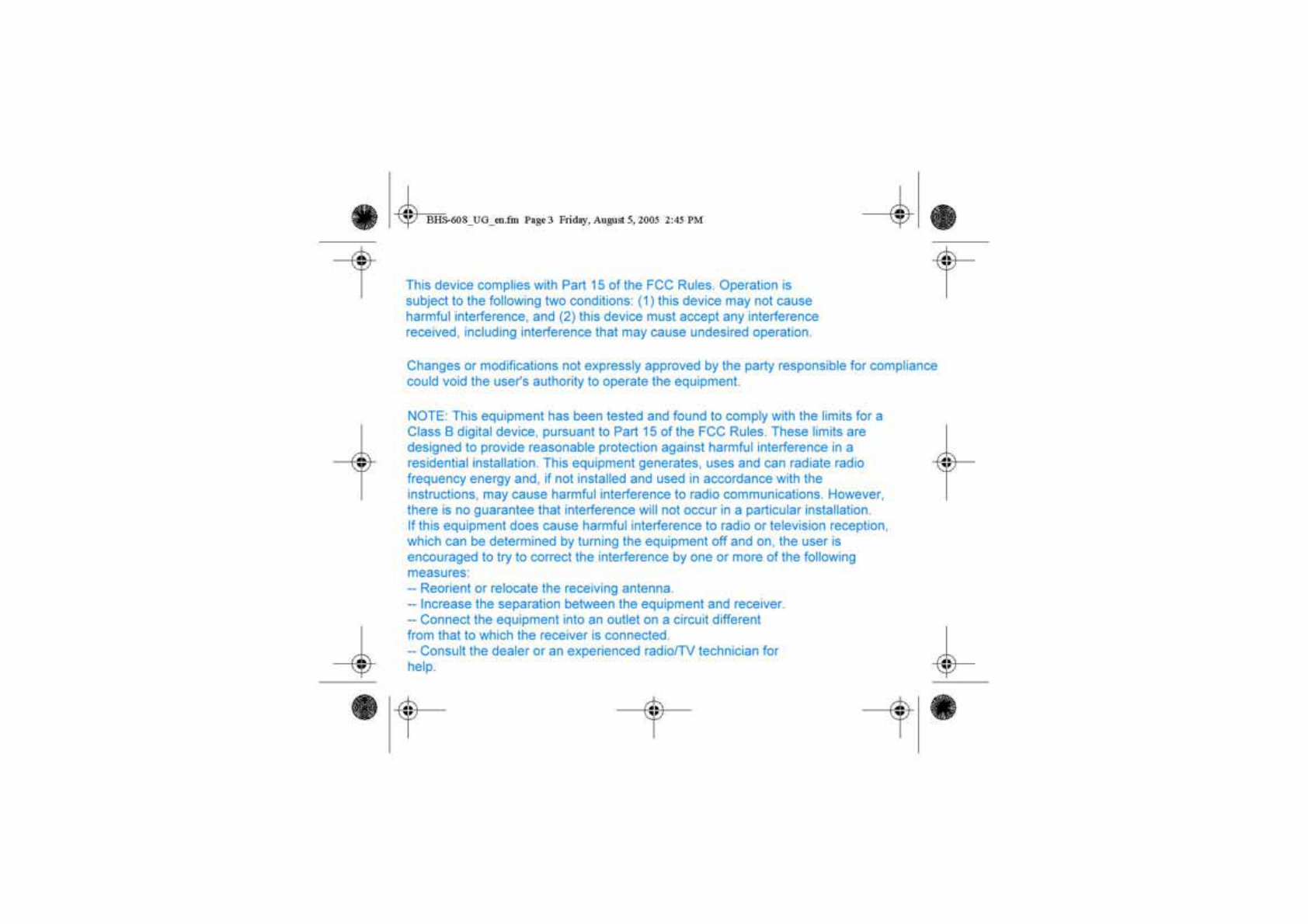
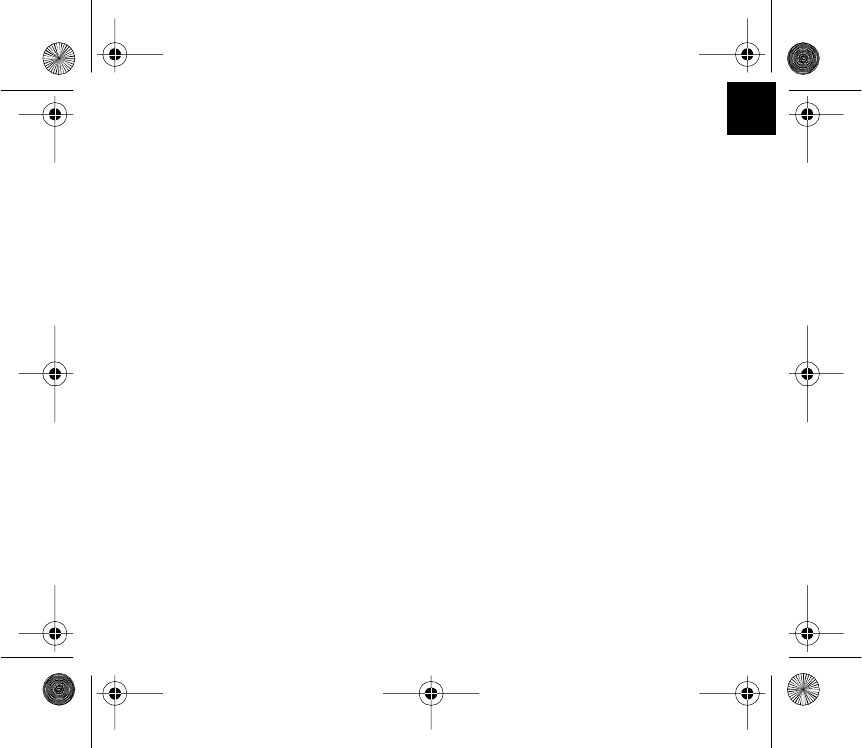
1
EN
ENGLISH
About Bluetooth® Technology ............................................................................................... 2
Introduction ........................................................................................................................... 3
Getting Started ...................................................................................................................... 6
Charging the Battery ............................................................................................................. 7
Pairing Smart Badge with Your Mobile Phone ....................................................................... 7
Disconnecting Smart Badge from a Phone ........................................................................... 9
Reconnecting the paired Smart Badge to a Phone ............................................................... 9
Erasing paired phone information from a Smart Badge ......................................................... 9
Powering Up ........................................................................................................................ 10
Making Calls ........................................................................................................................ 10
Answering and Ending a Call .............................................................................................. 10
Rejecting a Call ................................................................................................................... 11
Redialing the Last Dialed Number ....................................................................................... 11
Muting an on-going Call ...................................................................................................... 11
Voice Dialing (Phone-dependent) ........................................................................................ 11
Adjusting the earphone volume ........................................................................................... 11
Switching the Call between Phone and Headset Mode ....................................................... 12
Switching between on-going calls and waiting calls ............................................................ 12
Three-way conference calls ................................................................................................ 12
Warning ............................................................................................................................... 13
Product Specifications .........................................................................................................14
BHS-608_UG_en.fm Page 1 Wednesday, August 10, 2005 4:27 PM
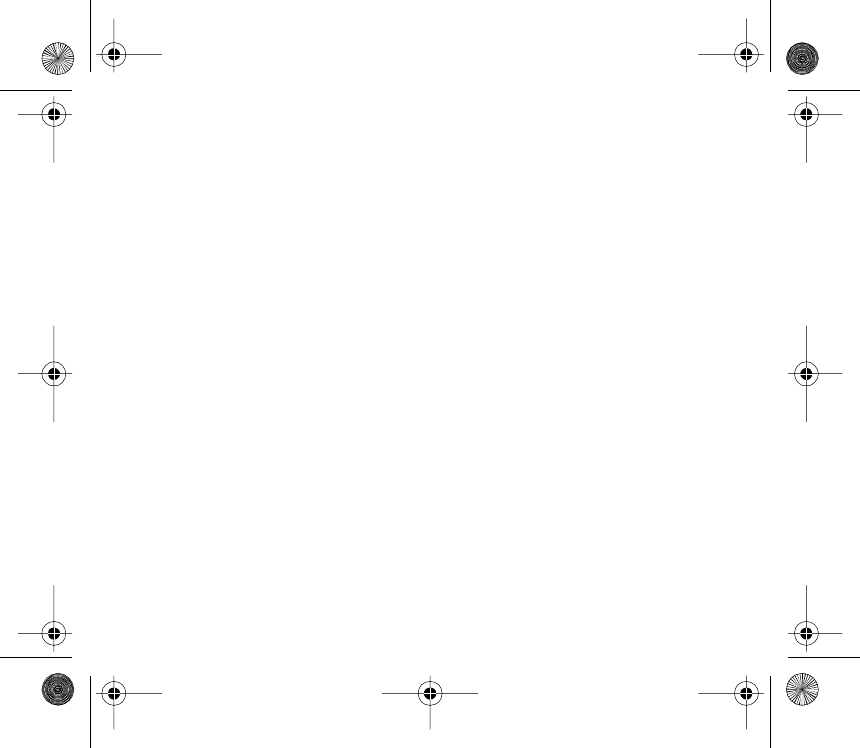
2
About Bluetooth® Technology
Bluetooth is a technology for wireless communication between devices.
Bluetooth technology is based on a radio with a receiver and a transmitter that have been built
into a tiny microchip. One of these microchips is incorporated in the Wireless Headset, while
the other is integrated into the compatible mobile phone.
Bluetooth offers the possibility of creating wireless connections between a headset and a
mobile phone within a radius of up to 10 meters without a physical cable or line-of-sight
connection.
Iqua Bluetooth® Smart Badge BHS-608 can be used with any brand of Bluetooth mobile
phones that support Headset or Handsfree profiles. For the latest compatibility information,
please visit us at www.iqua.com.
The Bluetooth word mark and logos are owned by the Bluetooth SIG, Inc. and any use of such marks by IQUA
is licensed. Other trademarks and trade names belong to their respective owners.
BHS-608_UG_en.fm Page 2 Wednesday, August 10, 2005 4:27 PM
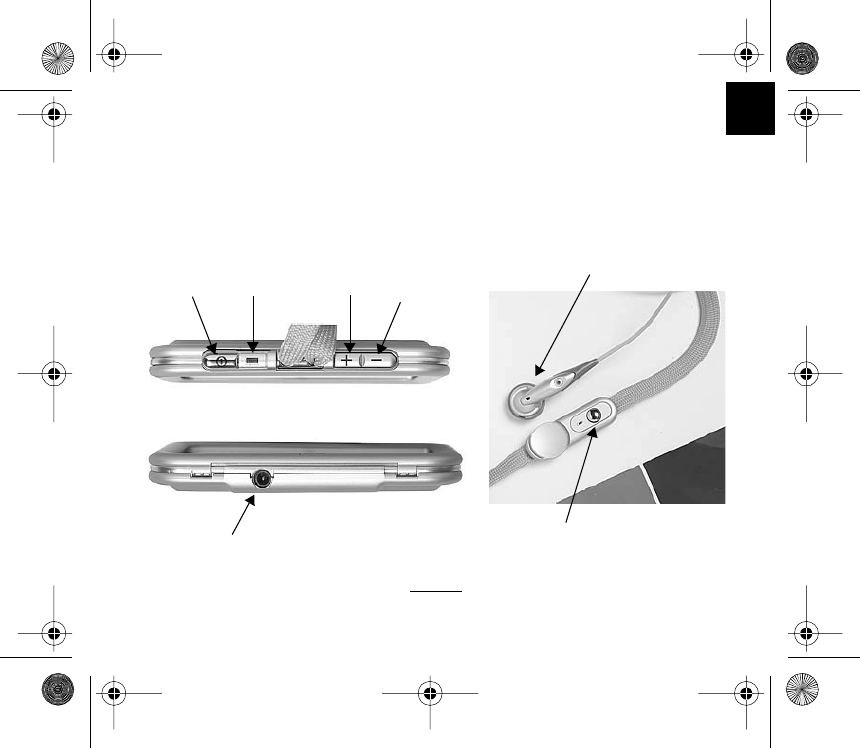
3
EN
Introduction
Thanks for purchasing a Iqua Bluetooth Smart Badge BHS-608. Your Smart Badge is a stylish
product that enables comfortable hands-free communication with compatible mobile phones
that supports Bluetooth wireless technology.
The Smart Badge contains the following parts, as shown in Fig. 1.
Figure 1
1234
56
7
BHS-608_UG_en.fm Page 3 Wednesday, August 10, 2005 4:27 PM
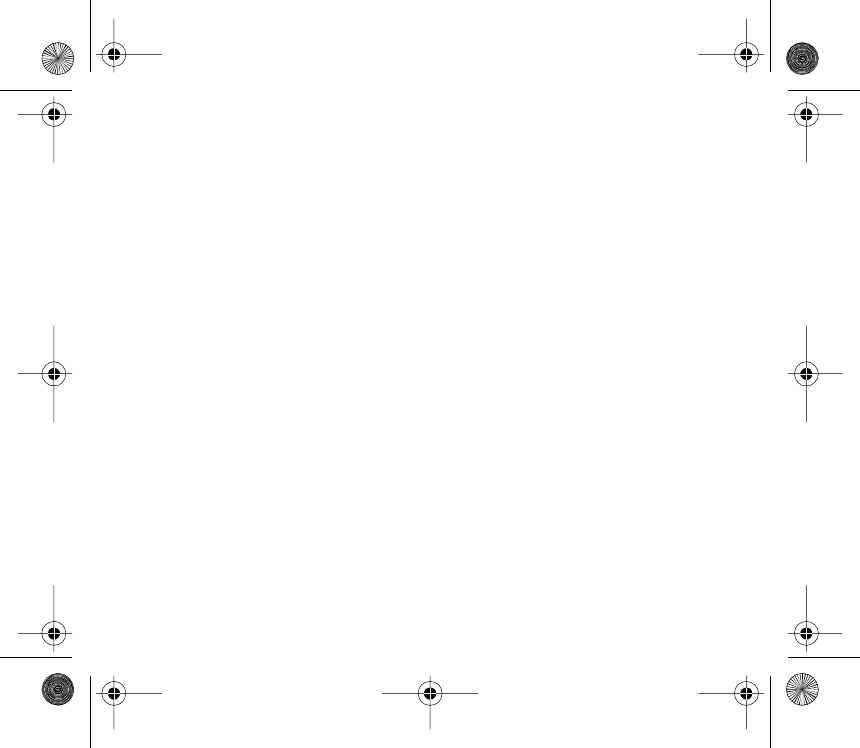
4
(1) Power key
Power on/off and mute button, switches the headset on and off or mutes the on-going call.
(2) Indicator Light
•Power on - green light flashes 5 times and beeps once
•Pairing state - green and red lights flash in turns, the flashing continues for
approximately 10 minutes or until the headset is connected to a compatible phone. If the
Smart Badge cannot be connected to the phone during this time, the headset is switched
off.
•Connectable - green light flashes every 3 sec
•Connection active - blue light flashes every 3 sec
•Call end - beeps once
•Power off - red light flashes 5 times and beeps once
•Low battery - red light flashes every 3 sec
•Charging - red light is continually lit
(3) Volume up
Increases the earpiece volume during a call.
(4) Volume down
Decreases the earpiece volume during a call.
(5) Charger connector
For charging the battery
BHS-608_UG_en.fm Page 4 Wednesday, August 10, 2005 4:27 PM
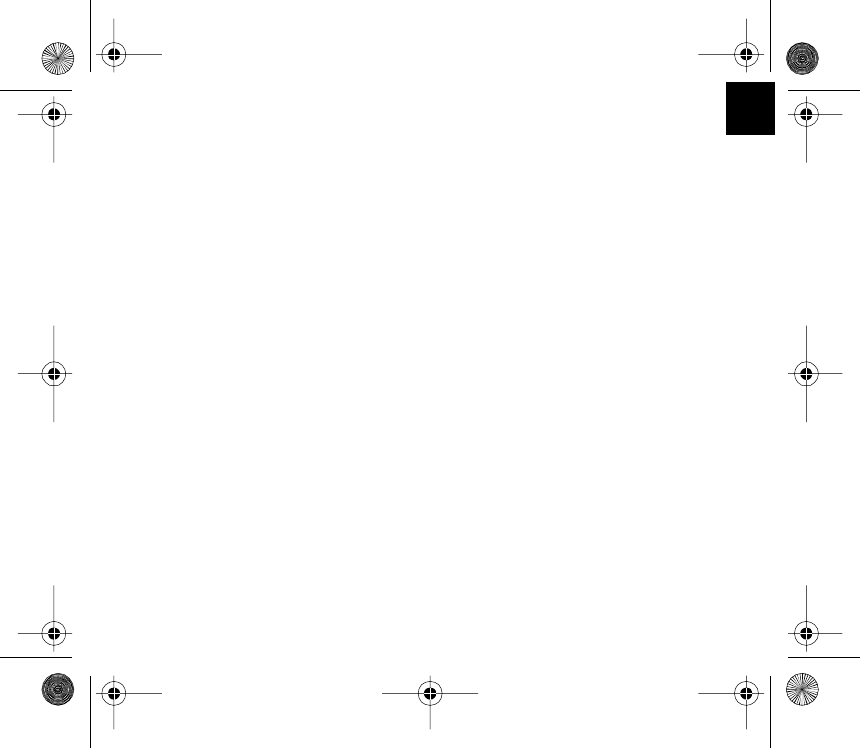
5
EN
(6) Send / End key
•Answer incoming call
•Switch between the headset and phone mode by pressing the button for a long time
•Redial the last number dialed by pressing the button twice when no call is being made
•Voice dial is activated by pressing the button for a long time (phone-dependent) when no
call is being made
•End active call
•Reject incoming call by pressing the button twice
(7) Earpiece
Relays the caller's voice.
BHS-608_UG_en.fm Page 5 Wednesday, August 10, 2005 4:27 PM

6
Getting Started
Remove all of the components from the package:
1. Smart Badge
2. USB cable
3. Plastic window
4. Carrying Case
5. Travel Charger
6. User Guide
Figure 2
1. 2.
3. 4. 5.
BHS-608_UG_en.fm Page 6 Wednesday, August 10, 2005 4:27 PM
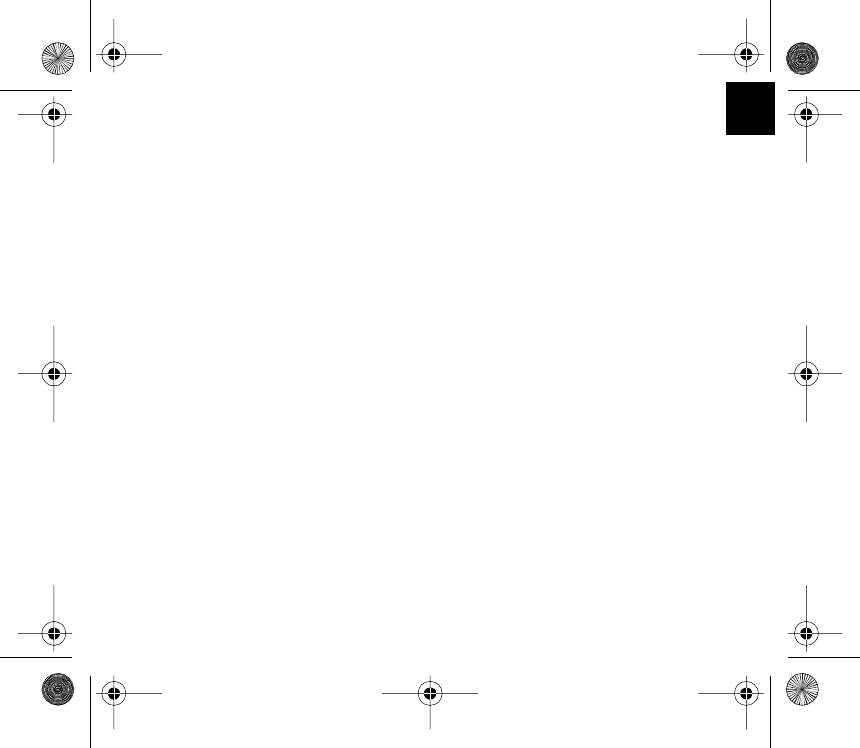
7
EN
Charging the Battery
Before using Smart Badge, you must charge the product for approximately 5 hours. Once the
battery is fully charged, it will provide up to 40 hours of talk time and up to 600 hours of standby
time.
1. Connect the charger cable to the Smart Badge.
2. Plug the AC adapter into a wall outlet. When the Smart Badge is charging, a red
indicator light will appear and stay lit.
3. Once the battery is fully charged, the green indicator light will come on. Unplug the
charger cable from the wall outlet and from your Smart Badge.
Pairing Smart Badge with Your Mobile Phone
Pairing is the process of linking your Smart Badge to your Bluetooth-enabled mobile phone.
Once this process is complete, you can only use your Smart Badge with this particular mobile
phone. If you want to use the Smart Badge with another mobile phone, you must repeat the
pairing process again. Smart Badge can be paired with up to 8 compatible phones, although
it can only be connected to one phone at a time.
1. Make sure that your phone is turned on and no more than 10 meters away from your
Smart Badge.
2. Turn on your Smart Badge and make sure it is charged. Press and hold down both the
Power key and the Volume down key at the same time for 2 seconds. The green and
red LEDs will then start to flash in turns. Release all of the buttons, after which Smart
Badge is in pairing mode.
BHS-608_UG_en.fm Page 7 Wednesday, August 10, 2005 4:27 PM
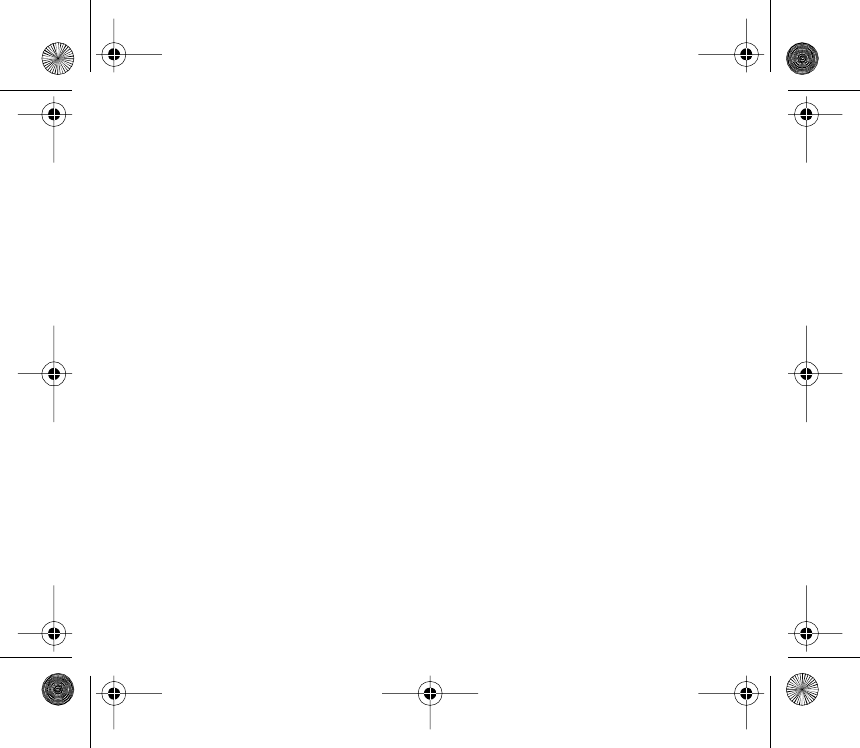
8
3. Activate the Bluetooth connection from the phone. For more information, see your
phone's User Guide.
4. Set the phone to search for Bluetooth devices as instructed in your phone's User Guide.
5. Select BHS-608 from the list.
6. Enter the pin code 0000 to connect (or "pair") your Smart Badge and your phone
Your Smart Badge will beep once, after which a blinking blue indicator light will indicate that
the Bluetooth connection is active.
If Smart Badge is turned on within 10 meters of more than one paired phones, the Smart
Badge will try to connect to the last connected phone within 10 seconds. If the Smart Badge
cannot connect to the last connected phone (e.g., the phone is turned off or it rejects the
connection), it will remain connectable for other paired phones for approximately 10 minutes,
which is indicated by a blinking green indicator light. If the connection cannot be made during
this time, the Smart Badge will automatically turn off.
7. Start using your Smart Badge.
BHS-608_UG_en.fm Page 8 Wednesday, August 10, 2005 4:27 PM
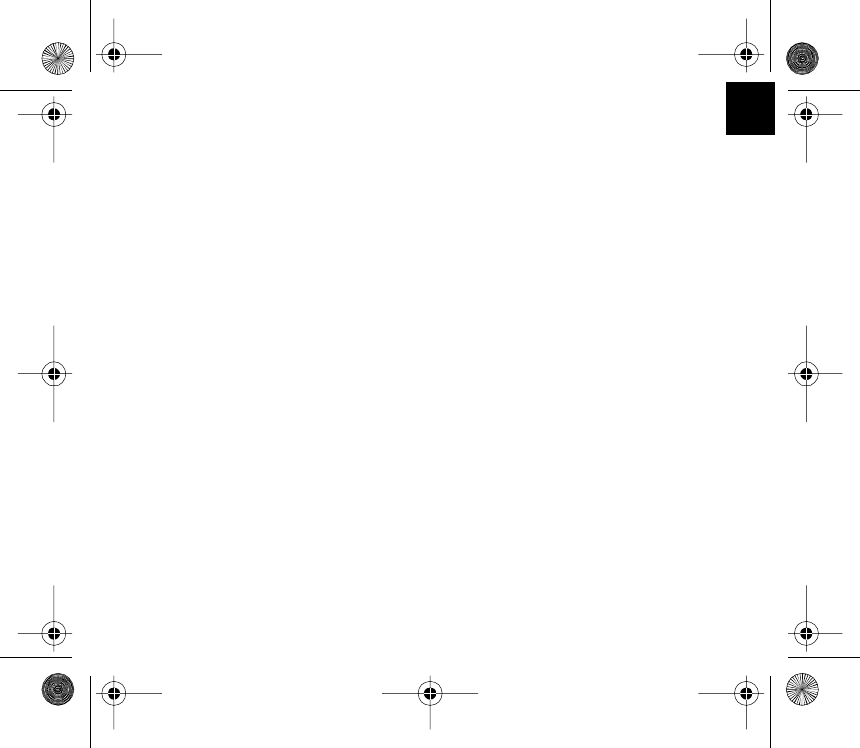
9
EN
Disconnecting Smart Badge from a Phone
To disconnect your Smart Badge from your phone, do any one of the following:
•Turn off the Smart Badge.
•Disconnect the Smart Badge in the phone menu.
•Move the Smart Badge more than 10 meters away from the phone.
The Smart Badge will also be disconnected if the battery is empty.
Note that you do not need to delete the pairing with the headset to disconnect it. When you
reconnect a paired headset, you will not be asked for its pin code again.
Reconnecting the paired Smart Badge to a Phone
To reconnect the Smart Badge to the default phone or the last phone used, turn on the Smart
Badge. Otherwise, connect the Smart Badge through the phone menu as instructed in your
phone's User Guide.
Erasing paired phone information from a Smart Badge
It is possible to erase all the paired phones from a Smart Badge, e.g., when you have more
than 8 phones paired to the Smart Badge and you would like to pair another one. Press and
hold down the Power key and the Volume up key together for 6 seconds. The Smart Badge
will sound a tone to indicate that the pairing information has been erased.
BHS-608_UG_en.fm Page 9 Wednesday, August 10, 2005 4:27 PM
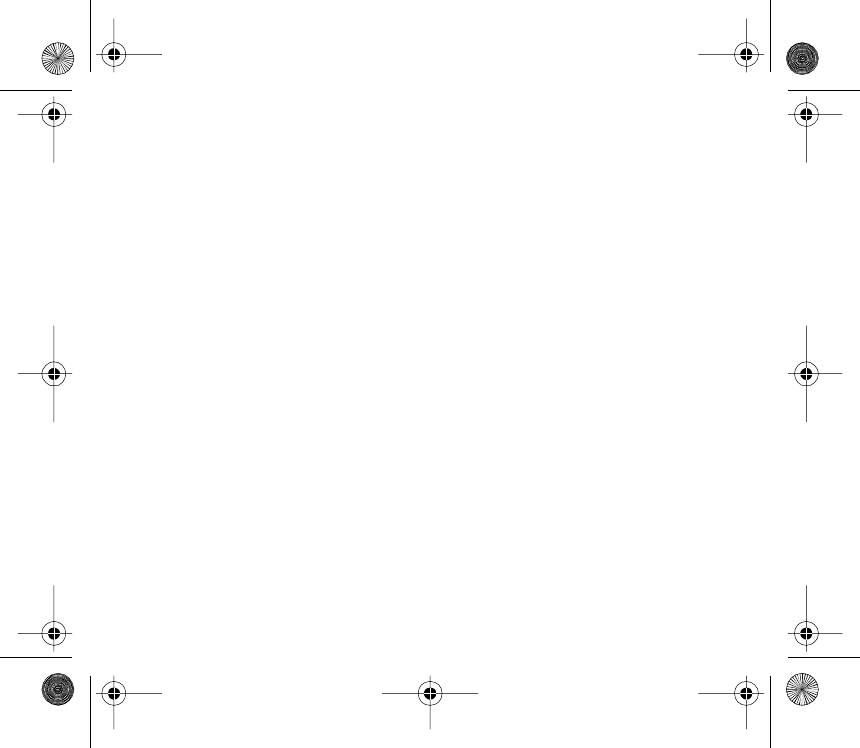
10
Powering Up
To turn on the Smart Badge
Press and hold down the Power key for 2 seconds. The Smart Badge will beep and the green
indicator light start to blink. The blinking will continue for approximately 10 minutes or until the
headset is connected to a compatible phone. If the headset cannot be connected to a phone
during this time, the Smart Badge will turn off.
To turn off the Smart Badge
Press and hold down the Power key for 2 seconds. The Smart Badge will beep and the red
indicator light will be briefly displayed.
Making Calls
Once the Smart Badge has been connected to a phone, calls can be placed by using the
phone in the normal way. Note that the call functions depend on what phone you are using.
Answering and Ending a Call
When you receive a call, you will hear a ringing tone through the headset and receive a
vibration alert. Press the Send/End key to answer the call or to end the currently active call.
You can also answer and end the call using the phone.
BHS-608_UG_en.fm Page 10 Wednesday, August 10, 2005 4:27 PM
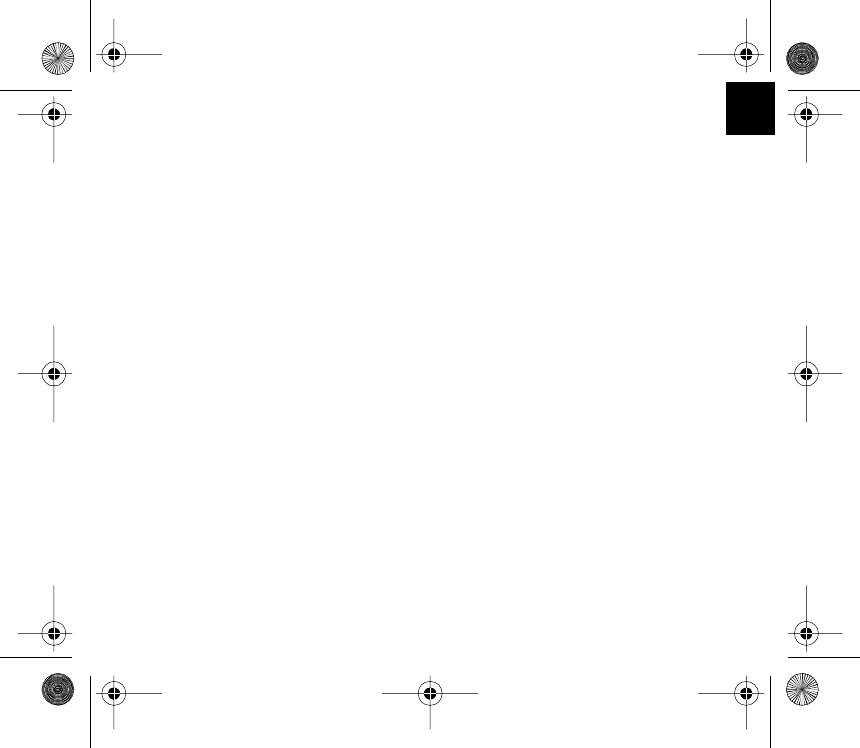
11
EN
Rejecting a Call
When you receive an incoming call that you do not want to answer, simply press the Send/
End key twice.
Redialing the Last Dialed Number
Press the Send/End key twice when no call is in progress.
Muting an on-going Call
You can mute or unmute the on-going call by briefly pressing the Power key.
Voice Dialing (Phone-dependent)
When no calls are being made, press and hold down the Send/End key until you hear the tone
that indicates that you can start saying the voice tag. The phone plays the voice tag and dials
the related phone number.
Adjusting the earphone volume
Press the Volume up key to increase or the Volume down key to decrease the volume.
BHS-608_UG_en.fm Page 11 Wednesday, August 10, 2005 4:27 PM
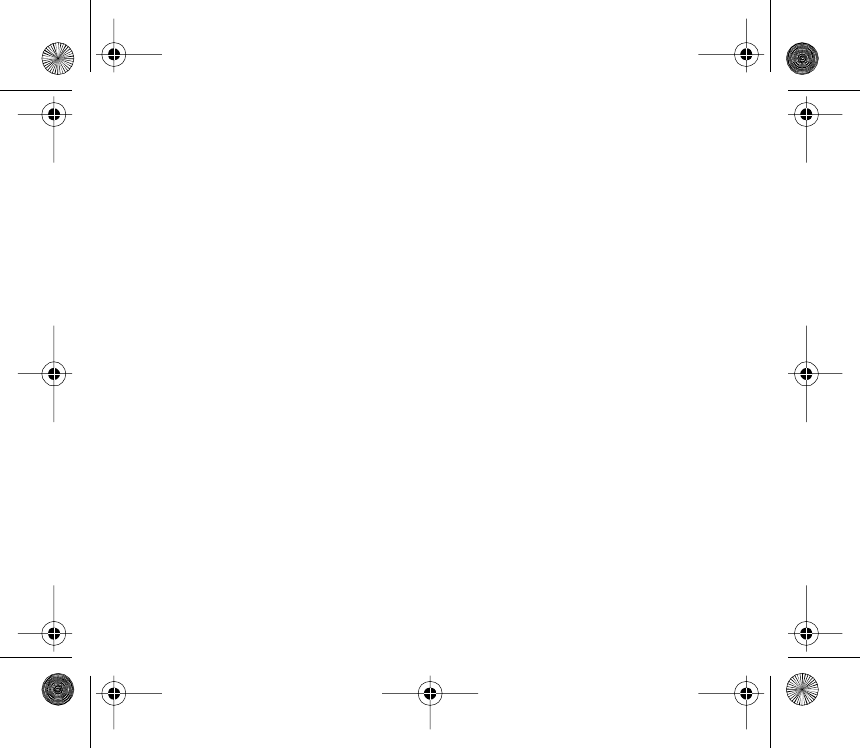
12
Switching the Call between Phone and Headset Mode
Press and hold the Send/End key or use the Respect function in your phone.
Switching between on-going calls and waiting calls
When a call is being made and another call is coming in, simply press the Volume down key
and hold it down for 2 seconds or use the respect function in your phone.
Three-way conference calls
When a call is being made and another call is coming in, a three-way conference call can be
activated by pressing the Volume up key and holding it down for 2 seconds.
BHS-608_UG_en.fm Page 12 Wednesday, August 10, 2005 4:27 PM
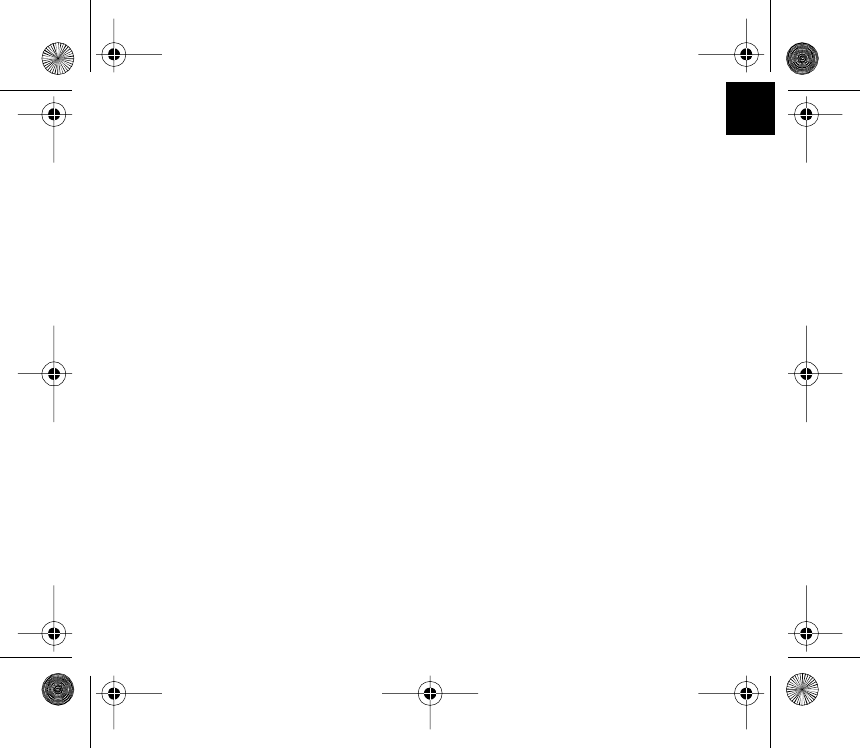
13
EN
Warning
Headset
– Please turn off your Smart Badge before putting it in your pocket or bag. If it is not turned
off and the Send/End key is pressed accidentally, the headset may answer a call with you
knowing it.
– Do not expose the headset to liquid, moisture or humidity as it is not waterproof.
– Do not use abrasive cleaning solvents to clean the headset.
– Do not expose the headset to high or low temperatures.
– Do not allow your headset to come in contact with sharp objects as this will scratch and
damage the headset.
– Do not stick anything inside of the headset as this may damage internal components.
– Do not attempt to dismantle the headset as it does not contain serviceable components.
Built-In Battery
– Do not attempt to replace the battery by yourself as it is built-in and cannot be changed.
– Do not dismantle the charger as it may expose you to dangerous voltages or other
hazards.
– Please charge your headset only with the chargers provided by the manufacturer.
– Incorrectly reassembling the headset can cause electric shock when it is used again.
– Do not use the charger outdoors or in a humid environment.
– Avoid charging the headset in extremely high or low temperatures.
BHS-608_UG_en.fm Page 13 Wednesday, August 10, 2005 4:27 PM
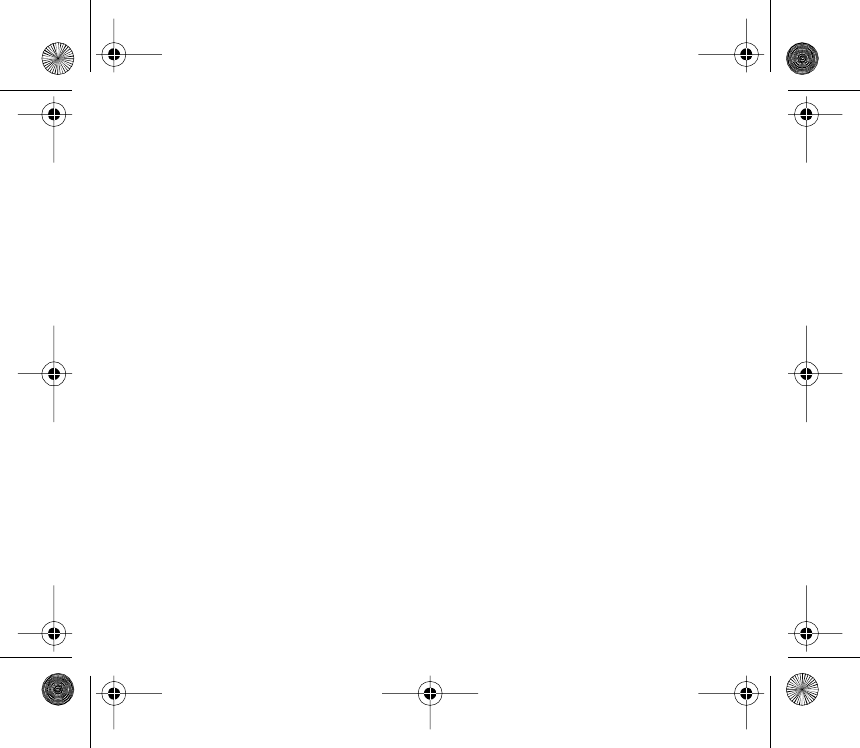
14
Product Specifications
Because operation of Bluetooth is dependent on individual phone, please refer to phone user
guide.
Bluetooth Specification: Version 1.2
Bluetooth Profile Supported: Headset and Handsfree Profiles
Rang of Frequency: 2.4GHz Spectrum
Dimensions: 100mm (L) x 70mm (W) x 13mm (H)
Weight: 45 g (main body)
Nominal Charging Time: Within 5 hours
Talk time: Up to 40 hours
Standby time: Up to 600 hours
BHS-608_UG_en.fm Page 14 Wednesday, August 10, 2005 4:27 PM
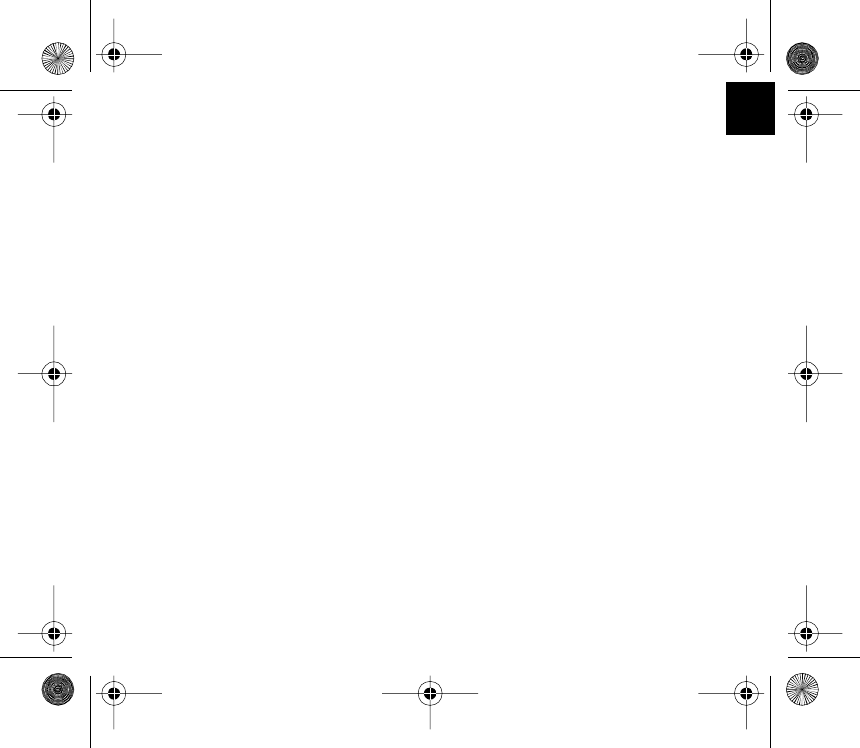
15
EN
12 MONTH LIMITED WARRANTY
IQUA Ltd. warrants that this product is free from material and workmanship defects for a
period of 12 months from date of purchase provided the following terms of this warranty are
satisfied. This warranty only applies to the original owner of this product.
1. The purchaser must be able to prove that he or she purchased the product by
presenting the original sales receipt that describes the product in order to establish the
validity of the warranty claim to IQUA Ltd. with the provider of warranty service. IQUA
Ltd. shall have the right to deny warranty without dated proof-of-purchase. Any
evidence of alteration, erasure, or forgery shall result in termination of the right of
warranty.
2. IQUA Ltd. agrees to repair or replace, without charging the owner, any defective
product that is still under warranty. Said warranty does not apply to cases where the
owner has used product accessories, such as chargers, other than those supplied by
Iqua with this product.
3. Replacement or repair does not extend the original warranty period.
4. This warranty is not valid for product owners who attempt to repair defective units
themselves.
5. Certain product liability regulations may apply to you as the owner of the Product;
however, under no circumstances is IQUA Ltd. liable for any indirect or consequential
damages to person or property resulting from the use of any IQUA product.
BHS-608_UG_en.fm Page 15 Wednesday, August 10, 2005 4:27 PM
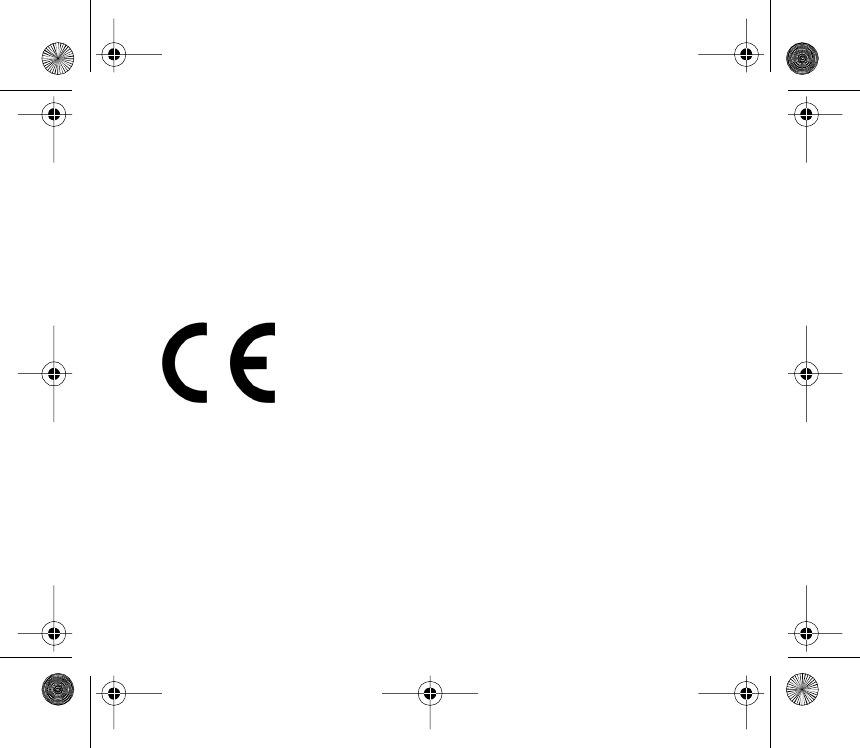
16
6. The warranty is not valid in case of fire, lighting, earthquake, accident, misuse,
unusual physical or electrical stress or any other cause beyond the normal usage and
care of the product.
7. IQUA Ltd. reserves the right to make changes or improvements in design or
manufacture without having any obligation to install such changes in existing and sold
products.
8. This warranty does not cover normal wear and tear on the product or the operation
time of the battery.
Iqua Ltd. Innopoli 1, Tekniikantie 12, 02150 Espoo, Finland
info@iqua.fi www.iqua.com
BHS-608_UG_en.fm Page 16 Wednesday, August 10, 2005 4:27 PM