Primax Electronics VBSP100 BT Portable Speaker User Manual HTC BT Speaker User Guide
Primax Electronics Ltd BT Portable Speaker HTC BT Speaker User Guide
UserMan_EMJVBSP100
User Guide
for
HTC Conference Speaker
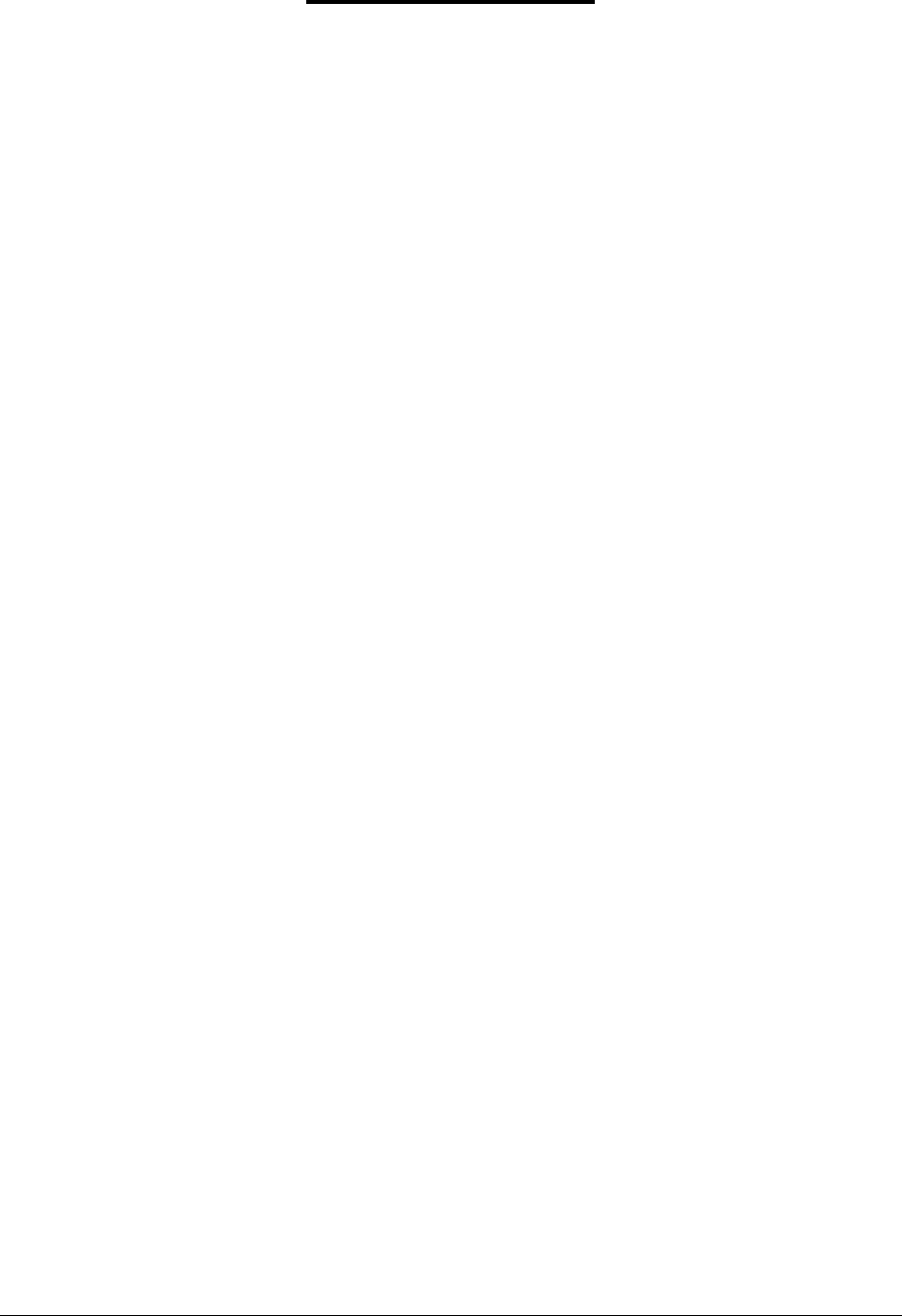
7
Table of Contents
1. INTRODUCTION......................................................................................................... 3
2. CHARGING THE BATTERY........................................................................................... 4
3. PAIRING THE SPEAKER WITH A COMPATIBLE PHONE ................................................. 4
4. DISCONNECTING THE SPEAKER FROM THE PHONE..................................................... 5
5. RECONNECTING THE PAIRED SPEAKER TO THE COMPATIBLE PHONE.......................... 5
6. POWERING UP .......................................................................................................... 6
7. MAKING CONFERENCE CALLS .................................................................................... 6
8. ANSWERING AND ENDING A CALL ............................................................................. 6
9. REJECTING A CALL ..................................................................................................... 6
10. PAIRING WITH TWO HTC PORTABLE SPEAKERS FOR STEREO PLAYBACK.................. 6
11. MUSIC PLAYBACK WITH ONE HTC PORTABLE SPEAKER........................................... 7
12. STEREO PLAYBACK WITH TWO HTC PORTABLE SPEAKERS....................................... 7
13. ERASE ALL PAIRED DEVICE INFORMATION ............................................................. 7
14. HARDWARE RESET................................................................................................. 7
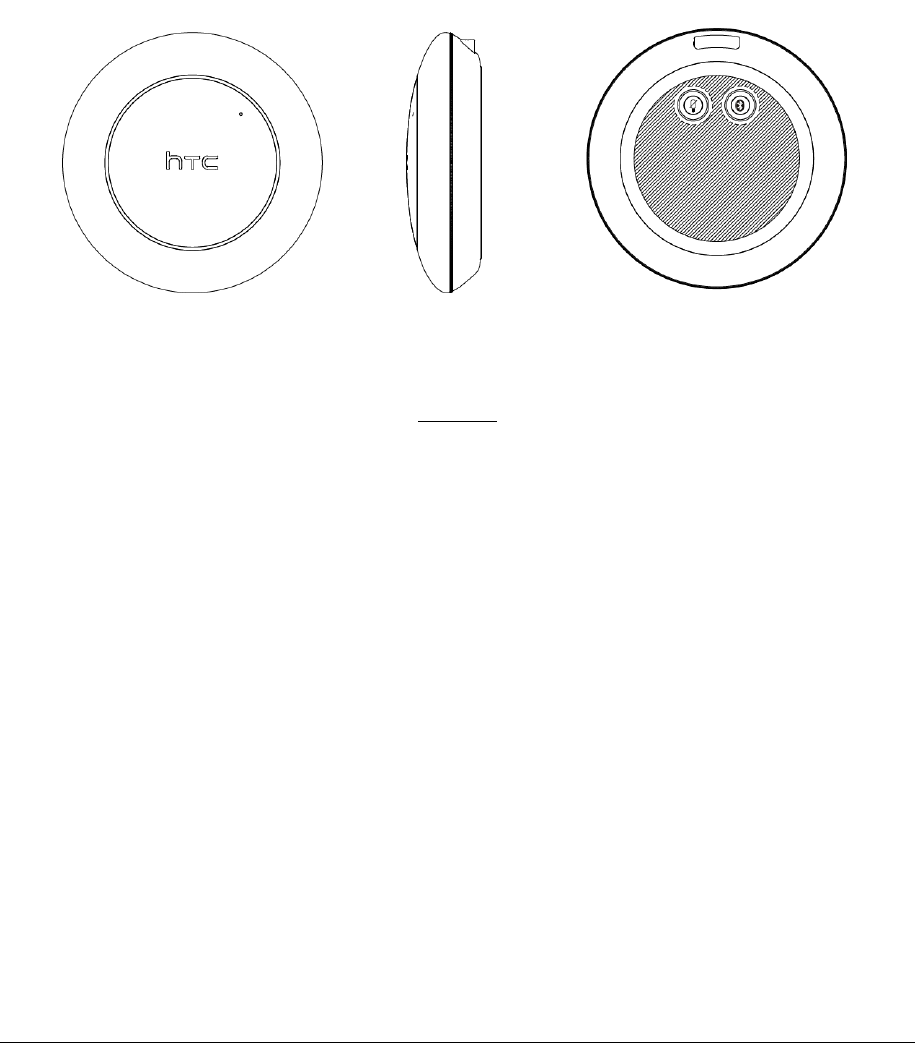
7
1. Introduction
Thanks for purchasing HTC Conference Speaker.Your HTC Conference Speaker is a stereo
Bluetooth Speaker that enables comfortable handsfree communication with compatible
phone that supports Bluetooth technology.
The HTC Conference Speaker contains the following parts, as shown in Figure 1.
Figure 1
1.1 Power button
□ Push to raise the top cover to power on speaker.
□ Push to fold the top cover to let speaker turn into power off mode.
1.2 Paring button
□ Press the button (2sec) to let speaker into discoverable mode (can be paired by
phone).
□ Press the button (5sec) of two speakers simultaneously, the two speaker will be
paired and can stereo playback.
1.3 Mute button
□ When making a phone call through speaker, press the mute button to mute the
MIC. This button has no function when playing music.
1.4 Volume up/down
□ Clockwise rotating for volume up and anti-clockwise rotating for volume down.
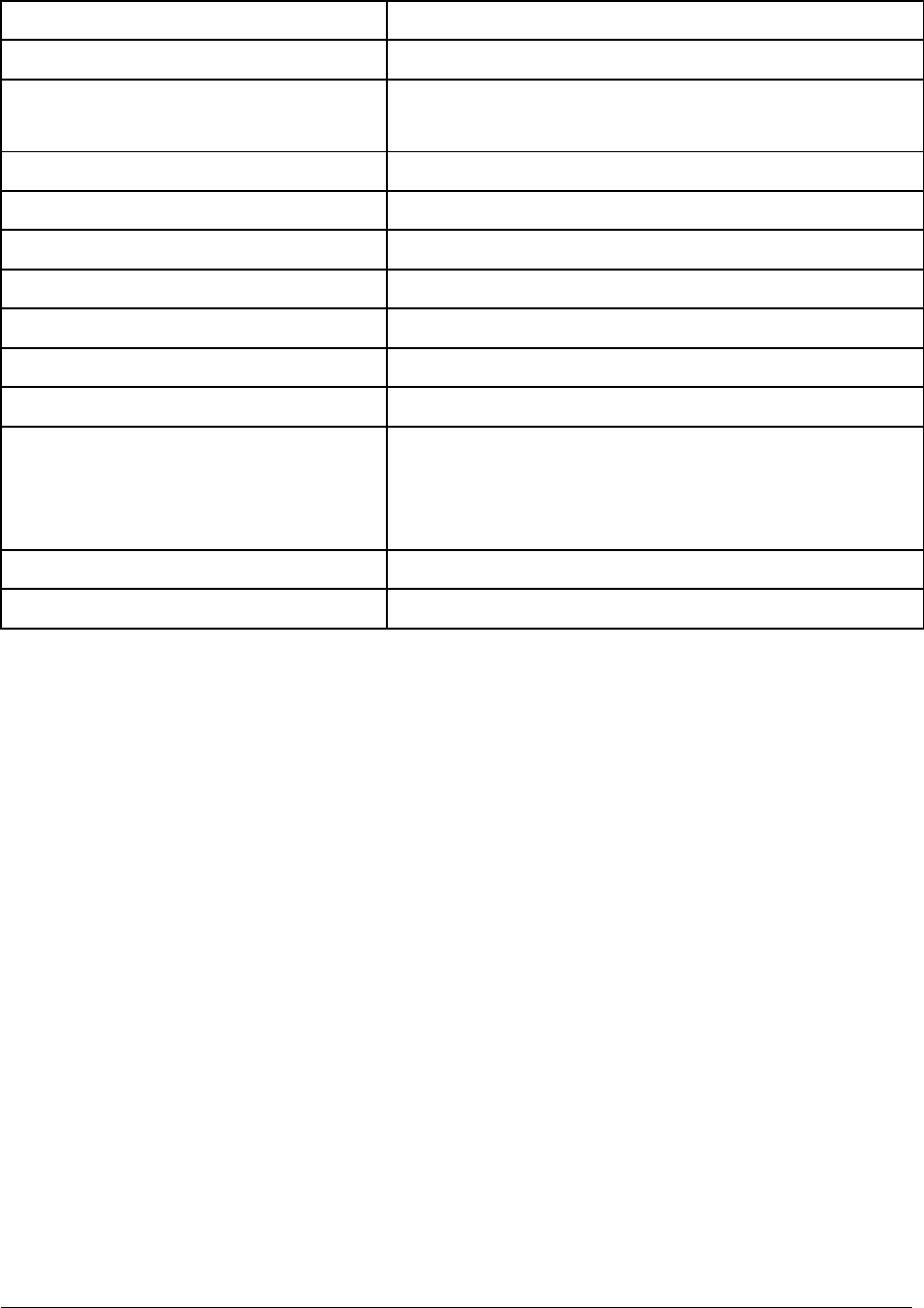
7
1.5 LED Indicator :
Dual Color light guide ring for LED indicator
Power on White LED blink 50ms x2 than stop
Power off LED off
Charging Orange LED light will stay on and remains light until the charging
is completed
Charging completed Green LED light on
Playing music White LED blink 50ms per 3 sec
Enter BT pairing mode White LED blink 50ms per 0.5 sec until pairing complete
BT conference White LED blink 50ms per 3 sec
Mute in BT conference Red LED light will stay on until the mute is released
Connecting to phone White LED blink 50ms per 3 sec
Entering stereo inquiring mode 2 White LEDs blink alternately
Stereo link with phone
When Master speaker is connected to AG & Slave speaker,
Master and Slave will blink dual white LED 50ms per 3sec. Once
music playback is performed, Master changes to blink left white
LED 50ms per 3 sec and Slave changes to blink right white LED
50ms per 3sec.
Standby mode (BT is disconnected) No light
Low battery Orange LED blink 50ms per 3 sec
2. Charging the battery
Before using HTC Conference Speaker, we advise that you charge the product for
approximately 2 hours. When the battery is fully charged, it provides up to 10 hours of
conference call, 8hours music playback, 8hours truewireless stereo playback and up to 200
hours of standby time.
1. Connect the USB cable to HTC Conference Speaker
2. Plug the AC charger into wall outlet. When HTC Conference Speakre is charging, Red light
is on.
3. When the battery is fully charged, the Red light is off and Green light is on.
3. Pairing the Speaker with a compatible phone
Pairing is the process of linking the headset with your Bluetooth enabled mobile phone. After
this process is completed, you can use the HTC Conference Speaker only with this paired
mobile phone. If you want to use HTC Conference Speaker with another mobile phone, you
must repeat the pairing process again. The HTC Conference Speaker can be paired with up to
8 compatible phones but connected to only one phone at a time.

7
1. Make sure that the compatible phone is turned on and within 10 meters of the headset.
2. Push to raise the top cover to power on HTC Conference Speaker and make sure the
speaker is charged. Press and hold paring button for about 2 seconds. The White LEDs flash 1
times every 0.5 second and one “ding” tone will be heard. Release the button and the
speaker is now in pairing mode.
3. Activate the Bluetooth connection from the phone. You may need to consult with user
guide of your phone regarding how to do that.
4. Set the phone to start searching for Bluetooth devices as instructed in user guide of your
phone.
5. Select the device name “HTC Conference Speaker” from the list displayed on the phone.
6. Enter the pin code 0000 to connect (or “pair”) HTC Conference Speaker to the phone.
7. Start using the speakre.
4. Disconnecting the speaker from the phone
To disconnect HTC Conference Speaker from the phone, do one of the following:
1 Turn off HTC Conference Speaker.
2. Disconnect HTC Conference Speaker in the phone menu.
3. Move the speaker more than 10 meters away from the phone.
Note that you do not need to delete the pairing list with the speaker to disconnect it. When
you reconnect a paired speaker, you will not be asked for its pin code again.
5. Reconnecting the paired speaker to the compatible phone
To reconnect HTC Portable Speaker to the last phone used, simply switch on the Speaker and
it will automatically connect to the phone.
There are occasions when Speaker is temporarily out of Bluetooth operating range (up to 10
meters, e.g. user wearing the Speaker walks away from the phone), the Speaker will be
disconnected from the phone and user will hear a warning tone from the Speaker. Speaker is
power on now, but no Bluetooth connection mode (No LED indication).
If the Speaker is back in range within 2 minutes, the HTC Portable Speaker auto-reconnects
with the last phone. If the Speaker is out of range for over 2 minutes, it needs to switch on
the Speaker and it will automatically connect with the phone.

7
6. Powering Up
To turn on HTC Portable Speaker:
Push to raise the top cover to power on speaker.
To turn off HTC Portable Speaker:
Push to fold the top cover to let speaker turn into power off mode.
7. Making conference calls
When HTC Portable Speaker is connected to the phone, make a conference call by using the
phone UI in the normal way. Note that the call functions depend on the phone that you use.
When user wants to talk in privacy, just press the Mute Button to disable the Microphone.
8. Answering and ending a call
When you receive a call, you hear a ringing tone through the Speaker.
You can answer and end the call using the phone.
Note: Some phones offer Auto Answer function and may be used with Headset or Handsfree,
but this is a phone dependent feature. Please check out the manual of your phone about
how to use that function.
9. Rejecting a call
When you receive an incoming call that you do not want to answer, reject the call by your
phone UI.
10. Pairing with two HTC Portable Speakers for stereo playback
1. Press power button to turn on two speakers.
2. Press and hold the Pairing button of both speakers simultaneously.
3. The two speakers will take 20 seconds to link each other.
4. After a sequence sound from the two speakers, the two speakers linked up.
5. Turn on the BT of your mobile phone, phone will auto-connect to the speaker which
was paired and connected before. (This one will be Left Channel, the other one is
Right Channel)
Now you can use the two speakers for stereo playback.

7
11. Music playback with one HTC Portable Speaker
When the speaker connects with phone, user can play music with the speaker by phone UI.
12. Stereo playback with two HTC Portable Speakers
If you want to play music with two HTC Portable Speakers, please ensure that your phone
has been paired with one speaker. And the speaker which your phone has paired and
connected will be left channel speaker.
Then Pairing with two HTC Portable Speakers for stereo playback. After this opeartion, you
can play stereo music from two speakers by phone UI.
13. Erase all paired device information
When HTC Portable Speaker is power on, long press the paring button until White LED blink
50ms per 0.5 sec. The Speaker now is in pairing mode.
And then, again,double press paring button, then two tone will be heard. After these
operation all paired device information are erased and Speaker enters pairing mode.
14 Hardware reset
Press and hold Mute button and Plug in AC charger then device will be reset.
You may do this hardware reset and restart the headset when the headset is jammed.
Federal Communication Commission Interference Statement
This equipment has been tested and found to comply with the limits for a Class B digital device, pursuant to
Part 15 of the FCC Rules. These limits are designed to provide reasonable protection against harmful
interference in a residential installation. This equipment generates, uses and can radiate radio frequency
energy and, if not installed and used in accordance with the instructions, may cause harmful interference to
radio communications. However, there is no guarantee that interference will not occur in a particular
installation. If this equipment does cause harmful interference to radio or television equipment off and on, the
user is encouraged to try to correct the interference by one of the following measures:
- Reorient or relocate the receiving antenna
- Increase the separation between the equipment and receiver.
- Connect the equipment into an outlet on a circuit different from that to which the receiver is connected.
- Consult the dealer or an experienced radio/TV technician for help.
This device complies with Part 15 of the FCC Rules. Operation is subject to the following two conditions:
(1)This device may not cause harmful interference, and (2) this device must accept any interference received,
including interference that may cause undesired operation.
FCC Caution: Any changes or modifications not expressly approved by the party responsible for compliance
could void the user’s authority to operate this equipment.
IMPORTANT NOTE:
FCC Radiation Exposure Statement:
This equipment complies with FCC radiation exposure limits set forth for an uncontrolled environment. End
users must follow the specific operating instructions for satisfying RF exposure compliance.
This transmitter must not be co-located or operating in conjunction with any antenna or transmitter.