Pro Nets Technology WP72RL WIRELESS N PCI CARD User Manual
Pro-Nets Technology Corporation WIRELESS N PCI CARD
User Manual
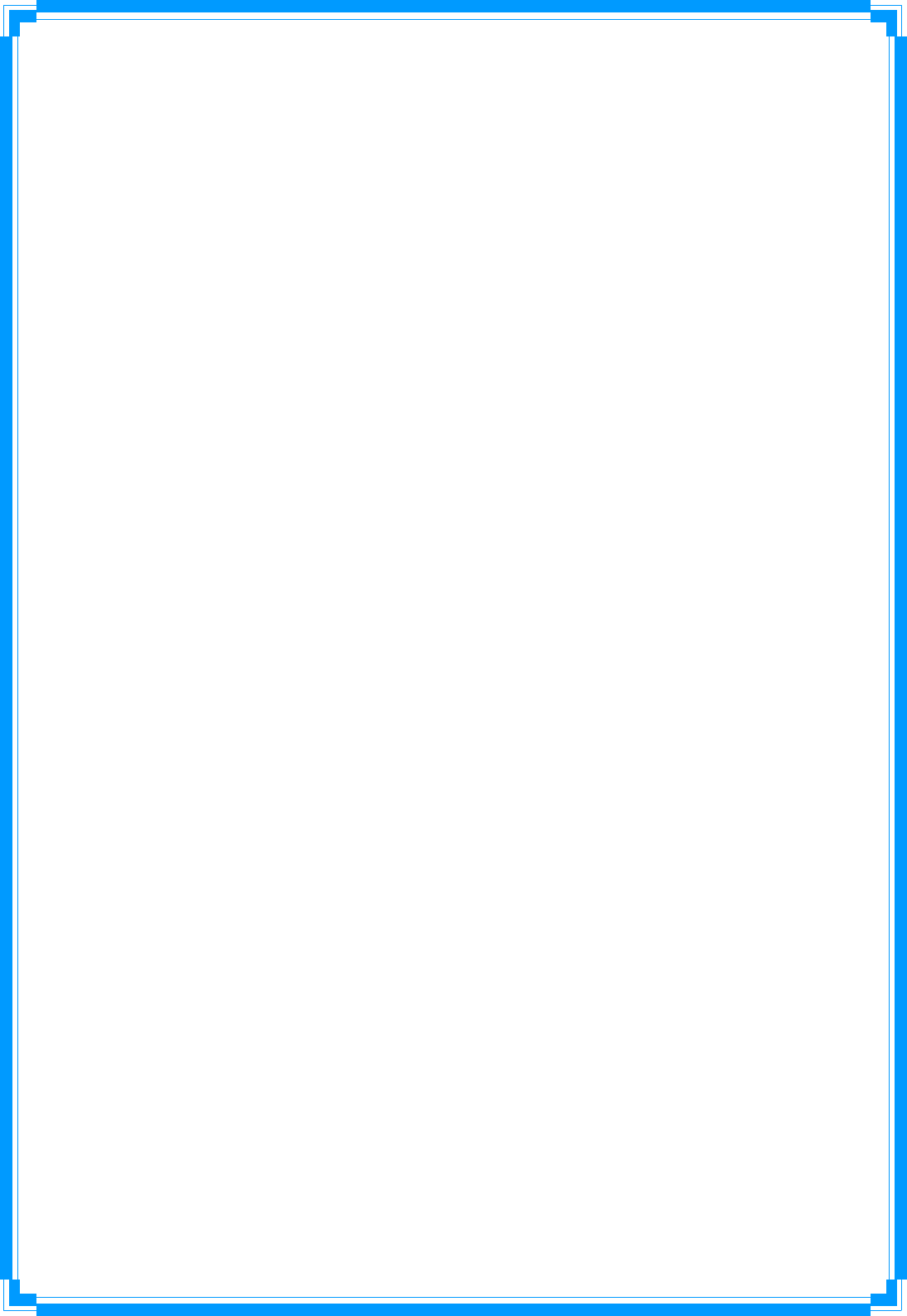
IEEE802.11n
WirelessLANPCIAdapter
User’sManual
March2010
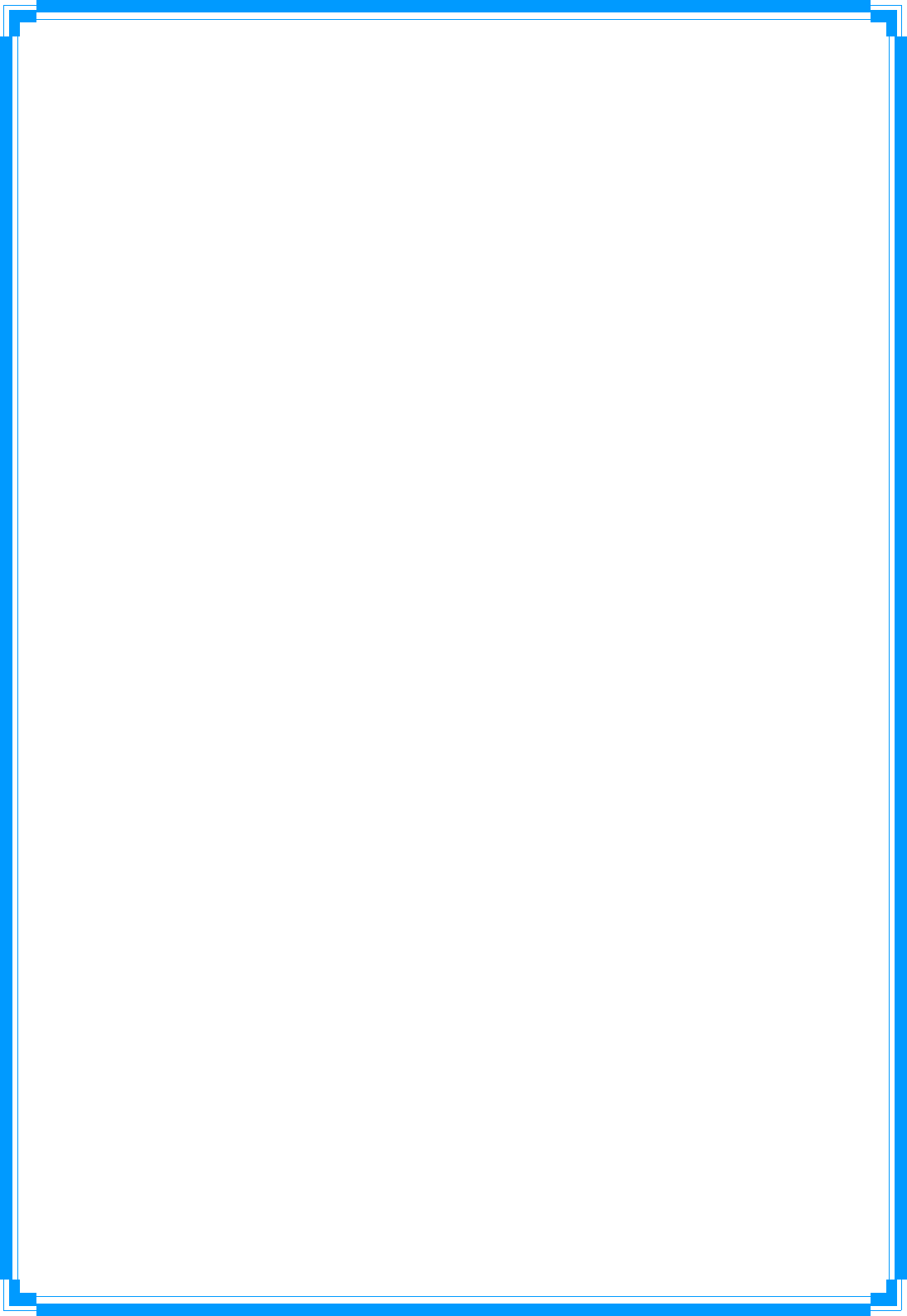
1
FCCWarning
ThisequipmenthasbeentestedandfoundtocomplywiththelimitsforaClassBdigital
device,pursuanttopart15oftheFCCRules.Theselimitsaredesignedtoprovidereasonable
protectionagainstharmfulinterferenceinaresidentialinstallation.Thisequipment
generates,uses,andcanradiateradiofrequencyenergyand,ifnotinstalledandusedin
accordancewiththeinstructions,maycauseharmfulinterferencetoradiocommunication.
However,thereisnoguaranteethatinterferencewillnotoccurinaparticularinstallation.If
thisequipmentdoescauseharmfulinterferencetoradioortelevisionreception,whichcan
bedeterminedbyturningtheequipmentoffandon,theuserisencouragedtotrytocorrect
theinterferencebyoneormoreofthefollowingmeasures:
‐Reorientorrelocatethereceivingantenna.
‐Increasetheseparationbetweentheequipmentandreceiver.
‐Connecttheequipmentintoanoutletonacircuitdifferentfromthattowhich
‐ Consultthedealeroranexperiencedradio/TVtechnicianforhelp.thereceiveris
connected.
FCCCaution:Anychangesormodificationsnotexpresslyapprovedbythepartyresponsible
forcompliancecouldvoidtheuser’sauthoritytooperatethisequipment.
ThisdevicecomplieswithPart15oftheFCCRules.Operationissubjecttothefollowingtwo
conditions:(1)Thisdevicemaynotcauseharmfulinterference,and(2)thisdevicemust
acceptanyinterferencereceived,includinginterferencethatmaycauseundesired
operation.
NOTE:AllTelecomandsafetyTestsonlyincludethiscontenthardwaredeviceonly.
IMPORTANTNOTE:
FCCRadiationExposureStatement:
ThisequipmentcomplieswithFCCradiationexposurelimitssetforthforanuncontrolled
environment.Thisequipmentshouldbeinstalledandoperatedwithaminimumdistanceof
abouteightinches(20cm)betweentheradiatorandyourbody.
Thistransmittermustnotbeco‐locatedoroperatedinconjunctionwithanyotherantenna
ortransmitter.
ModularApprovalStatement:
ThisdeviceisintendedtobeusedonlyforOEMintegratorunderthefollowingconditions:
1)Theantennamustbeinstalledsuchthat20cmismaintainedbetweentheantennaand
users,and
2)Thetransmittermodulemaynotbeco‐locatedwithanyothertransmitterorantenna.
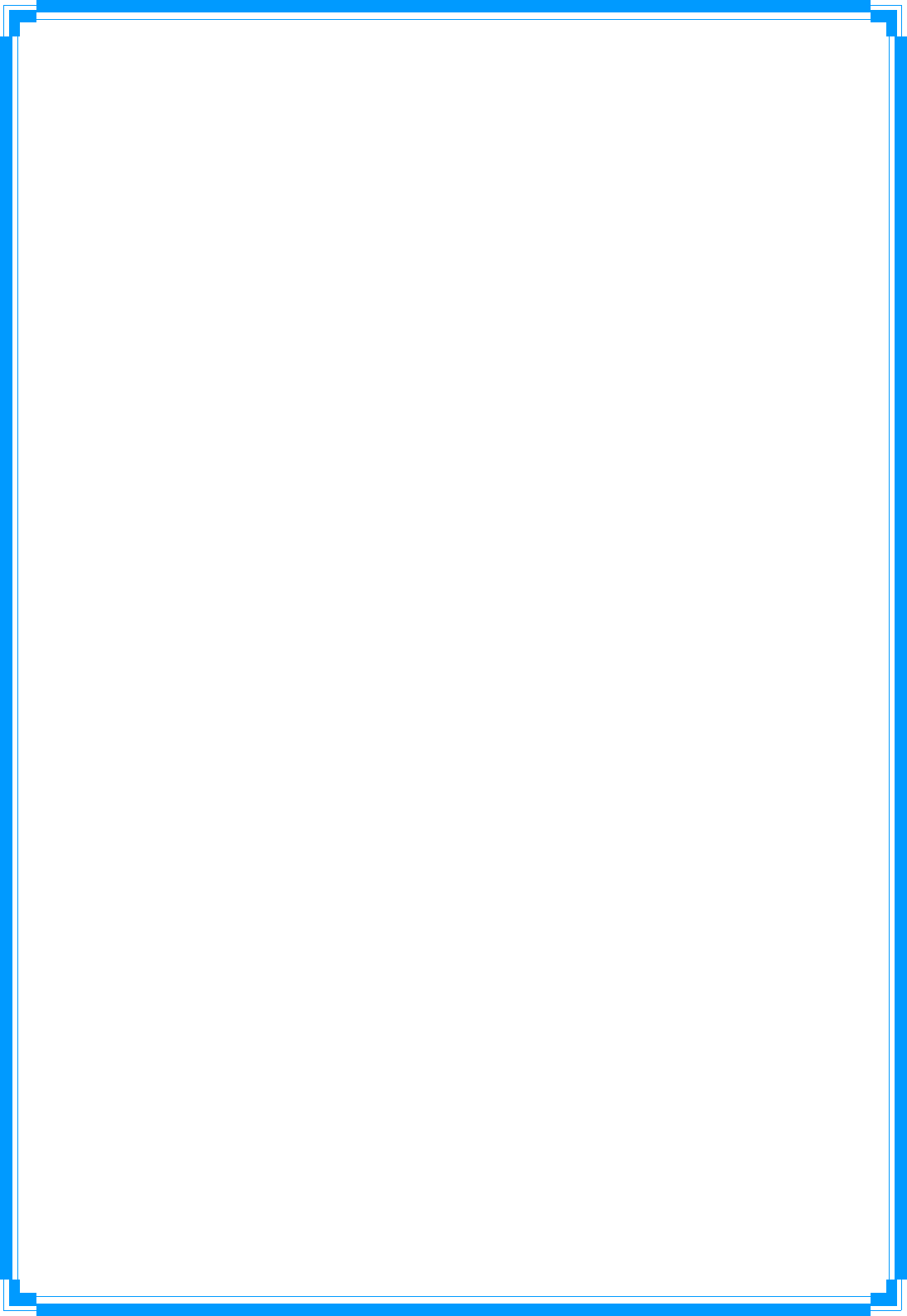
2
IMPORTANTNOTE:
Intheeventthattheseconditionscannotbemet(forexamplecertainlaptopconfigurations
orco‐locationwithanothertransmitter),thentheFCCauthorizationisnolongerconsidered
validandtheFCCIDcannotbeusedonthefinalproduct.Inthesecircumstances,theOEM
integratorwillberesponsibleforre‐evaluatingtheendproduct(includingthetransmitter)
andobtainingaseparateFCCauthorization.
RevisionHistory
RevisionHistory
V1.01strelease
Allbrandandproductnamesmentionedinthismanualaretrademarksand/orregistered
trademarksoftheirrespectiveholders.
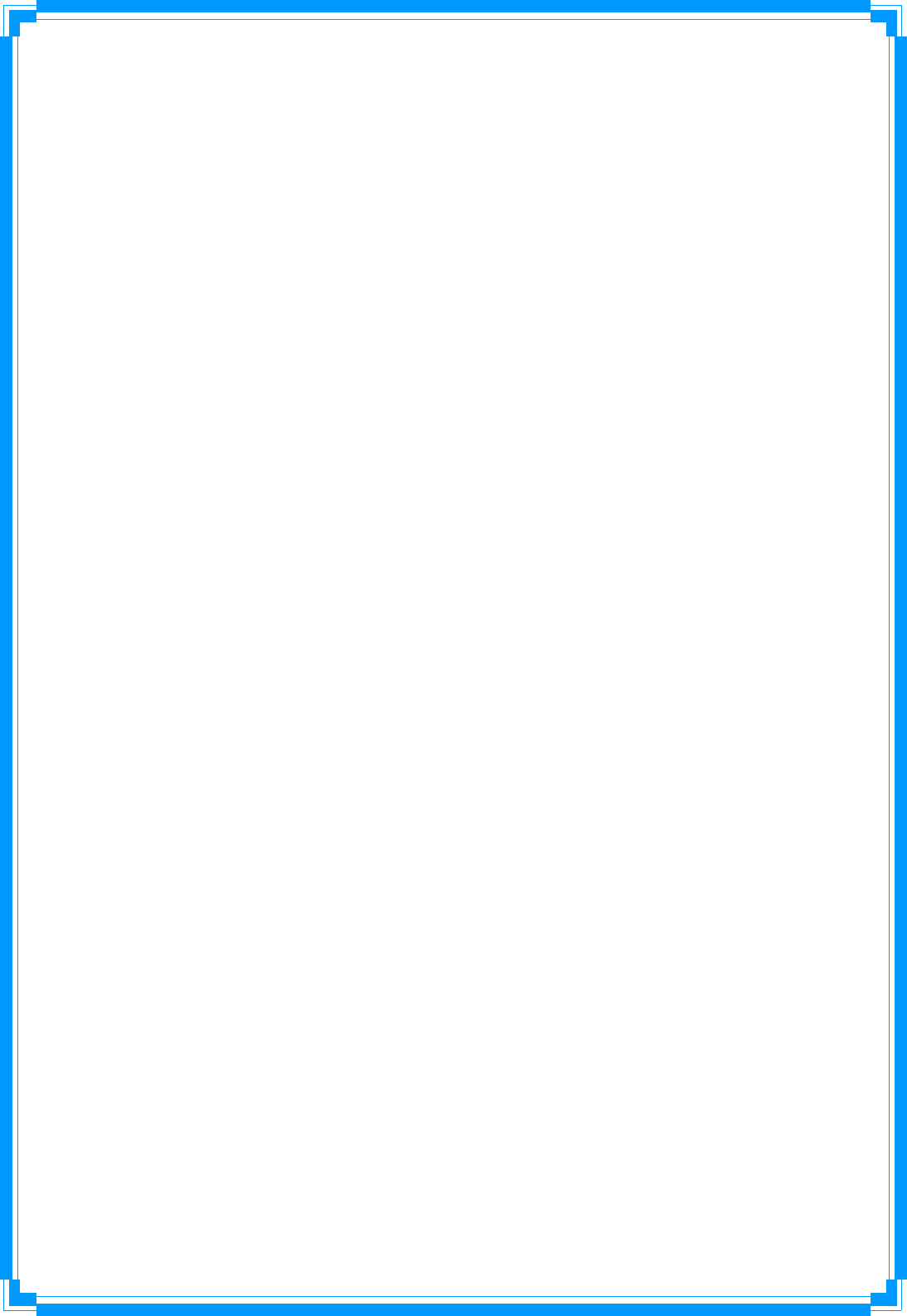
3
Contents
1.Introduction ........................................................................... 4
1.1Features ................................................................................................... 4
1.2Familiarwithyournewwirelessnetworkcard ......................................... 4
1.3PackageContents ..................................................................................... 5
1.4Beforeyoustart ....................................................................................... 5
1.5HardwareInstallation............................................................................... 6
2.InstallationProcedure ............................................................... 7
3.WirelessNetworkConfigurationUtility ........................................ 13
3.1RaUIWirelessUtility&WindowsZeroConfiguration(WZC)................... 13
3.2StartRaUIUtility .................................................................................... 18
3.3Profile .................................................................................................... 25
3.3.1Add/EditProfile.......................................................................... 26
3.3.2ExampletoAddProfileinProfile ................................................ 27
3.4Network ................................................................................................. 29
3.5Advanced ............................................................................................... 31
3.6Statistics................................................................................................. 33
3.7WMM..................................................................................................... 34
3.8WPS ....................................................................................................... 40
3.9SSO......................................................................................................... 43
3.10CCX....................................................................................................... 44
3.11About ................................................................................................... 45
3.12LinkStatus............................................................................................ 45
4.Soft‐APFunction .................................................................... 46
4.1SwitchtoAPmodeandBasicConfiguration ........................................... 46
4.2SecuritySettings..................................................................................... 49
4.3AccessControl........................................................................................ 50
4.4MACTable.............................................................................................. 51
4.5EventLog................................................................................................ 51
4.6Statistics................................................................................................. 52
4.7About ..................................................................................................... 53
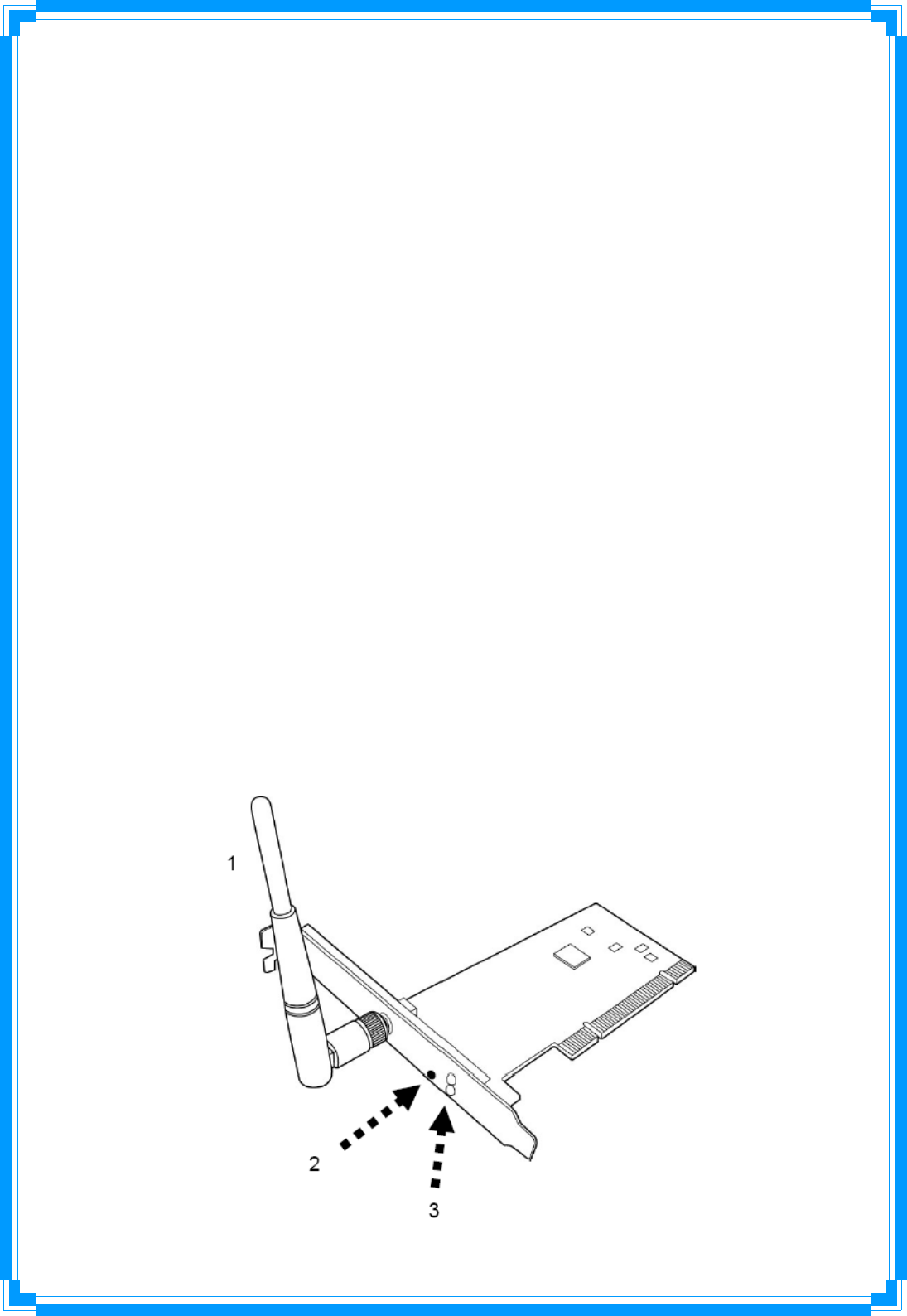
4
1. Introduction
Thankyouforpurchasingthishigh‐speedwirelessnetworkcard!Exceptingcommonwireless
standards802.11b/g,thiswirelessnetworkcardisalsoabletoaccess802.11nwireless
networks‐datatransferrateis150Mbps,andthat’sthreetimesfasterthan802.11gwireless
network!Witheasy‐to‐installPCIinterface‐averycommonexpansionportofcomputers‐
plugthiswirelessnetworkcardintoanyemptyPCIslotofyourcomputer,justthatsimple!
ThisproductismadeinISO9001approvedfactoryandcomplieswithFCCpart15regulations
andCEapproval.
1.1Features
‧ High‐efficiencyantennaexpandsthescopeofyourwirelessnetwork.
‧ High‐speeddatatransferrate‐Upto150Mbps.
‧ WMMfunction:controlthebandwidthrequiredfordifferentapplications.
‧ WorkwithIEEE802.11b/g/nwirelessdevices.
‧ SupportsmajorencryptionmethodslikeWEP,WPA,andWPA2encryption.
‧ WPSconfiguration‐Youdon’tneedanexperiencedcomputertechniciantohelp
youtogetconnected.Utilizingthesoftwareprogramofthecard,youcangetyour
computerconnectedbypushingabuttonorenteringan8‐digitcode.Pressingthe
buttononthenetworkcard,theWPSconnectioncanbeactivatedaswell.
‧ PCIinterface‐youcangetitinstalledonyourcomputerinjustfewseconds!
1.2Familiarwithyournewwirelessnetworkcard
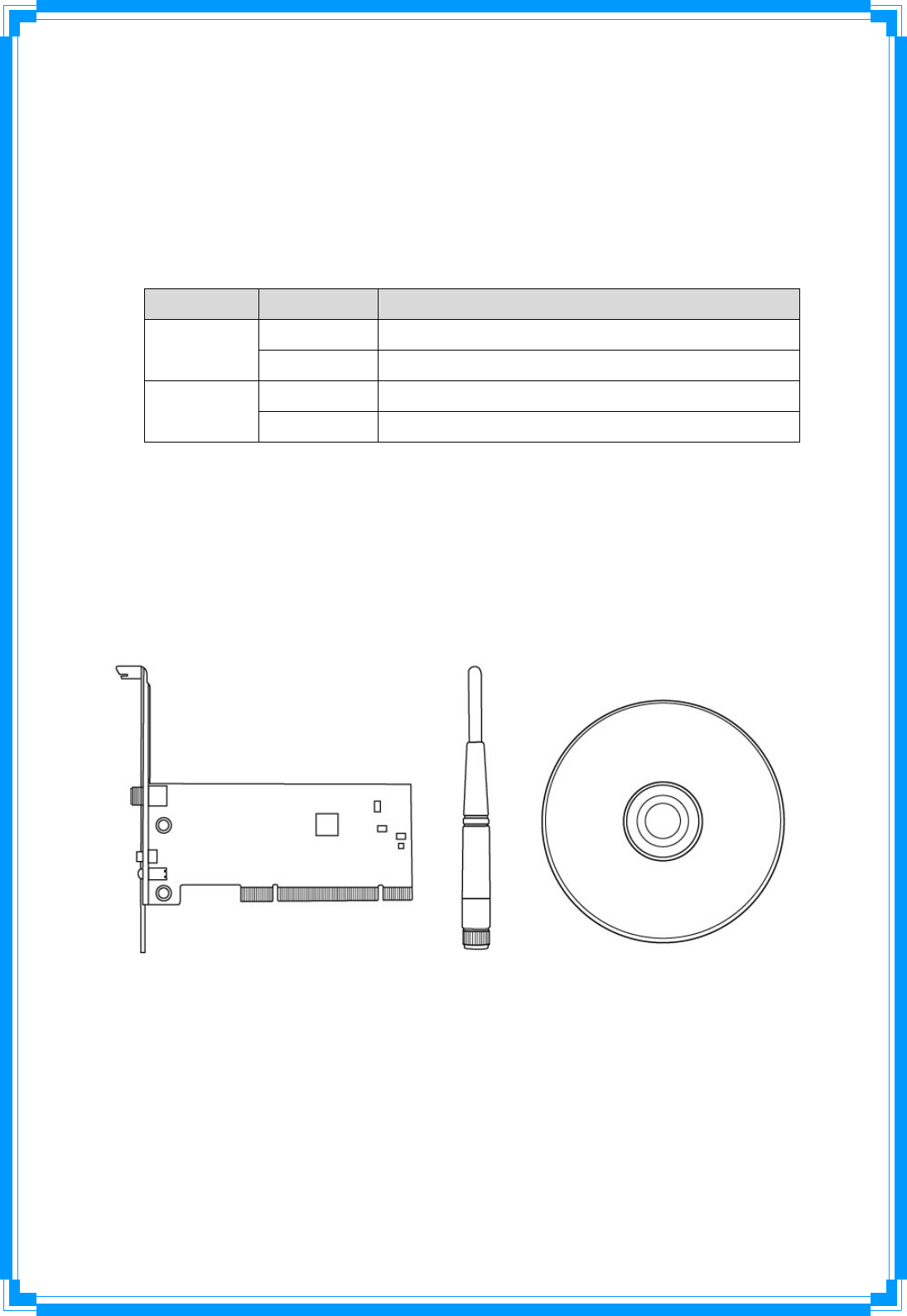
5
1.Antennas
One3dBidipoleantennaisenclosedwiththePCIcard.Pleasesecurethe
antennatoReverseSMAconnectorofthecard.
2.WPSbutton
Pressthisbuttonandholdfor3secondstostartWPSfunction.WhenWPSis
enabled,theLinkandTx/RxLEDswillbesteadilyon.
3.Link&Tx/RxLEDDefinitions
LEDLightStatusDescription
OnLinktoawirelessaccesspoint
Link
OffRadioisswitchedtooff
BlinkingTransferring/receivingdata
Tx/Rx
OffNowirelessactivity
1.3PackageContents
Beforeyoustartingtousethiswirelessnetworkcard,pleasecheckifthere’sanything
missinginthepackage,andcontactyourdealerofpurchasetoclaimformissingitems:
‧ OnePCIWirelessNetworkCard
‧ One3dBiDipoleAntennas
‧ OneCD‐ROM(Drivers/Utility/UserManual)
1.4Beforeyoustart
Youmusthavetherequirementsasfollow,
‧ AcomputerwithanavailablePCIslot
‧ Atleasta300MHzprocessorand32MBmemory
‧ Windows2000/XP/VistaorWindows7operationsystem
‧ ACD‐ROMdrive
‧ Atleast100MBofavailablediskspace.
‧ WirelessPCIAdapterproperlyinstalled
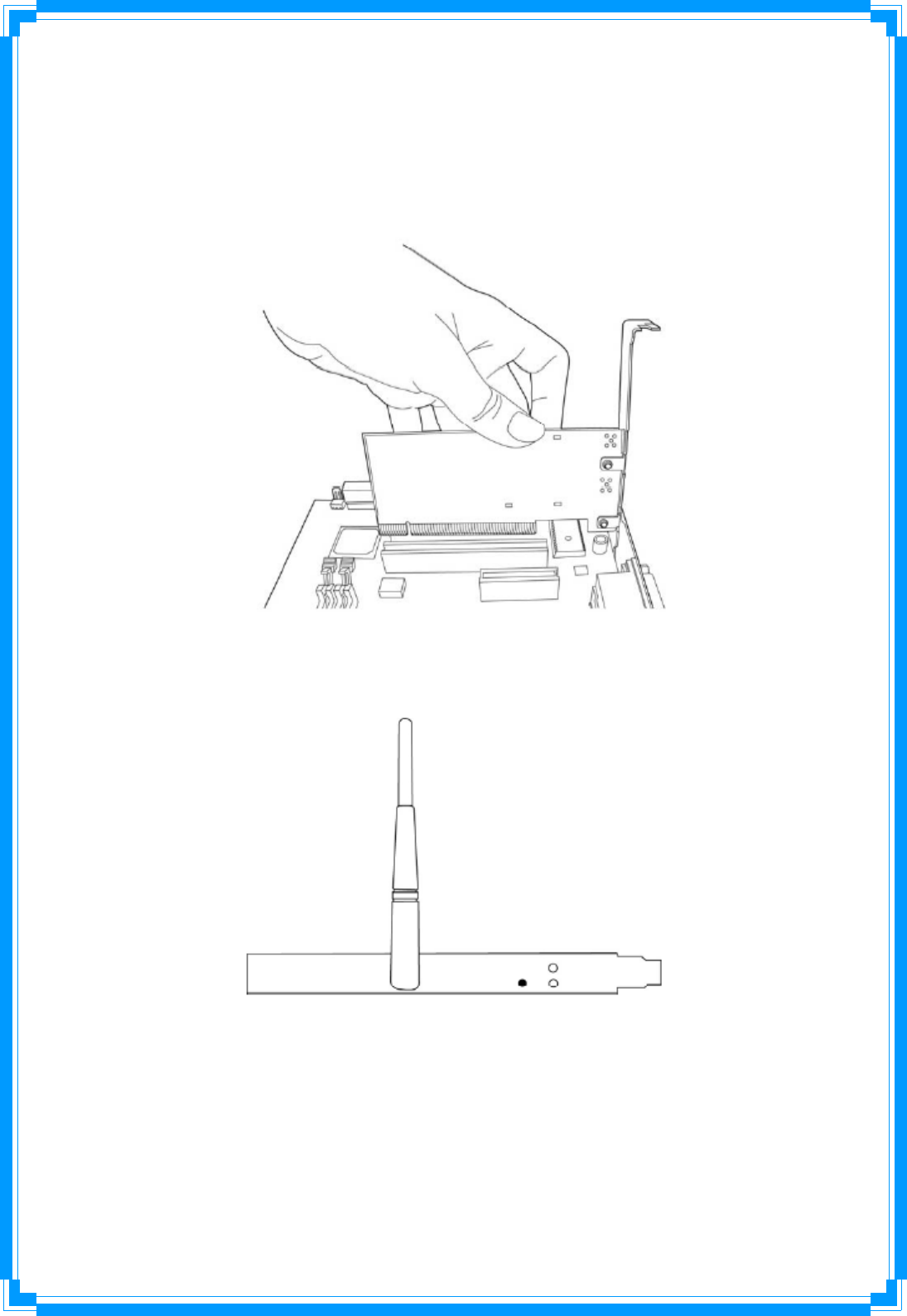
6
1.5HardwareInstallation
STEP1:Turnoffyourcomputerandremoveitscover
STEP2:InsertthePCIwirelessnetworkcardintoanavailablePCIslotfirmly.Pleasereferto
theillustrationbelow:
STEP3:Securethiscardtotherearofthecomputerchassisandreplacethecover.
STEP4:Installtheantennaonthewirelessnetworkcard,andmakesuretheantennais
securelyinstalled.Toimproveradioreception,pleaseadjustantennatotheproperposition.
STEP5:Turnonthecomputer.
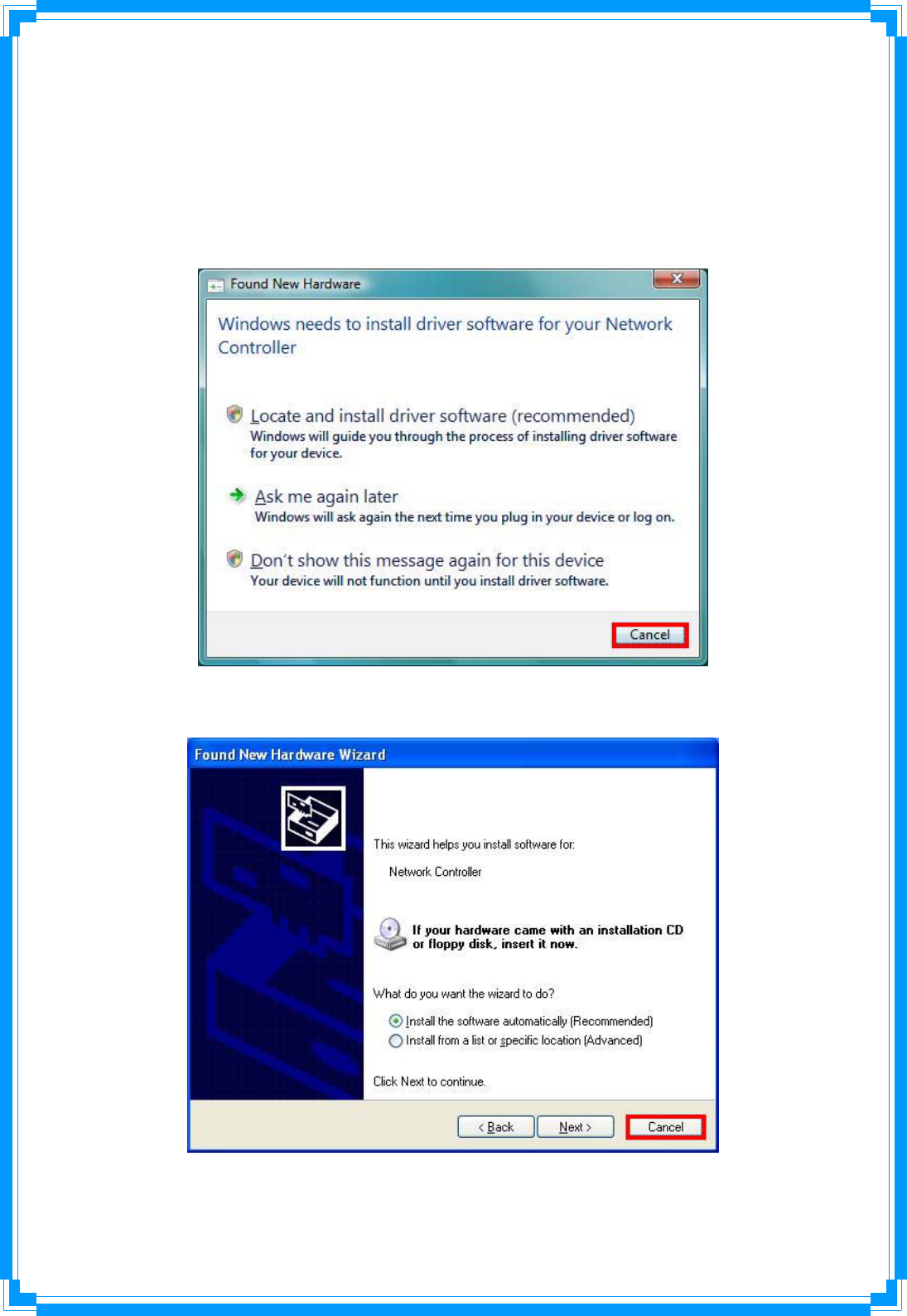
7
2. InstallationProcedure
Note:IfyouhaveinstalledtheWirelessAdapterdriver&utilitybefore,pleaseuninstallthe
oldversionfirst.
STEP1:TheFoundNewHardwareWizardbelowwillappearaftertheWLANadapteris
installed.PleaseclickCanceltocontinue.
(ForWindowsVista)
(ForWindowsXP)
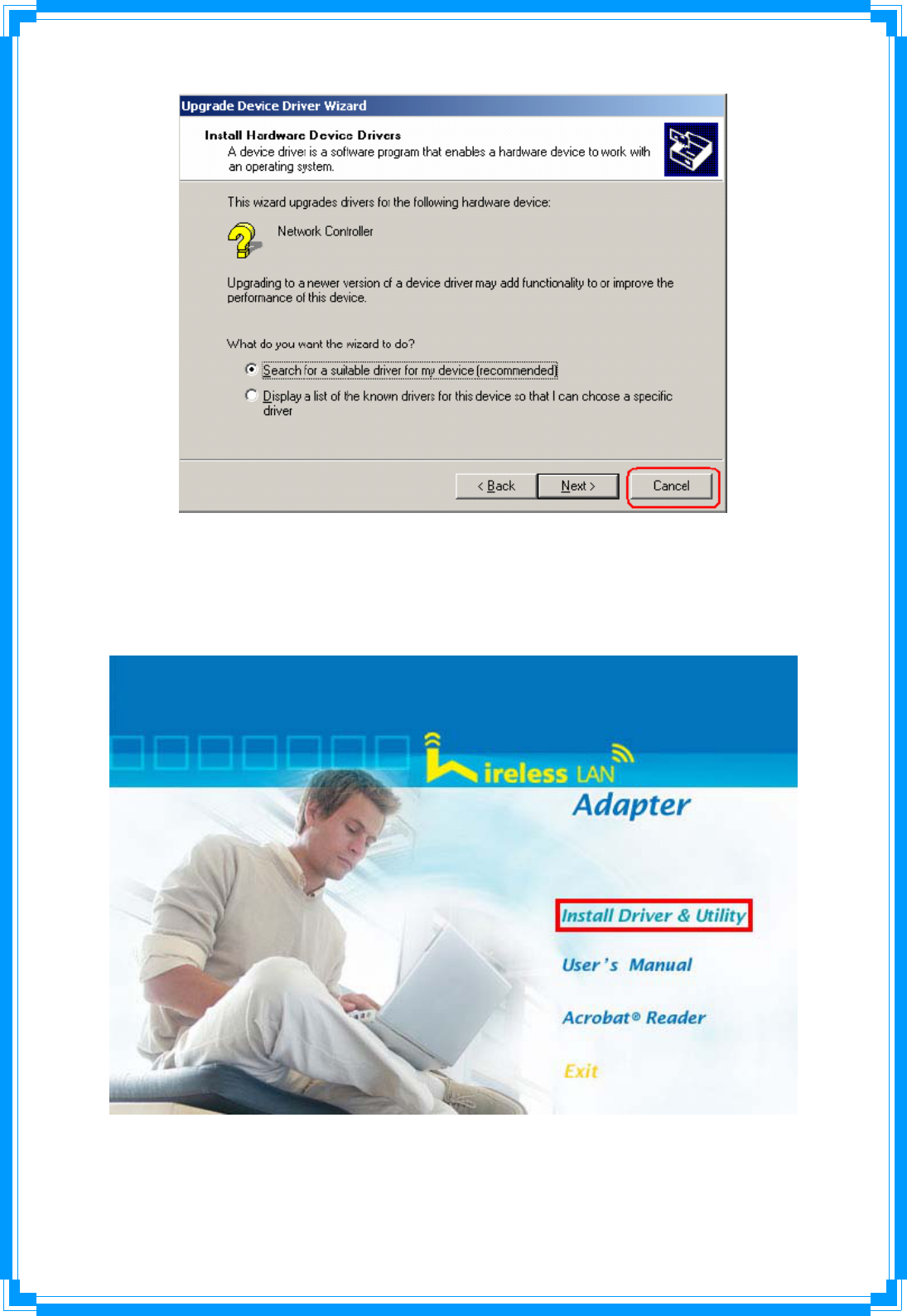
8
(ForWindows2000)
STEP2:InsertInstallationCDintoCD‐ROMdrive,windowsbelowwillappear.ClickInstall
Driver&Utilitytobegindevicedriverinstallation.
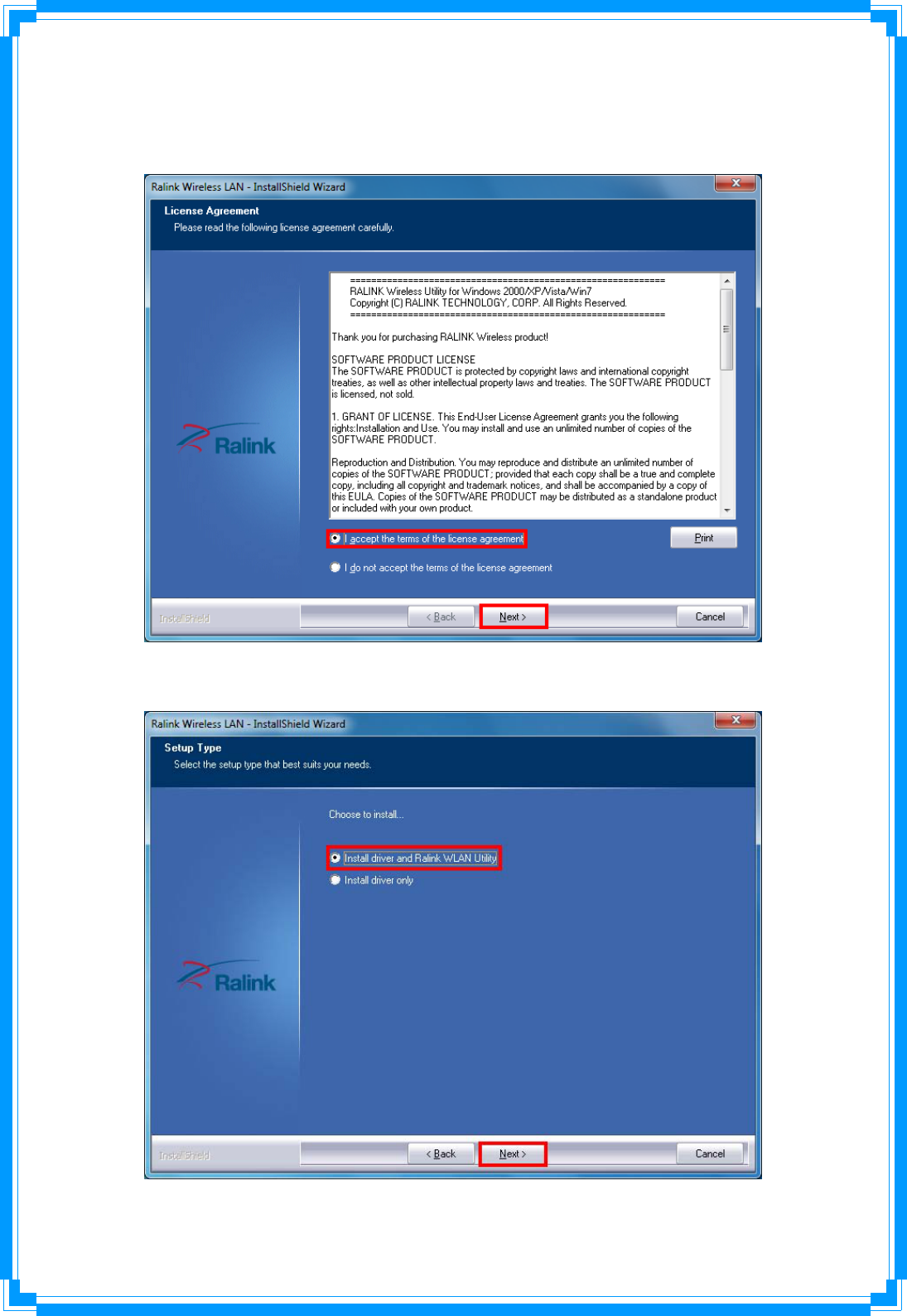
9
STEP3:Pleasereadthefollowinglicenseagreement.Usethescrollbartoviewtherestof
thisagreement.SelectIacceptthetermsofthelicenseagreementandclickNextto
continue.
STEP4:ChooseInstalldriverandRalinkWLANUtilityandclickNexttocontinue.
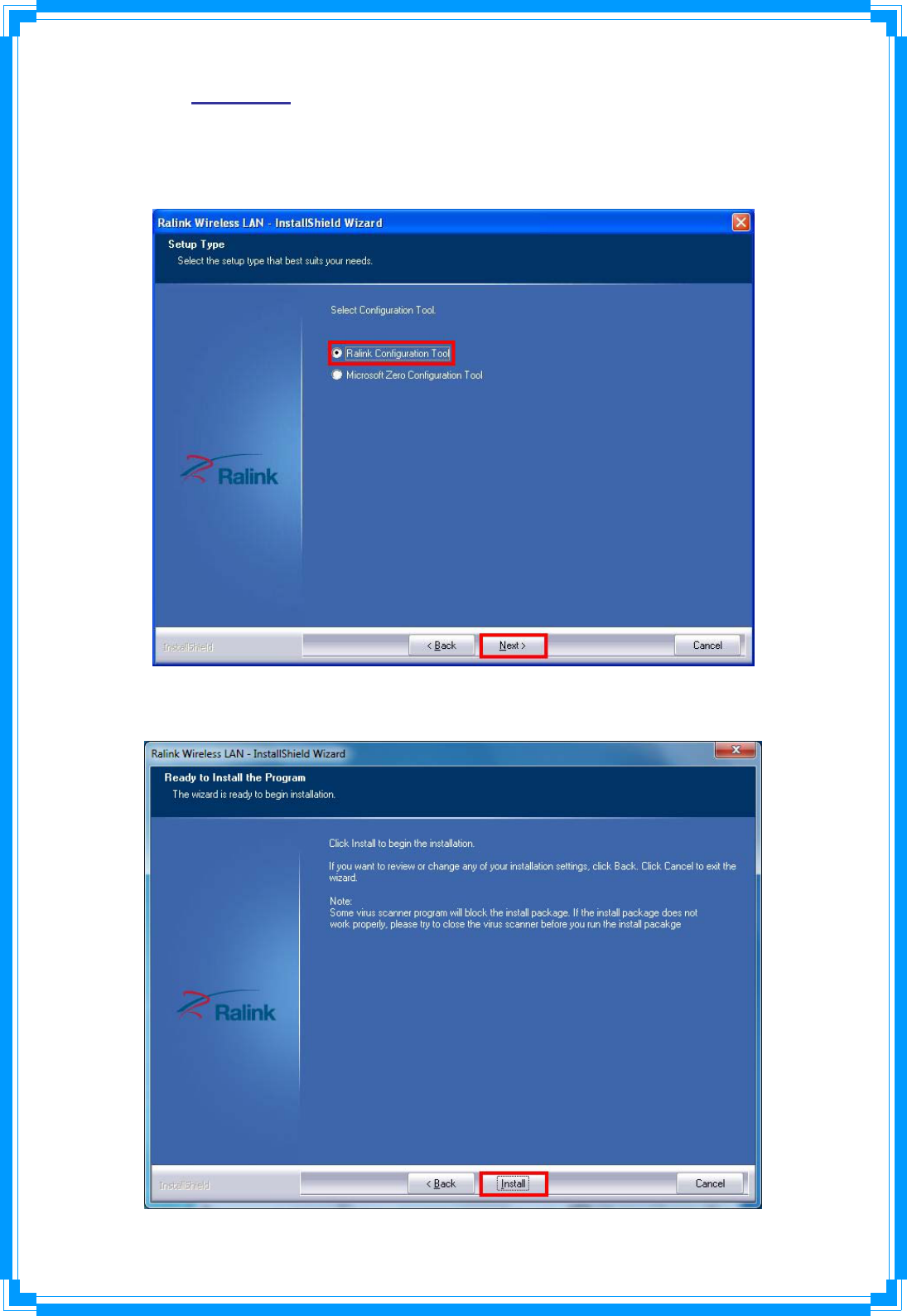
10
STEP5:InWindowsXP,thereisaWindowsZeroConfigurationToolforyoutosetup
wirelessadapter.YoucanchoosetoconfiguretheadapterthroughtheMicrosoftZero
ConfigurationToolortheRalinkConfigurationTool.Itisrecommendedtochoosethe
RalinkConfigurationToolfortheadapter.ClickNexttocontinue.
STEP6:ClickInstalltobegintheinstallation.
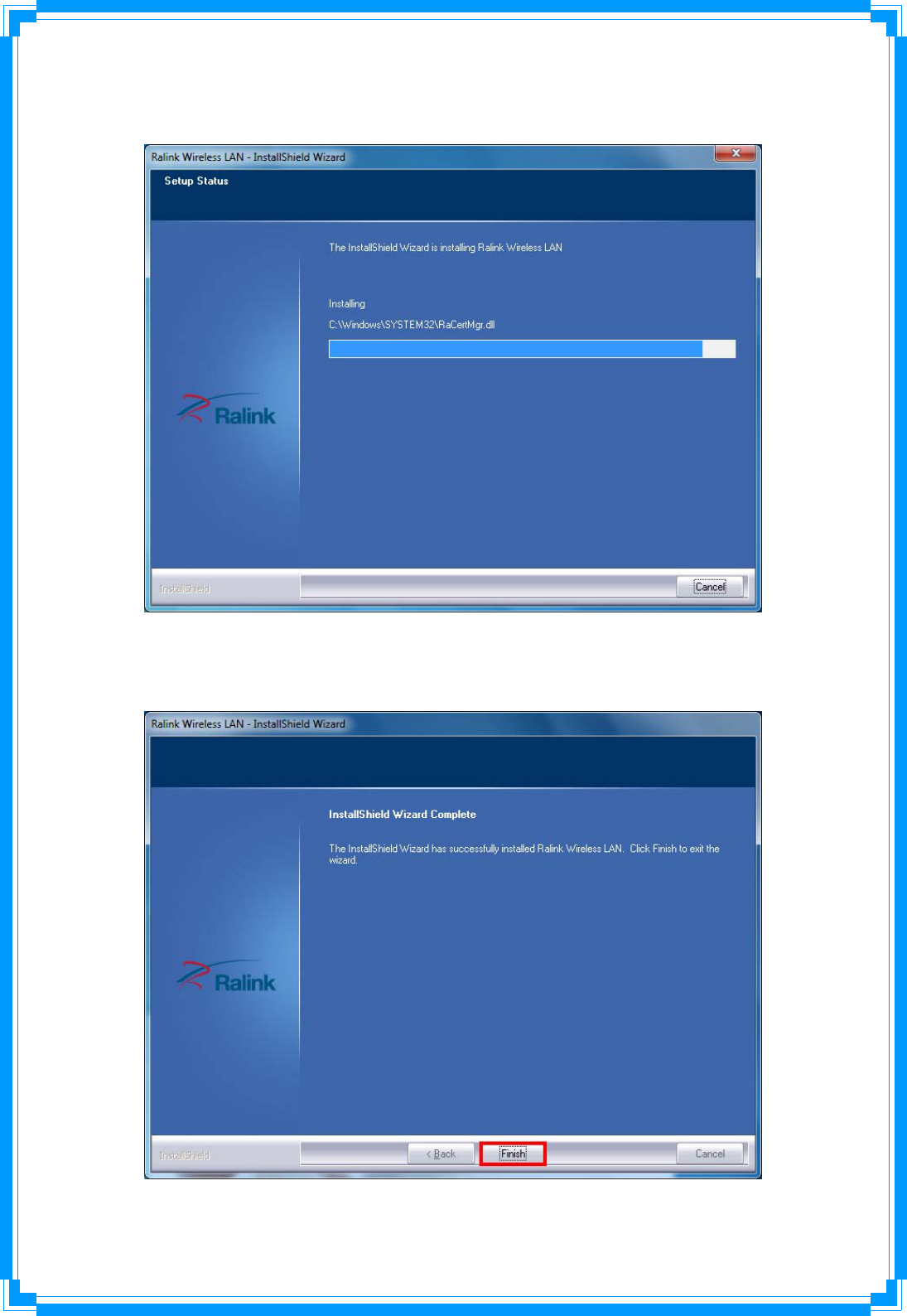
11
STEP7:PleasewaitforawhileduringtheWirelessLANadapterisconfiguringyournew
softwareinstallation.
STEP8:AfterthesetupwizardhassuccessfullyinstalledwirelessLAN,clickFinishtoexitthe
wizard.
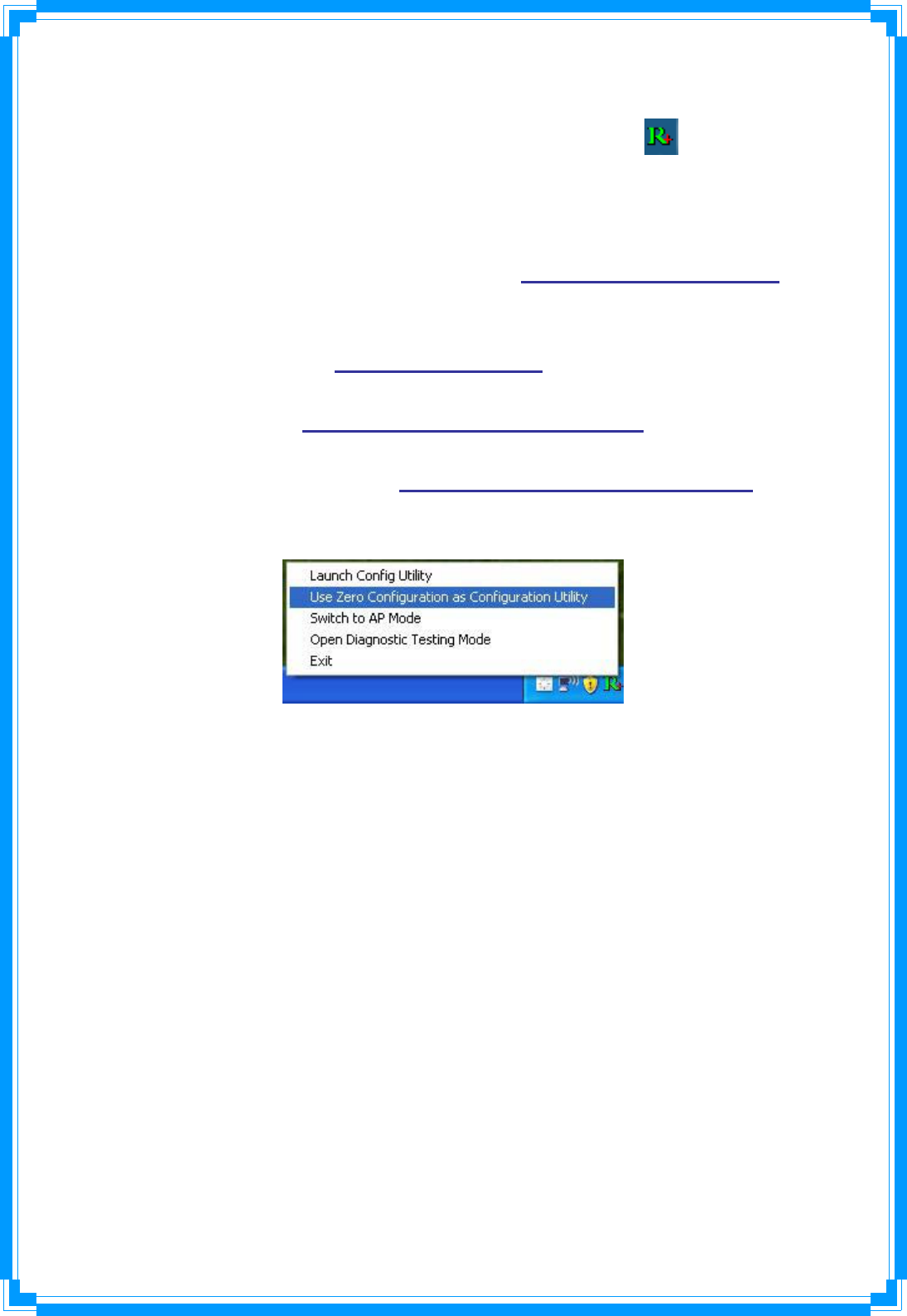
12
TheConfigurationUtilityappearsasanicononthesystemtrayofWindowswhilethe
adapterisrunning.Youcanopentheutilitybydouble‐clickontheicon.
Right‐clicktheicon,therearesomeitemsforyoutooperatetheconfigurationutility,
z LaunchConfigUtilitiesÆSelectthisoptiontoopentheConfigurationUtilitytool.
z UseZeroConfigurationasConfigurationutility(AvailableonWindowsXPonly)Æ
SelectthisoptiontouseWindowsXPbuilt‐inwirelessconfigurationutility(Windows
ZeroConfiguration)toconfiguretocard.
z SwitchtoSTA+APMode(AvailableonWindows7)ÆSelectthisoptiontochangeto
APmode.
z SwitchtoAPMode(AvailableonWindowsVista/XP/2000only)ÆSelectthisoption
tochangetoAPmode.
z OpenDiagnosticTestingMode(AvailableonWindowsVista/XP/2000only)ÆTo
checknetworkconnectionstatus.
z ExitÆSelectExittoclosetheConfigurationUtilitytool.
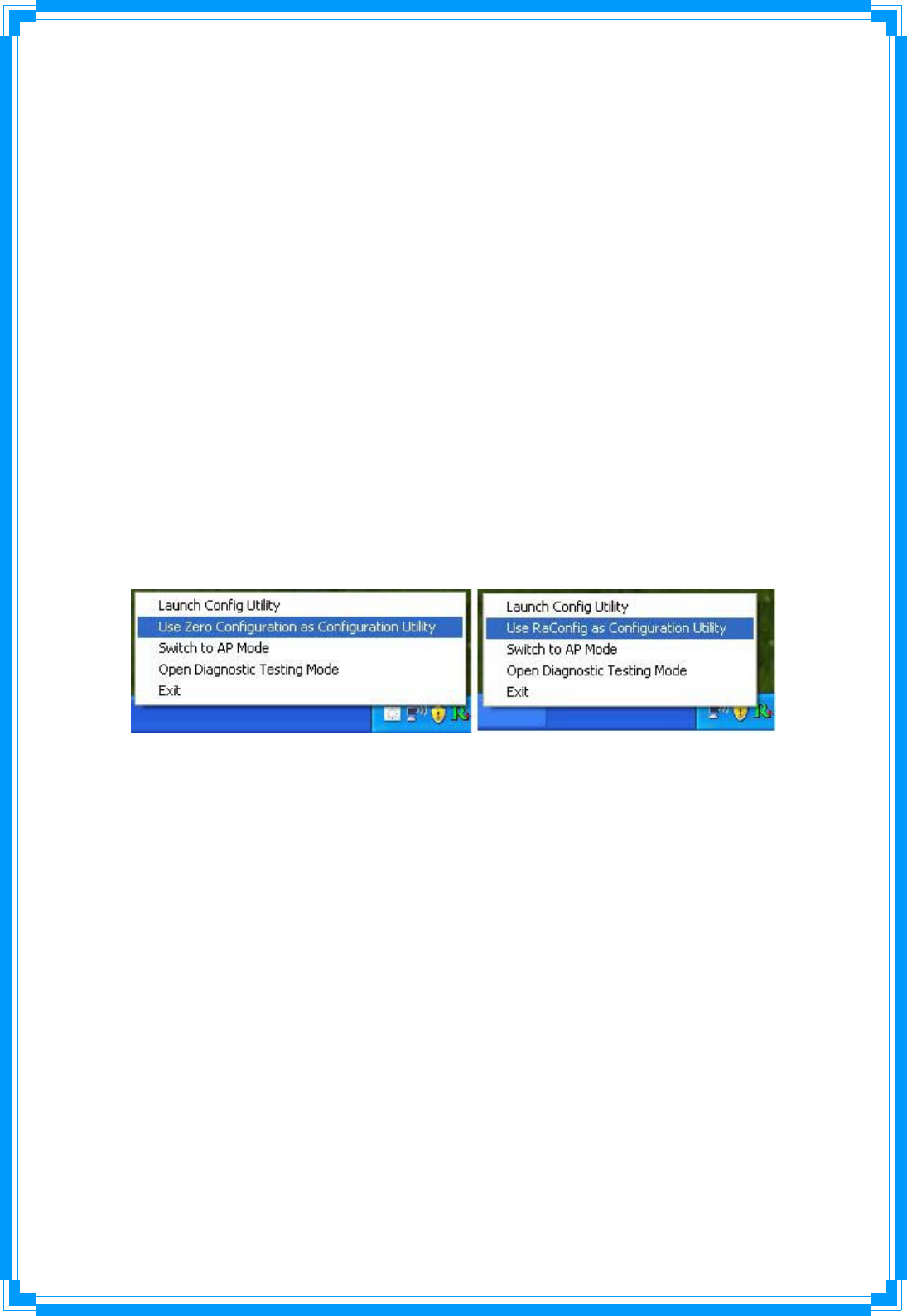
13
3. WirelessNetworkConfigurationUtility
3.1RaUIWirelessUtility&WindowsZeroConfiguration(WZC)
TheConfigurationUtilityisapowerfulapplicationthathelpsyoutoconfiguretheWireless
LANadapterandmonitorthelinkstatusandstatisticsduringthecommunicationprocess.
Whentheadapterisinstalled,theconfigurationutilitywillbedisplayedautomatically.This
adapterwillautoconnecttowirelessdevicewhichhasbettersignalstrengthandnowireless
securitysetting.
InWindowsXP,itprovideswirelessconfigurationutilitynamed“WindowsZero
configuration”whichprovidesbasicconfigurationfunctionforRalinkWirelessNIC,Ralink’s
Utility(RaUI)providesWPAsupplicantfunctionality.Tomakeiteasierforusertoselectthe
correctutility,RaUIwillletusermaketheselectionwhenitfirstrunsafterwindowsXP
boots.
RaUIcanco‐existwithWZC(WindowsZeroConfiguration).WhencoexistingwithWZC,RaUI
onlyprovidesmonitoringfunction,suchaslinkstatus,networkstatus,statisticcounters,
advancefeaturestatus,WMMstatusandWPSstatus.Itwon’tinterferewithWZC’s
configurationorprofilefunctions.Pleaseseebelowpicture:ToselectWZCorRaUI
If“UseZeroConfigurationsasConfigurationutility”isselected,pleasecontinueonthe
section.BelowpictureshowsthattheRaUIstatuswhenWZCisactiveasmaincontrolutility.
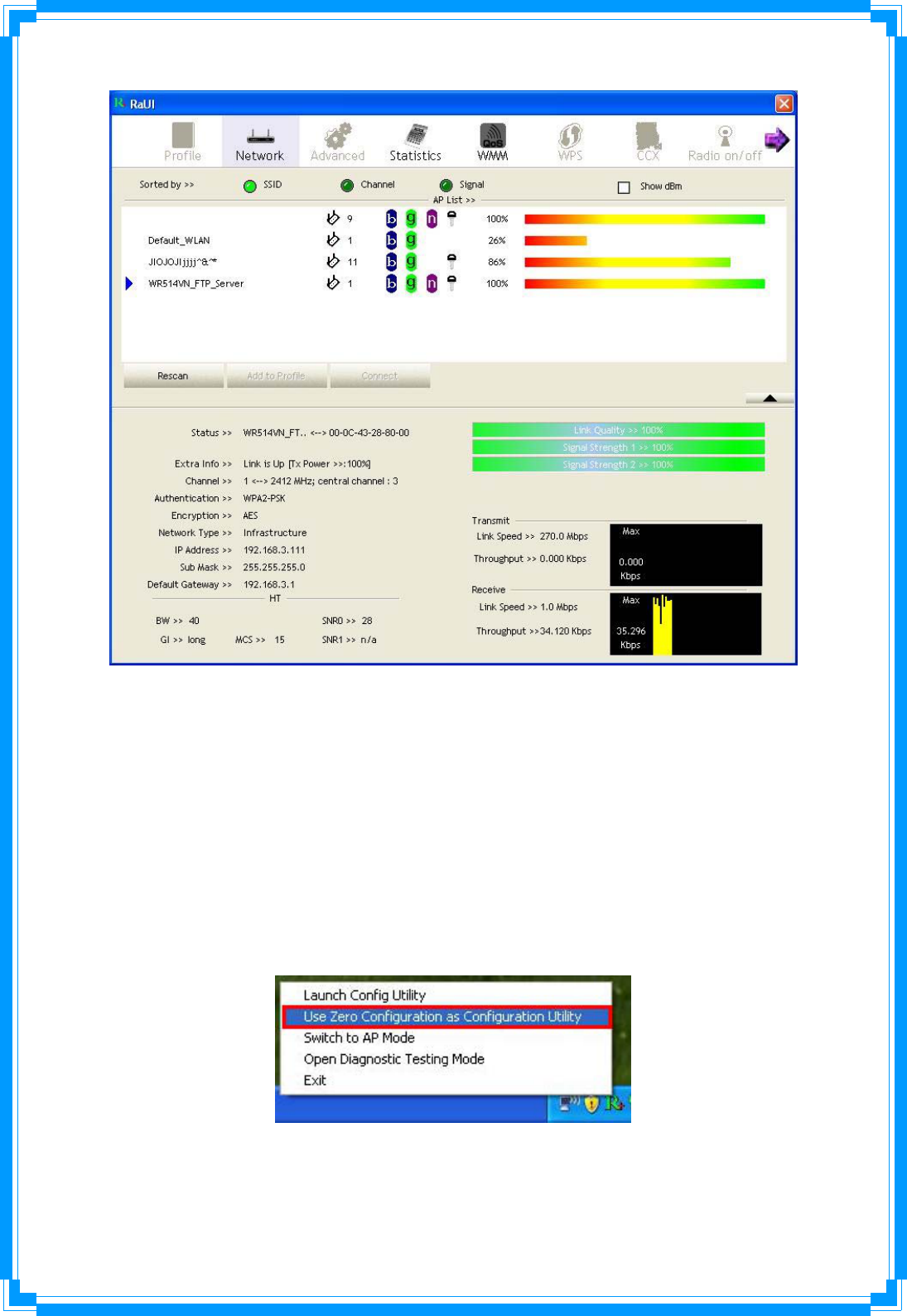
14
WhenactivatingWZC,therearecoupledifferentonRaUIstatuscomparetothewithout
WZCrunning:
(1) Profilebuttonwillbegray,profilefunctionisremovedsincetheNICiscontrolledby
WZC.
(2) Theconnectandaddprofilefunctionwillbegray.Thereasonissameasthefirst
difference.
[UseWZCtoconfigurewirelessNIC]
STEP1:Right‐clickRalinkconfigurationutilityiconandselect“UseZeroConfigurationas
ConfigurationUtility”.
STEP2:Right‐clickthenetworkconnectioniconinthetaskbar.
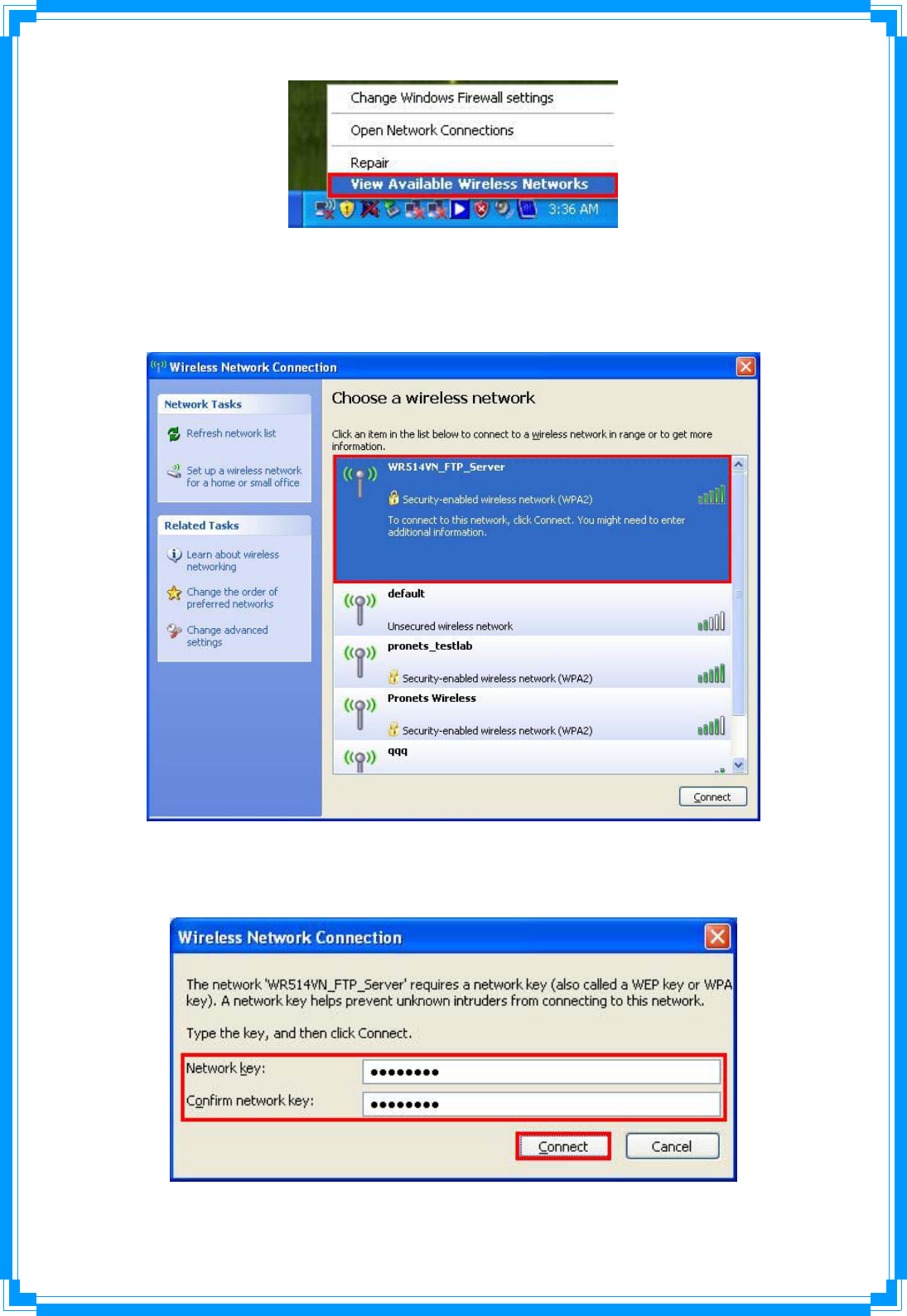
15
STEP3:Allwirelessaccesspointinproximitywillbedisplayhere.Iftheaccesspointyouwant
touseisnotdisplayhere,pleasetrytomoveyourcomputerclosertotheaccesspoint,or
youcanclick“RefreshNetworkList”torescanaccesspoints.Clicktheaccesspointyouwan
touseifit’sshown,thenclick“Connect”.
STEP4:Iftheaccesspointisprotectedbyencryption,youhavetoinputitssecuritykeyor
passphrasehere.Itmustmatchtheencryptionsettingontheaccesspoint.
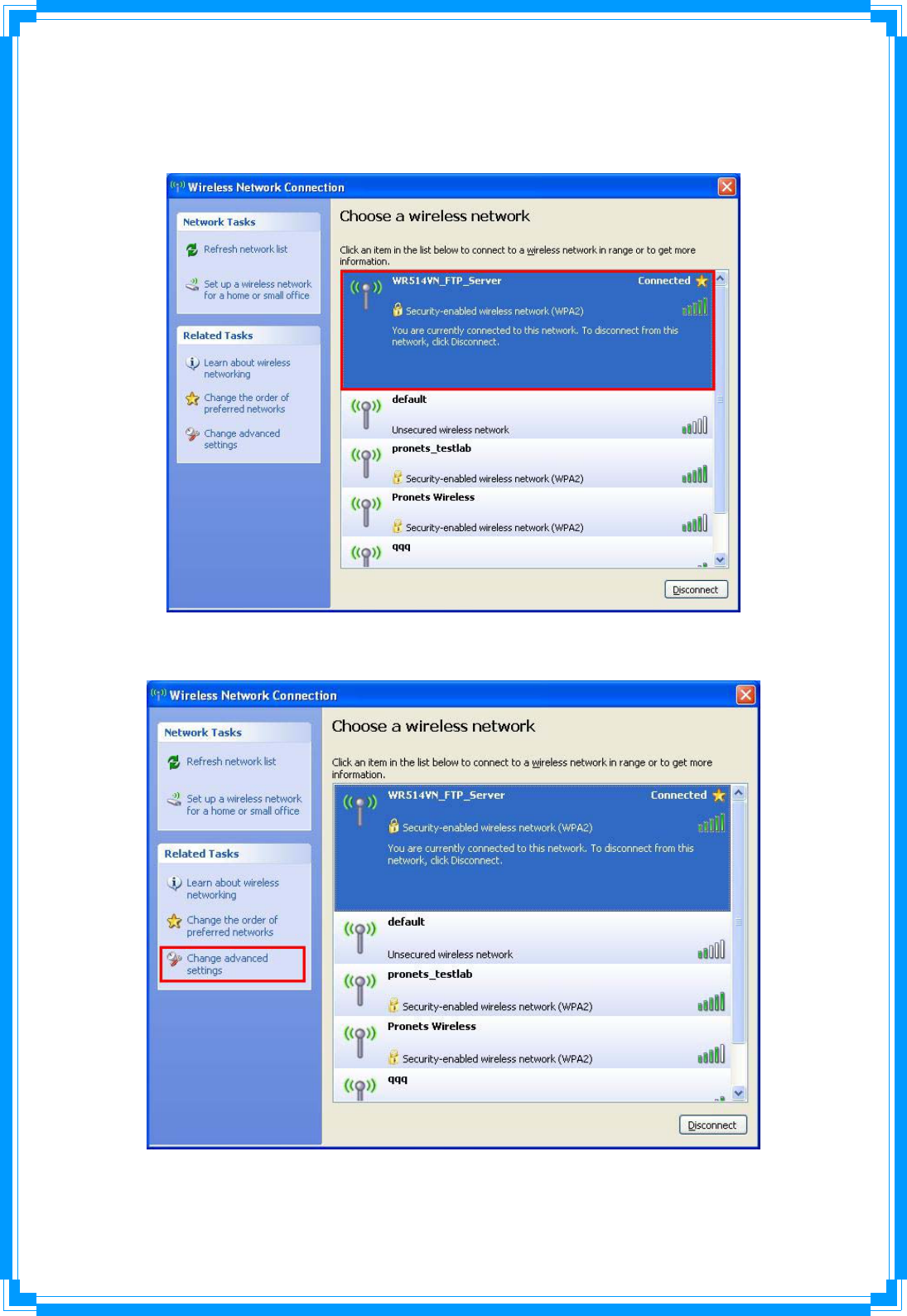
16
STEP5:Whenyouseethe“Connected”message,theconnectionbetweenyourcomputer
andwirelessaccesspointissuccessfullyestablished.
STEP6:IfyouwanttomodifyinformationaboutAP,click“Changeadvancedsettings”
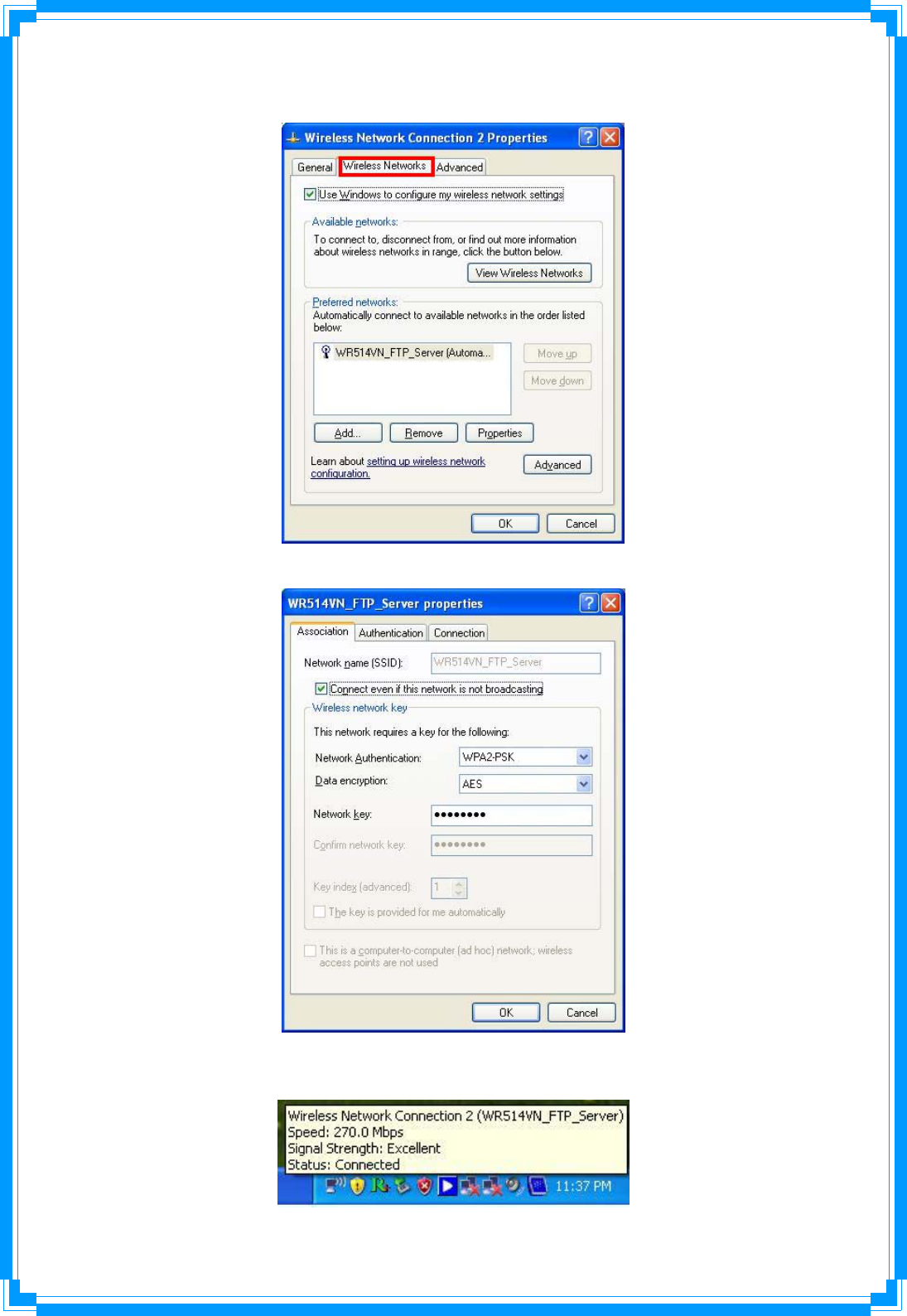
17
STEP7:Choose“WirelessNetworks”tab.
STEP8:Click“Properties”andthenclick“OK”button.
STEP9:Afterfillingappropriatevalue,click“OK”button.Andthestatuswillpromptupas
below.
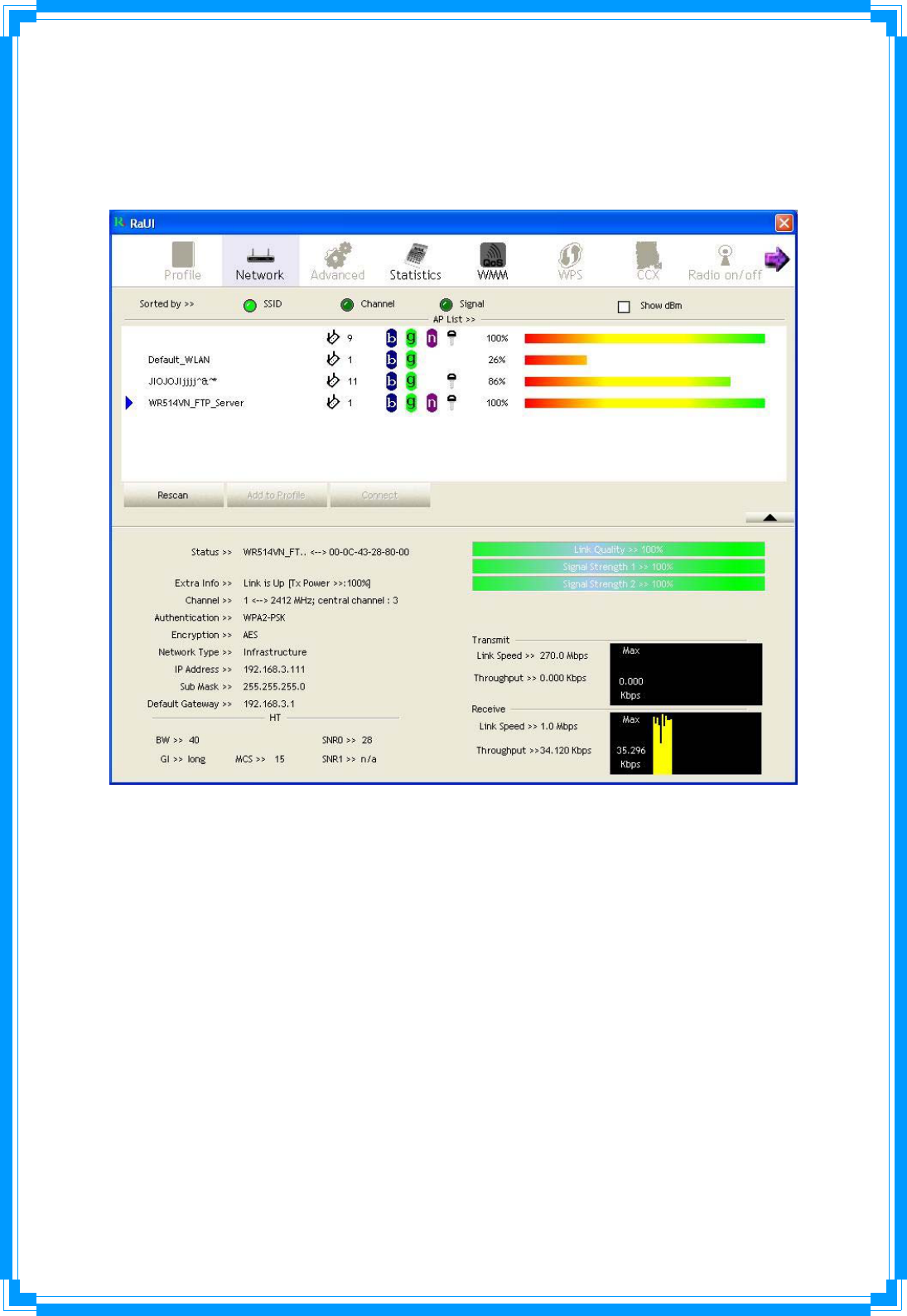
18
STEP10:ClicktheRalink’siconwillbringupRaUImainwindow.Usercanfindthe
surroundingAPsinthelist.ThecurrentconnectedAPwillalsoshowwiththegreenicon
indicatedasbelowscreen.Usermayusertheavailabletabtoconfiguremoreadvanced
featuresprovidedbyRalink’swirelessNIC.
3.2StartRaUIUtility
WhenstartingRaUI,systemwillconnecttotheAPwithbestsignalstrengthwithoutsetting
profileormatchingprofilesetting.ItwillissueascancommandtowirelessNIC.Aftertwo
seconds,theAPlistwillupdatedwiththeresultofBSSlistscan.TheAPlistincludemost
usedfields,suchasSSID,networktype,channelused,wirelessmode,securitystatusand
signalpercentage.ThearrowiconindicatestheconnectedBSSorIBSSnetwork.
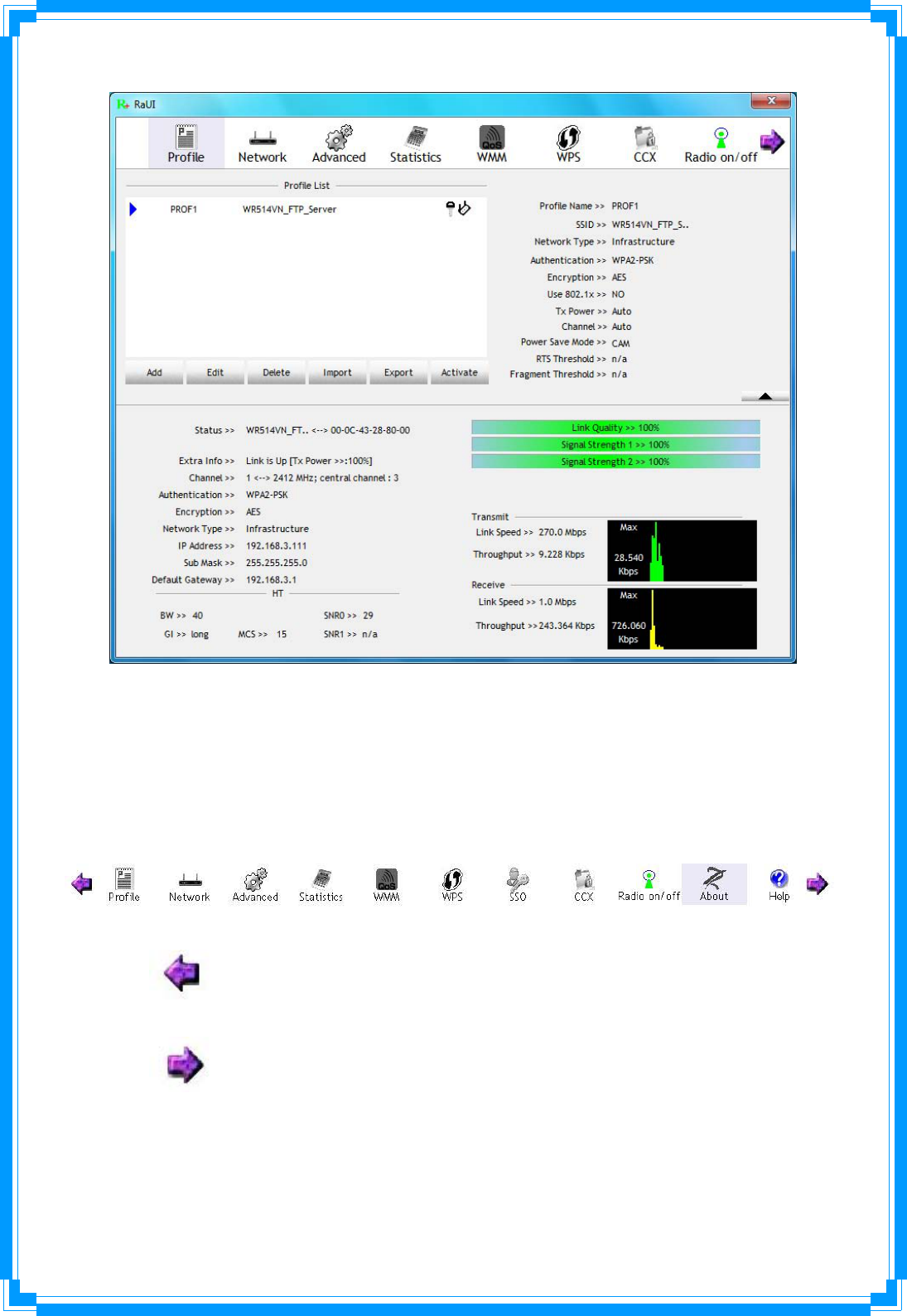
19
TherearethreesectionsinRaUI.Thesesectionsarebrieflydescribedasbelow.
ButtonSection:IncludeProfilepage,Networkpage,Advancedpage,Statisticspage,
WMMpage,WPSpage,SSOpage,CCXPage,Aboutbutton,RadioOn/Offbutton
andHelpbutton.
ÎButtonSection
ÎMovetotheLeft
ÎMovetotheRight
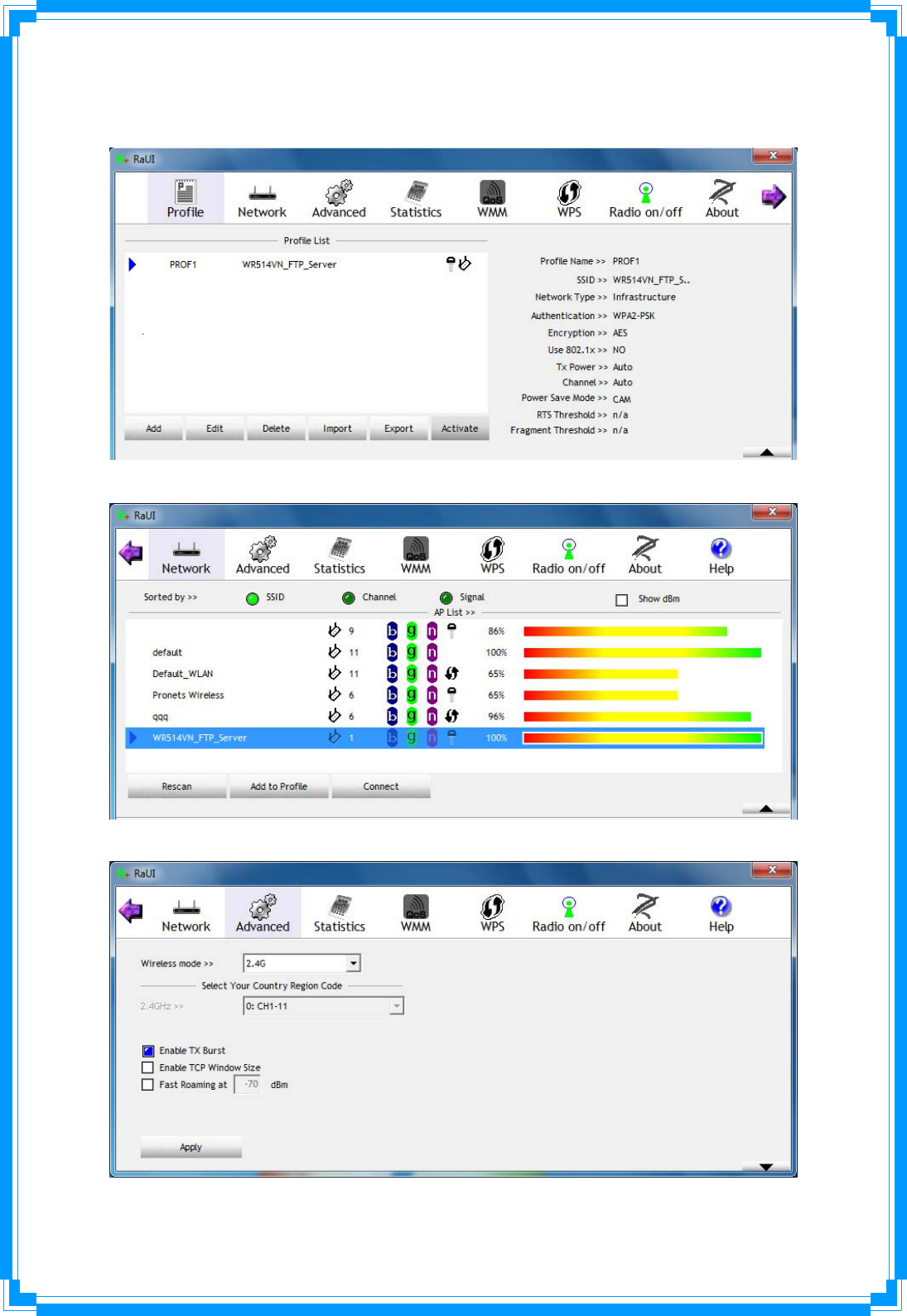
20
FunctionSection:Correspondingbutton
ÎProfilePage
ÎNetworkPage
ÎAdvancedPage
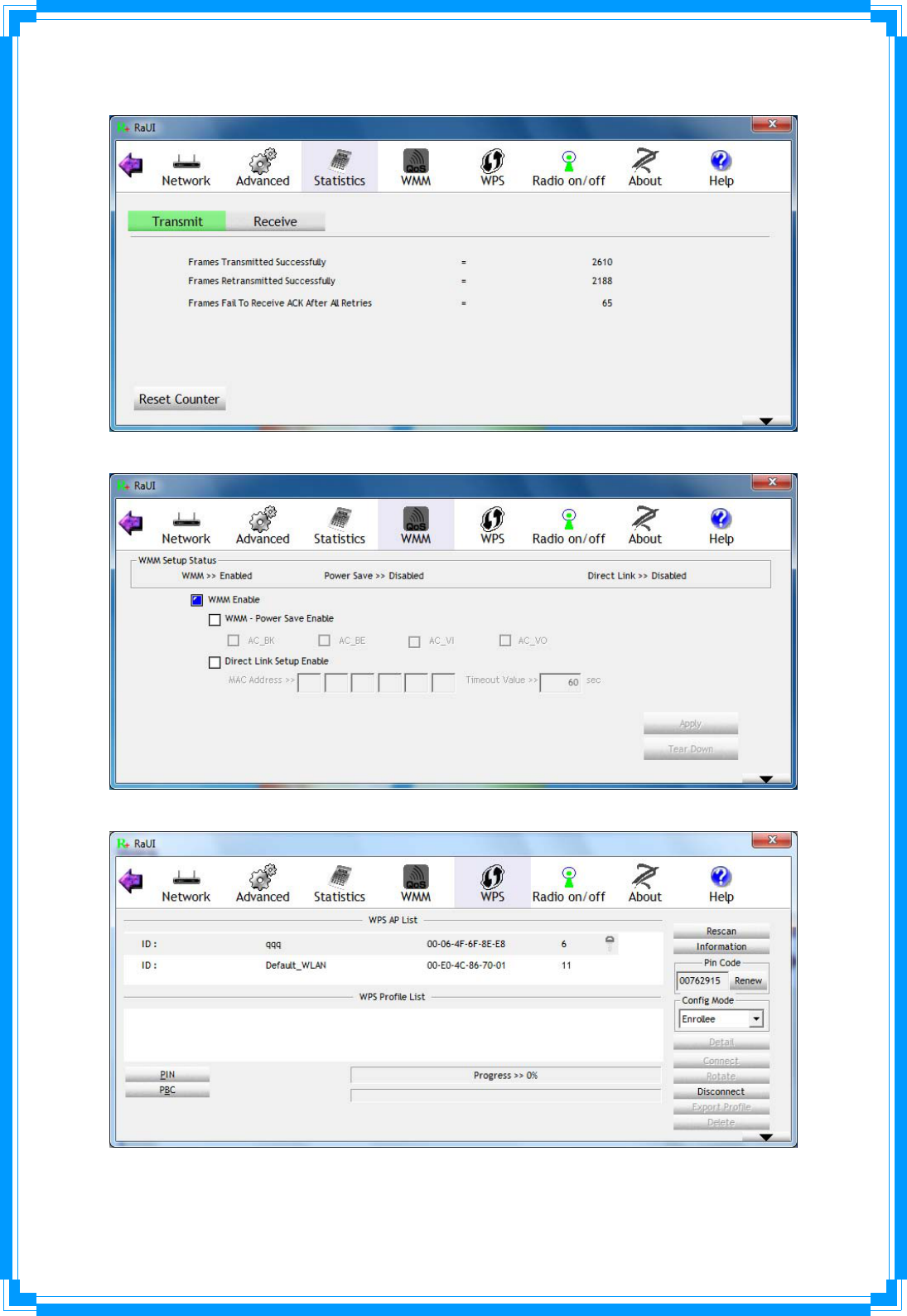
21
ÎStatisticsPage
ÎWMMPage
ÎWPSPage
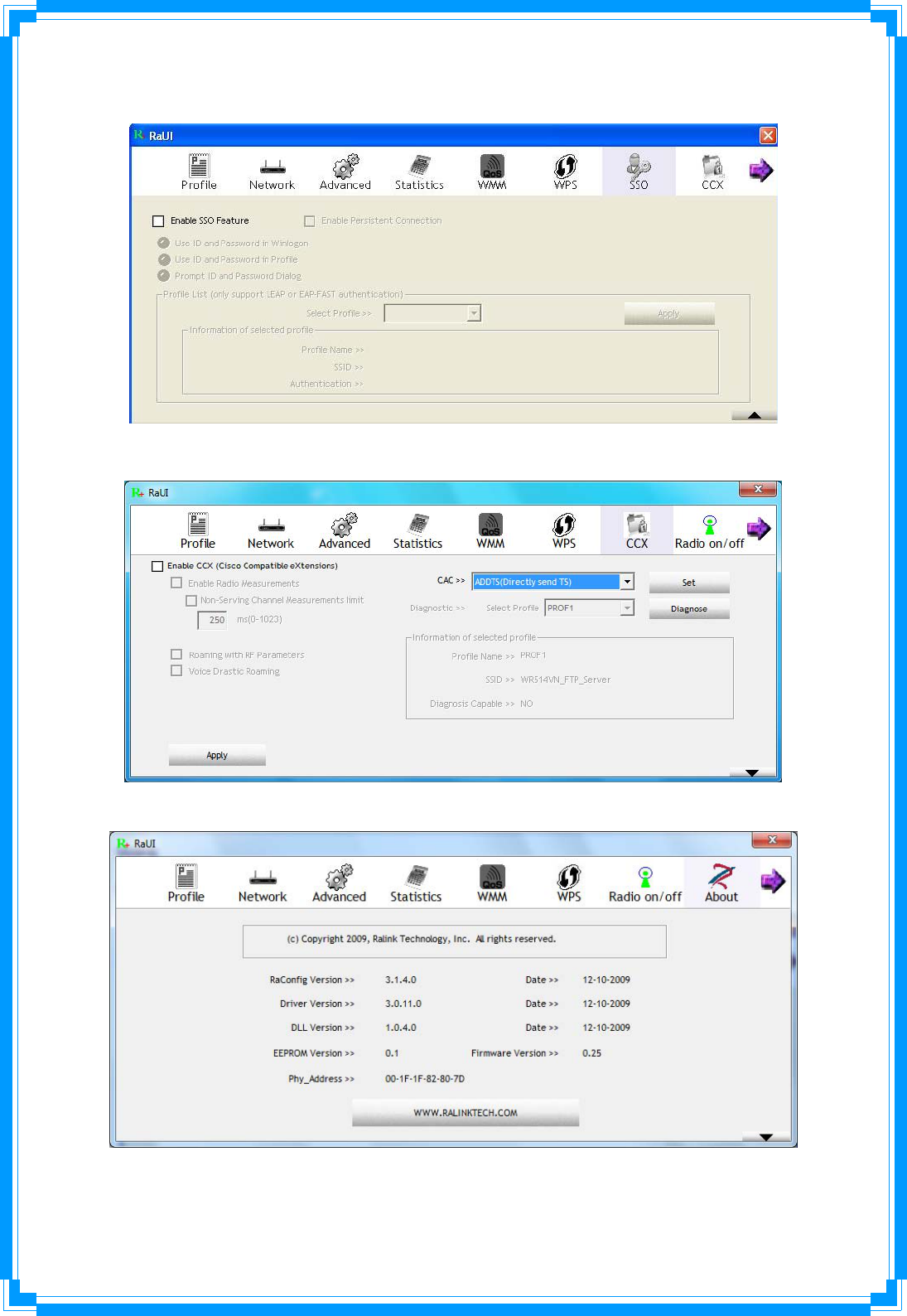
22
ÎSSOPage(availableonWindowsXP&2000OS)
ÎCCXPage(availableonWindowsVista,XP&2000OS)
ÎAboutPage
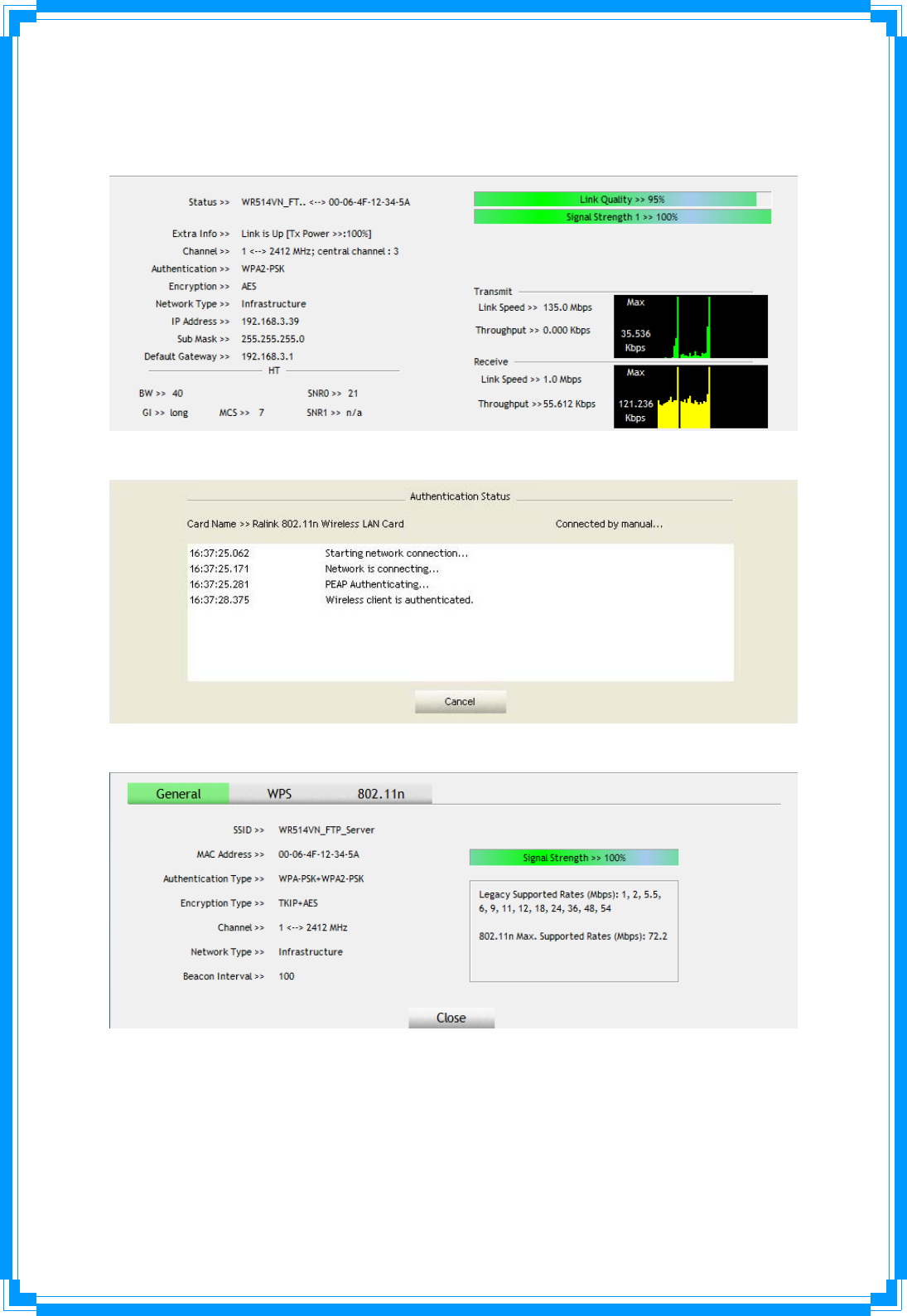
23
StatusSection:IncludeLinkStatus,AuthenticationStatus,AP’sinformation,
Configurationandretryingtheconnectionwhenauthenticationisfailed.
ÎLinkStatus
ÎAuthenticationStatus
ÎAP’sInformation
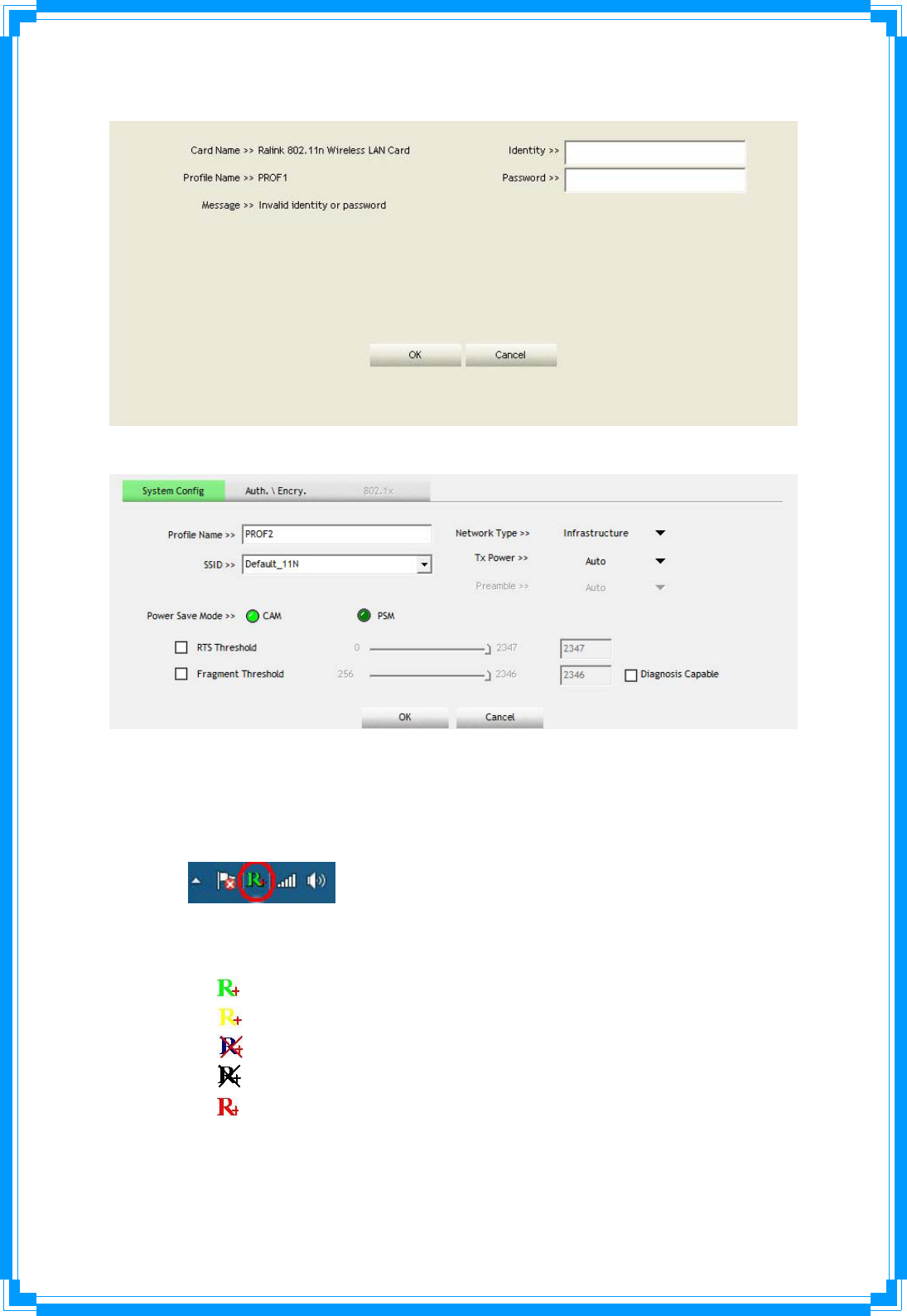
24
ÎRetrytheConnection
ÎConfiguration
AtthemeantimeofstartingRaUI,thereisalsoasmallRalinkiconappearswithin
windowstaskbarasbelow.Youmaydoubleclickittobringupthemainmenuif
youselectedtocloseRaUImenuearlier.Youmayalsousemouse;srightbuttonto
closeRaUIutility.
ÎÎRalinkiconinsystemtray.
Besides,thesmalliconwillchangecolortoreflectcurrentwirelessnetwork
connectionstatus.Thestatusindicatesasfollow:
Î‐‐indicateConnectedandSignalStrengthisGood.
Î‐‐indicateConnectedandSignalStrengthisNormal
Î‐‐indicateWirelessNICisnotconnectedyet
Î‐‐indicateWirelessNICisnotdetected
Î‐‐indicateConnectedandSignalStrengthisWeak
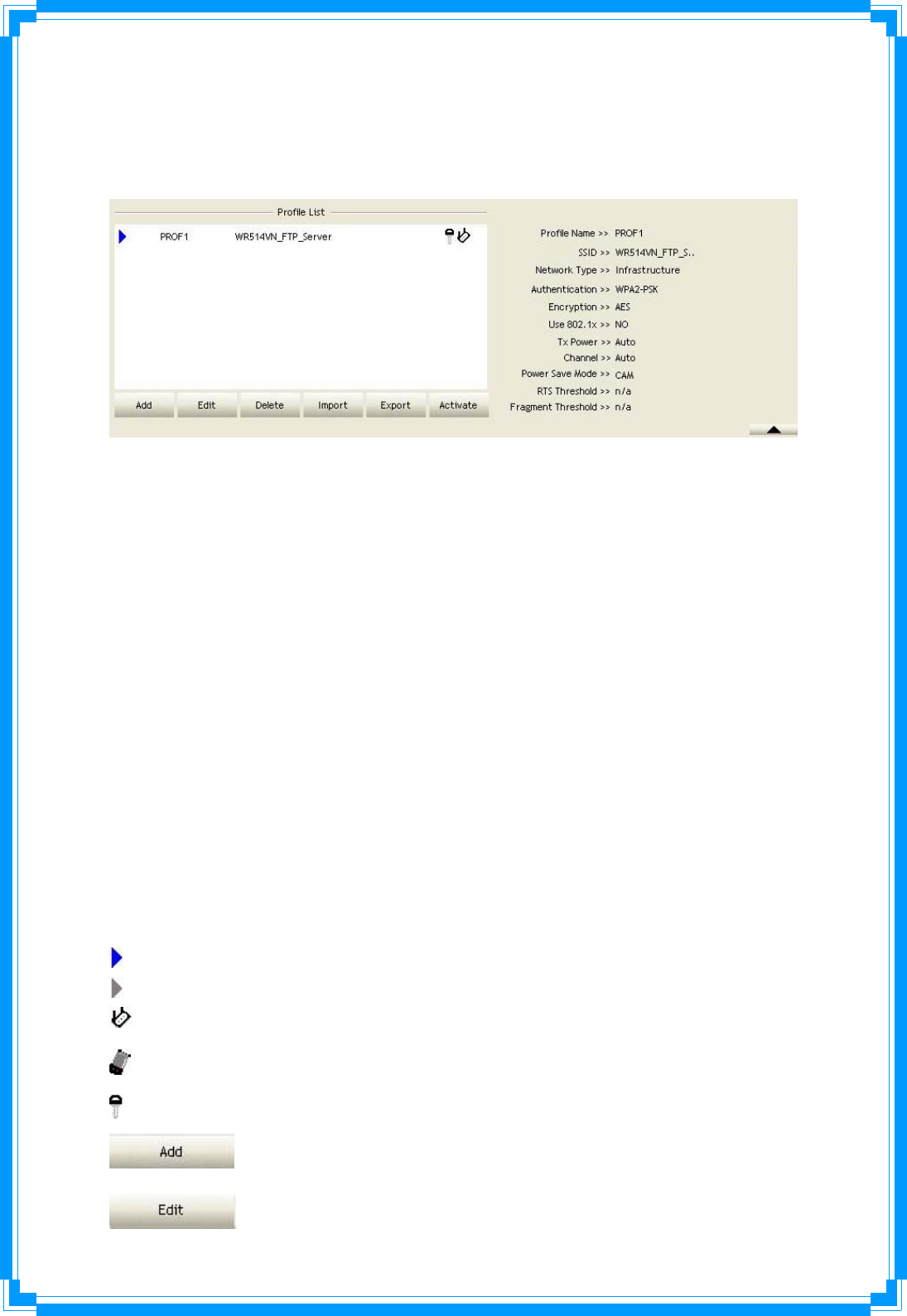
25
3.3Profile
Profilecanbookkeepingyourfavoritewirelesssettingamongyourhome,office,andother
publichot‐spot.Youmaysavemultipleprofiles,andactivatethecorrectoneatyour
preference.
[Definitionofeachfield]
ProfileName:Nameofprofile,presettoPROF﹡(﹡indicate1,2,3,…)
SSID:APorAd‐Hocname
NetworkType:Network’stype,includinginfrastructureandAd‐Hoc.
Authentication:Authenticationmode
Encryption:EncryptionType
Use802.1x:Whetherornotuse802.1xfeature
TxPower:Transmitpower,theamountofpowerusedbyaradiotransceivertosendthe
signalout.
Channel:channelinuseforAd‐Hocmode
PowerSaveMode:ChoosefromCAM(ConstantlyAwakeMode)orPowerSavingMode.
RTSThreshold:UsercanadjusttheRTSthresholdnumberbyslidingthebarorkeyinthe
valuedirectly.
FragmentThreshold:UsercanadjusttheFragmentthresholdnumberbyslidingthebaror
keyinthevaluedirectly.
[Iconsandbuttons]
Îindicateconnectionissuccessfuloncurrentlyactivatedprofile
Îindicateconnectionisfailedoncurrentlyactivateprofile
Îindicatenetworktypeisinfrastructuremode
ÎindicatenetworktypeisAd‐Hoc
Îindicatesecurity‐enabledwirelessnetwork
ÎAddanewprofile
ÎEditanexistingprofile
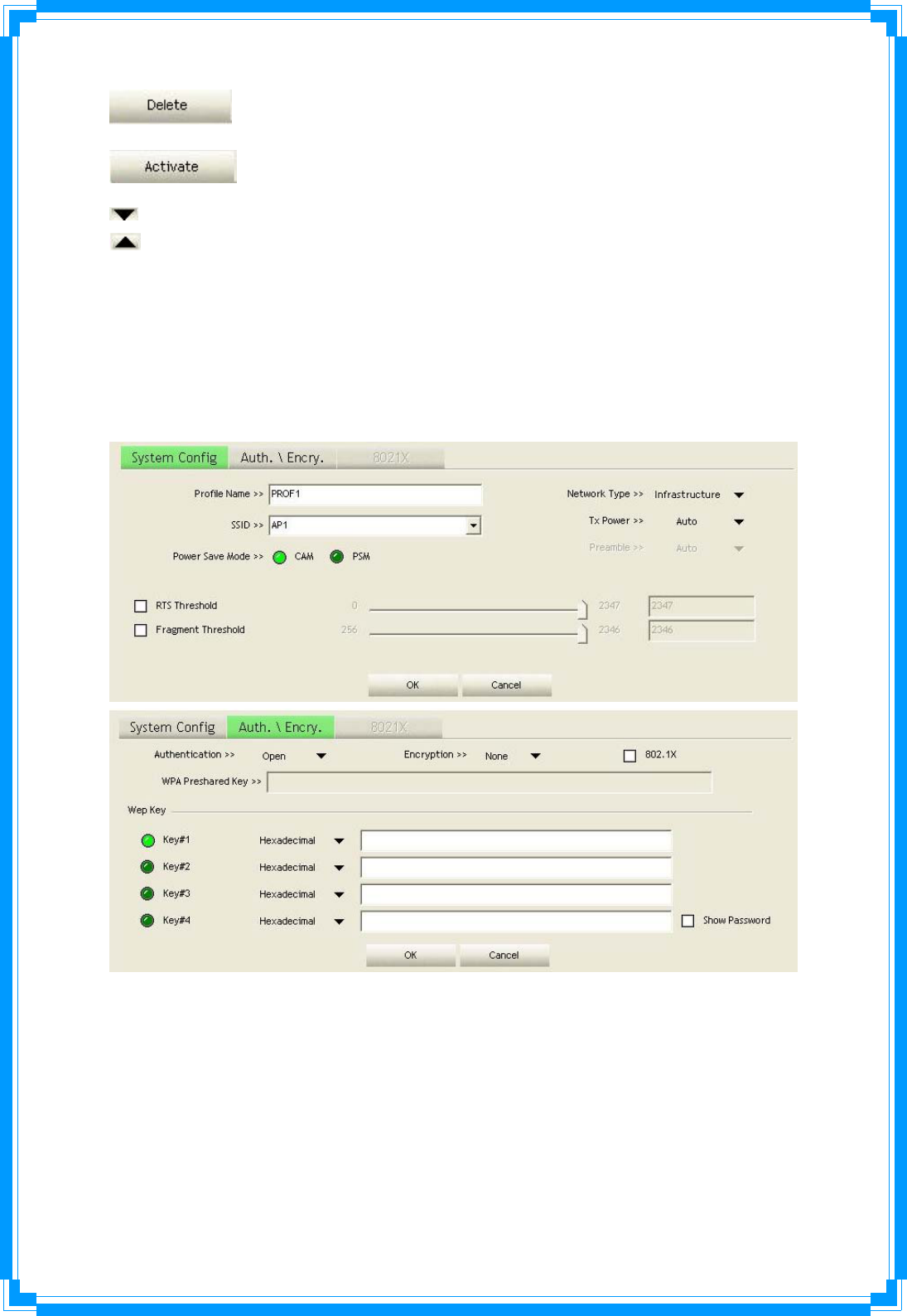
26
ÎDeleteanexistingprofile
ÎActivateselectedprofile
ÎShowtheinformationofStatusSection
ÎHidetheinformationofStatusSection
3.3.1Add/EditProfile
Thereare3methodstoopenProfileEditorform:
ÎYoucanopenitfrom“AddtoProfile”buttoninSiteSurveyfunction
ÎYoucanopenitform“Add”buttoninProfilefunction
ÎYoucanopenitfrom“Edit”buttoninProfilefunction
ProfileName:Usercanchosenameforthisprofile,orusedefaultnamedefinedbysystem.
SSID:UsercankeyintheintendedSSIDnameorusepulldownmenutoselectfrom
availableAPs.
PowerSaveMode:ChoosefromCAM[ConstantlyAwakeMode]orPowerSavingMode.
NetworkType:Therearetwotypes,infrastructureand802.11Ad‐Hocmode.UnderAd‐Hoc
mode,usercanalsochoosethepreambletype,theavailablepreambletypeincludesauto
andlong.InadditiontothatthechannelfieldwillbeavailableforsetupinAd‐Hocmode.
TxPower:Youcanselectthewirelessoutputpowerhere.Ifyou’renottoofarfromAP(good
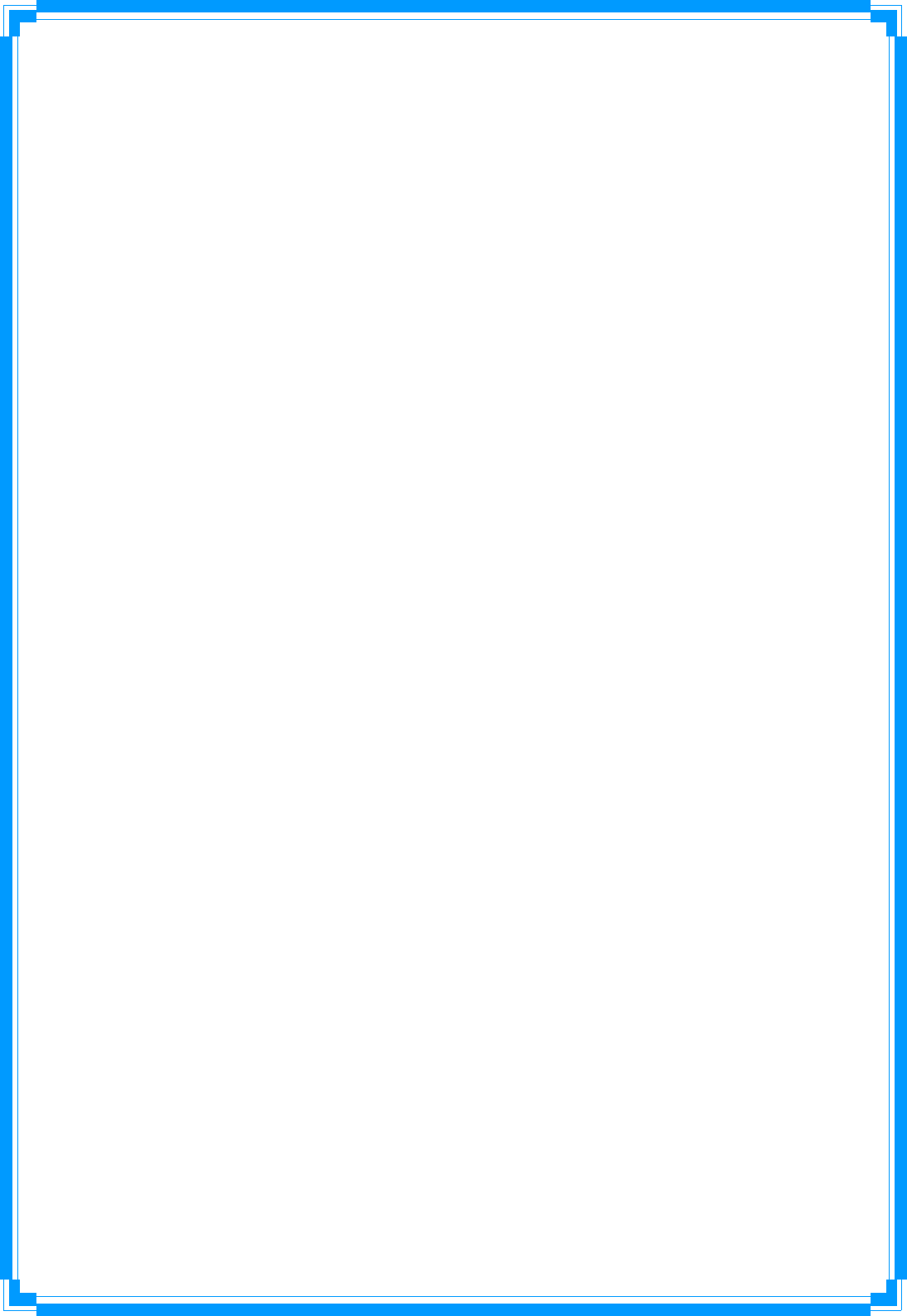
27
signalreception),youcanselectaloweroutputpowertosaveenergy;foradistantaccess
point,youcanselectahigheroutputpower.It’ssuggestedtoselect“Auto”toletsetup
utilitydecidethebestoutputpowerforyou.
Preamble:SelectthepreambleforAdhocmodehere.Availableoptionare“Auto”and
“Long”.
RTSThreshold:UsercanadjusttheRTSthresholdnumberbyslidingthebarorkeyinthe
valuedirectly.Thedefaultvalueis2347.
FragmentThreshold:UsercanadjusttheFragmentthresholdnumberbyslidingthebaror
keyinthevaluedirectly.Thedefaultvalueis2346.
Channel:OnlyavailableforsettingunderAd‐Hocmode.Usercanchoosethechannel
frequencytostarttheirAd‐Hocnetwork.
AuthenticationType:Thereare7typeofauthenticationmodessupportedbyRaUI.Theyare
Open,Shared,LEAP,WPA,WPA‐PSK,WPA2,WPA2‐PSK.
EncryptionType:Foropenandsharedauthenticationmode,theselectionofencryption
typeareNoneandWEP.ForWPA,WPA2,WPA‐PSKandWPA2‐PSKauthenticationmode,
theencryptiontypesupportsbothTKIPandAES.
802.1xSetting:ItisanauthenticationforWPAandWPA2certificatetoserver.
WPAPre‐SharedKey:ThisisthesharedsecretbetweenAPandSTA.ForWPA‐PSKand
WPA2‐PSKauthenticationmode,thisfieldmustbefilledwithcharacterlongerthan8and
lessthan32lengths.
WEPKey:OnlyvalidwhenusingWEPencryptionalgorithm.ThekeymustmatchedAP’skey.
Thereareseveralformatstoenterthekeys:
ÎHexadecimal–40bits:10Hexcharacters
ÎHexadecimal–128bits:26Hexcharacters.
ÎASCII–40bits:5ASCIIcharacters
ÎASCII–128bits:13ASCIIcharacters
ShowPassword:Checkthisboxandallpassphrasesorsecuritykeysyouinputtedwillbe
displayedasyoutype,butnotreplaceyourinputwithasterisk.
Use802.1x:Iftheaccesspointyouwishtoconnectrequires802.1xauthentication,please
clickon‘Use802.1x’box,thenclick‘802.1X’tabtoset802.1xparameters.
3.3.2ExampletoAddProfileinProfile
Step1:ClickAddinProfilefunction
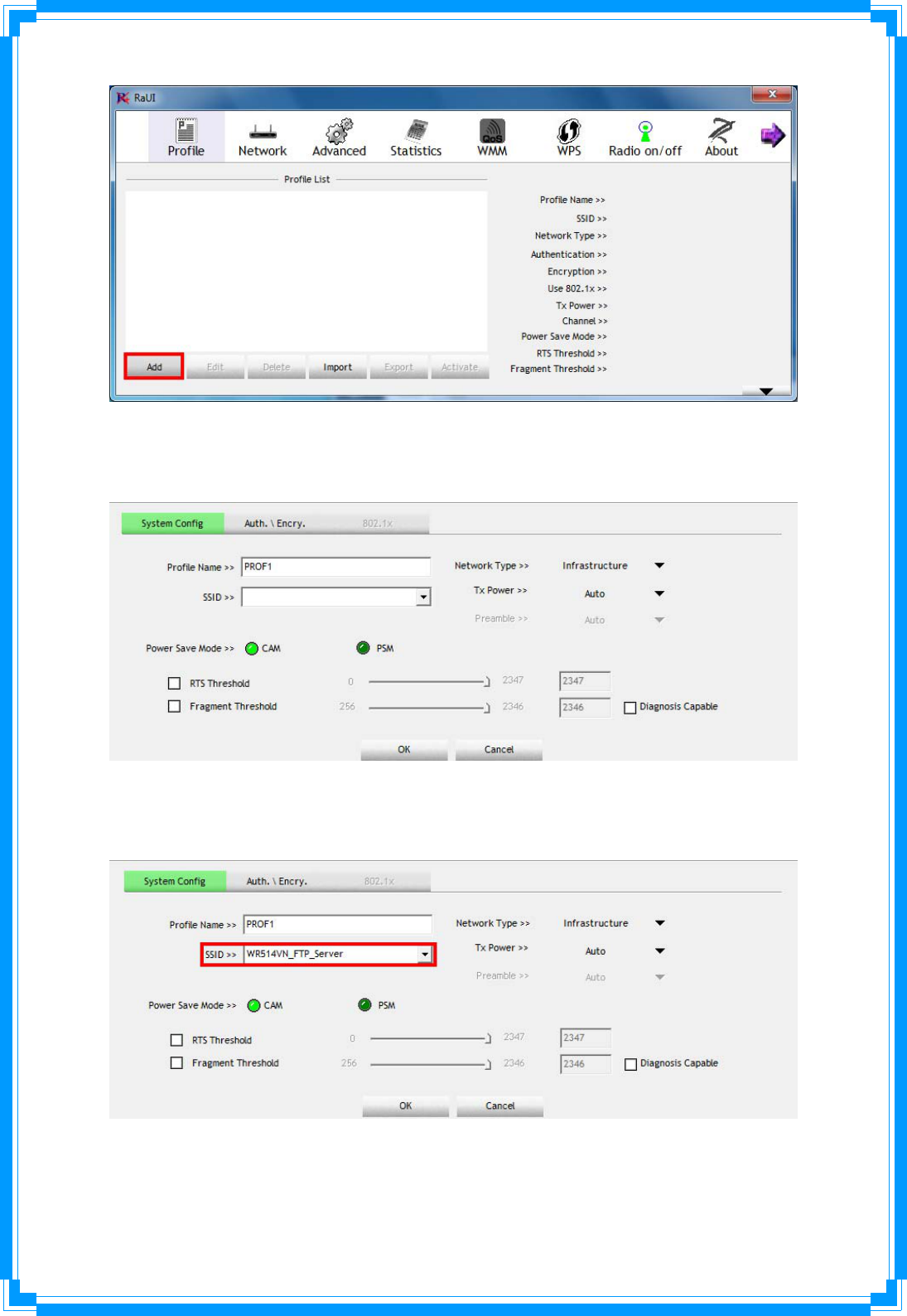
28
Step2:AddProfilepagewillpopup.
Step3:Changeprofilenametowhatyouwanttoconnect.PulldowntheSSIDandselectone
intendedAP.TheAPlististheresultoflastNetwork.
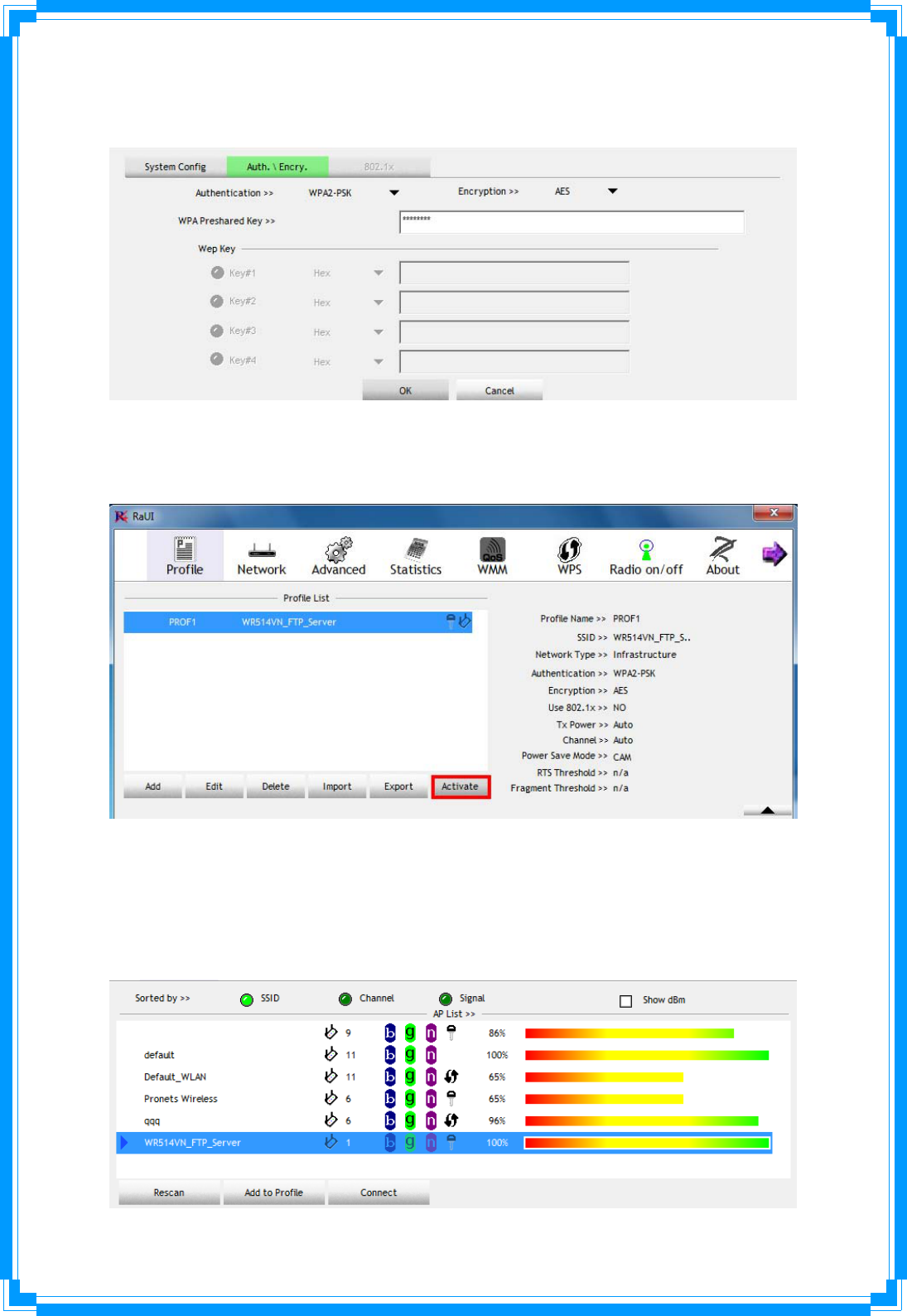
29
Step4:Tosetauthentication/encryptioninformationfortheaccesspoint,pleaseclick
“Auth.\Encry.”Tab.
Step5:Then,youcanseetheprofilewhichyousetappearintheprofilelist.Click“Activate”
toactivatetheprofilesetting.
3.4Network
UndertheNetworkfunction,systemwilldisplaytheinformationofsurroundingAPsfrom
lastscanresult.ListinformationincludesSSID,BSSID,Signal,Channel,Encryptionalgorithm,
AuthenticationandNetworktypeasbelow:
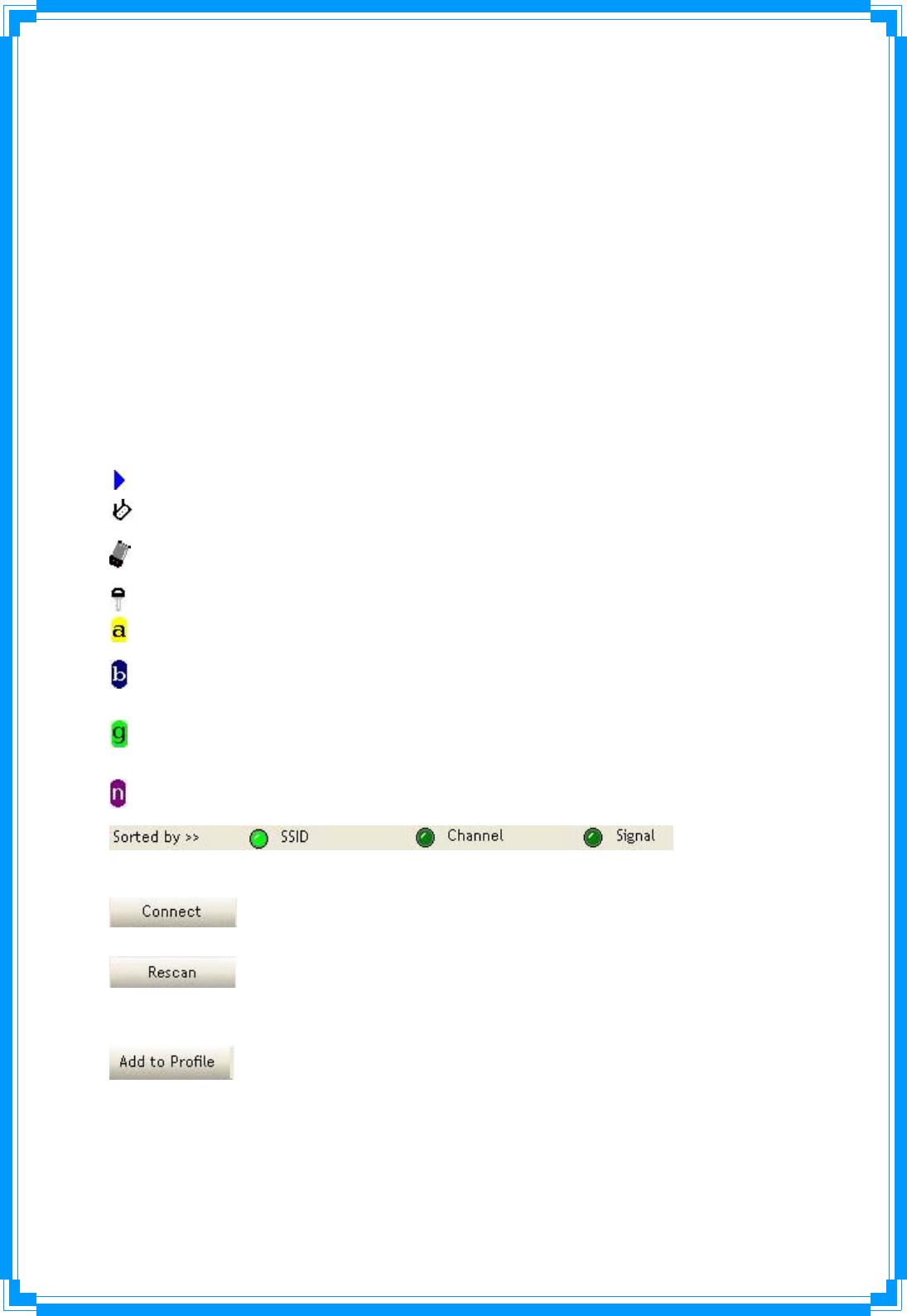
30
[Definitionofeachfield]
Sortedby>>:YoucandecidehowtosortalllistedaccesspointbySSID,Channel,Signal
(Signalstrength).
ShowdBm:Checkthisboxtoshowthesignalstrengthofaccesspoint,insteadof
percentage.
Rescan:Clickthisbuttontorescanaccesspoints.Youcanclickthisbuttonforseveraltimes,
iftheaccesspointyouwishtousedoesnotshowinthelist.
AddtoProfile:Youcanstoreaspecificaccesspointtoprofile,soyoucanlinktothataccess
pointdirectlynexttimewithoutinputtingauthenticationkeyagain.
Connect:Connecttoaselectedaccesspoint.Youhavetoselectanaccesspointfromthelist
firstandthenclick“Connect”toconnecttotheselectedaccesspoint.
[Icons&Buttons]
ÎIndicateconnectionissuccessful.
ÎIndicatenetworktypeisinfrastructuremode.
ÎIndicatenetworktypeisAd‐Hocmode.
ÎIndicatesecurity‐enabledwirelessnetwork.
ÎIndicate802.11awirelessmode
ÎIndicate802.11bwirelessmode.
ÎIndicate802.11gwirelessmode.
ÎIndicate802.11nwirelessmode.
ÎIndicatethe
APlistsaresortedbySSID,Channel,orSignal.
ÎCommandtoconnecttotheselectednetwork.
ÎIssuearescancommandtowirelessNICtoupdateinformationon
surroundingwirelessnetwork.
ÎAddtheselectedAPtoProfilesetting.Itwillbringupprofilepageand
saveuser’ssettingtoanewprofile.
[ConnectedNetwork]
(1) WhenRaUIfirstran,itwillselectthebestAPtoconnectautomatically.
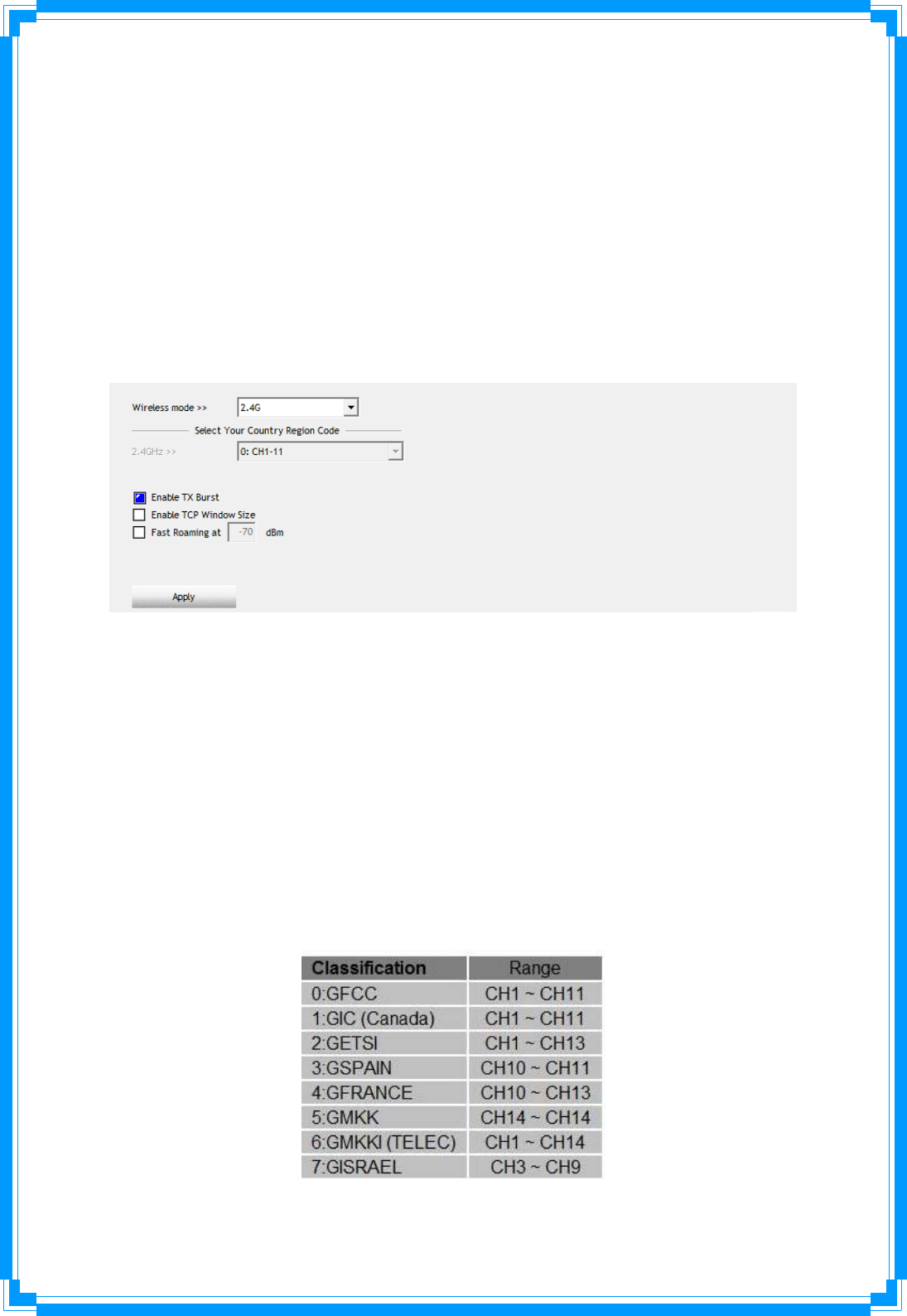
31
(2) IfuserwantstoconnecttootherAP,Hecanclick“Connect:buttonfortheintendedAP
tomakeconnection.
(3) Iftheintendednetworkhasencryptionotherthan“NotUse”,RaUIwillbringupthe
securitypageappropriateinformationtomaketheconnection.
(4) Whenyoudouble‐clickontheintendedAP,youcanseeAP’sdetailinformation.
3.5Advanced
Thiswirelessnetworkcardprovidesseveraladvancedsettingsforexperiencedwirelessusers.
Youcanchangethesesettingstoincreasedatatransferperformance,orchangeoperation
mode.
WirelessMode:Selectwirelessmode.Support2.4Gonly.
EnableTxBurst:Ralink’sproprietaryframeburstmode.
EnableTCPWindowsSize:Enhancethroughout.
FastRoamingat:Fasttoroaming,setupbytransmitpower.
SelectyourCountryRegionCode:Theavailablechanneldiffersfromdifferentcountries.
Forexample:USA(FCC)ischannel1‐11,Europe(ETSI)ischannel1‐13.Theoperating
frequencychannelwillberestrictedtothecountryuserlocatedbeforeimporting.Ifyouare
indifferentcountry,youhavetoadjustthechannelsettingtocomplytheregulationofthe
country.SupportingregioncodeforthissectionhasCH1‐11,CH1‐13,CH10‐11,CH10‐13,
CH14,CH1‐14,CH3‐9,andCH5‐13.PleaserefertobelowChannelClassificationandrange,
CountryChannellisttoselectyourCountryRegionCode:
Figure1:ChannelClassificationandrange
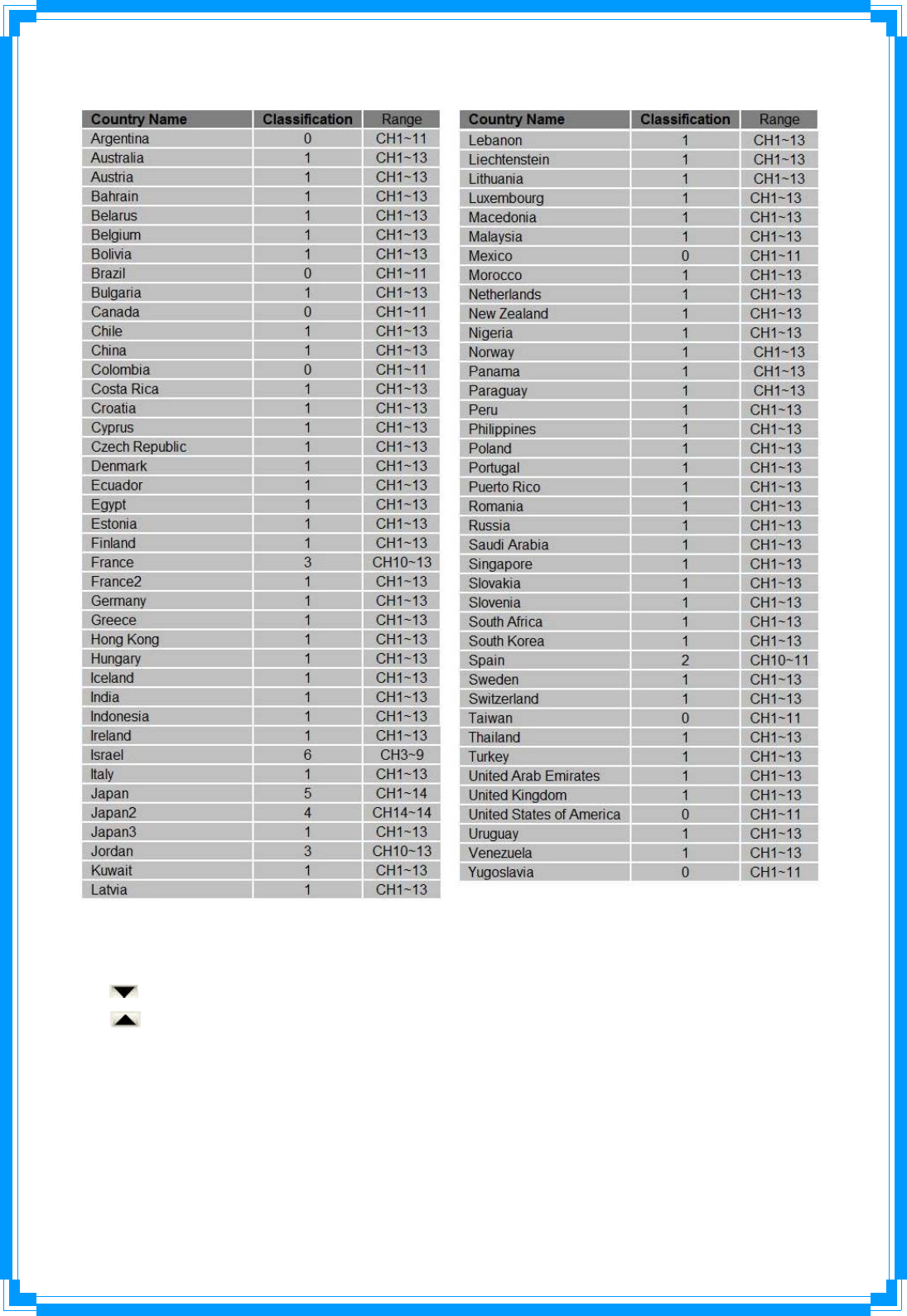
32
Figure2:CountryChannellist
Apply:Savethesavechanges
ÎShowtheinformationofStatusSection
ÎHidetheinformationofStatusSection
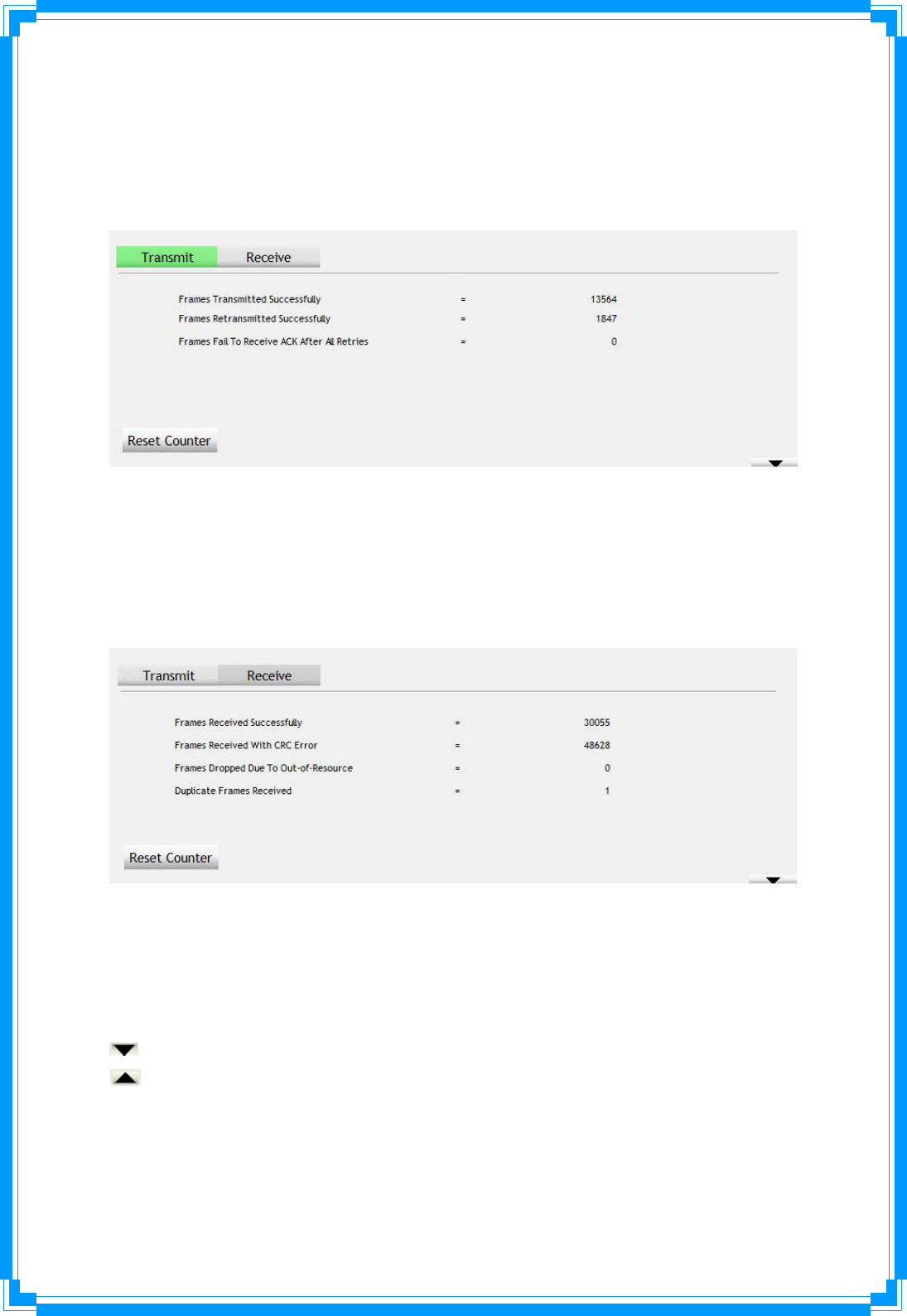
33
3.6Statistics
Theconfigurationutilityprovidesinformationaboutnetworkstatisticsandlinkstatus.Ifyou
wanttoknowhowyourwirelessnetworkcardworks,youcanusethesefunctionstoget
detailedinformationaboutthewirelessconnectionyou’reusing.
[TransmitStatistics]
FramesTransmittedSuccessfully:Framessuccessfullysent.
FramesRetransmittedSuccessfully:Successfullyretransmittedframesnumbers
FramesFailToReceiveACKAfterAllRetries:Framesfailedtransmitafterhittingretrylimit.
ResetCounter:Resetcounterstozero
[ReceiveStatistics]
FramesReceivedSuccessfully:Framesreceivedsuccessfully.
FramesReceivedWithCRCError:FramesreceivewithCRCerror.
FramesDroppedDueToOut‐Of‐Resource:Framesdroppedduetoresourceissue.
DuplicateFramesReceived:Duplicatereceivedframes.
ResetCounter:Resetcounterstozero
ÎShowtheinformationofStatusSection
ÎHidetheinformationofStatusSection
Allconnection‐relatedstatisticsisdisplayedhere.Youcanclick‘Transmit’or‘Receive’tab,
toviewthestatisticsoftransmittedorreceivedpackets.Youcanalsoclick‘ResetCounter’
button,toresetthestatisticsofallitemsbackto0.
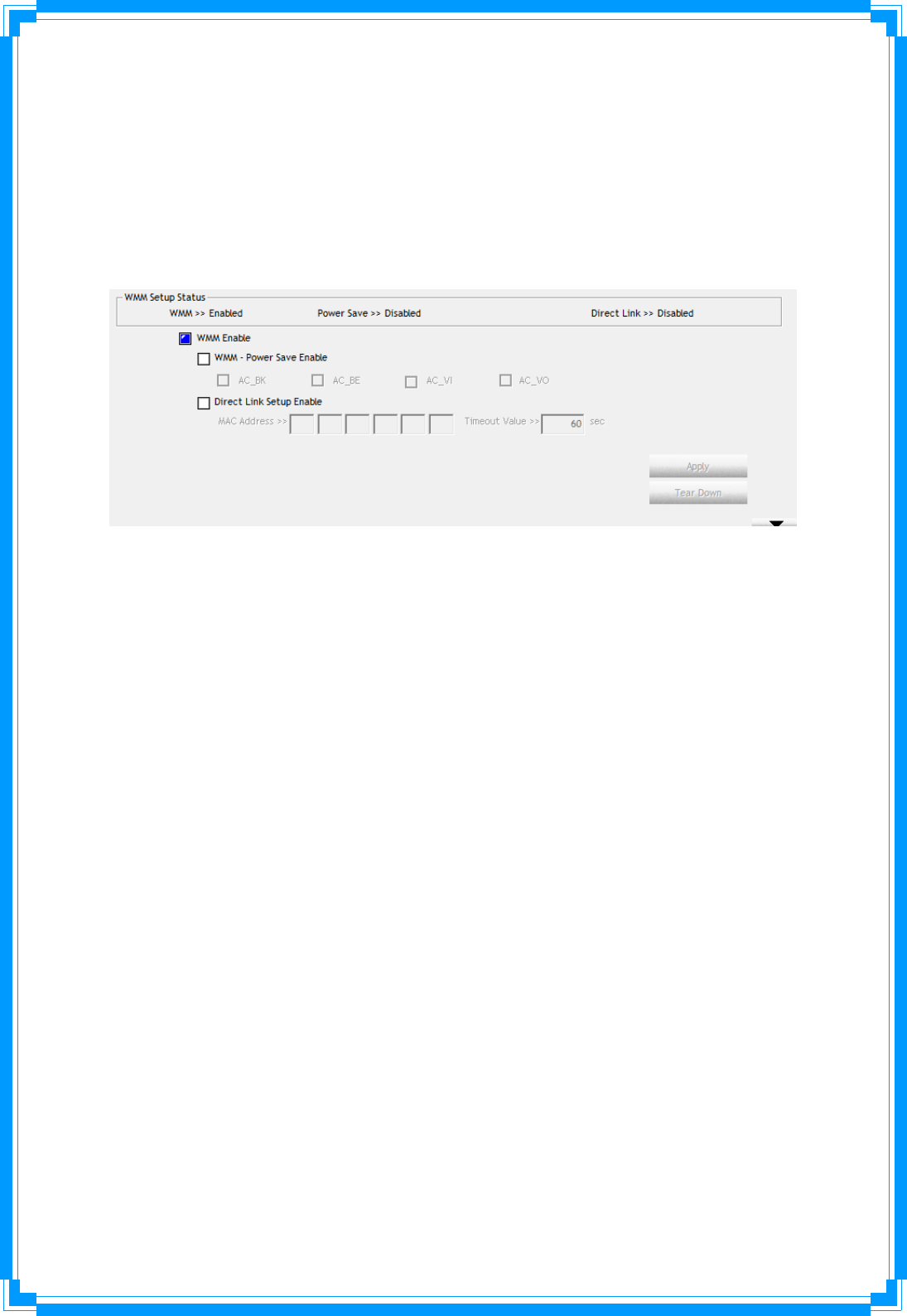
34
3.7WMM
ThiswirelessnetworkcardprovidesWMM(Wi‐FiMultimedia)function,whichcanimprove
theperformanceofcertainnetworkapplications,likeaudio/videostreaming,network
telephony(VoIP),andothers.WhenyouenabletheWMMfunctionofthisnetworkcard,you
candefinethepriorityofdifferentkindsofdata,togivehigherprioritytoapplicationswhich
requireinstantresponding.Thereforeyoucanimprovetheperformanceofsuchnetwork
applications.
WMMEnable:CheckthisboxtoenableWMMfunction.Pleaseclick‘Apply’buttononthe
rightofthischeckboxafteryoucheckoruncheckthisbox,socorrespondingsettingsinthis
windowwillbeactivatedordeactivatedrespectively.
WMM‐PowerSaveEnable:CheckthisboxtoenableWMMpowersavingmodetosave
energy,andletyourcomputer’sbatterylivelonger.YoualsohavetoselectWMMpower
savemodeshere:
AC_BE:BestPerformance
AC_BK:WorstPerformance
AC_VI:Videodatahaspriority
AC_VO:Voicedatahaspriority
DirectLinkSetupEnable:IfyouhaveanotherWMM‐enabledwirelessdevice,youcanenter
itsMACaddresshere,thenclick‘Apply’button,andthisnetworkcardwillestablishadirect
linktothewirelessdeviceyouspecifiedhere.
Youalsohavetospecifythetimeoutvalueofthisdirectly‐linkedwirelessdevice.Validvalues
arefrom1to65535(seconds),andinput‘0’forinfinity.
Ifyouwanttoremoveaspecificwirelessdevicefromdirectlinktable,selectthedeviceand
clickthisbuttontoremoveit.
[WMMEnable–EnableWi‐FiMulti‐Media]
Ifyouwanttouse“WMM‐PowerSave”or“DirectLinkSetup”youmustenableWMM.The
settingmethodsofenablingWMMindicatingasfollow:
Step1:Click“WMMEnable”
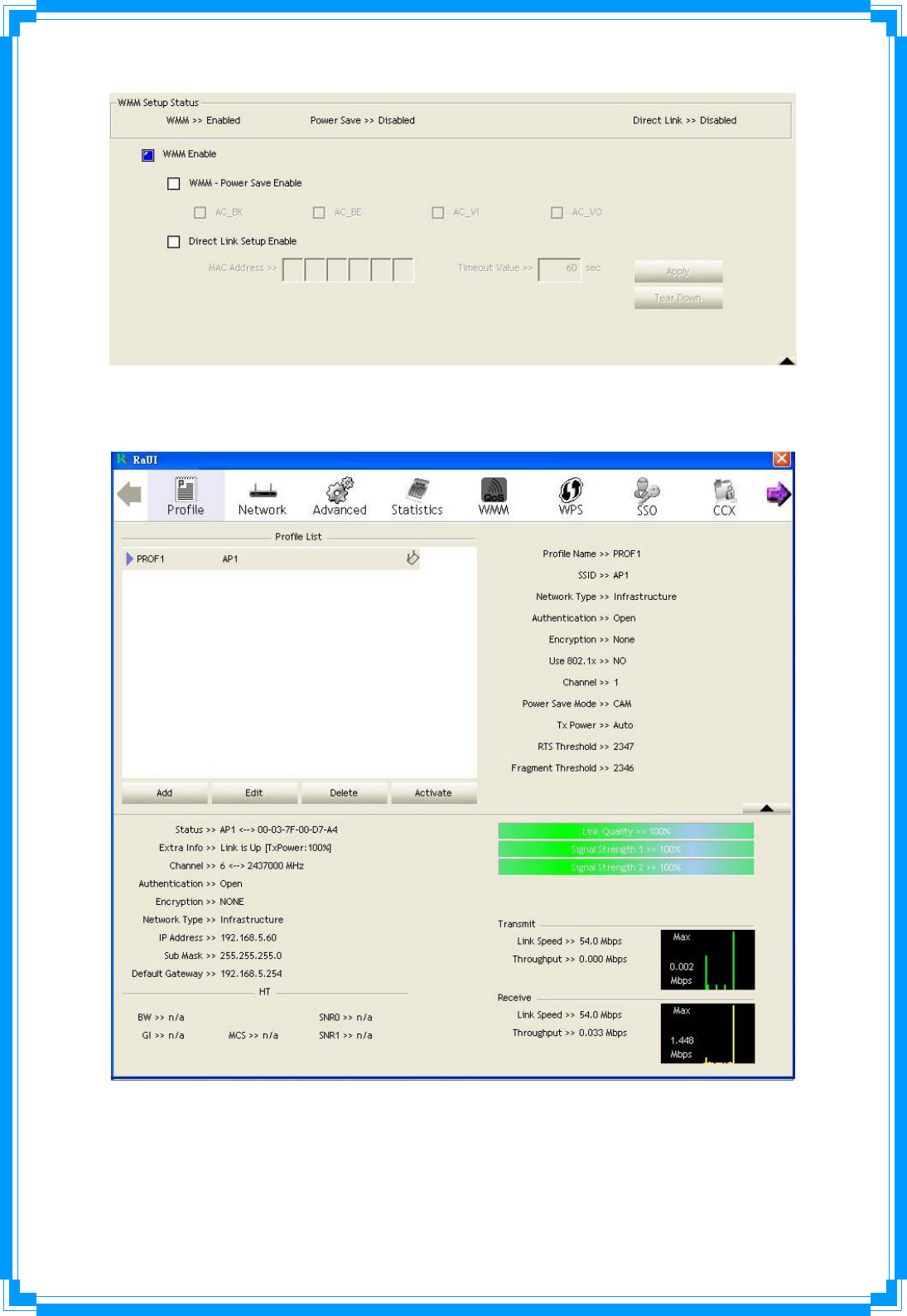
35
Step2:Changeto“Network”function.AndaddanAPthatsupportsWMMfeaturestoa
Profile.TheresultwilllooklikethebelowfigureinProfilepage.
[WMM‐PowerSaveEnable–EnableWMMPowerSave]
Step1:Click“WMM‐PowerSaveEnable”
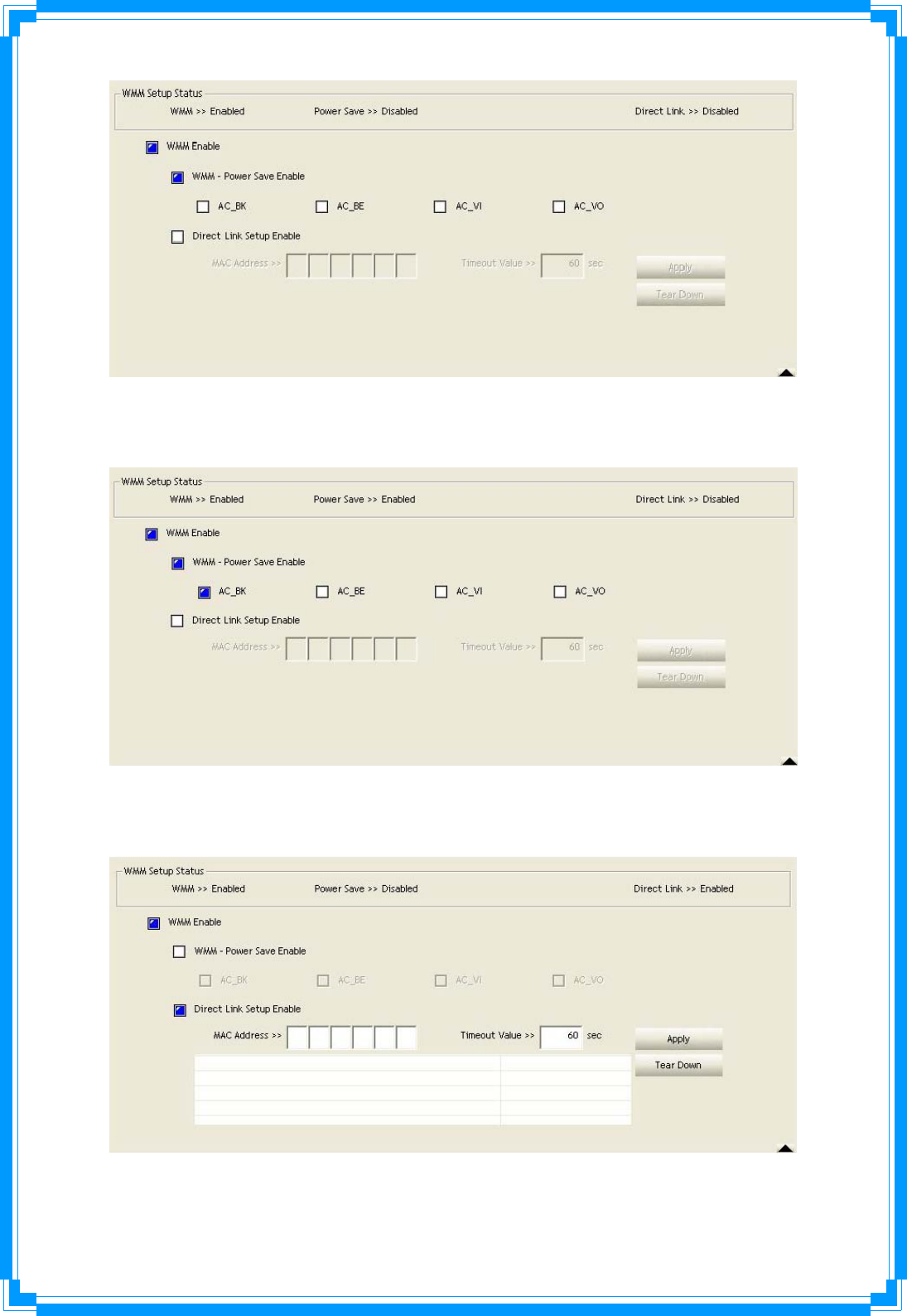
36
Step2:PleaseselectwhichACsyouwanttoenable.ThesettingofenablingWMM‐Power
Saveissuccessfully.
[DirectLinkSetupEnable–EnableDLS(DirectLinkSetup)]
Step1:Click“DirectLinkSetupEnable”
Step2:Changeto“Network”function.AndaddanAPthatsupportsDLSfeaturestoaProfile.
TheresultwilllooklikethebelowfigureinProfilepage.
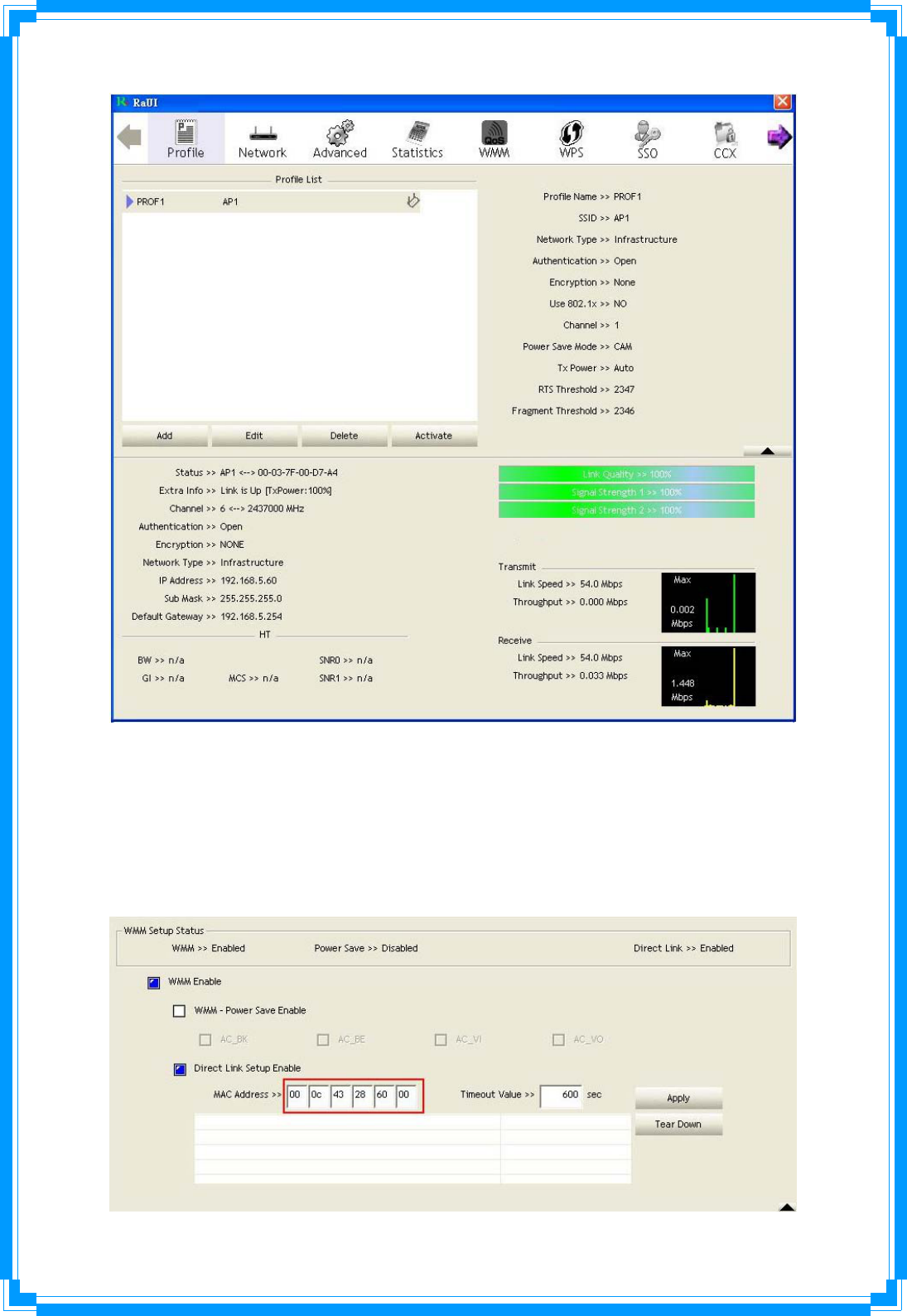
37
TheSettingofDLSindicatesasfollow:
(1) FillintheblanksofDirectLinkwithMACaddressofSTA.TheSTAmustconformto2
conditionsasfollow:
ÎConnectwiththesameAPthatsupportDLSfeatures.
ÎHavetoenableDLS
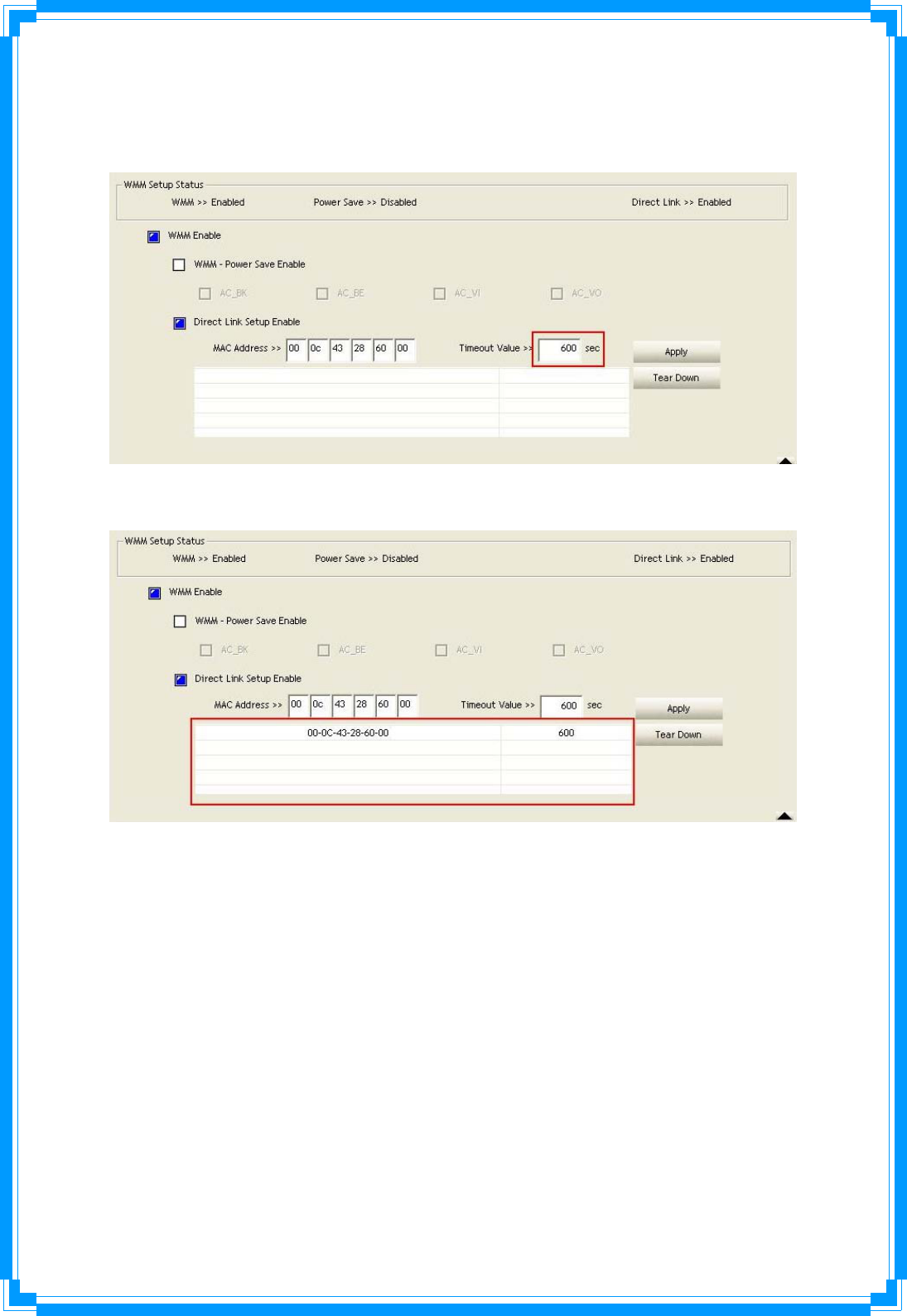
38
(2) TimeoutValuerepresentthatitdisconnectautomaticallyaftersomeseconds.Thevalue
isinteger.Theintegermustbebetween0~65535.Itrepresentsthatitalwaysconnectsif
thevalueiszero.DefaultvalueofTimeoutValueis60seconds.
(3) Click“Apply”button.Theresultwilllooklikethebelowfigure.
Describe“DLSStatus”asfollow:
(1) Astheupfigure,afterconfiguringDLSsuccessfully,showMACaddressoftheopposite
sideandTimeoutValueofsettingin“DLSStatus”.In“DLSStatus”oftheoppositeside,it
showsMACaddressofitselfandTimeoutValueofsetting.
(2) Displaythevaluesof“DLSStatus”to“DirectLinkSetup”asfollow:
Step1:In“DLSStatus”,selectadirectlinkSTAwhatyouwanttoshowitsvaluesin
“DirectLinkSetup”.
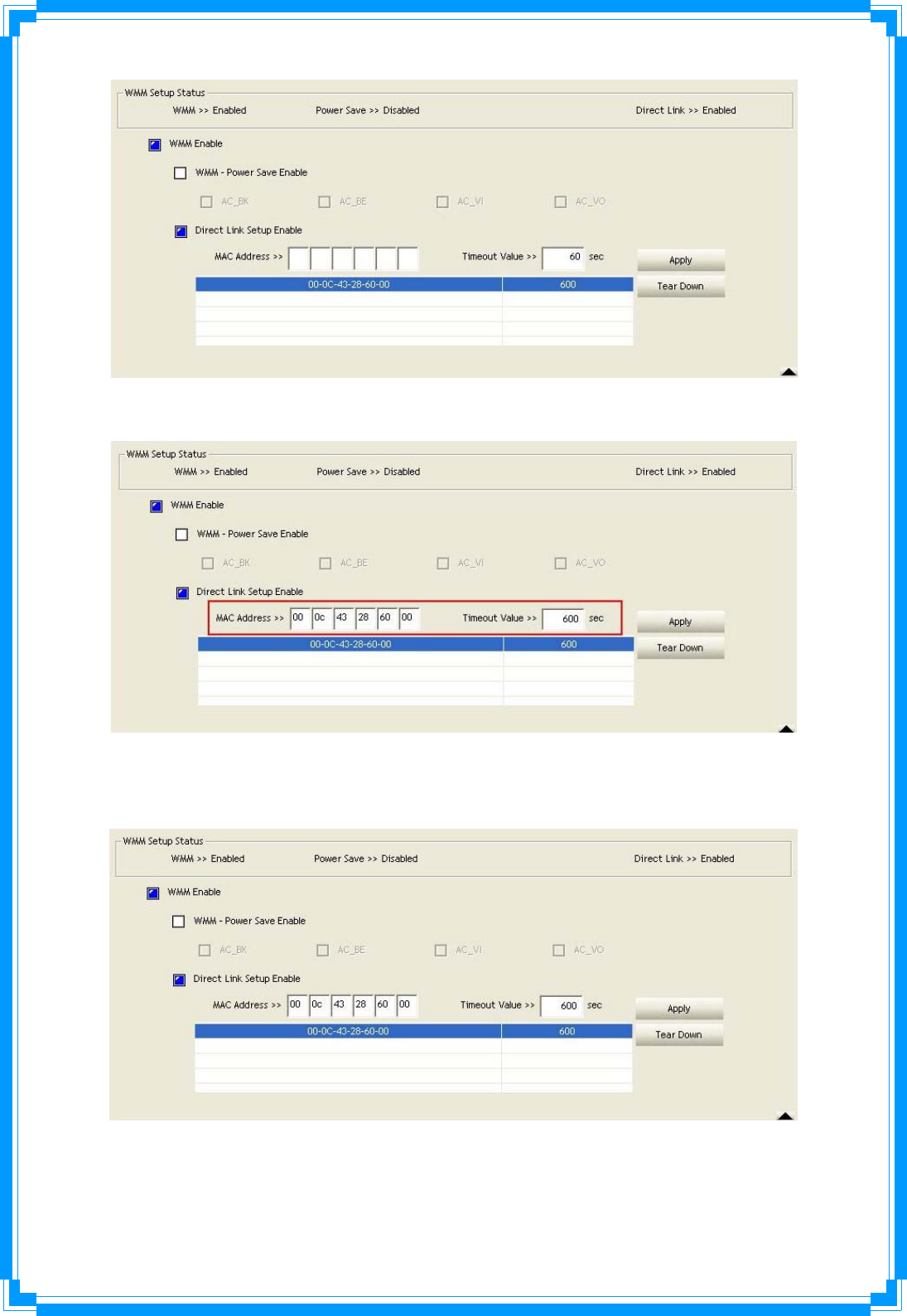
39
Step2:Double‐Clickandtheresultwilllooklikethebelowfigure.
(3) DisconnectDirectLinkSetupasfollow:
Step1:SelectadirectlinkSTA.
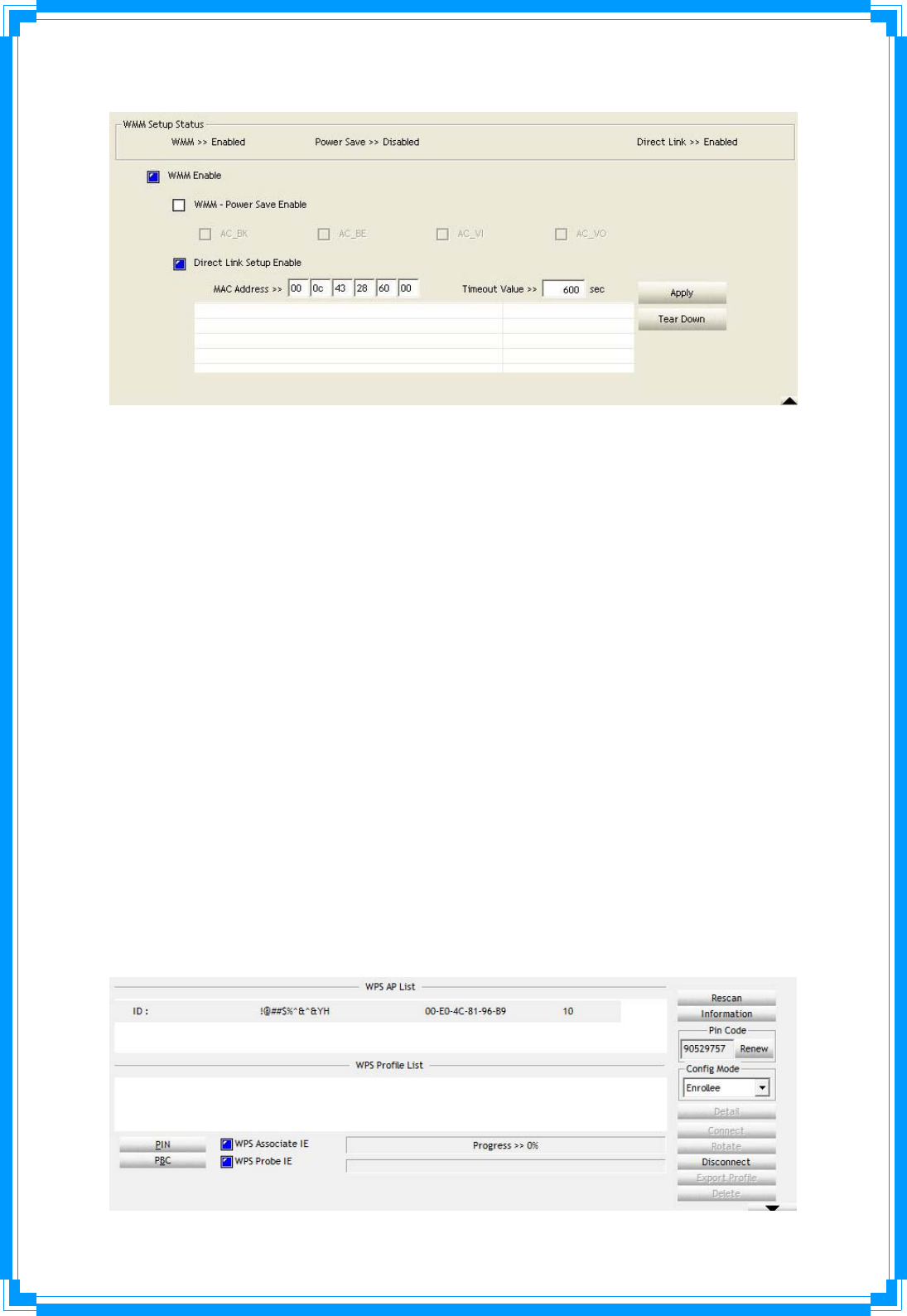
40
Step2:Click“TearDown”button.Theresultwilllooklikethebelowfigure.
3.8WPS
Wi‐FiProtectedSetup(WPS)isthelatestwirelessnetworktechnologywhichmakeswireless
networksetupbecomeverysimple.IfyouhaveWPS‐enabledwirelessaccesspoint,andyou
wanttoestablishasecureconnectiontoit,youdon’thavetoconfigurethewirelessaccess
pointandsetupdataencryptionbyyourself.AllyouhavetodoistogototheWPSsetup
pageofthiswirelesscard,clickabutton,andthenpressaspecificbuttonorenterasetof
8‐digitcodeonthewirelessaccesspointyouwishtoestablishasecureconnection‐just
threesimplesteps!
Forolderwirelessaccesspoints,it’spossibletoperformafirmwareupgradetobecomea
WPS‐enabledaccesspoint.SincetheymaynothaveahardwarebuttontopressforWPS
setup,youcanuseanalternativeWPSsetupmethod‐inputthepincode.Every
WPS‐compatiblewirelessnetworkcardsupportpincodeconfigurationmethod;youcanjust
inputthecodetowirelessaccesspoint,andthewirelessaccesspointandwirelessnetwork
cardwilldotherestforyou.
ThiswirelessnetworkcardiscompatiblewithWPS.Tousethisfunction,thewirelessaccess
pointyouwishtoconnecttomustsupportWPSfunctiontoo.Now,pleasefollowthe
followinginstructionstoestablishsecureconnectionbetweenWPS‐enabledwirelessaccess
pointandyourwirelessnetworkcard.
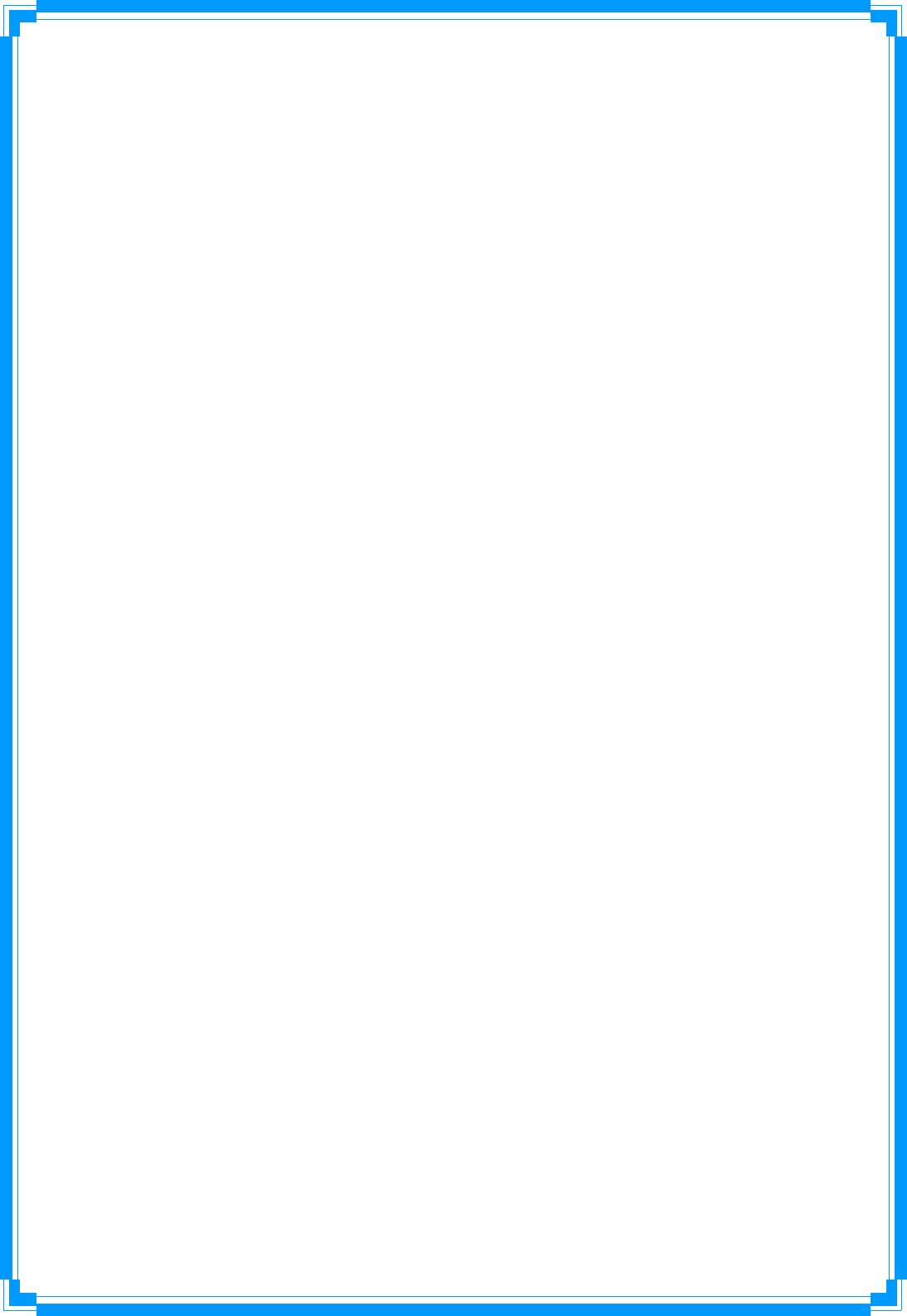
41
WPSConfiguration:TheprimarygoalofWi‐FiProtectedSetup(Wi‐FiSimpleConfiguration)
istosimplythesecuritysetupandmanagementofWi‐Finetworks.RalinkSTAasanEnrollee
orexternalRegistrarsupportstheconfigurationsetupusingPINconfigurationmethodor
PBCconfigurationsetupusingPINconfigurationmethodorPBCconfigurationmethod
throughaninternalorexternalRegistrar.
WPSAPList:DisplaytheinformationofsurroundingAPswithWPSIEfromlastscanresult.
ListinformationincludesSSID,BSSID,Channel,ID(DevicePasswordID),Security‐Enabled.
Rescan:IssuearescancommandtowirelessNICtoupdateinformationonsurrounding
wirelessnetwork.
Information:DisplaytheinformationaboutWPSIEontheselectednetwork.List
InformationincludesAuthenticationType,EncryptionType,ConfigMethods,Device
PasswordID,SelectedRegistrar,State,Version,APSetupLocked,UUID‐EandRFBands.
PINCode:8‐digitnumbers.ItisrequiredtoenterPINCodeintoRegistrarusingPINmethod.
EachNICWirelesshasonlyonePINCodeofEnrollee.
ConfigMode:Ourstationrole‐playingasanEnrolleeoranexternalRegistrar.
WPSProfileList:DisplayallofcredentialsgotfromtheRegistrar.Listinformationincludes
SSID,MACaddress,AuthenticationandEncryptionType.IfSTAEnrollee,credentialsare
createdassoonaseachWPSsuccess.IfSTARegistrar,RaUIcreatesanewcredentialwith
WPA2‐PSK/AES/64Hex‐Keyanddoesn’tchangeuntilnextswitchingtoSTARegistrar.
ControlitemsonWPSProfileList:
ÎDetail:InformationaboutSecurityandKeyinthecredential
ÎConnect:Commandtoconnecttotheselectednetworkinsidecredentials.The
activeselectedcredentialisaslikeastheactiveselectedProfile.
ÎRotate:Commandtorotatetoconnecttothenextinsidecredentials
ÎDisconnect:StopWPSactionanddisconnectthisactivelink.Andthenselectthelast
profileattheProfilePageofRaUIifexist.Ifthereisanemptyprofilepage,thedriver
willselectanynon‐securityAP.
ÎDelete:Deleteanexistingcredential.Andthenselectthenextcredentialifexist.If
thereisanemptycredential,thedriverwillselectanynon‐securityAP.
PIN:StarttoaddtoRegistrarusingPINconfigurationmethod.IFSTARegistrar,remember
thatenterPINCodereadfromyouEnrolleebeforestartingPIN.
PBC:StarttoaddtoAPusingPBCconfigurationmethod.
★ WhenyouclickPINorPBC,pleasedon’tdoanyrescanwithintwo‐minute
connection.Ifyouwanttoabortthissetupwithintheinterval,restartPIN/PBCor
pressDisconnecttostopWPSconnection.
WPSassociateIE:SendtheassociationrequestwithWPSIEduringWPSsetup.Itisoptional
forSTA.
WPSprobeIE:SendtheproberequestwithWPSIEduringWPSsetup.ITisoptionalforSTA.
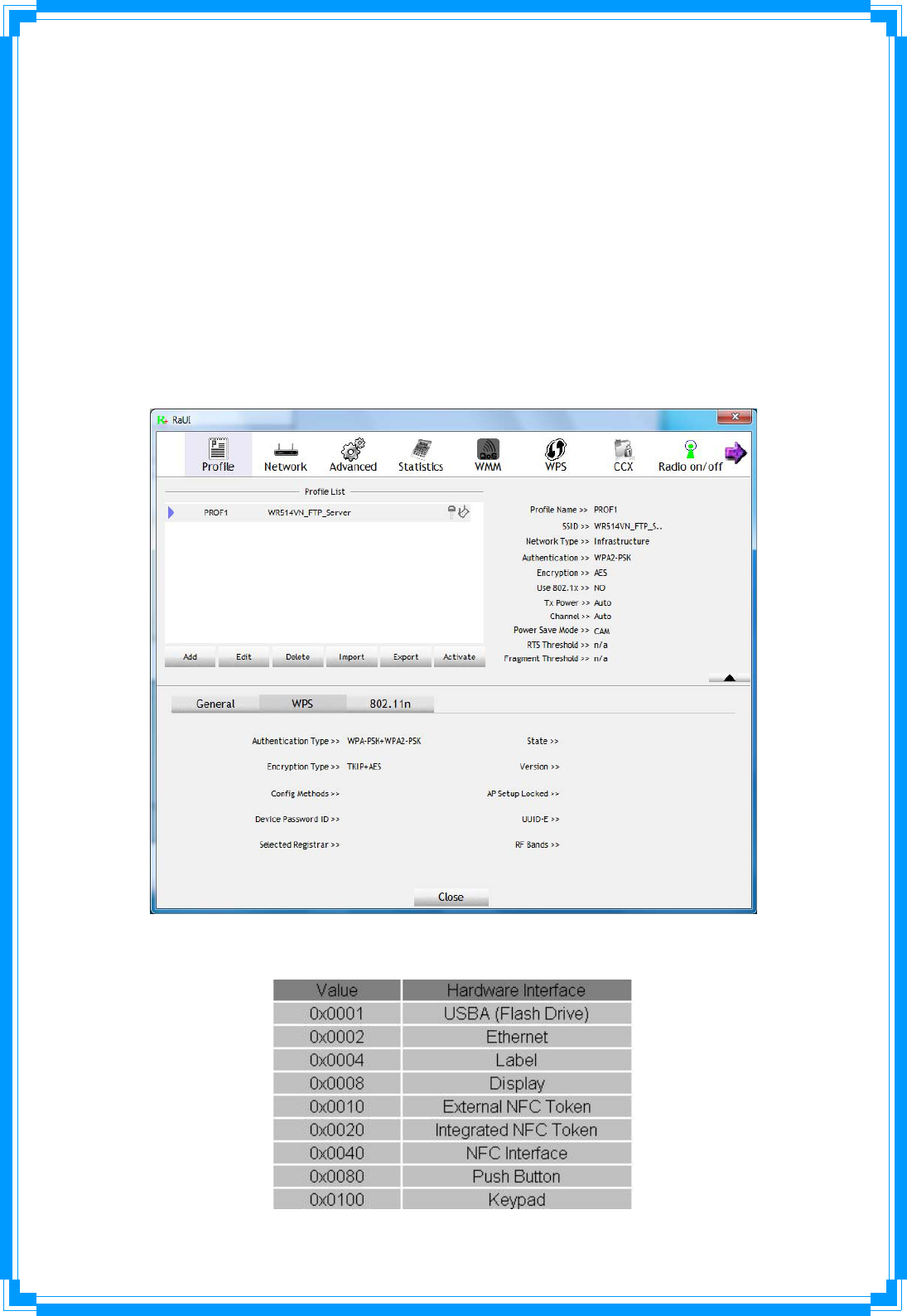
42
ProgressBar:DisplayrateofprogressfromStarttoConnectedstatus.
StatusBar:DisplaycurrentlyWPSStatus.
[WPSInformationonAP]
WPSinformationcontainauthenticationtype,encryptiontype,configmethods,device
passwordID,selectedregistrar,state,version,APsetuplocked,UUID‐EandRFbands.
AuthenticationType:TherearethreetypesofauthenticationmodessupportedbyRaConfig.
ThereareOpen,Shared,WPA‐PSK,andWPAsystem.
EncryptionType:ForOpenandsharedauthenticationmode,theselectionofencryptionare
NoneandWEP.ForWPA,WPA2,WPA‐PSK,andWPA2‐PSKauthenticationmode,the
encryptiontypesupportsbothTKIPandAES.
ConfigMethods:CorrespondtothemethodstheAPsupportsasanEnrolleeforadding
externalRegistrars.(AbitwiseORofvalues)
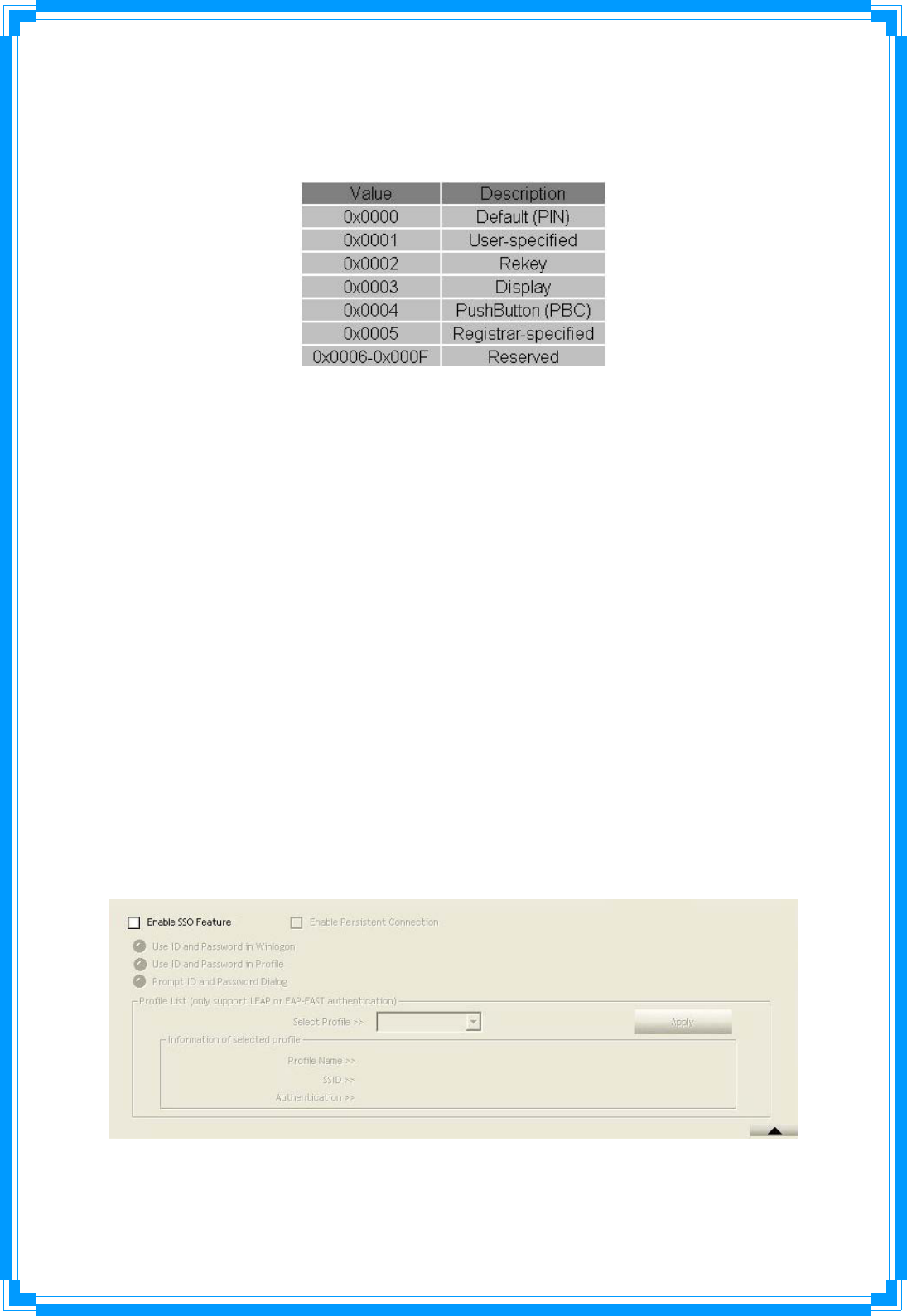
43
DevicePasswordID:Indicatethemethodoridentifiesthespecificpasswordthatthe
selectedRegistrarintendstouse.APinPBCmodemustindicate0x0004withintwo‐minute
Walktime.
SelectedRegistrar:IndicateiftheuserhasrecentlyactivatedaRegistrartoaddanEnrollee.
Thevaluesare“TRUE”and“FALSE”
State:ThecurrentconfigurationstateonAP.Thevalueare“Unconfigured”and
“Configured”.
Version:WPSspecifiedversion.
APSetupLocked:IndicateifAPhasenteredasetuplockedstate.
UUID‐E:Theuniversallyuniqueidentifier(UUID)elementgeneratedbytheEnrollee.Thereis
avalue.Itis16bytes.
RF‐Bands:IndicateAllRFbandsavailableontheAP.Adual‐bandAPmustprovideit.The
valuesare“2.4GHz”and“5GHz”
3.9SSO
SingleSign‐On(SSO)isasession/userauthenticationprocessthatpermitsausertoenter
onenameandpasswordinordertoaccessmultipleapplications.Theprocessauthenticates
theuserforalltheapplicationstheyhavebeengivenrightstoandeliminatesfurther
promptswhentheyswitchapplicationsduringaparticularsession.(Note:Thisfeature
doesn’tavailableWindows7andVistaOS)
EnableSSOFeature:ChoosewhichSSOmethodstologon
UseIDandPasswordinWinlogon:UsetheIDandPasswordinWindowslogon.
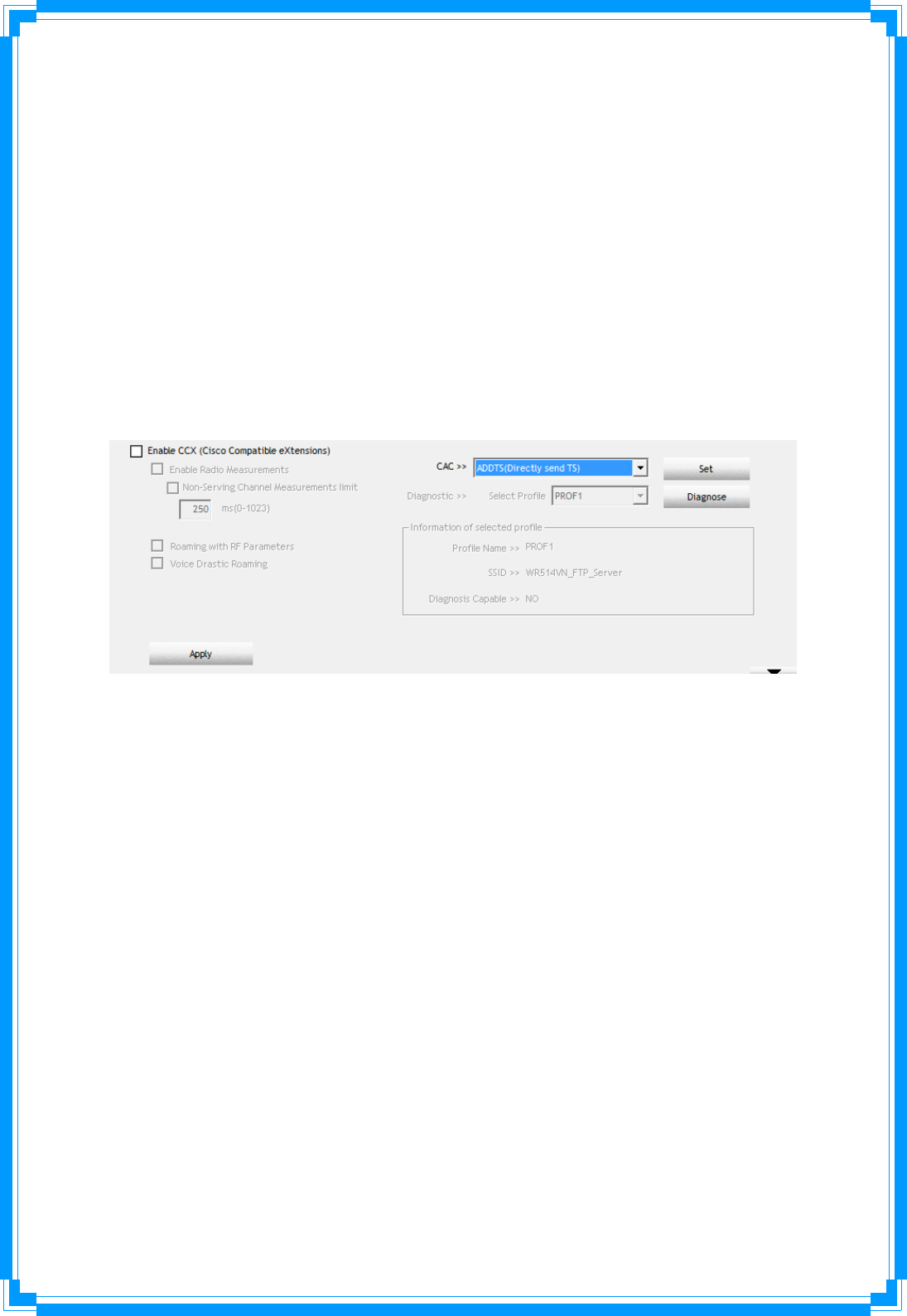
44
UseIDandPasswordinProfile:UsetheIDandPasswordinRaUIProfilesettings.
PromptIDandPasswordDialog:UsetheIDandPasswordinpop‐up
authenticationdialog.
EnablePersistentConnection:UseDIandPasswordinthepreviousactivateProfileandnot
showanyauthenticationdialog.
ProfileList(onlySupportLEAPorEAP‐FASTauthentication):
SelectProfile:SelectaprofilecontainingLEAPorEAP‐FASTauthentication.
Informationofselectedprofile:Profileinformation,suchasProfilename,SSIDor
Authentication.
3.10CCX
(Note:Thisfeaturedoesn’tavailableWindows7andVistaOS)
EnableCCX(CiscoCompatibleeXtensions):ChoosewhetherCiscoCompatibleeXtensionsare
supportedornot.
EnableRadioMeasurement:Enabletheradiomeasurement,thenon‐servingchannel
measurementlimitisbetween0~1023milliseconds.
RoamingwithRFParameters:RoamingbyasetofRFparametersfromAP
VoiceDrasticRoaming:Diagnoseroamingfunctionbyvoicetraffictest.
CAC(Tolerance):Enablethecalladmissioncontrol.
Diagnostic:Selectaprofilewhichtheuserwanttodiagnose,thenhittheDiagnosebutton
toperformthediagnostictest.
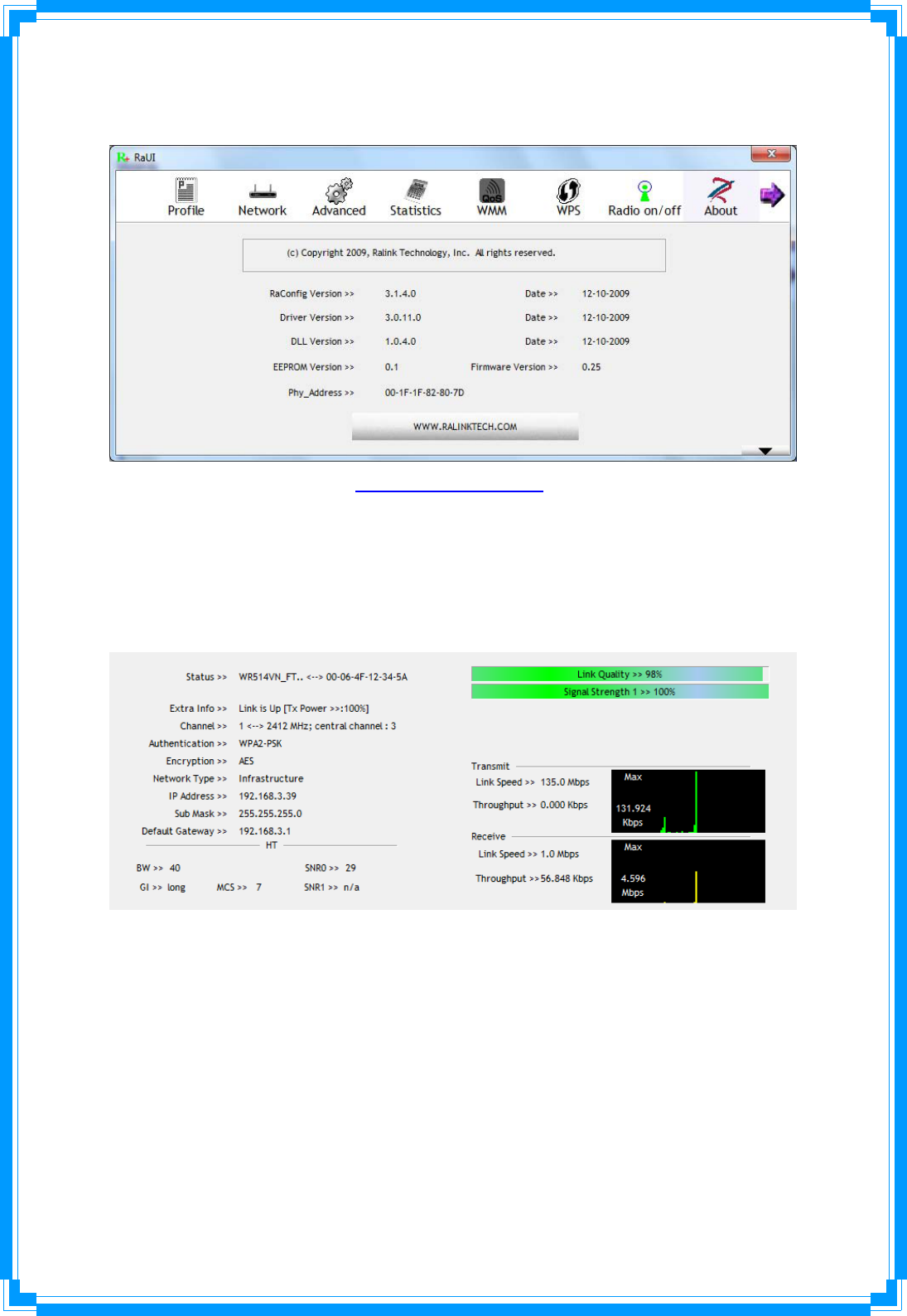
45
3.11About
Aboutfunctiondisplaythewirelesscardanddriverversioninformation.
(1) ConnecttoRalink’sWebsite:WWW.RALINKTECH.COM
(2) DisplayConfigurationUtility,Driver,andEEPROMversioninformation
(3) DisplayWirelessNICMACAddress.
3.12LinkStatus
LinkStatusdisplaysthedetailinformationcurrentconnection
Status:Currentconnectionstatus.Ifnoconnection,itwillshowDisconnected.Otherwise,
theSSIDandBSSIDwillshowhere.
ExtraInfo:Displaylinkstatusinuse.
Channel:Displaycurrentchannelinuse.
Authentication:Authenticationmodeinuse.
Encryption:Encryptiontypeinuse.
NetworkType:Networktypeinuse.
IPAddress:IPaddressaboutcurrentconnection.
SubMask:SubMastaboutcurrentconnection.
DefaultGateway:Defaultgatewayaboutcurrentconnection.
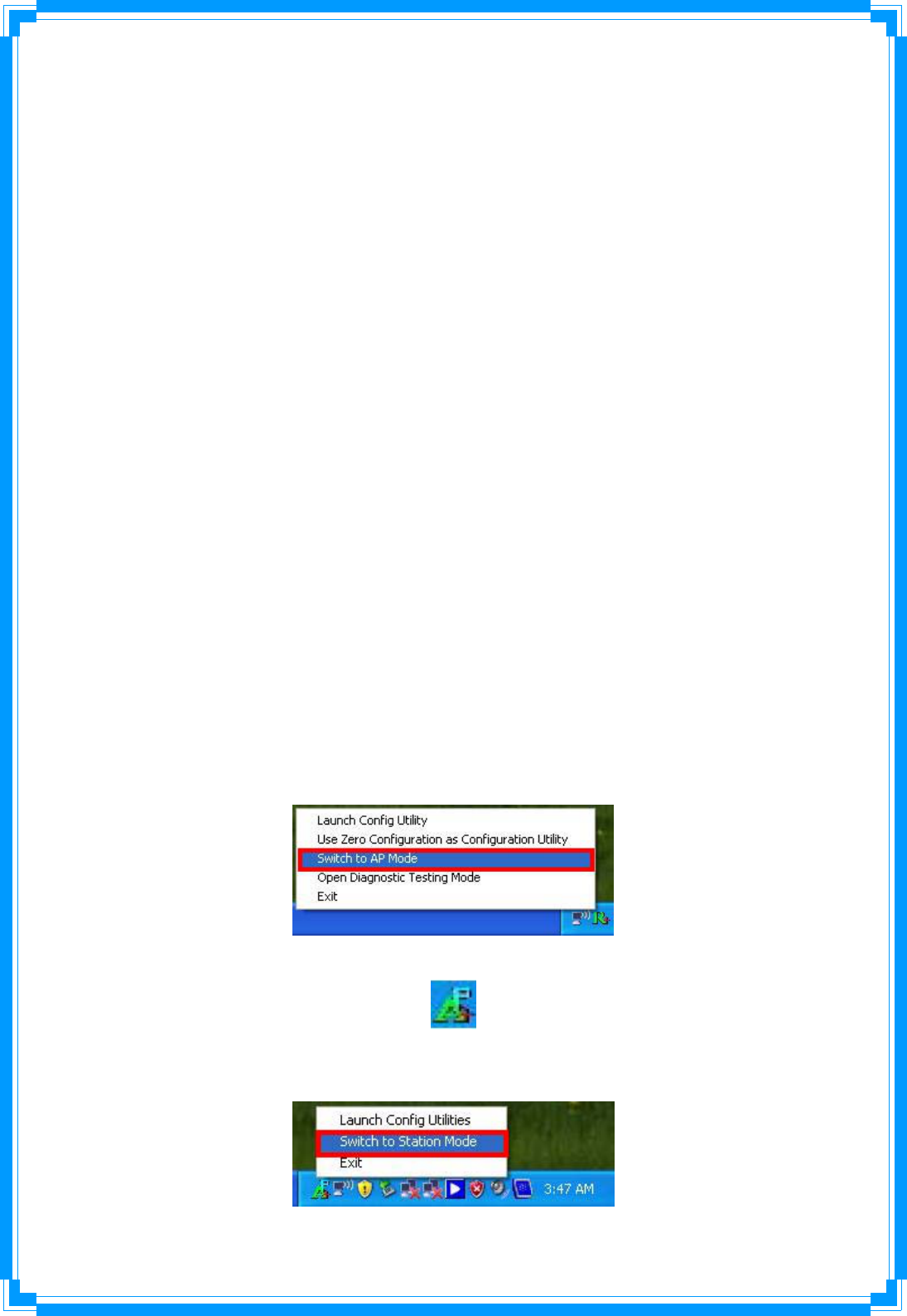
46
LinkSpeed:Showcurrenttransmitrateandreceiverate.
Throughout:DisplaytransmitsandreceivethroughputinunitofMbps.
LinkQuality:DisplayConnectionqualitybasedonsignalstrengthandTx/Rxpacketerror
rate.
SignalStrength1:Receivesignalstrength1,usercanchoosetodisplayaspercentageor
dBmformat.
SignalStrength2:Receivesignalstrength2,usercanchoosetodisplayaspercentageor
dBmformat.
HT:DisplaycurrentHTStatusinuse,containingBW,GI,MCS,SNR0,andSNR1value.(Show
theinformationonlyfor802.11nwirelesscard)
4. Soft‐APFunction
Exceptingbecomeawirelessclientofotherwirelessaccesspoints,thiswirelesscardcanact
asawirelessserviceprovideralso!Youcanswitchthiswirelesscard’soperatingmodeto
‘AP’modetosimulatethefunctionofarealwirelessaccesspointbysoftware,andallother
computersandwirelessdevicescanconnecttoyourcomputerwirelessly,evensharethe
internetconnectionyouhave!
PleasefollowtheinstructionsinfollowingchapterstousetheAPfunctionofyourwireless
card.
4.1SwitchtoAPmodeandBasicConfiguration
Theoperatingmodeofthewirelesscardis‘StationMode’(becomingaclientofother
wirelessaccesspoints)bydefault.IfyouwanttoswitchtoAPmode,pleaseright‐clickRalink
utilityicon,andselect‘SwitchtoAPMode’.
Afteryouselect‘SwitchtoAPMode’,theRalinkutilityiconwillbechangedto:
Ifyouwanttoswitchthewirelesscardbacktostationmode(becomeaclientofother
wirelessaccesspoints),click‘SwitchtoStationMode’.
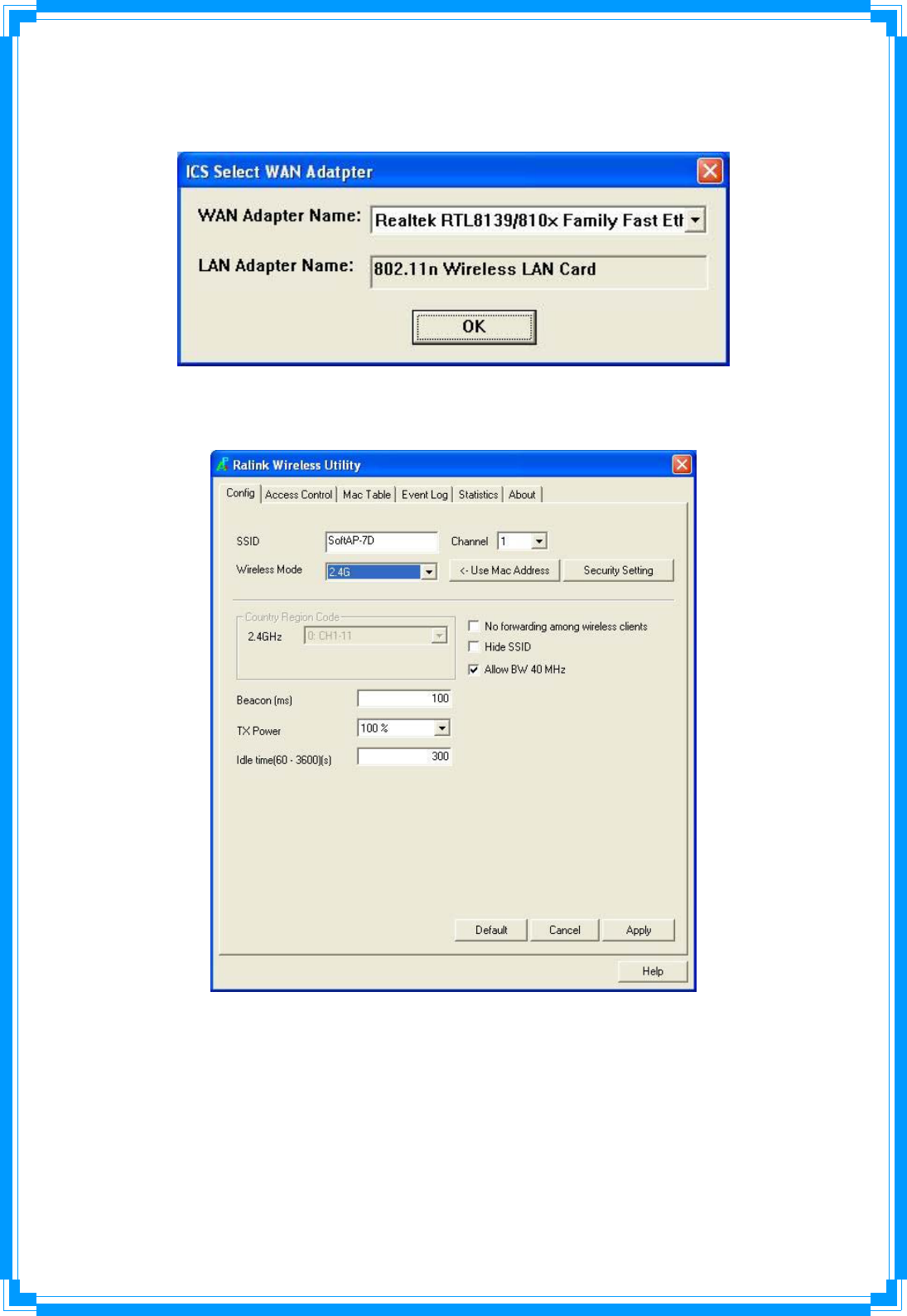
47
Aconfigurationwindowwillappearafteryouswitchtheoperationmodeto‘AP’,whichasks
youtoassignanexistingnetworkcardwithinternetconnection
Afteryouclick‘OK’,you’llseethebasicconfigurationmenuoftheAPfunction.
SSID:PleaseinputtheSSID(thenameusedtoidentifythiswirelessaccesspoint)here.Upto
32numericalcharacterscanbeacceptedhere,exceptingspace.
Channel:Pleaseselectthewirelesschannelyouwishtouse.Thenumberofchannels
availableherewillvarydependsonthesettingof‘CountryRegionCode’.
WirelessMode:Selecttheoperationmodeoftheaccesspointhere.
UseMacAddress:ClickthisbuttontousetheMACaddressofthewirelesscardasSSID.A
prefix‘AP’willbeaddedautomatically
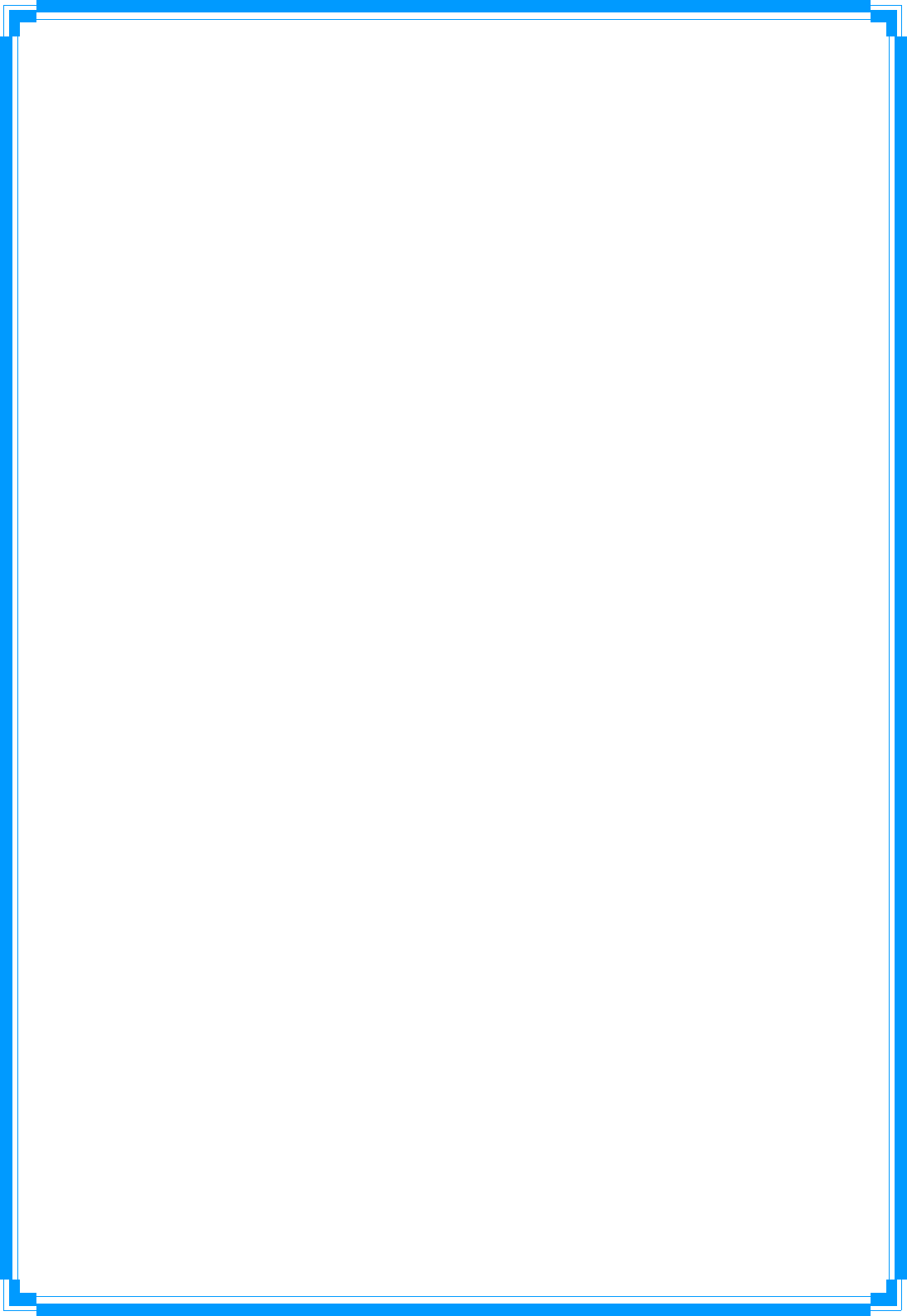
48
SecuritySetting:Setthesecurityoptions(wirelessdataencryption).Pleaserefertochapter
4‐2‘SecuritySettings’fordetails.
CountryRegionCode:Pleaseselectthecountrycodeofthecountryorregionyoulive.
Availableoptionsare0‐7,whichwillaffecttheavailablewirelesschannelsyoucanuse:
0:FCC(US,Canada,andothercountriesuses
FCCradiocommunicationstandards)
1:ETSI(Europe)
2:SPAIN
3:FRANCE
4:MKK
5:MKKI(TELEC)
6:ISERAL(Channel3to9)
7:ISERAL(Channel5to13)
Pleasenotethatonlychangethecountrycodeifyouareindifferentcountry.Forexample:
whenoperatingthisproductinUS,onlychannels1~11canbeoperated.Selectionofother
channelsisnotpermittedunderFCCregulations.
Noforwardingamongwirelessclients:Checkthisboxandwirelessclientswillnotbeableto
sharedatawitheachother.
HideSSID:CheckthisboxandtheSSIDwillnotbebroadcastedtothepublic.Yourwireless
clientsmustknowtheexactSSIDtobeabletoconnecttoyourcomputer.Thisoptionis
usefultoenhancesecuritylevel.
AllowBW40MHz:CheckthisboxtoallowBW40MHzcapability.
Beacon(ms):Youcandefinethetimeintervalthatabeaconsignalshouldbesend.Default
valueis100.Donotmodifythisvalueunlessyouknowwhatwillbeaffected.
TXPower:Youcanselectthewirelessoutputpowerhere.Pleaseselectaproperoutput
powersettingaccordingtoyouractualneeds.Youmaynotneed100%ofoutputpowerif
otherwirelessclientsarenotfarfromyou.
IdleTime:Selecttheidletimeforthewirelessaccesspoint.Defaultvalueis300.Donot
modifythisvalueunlessyouknowwhatwillbeaffected.
Tosavechanges,click‘Apply’button.Oryoucanclick‘Default’toresetallvaluestofactory
defaultvalue.

49
4.2SecuritySettings
AuthenticationType:Pleaseselectawirelessauthenticationtypeyouwishtouse.Available
optionsare‘Open’,‘Shared’,WPA‐PSK’,‘WPA2‐PSK’,and‘WPA‐PSK/WPA2‐PSK’.Ifyou
wanttodisablewirelessdataencryption,youmustselect‘Open’.
EncryptionType:Pleaseselectanencryptionmode.Theavailableoptionsinthissettingitem
willvarydependingontheauthenticationtypeyouselect.Ifyouselect‘NotUse’,datawill
notbeencryptedandpeoplewithsomenetworkingknowledgewillbeabletoreadthedata
youtransferwithpropertool.
WPAPre‐sharedKey:PleaseinputtheWPApre‐sharedkeyhere.Onlyclientswiththesame
pre‐sharedkeyyouinputtedherewillbeabletoconnecttoyourcomputer.Thissettingis
onlyavailablewhenyouselectoneofWPAencryptions
GroupRekeyInterval:Youcanspecifythetimeintervaltore‐issuethekeytoyourwireless
clientshere.Youcanclickthebutton’10seconds’or‘Kpackets’tochangetheunitoftime
interval.(every10secondsorathousanddatapacketstimesthevalueyouspecifiedin
‘GroupRekeyInterval’field).
WepKey:PleaseinputtheWEPencryptionkeyherewhenyouselect‘WEP’asencryption
type.Thereare2typesofWEPkey:Hex(number0to9,andASCIIcharactersAtoF)and
ASCII(allalphanumericalcharactersplussymbols).PleaseselectthetypeofWEPkeyfirst,
andtheninputtheWEPkeyaccordingtothetypeofWEPkeyyouselected.Ifyouwantto
useWEP64bitsencryption,pleaseinput10charactersifyouselectHEX,orinput5
charactersifyouselectASCII.IfyouwanttouseWEP128bitsencryption,pleaseinput26
charactersifyouselectHEX,orinput13charactersifyouselectASCII.128bitsencryption
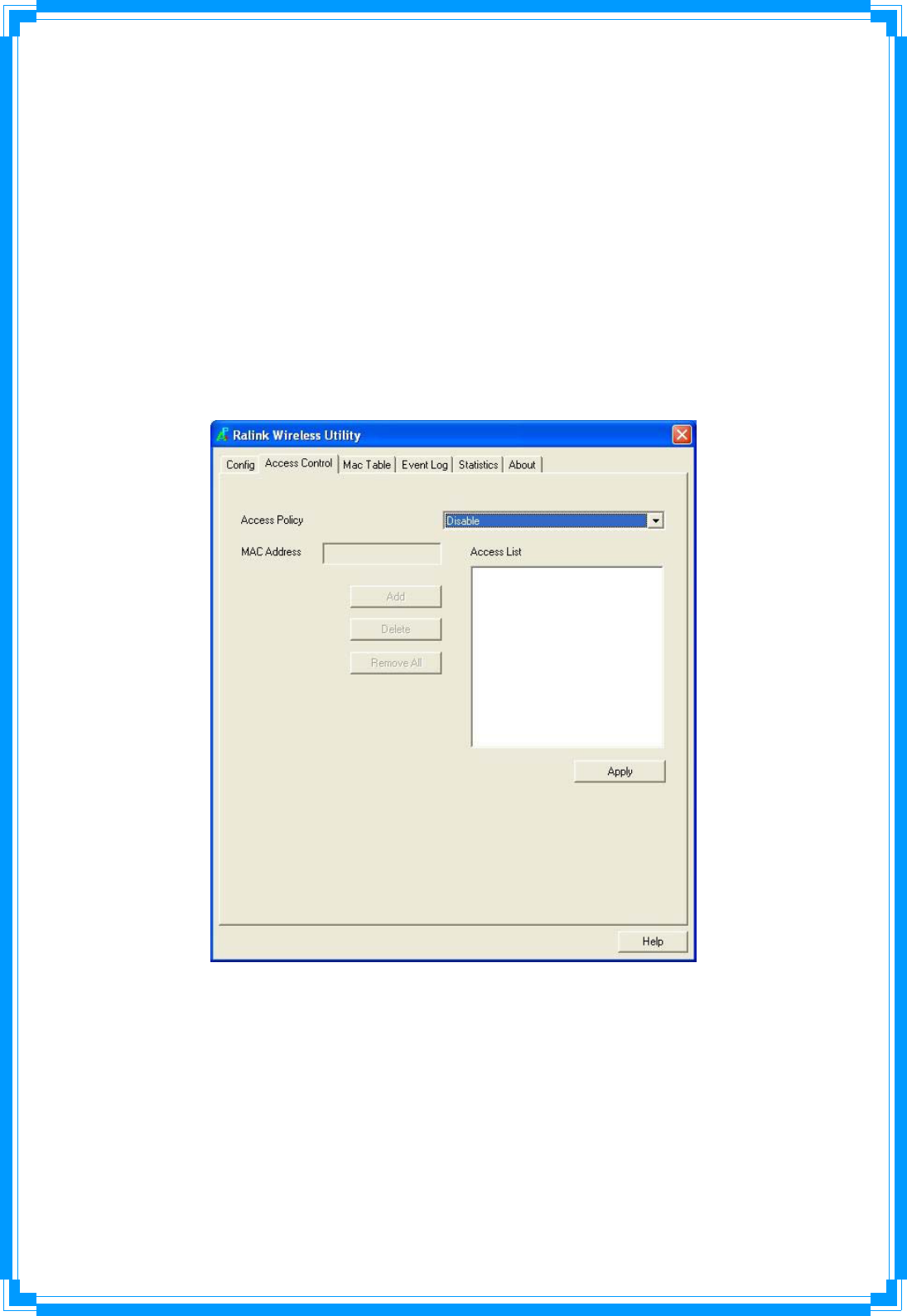
50
issaferthen64bits,butthedatatransferspeedwillbeslightlyreduced.
ShowPassword:CheckthisboxandtheWPApre‐sharedkeyorWEPkeyyouinputtedwill
beshown,butnotreplacedbyasterisk(*).
Whenyoufinishwithsettingandwanttosavechanges,click‘OK’button,orclick‘Cancel’
buttontodiscardallchangesyoumade.
4.3AccessControl
Ifyou’renotgoingtoopenyourcomputerandwirelessresourcestothepublic,youcanuse
MACaddressfilteringfunctiontoenforceyouraccesscontrolpolicy,soonlywirelessclients
withMACaddressyoudefinedbythisfunctioncanbeconnectedtoyoursoftwareaccess
point
AccessPolicy:Selectthepolicytypeofyouraccessrule.
Disable:Allowanywirelessclientwithproperauthenticationsettingstoconnecttothis
accesspoint.
AllowAll:OnlyallowwirelessclientswithMACaddresslistedheretoconnecttothis
accesspoint.
RejectAll:RejectwirelessclientswithMACaddresslistedheretobeconnectedtothis
accesspoint.
MACaddress:InputtheMACaddressofthewirelessclientyouwishtoalloworrejecthere.
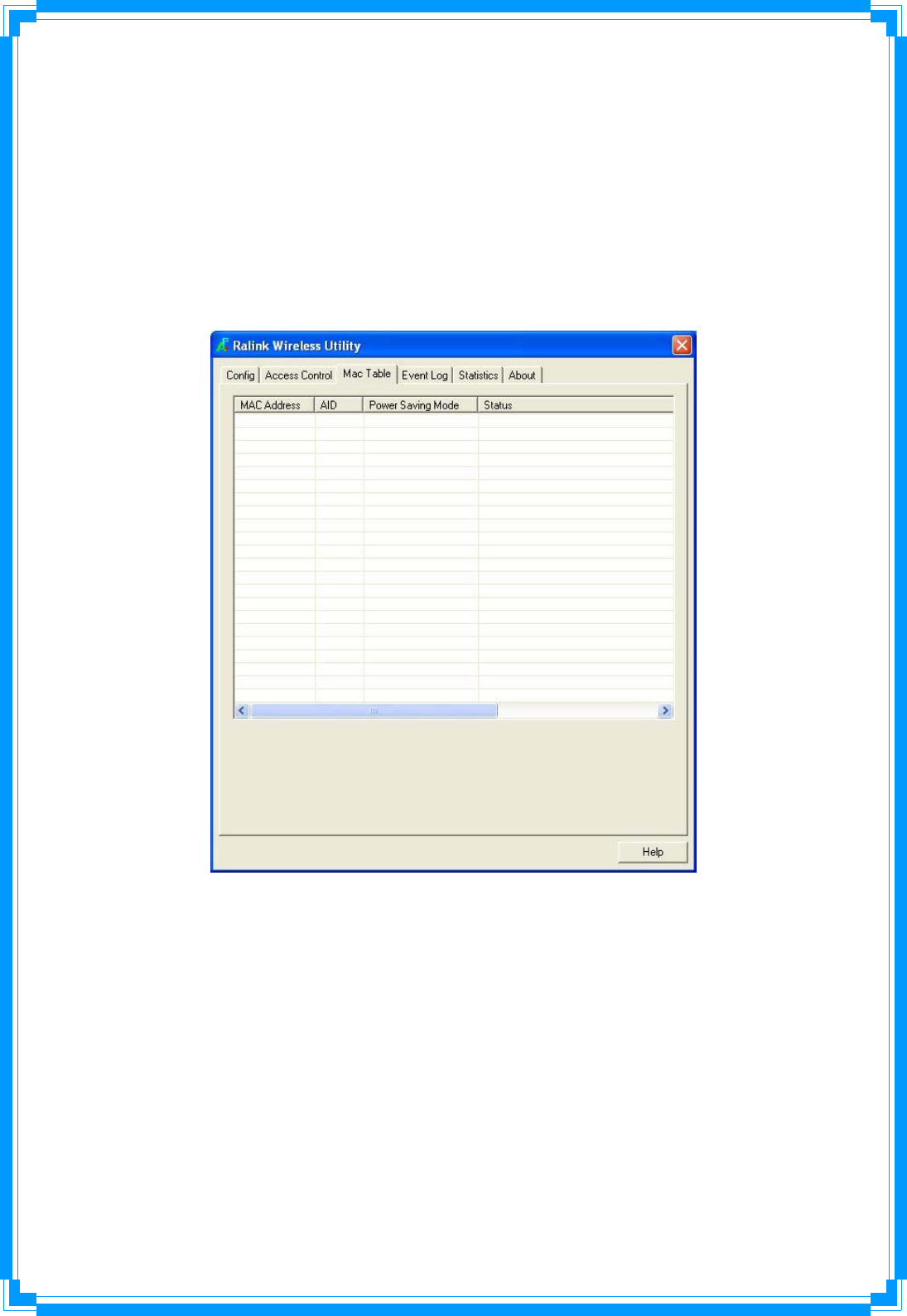
51
Nocolon(:)orhyphen(‐)required.
Add:AddtheMACaddressyouinputtedin‘MACaddress’fieldtothelist
Delete:PleaseselectaMACaddressfromthelist,thenclick‘Delete’buttontoremoveit.
RemoveAll:DeleteallMACaddressesinthelist
4.4MACTable
Ifyouwanttoseethelistofallwirelessclientsconnectedtothisaccesspoint,pleaseselect
‘MacTable’tabfromtheutility
MACAddress:DisplaystheMACaddressofthiswirelessclient.
AID:Theserialnumberofthiswirelessconnection.
PowerSavingMode:Displaysthecapabilityofpower‐savingfunctionofthiswirelessclient.
Status:DisplaysadditionalinformationofthiswirelessConnection,likecurrentwireless
operatingmodeanddatatransferrate.
4.5EventLog
Thissoftwareaccesspointwilllogallwireless‐relatedactivitiesasalog.Click‘EventLog’tab,
andtheeventlogwillbedisplayed.
Youcanclick‘Clear’toremoveallentriesinthelog.
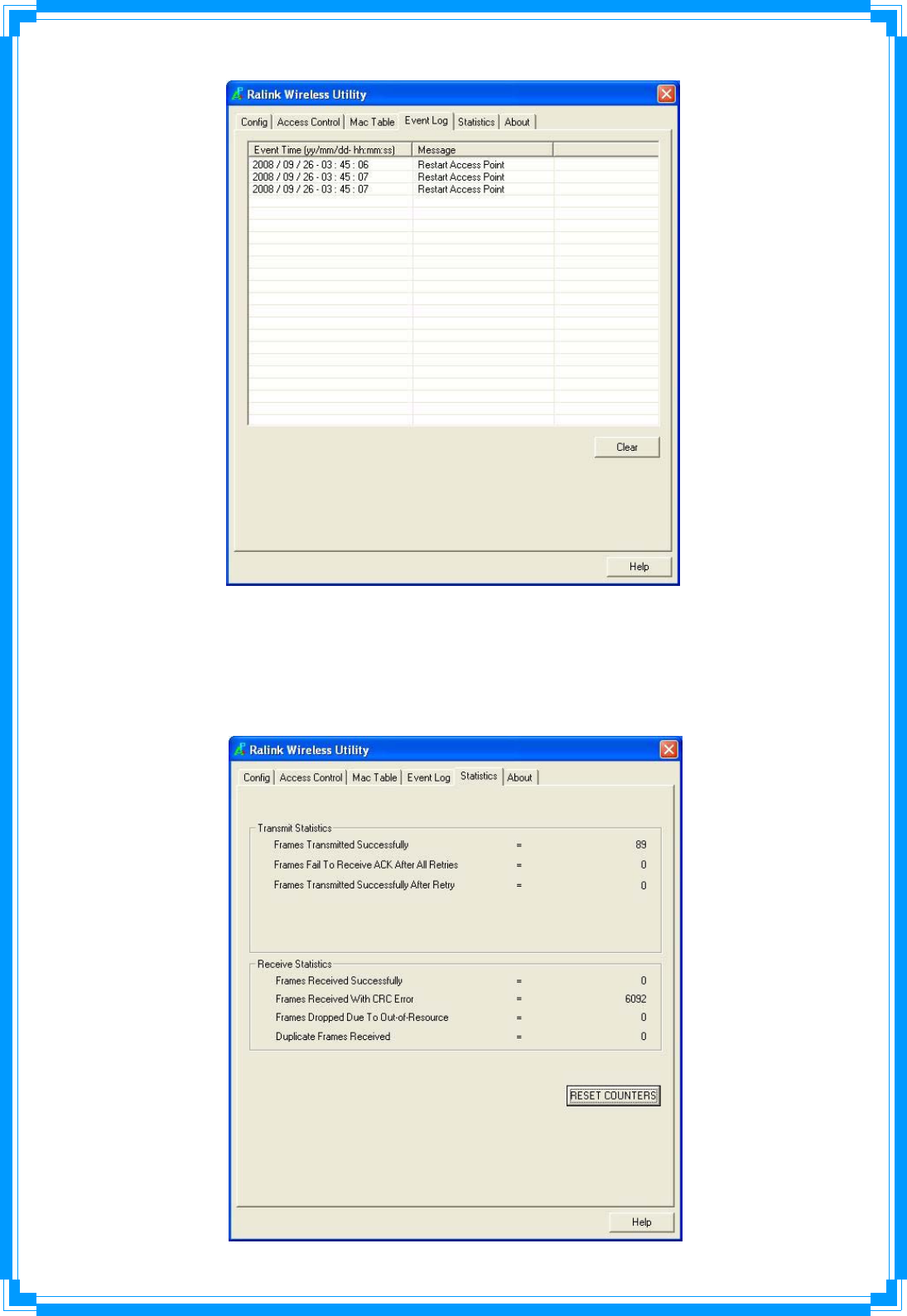
52
4.6Statistics
Ifyouwanttoknowdetailedinformationabouthowyoursoftwareaccesspointworks,click
‘Statistics’tab,andtheeventlogwillbedisplayed.Click‘RESETCOUNTERS’buttontoreset
allcounterstozero.

53
4.7About
The‘About’tabprovidesyoutheinformationaboutversionnumberoftheconfiguration
utility,driver,andotherimportantinformationaboutyourwirelessaccesspoint.