Pro Nets Technology WP81RL WIRELESS PCI ADAPTER User Manual
Pro-Nets Technology Corporation WIRELESS PCI ADAPTER Users Manual
Users Manual
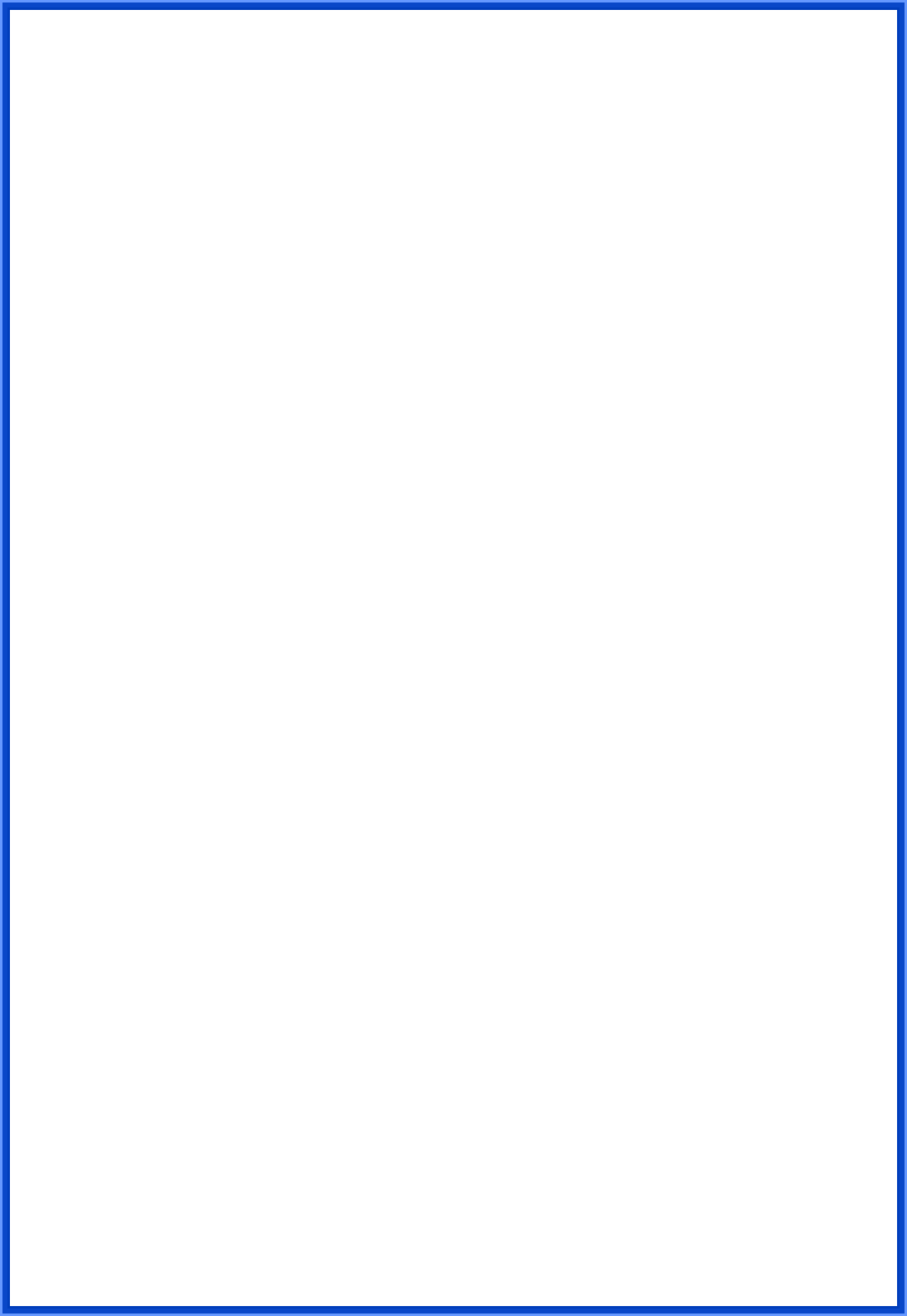
IEEE802.11n draft 2.0
WIRELESS PCI Adapter
User’s Manual
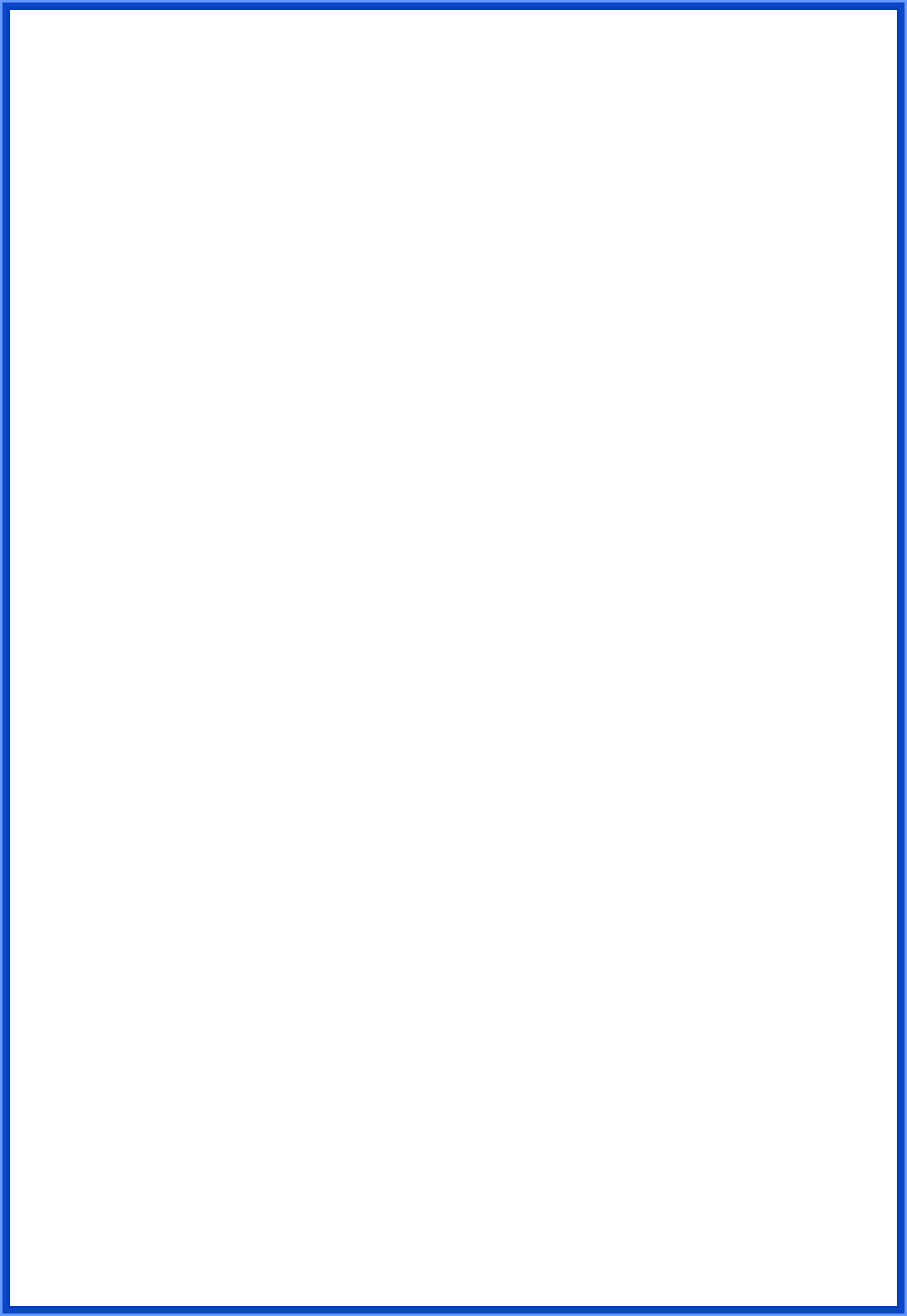
1
FCC Warning
This equipment has been tested and found to comply with the limits for a Class B digital
device,
pursuant to part 15 of the FCC Rules. These limits are designed to provide reasonable
protection against harmful interference in a residential installation. This equipment generates,
uses, and can radiate radio frequency energy and, if not installed and used in accordance with
the instructions, may cause harmful interference to radio communication. However, there is no
guarantee that interference will not occur in a particular installation. If this equipment does
cause harmful interference to radio or television reception, which can be determined by turning
the equipment off and on, the user is encouraged to try to correct the interference by one or
more of the following measures:
- Reorient or relocate the receiving antenna.
- Increase the separation between the equipment and receiver.
- Connect the equipment into an outlet on a circuit different from that to which
- Consult the dealer or an experienced radio/TV technician for help. the receiver is
connected.
FCC Caution: Any changes or modifications not expressly approved by the party responsible
for compliance could void the user’s authority to operate this equipment.
This device complies with Part 15 of the FCC Rules. Operation is subject to the following two
conditions: (1) This device may not cause harmful interference, and (2) this device must
accept any interference received, including interference that may cause undesired operation.
IMPORTANT NOTE:
FCC Radiation Exposure Statement:
This equipment complies with FCC radiation exposure limits set forth for an uncontrolled
environment. This equipment should be installed and operated with a minimum distance of
about eight inches (20cm) between the radiator and your body.
This transmitter must not be co-located or operated in conjunction with any other antenna or
transmitter.
IMPORTANT NOTE:
In the event that these conditions cannot be met (for example certain laptop configurations or
co-location with another transmitter), then the FCC authorization is no longer considered valid
and the FCC ID cannot be used on the final product. In these circumstances, the OEM
integrator will be responsible for re-evaluating the end product (including the transmitter) and
obtaining a separate FCC authorization.
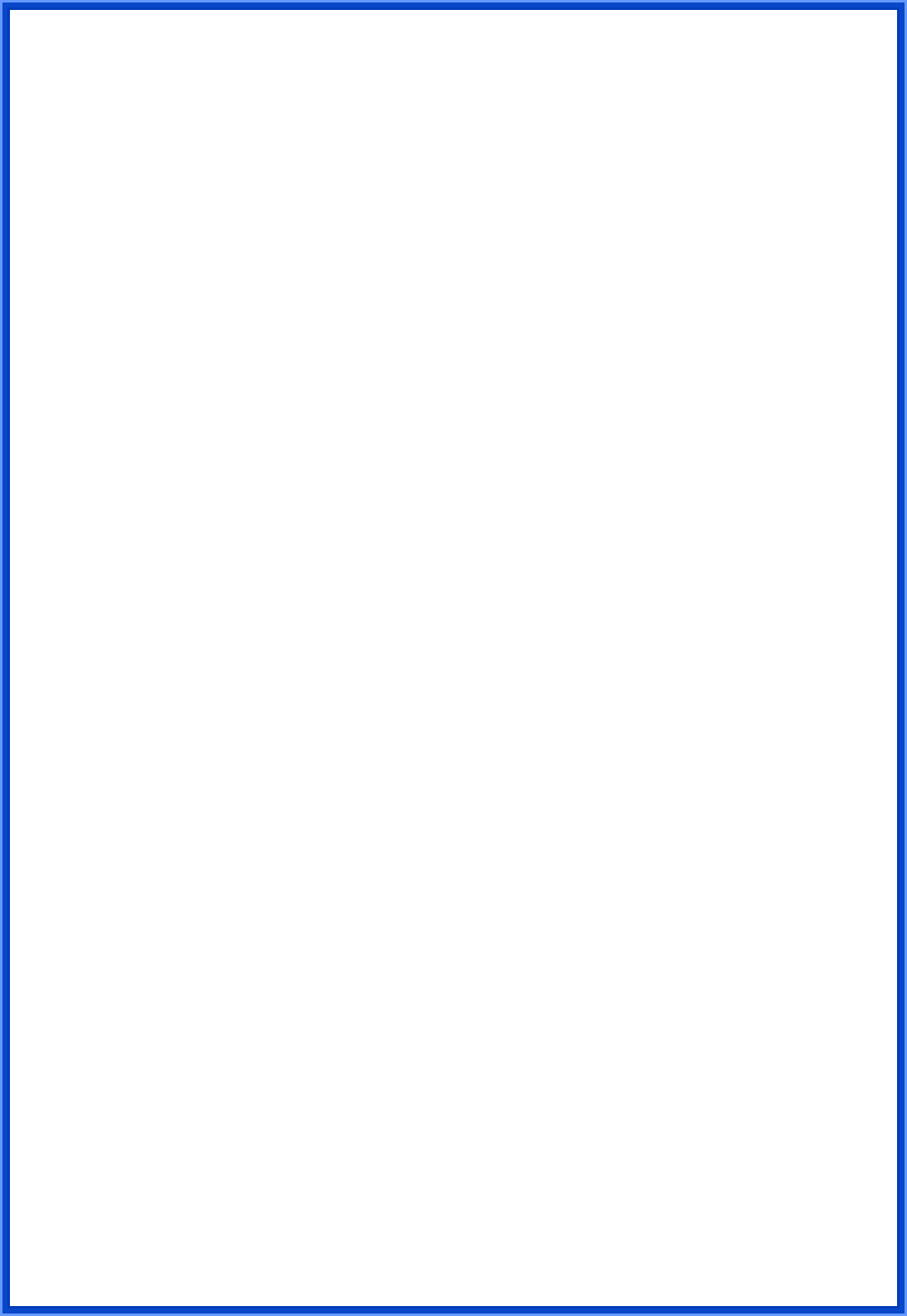
2
End Product Manual Information:
The user manual for end users must include the following information in a
prominent location “IMPORTANT NOTE: To comply with FCC RF exposure
compliance requirements, the antenna used for this transmitter must be
installed to provide a separation distance of at least 20 cm from all persons
and must not be co-located or operating in conjunction with any other antenna
or transmitters”.
CE Mark Warning
This is a Class B product. In a domestic environment, this product may cause radio
interference, in which case the user may be required to take adequate measures.
Copyright
2006 All Rights Reserved. No part of this document can be copied or reproduced in any form
without written consent from the company.
Revision History
Revision History
V1.0 First release
All brand and product names mentioned in this manual are trademarks and/or registered
trademarks of their respective holders.
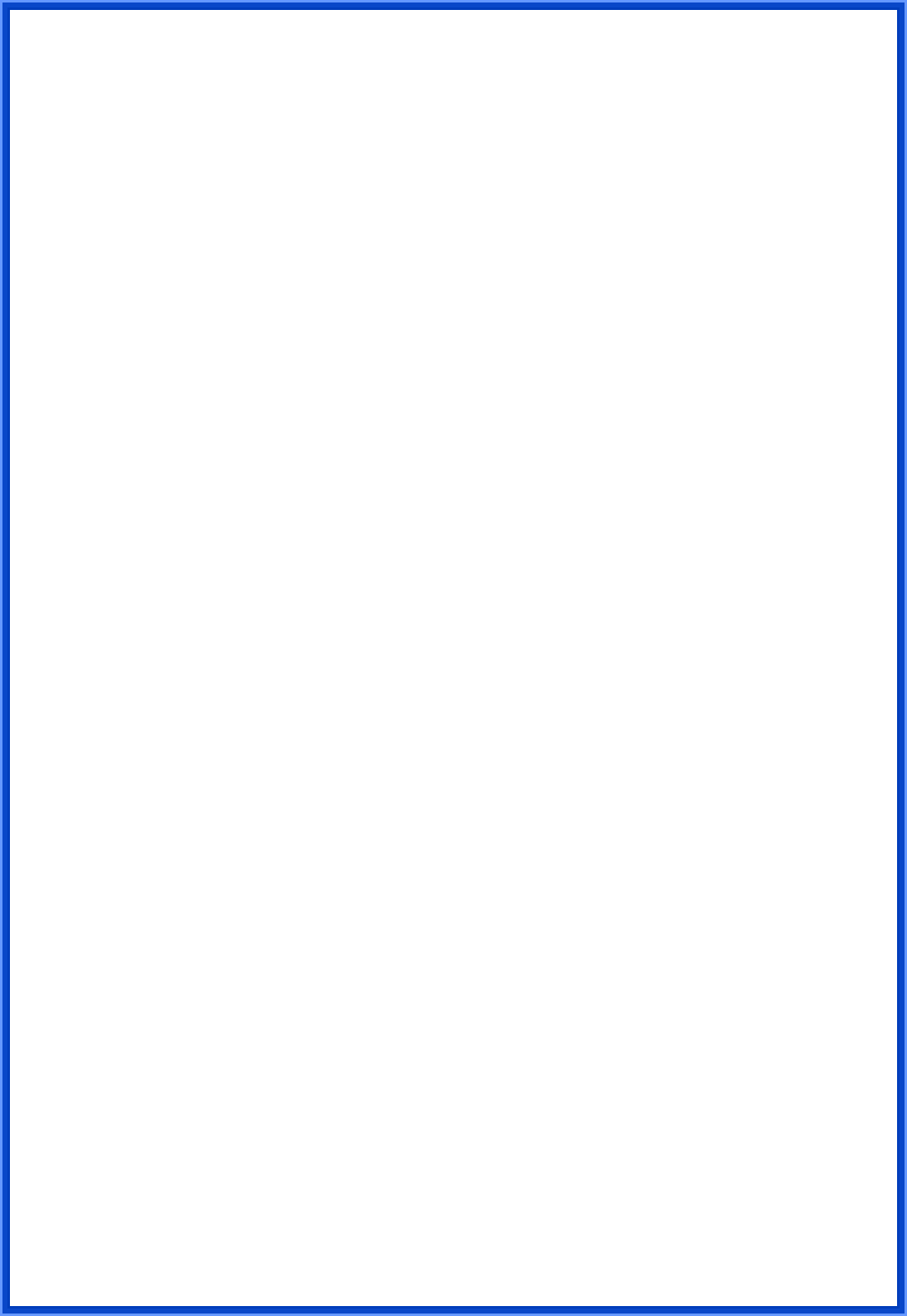
3
Contents
1. Introduction ................................................................... 4
1.1 Features ................................................................. 4
1.2 LED Indicator ......................................................... 4
1.3 Package Contents................................................... 5
1.4 Before you start...................................................... 5
2. Installation Procedure .................................................... 5
2.1 Install the Driver & Utility........................................ 5
3. Wireless Network Configuration Utility .......................... 10
3.1 Profile................................................................... 12
3.2 Link Status ........................................................... 13
3.3 Site Survey........................................................... 14
3.3.1 Configure the Profile..........................................................15
3.3.2 Authentication and Security..............................................17
3.3.3 802.1x Setting-Certification...............................................19
3.3.4 802.1x Setting-CA Server...................................................21
3.4 Statistics .............................................................. 22
3.5 Advanced.............................................................. 23
3.6 QoS....................................................................... 25
3.6.1 Configure to enable Wi-Fi Multi-Media .............................25
3.6.2 Enable WMM – Power Save Enable ..................................26
3.6.3 Enable DLS (Direct Link Setup).........................................27
3.7 WPS...................................................................... 32
3.7.1 To Add to AP using PIN Method .......................................33
3.7.2 To Add to AP using PBC Method......................................37
3.8 About.................................................................... 40
4. Troubleshooting............................................................ 41
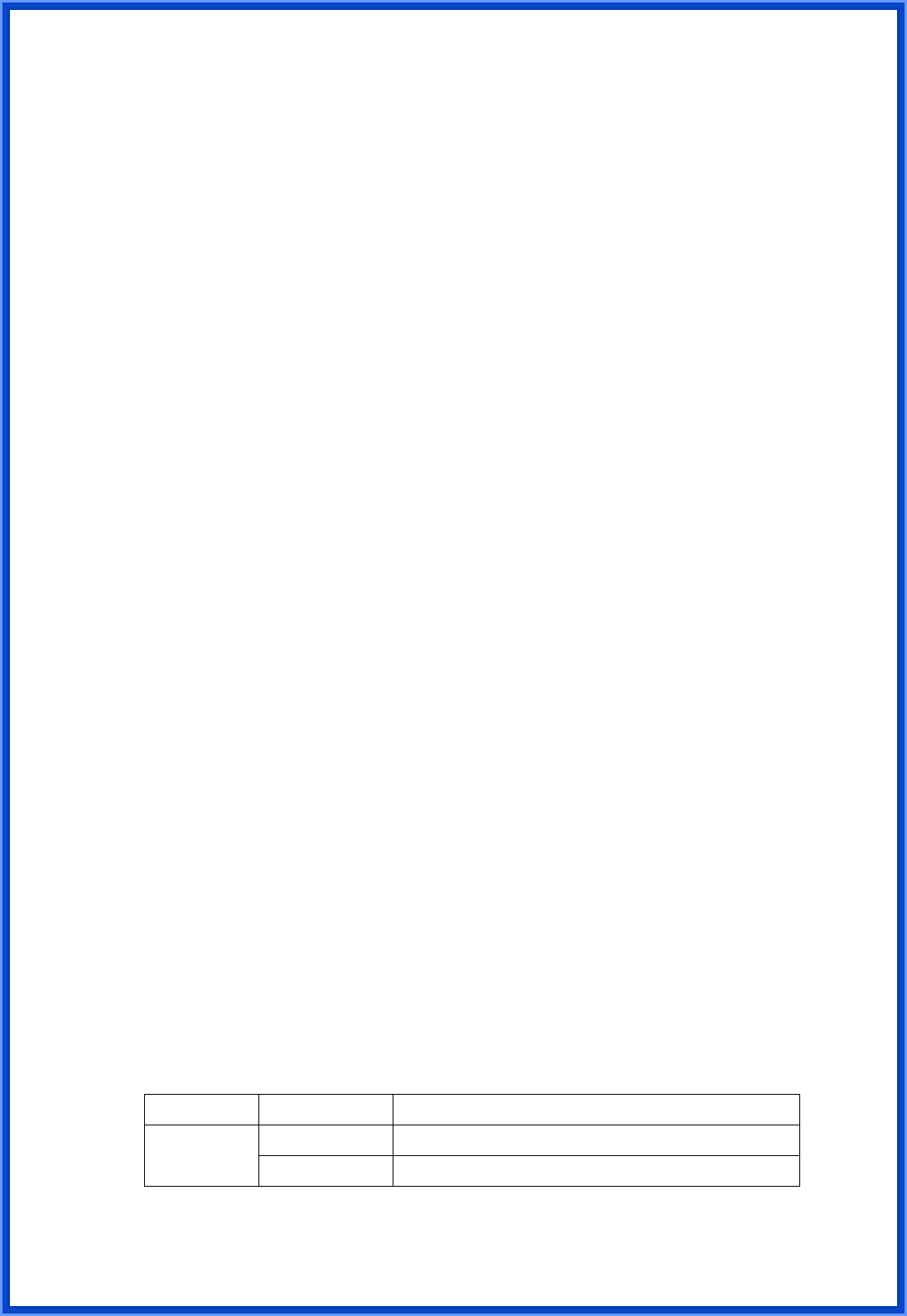
4
1. Introduction
This is a mini-PCI interfaced WLAN card that fully complies with IEEE802.11n draft 2.0
and IEEE802.11 b/g standards and operate in 2.4GHz bands. Its maximum data transfer rate
up to 300 Mbps. It delivers unrivaled wireless performance for your Notebook or Wireless
gateway (Wireless ADSL router, Wireless broadband router or Access point) and also provides
peer-to-peer communication among any compatible wireless users and no Access Point
required. With this card, you can easily upgrade your desktop computer wireless connectivity.
Once connected, access your network high-speed Internet connection while sharing photos,
files, music, video, printers, and storage. Get a better Internet experience with a faster wireless
connection so you can enjoy smooth digital phone calls, gaming, downloading, and video
streaming.
It provides up to a 64/128-bit level of WEP and also support WPA, WPA2 security to
your wireless data transfers. The wireless MINI-PCI adapter comes with software drivers for
the most popular Microsoft Windows operating systems and can be integrated into a larger
network, running Windows Vista/XP/2000/ME/98SE in either Ad-Hoc mode (without an access
point or router) or Infrastructure mode (with an access point or router), the configuration of
your working environment, or the capabilities or limitations of your computer systems.
1.1 Features
• IEEE802.11n draft 2.0 compatible and backward compatible with IEEE802.11 b/g
• Up to 300Mbps data transfer rates
• Reverse Direction Data Flow and Frame Aggregation
• Supports 64/128-bit WEP data encryption function for high level of security
• Supports WPA and WPA2 advanced WLAN security
• QoS, WMM, WMM-PS
• Wake on Wireless LAN
• Multiple BSSID support
• International Regulation - 802.1d + h
• Low power with Advanced power management
• Bluetooth Co-existence
• Driver support Win 98SE/ME/2000/XP/Vista/Linux
1.2 LED Indicator
LED Light Status Description
Flashing Wireless LAN has Activity (ACT) data being sent. ACT / LINK
On Wireless LAN has been activated.
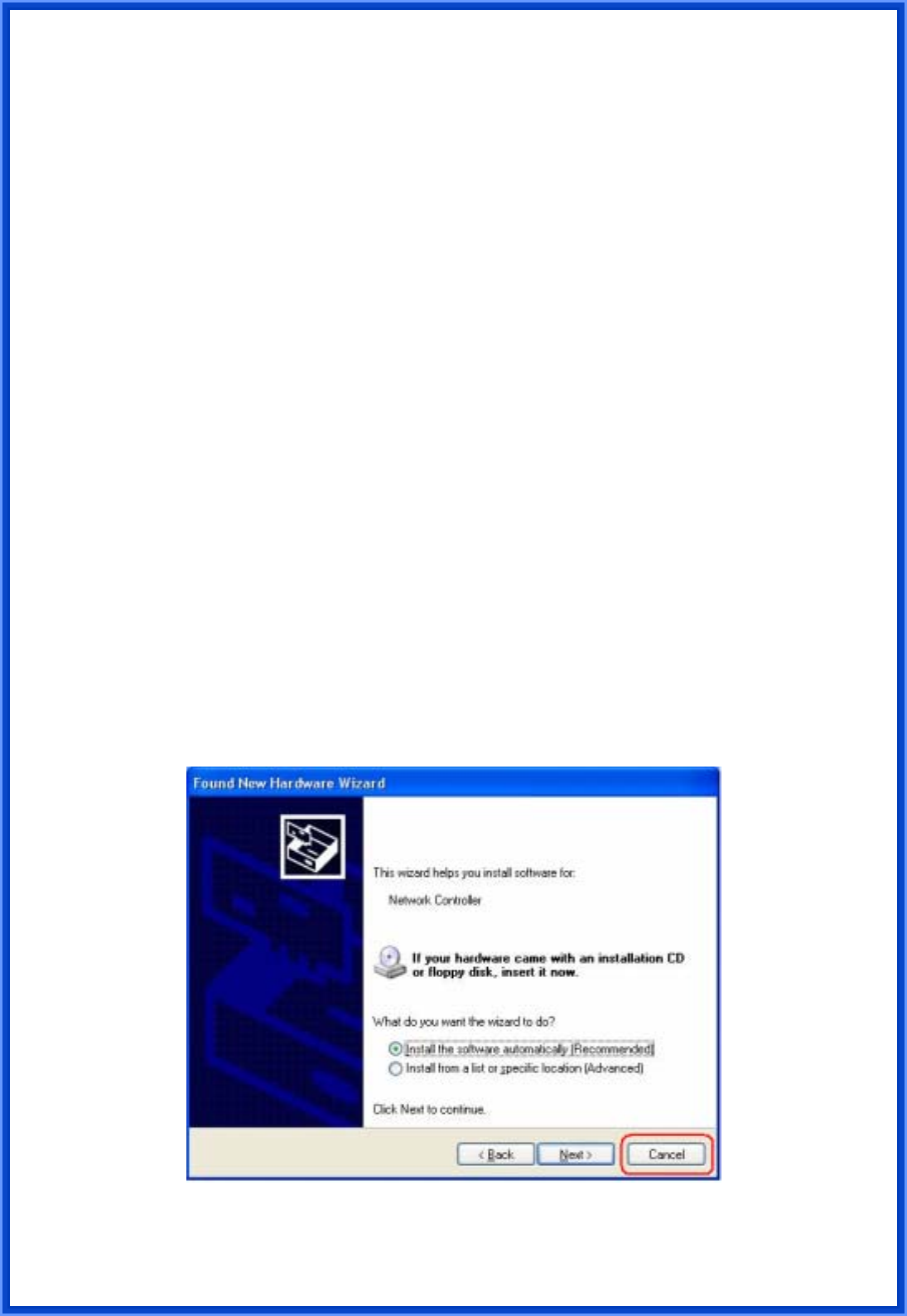
5
1.3 Package Contents
• One Wireless Cardbus adapter
• One CD includes driver and user’s manual
1.4 Before you start
You must have the requirements as follow,
• A laptop computer with an available 32-bit Cardbus slot
• At least a 300MHz processor and 32MB memory
• Windows 98SE/ME/2000/XP/XP-64bit/Vista 32bit/Vista 64bit support
• A CD-ROM drive
• Cardbus controller properly installed
• An IEEE802.11g or IEEE802.11b Access Point (for Infrastructure mode) or another
IEEE802.11g or IEEE802.11b wireless adapter (for Ad-Hoc Networking Mode)
2. Installation Procedure
Note: If you have installed the Wireless Adapter LAN driver & utility before, please
uninstall the old version first.
2.1 Install the Driver & Utility
Note: The following installation was operated under Windows XP. (Procedures will be
same for Windows 2000 / Windows ME / Windows 98SE)
STEP1: Found New Hardware Wizard is displayed after the adapter is installed and the
computer is restarted. Please click Cancel to continue.
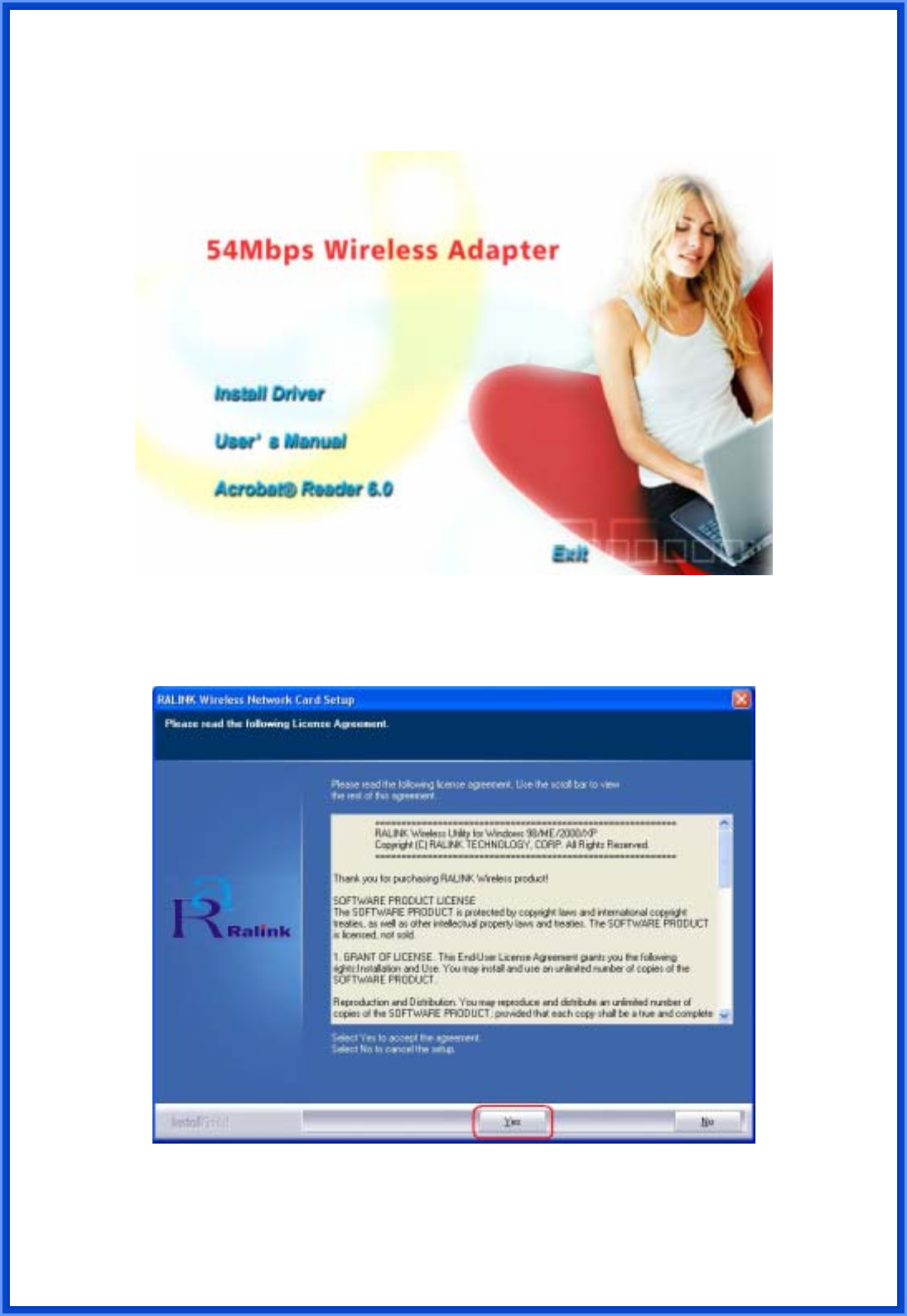
6
STEP2: Insert Installation CD into CD-ROM drive then windows below will appear. Click
Install Driver to begin device driver installation.
STEP3: Please read the following license agreement. Use the scroll bar to view the rest of this
agreement. Click Yes to accept the agreement.
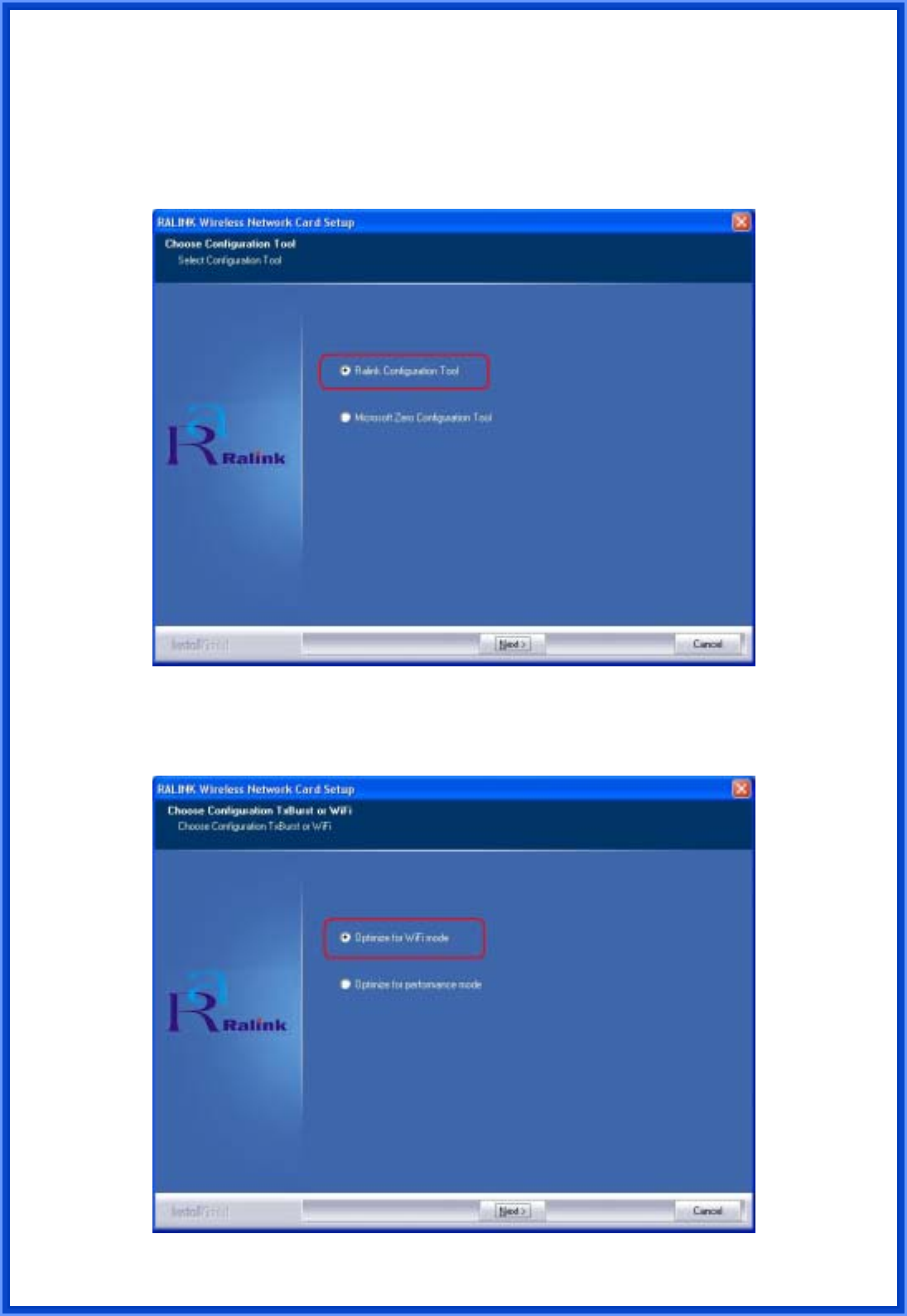
7
STEP4: In Windows XP, there is a Windows Zero Configuration Tool for you to setup
wireless adapter. You can choose to configure the adapter through the Microsoft Zero
Configuration Tool or the Ralink Configuration Tool. It is recommended to choose the
Ralink Configuration Tool for the adapter. Click Next to continue.
STEP5: If you need the adapter to operate with better performance, place choose Optimize
for performance mode to enable the Tx Burst mode. Or you can choose Optimize for WiFi
mode to run in standard wireless network.
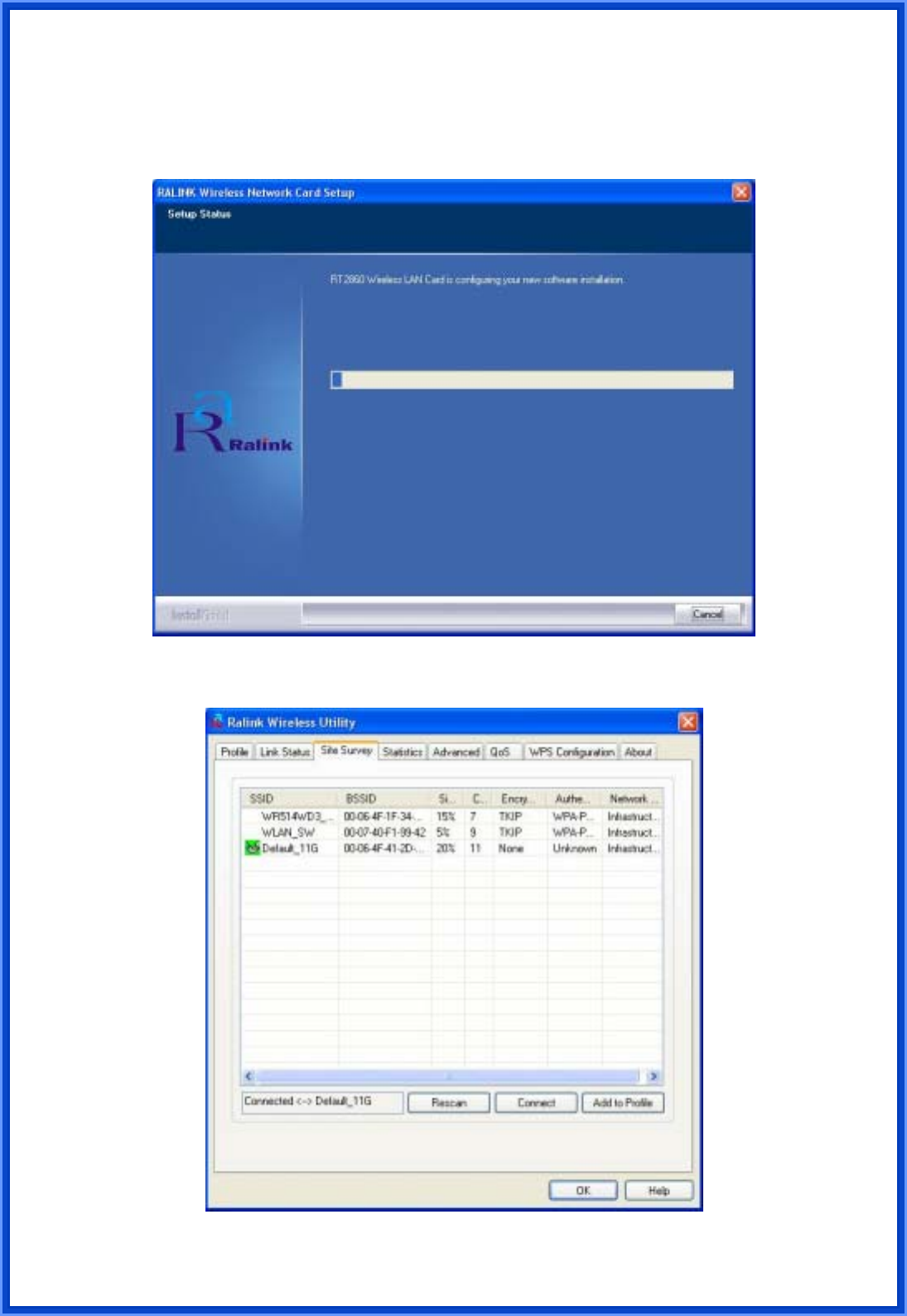
8
STEP6: Please wait for a while during the adapter is configuring your new software
installation.
STEP7: When the adapter is installed properly, the configuration utility will be displayed
automatically.
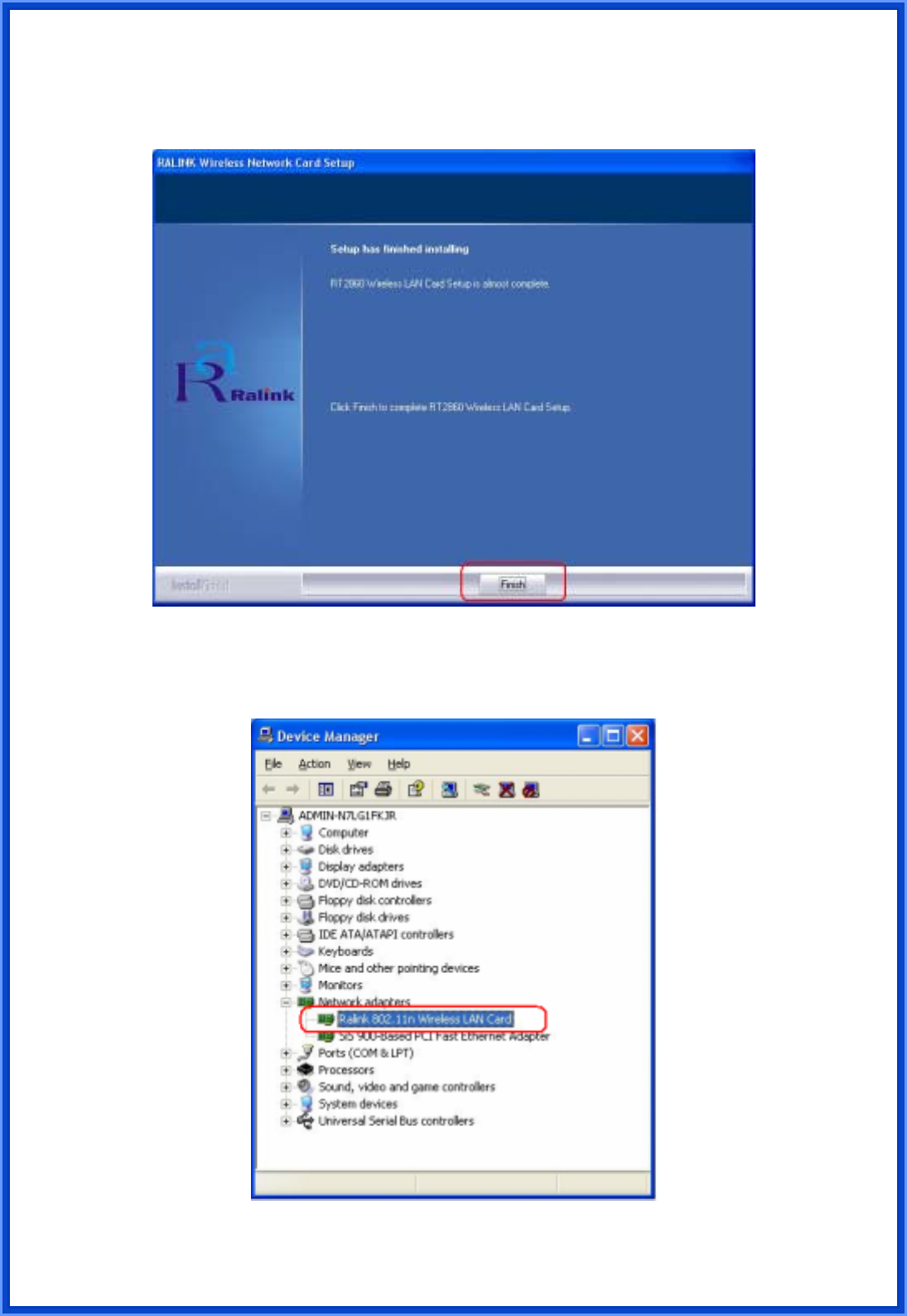
9
STEP8: Click Finish button to exit the setup wizard.
To check if the adapter is properly installed, you can right-click My Computer Æ choose
Properties Æ click Device Manager.
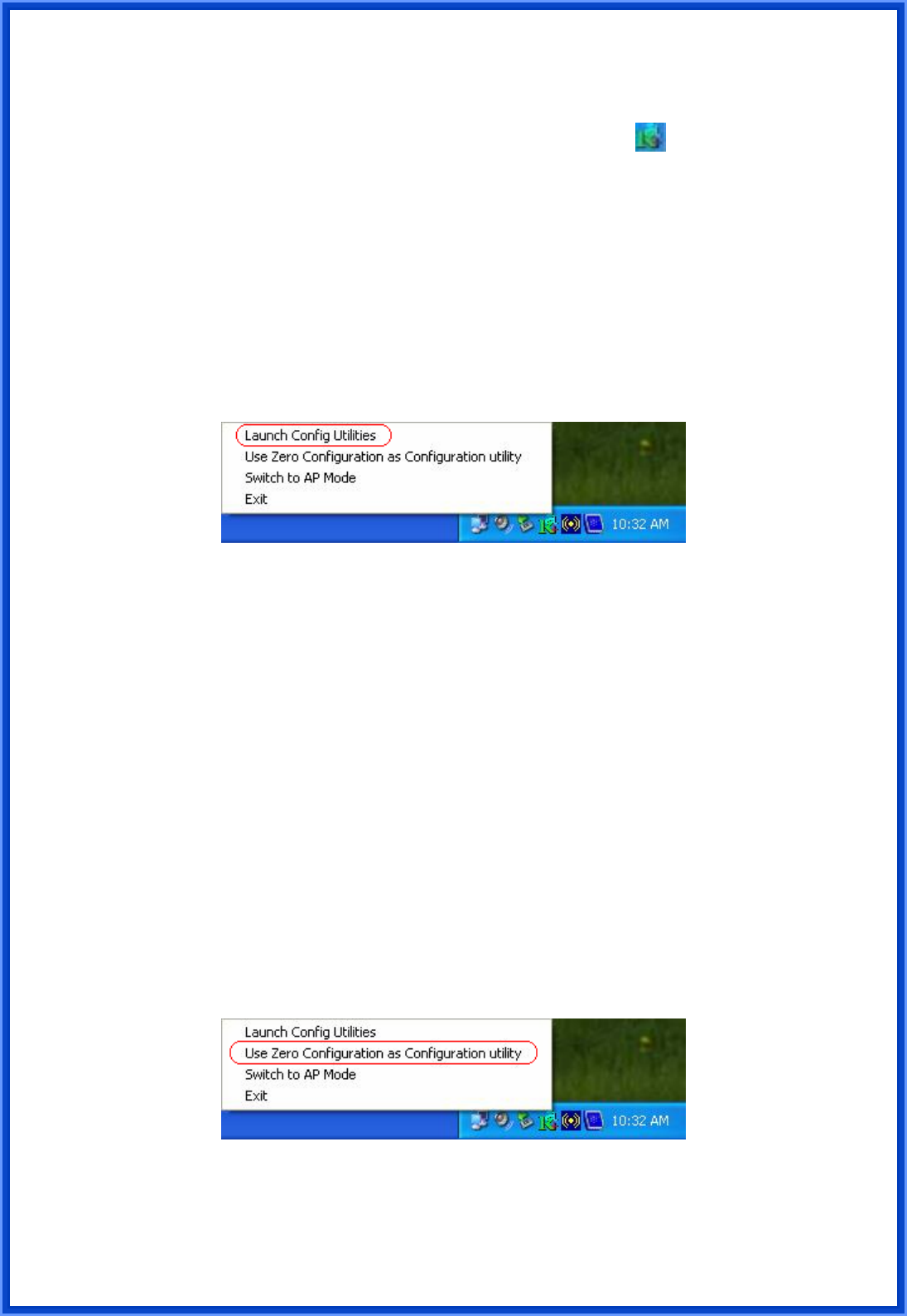
10
The Configuration Utility appears as an icon on the system tray of Windows while the
adapter is running. You can open the utility by double-click on the icon.
Right-click the icon, there are some items for you to operate the configuration utility,
z Launch Config Utilities Æ Select this option to open the Configuration Utility tool.
z Use Zero Configuration as Configuration utilityÆ Select this option to use Windows
XP built-in wireless configuration utility (Windows Zero Configuration) to configure to
card.
z Switch to AP Mode
z Exit Æ Select Exit to close the Configuration Utility tool.
3. Wireless Network Configuration Utility
The Configuration Utility is a powerful application that helps you to configure the
Wireless LAN adapter and monitor the link status and statistics during the communication
process.
When the adapter is installed, the configuration utility will be displayed automatically.
This adapter will auto connect to wireless device which has better signal strength and no
wireless security setting.
Note: In Windows XP, there is a “Windows Zero Configuration Tool” for you to setup
wireless clients. If you want to switch the configuration utilities, please follow one of the ways
as below:
[First Way]
Right-click the icon in the system tray and select Use Zero Configuration as
Configuration utility
[Second Way]
STEP1: Right-click the icon and select “View Available Wireless Networks”
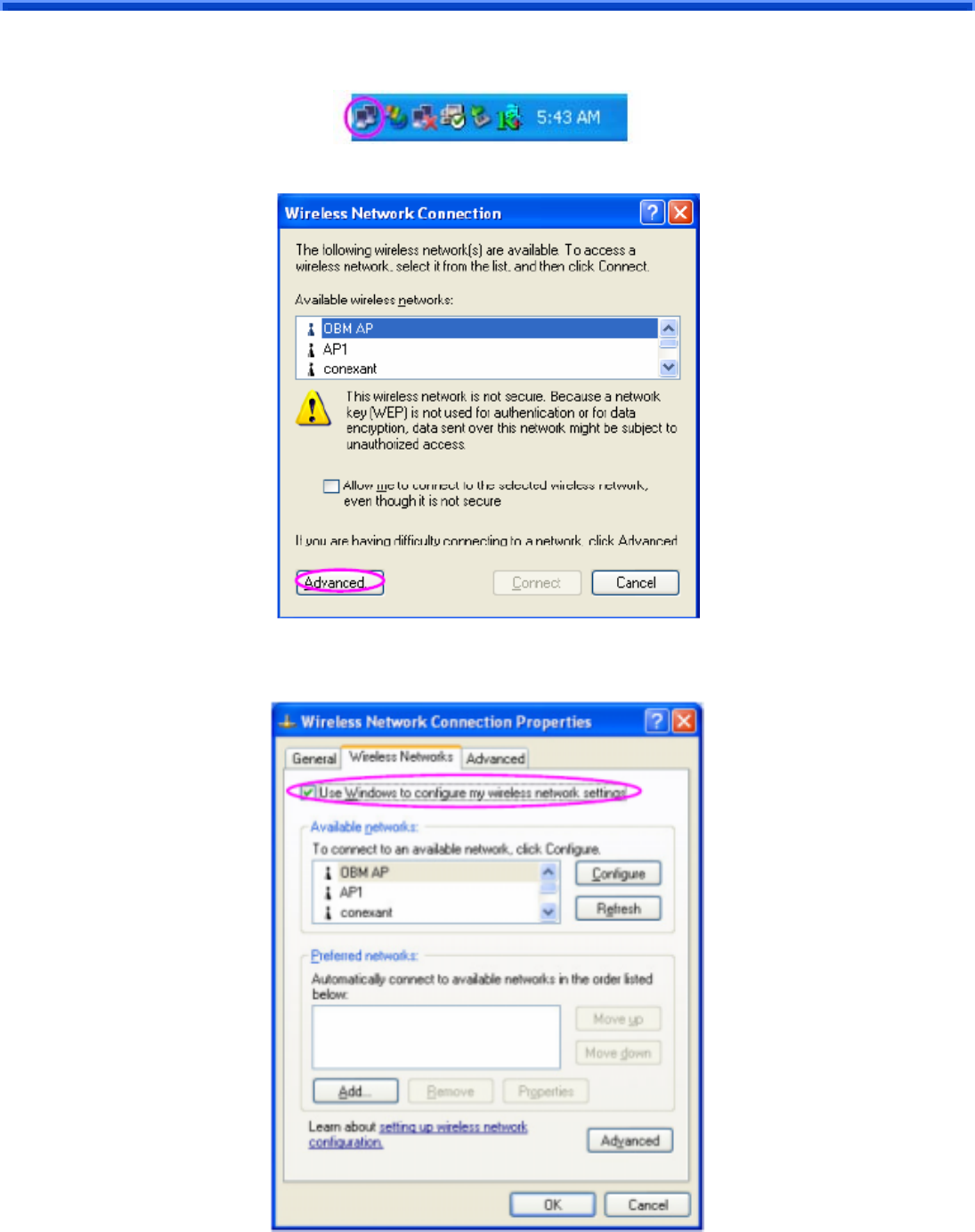
11
STEP2: Click “Advanced” as below,
STEP3: Uncheck “Use Windows to configure my wireless network settings” to enable the
utility for the adapter and then click OK to continue.
Note: If “Wireless Zero Configuration” is enabled, you can only configure the advance
setting or check the link status and statistics from the configuration utility of the adapter.