Pro Nets Technology WPE71RL Wireless PCI Express Adapter User Manual
Pro-Nets Technology Corporation Wireless PCI Express Adapter Users Manual
Users Manual
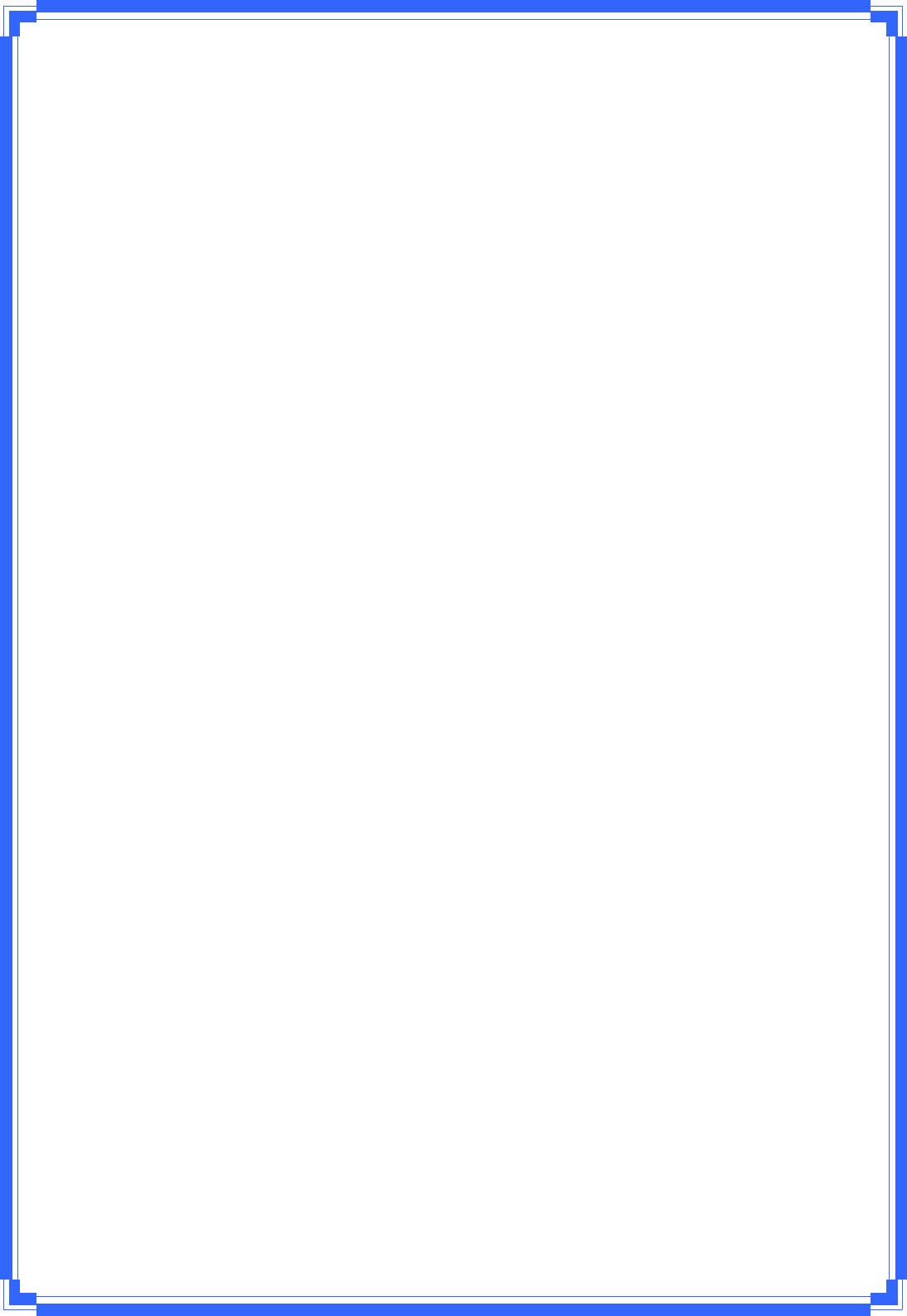
IEEE802.11n
WirelessPCIExpressAdapter
User’sManual
February2010
WPE71RL
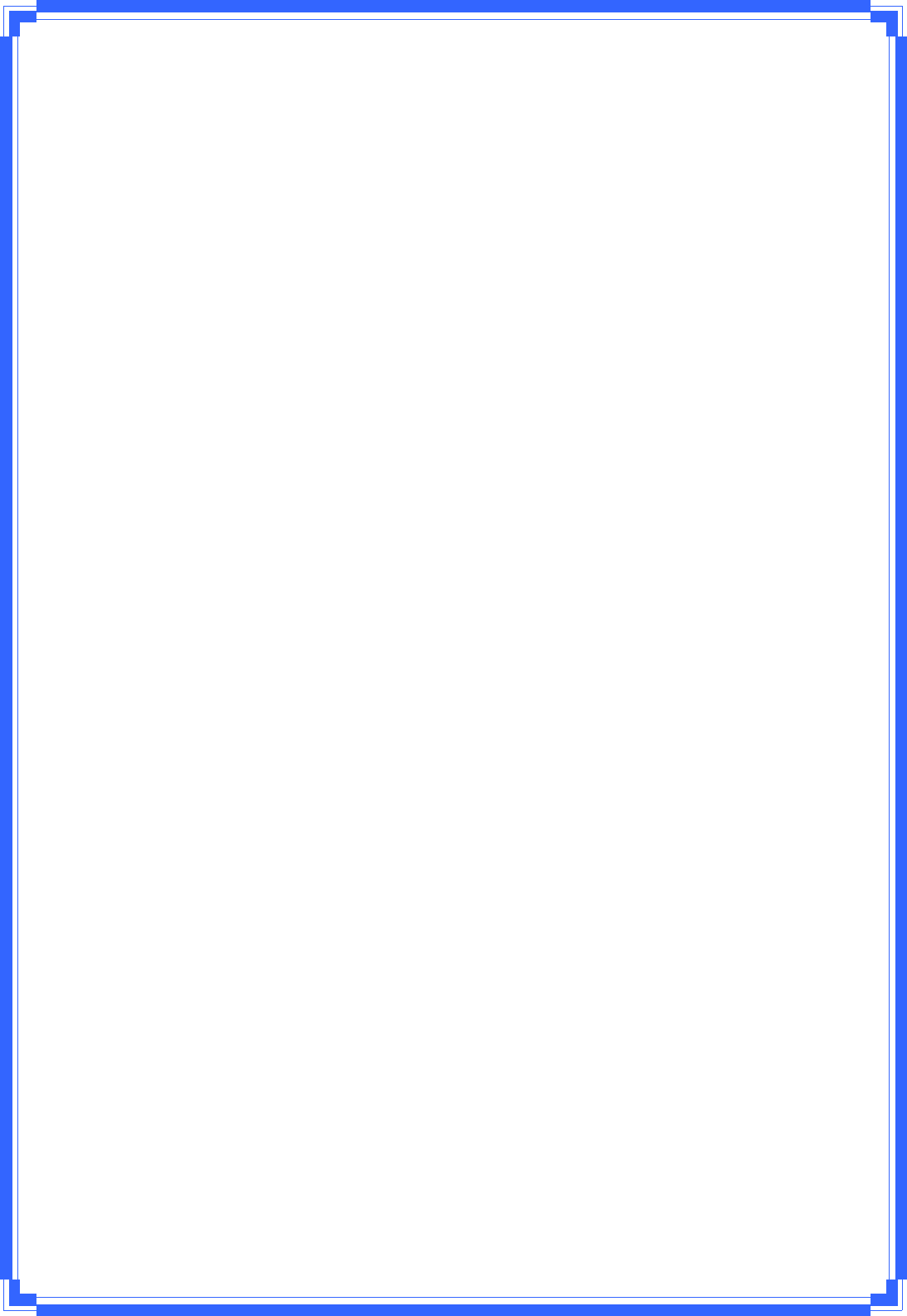
1
FCCWarning
FCCCaution:Anychangesormodificationsnotexpresslyapprovedbythepartyresponsiblefor
compliancecouldvoidtheuser’sauthoritytooperatethisequipment.
ThisdevicecomplieswithPart15oftheFCCRules.Operationissubjecttothefollowingtwo
conditions:(1)Thisdevicemaynotcauseharmfulinterference,and(2)thisdevicemustacceptany
interferencereceived,includinginterferencethatmaycauseundesiredoperation.
IMPORTANTNOTE:
FCCRadiationExposureStatement:
ThisequipmentcomplieswithFCCradiationexposurelimitssetforthforanuncontrolled
environment.Thisequipmentshouldbeinstalledandoperatedwithaminimumdistanceofabout
eightinches(20cm)betweentheradiatorandyourbody.
ThistransmittermustnotbecoͲlocatedoroperatedinconjunctionwithanyotherantennaor
transmitter.
This equipment has been tested and found to comply with the limits for a Class B digital device, pursuant to part
15 of the FCC rules. These limits are designed to provide reasonable protection against harmful interference in a
residential installation. This equipment generates, uses and can radiate radio frequency energy and, if not
installed and used in accordance with the instructions, may cause harmful interference to radio communications.
However, there is no guarantee that interference will not occur in a particular installation. If this equipment does
cause harmful interference to radio or television reception, which can be determined by turning the equipment off
and on, the user is encouraged to try to correct the interference by one or more of the following measures:
-Reorient or relocate the receiving antenna.
-Increase the separation between the equipment and receiver.
-Connect the equipment into an outlet on a circuit different from that to which the receiver is connected.
-Consult the dealer or an experienced radio/TV technician for help.
You are cautioned that changes or modifications not expressly approved by the party responsible for compliance
could void your authority to operate the equipment.
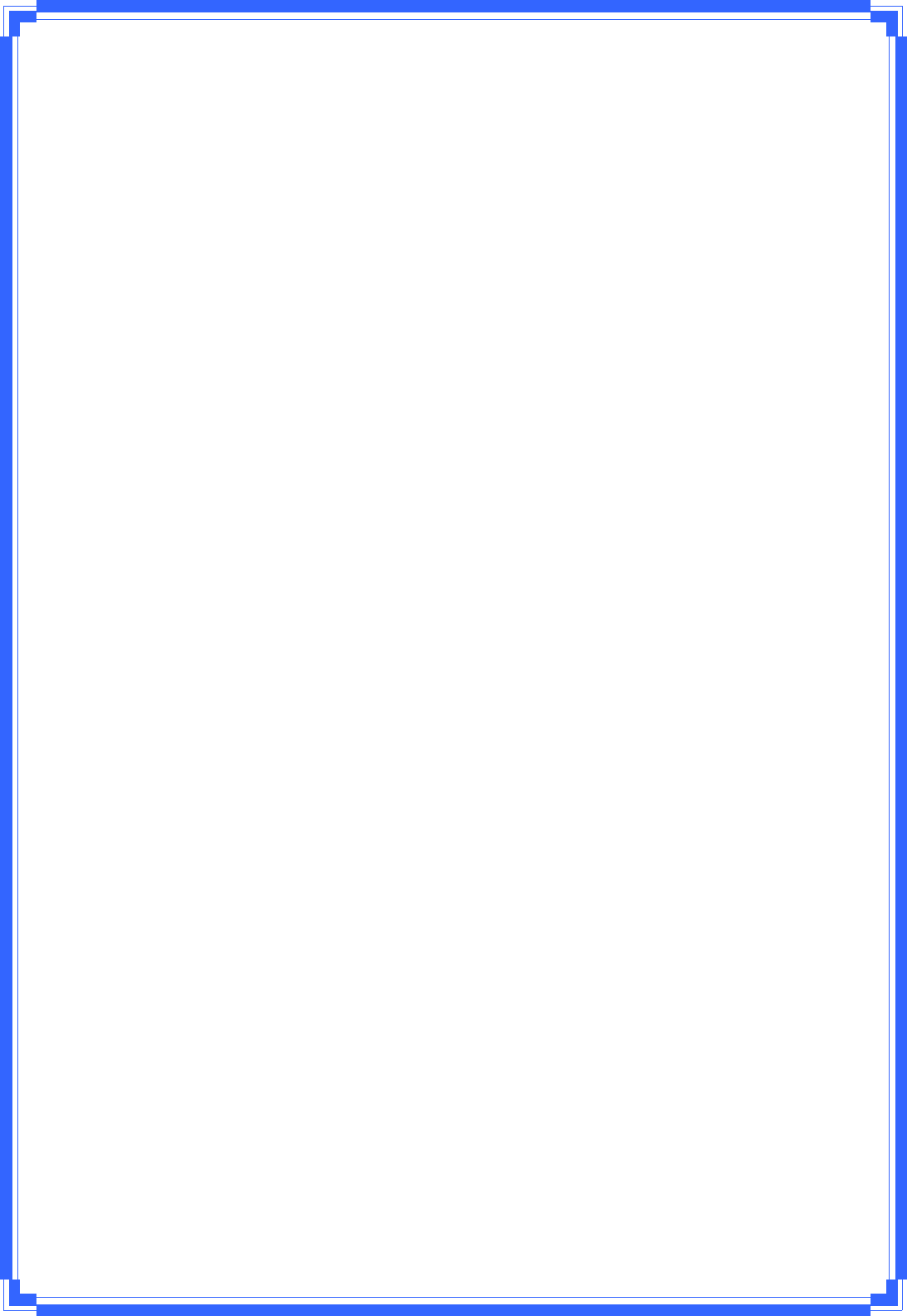
2
RevisionHistory
RevisionHistory
V1.1strelease
Allbrandandproductnamesmentionedinthismanualaretrademarksand/orregisteredtrademarks
oftheirrespectiveholders.
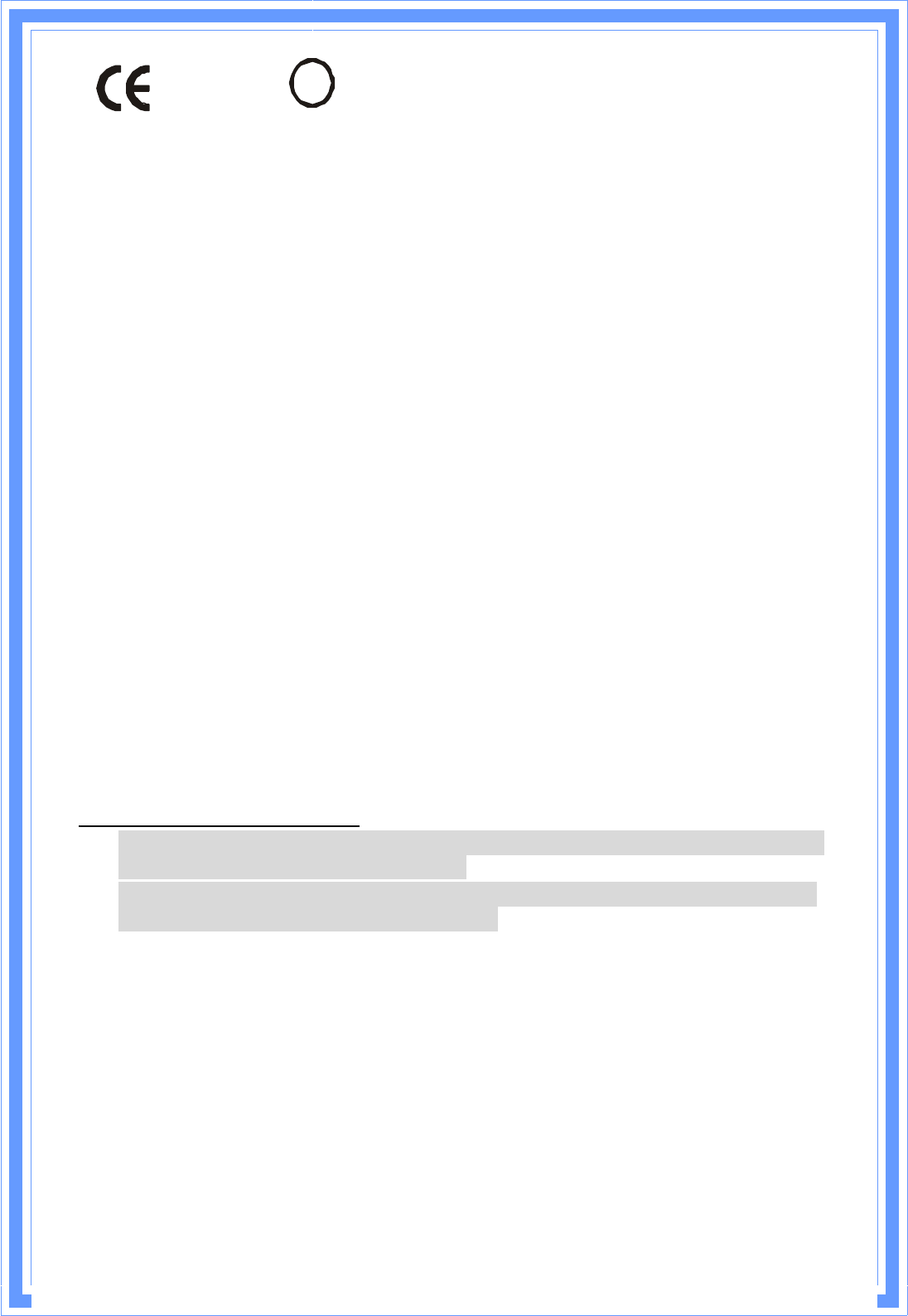
!
Is herewith confirmed to comply with the requirements set out in the Council Directive
on the Approximation of the Laws of the Member States relating to Electromagnetic
Compatibility (2004/108/EC), Low-voltage Directive (2006/95/EC),
the procedures given in European Council Directive 99/5/EC and 2004/104/EC.
The equipment was passed. The test was performed according to the following
European standards:
z EN 300 328 V.1.7.1
z EN 301 489-1 V.1.8.1 / EN 301 489-17 V.2.1.1
z EN 62311
z EN 60950-1
Regulatory statement (R&TTE)
zEuropean standards dictate maximum radiated transmit power of 100mW EIRP
and frequency range 2.400-2.4835GHz;
zIn France, the equipment must be restricted to the 2.4465-2.4835GHz frequency
range and must be restricted to indoor use.
Operation of this device is subjected to the following National regulations and may be
prohibited to use if certain restriction should be applied.
D=0.030m is the minimum safety distance between the EUT and human body when the
E-Field strength is 61V/m.
D=0.020m
098
4
E=9.67977 V/m is the maximum E-Field strength when safety distance between the EUT and
human body is maintained at least 20cm, which is below 61V/m as required in Annex III table
2 of EC Council Recommendation (1999/519/EC). This proves that the unit complies with the
EN 62311 for RF exposure requirement.
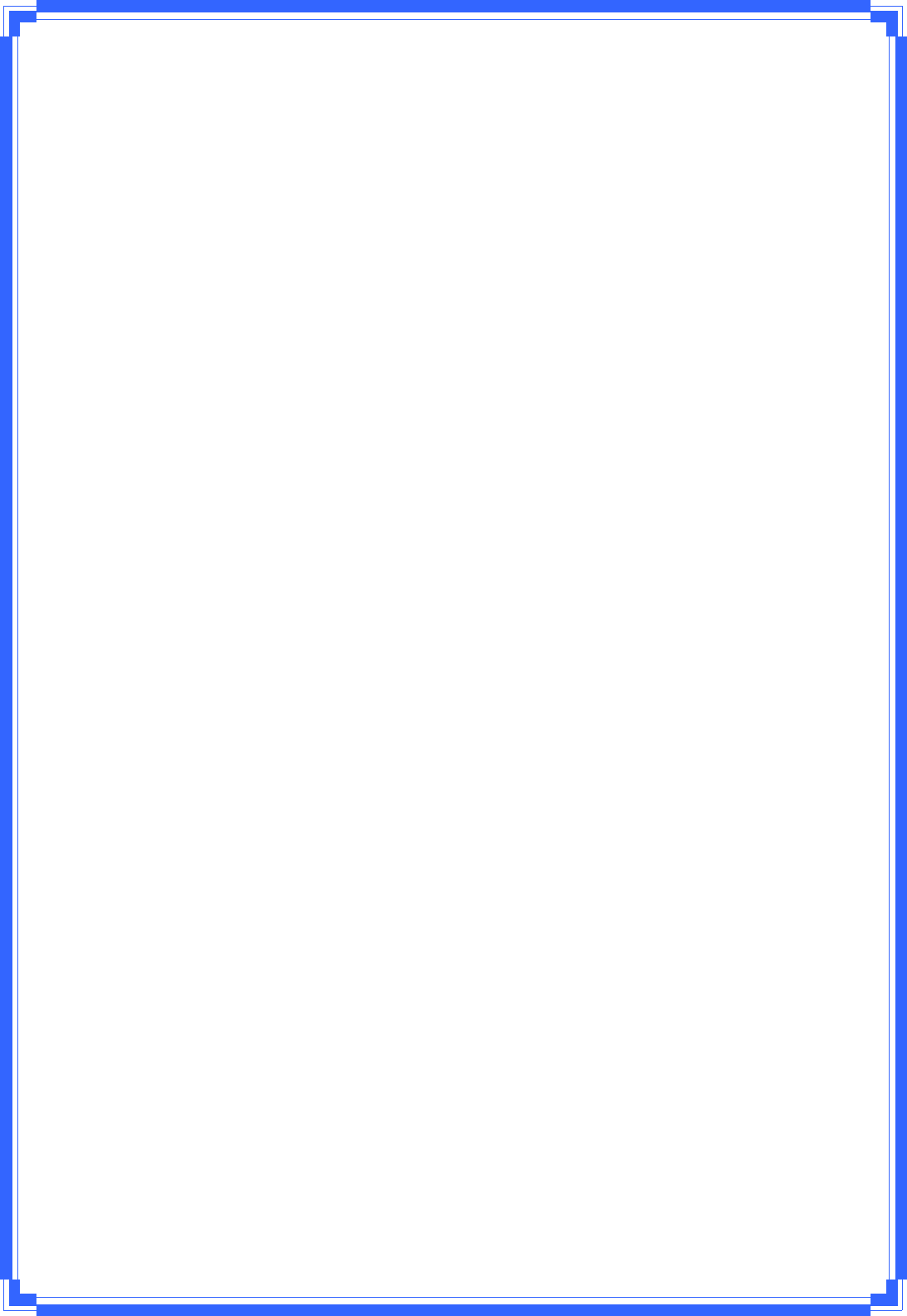
3
Contents
1.Introduction ...........................................................................4
1.1Features..........................................................................................4
1.2LEDIndicator ..................................................................................4
1.3PackageContents ...........................................................................5
1.4Beforeyoustart..............................................................................5
1.5HardwareInstallation.....................................................................5
2.InstallationProcedure...............................................................7
3.WirelessNetworkConfigurationUtility........................................12
3.2UseWZCtoconfigurewirelessadapter.........................................13
3.3WirelessUtilityͲRaUI...................................................................18
3.3.1Profile................................................................................24
3.3.2Network ............................................................................28
3.3.3Advanced...........................................................................30
3.3.4Statistics............................................................................31
3.3.5WMM................................................................................32
3.3.6WPS...................................................................................38
3.3.7SSO....................................................................................41
3.3.8CCX....................................................................................42
3.3.9About ................................................................................42
3.3.10LinkStatus.......................................................................43
3.3.11EnableAPModeFeatureinWindows2000OS.................44
3.3.12SoftAP(OnlyWindows7Support)....................................48
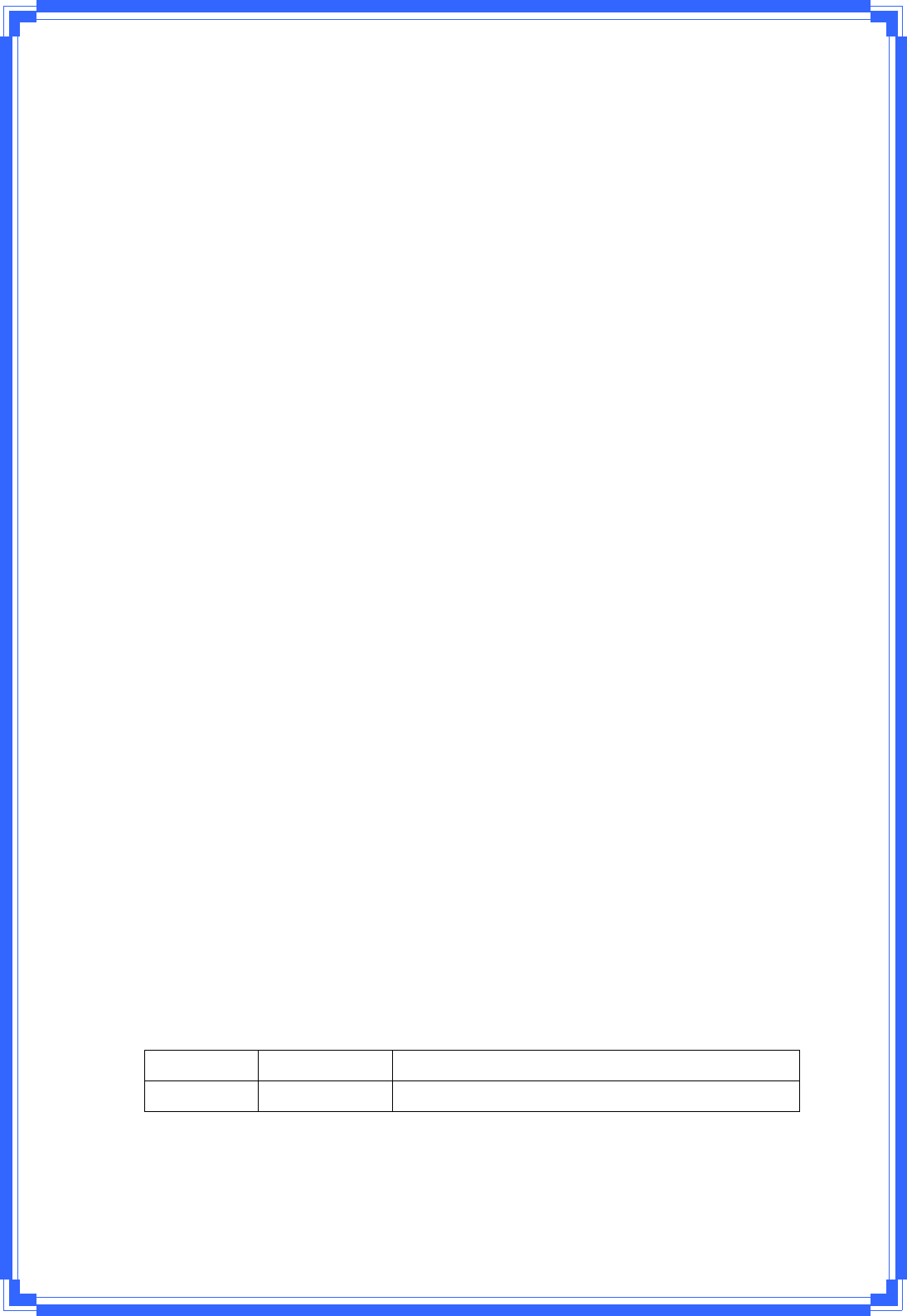
4
1. Introduction
ThisisawirelessPCIExpressadapterthatdeliversunrivaledwirelessperformanceforyour
DesktopPC.ItcomplieswithIEEE802.11ndraftstandardandbackwardcompatiblewith
IEEE802.11b/g.Withthisadapter,youcaneasilyupgradeyourDesktopPCwireless
connectivity.Onceconnected,accessthenetworkwithhighͲspeedInternetconnection
whilesharingphotos,files,music,video,printers,andstorage.GetabetterInternet
experiencewithafasterwirelessconnectionsoyoucanenjoysmoothdigitalphonecalls,
gaming,downloading,andvideostreaming.Thiswirelessadapteralsoprovides
peerͲtoͲpeercommunicationamonganycompatiblewirelessusersandnoAccessPoint
required.
ThiswirelessPCIExpressadapterprovidesmaximumtransferrateupto150Mbpsand
supportsWEP,WPA,WPA2,WPS802.1xhighͲlevelWLANsecurityfeaturesthatguarantee
thebestsecurityforusers.
ThisproductismadeinISO9001approvedfactoryandcomplieswithFCCpart15regulations
andCEapproval.
1.1 Features
ΘʳComplieswithdraftIEEE802.11nstandard
ΘʳUpto150Mbpsdatatransferratesin802.11nmode
ΘʳBackwardcompatiblewithIEEE802.11b/g
ΘʳLegacyandHighThroughputModes
ΘʳSupports64/128ͲbitWEPDataEncryption
ΘʳSupportsWPA,WPA2(802.11i),WPS,802.1xadvancedsecurity
ΘʳSupportsbothInfrastructureandAdͲHocNetworkingModes
ΘʳSupportsQualityofService(QoS)ͲWMM,WMMͲPS
ΘʳSupportsMultipleBSSID
ΘʳSupportsWindows2000/XP/Vista/Windows7
ΘʳSimpleusersetupanddiagnosticsutilities
1.2 LEDIndicator
LEDLightStatusDescription
ACTBlinkingDataisbeingtransmittedorreceived.
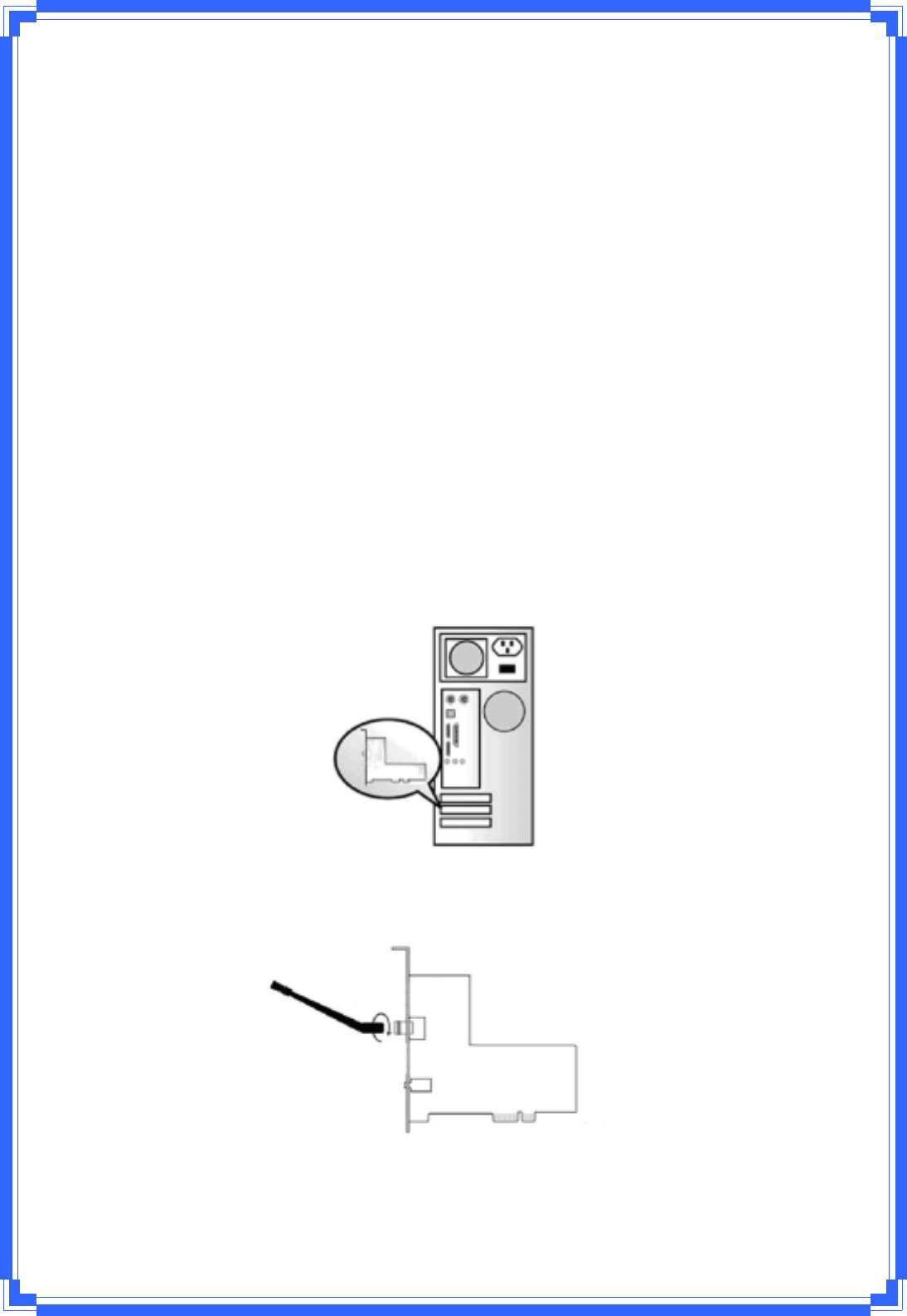
5
1.3 PackageContents
ΘʳOneWirelessPCIExpressAdapter
ΘʳThreeExternalAntennas
ΘʳOneCDͲROM(Drivers/Utility,User’sManual)
Ifanyoftheaboveitemsismissing,contactyourdealerimmediately.
1.4 Beforeyoustart
Youmusthavetherequirementsasfollow,
ΘʳAcomputerwithanavailablePCIExpressslot
ΘʳAtleasta300MHzprocessorand32MBmemory
ΘʳWindows2000/XP/Vista/Windows7support
ΘʳACDͲROMdrive
ΘʳWirelessPCIExpressAdapterproperlyinstalled
1.5 HardwareInstallation
STEP1:Turnoffyourcomputerandremoveitscover
STEP2:InsertthewirelessPCIExpresscardtoanavailablePCIExpressslotfirmly.Please
refertotheillustrationbelow:
STEP3:Securethiscardtotherearofthecomputerchassisandputbackthecover.
STEP4:Securetheantennatoantennaconnectorofthecard.Pleaserefertotheillustration
below:
STEP5:Turnonthecomputer.
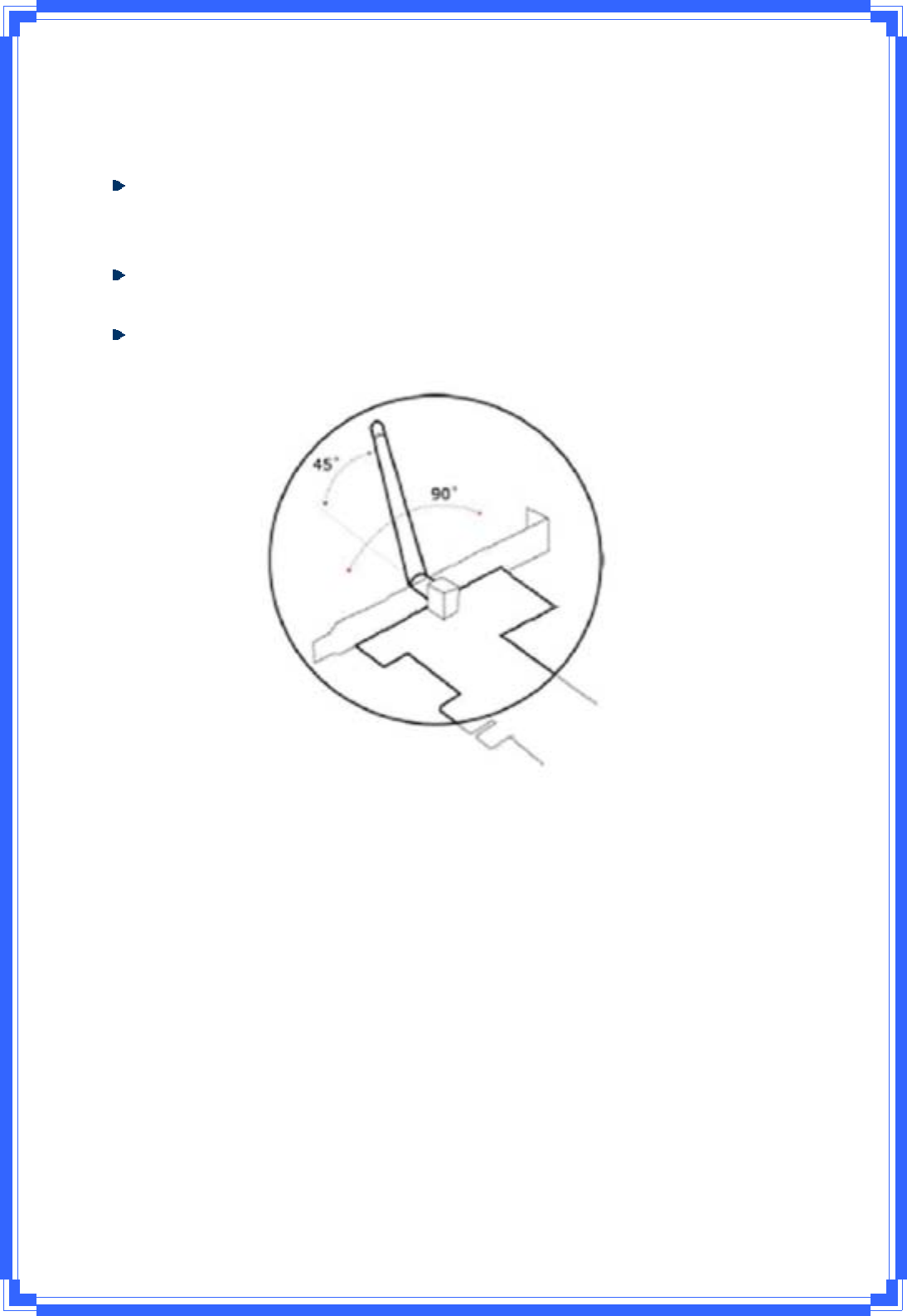
6
[GuidelinesfortheHardwareInstallation]
PleaseobservethefollowingguidelineswhenyouareinstallingthewirelessPCIExpress
adaptertotheDesktopPC:
AvoidplacingthePCclosetoobstacles
Obstructionssuchasconcreteandthickwallslimitradiosignalpenetrationandreduce
thethroughputandthecoveragerangeofthewirelessPCIExpressadapter.
PlacethePCashighaspossible
ThehigherthePCisplaced,thebettertheperformance.
Adjusttheantennaposition
Pleaserefertotheillustrationbelow:
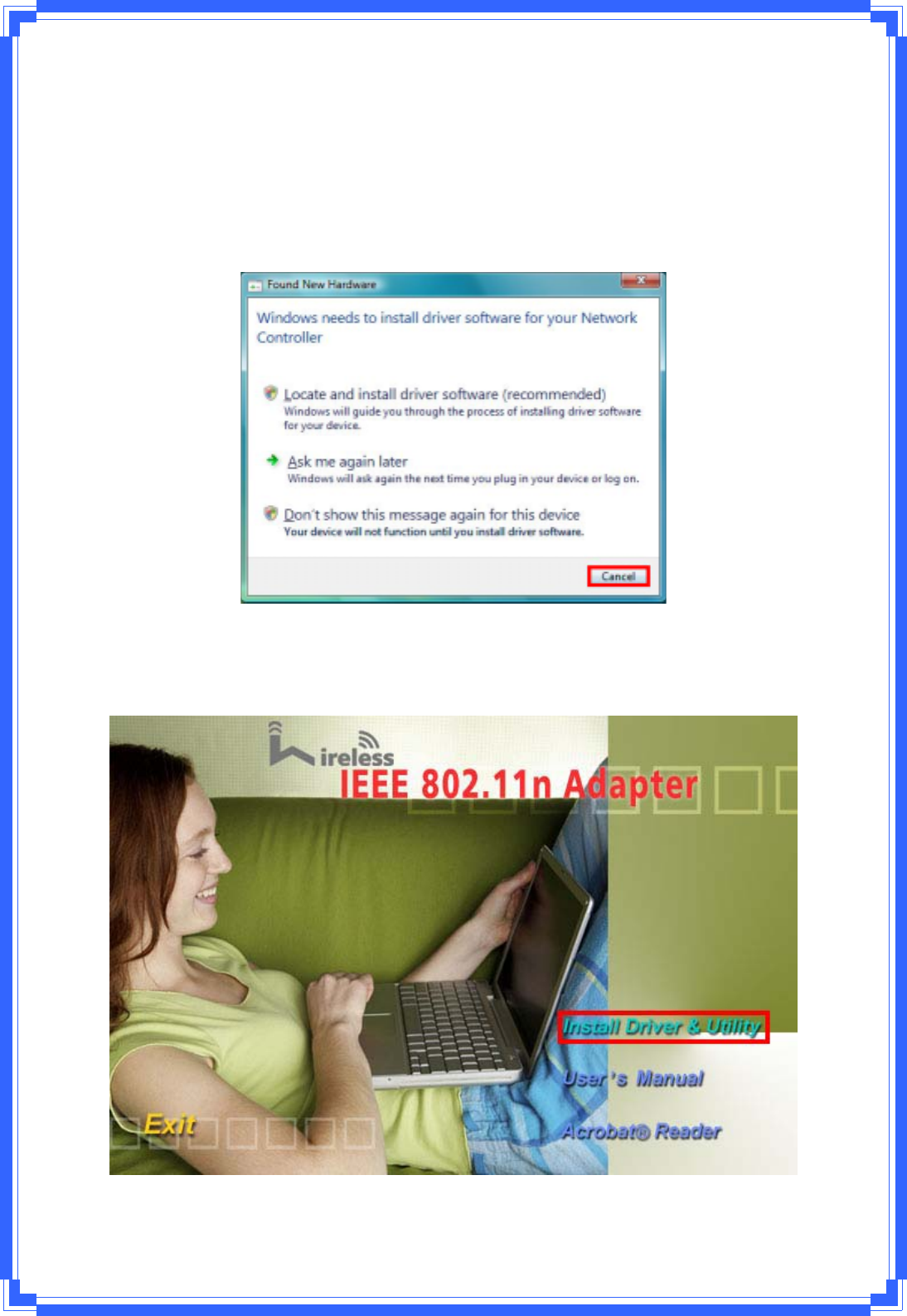
7
2. InstallationProcedure
Note:IfyouhaveinstalledtheWirelessAdapterdriver&utilitybefore,pleaseuninstallthe
oldversionfirst.
STEP1:FoundNewHardwareWizardisdisplayedaftertheadapterisinstalledandthe
computerisrestarted.PleaseclickCanceltocontinue.
STEP2:InsertInstallationCDintoCDͲROMdrivethenwindowsbelowwillappear.Click
InstallDrivertobegindevicedriverinstallation.
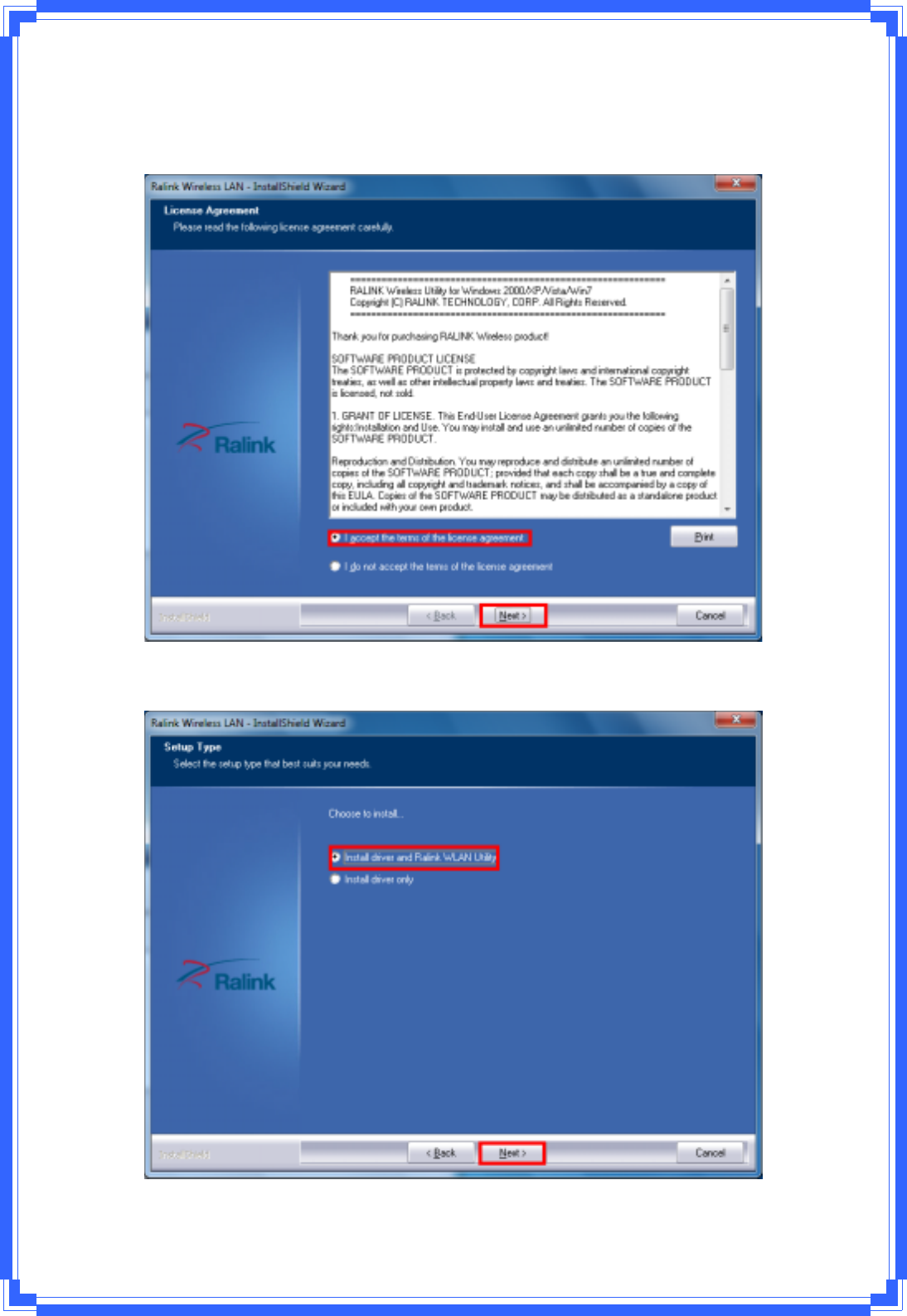
8
STEP3:Pleasereadthefollowinglicenseagreement.Usethescrollbartoviewtherestof
thisagreement.SelectIacceptthetermsofthelicenseagreementandclickNextto
continue.
STEP4:Selectthesetuptypethatbestsuitsyourneeds.ClickNexttocontinue.
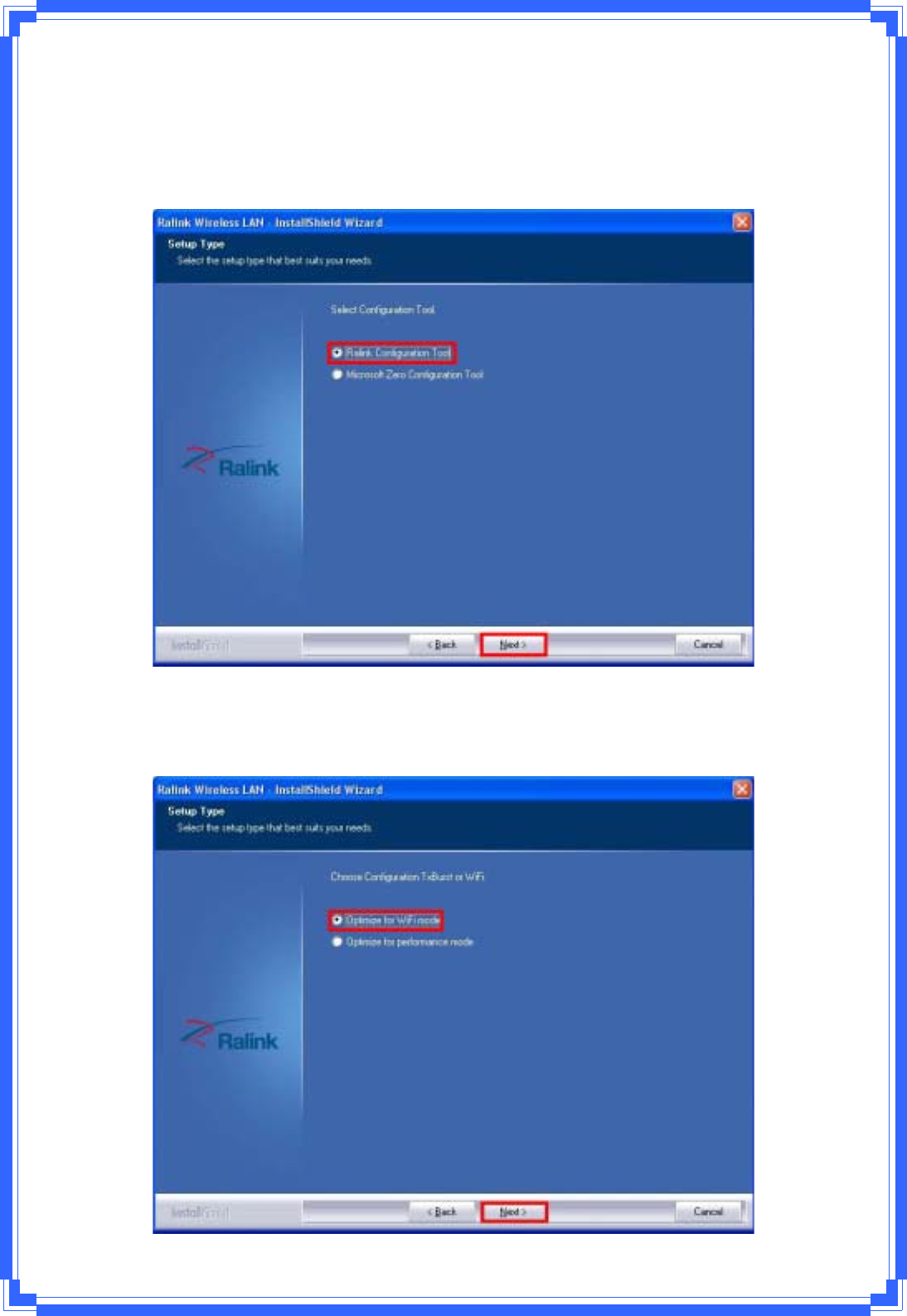
9
InWindowsXP,thereisaWindowsZeroConfigurationToolforyoutosetupwireless
adapter.YoucanchoosetoconfiguretheadapterthroughtheMicrosoftZeroConfiguration
ToolortheRalinkConfigurationTool.ItisrecommendedtochoosetheRalink
ConfigurationToolfortheadapter.ClickNexttocontinue.
Ifyouneedtheadaptertooperatewithbetterperformance,pleasechooseOptimizefor
performancemodetoenabletheTxBurstmode.OryoucanchooseOptimizeforWiFi
modetoruninstandardwirelessnetwork.
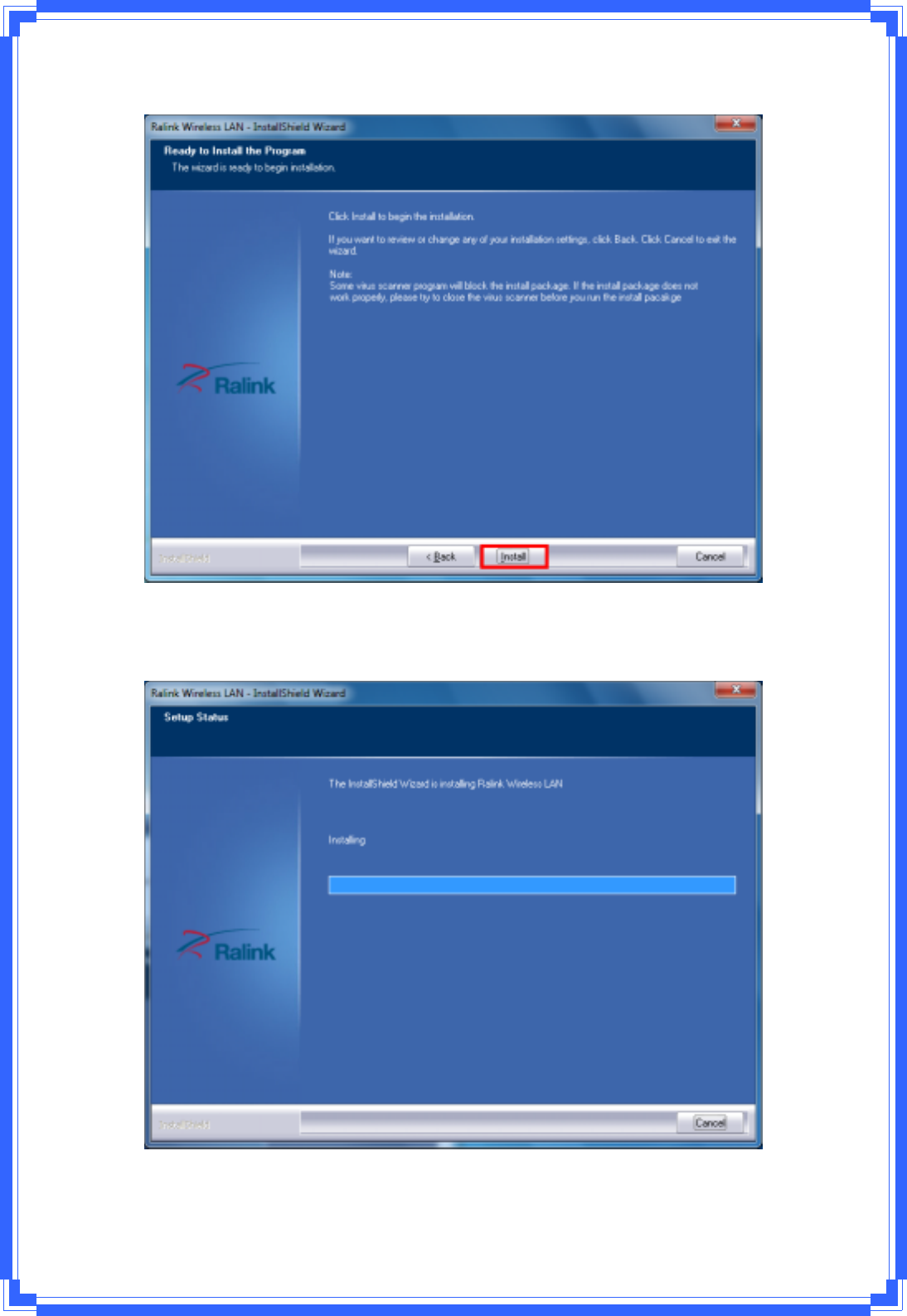
10
STEP5:ClickInstalltobegintheinstallation.
STEP6:Pleasewaitforawhileduringtheadapterisconfiguringyournewsoftware
installation.
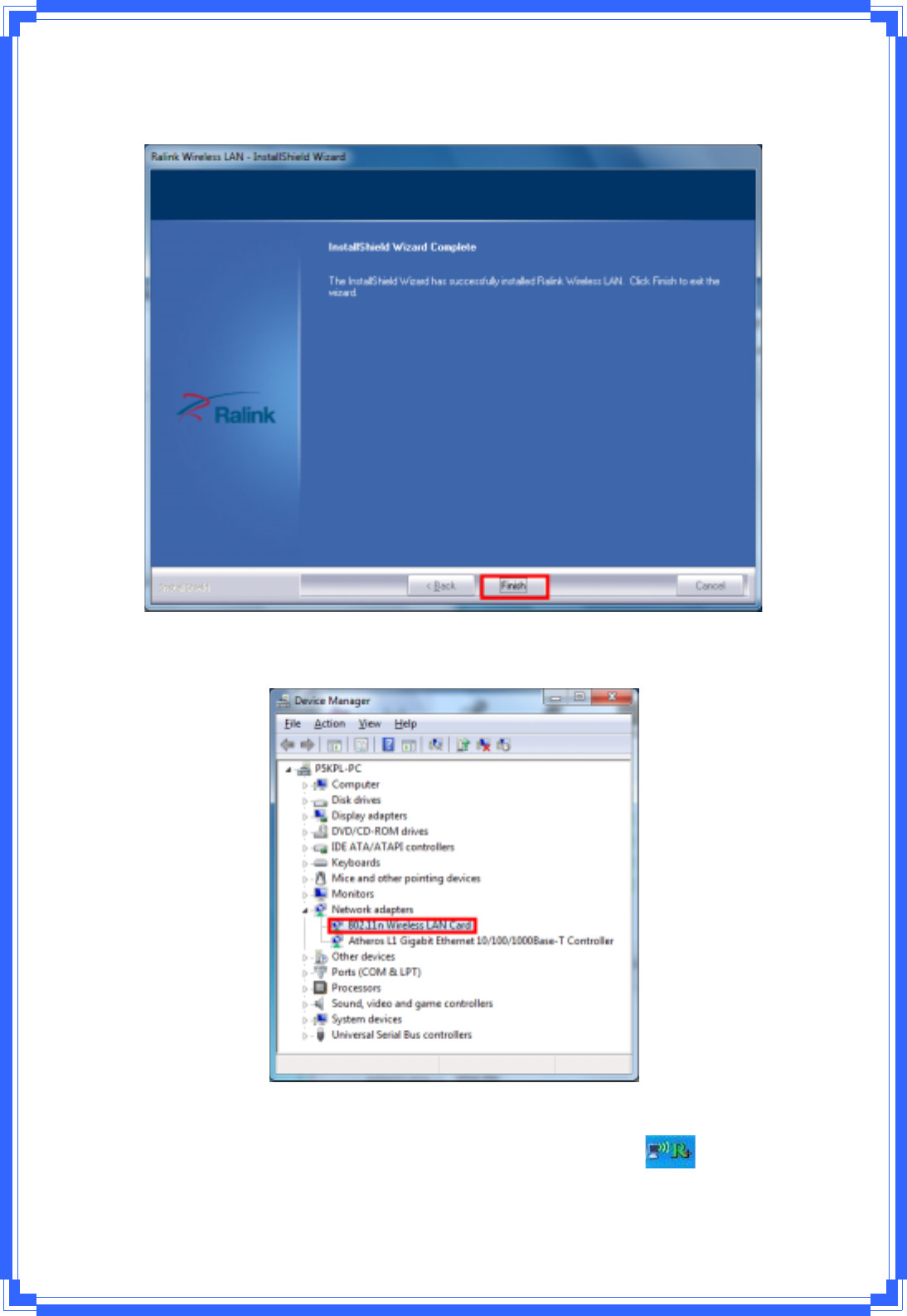
11
STEP7:AfterthesetupwizardhassuccessfullyinstalledwirelessLAN,clickFinishtoexitthe
wizard.
Tocheckiftheadapterisproperlyinstalled,youcanrightͲclickComputerÆchoose
PropertiesÆclickDeviceManager.
TheConfigurationUtilityappearsasanicononthesystemtrayofWindowswhilethe
adapterisrunning.YoucanopentheutilitybydoubleͲclickontheicon.
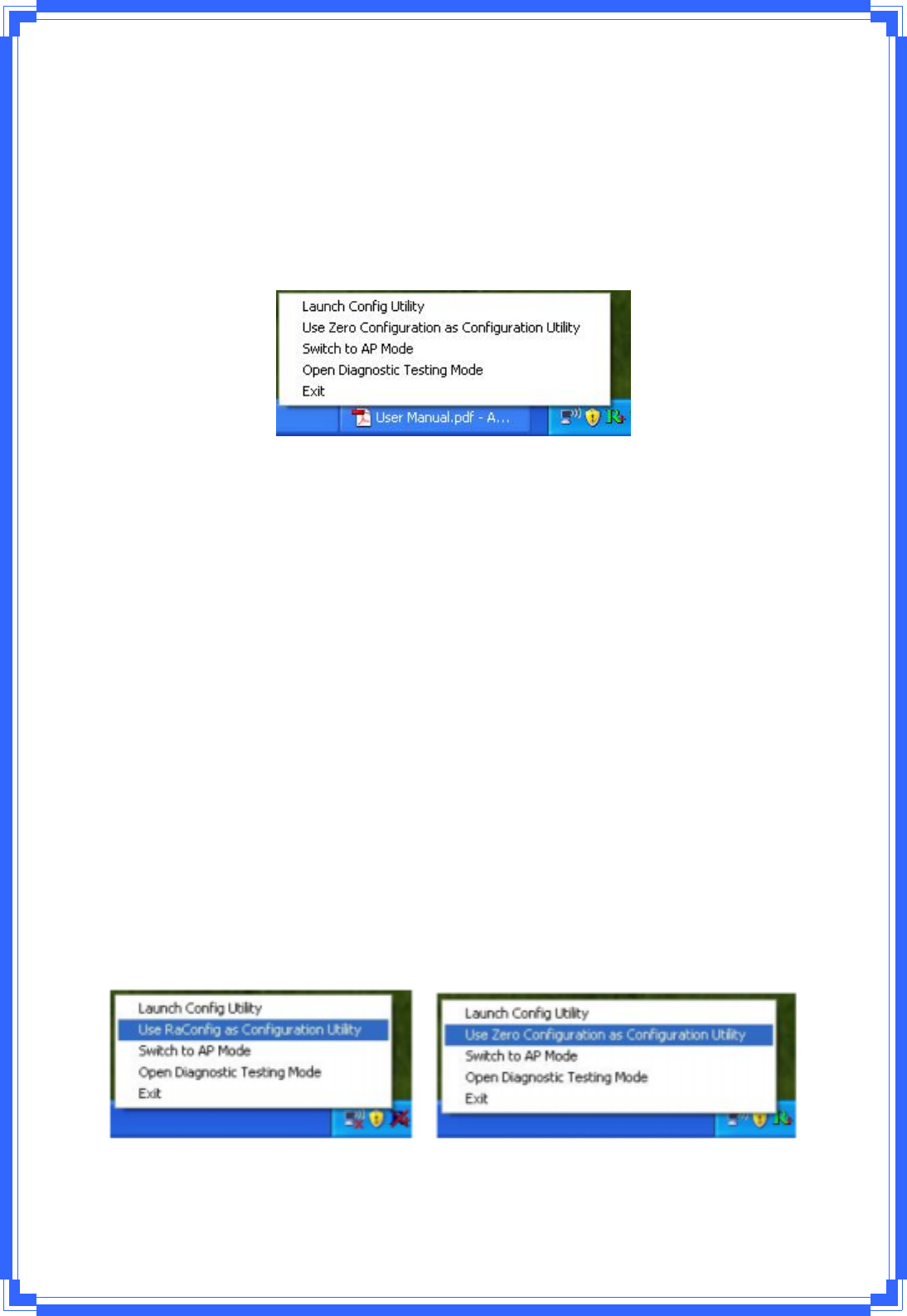
12
RightͲclicktheicon,therearesomeitemsforyoutooperatetheconfigurationutility,
zLaunchConfigUtilitiesÆSelectthisoptiontoopentheConfigurationUtilitytool.
zUseZeroConfigurationasConfigurationutilityÆSelectthisoptiontouseWindows
XPbuiltͲinwirelessconfigurationutility(WindowsZeroConfiguration)toconfigureto
card.
zSwitchtoAPModeÆSelectthisoptiontochangetoAPmode.
zExitÆSelectExittoclosetheConfigurationUtilitytool.
3. WirelessNetworkConfigurationUtility
3.1WirelessUtility(RaUI)&WindowsZeroConfiguration(WZC)
TheConfigurationUtilityisapowerfulapplicationthathelpsyoutoconfiguretheWireless
LANadapterandmonitorthelinkstatusandstatisticsduringthecommunicationprocess.
Whentheadapterisinstalled,theconfigurationutilitywillbedisplayedautomatically.This
adapterwillautoconnecttowirelessdevicewhichhasbettersignalstrengthandnowireless
securitysetting.
InWindowsXP,itprovideswirelessconfigurationutilitynamed“WindowsZero
configuration”whichprovidesbasicconfigurationfunctionforRalinkWirelessNIC,Ralink’s
Utility(RaUI)providesWPAsupplicantfunctionality.Tomakeiteasierforusertoselectthe
correctutility,RaUIwillletusermaketheselectionwhenitfirstrunsafterwindowsXP
boots.
RaUIcancoͲexistwithWZC(WindowsZeroConfiguration).WhencoexistingwithWZC,RaUI
onlyprovidesmonitoringfunction,suchaslinkstatus,networkstatus,statisticcounters,
advancefeaturestatus,WMMstatusandWPSstatus.Itwon’tinterferewithWZC’s
configurationorprofilefunctions.Pleaseseebelowpicture:ToselectWZCorRaUI
If“UseZeroConfigurationsasConfigurationutility”isselected,pleasecontinueonthe
section.BelowpictureshowsthattheRaUIstatuswhenWZCisactiveasmaincontrolutility.
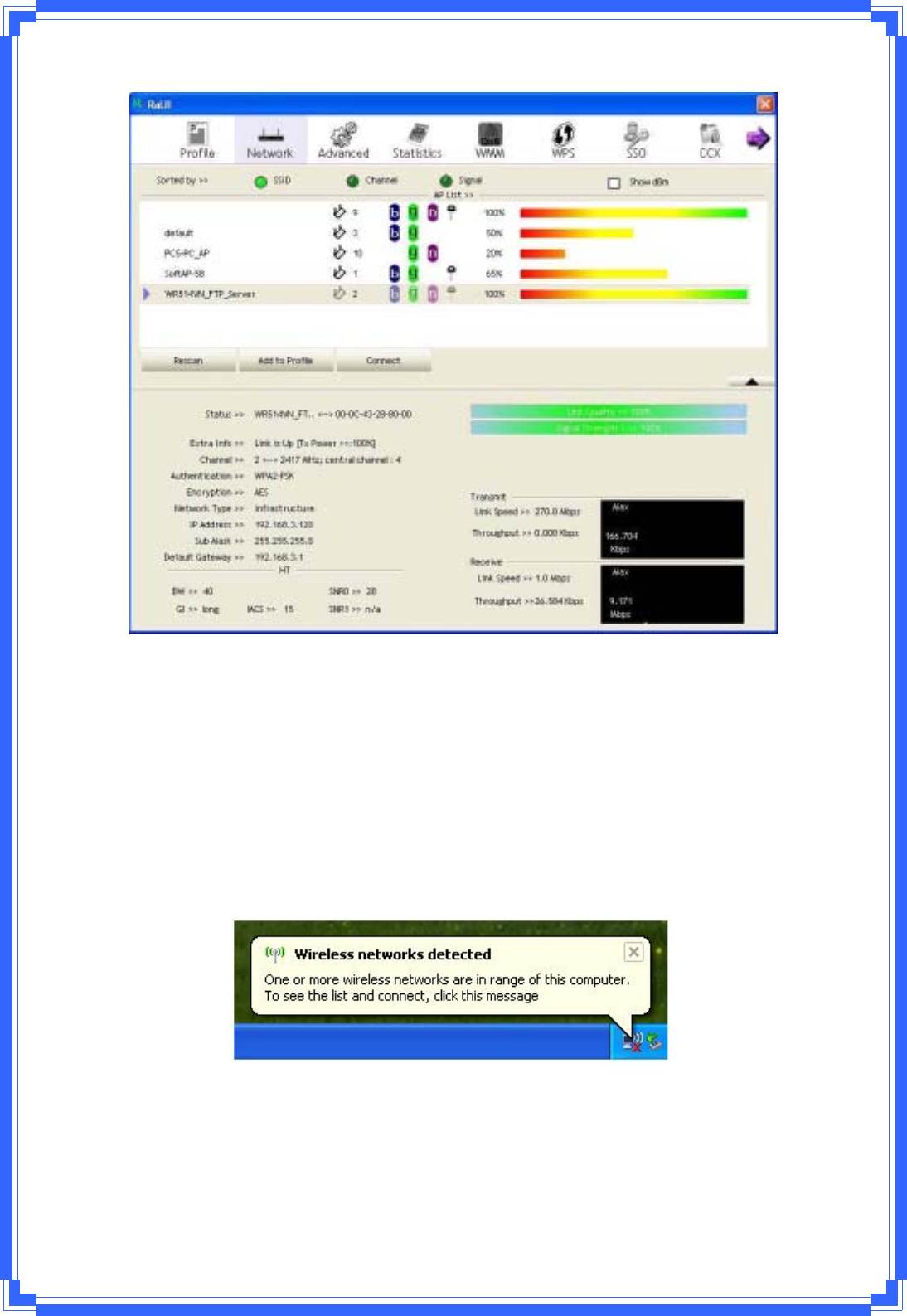
13
WhenactivatingWZC,therearecoupledifferentonRaUIstatuscomparetothewithout
WZCrunning:
(1) Profilebuttonwillbegray,profilefunctionisremovedsincetheNICiscontrolledby
WZC.
(2) Theconnectandaddprofilefunctionwillbegray.Thereasonissameasthefirst
difference.
3.2UseWZCtoconfigurewirelessadapter
STEP1:Ifconnectionislostornotconnected,thestatuspromptasbelowwillpopup.
STEP2:RightͲclickthenetworkconnectioniconinthetaskbar.
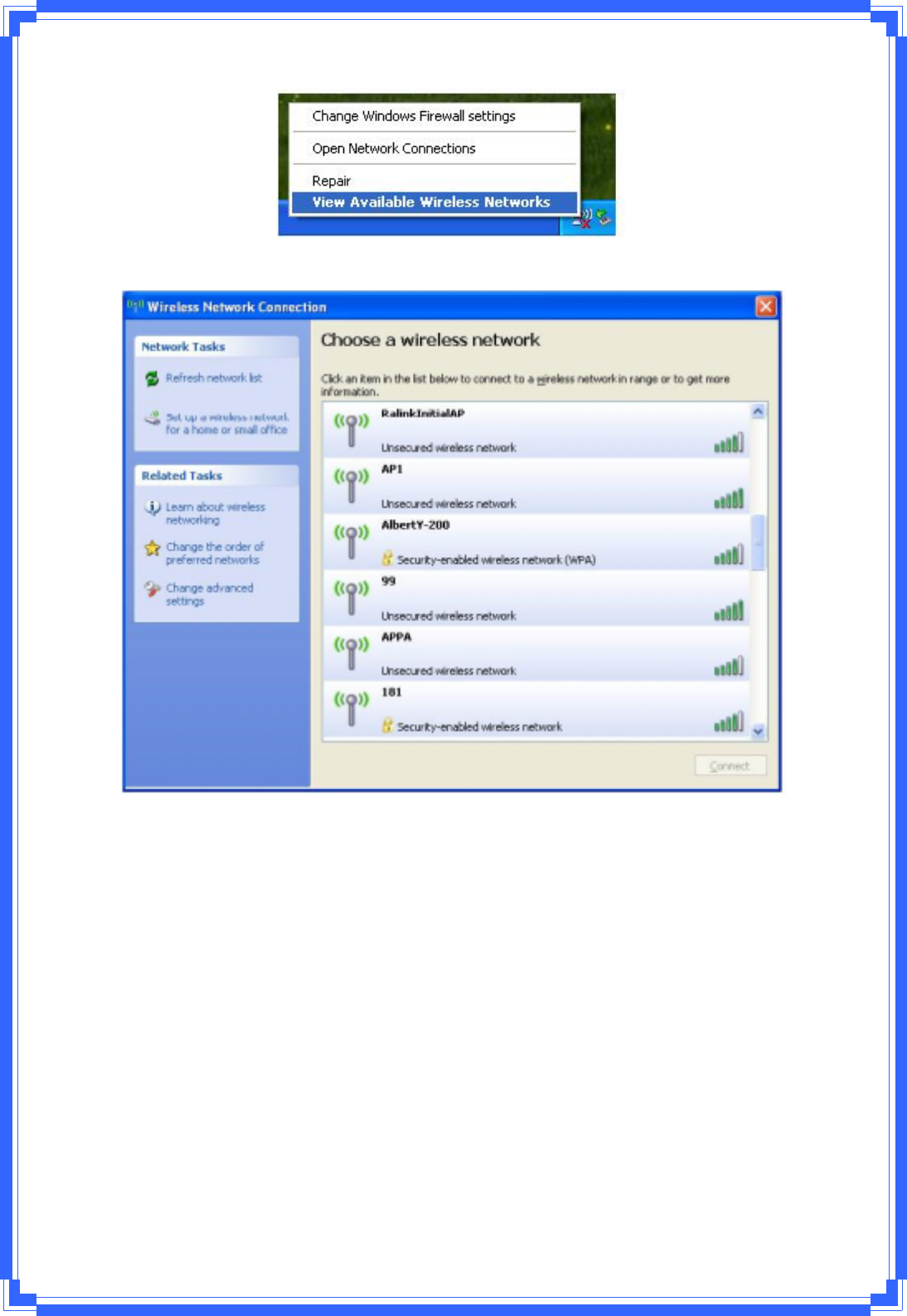
14
STEP3:Select“ViewAvailableWirelessNetworks”willpopupthedialogshownasbelow.
STEP4:SelectintendedAPandclick“Connect”shownasbelow,thenclick“Connect
Anyway”.
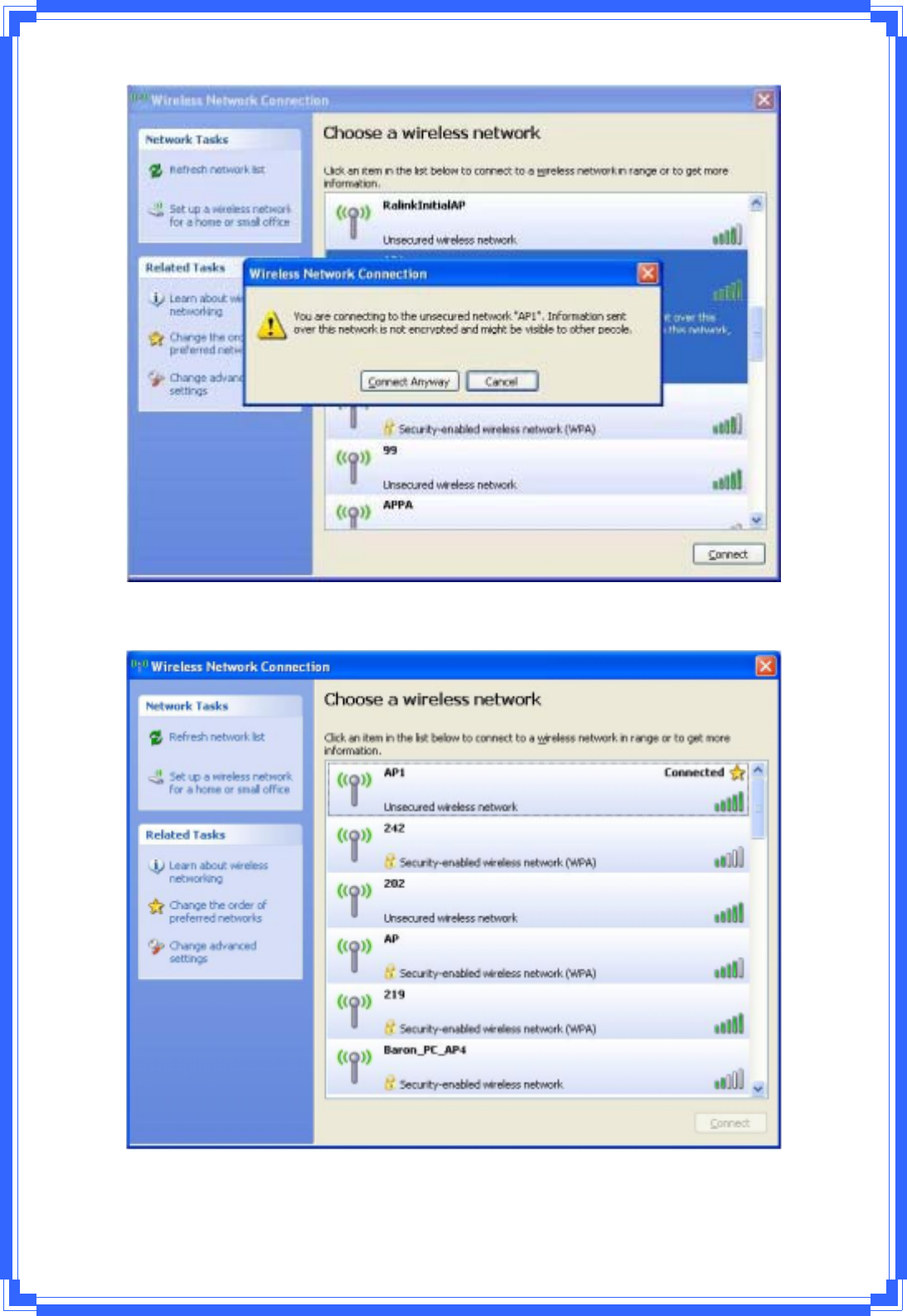
15
STEP5:AP1issuccessfulconnected.

16
STEP6:IfyouwanttomodifyinformationaboutAP,click“Changeadvancedsettings”
STEP7:Choose“WirelessNetworks”tab.
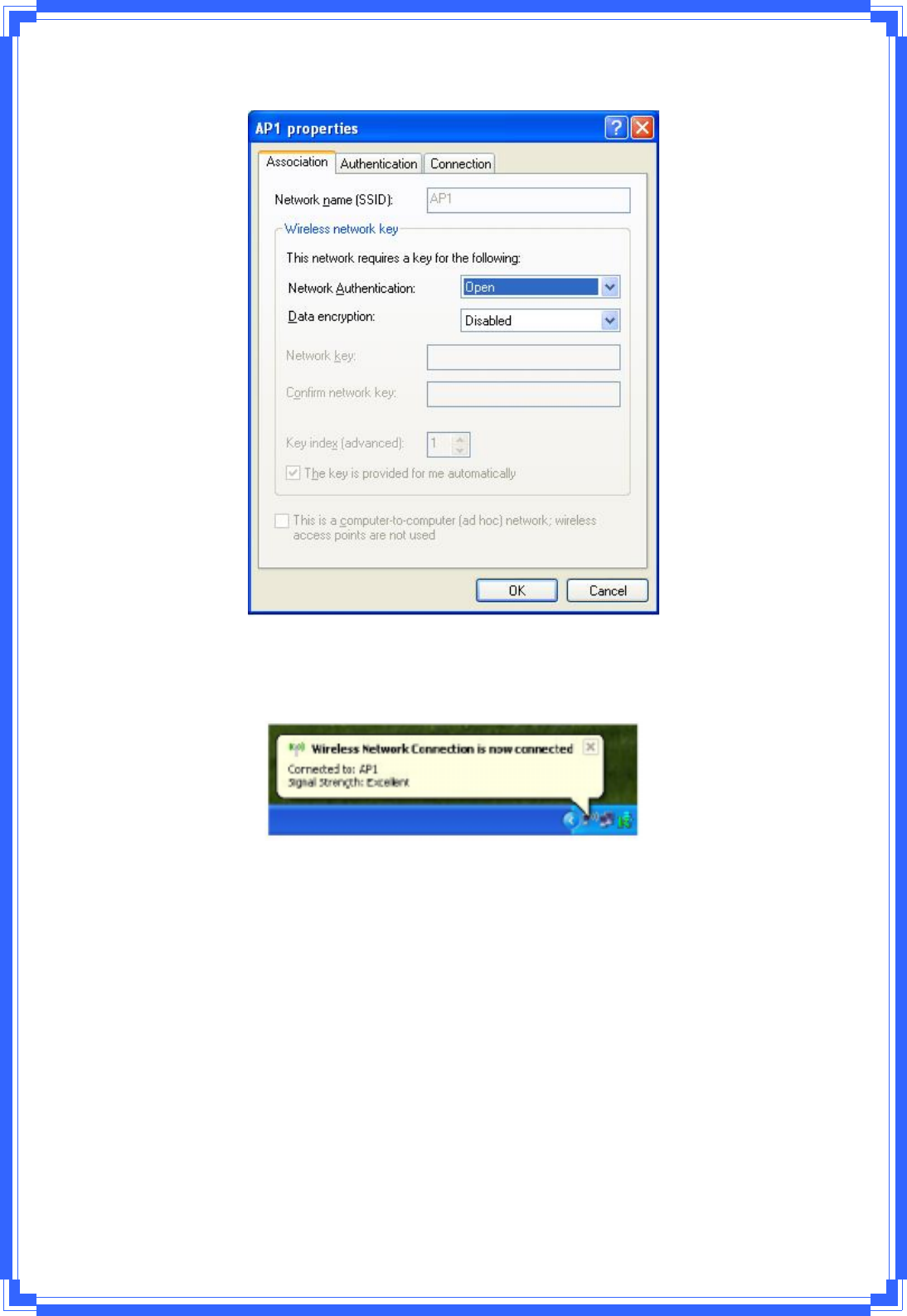
17
STEP8:Click“Properties”andthenclick“OK”button.
STEP9:Afterfillingappropriatevalue,click“OK”button.Andthestatuswillpromptupas
below.
STEP10:ClicktheRalink’siconwillbringupRaUImainwindow.Usercanfindthe
surroundingAPsinthelist.ThecurrentconnectedAPwillalsoshownwiththegreenicon
indicatedasbelowscreen.Usermayusertheavailabletabtoconfiguremoreadvanced
featuresprovidedbyRalink’swirelessNIC.
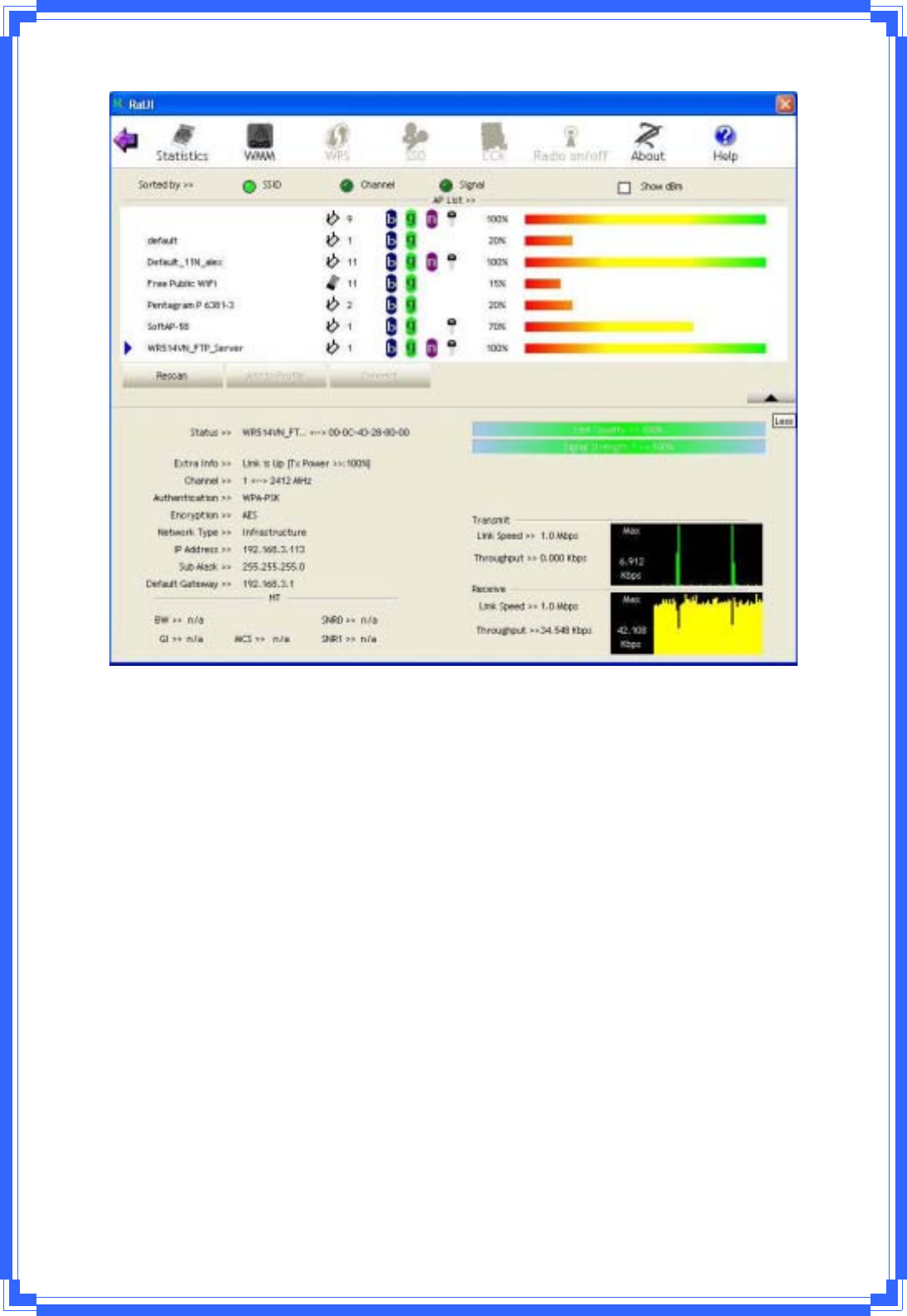
18
3.3WirelessUtilityͲRaUI
WhenstartingRaUI,systemwillconnecttotheAPwithbestsignalstrengthwithoutsetting
profileormatchingprofilesetting.ItwillissueascancommandtowirelessNIC.Aftertwo
seconds,theAPlistwillupdatedwiththeresultofBSSlistscan.TheAPlistincludemost
usedfields,suchasSSID,networktype,channelused,wirelessmode,securitystatusand
signalpercentage.ThearrowiconindicatestheconnectedBSSorIBSSnetwork.
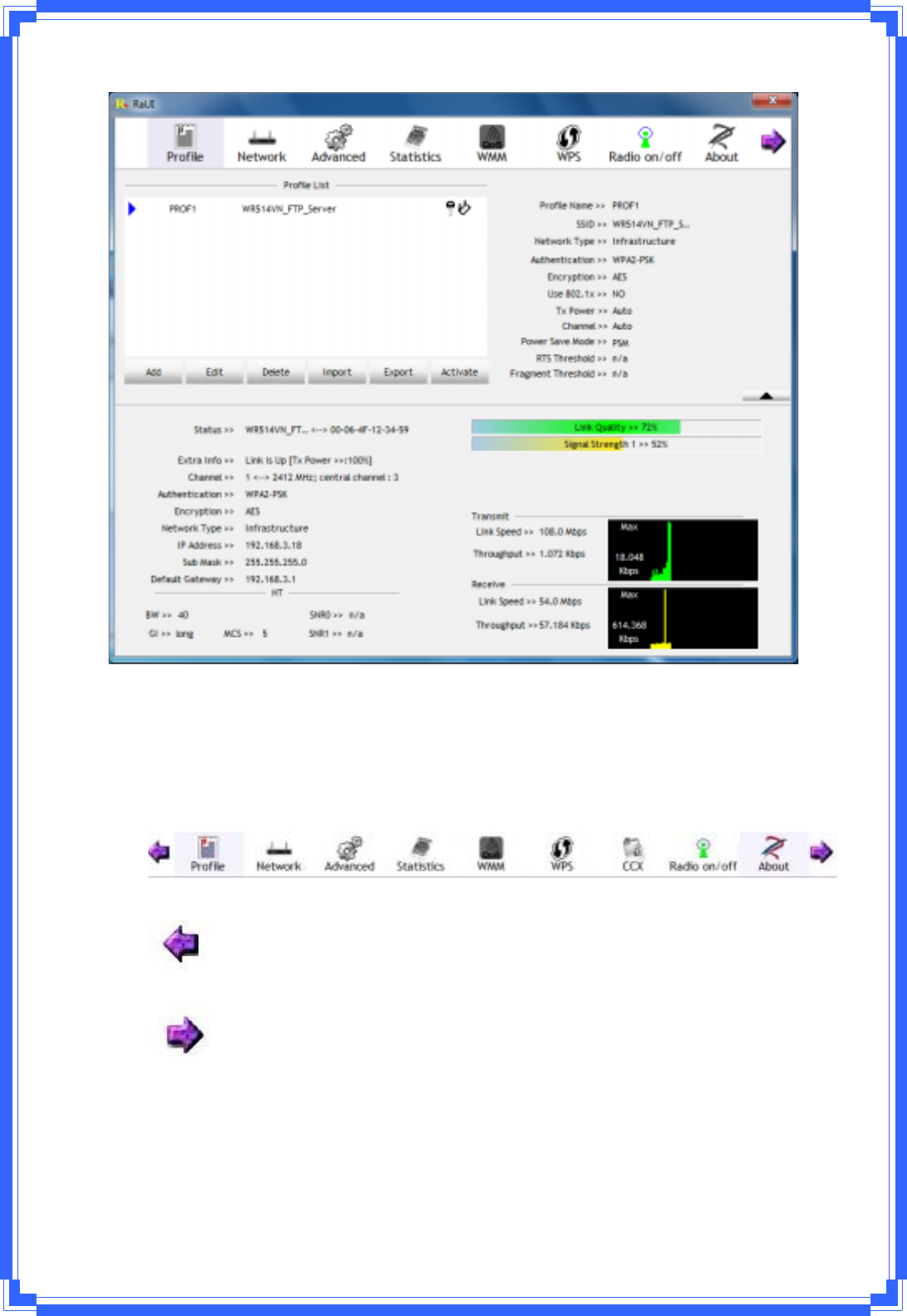
19
TherearethreesectionsinRaUI.Thesesectionsarebrieflydescribedasbelow.
ButtonSection:includeProfilepage,Networkpage,Advancedpage,Statisticspage,
WMMpage,WPSpage,Aboutbutton,RadioOn/OffbuttonandHelpbutton.
ÎButtonSection
ÎMovetotheLeft
ÎMovetotheRight
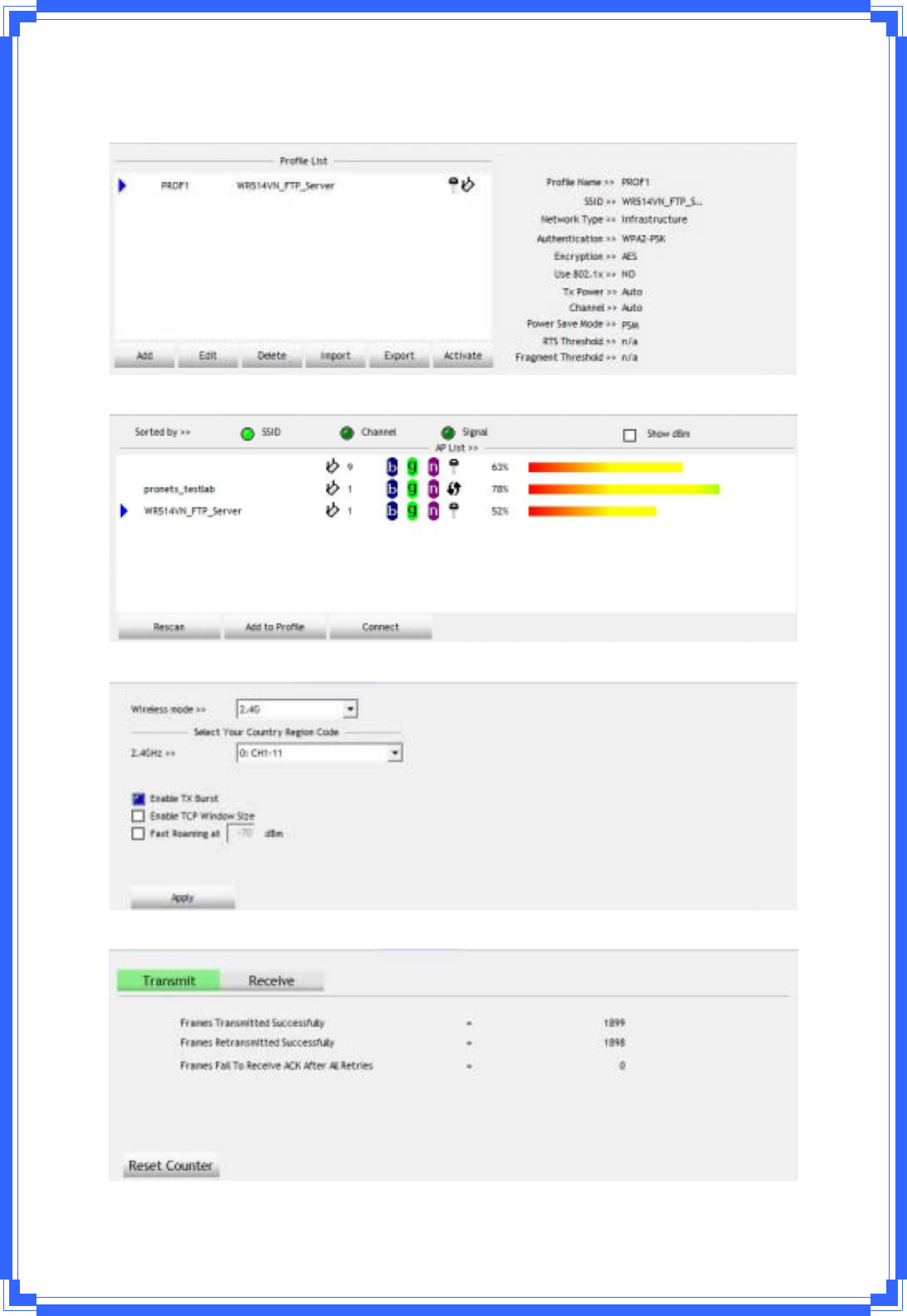
20
FunctionSection:Correspondingbutton
ÎProfilePage
ÎNetworkPage
ÎAdvancedPage
ÎStatisticsPage
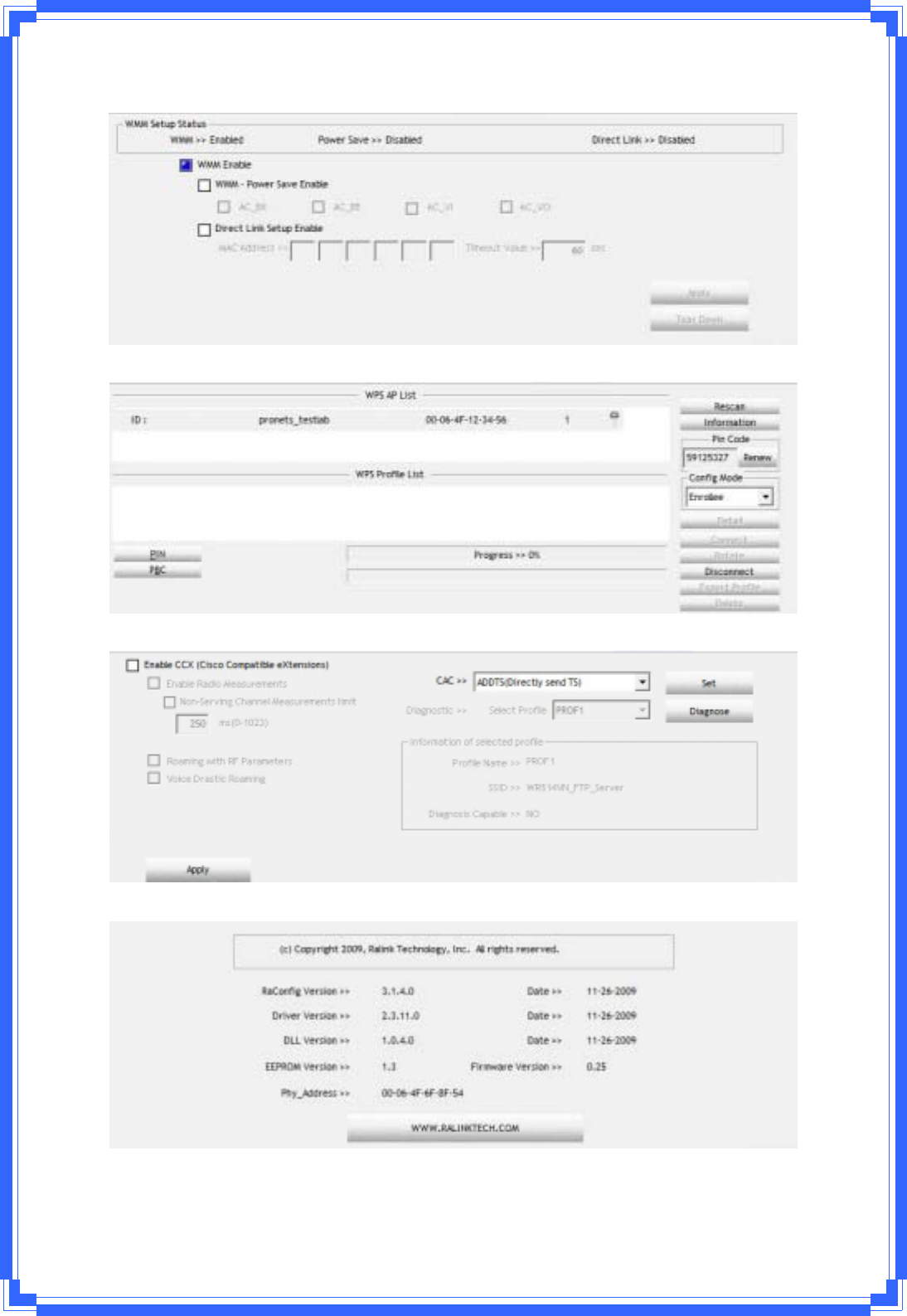
21
ÎWMMPage
ÎWPSPage
ÎCCXPage
ÎAboutPage
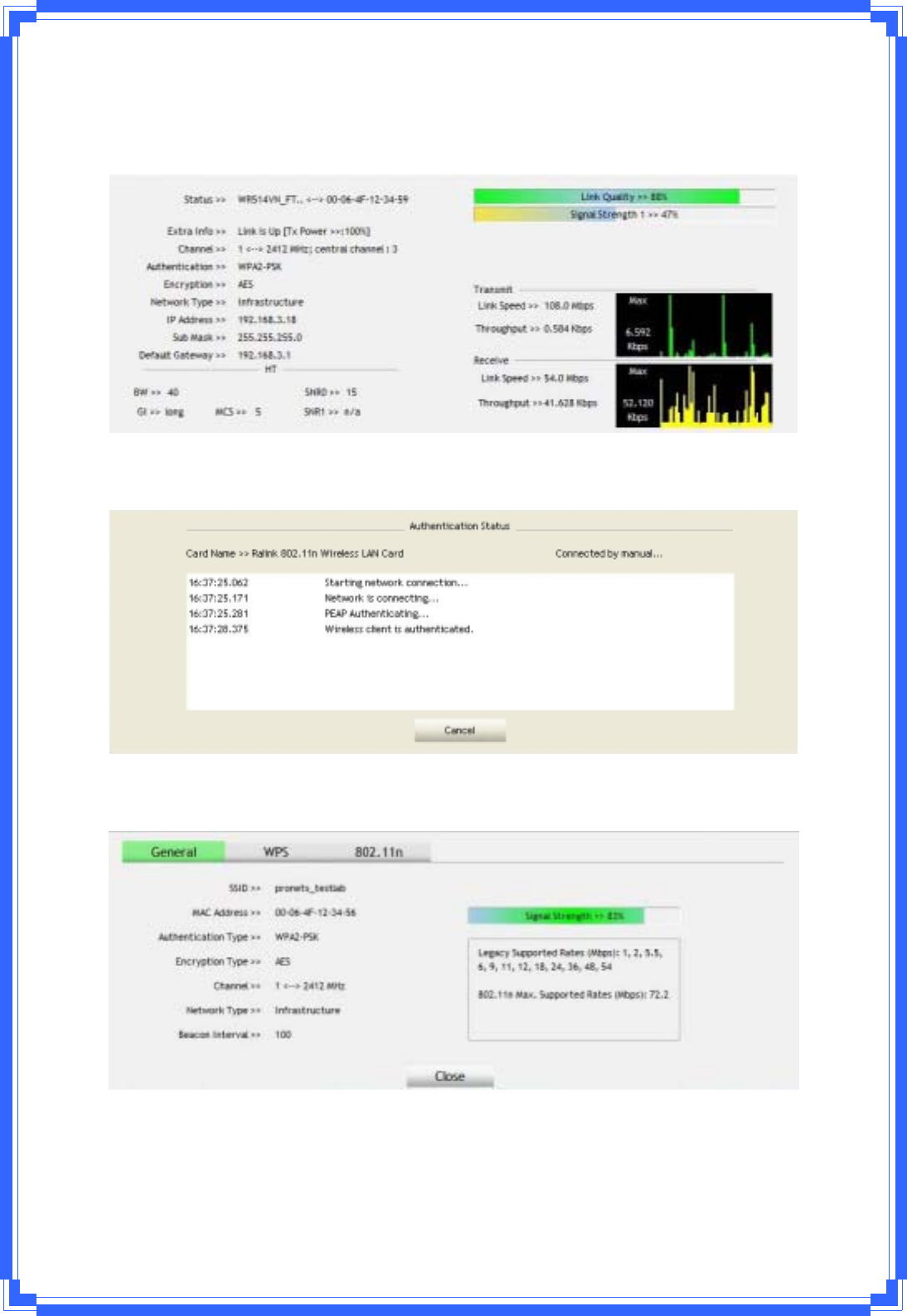
22
StatusSection:IncludeLinkStatus,AuthenticationStatus,AP’sinformation,
Configurationandretryingtheconnectionwhenauthenticationisfailed.
ÎLinkStatus
ÎAuthenticationStatus
ÎAP’sInformation
ÎRetrytheConnection
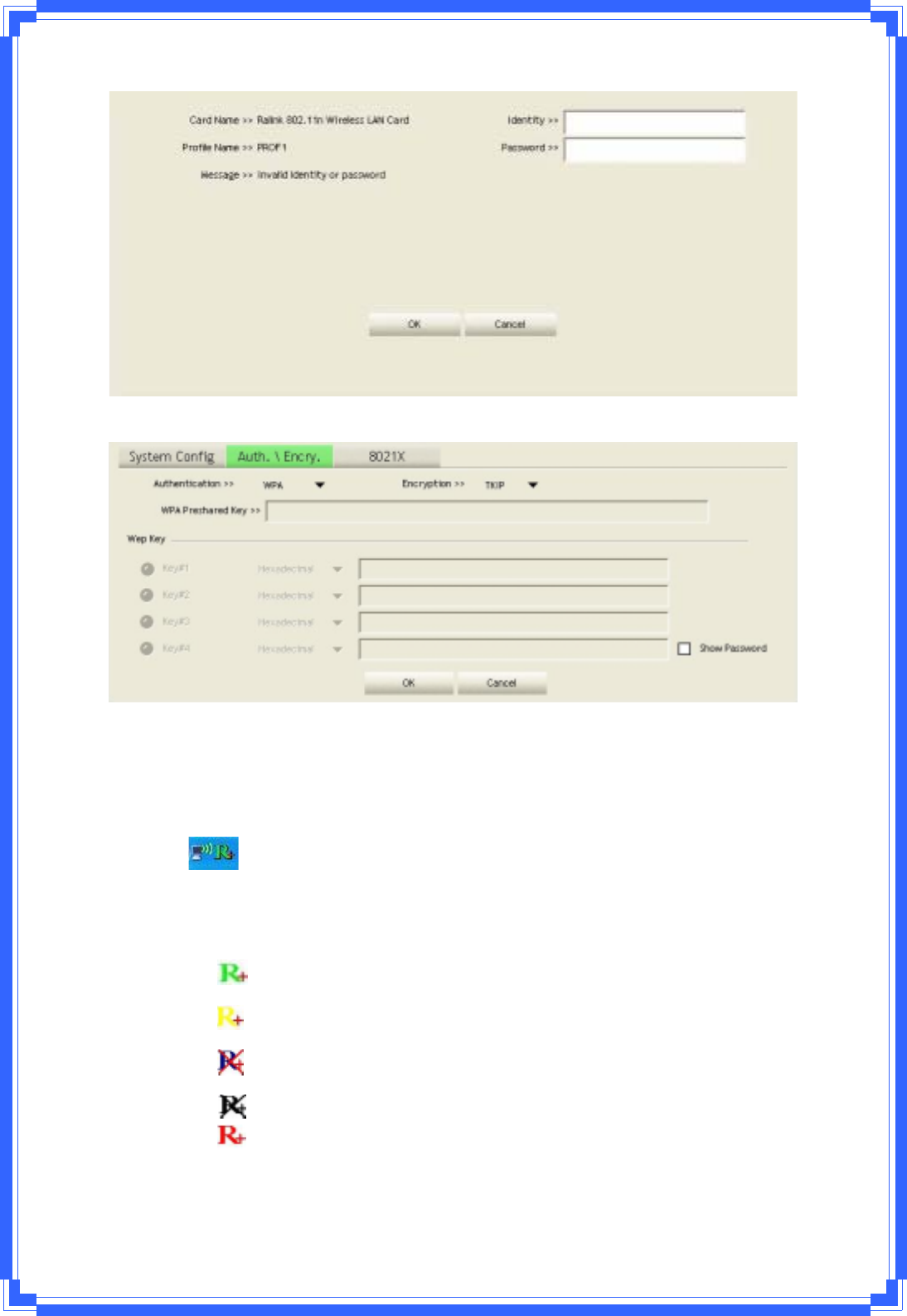
23
ÎConfiguration
AtthemeantimeofstartingRaUI,thereisalsoasmallRalinkiconappearswithin
windowstaskbarasbelow.Youmaydoubleclickittobringupthemainmenuif
youselectedtocloseRaUImenuearlier.Youmayalsousemouse;srightbuttonto
closeRaUIutility.
ÎÎRalinkiconinsystemtray.
Besides,thesmalliconwillchangecolortoreflectcurrentwirelessnetwork
connectionstatus.Thestatusindicatesasfollow:
ÎͲͲindicateConnectedandSignalStrengthisGood.
ÎͲͲindicateConnectedandSignalStrengthisNormal
ÎͲͲindicateWirelessNICisnotconnectedyet
ÎͲͲindicateWirelessNICisnotdetected
ÎͲͲindicateConnectedandSignalStrengthisWeak
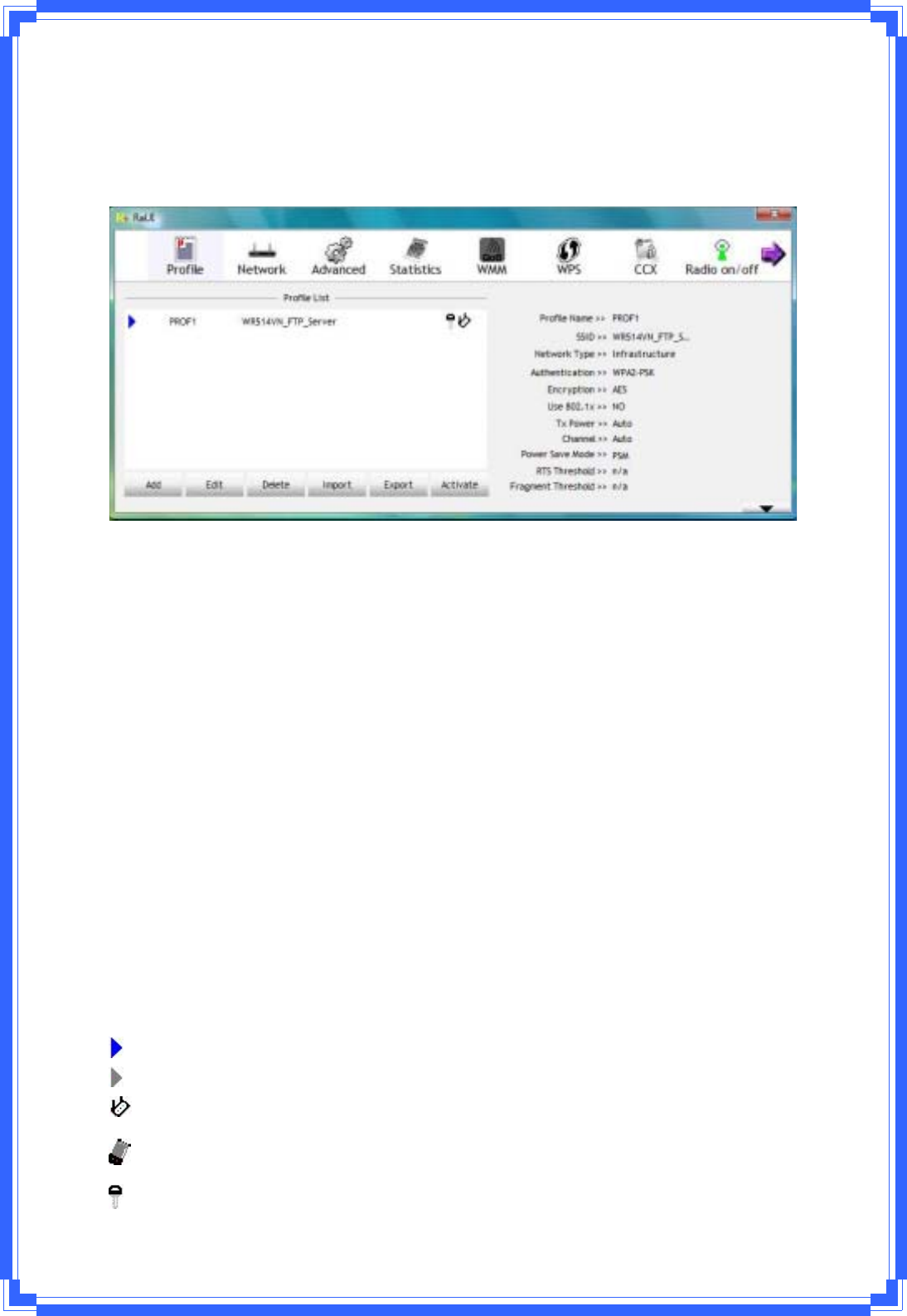
24
3.3.1Profile
Profilecanbookkeepingyourfavoritewirelesssettingamongyourhome,office,andother
publichotͲspot.Youmaysavemultipleprofiles,andactivatethecorrectoneatyour
preference.
[Definitionofeachfield]
ProfileName:Nameofprofile,presettoPROFϿ(Ͽindicate1,2,3,…)
SSID:APorAdͲHocname
NetworkType:Network’stype,includinginfrastructureandAdͲHoc.
Authentication:Authenticationmode
Encryption:EncryptionType
Use802.1x:Whetherornotuse802.1xfeature
Channel:channelinuseforAdͲHocmode
PowerSaveMode:ChoosefromCAM(ConstantlyAwakeMode)orPowerSavingMode.
TxPower:Transmitpower,theamountofpowerusedbyaradiotransceivertosendthe
signalout.
RTSThreshold:UsercanadjusttheRTSthresholdnumberbyslidingthebarorkeyinthe
valuedirectly.
FragmentThreshold:UsercanadjusttheFragmentthresholdnumberbyslidingthebaror
keyinthevaluedirectly.
[Iconsandbuttons]
Îindicateconnectionissuccessfuloncurrentlyactivatedprofile
Îindicateconnectionisfailedoncurrentlyactivateprofile
Îindicatenetworktypeisinfrastructuremode
ÎindicatenetworktypeisAdͲHoc
ÎindicatesecurityͲenabledwirelessnetwork
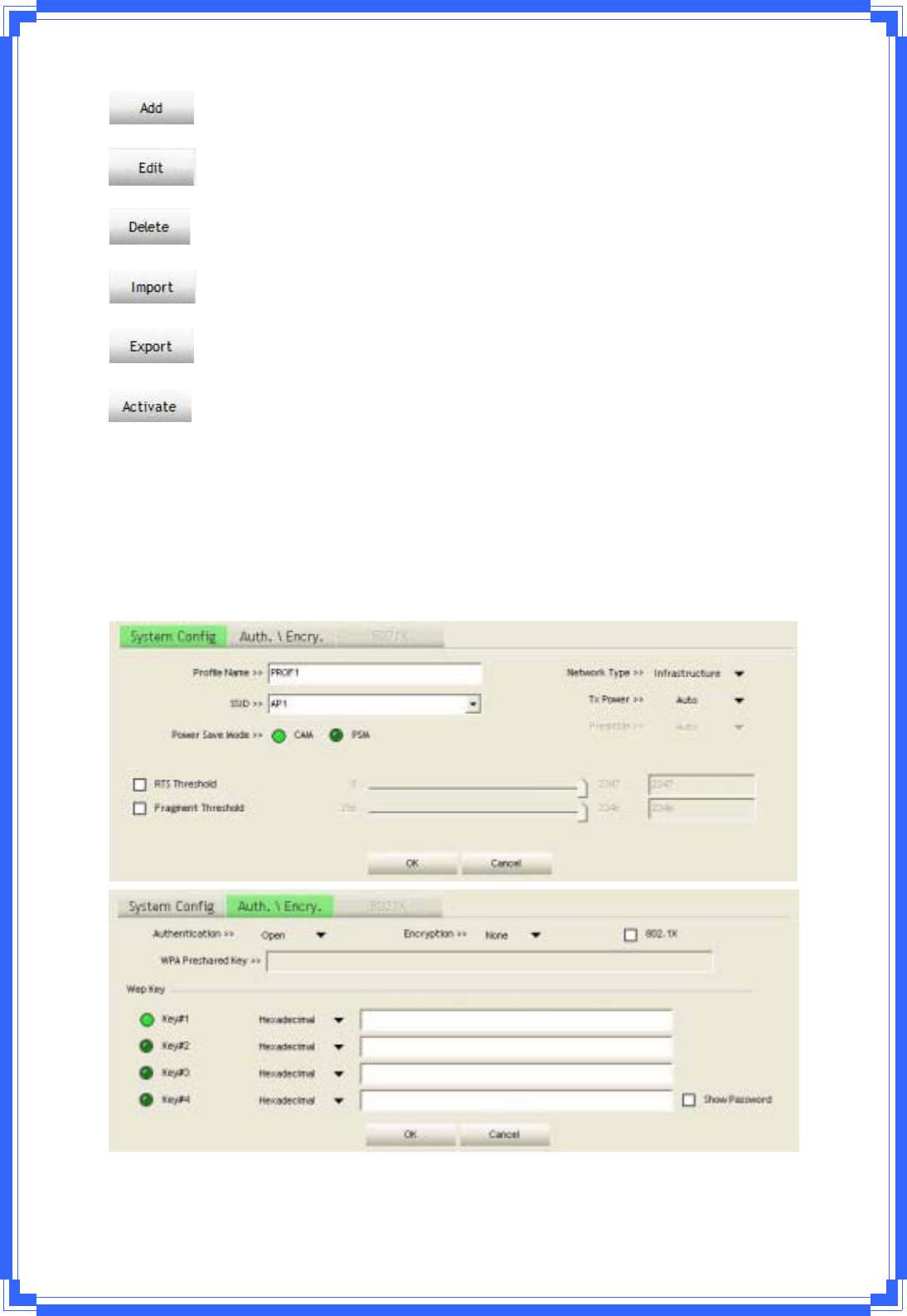
25
ÎAddanewprofile
ÎEditanexistingprofile
ÎDeleteanexistingprofile
ÎImportanexistingprofile
ÎExporttheprofile
ÎActivateselectedprofile
3.3.1.1Add/EditProfile
Thereare3methodstoopenProfileEditorform:
ÎYoucanopenitfrom“AddtoProfile”buttoninSiteSurveyfunction
ÎYoucanopenitform“Add”buttoninProfilefunction
ÎYoucanopenitfrom“Edit”buttoninProfilefunction
ProfileName:Usercanchosenameforthisprofile,orusedefaultnamedefinedbysystem.
SSID:UsercankeyintheintendedSSIDnameorusepulldownmenutoselectfrom
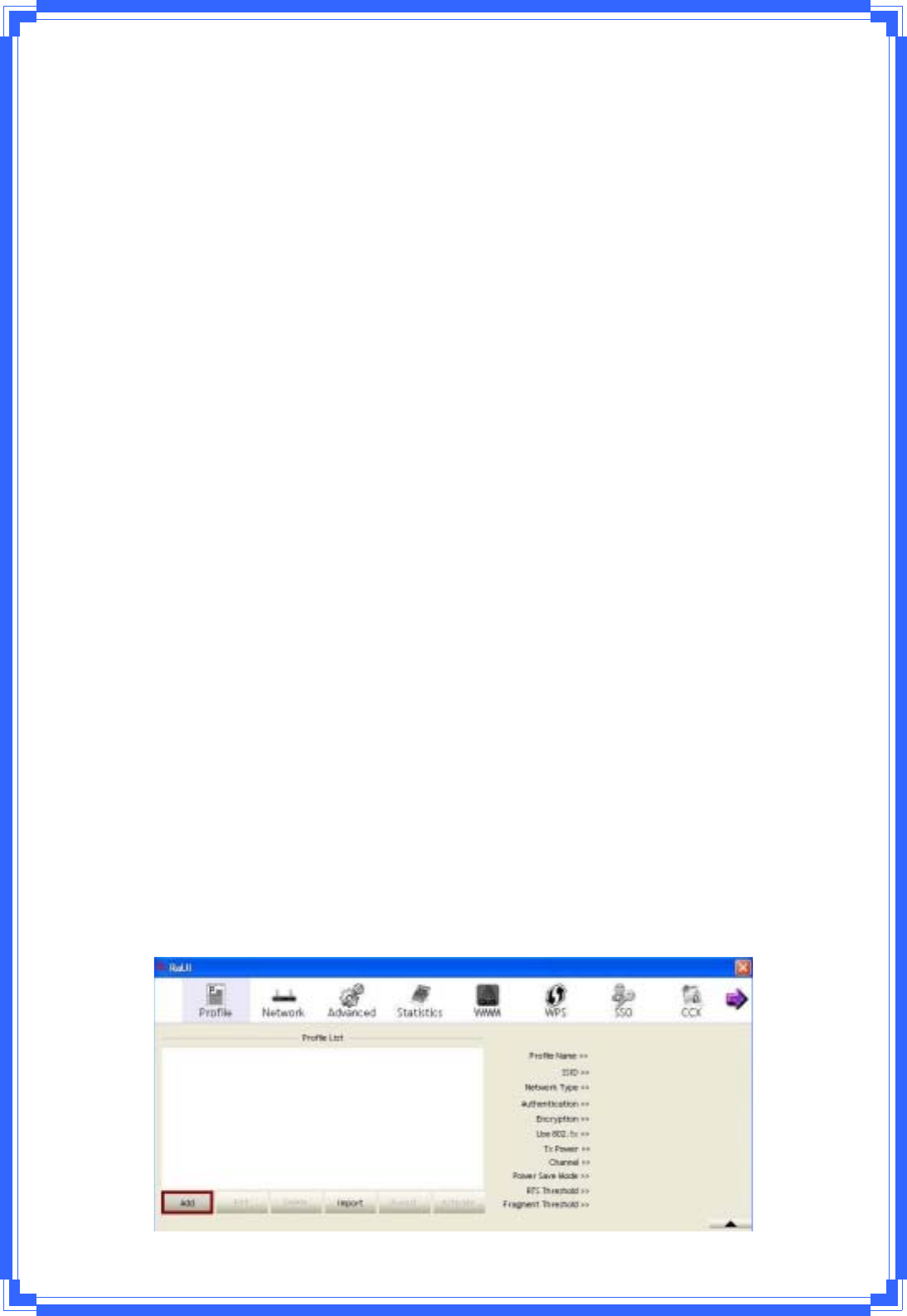
26
availableAPs.
PowerSaveMode:ChoosefromCAM[ConstantlyAwakeMode]orPowerSavingMode.
NetworkType:Therearetwotypes,infrastructureand802.11AdͲHocmode.UnderAdͲHoc
mode,usercanalsochoosethepreambletype,theavailablepreambletypeincludesauto
andlong.InadditiontothatthechannelfieldwillbeavailableforsetupinAdͲHocmode.
RTSThreshold:UsercanadjusttheRTSthresholdnumberbyslidingthebarorkeyinthe
valuedirectly.Thedefaultvalueis2347.
FragmentThreshold:UsercanadjusttheFragmentthresholdnumberbyslidingthebaror
keyinthevaluedirectly.Thedefaultvalueis2346.
Channel:OnlyavailableforsettingunderAdͲHocmode.Usercanchoosethechannel
frequencytostarttheirAdͲHocnetwork.
AuthenticationType:Thereare7typeofauthenticationmodessupportedbyRaUI.Theyare
Open,Shared,LEAP,WPA,WPAͲPSK,WPA2,WPA2ͲPSK.
EncryptionType:Foropenandsharedauthenticationmode,theselectionofencryption
typeareNoneandWEP.ForWPA,WPA2,WPAͲPSKandWPA2ͲPSKauthenticationmode,
theencryptiontypesupportsbothTKIPandAES.
802.1xSetting:ItisanauthenticationforWPAandWPA2certificatetoserver.
WPAPreͲSharedKey:ThisisthesharedsecretbetweenAPandSTA.ForWPAͲPSKand
WPA2ͲPSKauthenticationmode,thisfieldmustbefilledwithcharacterlongerthan8and
lessthan32lengths.
WEPKey:OnlyvalidwhenusingWEPencryptionalgorithm.ThekeymustmatchedAP’skey.
Thereareseveralformatstoenterthekeys:
ÎHexadecimal–40bits:10Hexcharacters
ÎHexadecimal–128bits:26Hexcharacters.
ÎASCII–40bits:5ASCIIcharacters
ÎASCII–128bits:13ASCIIcharacters
3.3.1.2ExampletoAddProfileinProfile
Step1:ClickAddinProfilefunction
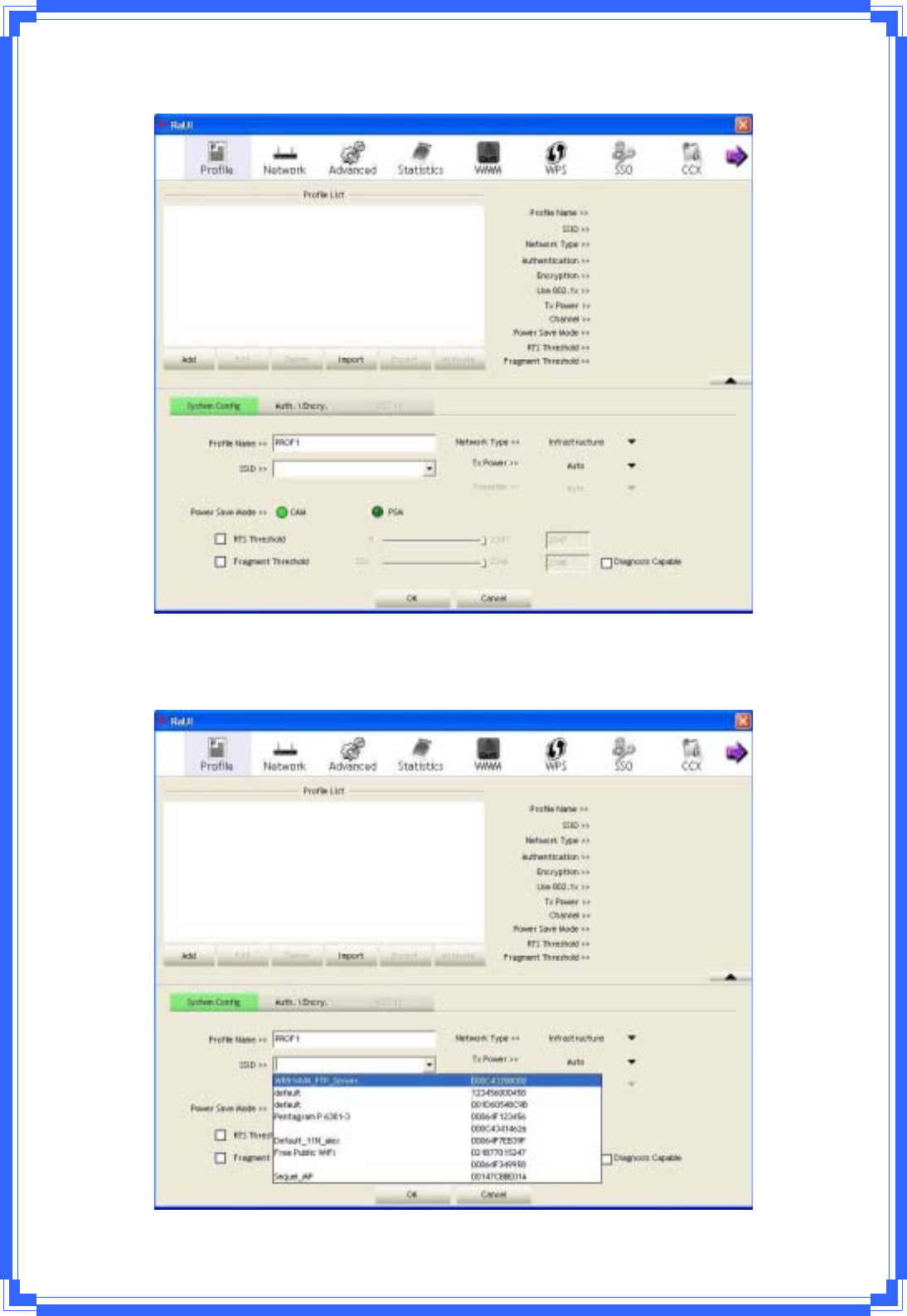
27
Step2:AddProfilepagewillpopup.
Step3:Changeprofilenametowhatyouwanttoconnect.PulldowntheSSIDandselectone
intendedAP.TheAPlististheresultoflastNetwork.
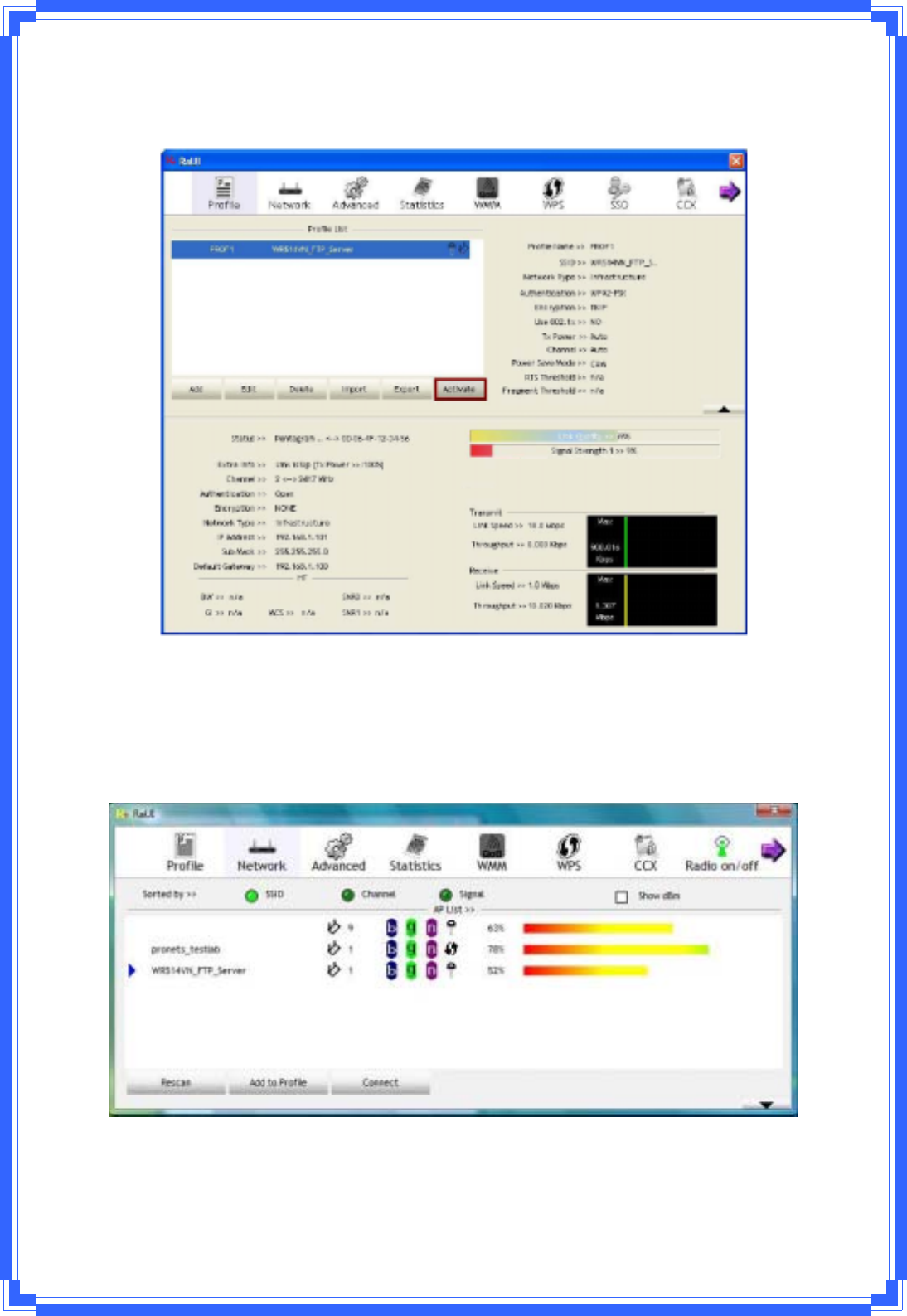
28
Step4:Then,youcanseetheprofilewhichyousetappearintheprofilelist.Click“Activate”
toactivatetheprofilesetting.
3.3.2Network
UndertheNetworkfunction,systemwilldisplaytheinformationofsurroundingAPsfrom
lastscanresult.ListinformationincludesSSID,BSSID,Signal,Channel,Encryptionalgorithm,
AuthenticationandNetworktypeasbelow:
[Definitionofeachfield]
SSID:NameofBSSorIBSSnetwork
NetworkType:Networktypeinuse,infrastructureforBBS,AdͲHocforIBSSnetwork
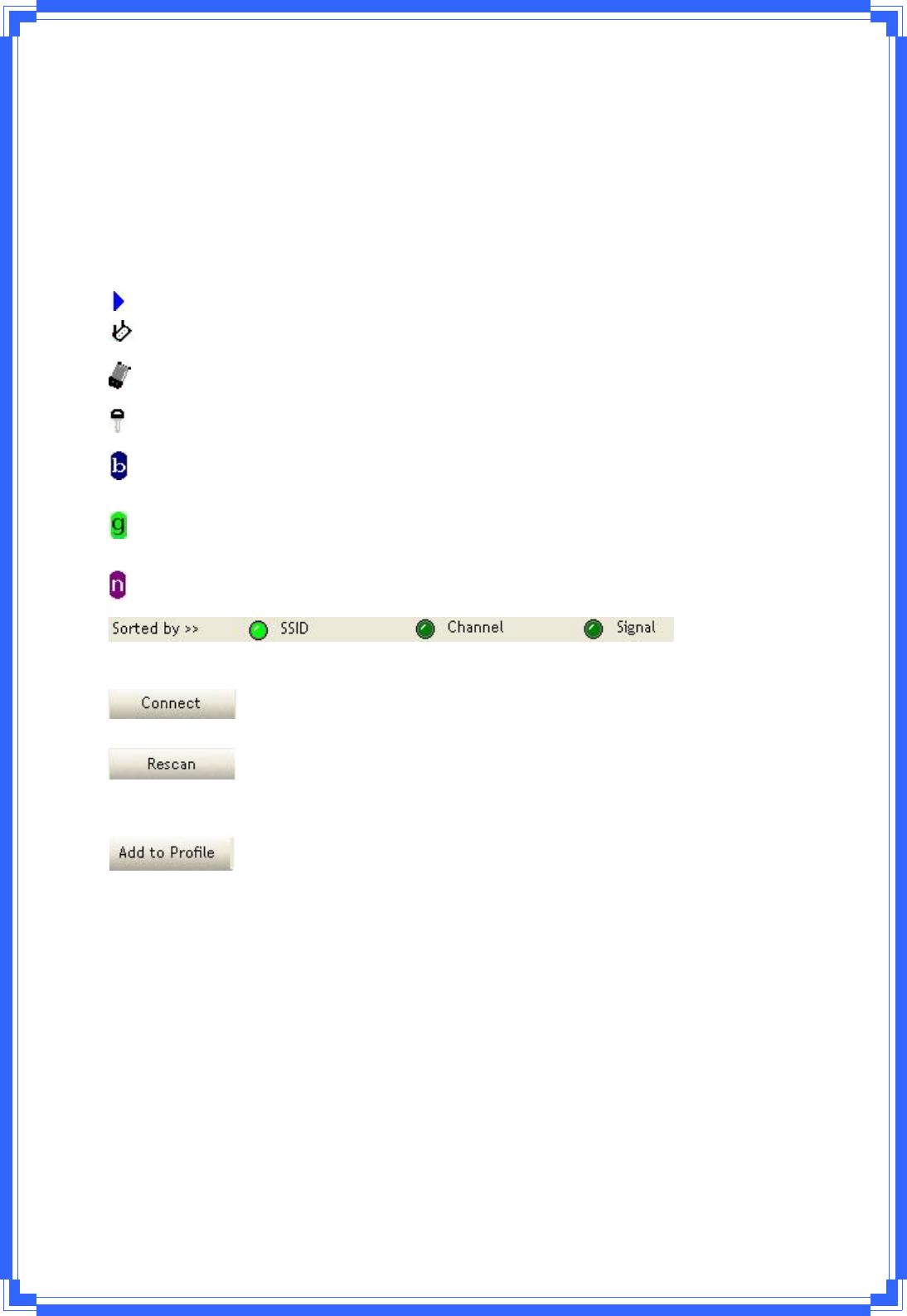
29
Channel:Channelinuse.
WirelessMode:APsupportwirelessmode.ITmaysupport802.11b,802.11gor802.11n
wirelessmode.
SecurityͲEnable:WhetherAPprovidessecurityͲenabledwirelessnetwork
Signal:Receivesignalstrengthofspecifiednetwork
[Icons&Buttons]
ÎIndicateconnectionissuccessful.
ÎIndicatenetworktypeisinfrastructuremode.
ÎIndicatenetworktypeisAdͲHocmode.
ÎIndicatesecurityͲenabledwirelessnetwork.
ÎIndicate802.11bwirelessmode.
ÎIndicate802.11gwirelessmode.
ÎIndicate802.11nwirelessmode.
ÎIndicatethe
APlistsaresortedbySSID,Channel,orSignal.
ÎCommandtoconnecttotheselectednetwork.
ÎIssuearescancommandtowirelessNICtoupdateinformationon
surroundingwirelessnetwork.
ÎAddtheselectedAPtoProfilesetting.Itwillbringupprofilepageand
saveuser’ssettingtoanewprofile.
[ConnectedNetwork]
(1) WhenRaUIfirstran,itwillselectthebestAPtoconnectautomatically.
(2) IfuserwantstoconnecttootherAP,Hecanclick“Connect:buttonfortheintendedAP
tomakeconnection.
(3) Iftheintendednetworkhasencryptionotherthan“NotUse”,RaUIwillbringupthe
securitypageappropriateinformationtomaketheconnection.
(4) WhenyoudoubleͲclickontheintendedAP,youcanseeAP’sdetailinformation.
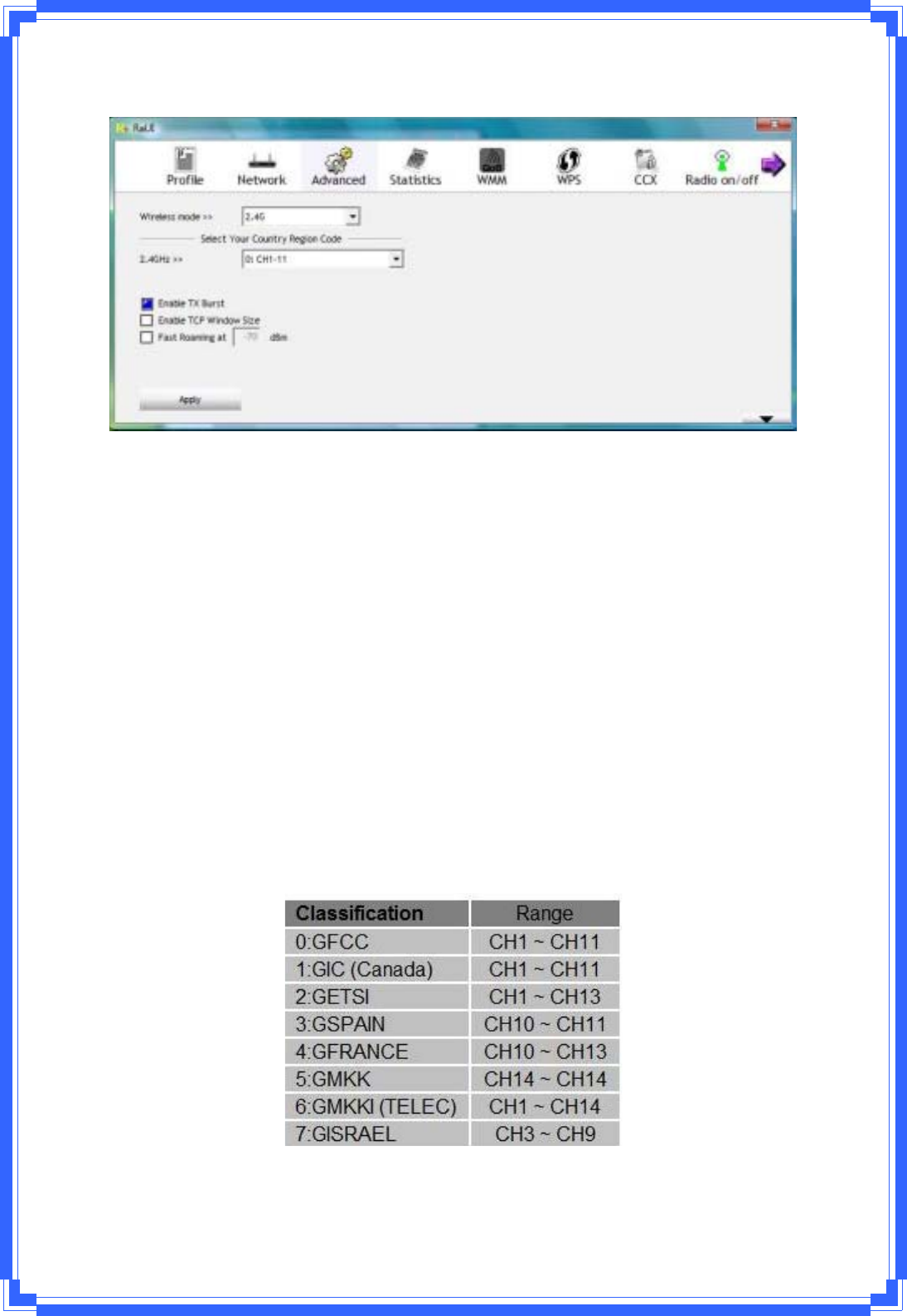
30
3.3.3Advanced
WirelessMode:Heresupport2.4Gwirelessmode
EnableTxBurst:Checktoenablethisfunction.Thisfunctionenablestheadaptertodeliver
betterthroughputduringaperiodoftime,itonlytakeseffectwhenconnectingwiththeAP
that
supportsthisfunction..
EnableTCPWindowsSize:Checktoincreasethetransmissionquality.ThelargeTCP
Windowsizethebetterperformance
FastRoamingat:Fasttoroaming,setupbytransmitpower.
SelectyourCountryRegionCode:Theavailablechanneldiffersfromdifferentcountries.For
example:USA(FCC)ischannel1Ͳ11,Europe(ETSI)ischannel1Ͳ13.Theoperatingfrequency
channelwillberestrictedtothecountryuserlocatedbeforeimporting.Ifyouareindifferent
country,youhavetoadjustthechannelsettingtocomplytheregulationofthecountry.
SupportingregioncodeforthissectionhasCH1Ͳ11,CH1Ͳ13,CH10Ͳ11,CH10Ͳ13,CH14,
CH1Ͳ14,CH3Ͳ9,andCH5Ͳ13.PleaserefertobelowChannelClassificationandrange,Country
ChannellisttoselectyourCountryRegionCode:
Figure1:ChannelClassificationandrange
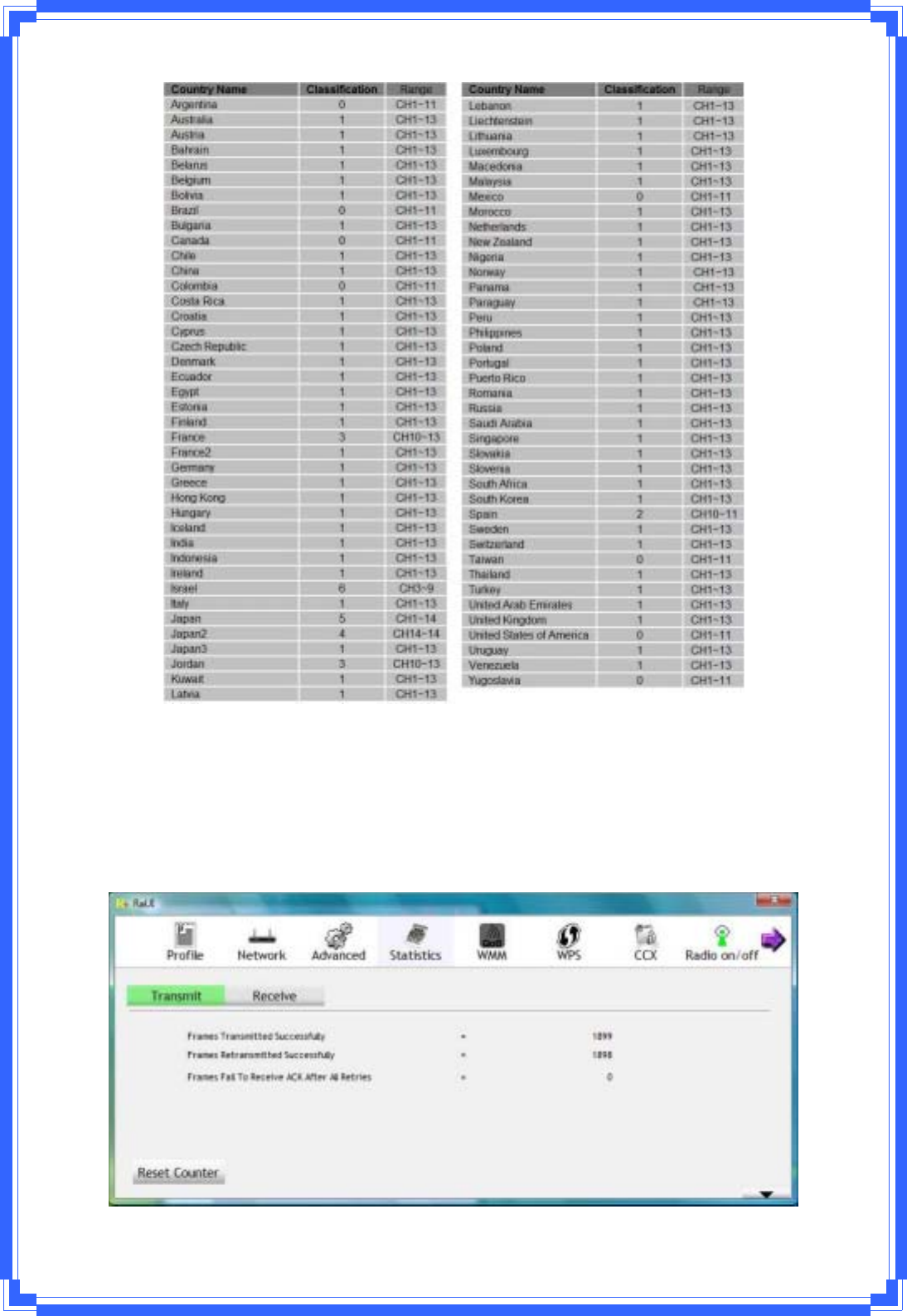
31
Figure2:CountryChannellist
3.3.4Statistics
Statisticspagedisplaysthedetailcounterinformationbasedon802.11MIBcounters.This
pagetranslatestheMIBcountersintoaformateasierforusertounderstand.
[TransmitStatistics]
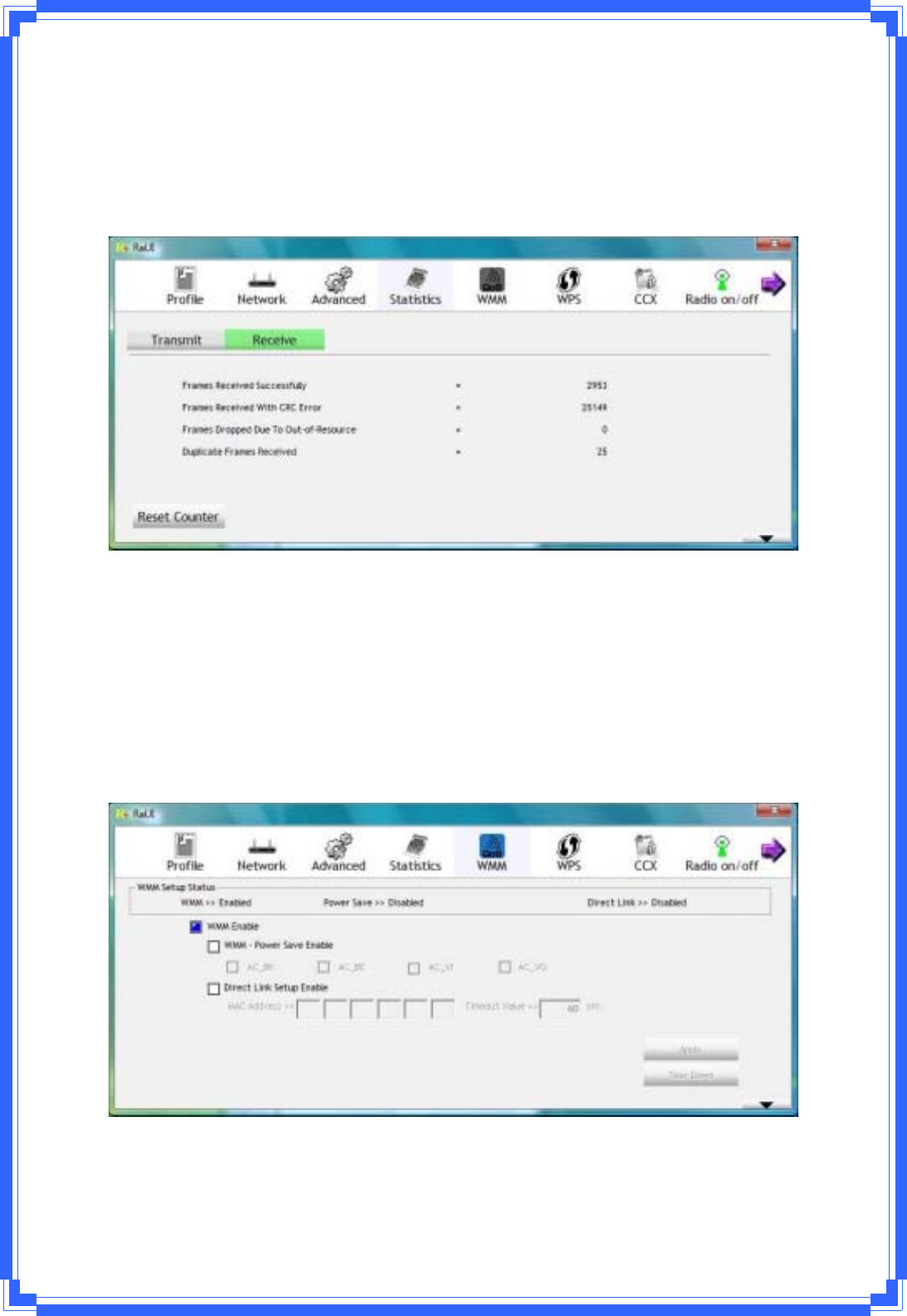
32
FramesTransmittedSuccessfully:Framessuccessfullysent.
FramesRetransmittedSuccessfully:Successfullyretransmittedframesnumbers
FramesFailToReceiveACKAfterAllRetries:Framesfailedtransmitafterhittingretrylimit.
ResetCounter:Resetcounterstozero
[ReceiveStatistics]
FramesReceivedSuccessfully:Framesreceivedsuccessfully.
FramesReceivedWithCRCError:FramesreceivewithCRCerror.
FramesDroppedDueToOutͲOfͲResource:Framesdroppedduetoresourceissue.
DuplicateFramesReceived:Duplicatereceivedframes.
ResetCounter:Resetcounterstozero
3.3.5WMM
WMMfunctioninvolves“WMMEnable”,“WMMͲPowerSaveEnable”and“DSLSetup”.
WMMEnable:EnabeWiͲFiMultiͲMedia.
WMMͲPowerSaveEnable:EnableWMMPowerSave.
DirectLinkSetupEnable:EnableDLS(directLinkSetup).
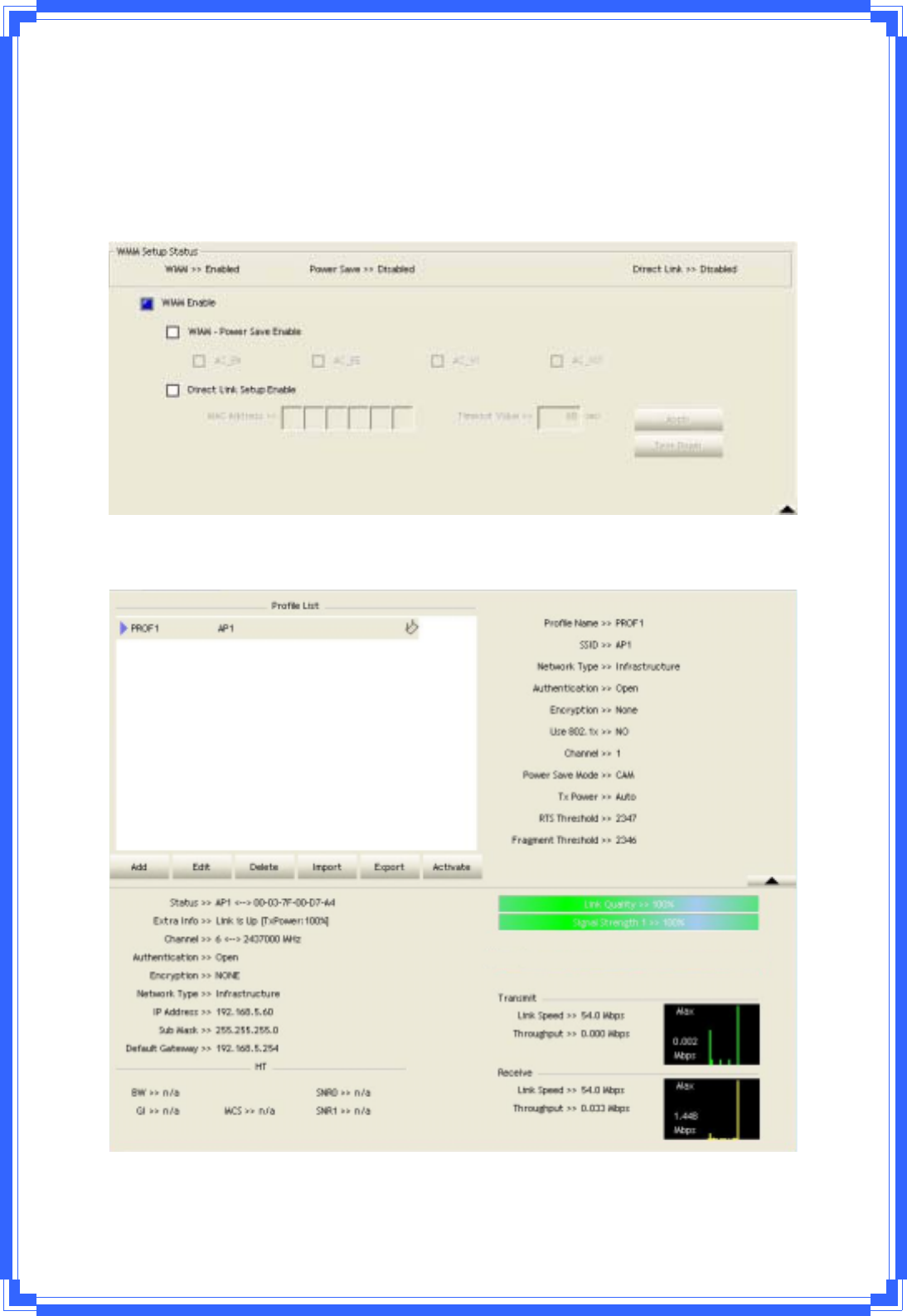
33
[WMMEnable–EnableWiͲFiMultiͲMedia]
Ifyouwanttouse“WMMͲPowerSave”or“DirectLinkSetup”youmustenableWMM.The
settingmethodsofenablingWMMindicatingasfollow:
Step1:Click“WMMEnable”
Step2:Changeto“Network”function.AndaddanAPthatsupportsWMMfeaturestoa
Profile.TheresultwilllooklikethebelowfigureinProfilepage.
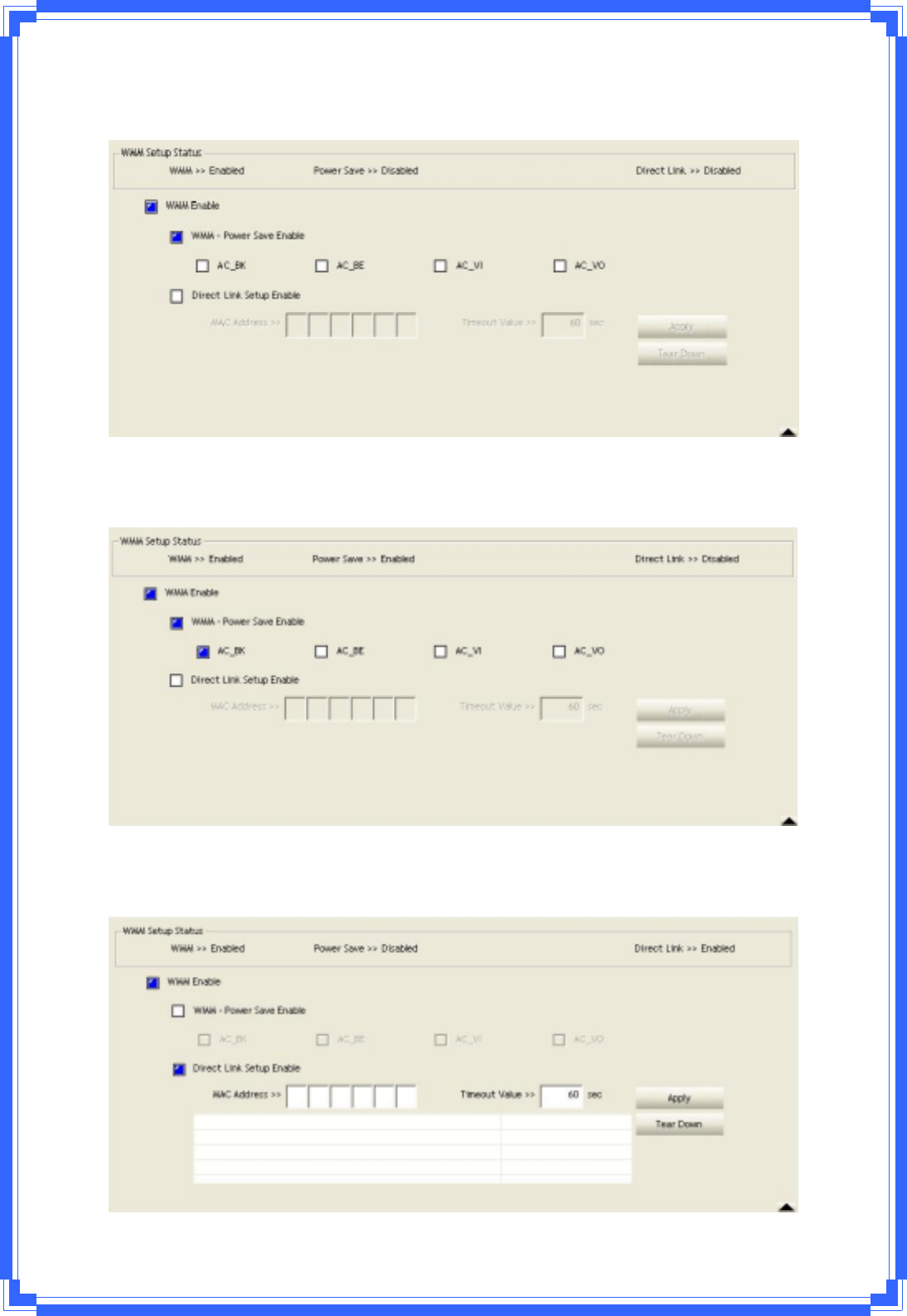
34
[WMMͲPowerSaveEnable–EnableWMMPowerSave]
Step1:Click“WMMͲPowerSaveEnable”
Step2:PleaseselectwhichACsyouwanttoenable.ThesettingofenablingWMMͲPower
Saveissuccessfully.
[DirectLinkSetupEnable–EnableDLS(DirectLinkSetup)]
Step1:Click“DirectLinkSetupEnable”
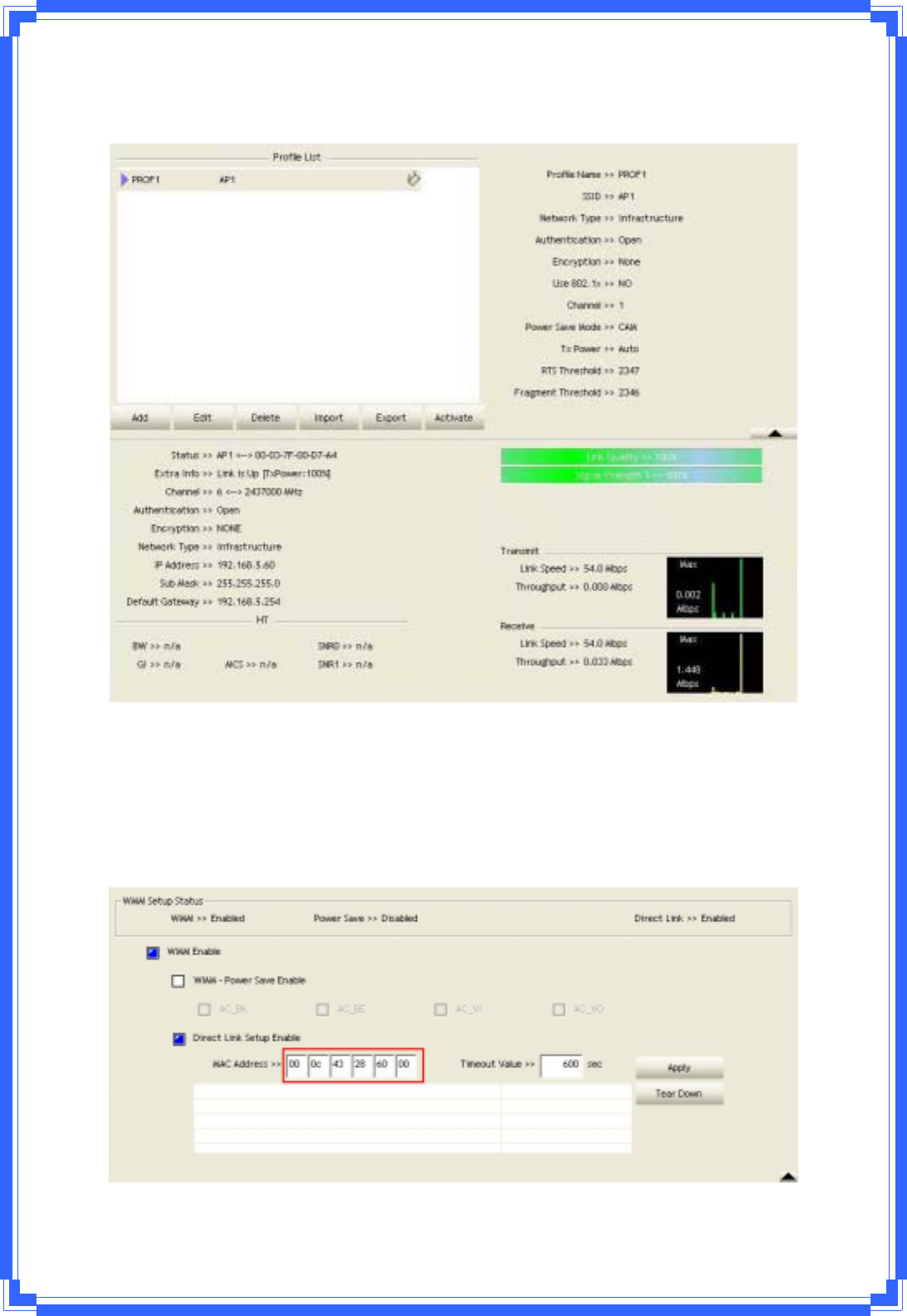
35
Step2:Changeto“Network”function.AndaddanAPthatsupportsDLSfeaturestoaProfile.
TheresultwilllooklikethebelowfigureinProfilepage.
TheSettingofDLSindicatesasfollow:
(1) FillintheblanksofDirectLinkwithMACaddressofSTA.TheSTAmustconformto2
conditionsasfollow:
ÎConnectwiththesameAPthatsupportDLSfeatures.
ÎHavetoenableDLS
(2) TimeoutValuerepresentthatitdisconnectautomaticallyaftersomeseconds.Thevalue
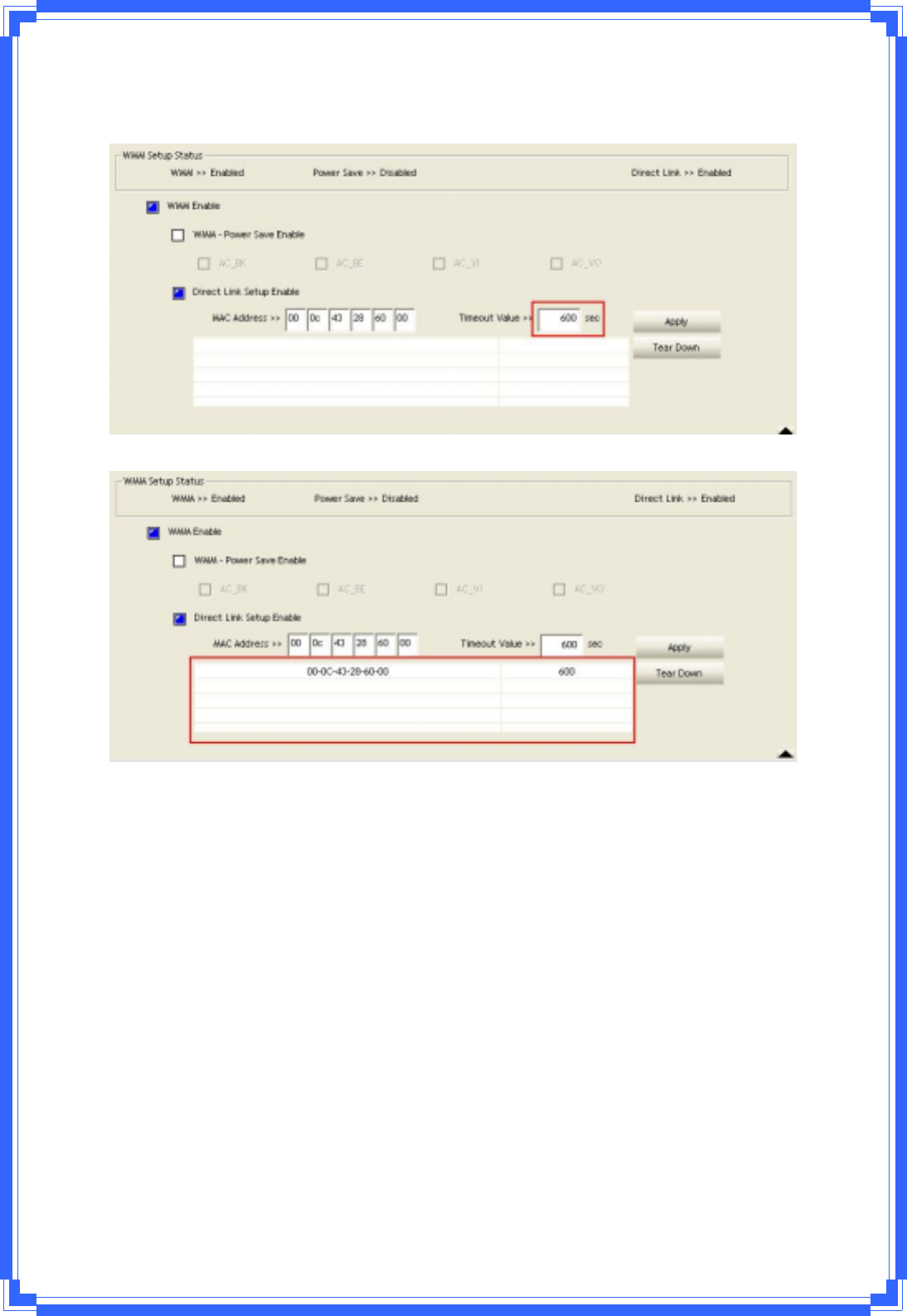
36
isinteger.Theintegermustbebetween0~65535.Itrepresentsthatitalwaysconnectsif
thevalueiszero.DefaultvalueofTimeoutValueis60seconds.
(3) Click“Apply”button.Theresultwilllooklikethebelowfigure.
Describe“DLSStatus”asfollow:
(1) Astheupfigure,afterconfiguringDLSsuccessfully,showMACaddressoftheopposite
sideandTimeoutValueofsettingin“DLSStatus”.In“DLSStatus”oftheoppositeside,it
showsMACaddressofitselfandTimeoutValueofsetting.
(2) Displaythevaluesof“DLSStatus”to“DirectLinkSetup”asfollow:
Step1:In“DLSStatus”,selectadirectlinkSTAwhatyouwanttoshowitsvaluesin
“DirectLinkSetup”.
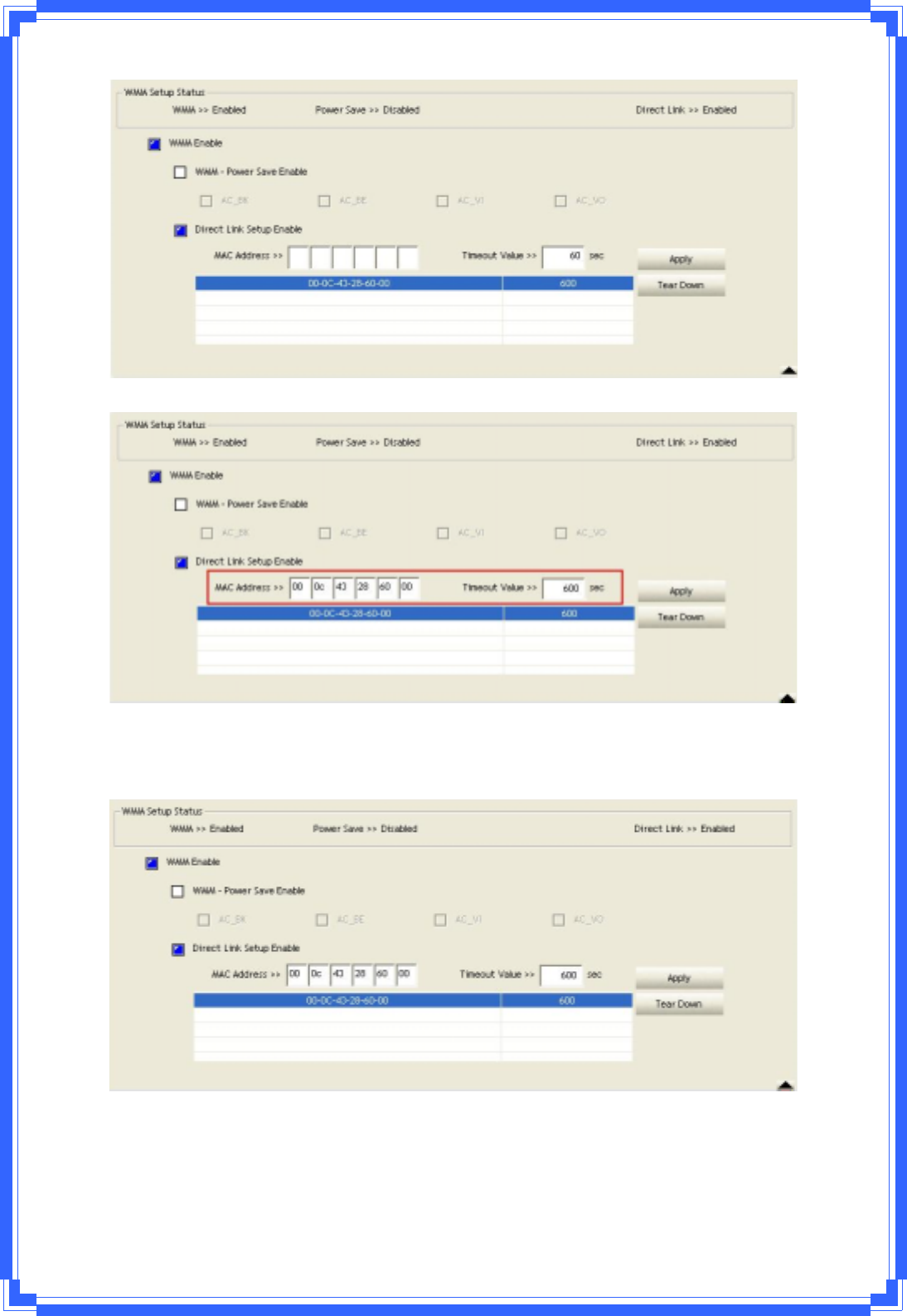
37
Step2:DoubleͲClickandtheresultwilllooklikethebelowfigure.
(3) DisconnectDirectLinkSetupasfollow:
Step1:SelectadirectlinkSTA.
Step2:Click“TearDown”button.Theresultwilllooklikethebelowfigure.
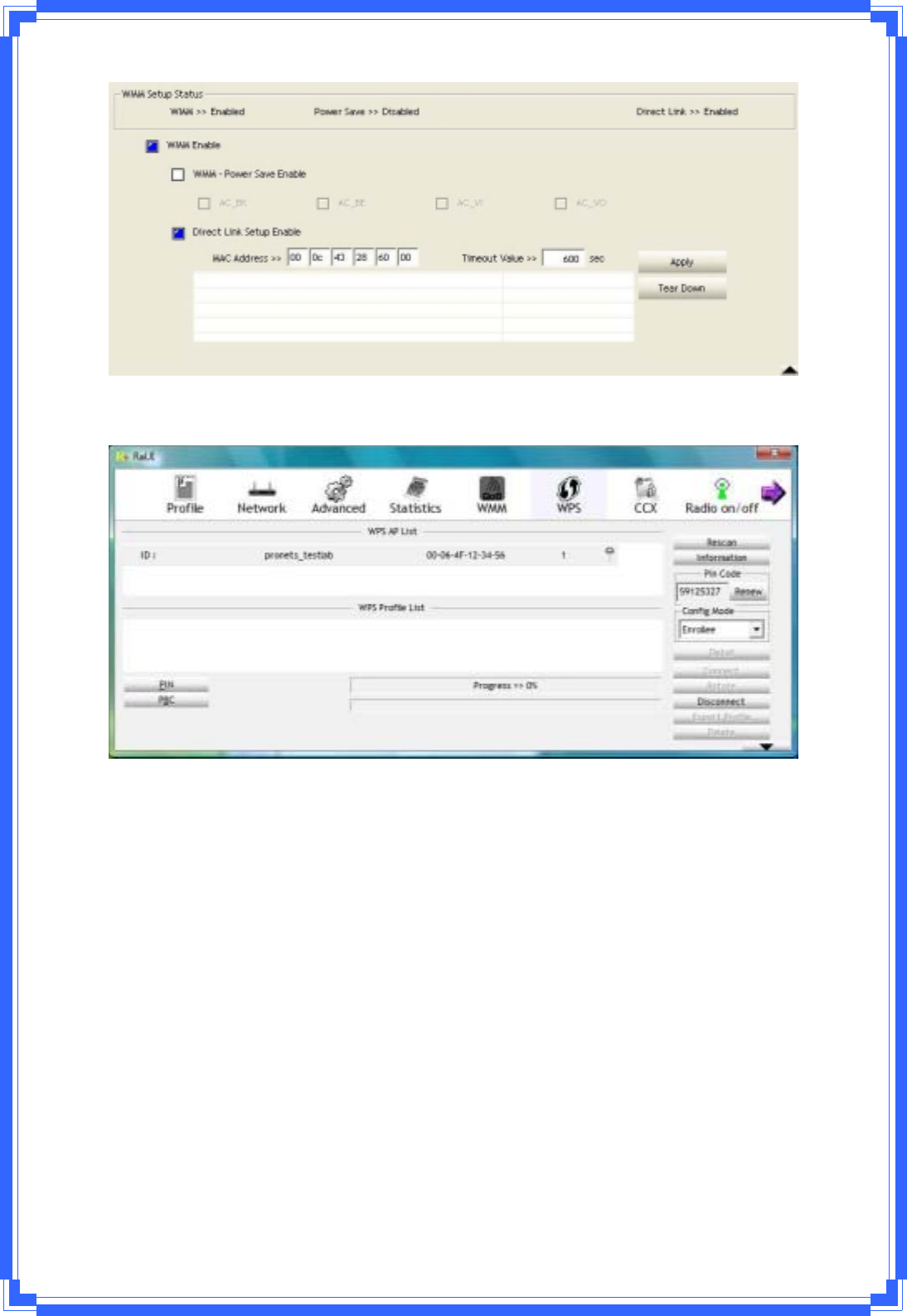
38
3.3.6WPS
WPSConfiguration:TheprimarygoalofWiͲFiProtectedSetup(WiͲFiSimpleConfiguration)
istosimplythesecuritysetupandmanagementofWiͲFinetworks.RalinkSTAasanEnrollee
orexternalRegistrarsupportstheconfigurationsetupusingPINconfigurationmethodor
PBCconfigurationsetupusingPINconfigurationmethodorPBCconfigurationmethod
throughaninternalorexternalRegistrar.
WPSAPList:DisplaytheinformationofsurroundingAPswithWPSIEfromlastscanresult.
ListinformationincludesSSID,BSSID,Channel,ID(DevicePasswordID),SecurityͲEnabled.
Rescan:IssuearescancommandtowirelessNICtoupdateinformationonsurrounding
wirelessnetwork.
Information:DisplaytheinformationaboutWPSIEontheselectednetwork.List
InformationincludesAuthenticationType,EncryptionType,ConfigMethods,Device
PasswordID,SelectedRegistrar,State,Version,APSetupLocked,UUIDͲEandRFBands.
PINCode:8Ͳdigitnumbers.ItisrequiredtoenterPINCodeintoRegistrarusingPINmethod.
EachNICWirelesshasonlyonePINCodeofEnrollee.
ConfigMode:OurstationroleͲplayingasanEnrolleeoranexternalRegistrar.
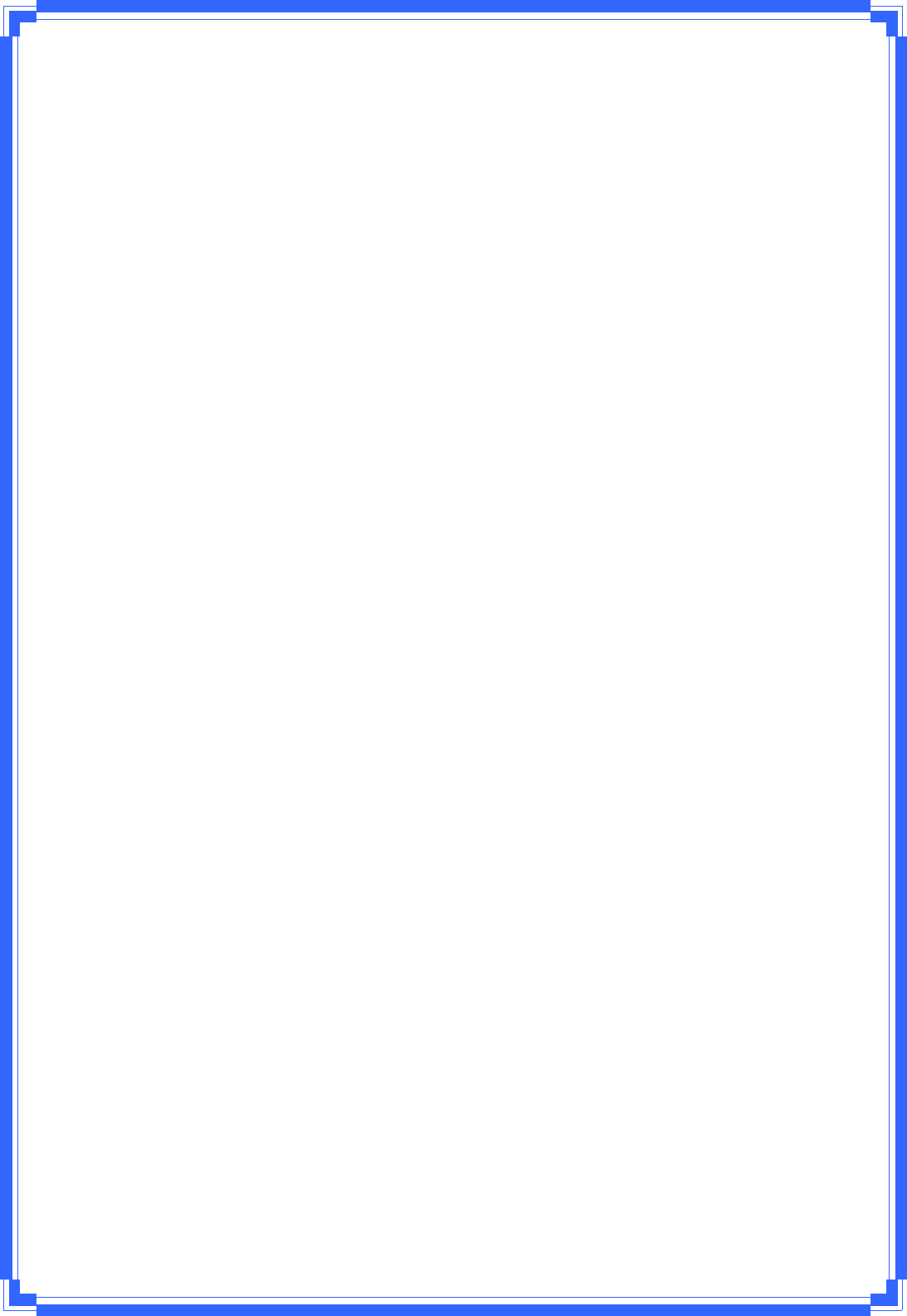
39
WPSProfileList:DisplayallofcredentialsgotfromtheRegistrar.Listinformationincludes
SSID,MACaddress,AuthenticationandEncryptionType.IfSTAEnrollee,credentialsare
createdassoonaseachWPSsuccess.IfSTARegistrar,RaUIcreatesanewcredentialwith
WPA2ͲPSK/AES/64HexͲKeyanddoesn’tchangeuntilnextswitchingtoSTARegistrar.
ControlitemsonWPSProfileList:
ÎDetail:InformationaboutSecurityandKeyinthecredential
ÎConnect:Commandtoconnecttotheselectednetworkinsidecredentials.The
active selectedcredentialisaslikeastheactiveselectedProfile.
ÎRotate:Commandtorotatetoconnecttothenextinsidecredentials
ÎDisconnect:StopWPSactionanddisconnectthisactivelink.Andthenselectthelast
profileattheProfilePageofRaUIifexist.Ifthereisanemptyprofilepage,thedriver
willselectanynonͲsecurityAP.
ÎDelete:Deleteanexistingcredential.Andthenselectthenextcredentialifexist.If
thereisanemptycredential,thedriverwillselectanynonͲsecurityAP.
PIN:StarttoaddtoRegistrarusingPINconfigurationmethod.IFSTARegistrar,remember
thatenterPINCodereadfromyouEnrolleebeforestartingPIN.
PBC:StarttoaddtoAPusingPBCconfigurationmethod.
ϪʳWhenyouclickPINorPBC,pleasedon’tdoanyrescanwithintwoͲminute
connection.Ifyouwanttoabortthissetupwithintheinterval,restartPIN/PBCor
pressDisconnecttostopWPSconnection.
WPSassociateIE:SendtheassociationrequestwithWPSIEduringWPSsetup.Itisoptional
forSTA.
WPSprobeIE:SendtheproberequestwithWPSIEduringWPSsetup.ITisoptionalforSTA.
ProgressBar:DisplayrateofprogressfromStarttoConnectedstatus.
StatusBar:DisplaycurrentlyWPSStatus.
[WPSInformationonAP]
WPSinformationcontainauthenticationtype,encryptiontype,configmethods,device
passwordID,selectedregistrar,state,version,APsetuplocked,UUIDͲEandRFbands.
AuthenticationType:TherearethreetypesofauthenticationmodessupportedbyRaConfig.
ThereareOpen,Shared,WPAͲPSK,andWPAsystem.
EncryptionType:ForOpenandsharedauthenticationmode,theselectionofencryptionare
NoneandWEP.ForWPA,WPA2,WPAͲPSK,andWPA2ͲPSKauthenticationmode,the
encryptiontypesupportsbothTKIPandAES.
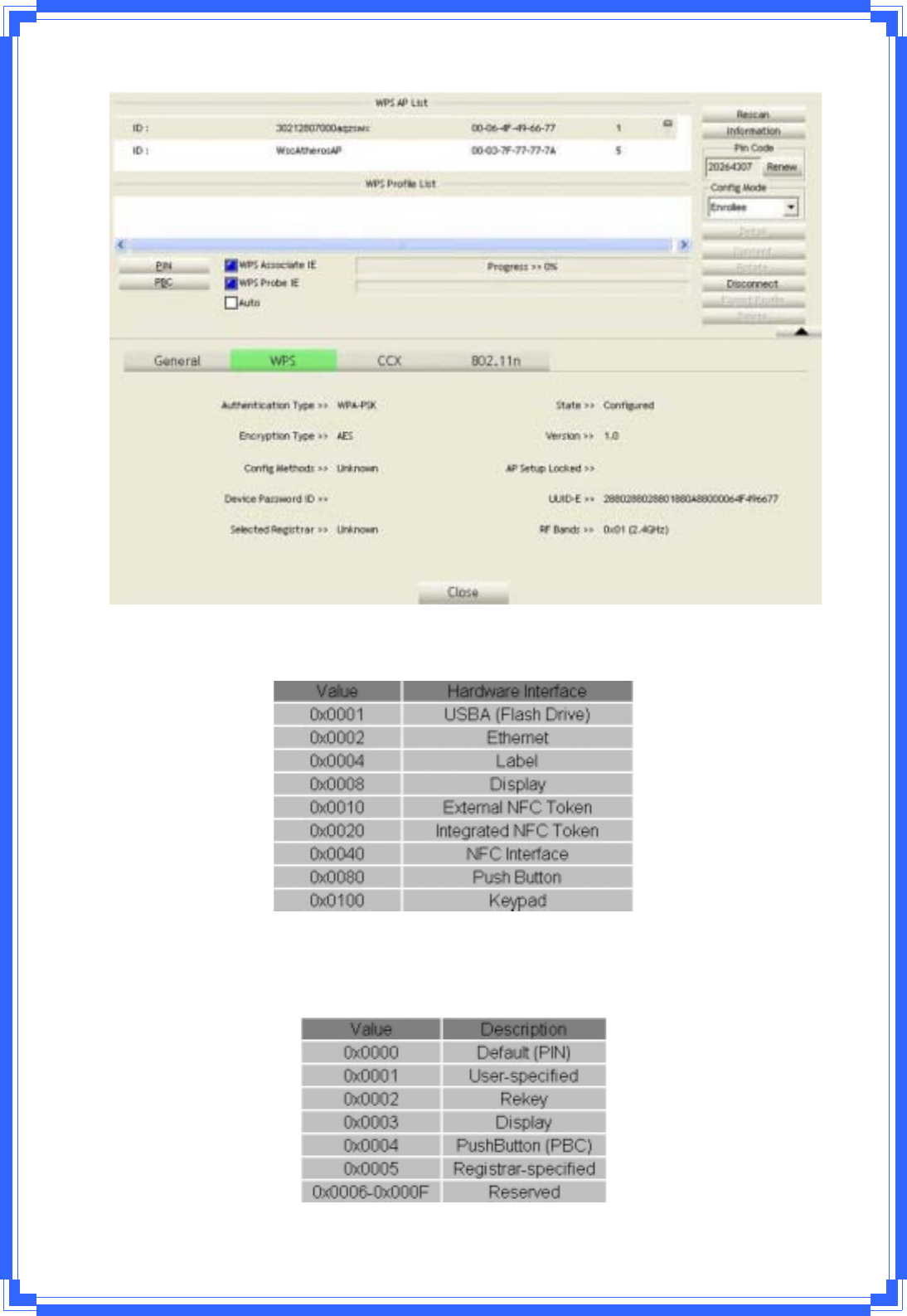
40
ConfigMethods:CorrespondtothemethodstheAPsupportsasanEnrolleeforadding
externalRegistrars.(AbitwiseORofvalues)
DevicePasswordID:Indicatethemethodoridentifiesthespecificpasswordthatthe
selectedRegistrarintendstouse.APinPBCmodemustindicate0x0004withintwoͲminute
Walktime.

41
SelectedRegistrar:IndicateiftheuserhasrecentlyactivatedaRegistrartoaddanEnrollee.
Thevaluesare“TRUE”and“FALSE”
State:ThecurrentconfigurationstateonAP.Thevalueare“Unconfigured”and
“Configured”.
Version:WPSspecifiedversion.
APSetupLocked:IndicateifAPhasenteredasetuplockedstate.
UUIDͲE:Theuniversallyuniqueidentifier(UUID)elementgeneratedbytheEnrollee.Thereis
avalue.Itis16bytes.
RFͲBands:IndicateAllRFbandsavailableontheAP.AdualͲbandAPmustprovideit.The
valuesare“2.4GHz”and“5GHz”
3.3.7SSO
TheSSOconfigurationpageasshowninblowdiagram:
(SSOfuncitondoesn’tsupportVista&Win7OS)
[FieldDefinitions]
EnableSSOFeature:ChoosewhichSSOmethodstologon.
UseIDandPasswordinWinlogon:UsetheIDandpasswordinWindowslogon.
UseIDandPasswordinProfile:UsetheIDandpasswordinRauIprofilesettings.
UseIDandPasswordinDialog:UsetheIDandpasswordinpopͲinauthentication
dialog
EnablePersistentConnection:UseIDandPasswordinthepreviousactivateProfileandnot
showanyauthenticationdialog
ProfileList(OnlysupportLEAPorEAPͲFASTauthentication):
SelectProfile:SelectaprofilecontainingLEAPorEAPͲFASTauthentication
Informationofselectedprofile:Profileinformation,suchasprofilename,SSID,
andAuthentication.
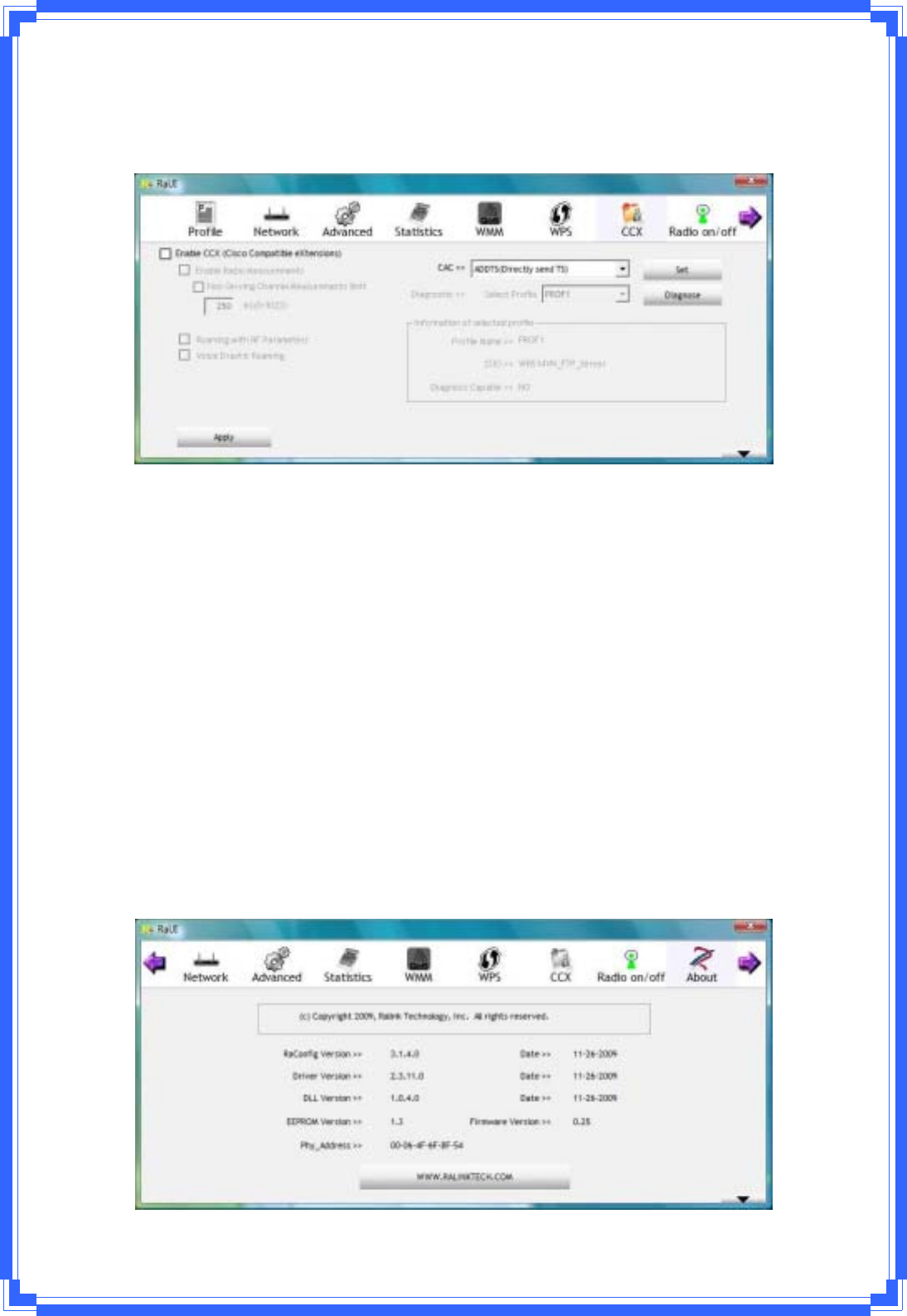
42
3.3.8CCX
TheCCX(CiscoCompatibleeXtensions)configurationpageasshowninblowdiagram:(CCX
functiondoesn’tsupportWindows7OS)
[FieldDefinitions]
EnableCCX(CiscoCompatibleeXtensions):ClickheretoenableCCXfunction.
EnableRadioMeasurements:ChecktoenabletheRadiomeasurementfunction.
NonͲServingChannelMeasurementsLimit:Usercansetchannelmeasurementevery
0~1023milliseconds.Defaultissetto250milliseconds.
RoamingwithRFParameters:RoamingbyasetofRFparametersfromAP.
VoiceDrasticRoaming:Diagnoseroamingfunctionbyvoicetraffictest.
CAC(Tolerance):Enablethecalladmissioncontrol.
Diagnostic:Selectaprofilewhichtheuserwanttodiagnose,thenhittheDiagnosebuttonto
performthediagnostictest.
Informationofselectedprofile:Profileinformation,suchasprofilename,SSID,and
DiagnosisCapableinformation.
3.3.9About
Aboutfunctiondisplaythewirelesscardanddriverversioninformation.
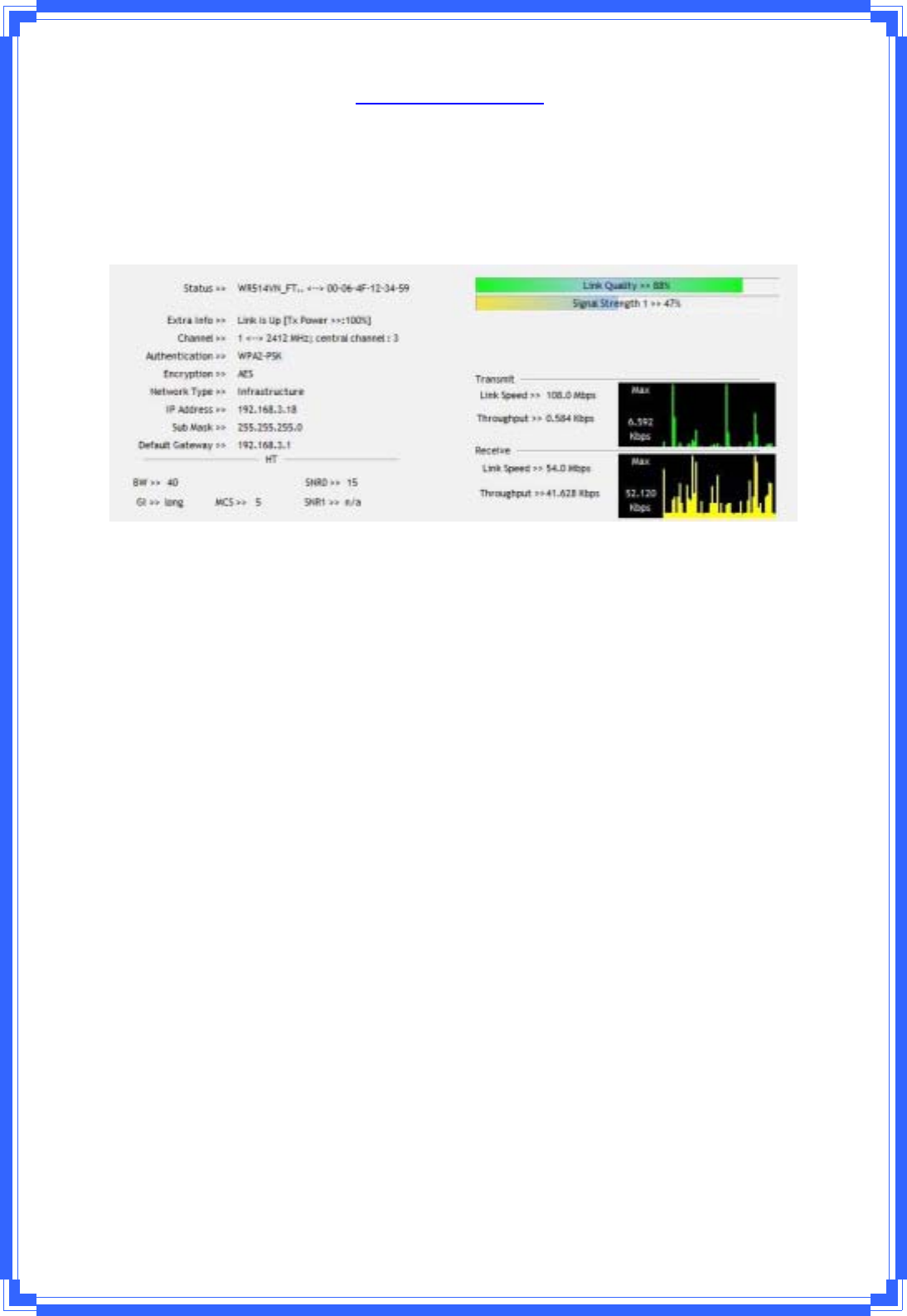
43
(1) ConnecttoRalink’sWebsite:WWW.RALINKTECH.COM
(2) DisplayConfigurationUtility,Driver,andEEPROMversioninformation
(3) DisplayWirelessNICMACAddress.
3.3.10LinkStatus
LinkStatusdisplaysthedetailinformationcurrentconnection
Status:Currentconnectionstatus.Ifnoconnection,itwillshowDisconnected.Otherwise,
theSSIDandBSSIDwillshowhere.
ExtraInfo:Displaylinkstatusinuse.
Channel:Displaycurrentchannelinuse.
Authentication:Authenticationmodeinuse.
Encryption:Encryptiontypeinuse.
NetworkType:Networktypeinuse.
IPAddress:IPaddressaboutcurrentconnection.
SubMask:SubMastaboutcurrentconnection.
DefaultGateway:Defaultgatewayaboutcurrentconnection.
LinkSpeed:Showcurrenttransmitrateandreceiverate.
Throughout:DisplaytransmitsandreceivethroughputinunitofMbps.
LinkQuality:DisplayConnectionqualitybasedonsignalstrengthandTx/Rxpacketerror
rate.
SignalStrength1:Receivesignalstrength1,usercanchoosetodisplayaspercentageor
dBmformat.
SignalStrength2:Receivesignalstrength2,usercanchoosetodisplayaspercentageor
dBmformat.
SignalStrength3:Receivesignalstrength3,usercanchoosetodisplayaspercentageor
dBmformat.
NoiseStrength:Displaynoisesignalstrength.
HT:DisplaycurrentHTStatusinuse,containingBW,GI,MCS,SNR0,andSNR1value.(Show
theinformationonlyfor802.11nwirelesscard)
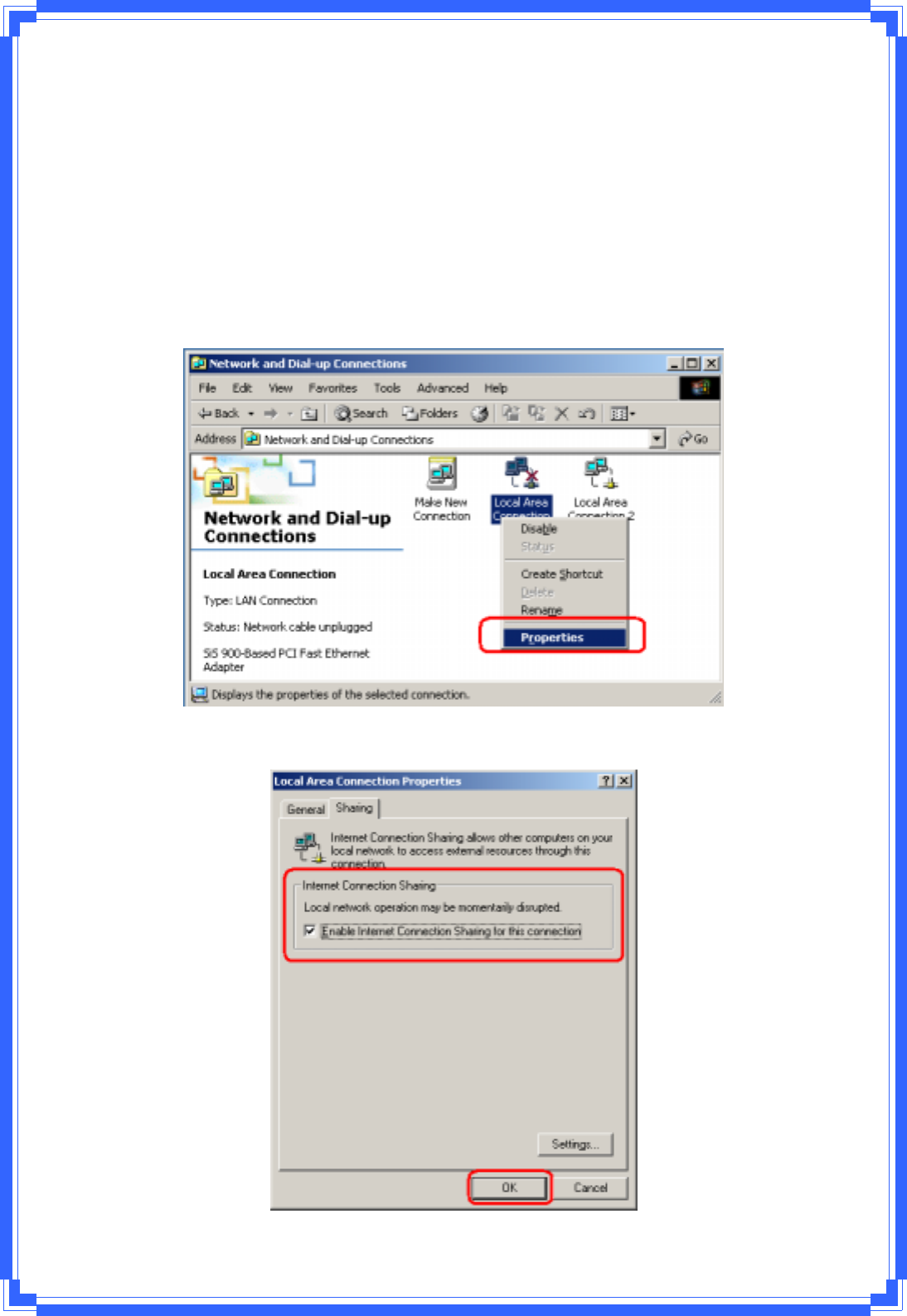
44
3.3.11EnableAPModeFeatureinWindows2000OS
InWindows2000OperationSystem,thelocalnetworkwon’tbeautomaticallyestablished
whileusingWirelessPCIadapter’sAPmode.Pleasefollowthebelowstepstoenable
InternetConnectionSharingfeaturefirstbeforeyouswitchWirelessPCIadapter’sAPmode.
Step1:AftertheWirelessPCIAdapterisinstalledproperlyinWindows2000Operation
System,gotoStartÎSettingsÎControlPanelÎChoose“NetworkandDialͲup
Connections”option.RightͲClickyourlocalareaconnection(suchasanotherLANCardinthe
samecomputer),andchoose“Properties”.
Step2:InSharingtab,enableInternetConnectionSharingforthisconnectionandclick
“OK”
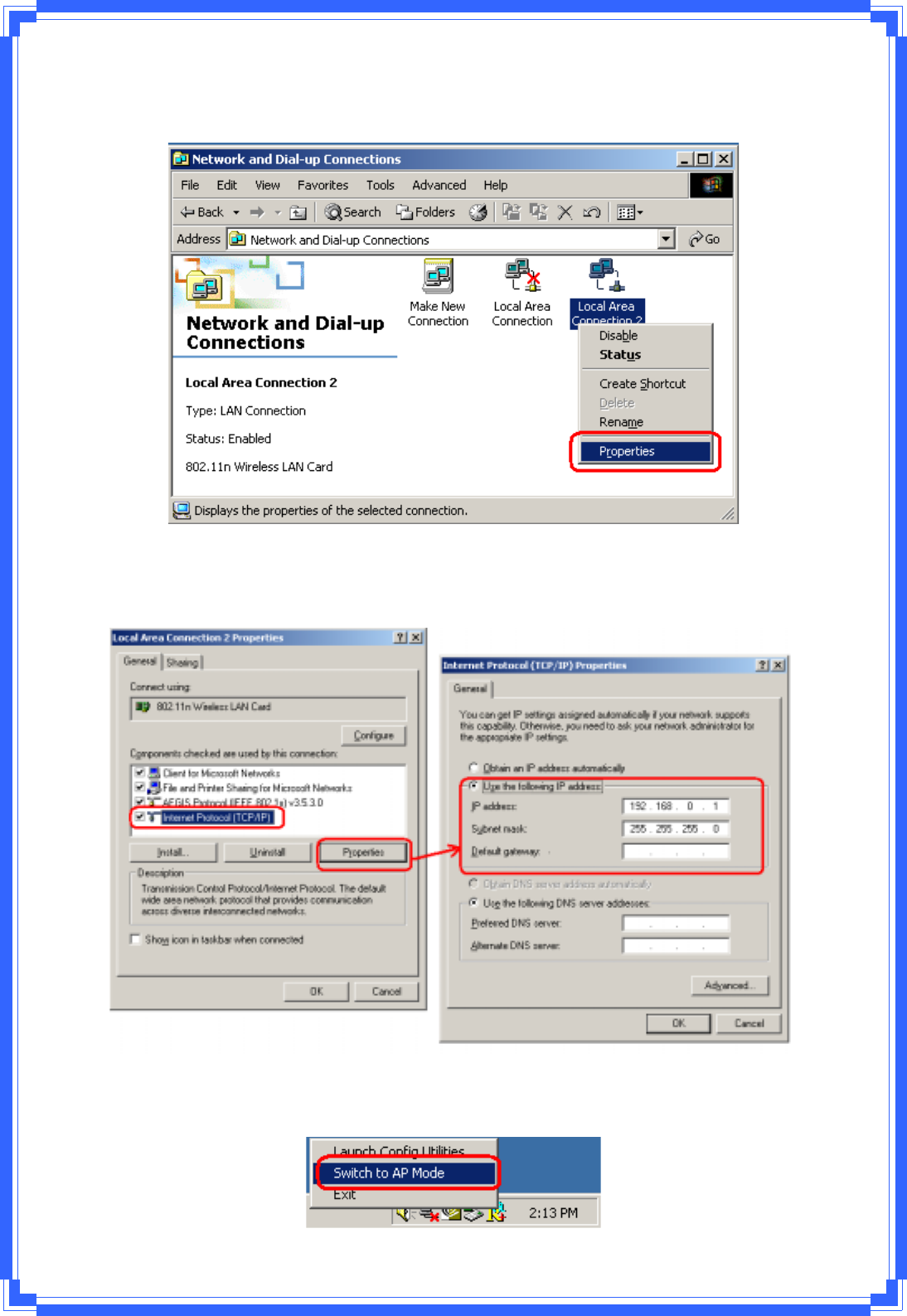
45
Step3:BacktoNetworkandDialͲupConnectionscreen,rightͲclick“LocalAreaConnection
2”(for802.11nWirelessLANcard)andchoose“Properties”.
Step4:Select“InternetProtocol(TCP/IP)”andclick“Properties”.Youwillsee802.11n
WirelessPCIadapterwillbeautomaticallyassignedanIPaddressasAccessPoint.
Step5:IntheSystemtray,nowyoucanswitch802.11nWirelessPCIAdaptertoAPMode.
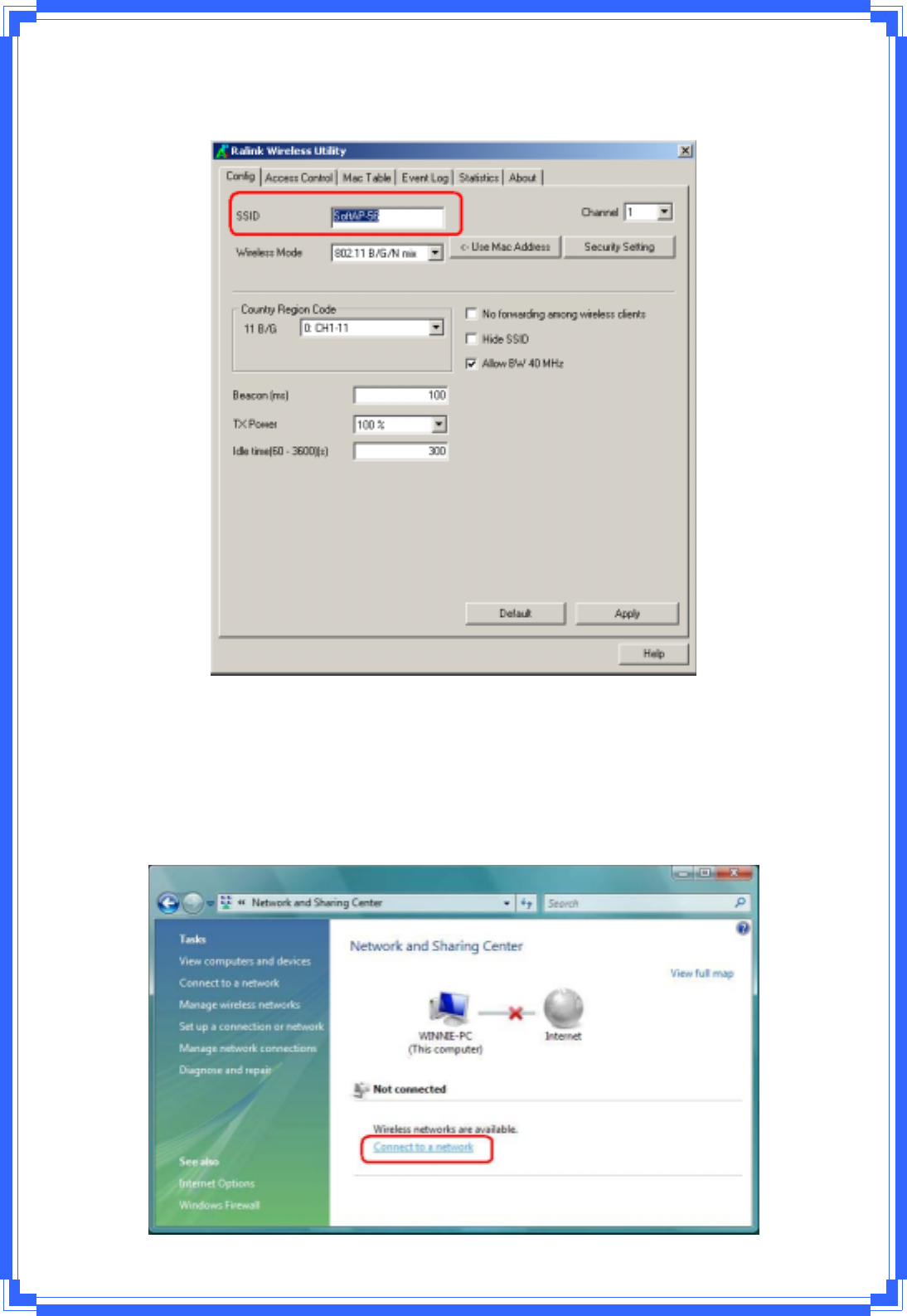
46
Step6:AfterswitchtoAPmode,RalinkWirelessUtilitywillautomaticallypupͲup.The
WirelessDefaultSSIDisassignedas“SoftAPͲ56”.
Step7:TomakesureyourSoftAPisworkingproperly,youneedtouseanothercomputer
whichwithWirelessLANfeaturetoaccessSoftAPͲ56AP.Inthebelowexample,useanother
PCwithWirelessfeatureinVistaOperationSystem.GotoStartÎControlPanelÎChoose
“NetworkandSharingCenter”optionÎClick“Connecttoanetwork”tosearchthe
availablenetworks.
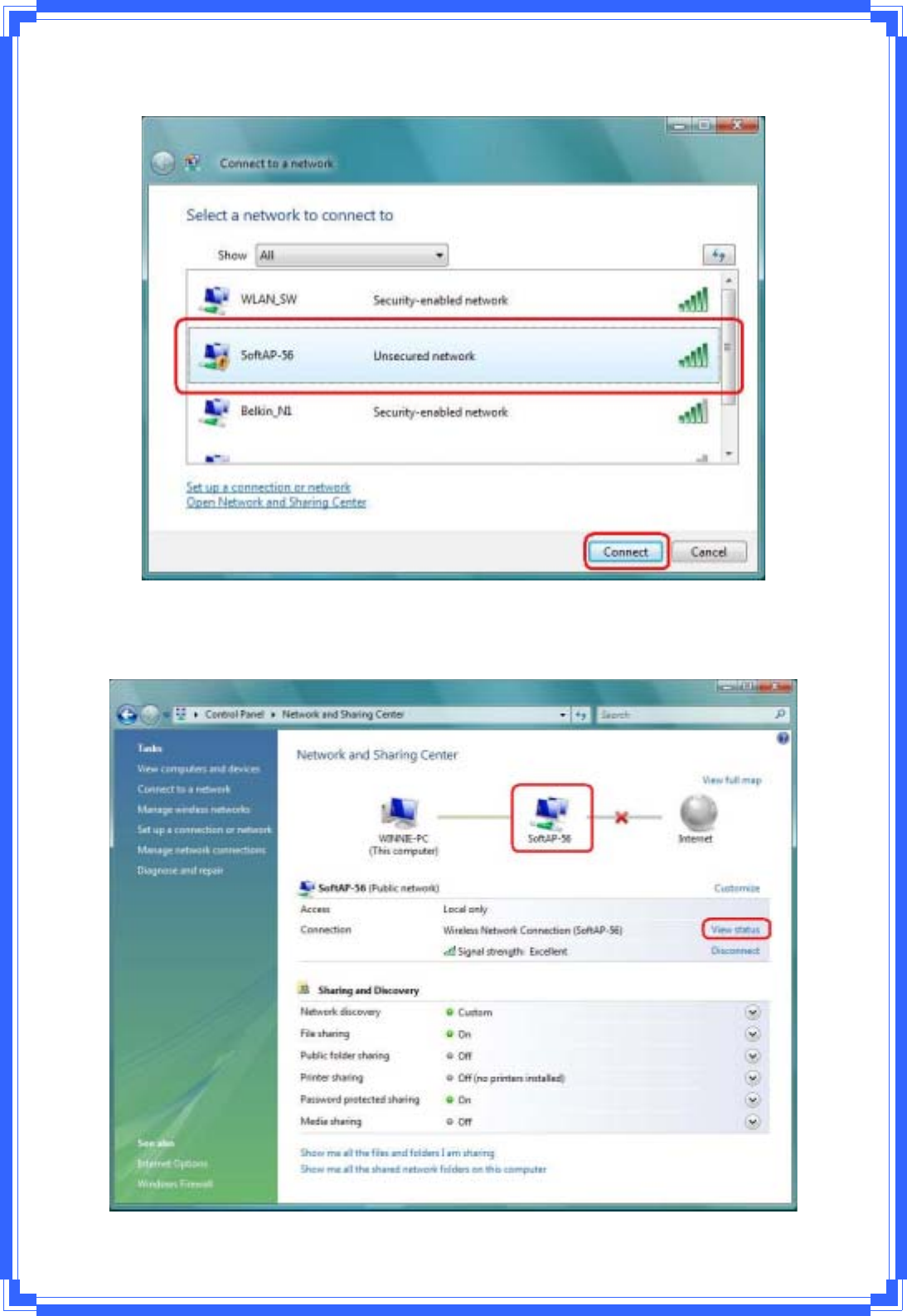
47
Step8:Selectthenetwork“SoftAPͲ56”andclick“Connect”toestablishtheconnection.
Step9:AfterthecomputerissuccessfulconnectedtoSoftAPͲ56,NetworkandSharing
Centerscreenwillbeshownasbelow.Click“ViewStatus”toseethedetail.
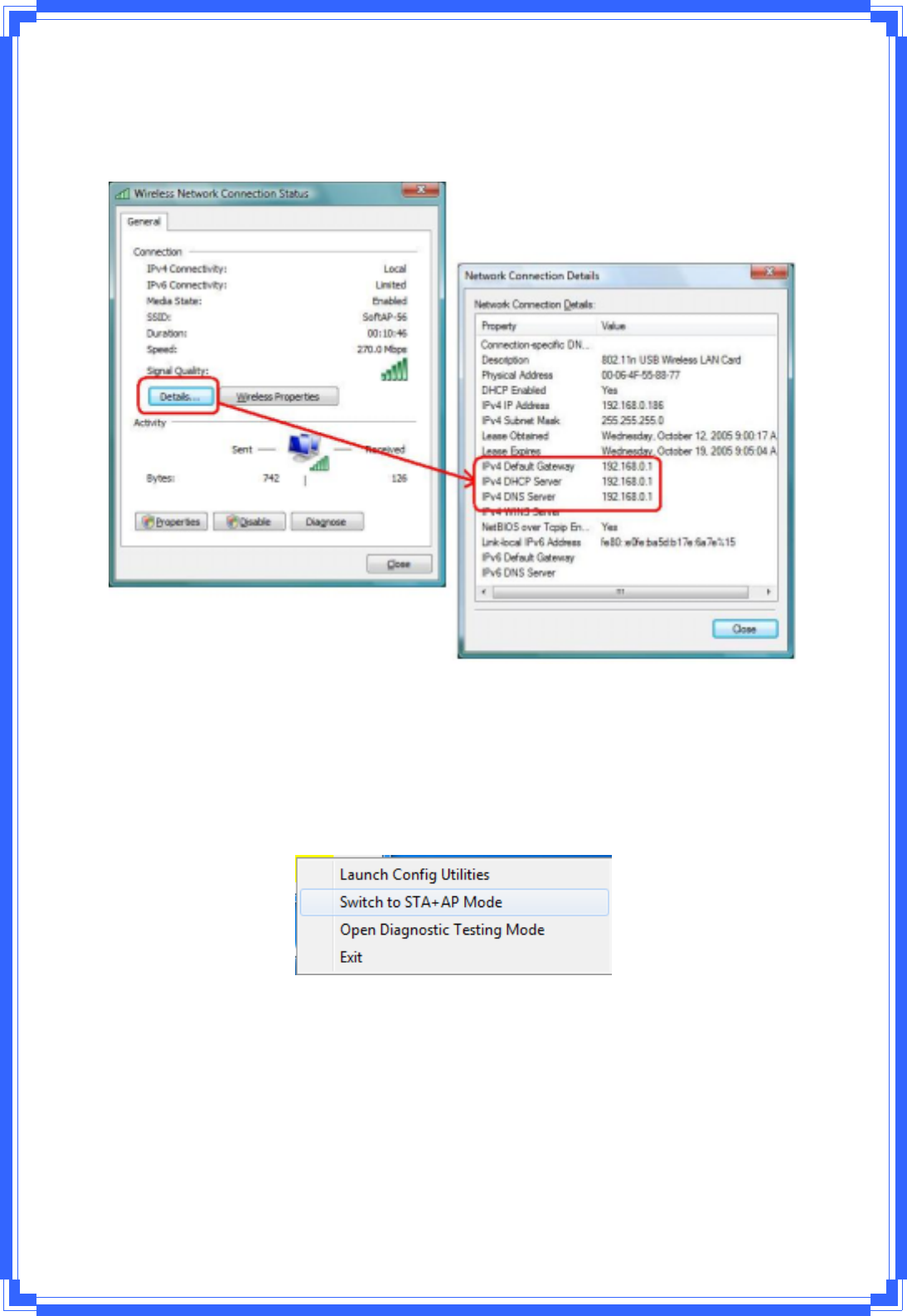
48
Step10:InGeneraltab,click“Detail…”,andthenyoucanseethecurrentNetwork
connectiondetails.IfthiscomputerissuccessfulconnecttoSoftAPͲ56AccessPoint,the
DHCPserverwillbeassignedtosameIPaddress.
3.3.12SoftAP(OnlyWindows7Support)
Windows7allowswirelessdevicetobeinbothStation(STA)andAPMode.Accordingto
followingsteps,youcanopenorcloseAPfunction.
Step1:Click“SwitchtoSTA+APmode”iteminRaUIsystemtraymenu.
Step2:SetSoftAPSSIDandkey
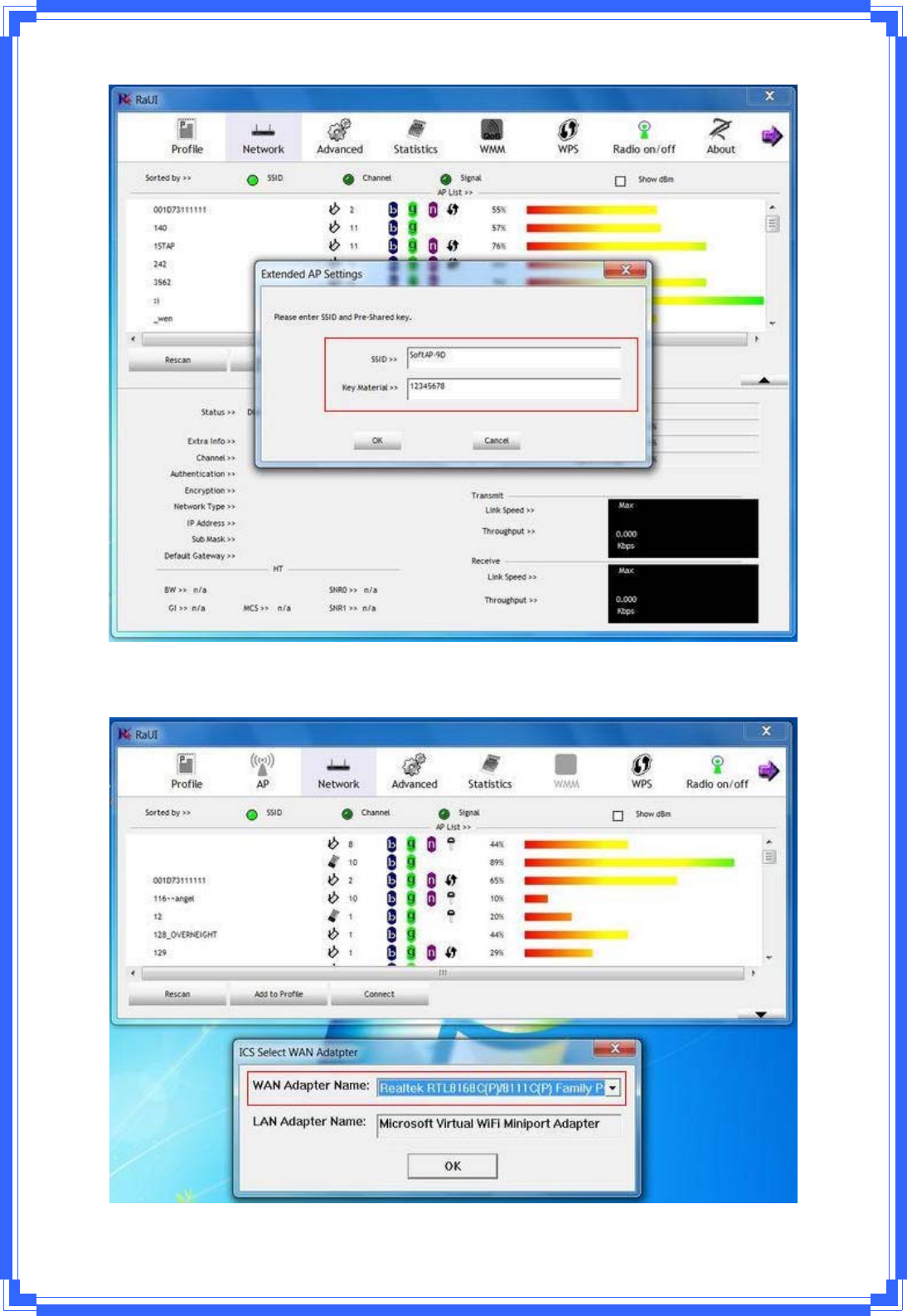
49
Step3:SelectWANadapter
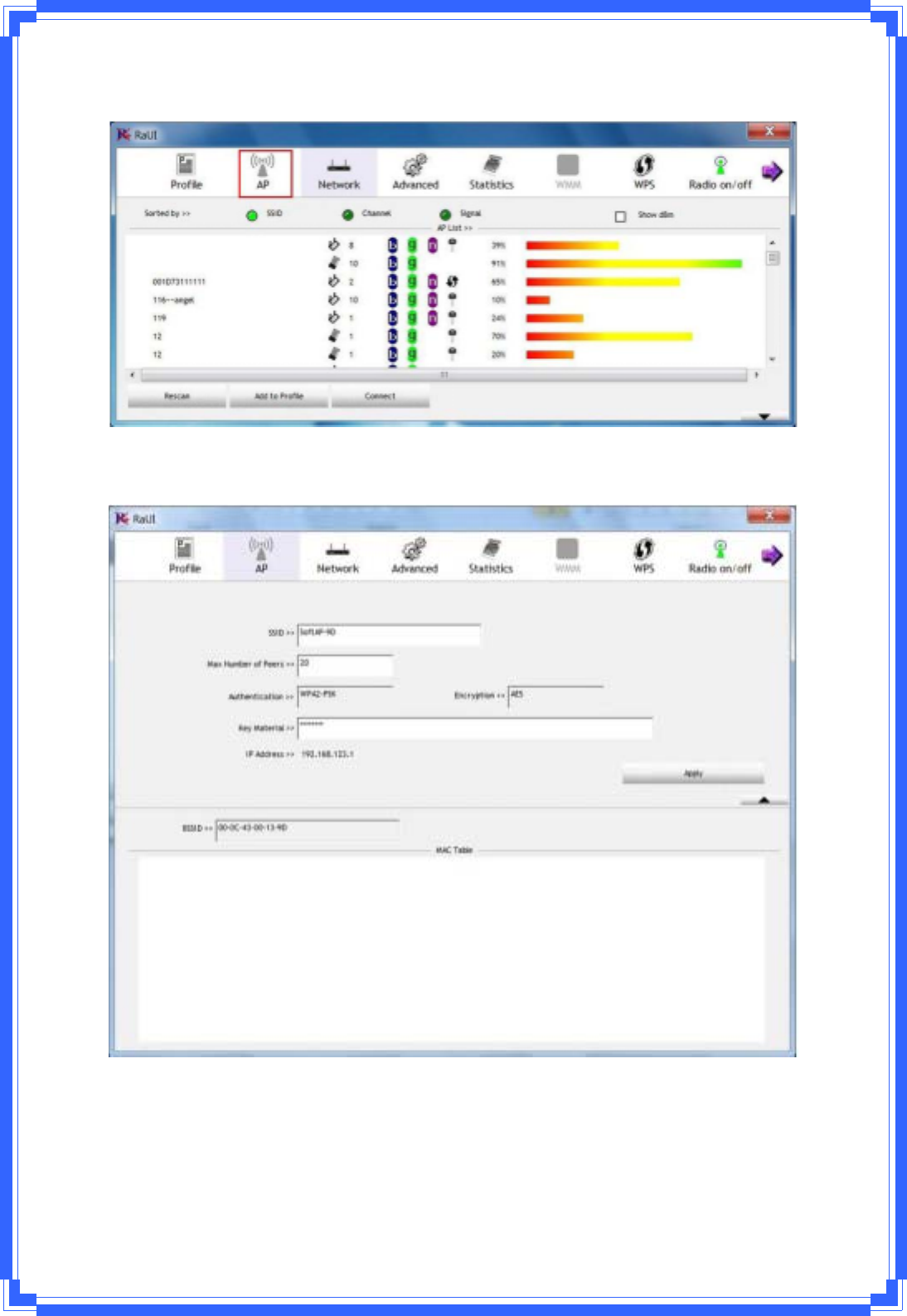
50
Step4:SelectSoftAPpagetosetSoftAPparameter
Step5:SetSoftAPparameterinSoftAPpage
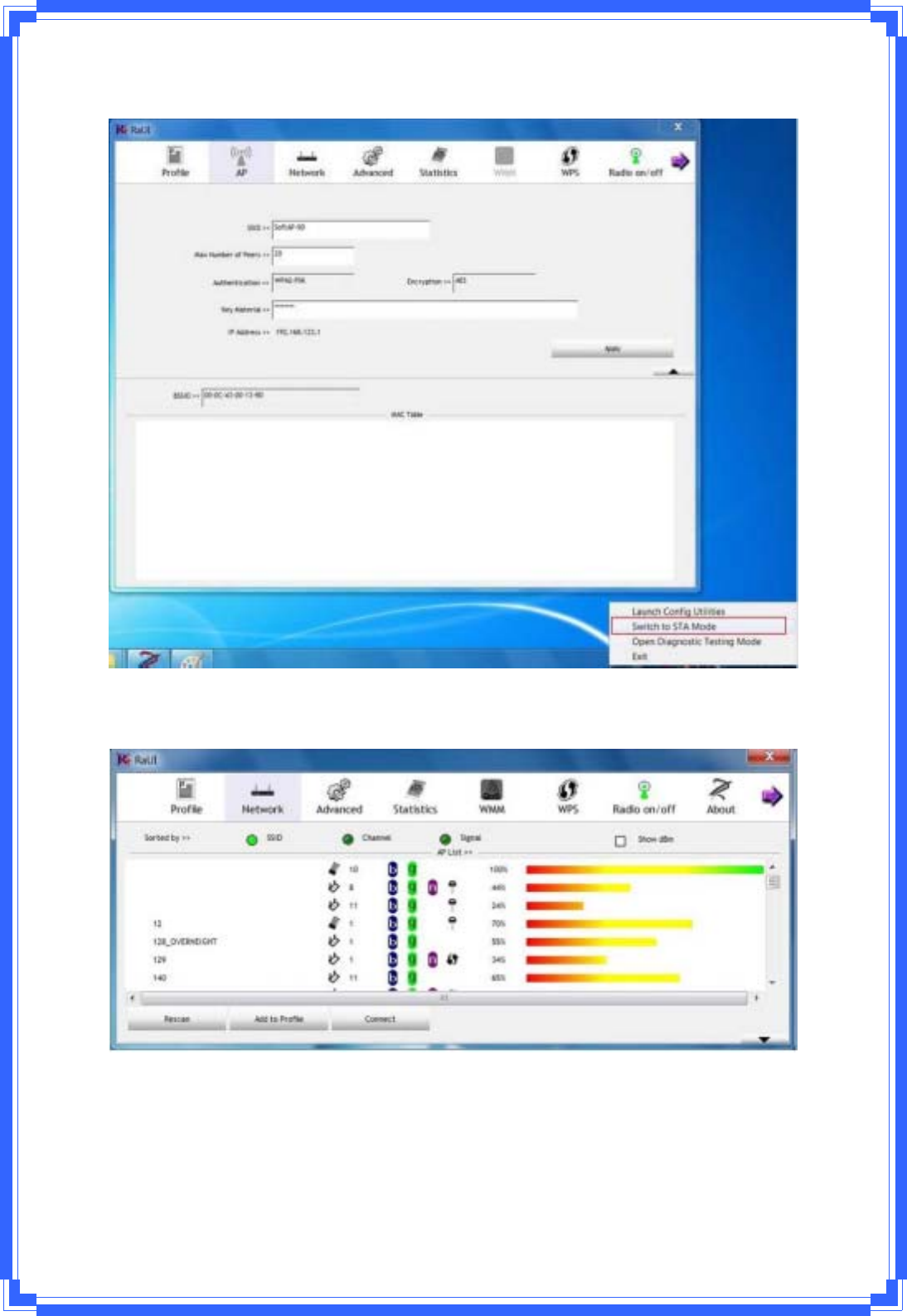
51
Step6:Click“SwitchtoSTAmode”tocloseSoftAPfunction
Step7:SoftAPfunctionisclosed
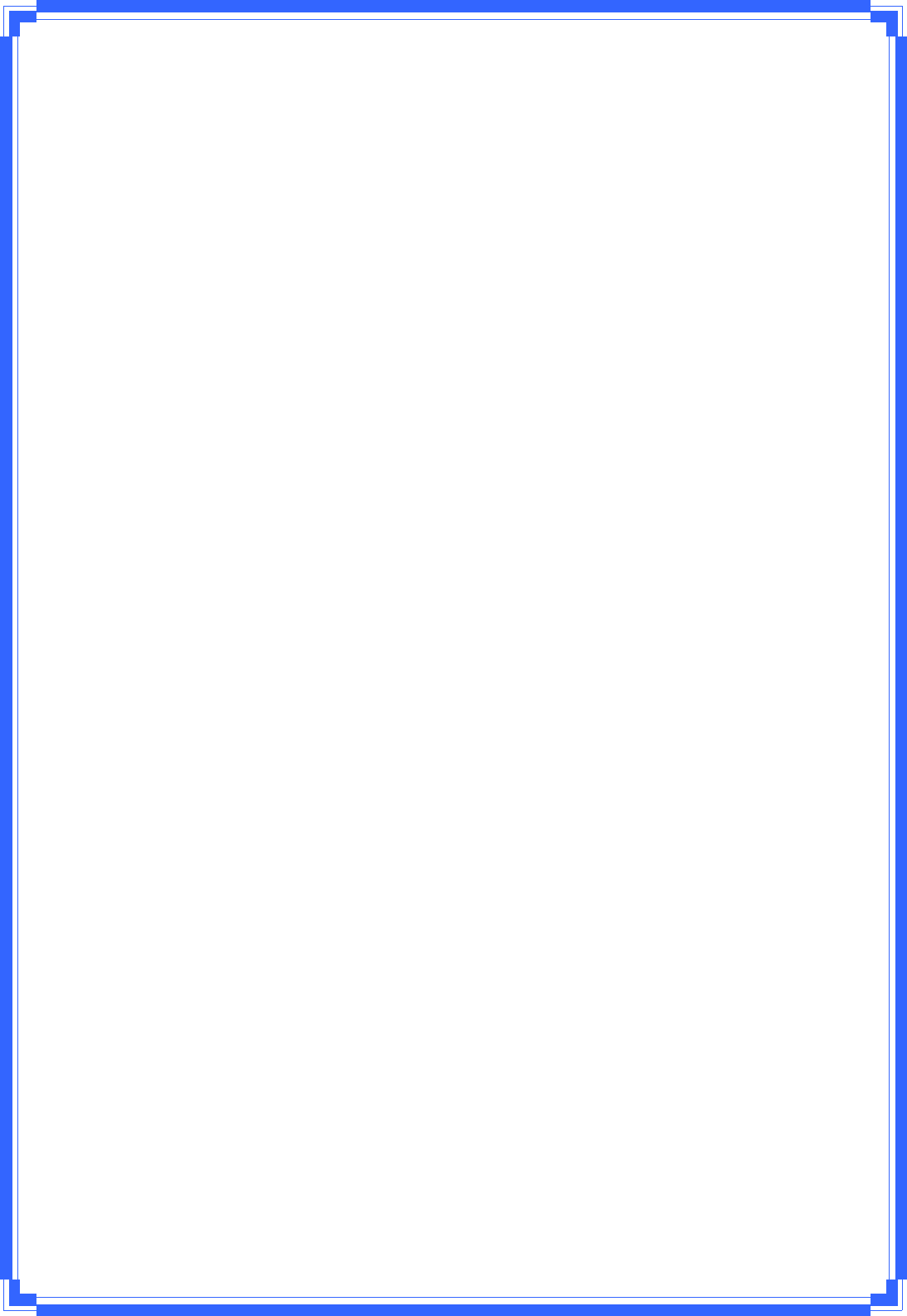
52
IfyouhaveanytroublestoconfigureorsetupthisWLANadapter,pleasefeelfreetocontact
us.Beforecontactingus,makesurecollectfollowinginformation.Submitcomplete
detailedinformationofyourproblemwillhelpustoprovideyouaccurateanswers.
ModelName:
SerialNumber:
PCSettings:
Other: