Pro Nets Technology WPE81R Wireless PCIE Card User Manual WPE81R
Pro-Nets Technology Corporation Wireless PCIE Card WPE81R
Users Manual
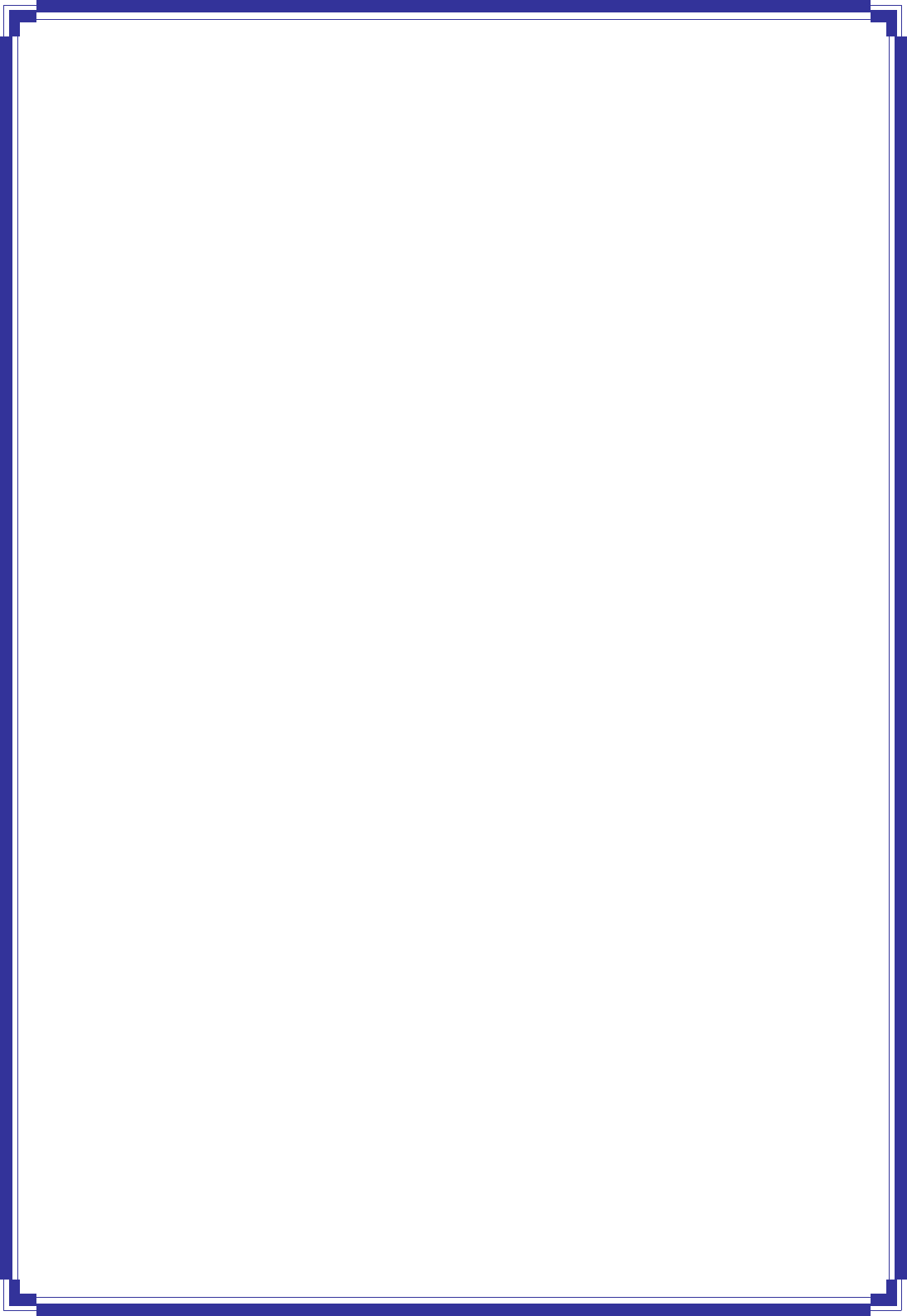
IEEE802.11n
WirelessPCIExpressAdapter
User’sManual
December2010
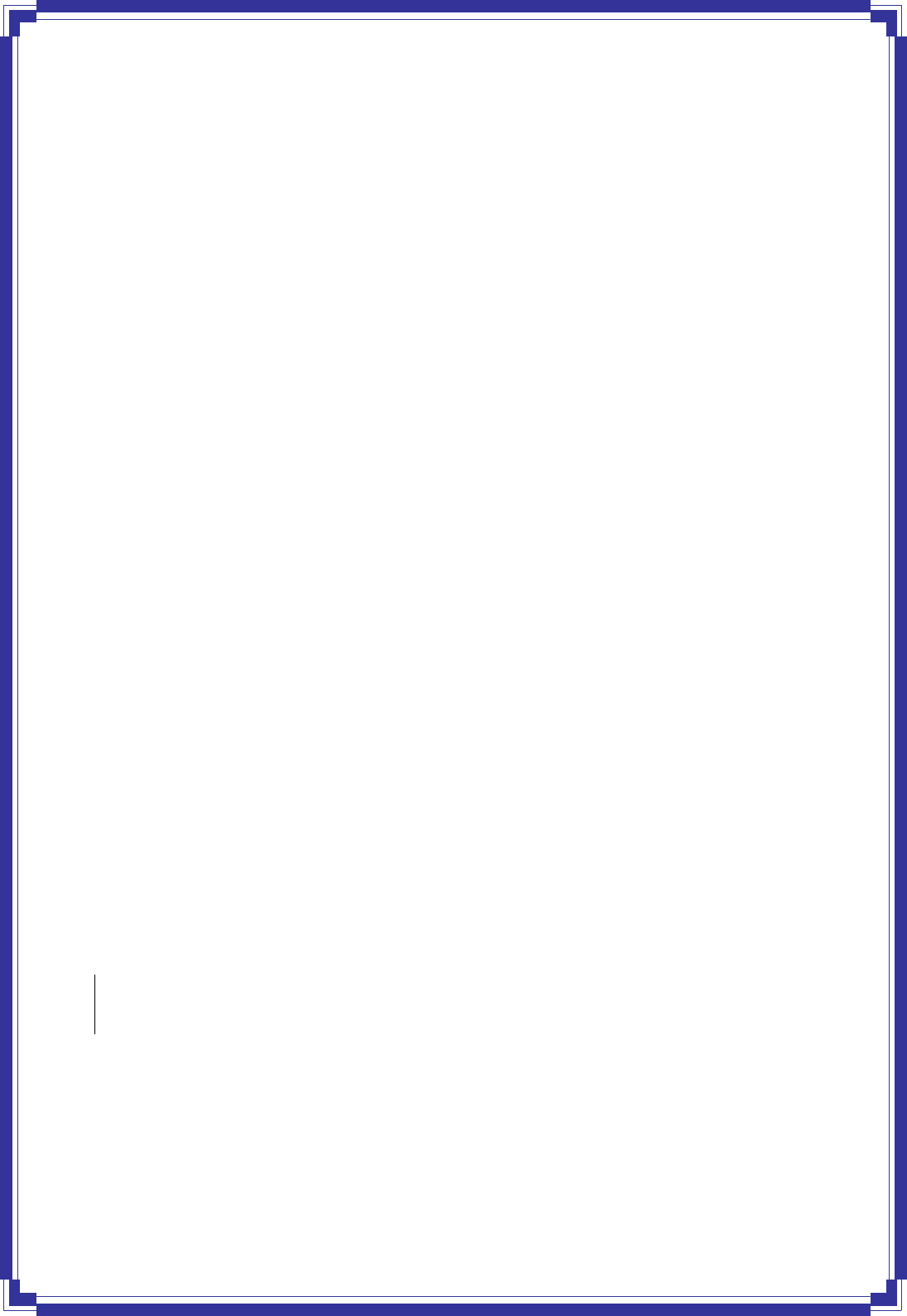
1
FCCWarning
ThisequipmenthasbeentestedandfoundtocomplywiththelimitsforaClassCdigitaldevice,
pursuanttopart15oftheFCCRules.Theselimitsaredesignedtoprovidereasonable
protectionagainstharmfulinterferenceinaresidentialinstallation.Thisequipmentgenerates,
uses,andcanradiateradiofrequencyenergyand,ifnotinstalledandusedinaccordancewith
theinstructions,maycauseharmfulinterferencetoradiocommunication.However,thereisno
guaranteethatinterferencewillnotoccurinaparticularinstallation.Ifthisequipmentdoes
causeharmfulinterferencetoradioortelevisionreception,whichcanbedeterminedbyturning
theequipmentoffandon,theuserisencouragedtotrytocorrecttheinterferencebyoneor
moreofthefollowingmeasures:
‐Reorientorrelocatethereceivingantenna.
‐Increasetheseparationbetweentheequipmentandreceiver.
‐Connecttheequipmentintoanoutletonacircuitdifferentfromthattowhich
‐Consultthedealeroranexperiencedradio/TVtechnicianforhelp.thereceiveris
connected.
FCCCaution:Anychangesormodificationsnotexpresslyapprovedbythepartyresponsible
forcompliancecouldvoidtheuser’sauthoritytooperatethisequipment.
ThisdevicecomplieswithPart15oftheFCCRules.Operationissubjecttothefollowingtwo
conditions:(1)Thisdevicemaynotcauseharmfulinterference,and(2)thisdevicemust
acceptanyinterferencereceived,includinginterferencethatmaycauseundesiredoperation.
IMPORTANTNOTE:
FCCRadiationExposureStatement:
ThisequipmentcomplieswithFCCradiationexposurelimitssetforthforanuncontrolled
environment.Thisequipmentshouldbeinstalledandoperatedwithaminimumdistanceof
abouteightinches(20cm)betweentheradiatorandyourbody.
Thistransmittermustnotbeco‐locatedoroperatedinconjunctionwithanyotherantennaor
transmitter.
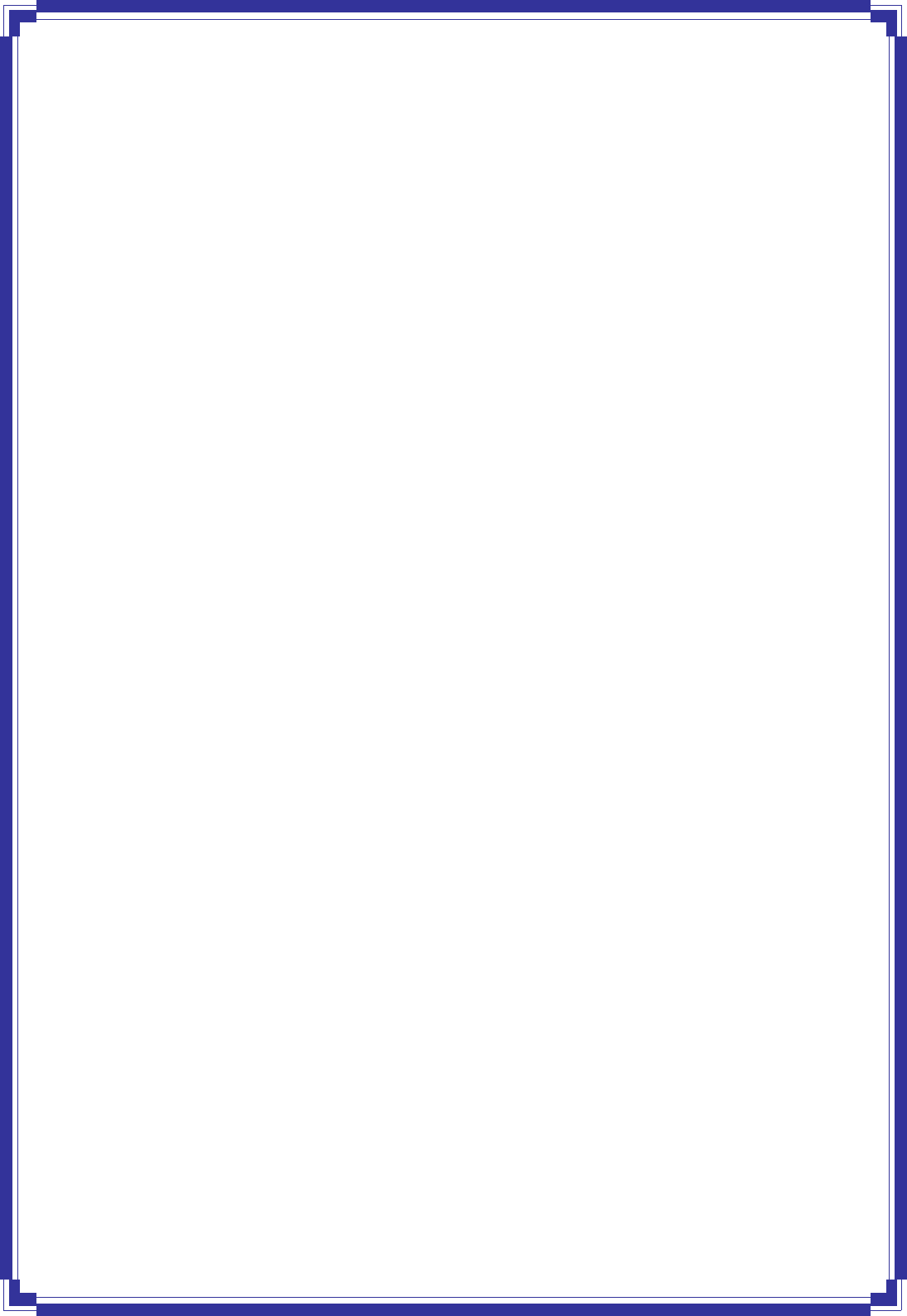
2
IMPORTANTNOTE:
Intheeventthattheseconditionscannotbemet(forexamplecertainlaptopconfigurationsor
co‐locationwithanothertransmitter),thentheFCCauthorizationisnolongerconsideredvalidand
theFCCIDcannotbeusedonthefinalproduct.Inthesecircumstances,theOEM
integratorwillberesponsibleforre‐evaluatingtheendproduct(includingthetransmitter)and
obtainingaseparateFCCauthorization.
RevisionHistory
RevisionHistory
V11stRelease
Allbrandandproductnamesmentionedinthismanualaretrademarksand/orregisteredtrademarks
oftheirrespectiveholders.
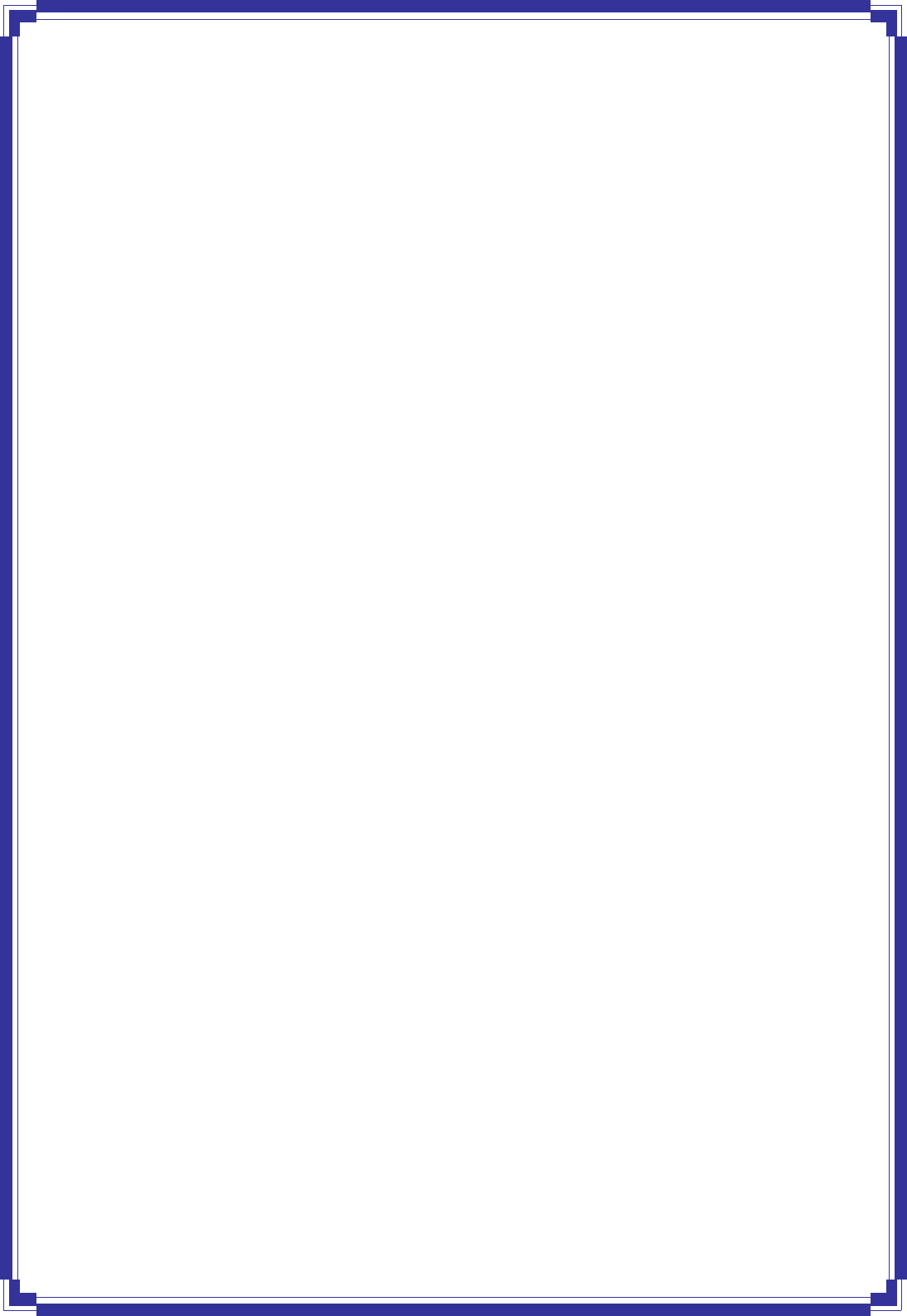
3
CONTENTS
1.INTRODUCTION.............................................................................................. 4
1.1LEDINDICATOR ............................................................................................. 4
1.2PACKAGECONTENTS ....................................................................................... 4
1.3BEFOREYOUSTART ......................................................................................... 4
1.4HARDWAREINSTALLATION................................................................................ 4
2.DRIVERINSTALLATION ................................................................................... 5
3.CONNECTTOANETWORK ............................................................................. 8

4
1. Introduction
ThisisawirelessPCIExpressadapterthatdeliversunrivaledwirelessperformanceforyour
DesktopPC.ItcomplieswithIEEE802.11ndraftstandardandbackwardcompatiblewith
IEEE802.11b/g.Withthisadapter,youcaneasilyupgradeyourDesktopPCwireless
connectivity.GetabetterInternetexperiencewithafasterwirelessconnectionsoyoucan
enjoysmoothdigitalphonecalls,gaming,downloading,andvideostreaming.
ThisproductismadeinISO9001approvedfactoryandcomplieswithFCCpart15regulations
andCEapproval.
1.1 LEDIndicator
LEDLightStatusDescription
ACTBlinkingDataisbeingtransmittedorreceived.
1.2 PackageContents
‧ OneWirelessPCIExpressAdapter
‧ TwoExternalAntennas
‧ OneCD‐ROM(Drivers,User’sManual)
Ifanyoftheaboveitemsismissing,contactyourdealerimmediately.
1.3 Beforeyoustart
Youmusthavetherequirementsasfollow,
‧ AcomputerwithanavailablePCIExpressslot
‧ Atleasta300MHzprocessorand32MBmemory
‧ WindowsXP/Vista/Win7support
‧ ACD‐ROMdrive
‧ WirelessPCIExpressAdapterproperlyinstalled
1.4 HardwareInstallation
STEP1:Turnoffyourcomputerandremoveitscover
STEP2:InsertthewirelessPCIExpresscardtoanavailablePCIExpressslotfirmly.
STEP3:Securethiscardtotherearofthecomputerchassisandputbackthecover.
STEP4:Securetheantennatoantennaconnectorofthecard.
STEP5:Turnonthecomputer.
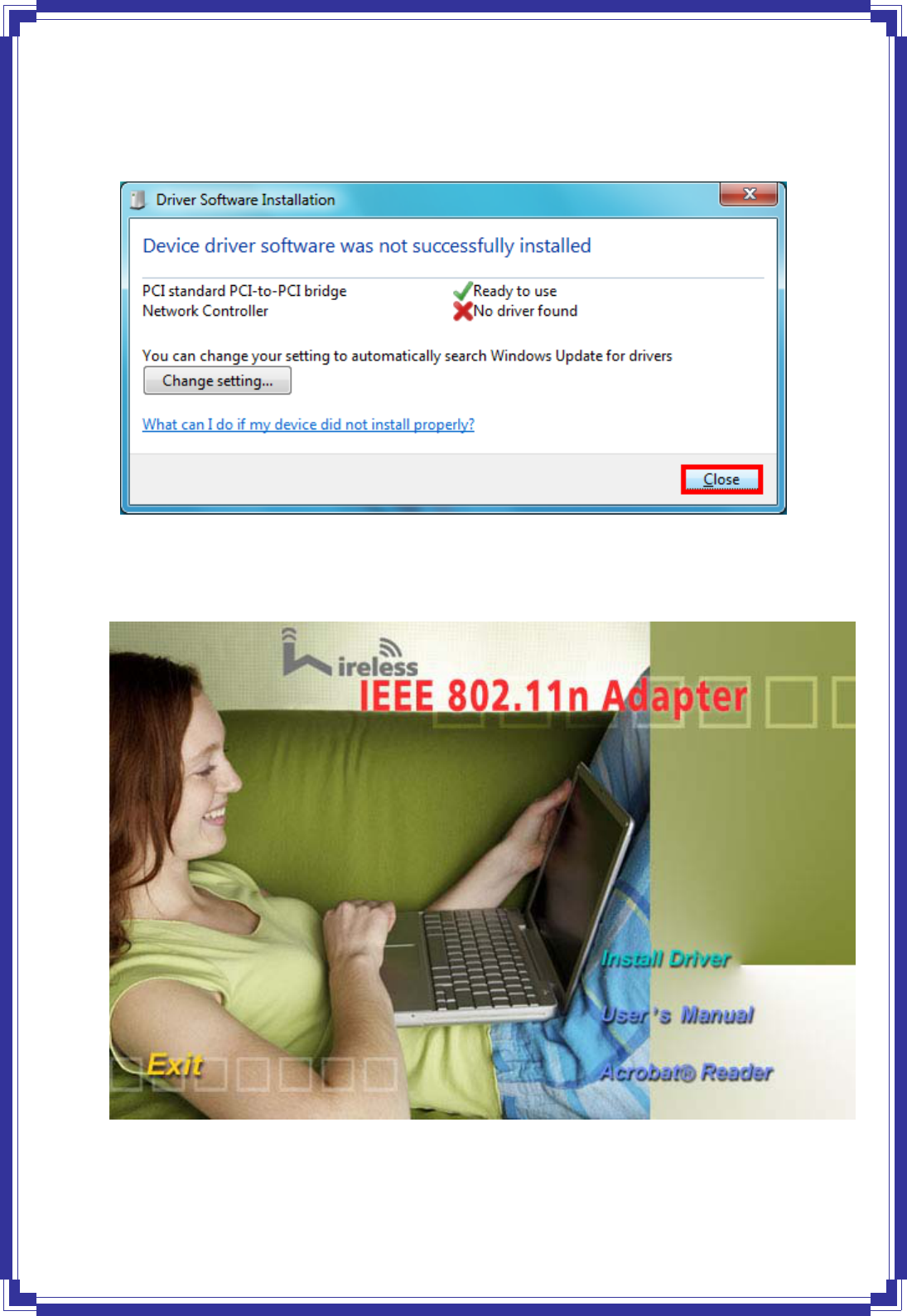
5
2. DriverInstallation
STEP1:FoundNewHardwareWizardisdisplayedaftertheadapterisinstalledandthe
computerisrestarted.PleaseclickClose(orCancel)tocontinue.
STEP2:InsertInstallationCDintoCD‐ROMdrivethenwindowsbelowwillappear.Click
InstallDrivertobegindevicedriverinstallation.
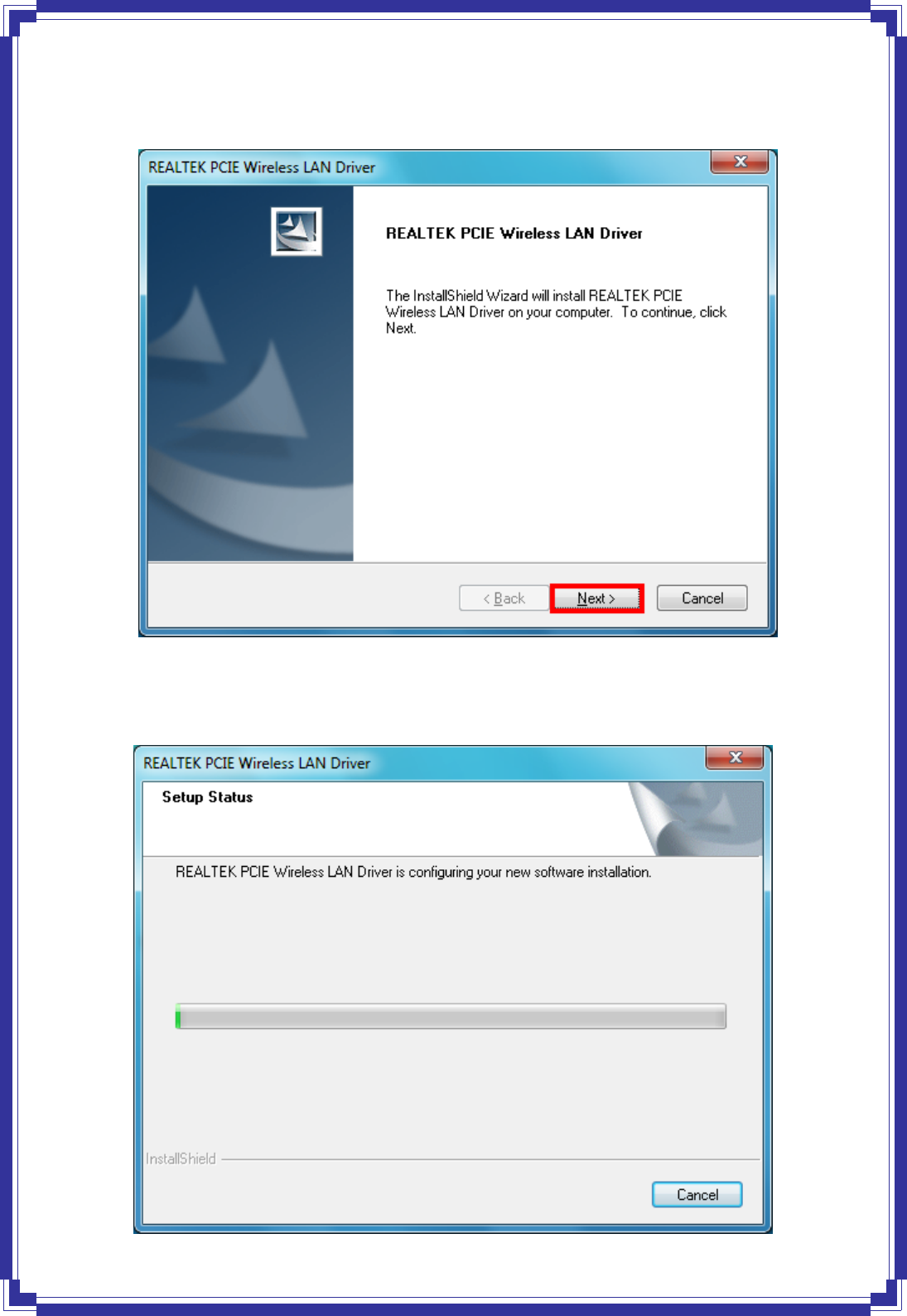
6
STEP3:TheInstallWizardscreenwilldisplayasbelowandclickNexttobegindriver
installation.
STEP4:Pleasewaitforawhileduringtheadapterisconfiguringyournewsoftware
installation.
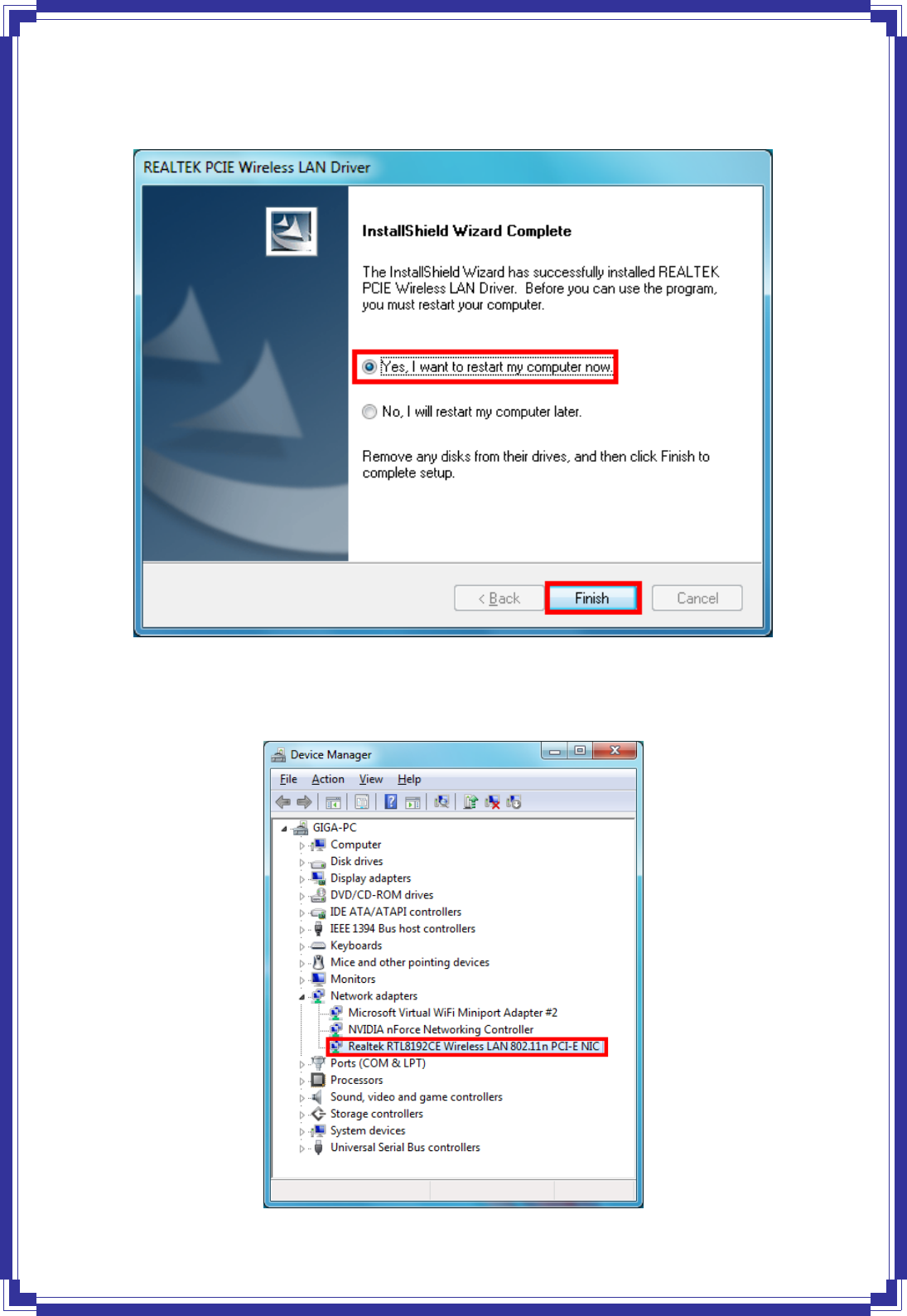
7
STEP5:AfterthesetupwizardhassuccessfullyinstalledwirelessLAN,chooseYes,Iwantto
restartmycomputernowandclickFinishtoexitthewizard.
Tocheckiftheadapterisproperlyinstalled,youcanright‐clickMyComputerÆchoose
PropertiesÆclickDeviceManager.
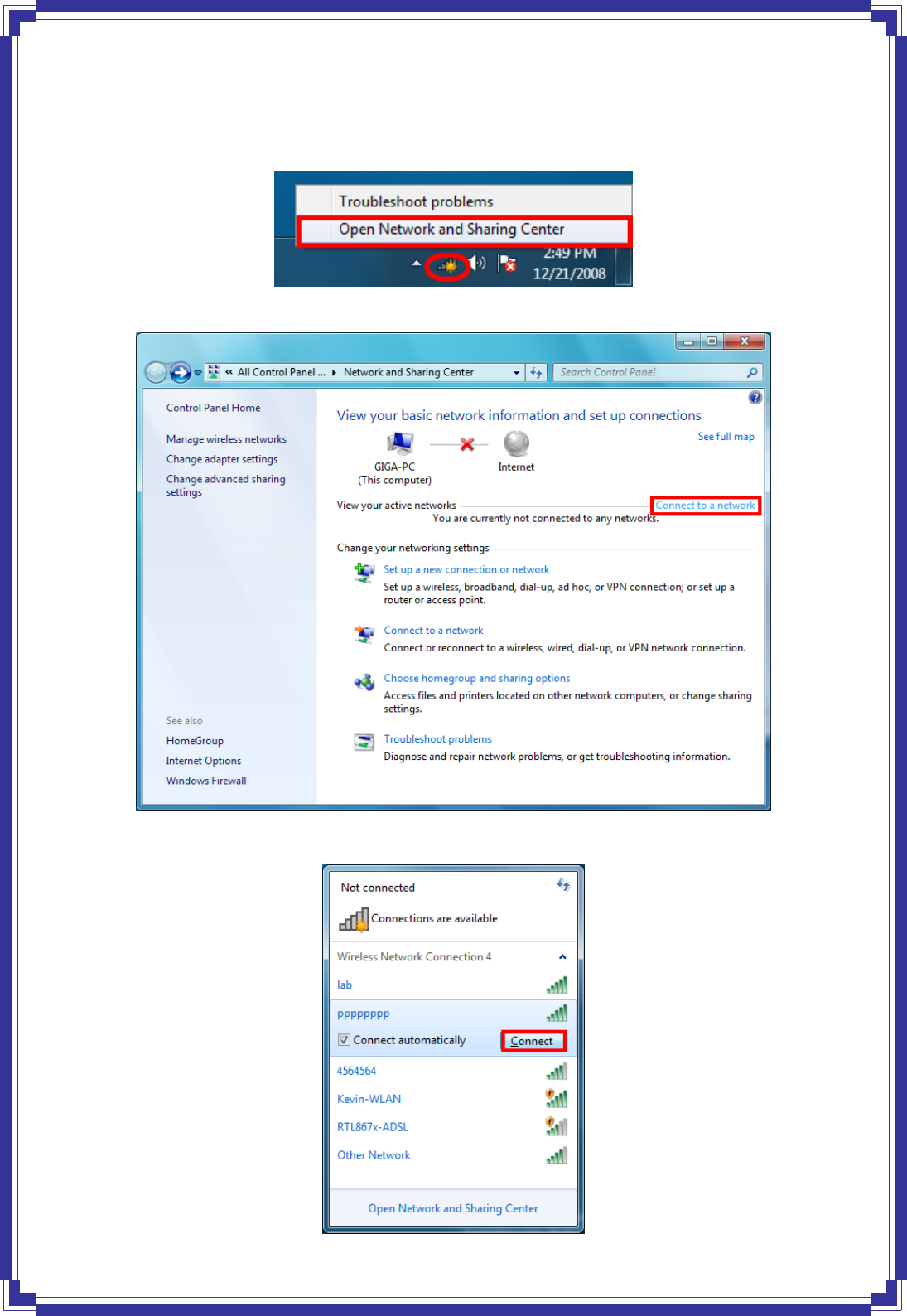
8
3. Connecttoanetwork
STEP1:Onthesystemtray,right‐clickNetworkiconandchooseOpenNetworkandSharing
Center.
STEP2:ClickConnecttoanetworktoviewthecurrentlyactivesnetworks
STEP3:SelectanavailablenetworkandclickConnecttobegintheconnection.
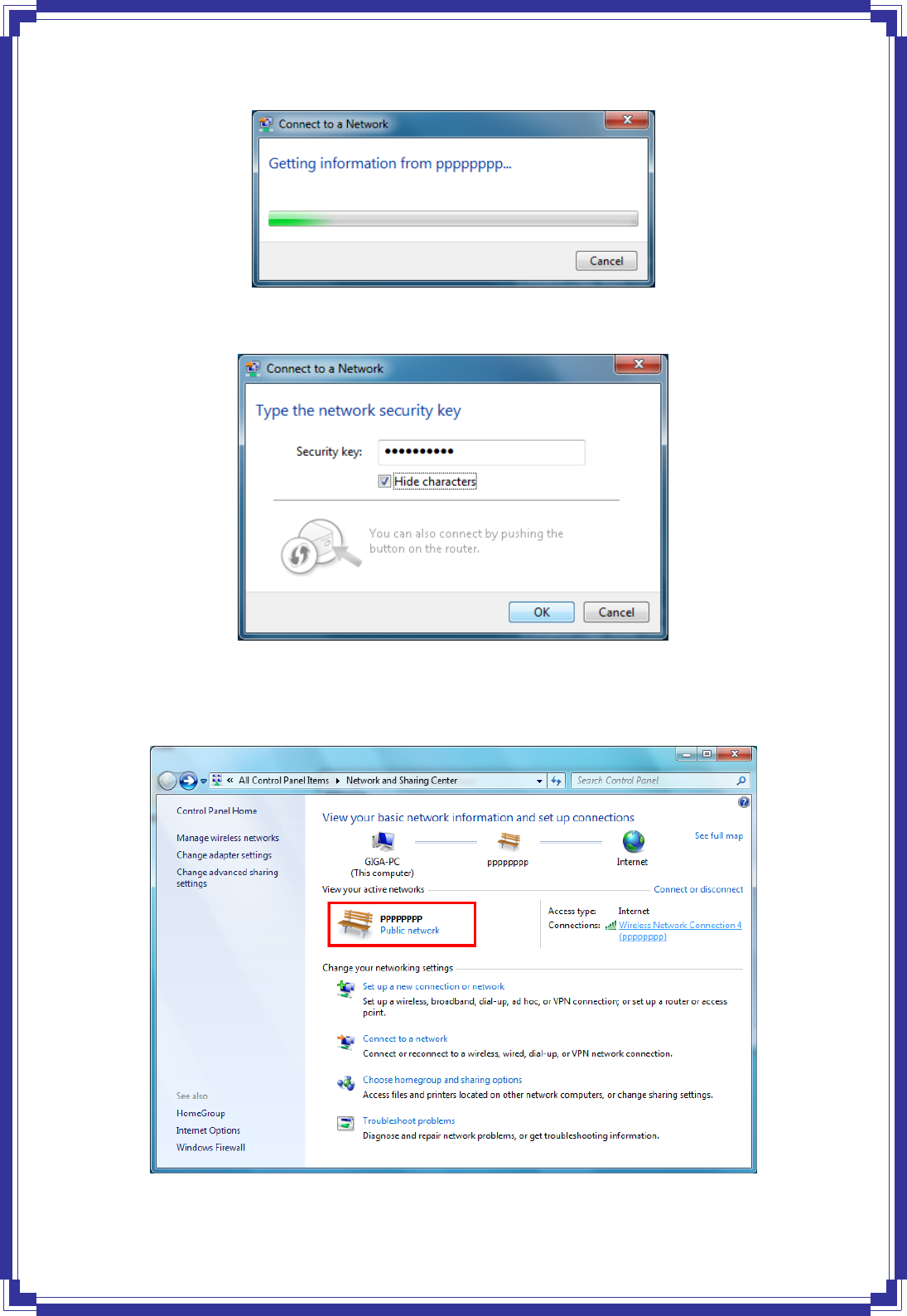
9
STEP4:Pleasewaitforwhileduringthenetworkisconnecting.
STEP5:Enterthenetworksecuritykeyifnecessary.
STEP6:Afterconnectionisactive,youcanviewyouractivenetworkonNetworkandSharing
Center.
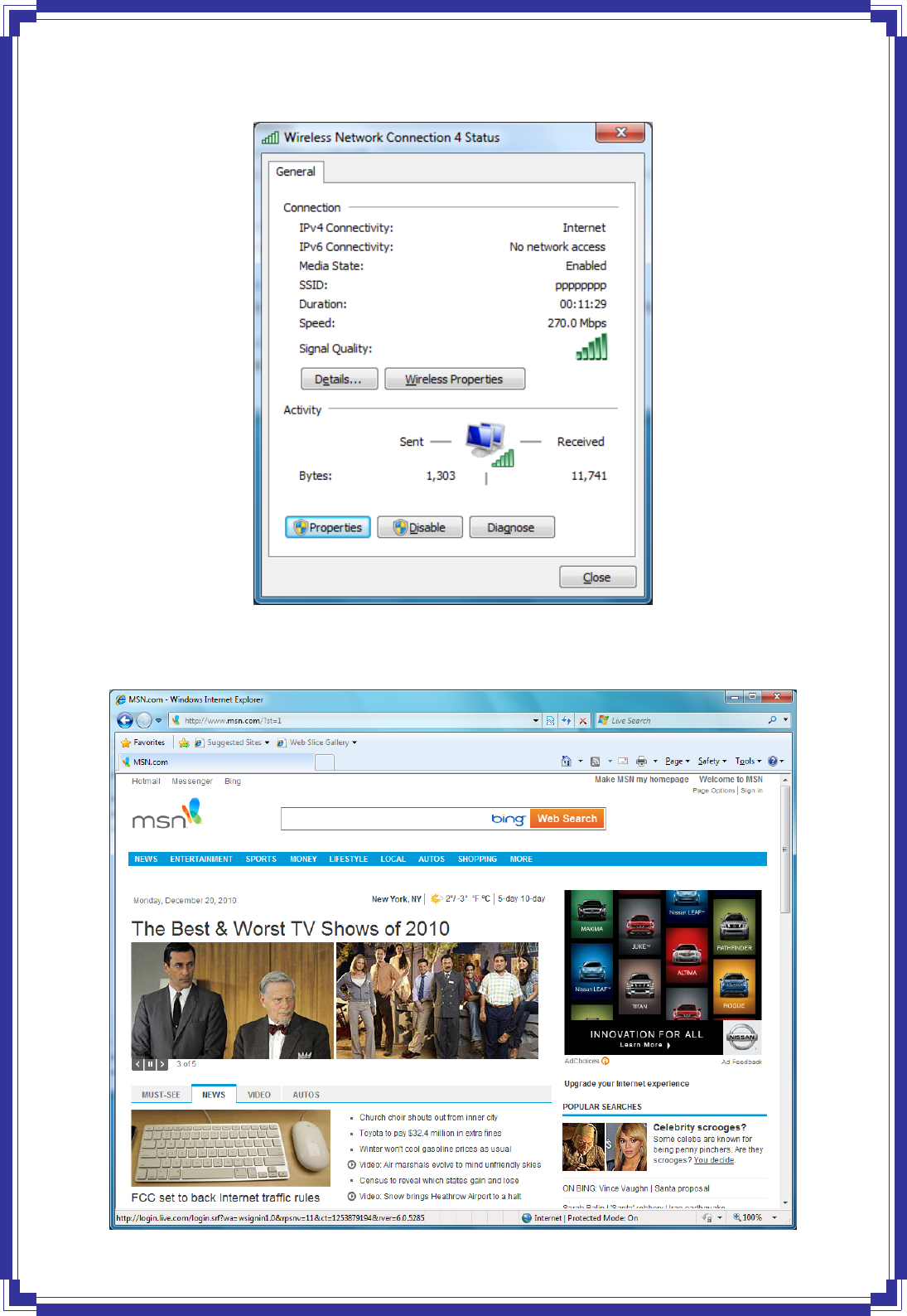
10
STEP7:YoucanviewtheNetworkStatusbyclickingWirelessNetworkConnection4.
STEP8:Now,youcansurftheInternet.