Pro Nets Technology WR850RL WIRELESS 11n ROUTER User Manual 3 of 6
Pro-Nets Technology Corporation WIRELESS 11n ROUTER 3 of 6
Contents
User manual 3 of 6
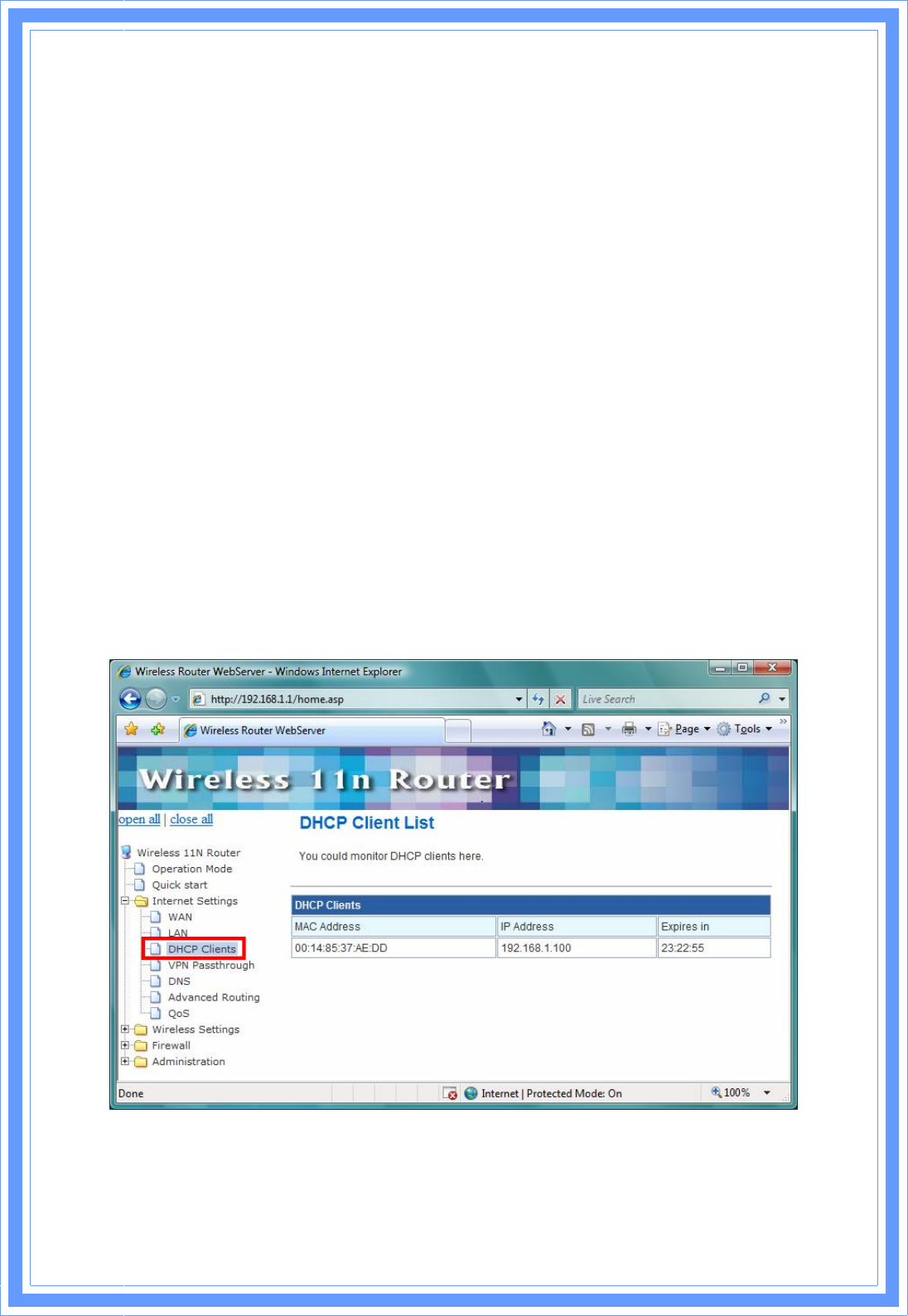
3
0
Lease Time: Specify the time duration for which the settings will be in effect. Default: 86400
seconds.
802.1d Spanning Tree: Default: Disable.
LLTD: Default: Disable.
IGMP Proxy: Default: Disable.
UPnP: UPuP is architecture for pervasive peer-to-peer network connectivity of PCs and
intelligent devices or appliances, particularly within the home. UPnP builds on Internet
standards and technologies, such as TCP/IP, HTTP, and XML, to enable these devices
automatically connect with one another and work together to make networking – particularly
home networking – possible for more people. Default: Disable.
Router Advertisement: Default: Disable.
PPPoE Relay: Default: Disable.
DNS Proxy: Enable the DNS Proxy that will relay users’/clients’ DNS requests to a real DNS
server IP address. Users no need to specify real DNS server IP address. Default: Enabled.
3.4.3 DHCP Clients
DHCP client computers connected to the device will have their information displayed in the
DHCP Client List table. The table will show the MAC Address, IP Address and Expired in of the
DHCP lease for each client computer.
MAC Address: Shows the client MAC address information.
IP address: Shows the client IP address information.
Expires in: Shows the expired time of the client.
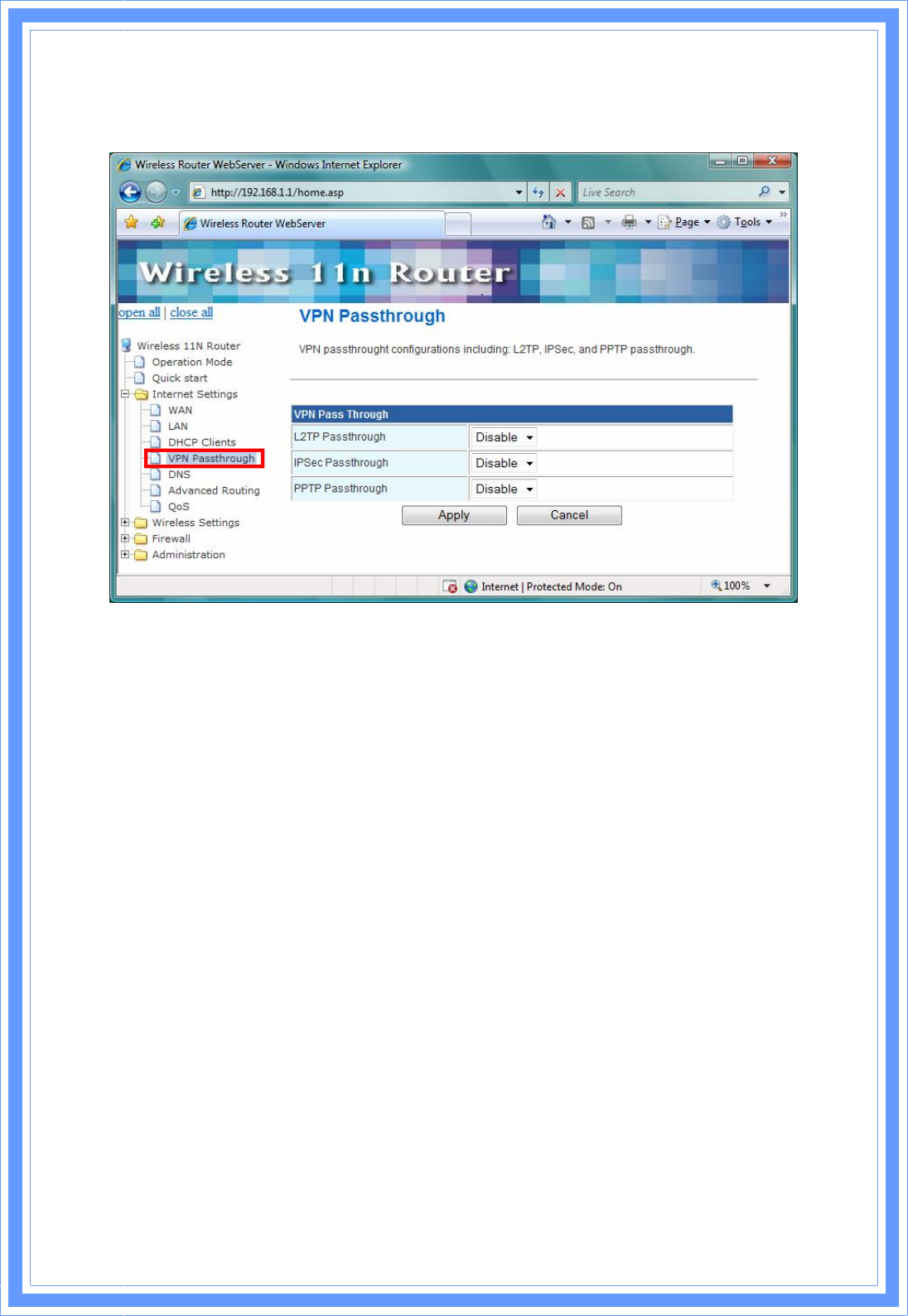
31
3.4.4 VPN Passthrough
VPN passthrough configurations including: L2TP, IPSec, and PPTP passthrough.
L2TP Passthrough: L2TP is an extension to the Point-to-Point Protocol, which is an important
component for VPNs. VPNs allow users and telecommuters to connect to their corporate
intranets or extranets.
IPSec Passthrough: IPSec is a framework for a set of protocols for security at the network or
packet processing layer of network verification.
PPTP Passthrough: PPTP is a protocol that allows corporations to extend their own
corporate network through private “tunnels” over the public Internet. Enable/Disable this
protocol verification.
3.4.5 DNS
Domain Name Servers are used to map an IP address to search domain name, your ISP may
provide the IP address for one or more domain name servers
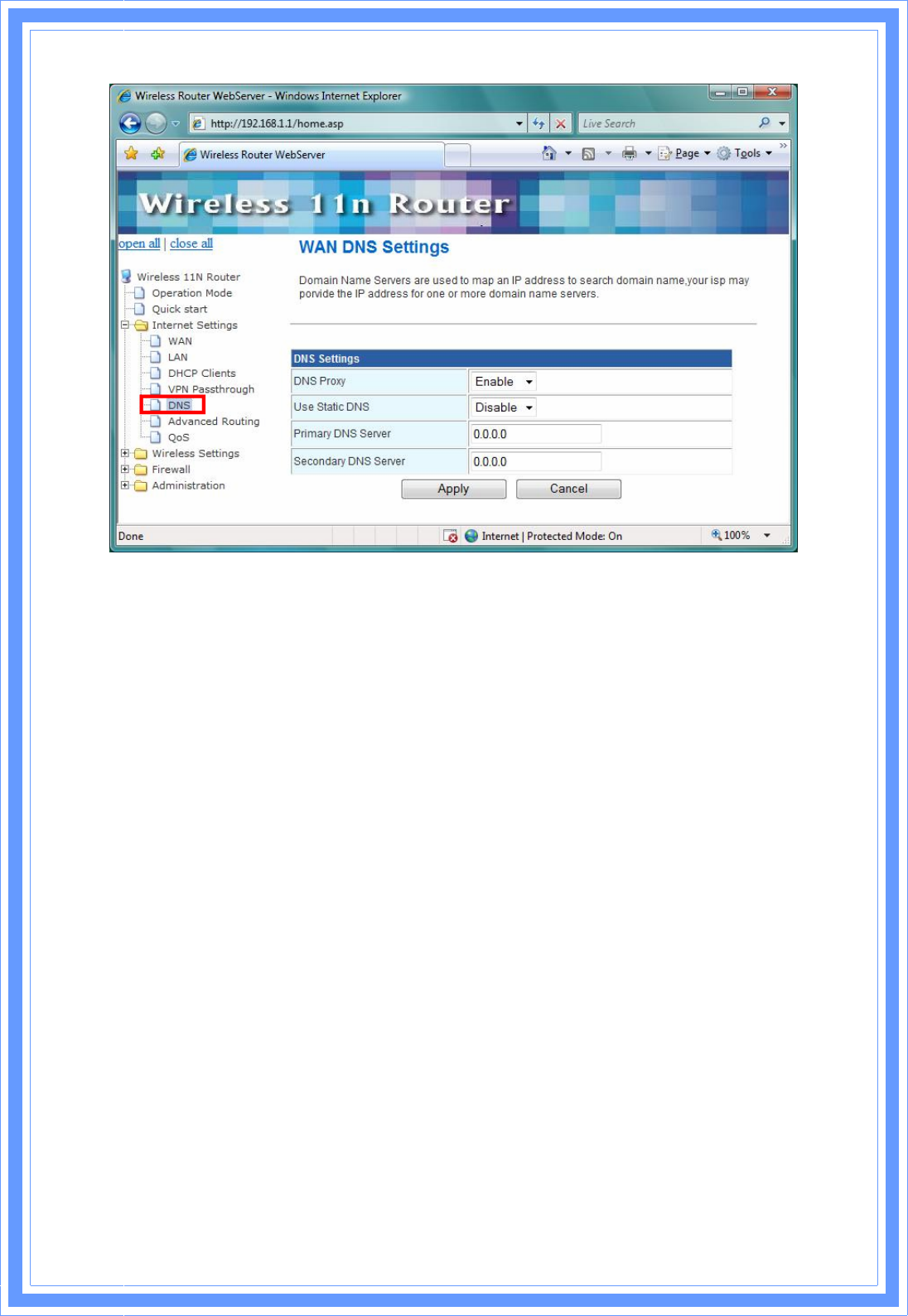
3
2
DNS Proxy: Enable/Disable this Wireless Router DNS.
Use Static DNS: Specify the DNS server. Default is Disable.
Primary DNS Server: Enter the IP address of the Primary DNS Server provided by your ISP.
Secondary DNS Server: Enter the IP address of the Secondary DNS Server provided by your
ISP.
3.4.6 Advanced Routing
Static routes are special routes that the network administrator manually enters into the router
configuration. The route table allows the user to configure and define all the static routes
supported by the router. You may add and remote custom Internet routing rules, and/or enable
dynamic routing exchange protocol here.
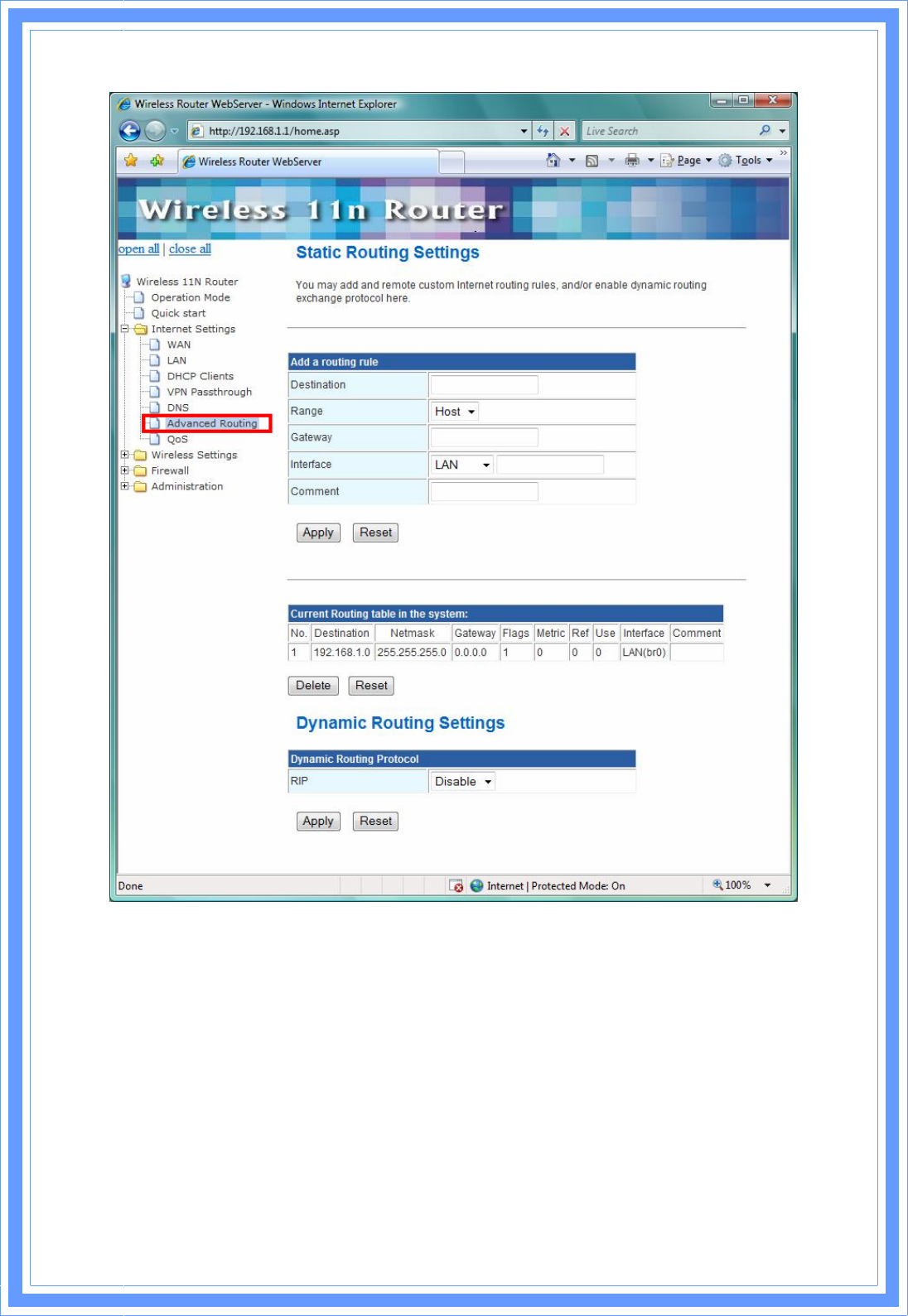
33
<Add a routing rule>
Destination: Defines the base IP address (Network Number) that will be compared with the
destination IP address (after an AND with NetMask) to see if this is the target route.
Range: select the range from drop down list
Gateway: Enter IP address of the next hop router that will be used to route traffic for this route.
If this route is local (defines the locally connected hosts and Type = Host) then this IP address
MUST be the IP Address of the router.
Interface: Select the interface mode from drop down list.
Comment: Enter the comment for this static route.
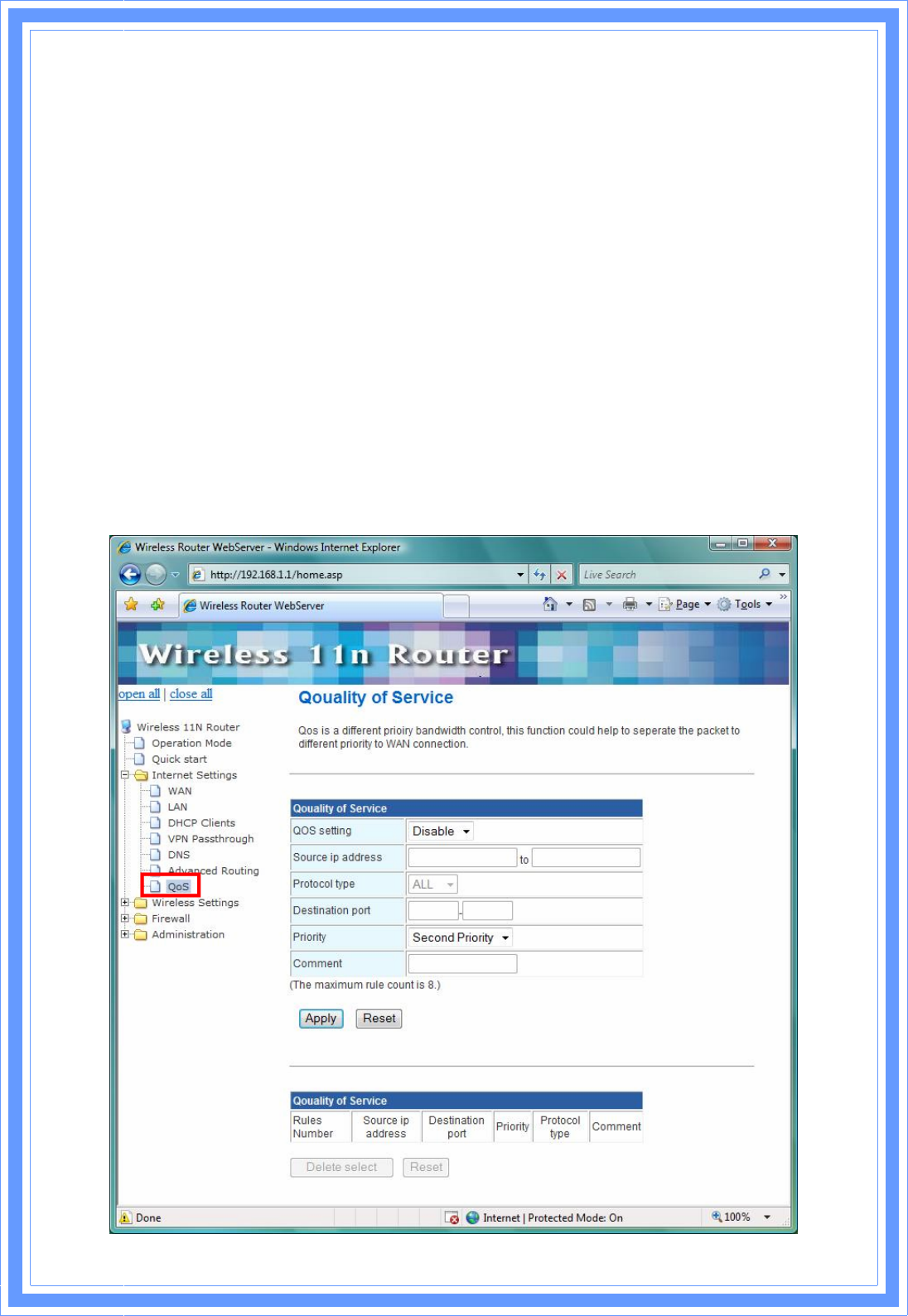
34
<Current Routing table in the system>
To see the detail settings of current routing table in the system.
<Dynamic Routing Setting>
RIP: RIP can be used to cache routes learned by routing protocols, thus allowing the
automation of static routing maintenance. The router, using the RIP (Routing Information
Protocol) protocol, determines the network packet’s route based on the fewest number of hops
between the source and the destination. In this case, you could automatically adjust to
physical changes in the network layout. Default is Disable.
3.4.7 QoS
QoS (Quality of Service) is a different priority bandwidth control; this function could help to
separate the packet to different priority to WAN connection. This option will provide better
service of selected network traffic over various technologies. Deploying QoS management to
guarantee that all application receive the service levels required and sufficient bandwidth to
meet performance expectations is indeed one important aspect of modem enterprise network.
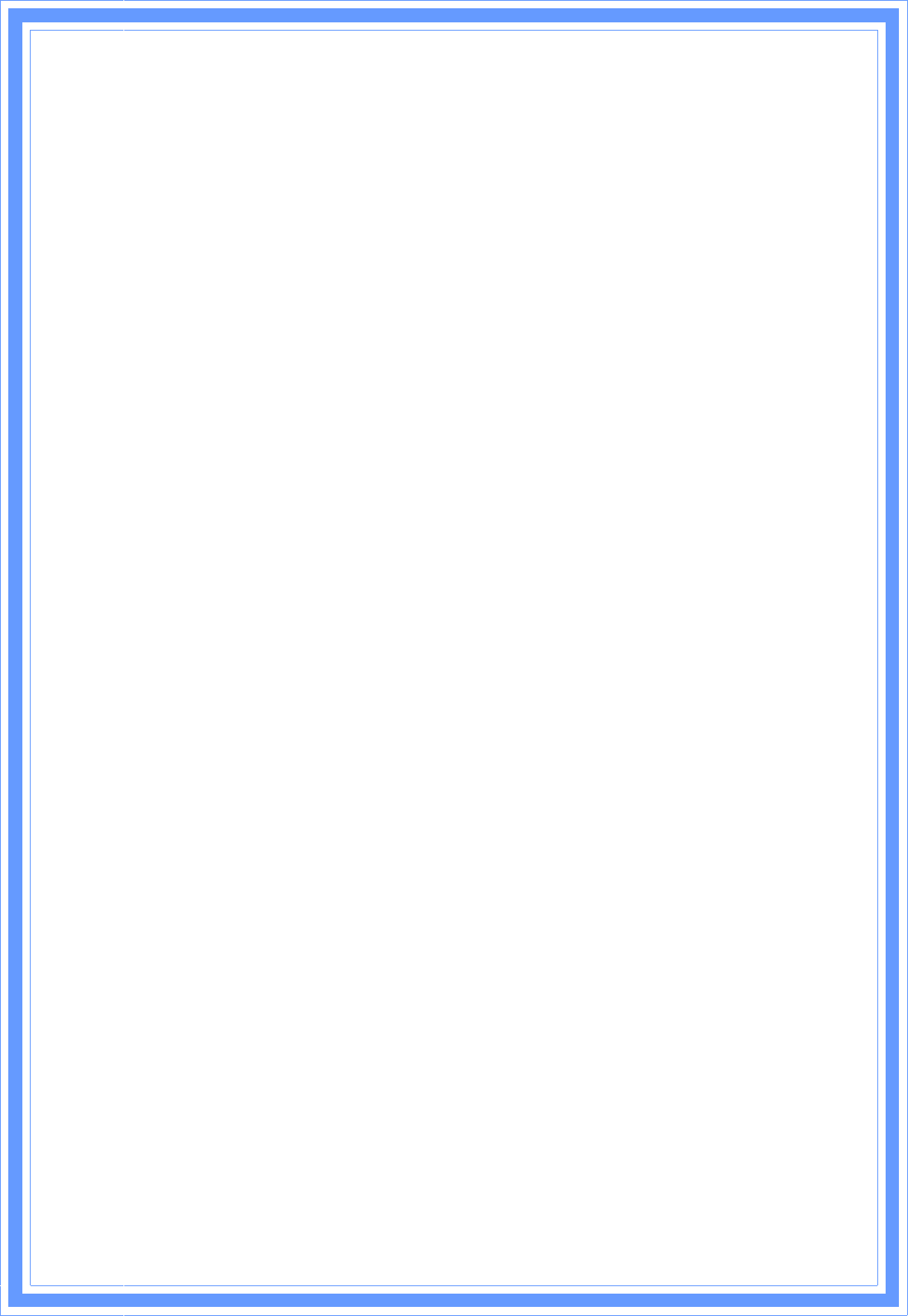
3
5
Source IP address: Enter a single or range of IP Address for LAN source.
Protocol type: There have three type of this protocol, ALL, TCP, and UDP
Destination port: Specify a single port or range of port
Priority: Base on the QoS setting and priority level, packet will make the WAN connection by
different priority.
3.5 Wireless Settings
The wireless settings can be quickly configured as a wireless access point for roaming client
by setting the access identifier and channel number. It also supports data encryption and client
filtering. The Wireless Settings contains the following sections:
Basic
Advanced
Security
WPS
Station List
Site Survey
3.5.1 Basic
This function allows you to define SSID, and Channel for the wireless connection. These
parameters are used for the wireless stations to connect to the Access Point. Click Basic
Setting on Wireless Settings, below screen will prompt for Basic Setting.
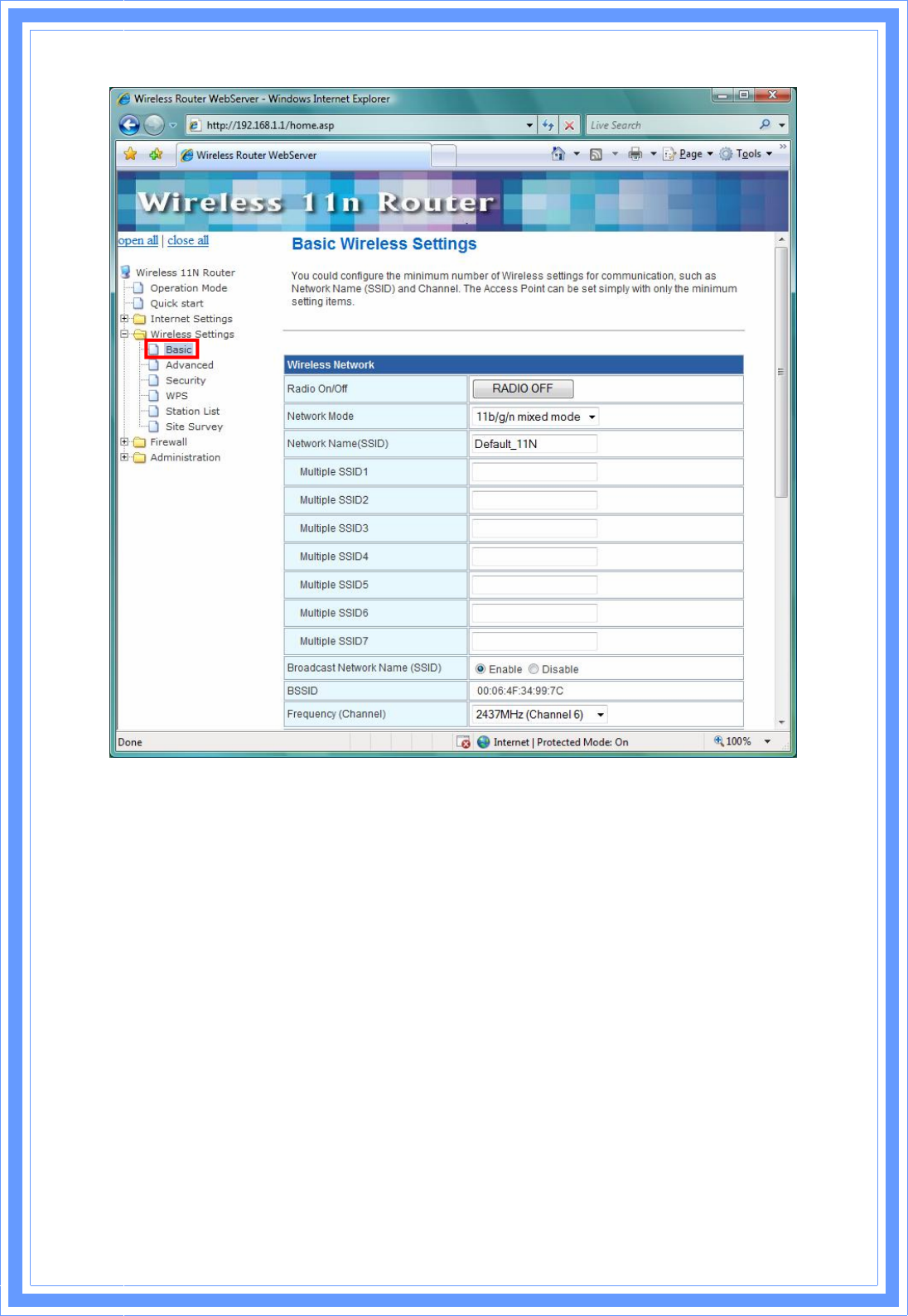
3
6
[Wireless Network]
Radio On/Off: Enable/Disable the Wireless radio feature. Default setting is Radio OFF.
Network Mode: Choose a mode from the pull-down menu. Make sure that you have the
equipment you need. As you’re looking for products in stores or on the Internet, you might
notice that you can choose equipment that supports five different wireless networking
technologies: 802.11b/g/n Mixed, 802.11b/g Mixed, 802.11b, 802.11g, and 802.11n
Network Name (SSID): Specify the network name. Each Wireless LAN network uses a unique
Network Name to identify the network. This name is called the Service Set Identifier (SSID).
When you set up your wireless adapter, you specify the SSID. If you want to connect to an
existing network, you must use the make up your own name and use it on each computer. The
name can be up to 20 characters long and contain letters and numbers. Default name is
Default_11N.
Multiple SSID1~7: A multiple SSID is referred to a network name because essentially it is a
name that identifies a wireless network.
Broadcast Network Name (SSID): Enable- This wireless AP will broadcast its SSID to station.
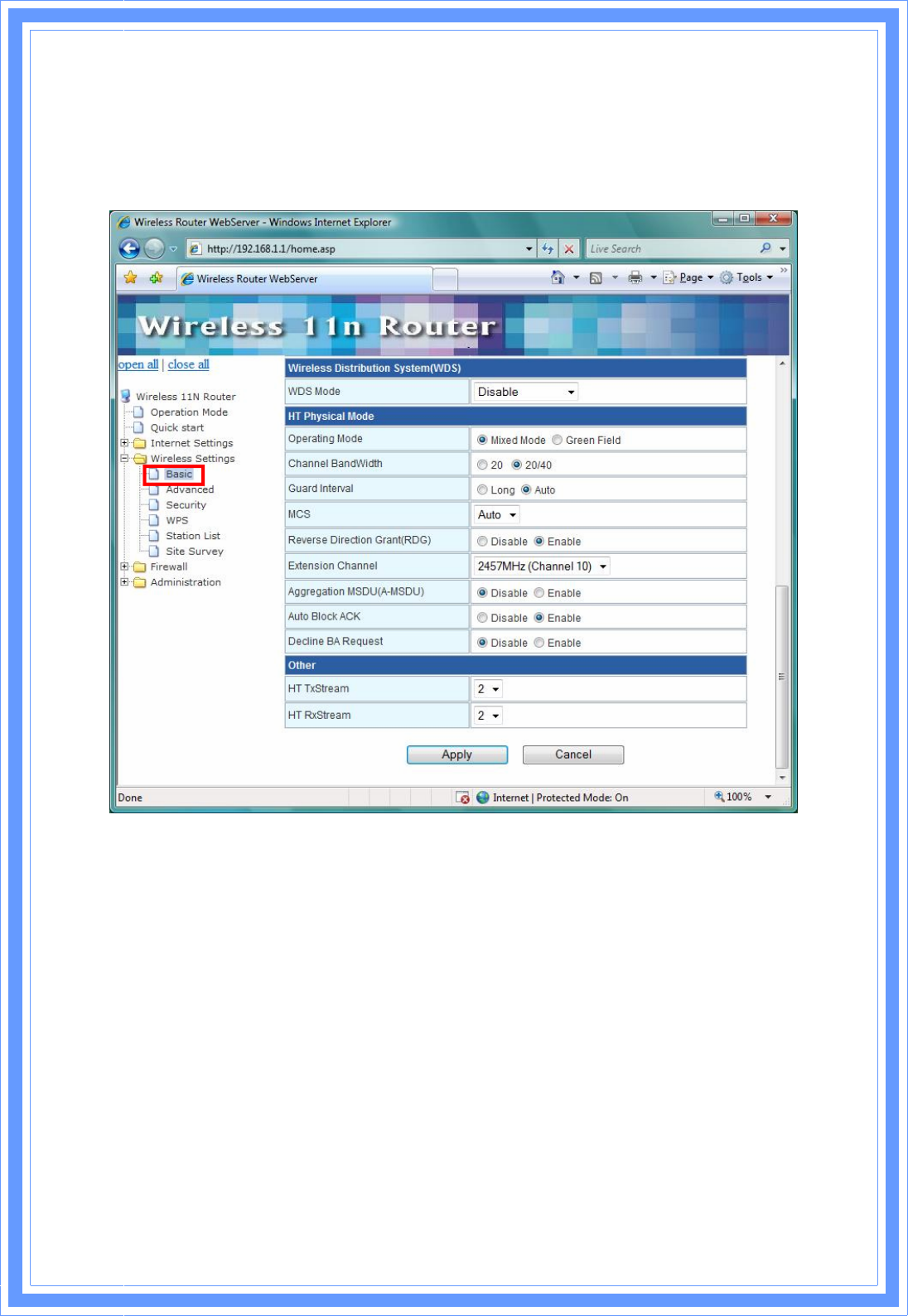
3
7
Disable- This wireless AP will not broadcast its SSIF to stations. If stations ant to connect to
this wireless AP, this AP’s SSID should be known in advance to make a connection.
BSSID: MAC address of this wireless router.
Frequency: Select 1~13 or AutoSelect from the pull-down menu.
[Wireless Distribution System (WDS)]
WDS Mode: Select the mode from the pull-down menu, Disable, Lazy Mode, Bridge Mode, or
Repeater Mode.
[HT Physical Mode]
Operation Mode: Mixed mode operation – In this mode, both the MIMO-OFDM system and
the legacy systems shall co-exist. The MIMO system should have the capability to generate
legacy packets for the legacy system and high throughout packets for MIMO-OFDM systems.
So, the burst structure should be decodable to legacy systems and should provide better
performance to MIMO-systems. Green Field mode operation – This mode is similar to
mixed mode where the transmission happens only between the MIMO-OFDM systems in the
presence of legacy receivers. However, the MIMO-OFDM packets transmitted in this ode will
have only MIMO specific preambles and no legacy format preambles are present.
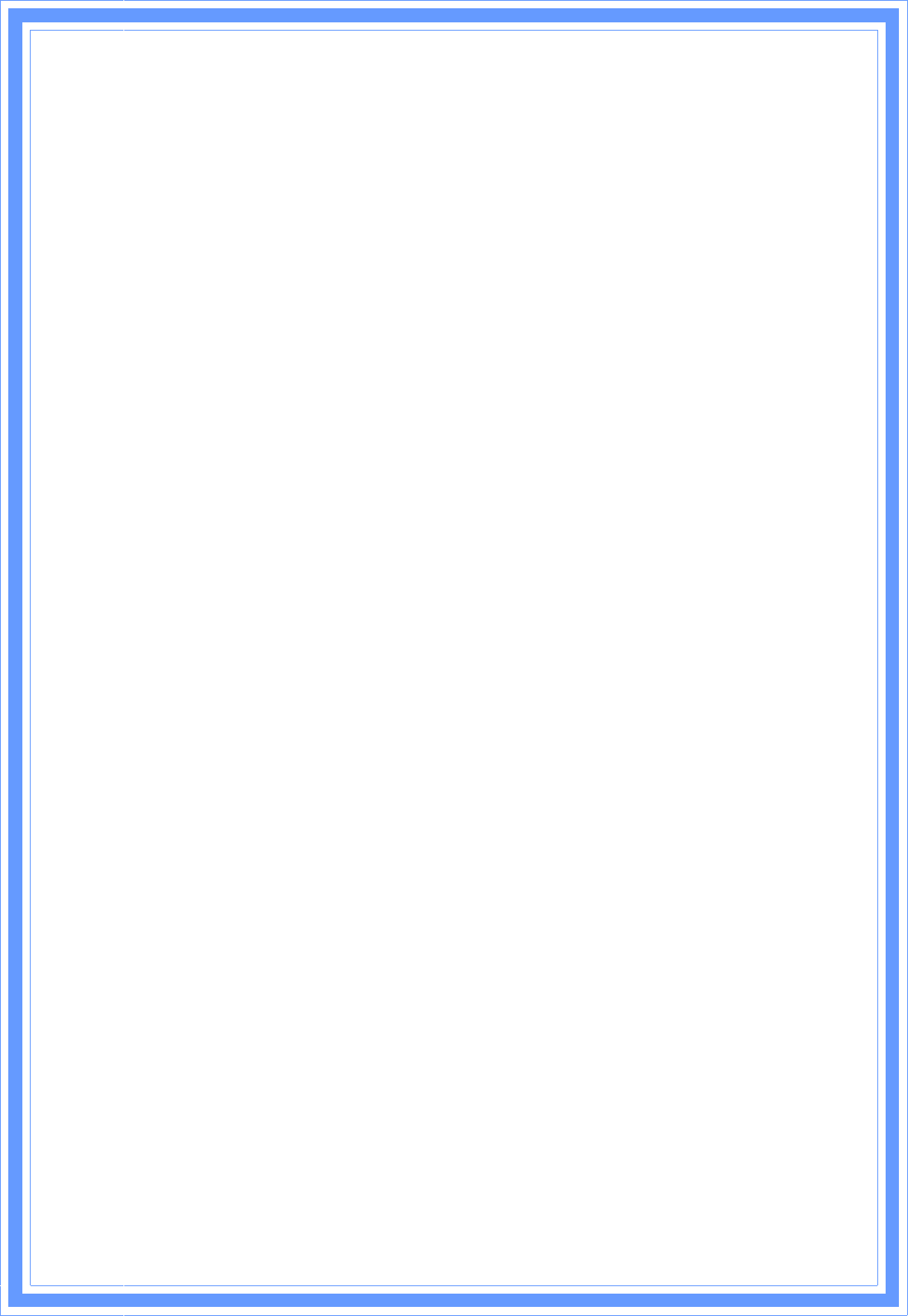
38
Channel Bandwidth: Specify the channel bandwidth. Select 20 or 20/40, default setting is
20/40.
Guard Interval: Guard-Interval is used to reduce interference of multi-path channel.
MCS: Select the MCS from the pull-down menu 0~15, 32 or Auto. Default: Auto.
Reverse Direction Grant (RDG): Enable/Disable RDG function.
Extension Channel: Choose extension channel from the drop down list.
Aggregation MSDUA (A-MSDU): This option allows aggregation of multiple MSDUs in one
MPDU
Auto Block ACK: Enable/Disable Auto Block ACL function.
Decline BA Request: Enable/Disable BA request function.
HT TxStream: Select 1 or 2 from the pull-down menu.
HT RxStream: Select 1 or 2 from the pull-down menu.
3.5.2 Advanced
These settings are only for more technically advanced users who have a sufficient knowledge
about wireless LAN. These settings should not be changed unless you know what effect the
changes will have on your AP router. Click Advanced on Wireless Settings, below screen will
prompt for Advanced Setting.
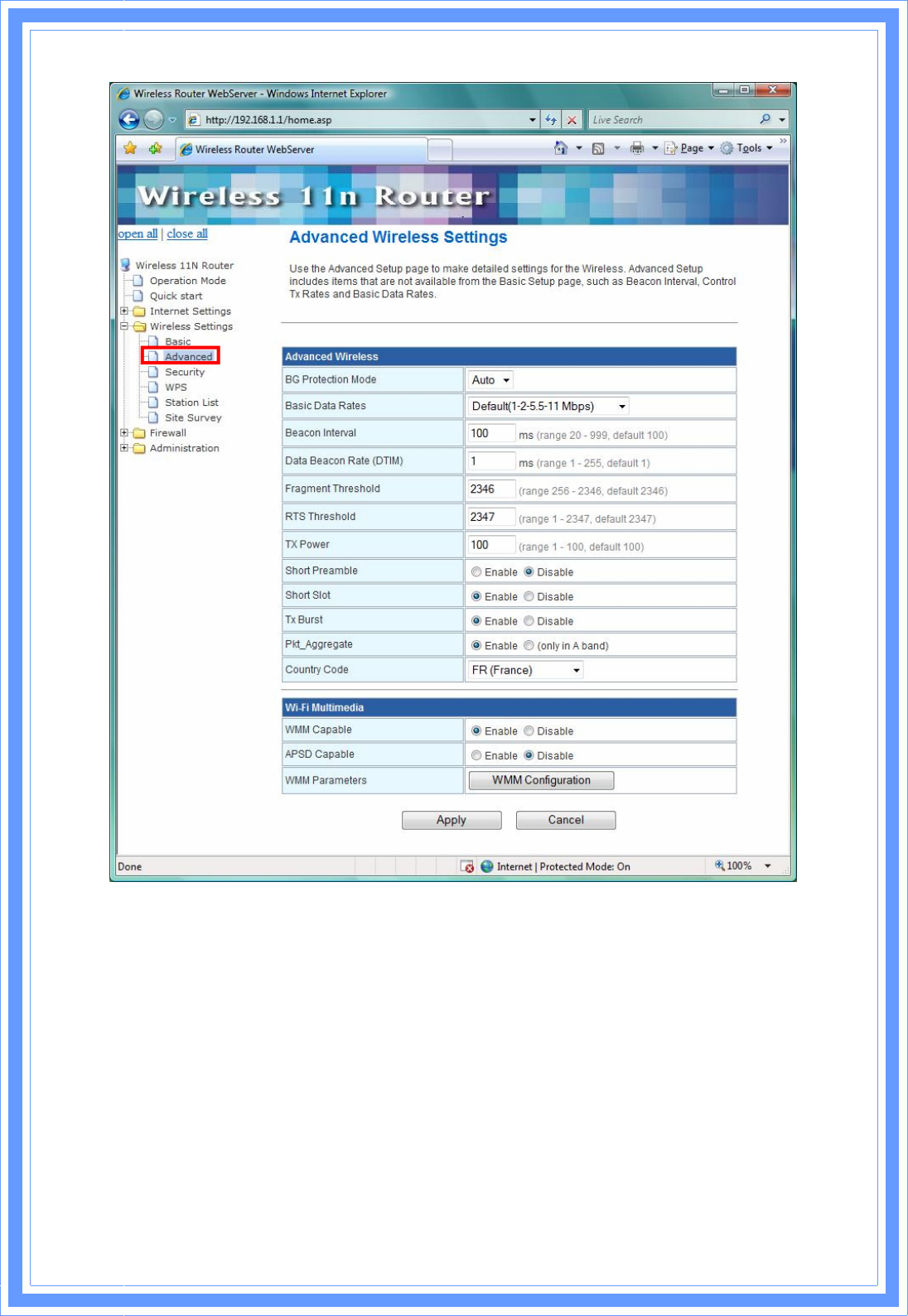
39
BG Protection Mode: A protection mechanism prevents collisions among 802.11b/g modes.
Select Auto, On, or Off from the pull-down menu.
Basic Data Rates: By default, the unit adaptively selects the highest possible rate form
transmission. Select the basic rates to be used among the following options: 1-2Mbps,
Default (1-2-5.5-11Mbps), or All (1-2-5.5-6-11-12-24Mbps)
Beacon Interval: Beacon Interval is the amount of time between beacon transmissions.
Before a station enters power save mode, the station needs the beacon interval to know when
to wake up to receive the beacon. Range 20-999, default is 100.
Data Beacon Rate (DTIM): The DTIM period indicates how many beacon frames can transmit
before another DTIM is transmitted. Range from 1-255, default setting is 1.
Fragment Threshold: Fragmentation mechanism is used for improving the efficiency when