Pro Nets Technology WU71R Wireless USB Dongle User Manual
Pro-Nets Technology Corporation Wireless USB Dongle Users Manual
Users Manual
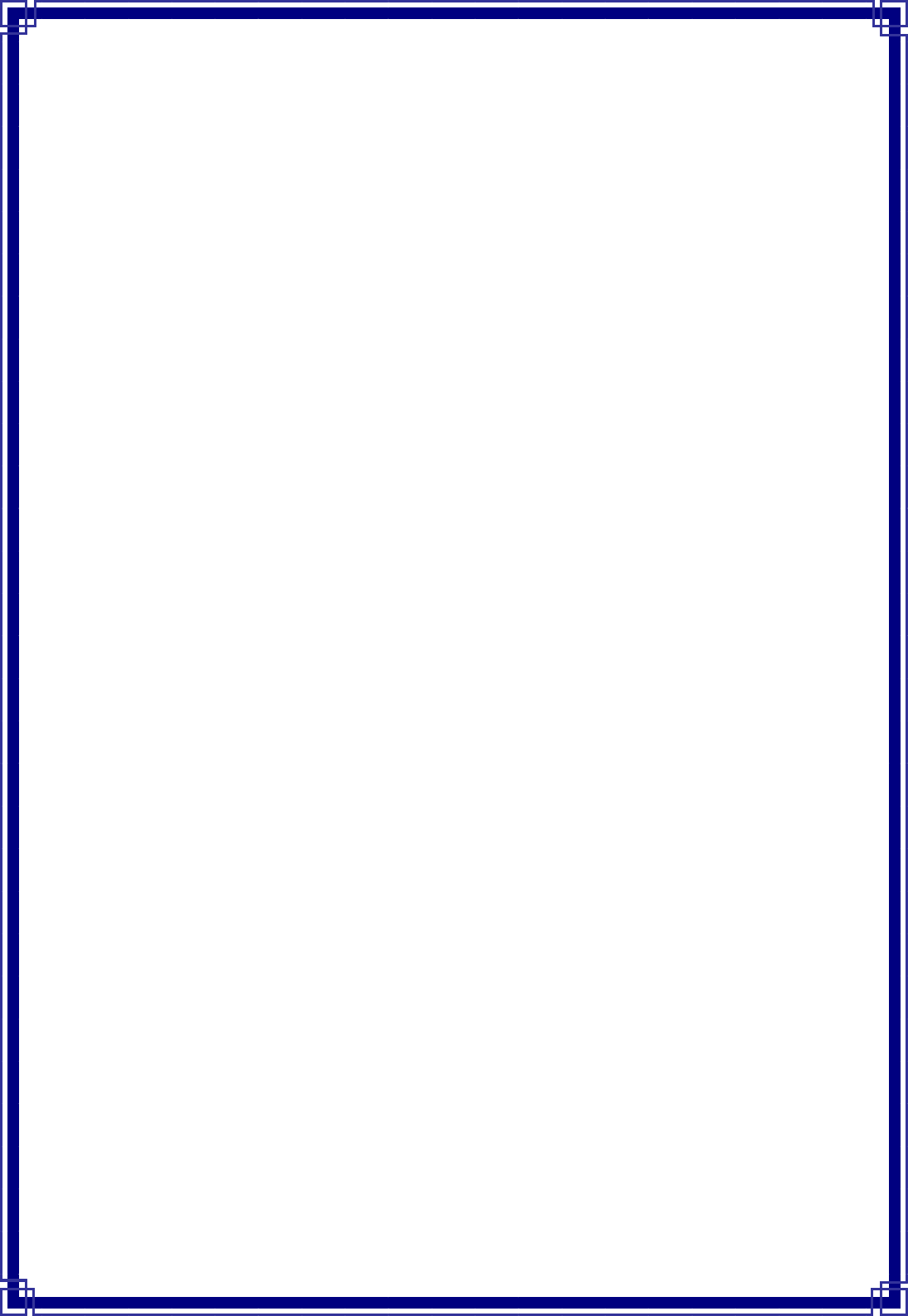
USBWirelessLAN
Adapter
User’sManual
November2010
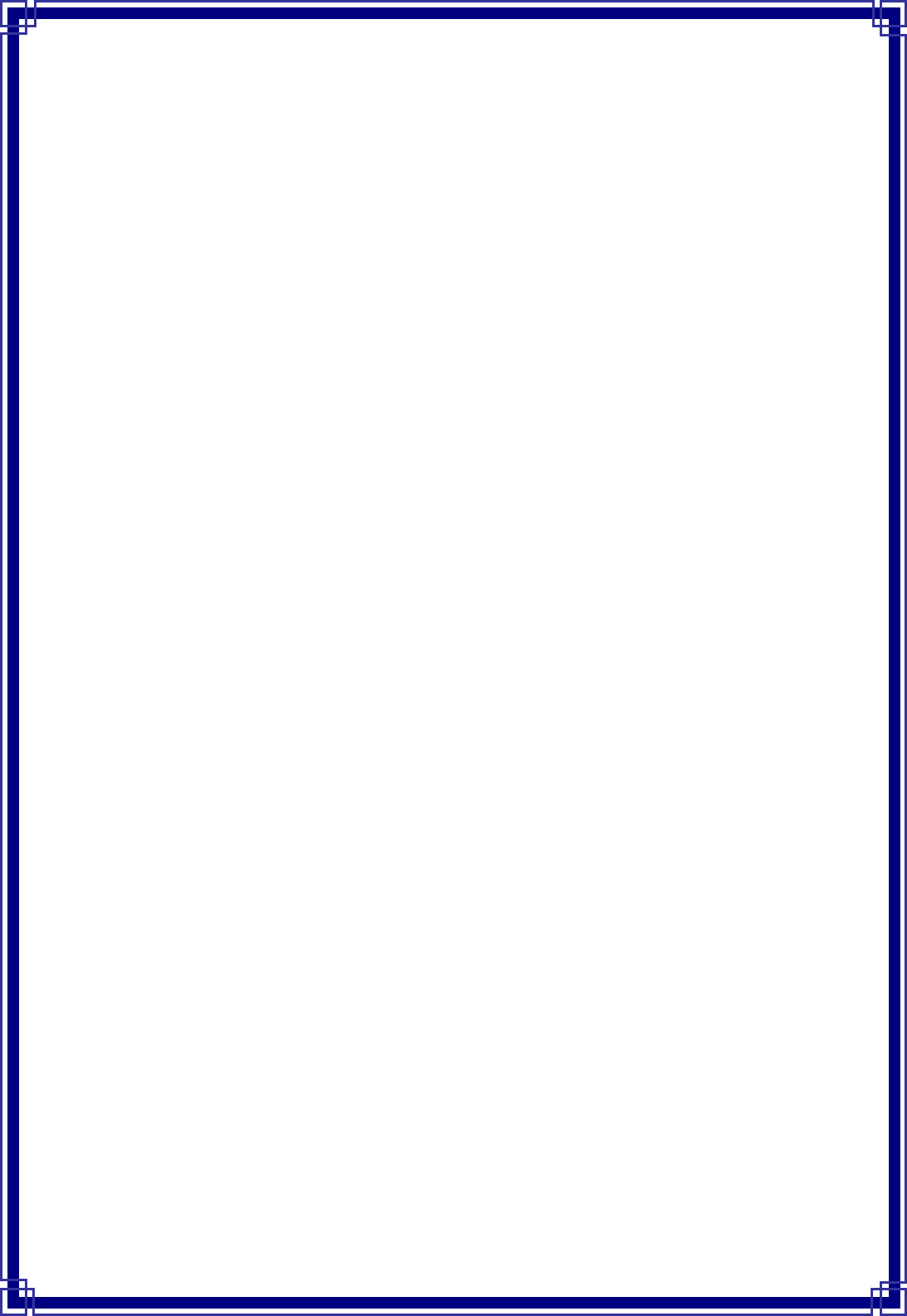
1
FCCWarning
ThisequipmenthasbeentestedandfoundtocomplywiththelimitsforaClassBdigital
device,pursuanttopart15oftheFCCRules.Theselimitsaredesignedtoprovidereasonable
protectionagainstharmfulinterferenceinaresidentialinstallation.Thisequipment
generates,uses,andcanradiateradiofrequencyenergyand,ifnotinstalledandusedin
accordancewiththeinstructions,maycauseharmfulinterferencetoradiocommunication.
However,thereisnoguaranteethatinterferencewillnotoccurinaparticularinstallation.If
thisequipmentdoescauseharmfulinterferencetoradioortelevisionreception,whichcan
bedeterminedbyturningtheequipmentoffandon,theuserisencouragedtotrytocorrect
theinterferencebyoneormoreofthefollowingmeasures:
- Reorientorrelocatethereceivingantenna.
- Increasetheseparationbetweentheequipmentandreceiver.
- Connecttheequipmentintoanoutletonacircuitdifferentfromthattowhich
- Consultthedealeroranexperiencedradio/TVtechnicianforhelp.thereceiveris
connected.
FCCCaution:Toassurecontinuedcompliance,anychangesormodificationsnotexpressly
approvedbythepartyresponsibleforcompliancecouldvoidtheuser'sauthoritytooperate
thisequipment.ThisdevicecomplieswithPart15oftheFCCRules.Operationissubjectto
thefollowingtwoconditions:
(1)Thisdevicemaynotcauseharmfulinterference,and
(2)Thisdevicemustacceptanyinterferencereceived,includinginterferencethatmaycause
undesiredoperation.
IMPORTANTNOTE:
FCCRadiationExposureStatement:
ThisequipmentcomplieswithFCCradiationexposurelimitssetforthforanuncontrolled
environment.Thisequipmentshouldbeinstalledandoperatedwithaminimumdistanceof
abouteightinches(20cm)betweentheradiatorandyourbody.
Thistransmittermustnotbeco‐locatedoroperatedinconjunctionwithanyotherantenna
ortransmitter.
CEMarkWarning
ThisisaClassBproduct.Inadomesticenvironment,thisproductmaycauseradio
interference,inwhichcasetheusermayberequiredtotakeadequatemeasures.
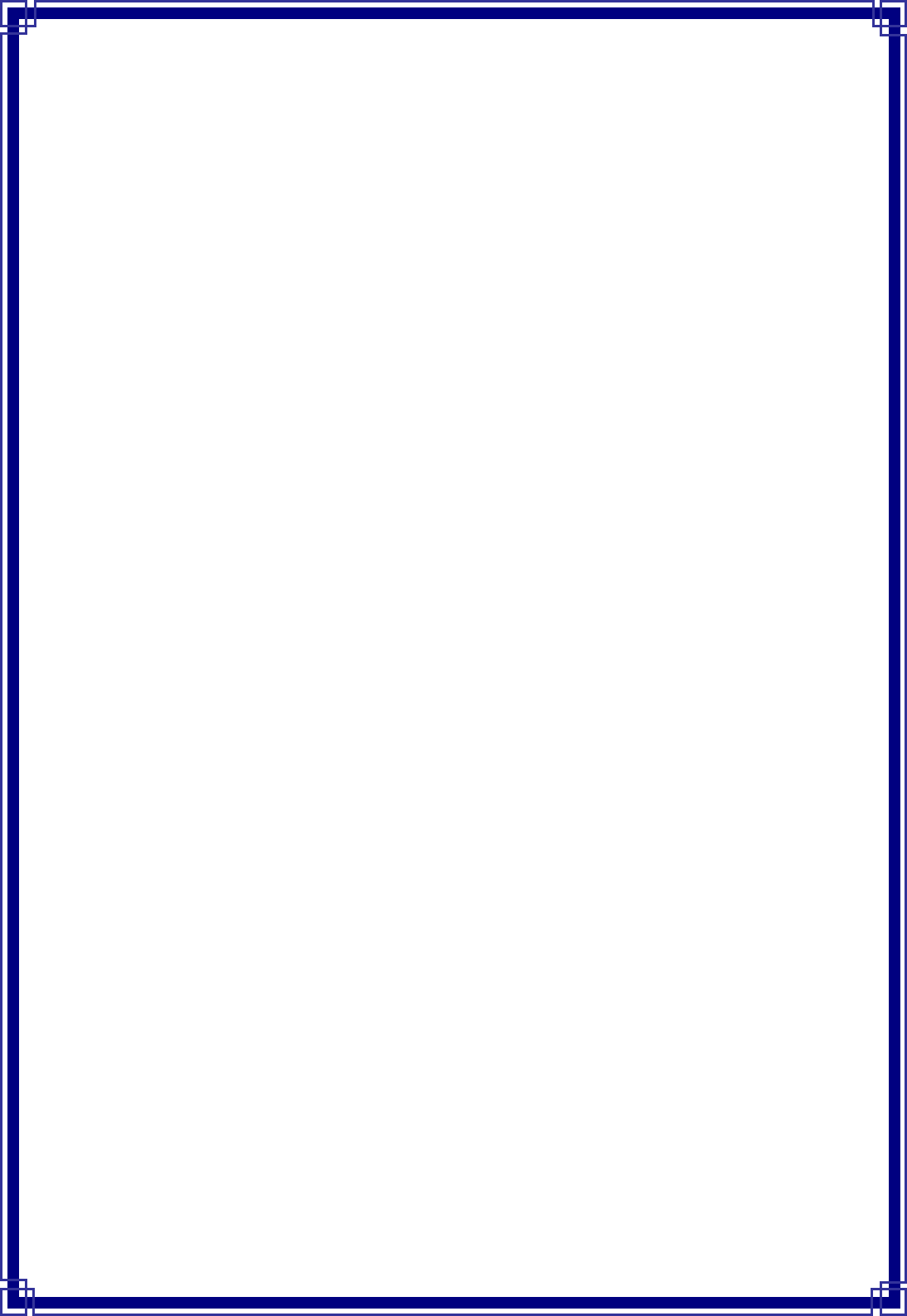
2
Copyright
2010AllRightsReserved.Nopartofthisdocumentcanbecopiedorreproducedinanyform
withoutwrittenconsentfromthecompany.
RevisionHistory
RevisionHistory
V1.01stRelease
Allbrandandproductnamesmentionedinthismanualaretrademarksand/orregisteredtrademarks
oftheirrespectiveholders.
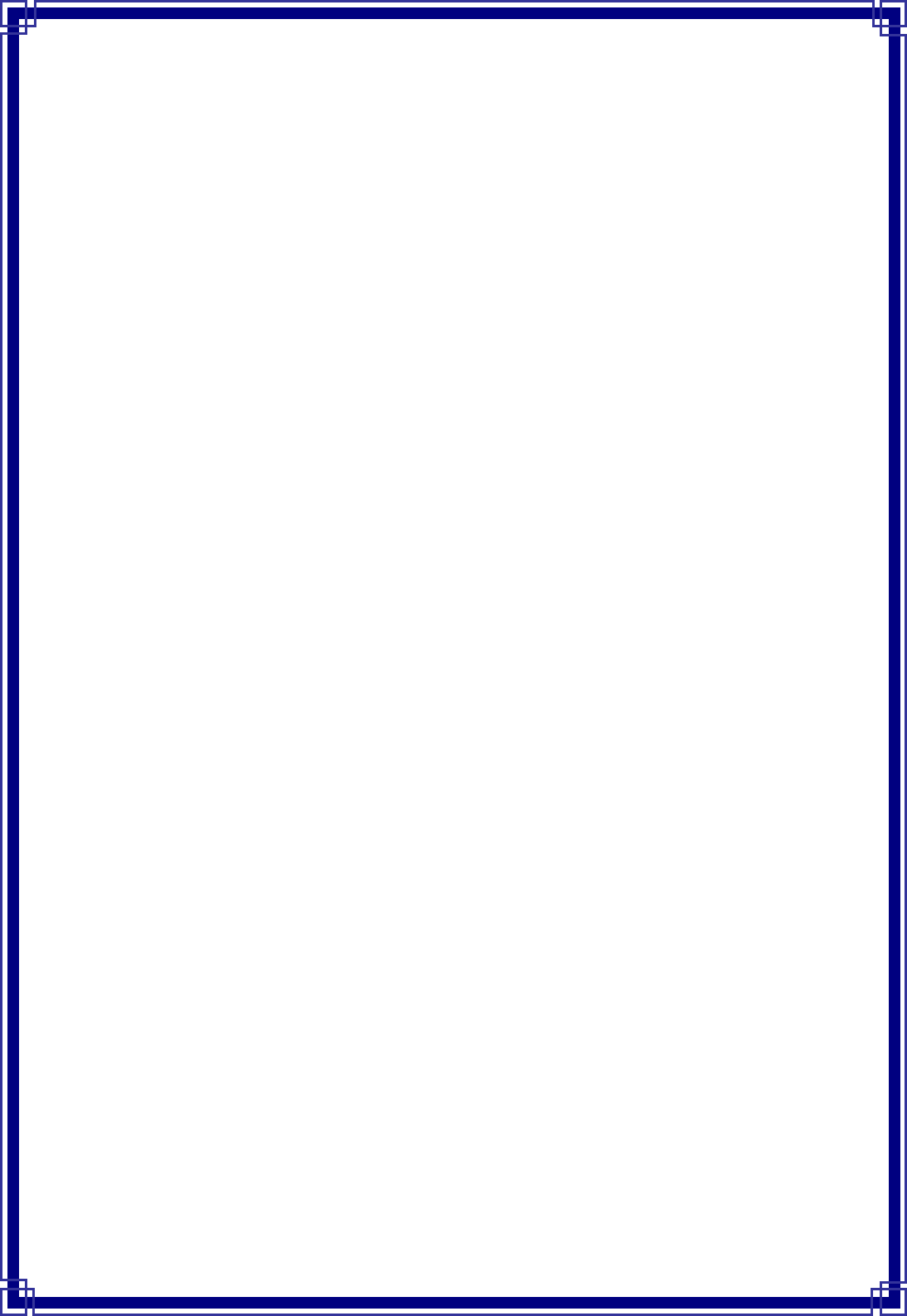
3
CONTENTS
1.INTRODUCTION........................................................................................................... 4
1.1FEATURES .............................................................................................................. 4
1.2PACKAGECONTENTS ................................................................................................ 4
1.3LEDINDICATOR....................................................................................................... 4
1.4MINIMUMSYSTEMREQUIREMENTS............................................................................. 5
2.INSTALLDRIVER/UTILITY ............................................................................................. 6
3.WIRELESSNETWORKCONFIGURATION ..................................................................... 11
3.1GENERAL ............................................................................................................. 11
3.2PROFILE............................................................................................................... 11
3.3AVAILABLENETWORK............................................................................................. 12
3.4STATUS................................................................................................................ 14
3.5STATISTICS ........................................................................................................... 15
3.6WI‐FIPROTECTEDSETUP(WPS) .............................................................................. 15
3.7EASYSHARING ...................................................................................................... 16
3.8VIRTUALWIFI....................................................................................................... 17
4.SOFT‐APFUNCTION................................................................................................... 23
4.1SWITCHINGTOAPMODE........................................................................................ 24
4.2GENERAL ............................................................................................................. 25
4.3ADVANCED........................................................................................................... 26
4.4STATISTICS ........................................................................................................... 27
4.5ICS..................................................................................................................... 28
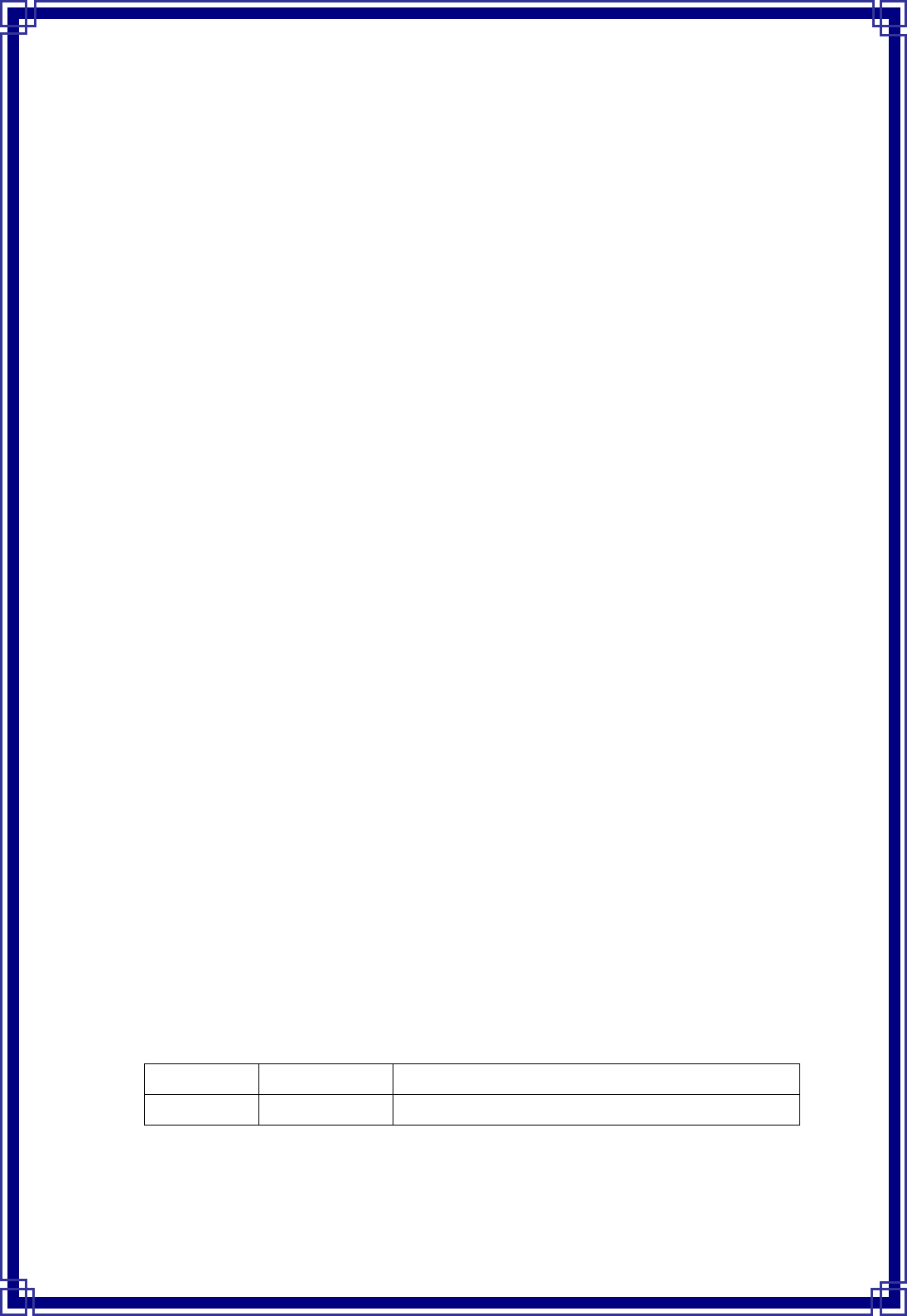
4
1. Introduction
Thisisawireless11nUSBAdapterthatprovidesunsurpassedwirelessperformanceforyour
DesktopPCorNotebook.ItcomplieswithIEEE802.11ndraft2.0wirelessstandardandis
backwardcompatiblewithIEEE802.11b/g.ThisUSBadapterprovidesbetterwireless
receptionandupto150Mbpsdatatransferratesin11nmode.Withthisadapter,youcan
easilyupgradeyourDesktopPCorNotebookwirelessconnectivity.Onceconnected,to
accessthenetworkwithhigh‐speedInternetconnectionwhilesharingphotos,files,music,
video,printers,andstorage.GetabetterInternetexperiencewithafasterwireless
connectionsoyoucanenjoysmoothdigitalphonecalls,gaming,downloading,andvideo
streaming.
TheWirelessUSBadapterprovidespeer‐to‐peercommunicationamonganycompatible
wirelessclientusersandnoAccessPointrequired.ItalsosupportsWEP,WPA,WPA2,WPS,
802.1xhigh‐levelWLANsecurityfeaturesthatguaranteethebestsecurityforusers.
1.1 Features
z ComplieswithdraftIEEE802.11nstandard
z Upto150MbpsdatatransferratesinIEEE802.11nmode
z BackwardcompatiblewithIEEE802.11b/g
z LegacyandHighThroughputModes
z Supports64/128‐bitWEPDataEncryption
z SupportsWPA,WPA2(802.11i),WPS,802.1xadvancedsecurity
z SupportsQualityofService(QoS)‐WMM,WMM‐PS
z SupportsbothInfrastructureandAd‐HocNetworkingModes
z SupportsMultipleBSSID
z Simpleusersetupanddiagnosticsutilities
1.2 PackageContents
‧ OneWirelessUSBAdapter
‧ OneUSBA‐typemaletofemaleextensioncable
‧ OneCDdiskincludesdriver/utilityanduser’smanual
1.3 LEDIndicator
LED Light Status Description
ACT Blinking
Data is being transmitted or received
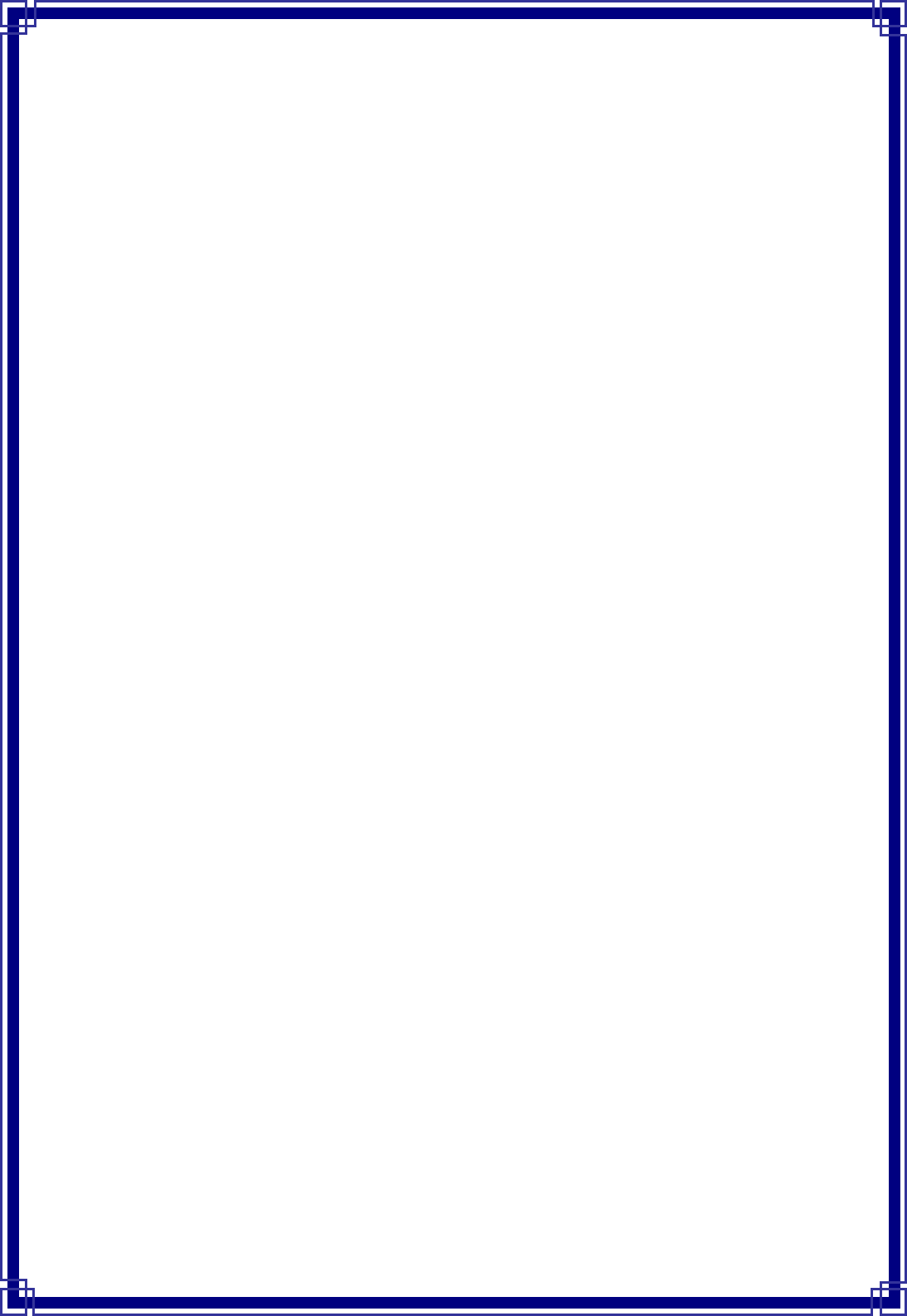
5
1.4 MinimumSystemRequirements
Computerwith:
‧ 300MHzprocessorandminimum64MBRAM
‧ Windows2000,XP(32/64bit),Vista(32/64bit)orWindows7(32/64bit)
‧ ACD‐ROMDrive
‧ AnavailableUSB2.0port
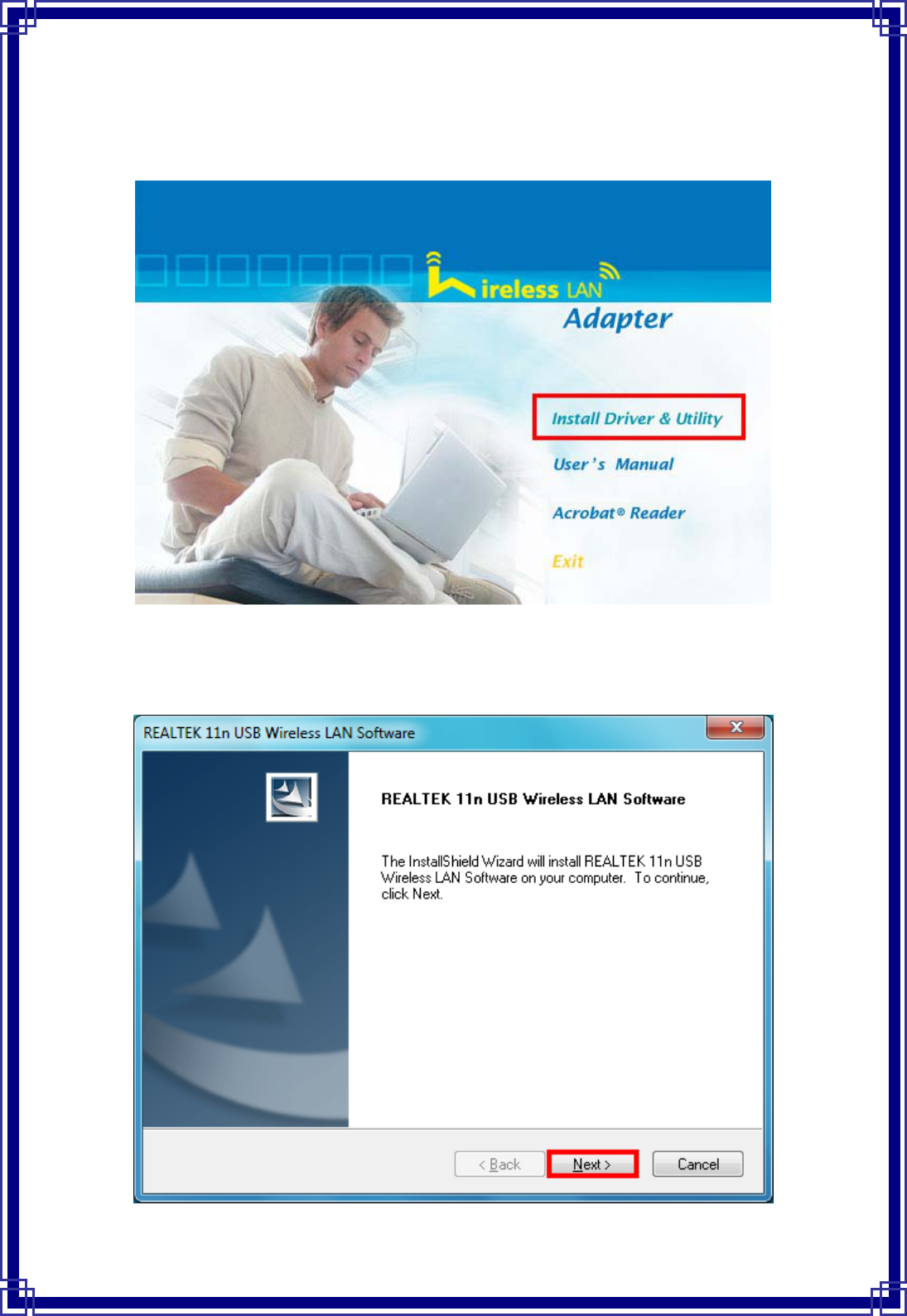
6
2. InstallDriver/Utility
Step1:InsetWirelessLANUSBAdapterInstallationCDintoCD‐ROMdrivethenwindows
belowwillappear.ClickInstallDriver&UtilitytobeginDriverInstallation.
Step2:AfterclickInstallDriverUtility,theUSBWirelessLANSoftwarewizardwillappear
andthenclickNexttocontinue.
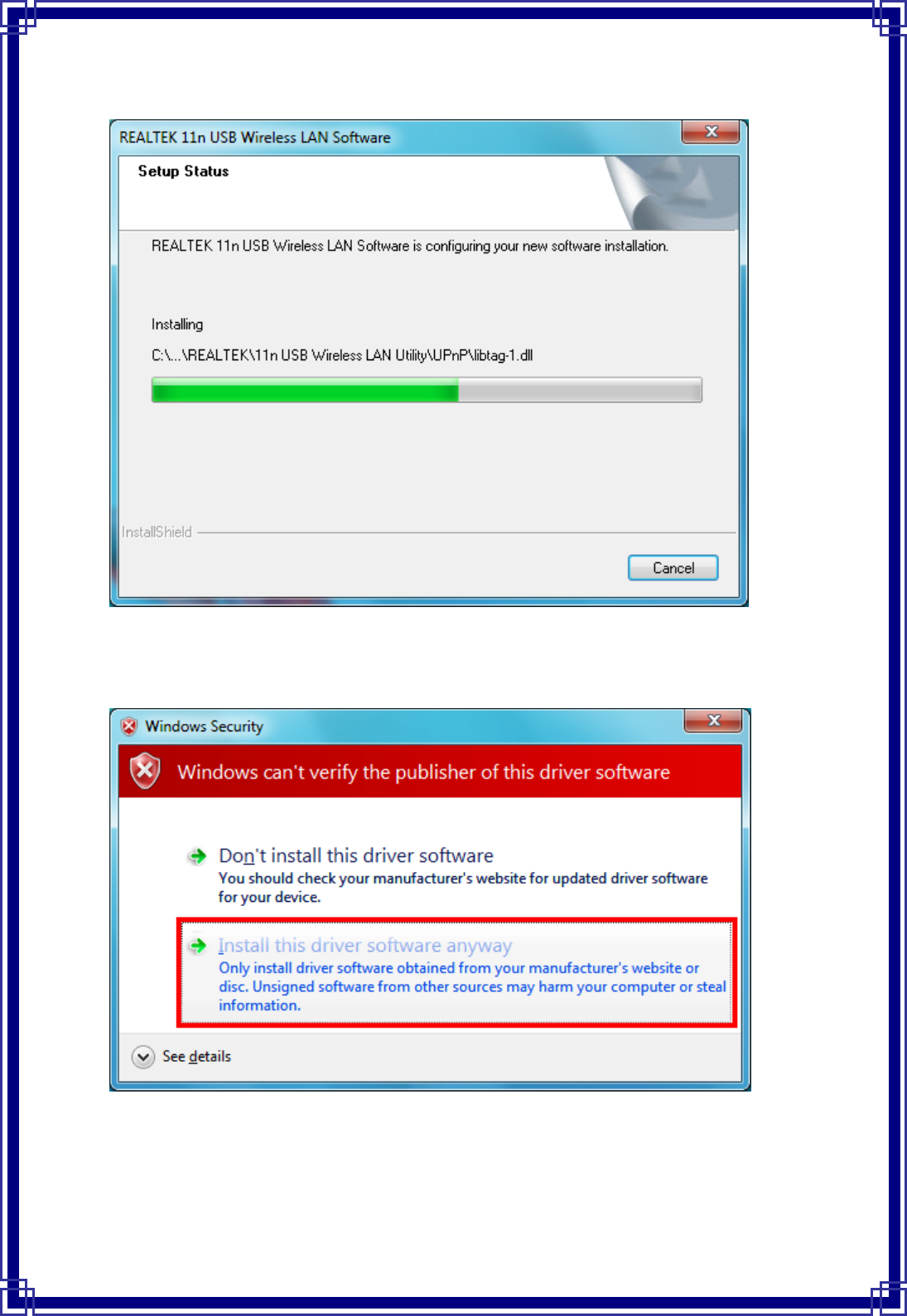
7
Step3:Pleasewaitforawhileduringwizardisconfiguring.
(ForWindows7OS,ifbellowscreenisappeared,chooseInstallthisdriversoftware
anywaytocontinue.)
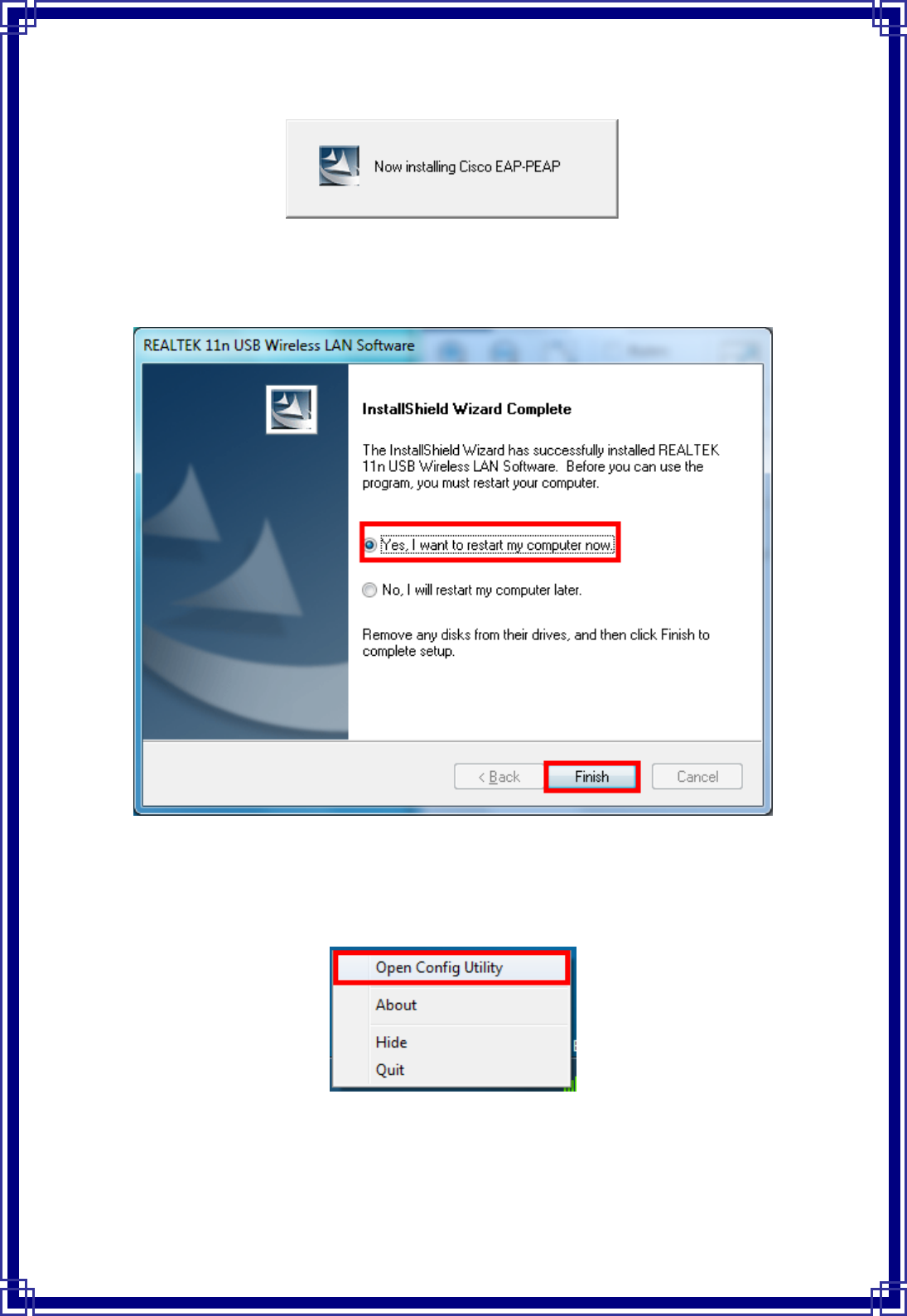
8
Step4:Pleasewaitforwhileduringsetupprogramisconfiguring.
Step5:ChooseYes,IwanttorestartmycomputernowandClickFinishtocomplete
installation.
[ConfigureWirelessLANUtility]
Step1:AfterSetuphasfinishedinstallingthedriver,pleaseright‐clicktheWirelessLANicon
onthesystemtray,andselectOpenConfigUtility.
Step2:TheUSBWirelessLANUtilitywillbedisplayed;selectAvailableNetworktaband
theutilitywillauto‐detecttheavailablenetworkchannelsandshowstheminthelist.
Chooseoneyouwouldliketoconnect.
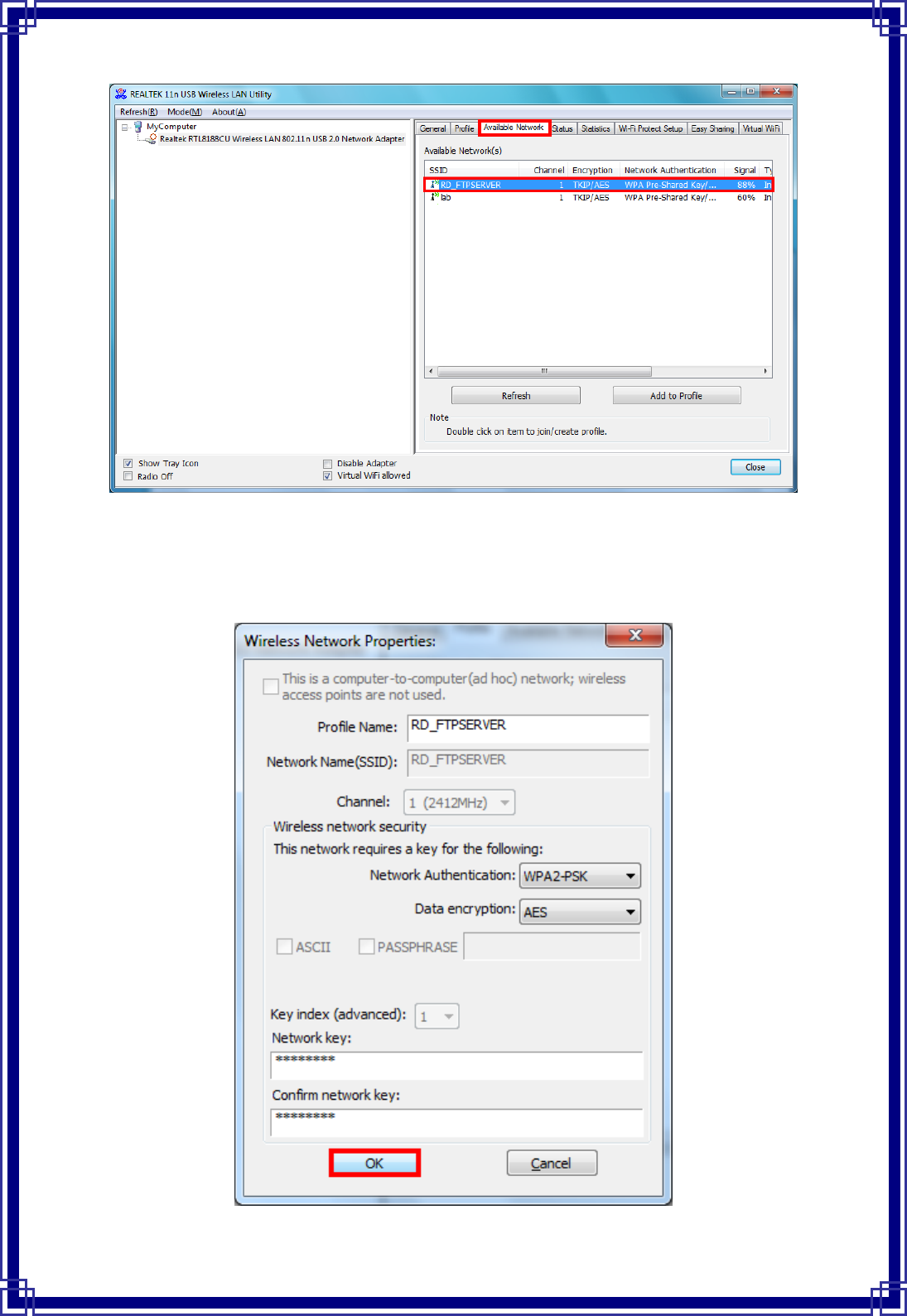
9
Step3:TheWirelessNetworkPropertieswindowswillshow.Youwillseethenetwork
channelwhichyouchooseshowintheProfileName.EntertheNetworkKey(ifitis
necessary)andclickOKtocontinue.
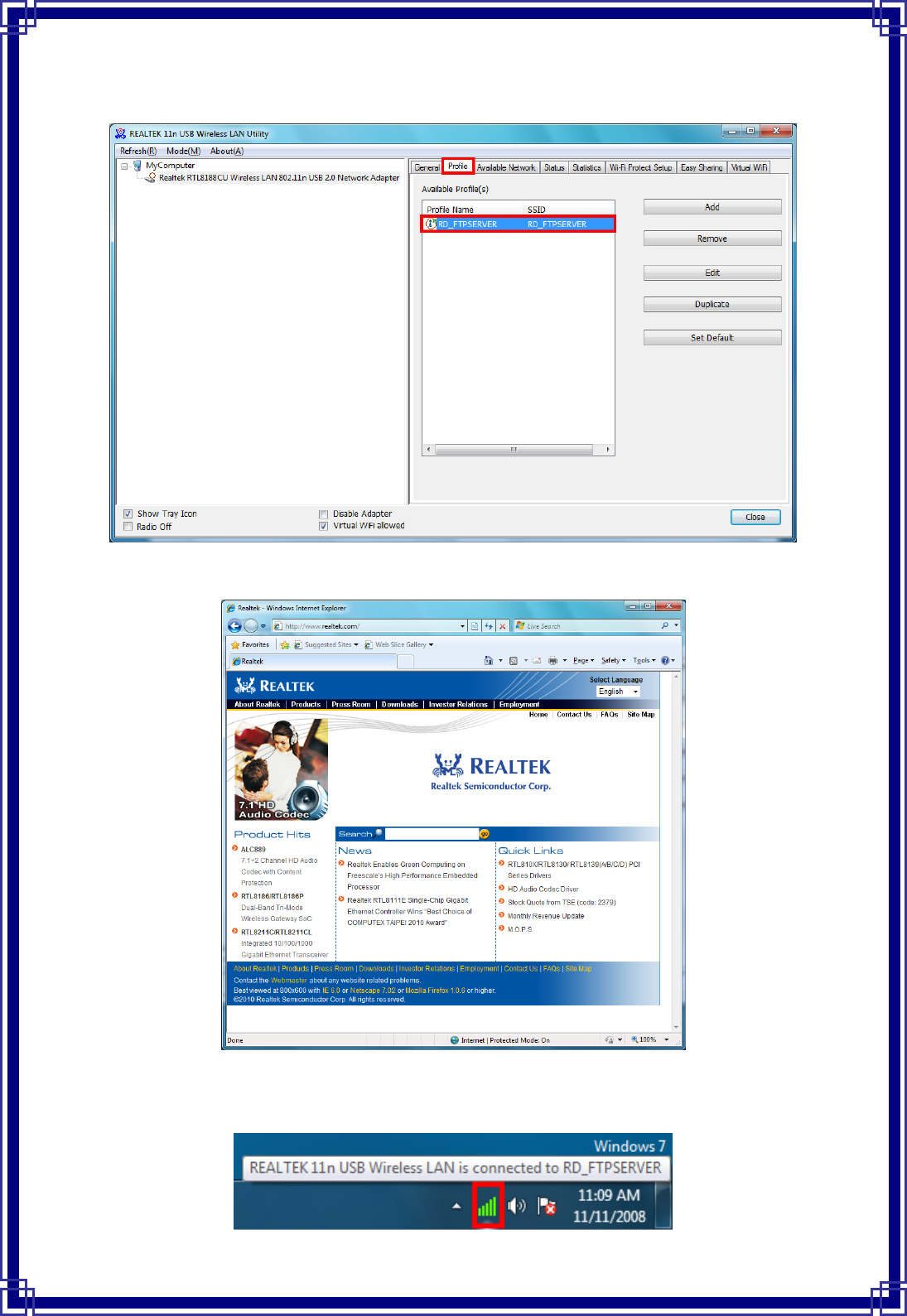
10
Step4:ThechosenWirelessnetworkwillbelistedintheProfiletab.
Step5:NowyoucanbrowsetheInternetExplorerandconnecttotheInternet.
Step6:YoucanalsomoveyourmousetowirelessLANiconinthesystemtrayandcheckthe
currentWirelessNetworkConnectionstatus.
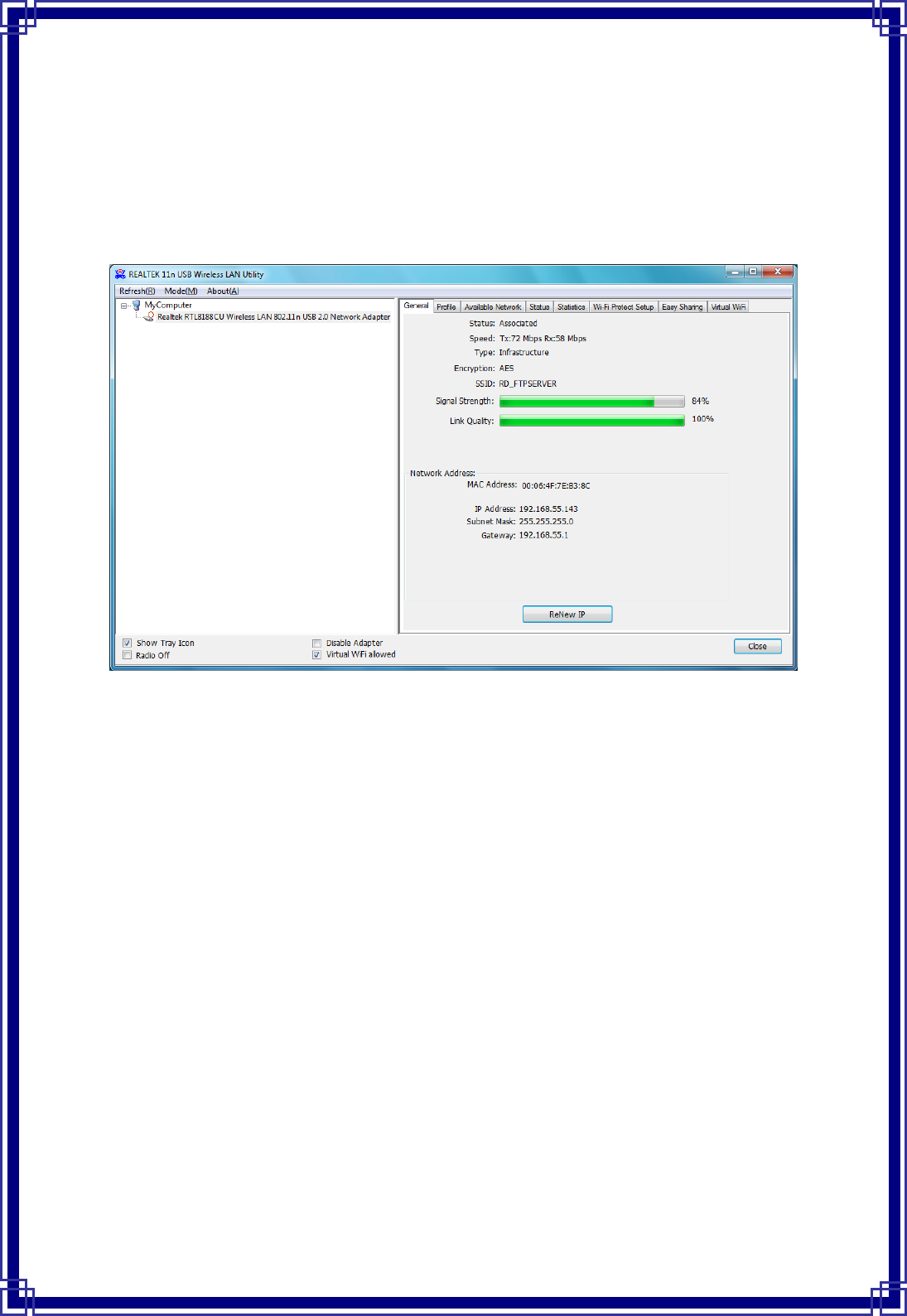
11
3. WirelessNetworkConfiguration
TheConfigurationUtilityisanapplicationthathelpsyoutoconfiguretheWirelessLAN
adapterandmonitorthelinkstatusandstatisticsduringthecommunicationprocess.
3.1 General
Inthe“General”,youcanimmediatelymonitorthelinkstatus.
Status:Currentconnectionstatus
Speed:Showcurrenttransmitrateandreceiverate.
Type:Networktypeinuse.
Encryption:Encryptiontypeinuse.
SSID:TheCurrentAPnameofusertype.
SignalStrength:Receivesignalstrength
LinkQuality:Displaylinkqualitystrength
NetworkAddress:Displaythecurrentconnection’sMACAddress,IPaddress,SubnetMask,
andGatewayinformation.
Click“ReNewIP”buttontorefreshthecurrentAP.
3.2 Profile
Inthe“Profile”,youcanviewthecurrentusingAvailablePoint(s).Youcanadd,removeor
editthecurrentAvailablePoint(s).AlsoyoucanduplicatetheAPorSetcurrentAPas
Default.
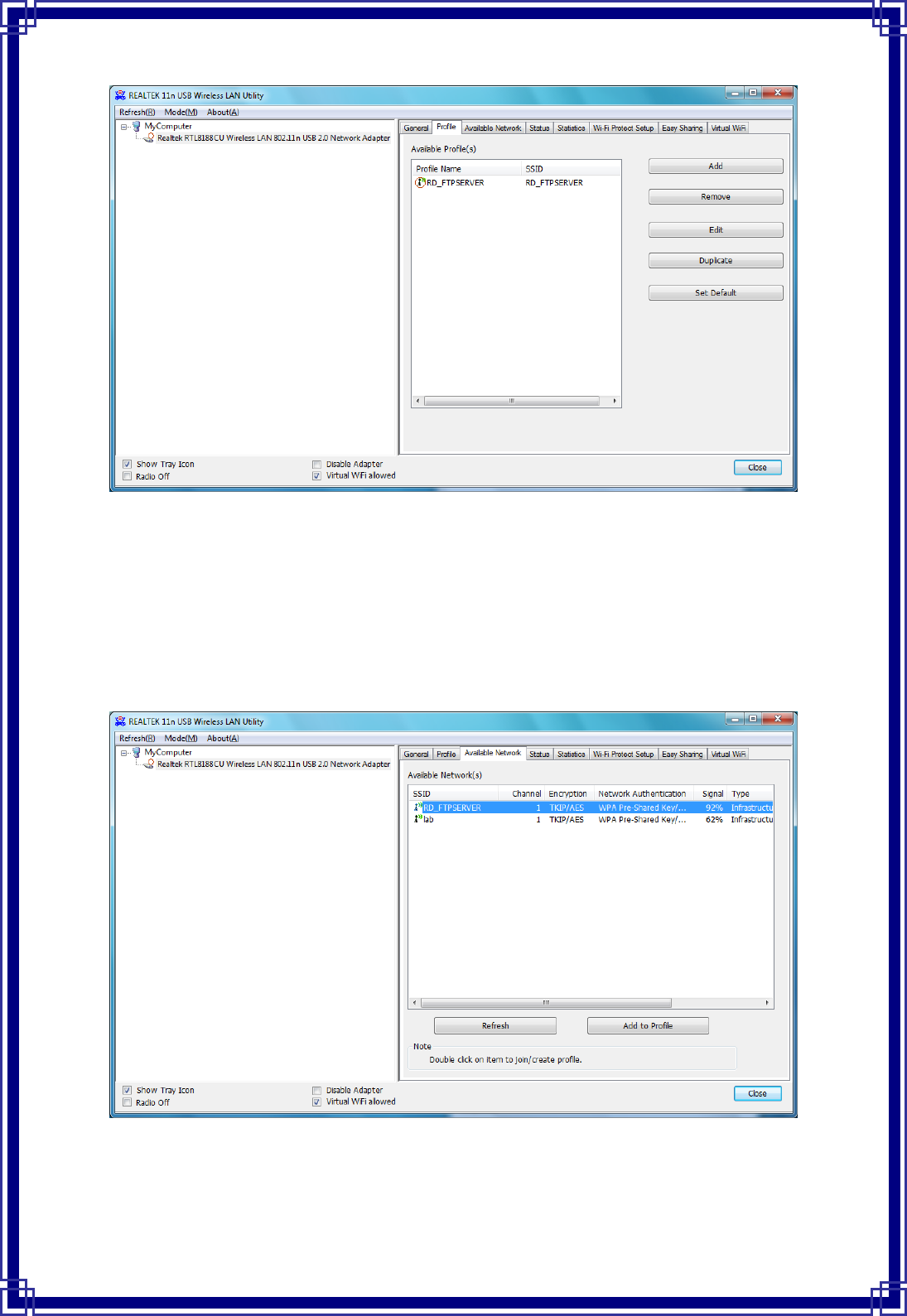
12
3.3 AvailableNetwork
The“AvailableNetwork”showsallAccessPoints,RoutersorAdaptersnearbywhen
operatinginAd‐Hocmode.
Click“Refresh”buttontocollecttheSSIDandChannelinformationofallthewireless
devicesnearby.Ifyouwanttoconnecttoanydeviceonthelist,double‐clicktheitemonthe
list,andthecardwillautomaticallyconnecttotheselecteddevice.
IfyouwanttoaddoneAccessPointtotheprofile,click“AddtoProfile”button.The
Wirelessnetworkpropertieswindowswilldisplay.YoucanconfigureyourWireless
NetworkSecurityforthecard.
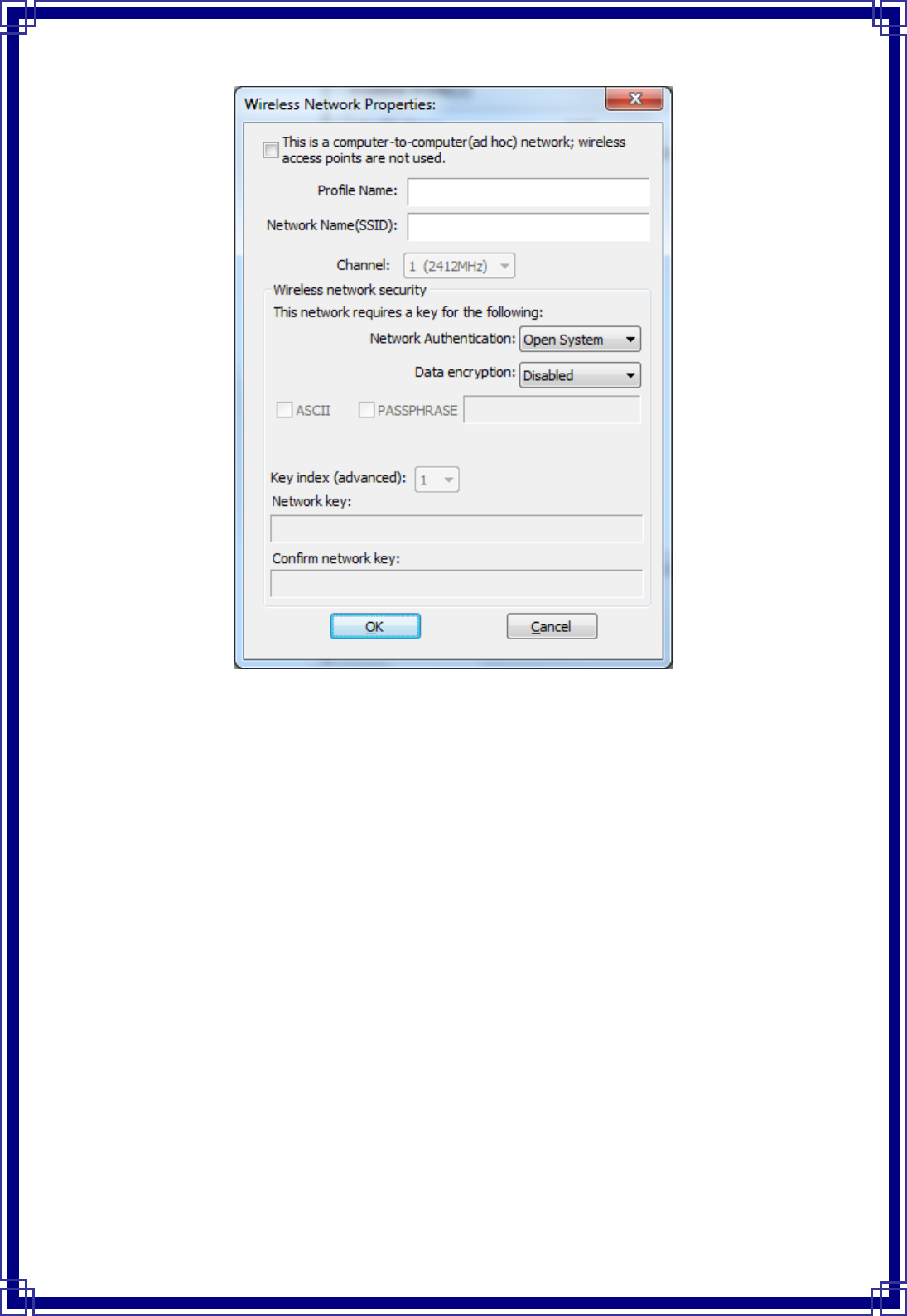
13
[NetworkAuthentication]
‐‐OpenSystem:Noauthenticationisneededamongthewirelessdevices.
‐‐ SharedKey:OnlyWirelessdeviceusingasharedkey(WEPKeyidentified)isallowedto
connectingeachother.Setupthesamekeyasthewirelessdevicewhichthecardintendsto
connect.
‐‐ WPA‐PSK:ItisaspecialmodemofWPAforhomeuserswithoutanenterprise
authenticationserverandprovidesthesamestrongencryptionprotection.
‐‐ WPA2‐PSK(forWPA2Personal):Thisoptionwillbepresentonlyifthewirelessnetwork
adapteranditsdriversupportWPA2.
‐‐ WPA802.1X:802.1xauthenticationisrequiredinWPA.Inthe802.11standard,802.1x
authenticationwasoptional.
‐‐ WPA2802.1X:WPA2isthenext‐generationWi‐Fisecuritystandard,combiningthemost
powerfulauthenticationandencryptiontechniquestoprotectwirelessnetworksfrom
unauthorizeduse.Basedupontherecently‐ratifiedIEEE802.11istandard,WPA2addsthe
AdvancedEncryptionStandard(AES)totheoriginalWPAspecificationtoprovidethe
greatestlevelsofnetworksecurityavailable.TheNationalInstituteofStandardsand
Technology(NIST)advocatestheuseofAESsecuritytoprotectsensitivedigitalinformation
ongovernmentnetworks.
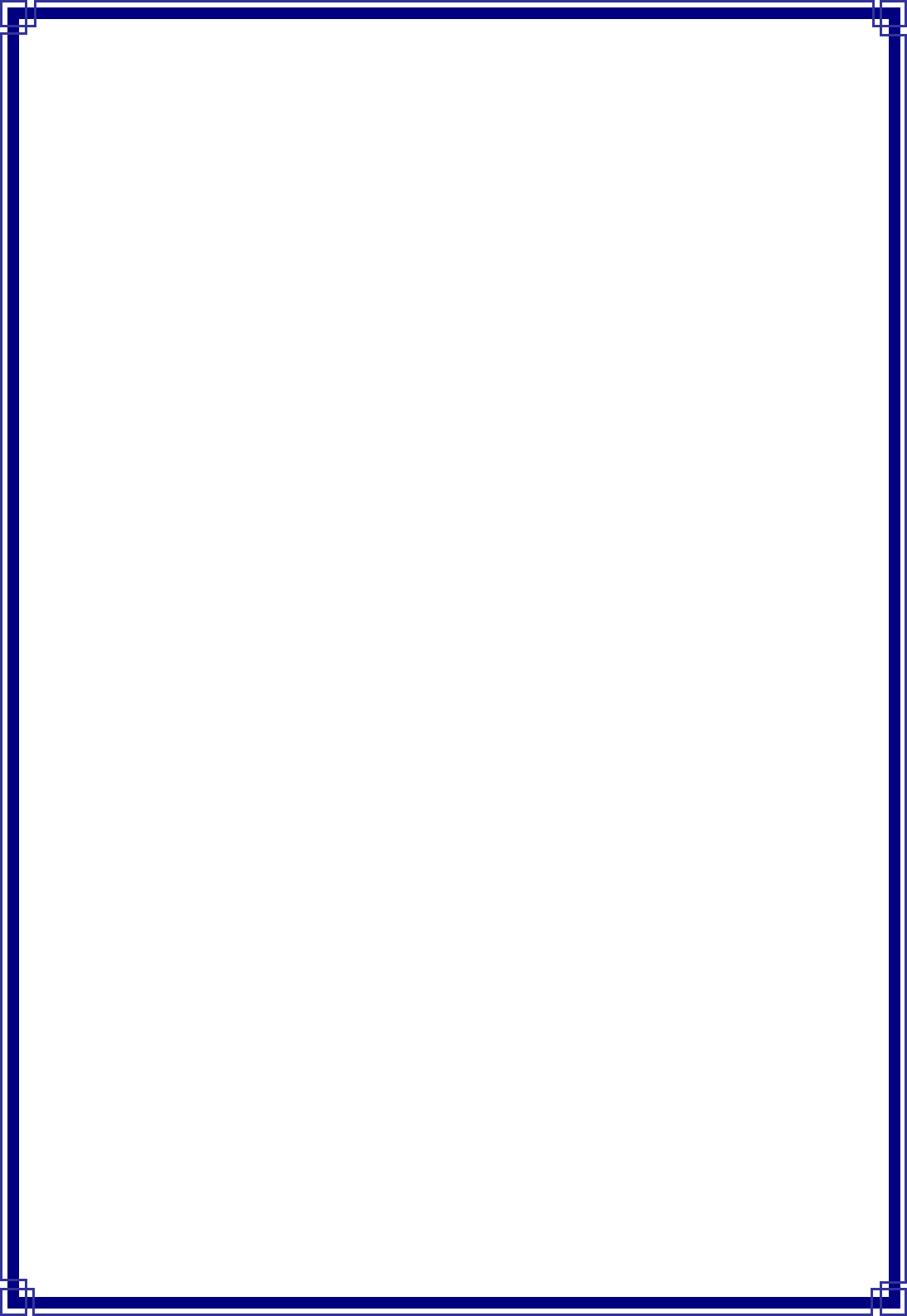
14
[DataEncryption]
‐‐Disabled:DisabletheWEPDataEncryption.
‐‐WEP:EnabledtheWEPDataEncryption.Whentheitemisselected,youhavetocontinue
settingtheWEPKeyLength&thekeyIndex.
‐‐ TKIP:EnabletheTKIPDataEncryption.Whentheitemisselected,youhavetocontinue
settingtheNetworkKey&Confirmnetworkkey.
‐‐NetworkKey:Thekeysareusedtoencryptiondatatransmittedinthewirelessnetwork.
Fillinthetextboxbyfollowingrulesbelow:
Æ64‐bit:Input10digitHexvalues(inthe“A‐F”,“a‐f”,and“0‐9”range)asthe
encryption keys.Forexample:“0123456aef”
Æ128‐bit:Input26digitHexvalues(inthe“A‐F”,“a‐f”,and“0‐9”range)asthe
encryptionkeys.Forexample:“01234567890123456789abcdef”
‐‐ConfirmNetworkKey:Re‐typeagaintheNetworkkeyinthistextbox.
‐‐ KeyLength:Youmayselectthe64‐bitor128‐bittoencryptiontransmitteddata.Larger
keylengthwillprovidehigherlevelofsecurity,butthethroughputwillbelower.
‐‐KeyIndex(Advanced):Themaximumofkeyindexis4.
[802.1Xconfigure]
‐‐ EAPTYPE(ExtensibleAuthenticationProtocolAuthenticationTypes):BecauseWLAN
securityisessentialandEAPauthenticationtypesprovideapotentiallybettermeansof
securingtheWLANconnection,vendorsarerapidlydevelopingandaddingEAP
authenticationtypestotheirWLANaccesspoints.Someofthemostcommonlydeployed
EAPauthenticationtypesincludeMD5,GTC,TLS,EAP,TTSL,andPEAP.
‐‐Tunnel:Usethedrag‐downlisttochoosethetunnel.
‐‐Username:Entertheusernameforpersonalcertificate.
‐‐Identity:EntertheIdentityforpersonalcertificate.
‐‐Password:Enterthepasswordinadvance.
‐‐Certificate:Clickdrag‐downlisttochoosecertificatethatyouwanttouse.
3.4 Status
Inthe“Status”,youcanviewthecurrentlinkstatusofWirelessLANadapter.
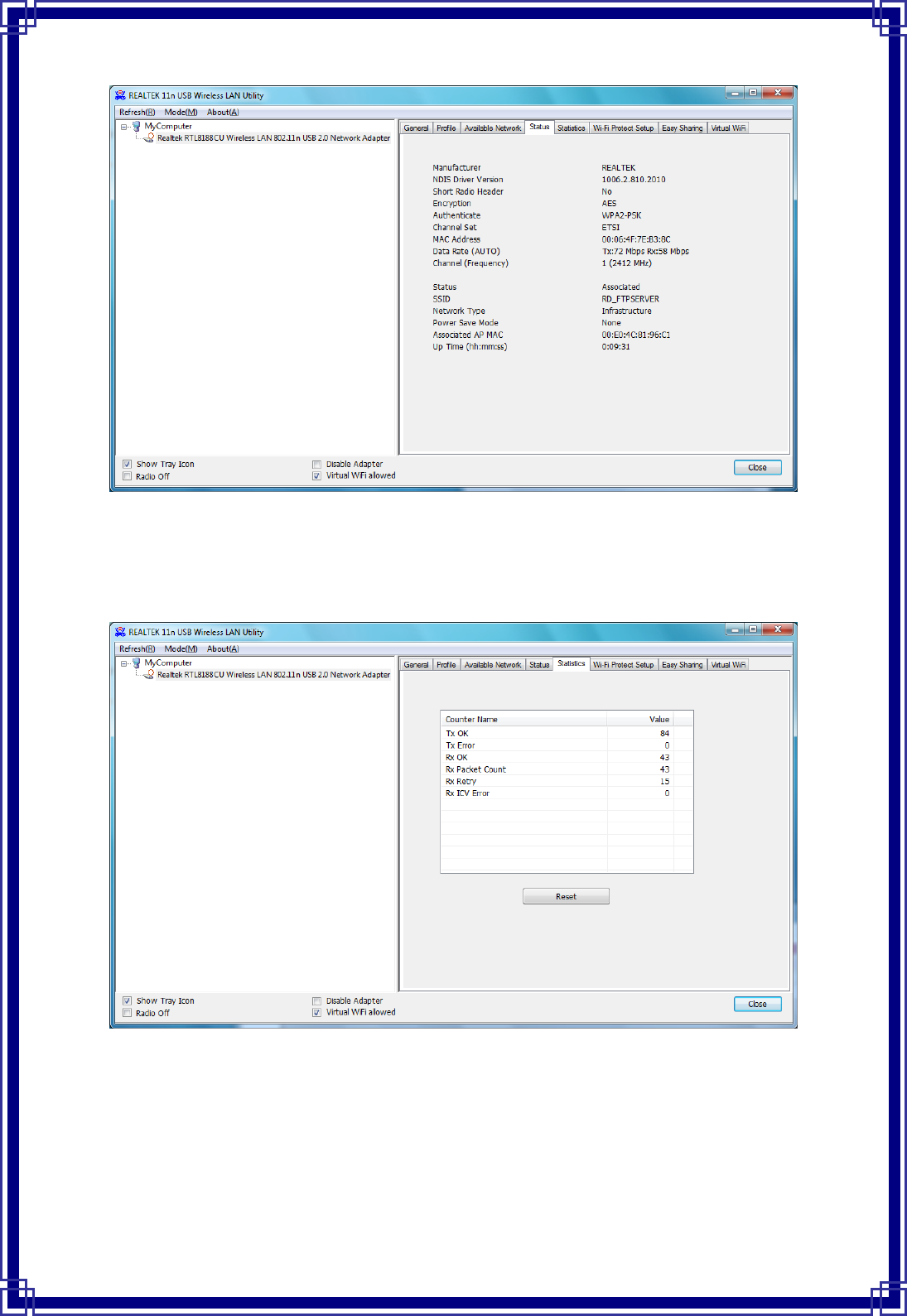
15
3.5 Statistics
Inthe“Statistics”,youcangettherealtimeinformationaboutthepackettransmissionand
receivingstatus.
3.6 Wi‐FiProtectedSetup(WPS)
Inthe“Wi‐FiProtectSetup”,youcansetuptheWi‐Finetworkmoreeasilyandsecure..
Therearetwomainmethodsforyou:PinInputConfig(PIN)Method&PushButtonConfig
(PBC)Method”.SelectoneoffollowingmethodstosetupyourAP.
TheprimarygoalofWi‐FiProtectedSetup(Wi‐FiSimpleConfiguration)istosimplythe
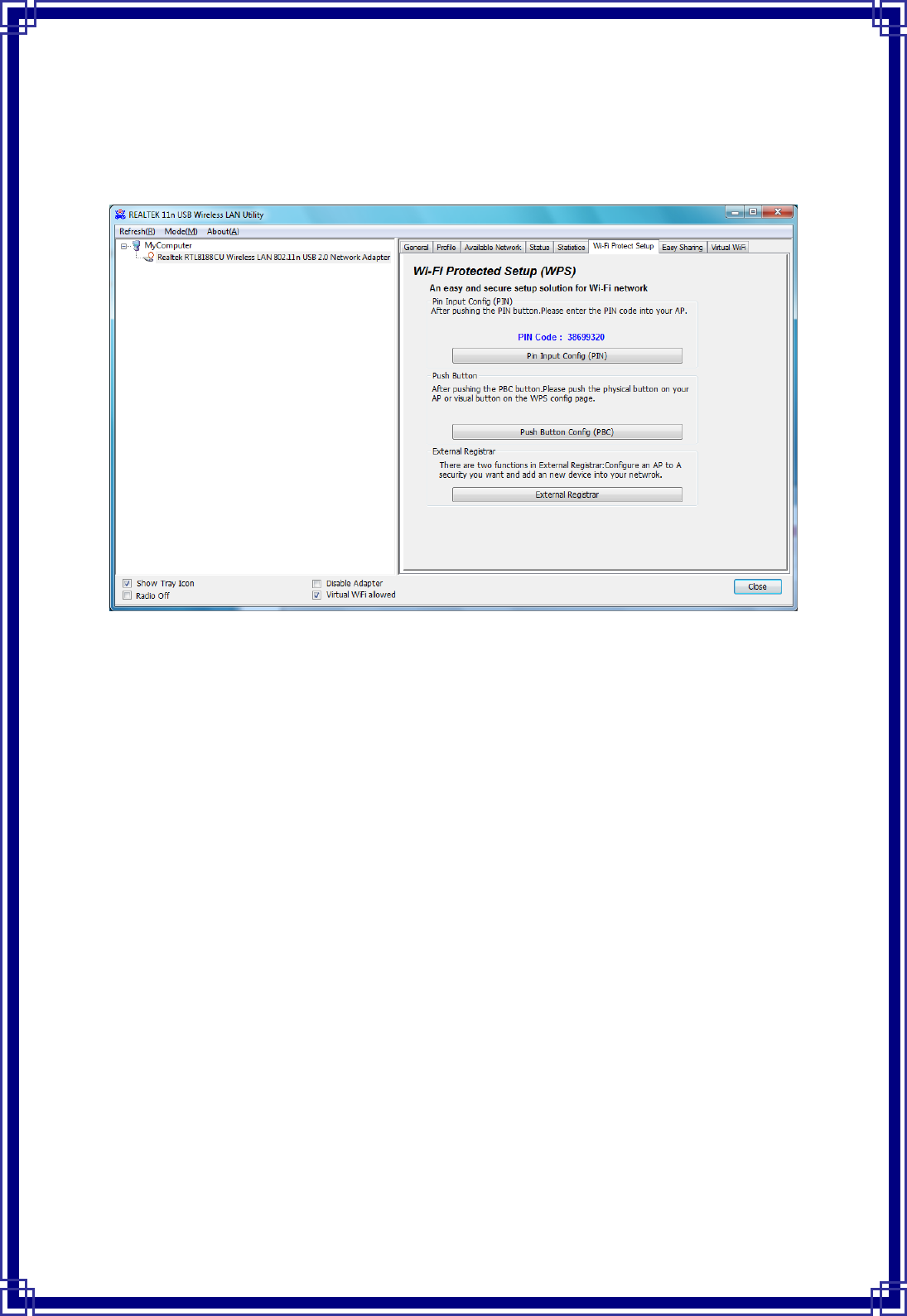
16
securitysetupandmanagementofWi‐Finetworks.ThisWirelessLANutilityasanEnrollee
orexternalRegistrarsupportstheconfigurationsetupusingPINconfigurationmethodor
PBCconfigurationsetupusingPINconfigurationmethodorPBCconfigurationmethod
throughaninternalorexternalRegistrar.
PinInputConfig(PIN):StarttoaddtoRegistrarusingPINconfigurationmethod.IfSTA
Registrar,rememberthatenterPINCodereadfromyouEnrolleebeforestartingPIN.
PushButtonConfig(PBC):StarttoaddtoAPusingPBCconfigurationmethod.
ExternalRegistrar:Thereare2functionsinExternalRegistrar–ConfigureanAPtoA
securityyouwant&AddanNewdeviceintoyournetwork.
3.7 EasySharing
InWindows7OperationSystem,youcansharedataandmediawithPC,PS3,iPod…etc.
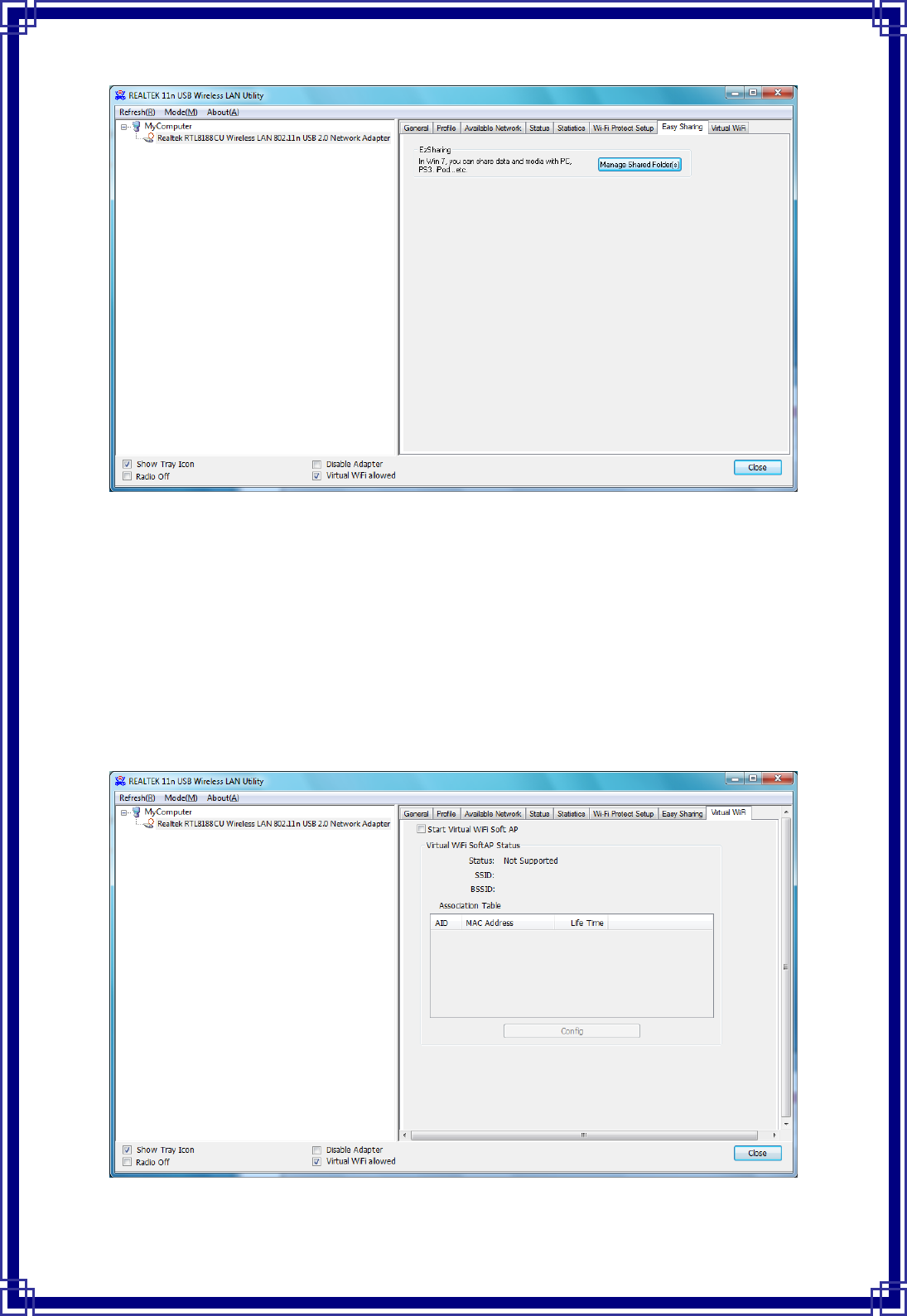
17
3.8 VirtualWiFi
VirtualWiFiisatechnologywhichvirtualizeswirelessadapterintoasmanywirelessadapter
dependingupontherequirement,andmakethemachinetothinkthatithasmanywireless
adapterinitthusprovidestheabilitytoconnecttomultiplehotshotssimultaneouslyi.e.it
allowsasinglewirelessadaptertoactliketwo,twoNIcinonemachine.
SoftAPfunctionistoenableyourwirelessadapterasaVirtualWi‐FiAPtoextendwireless
coverageandshareinternetconnectionwithothers.(SoftAPisonlysupportedinWindows
7.)
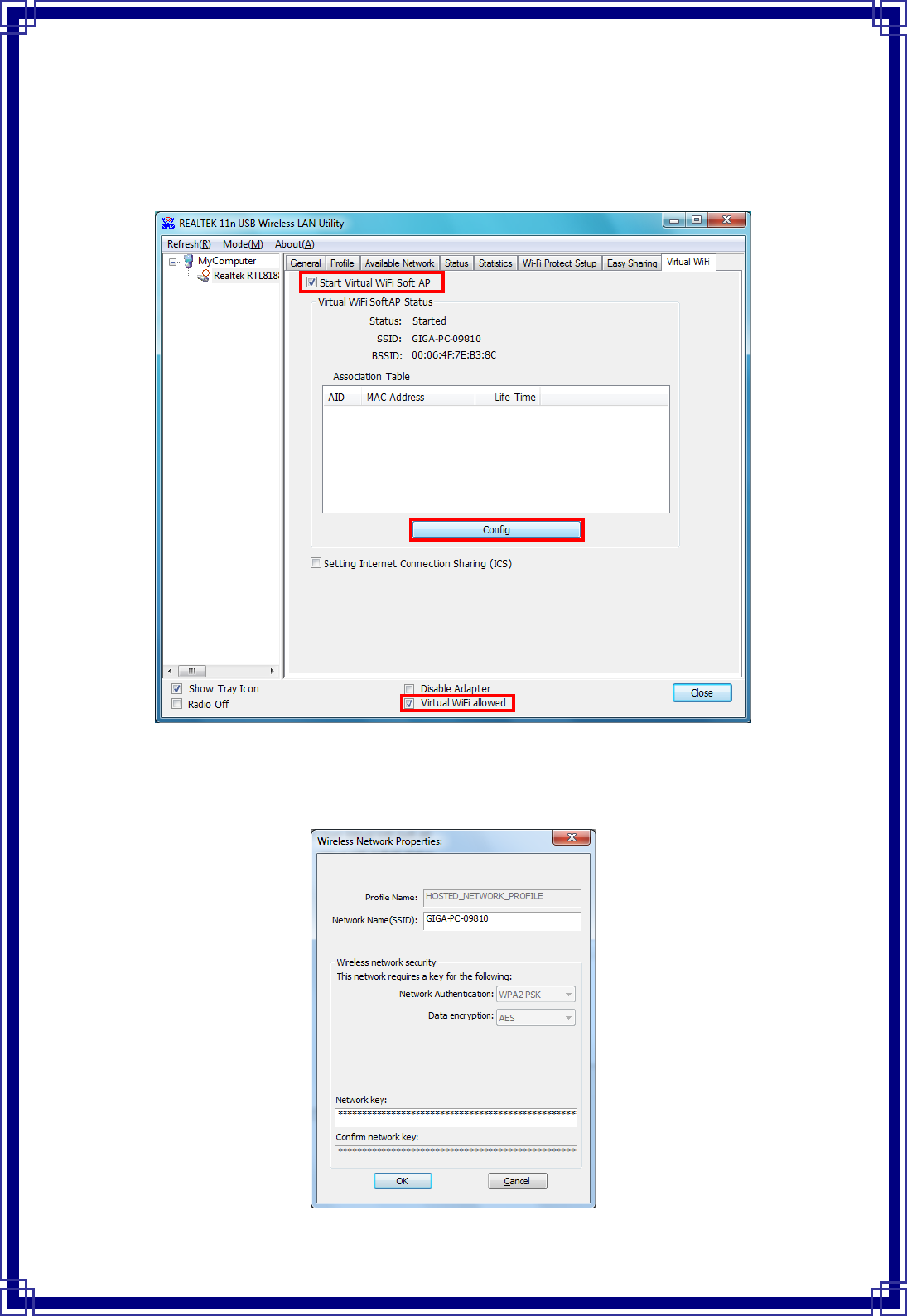
18
HowtouseVirtualWiFiFunction:
Step1:Enable“VirtualWiFiAllowed”onthebottomofUSBwirelessutility.Next,moveto
VirtualWiFitabandenable“StartVirtualWifiSoftAP”.TheSystemwillcreateaSSIDand
BSSIDafterSoftAPisenabled.
Step2:Click“Config”buttontoenterwirelessnetworkproperties.Youcanchangethe
networkname(SSID)andnetworkkeyforotherwirelessdevicesconnection.(SoftAPadopts
WPA2‐PSK(AES)asWirelessnetworksecurity)
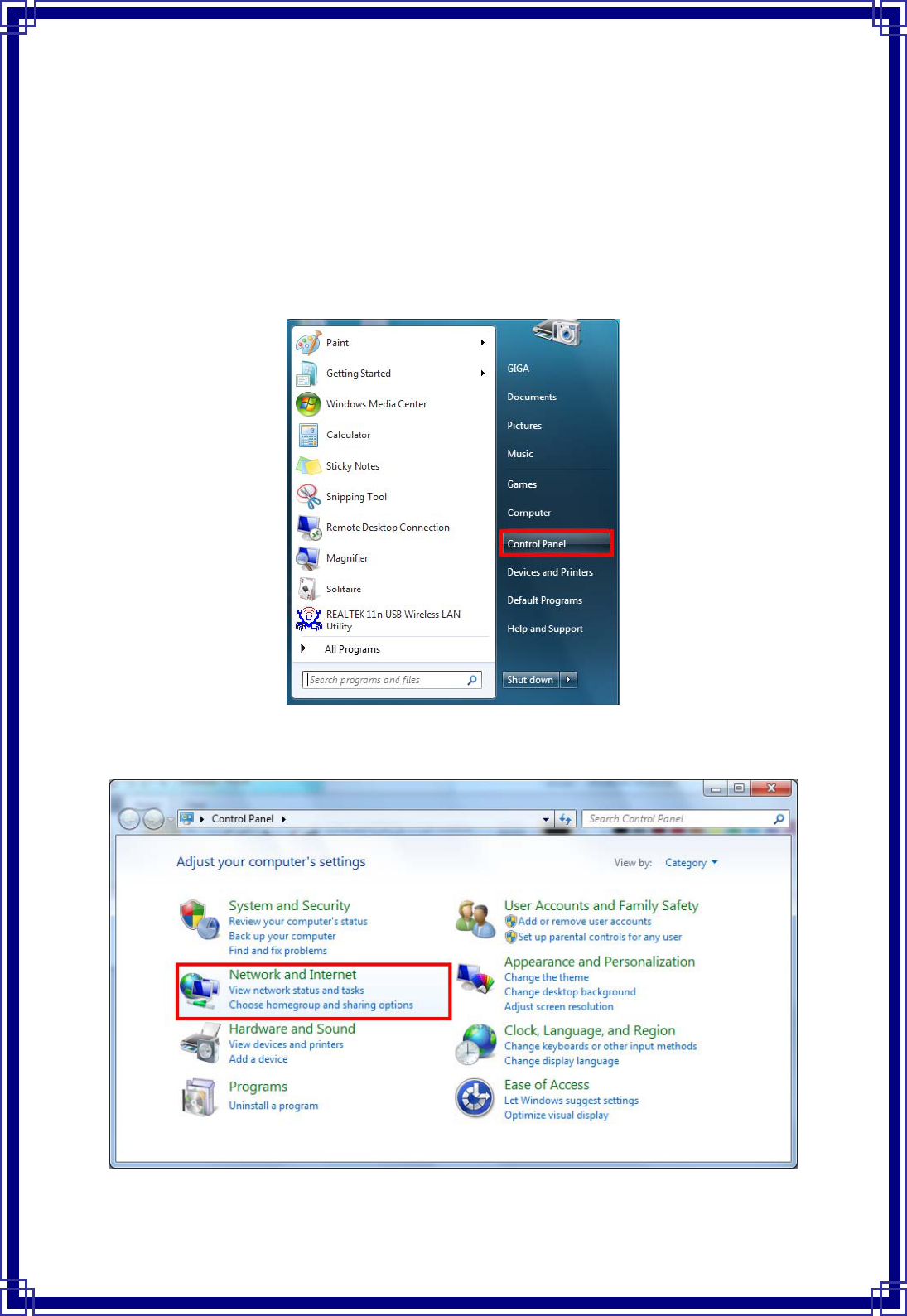
19
Step3:IfyouwanttoshareInternetconnectiontootherwirelessdevicethroughUSB
Wireless,besidesenablingtheSoftAPfunction,youhavetoenable“InternetConnection
Sharing”functioninWindows7aswell.
**Toenable“InternetConnectionSharing”fromWindows7,pleasefollowthefollowing
stepsinyourcomputer:
(1)PleaselogtoWindows7asadministratororuseridentification.Click“Start”ΓControl
Panel”
(2)Select“NetworkandInternet”thenClick“Viewnetworkstatusandtasks”.
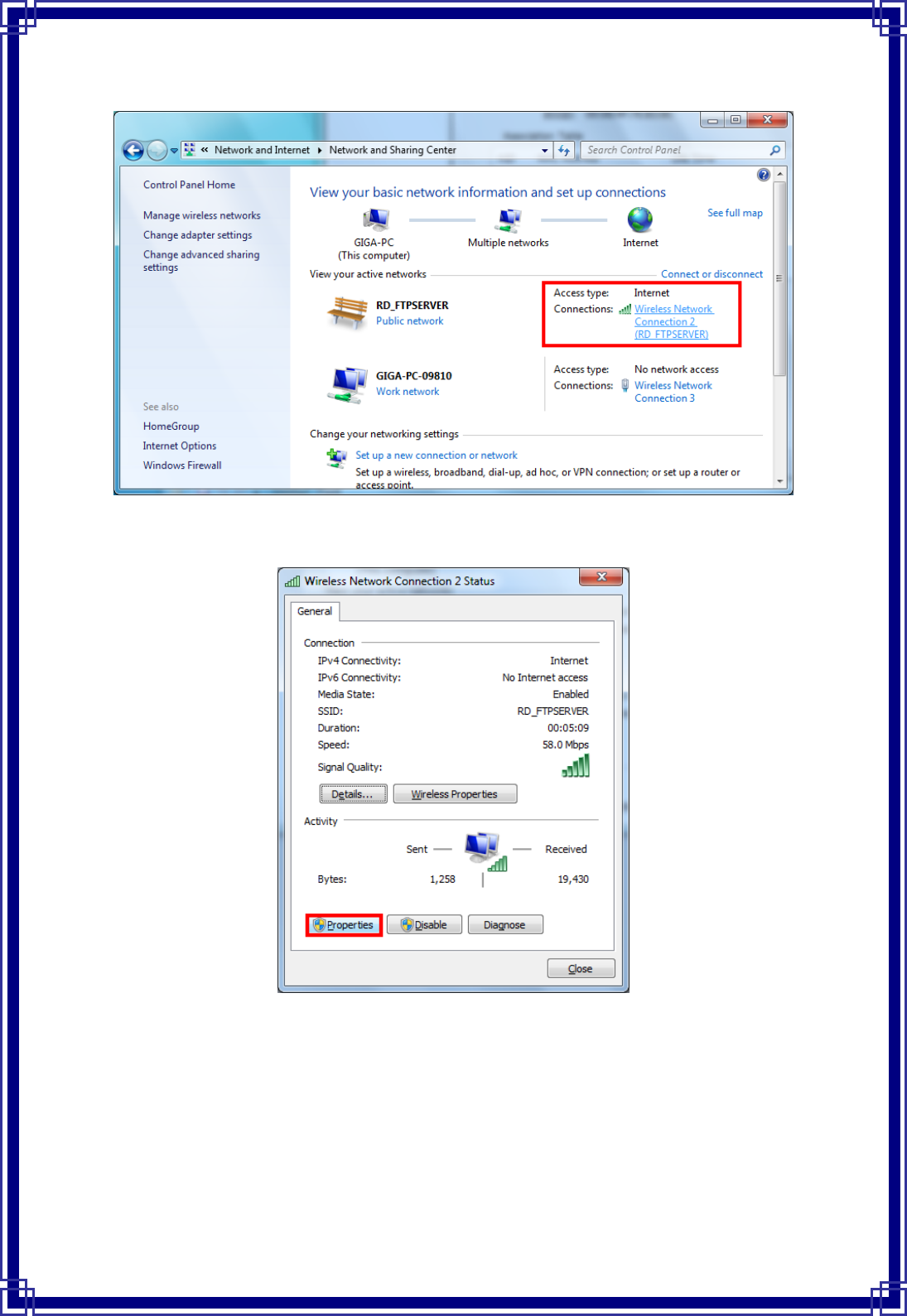
20
(3)RightclickwirelessnetworkconnectiontoenterWirelessNetworkConnectionStatus
(4)InWirelessNetworkConnectionStatus,pleaseselect“Properties”.
(5)Click“Sharing”tabandenable“Allothernetworkuserstoconnectthroughthis
computer’sInternetconnection”.
ForHomenetworkingconnection:PleaseselectMicrosoftVirtualWiFiMiniportdevice
(examplehereisnamedWirelessNetworkConnection3.)
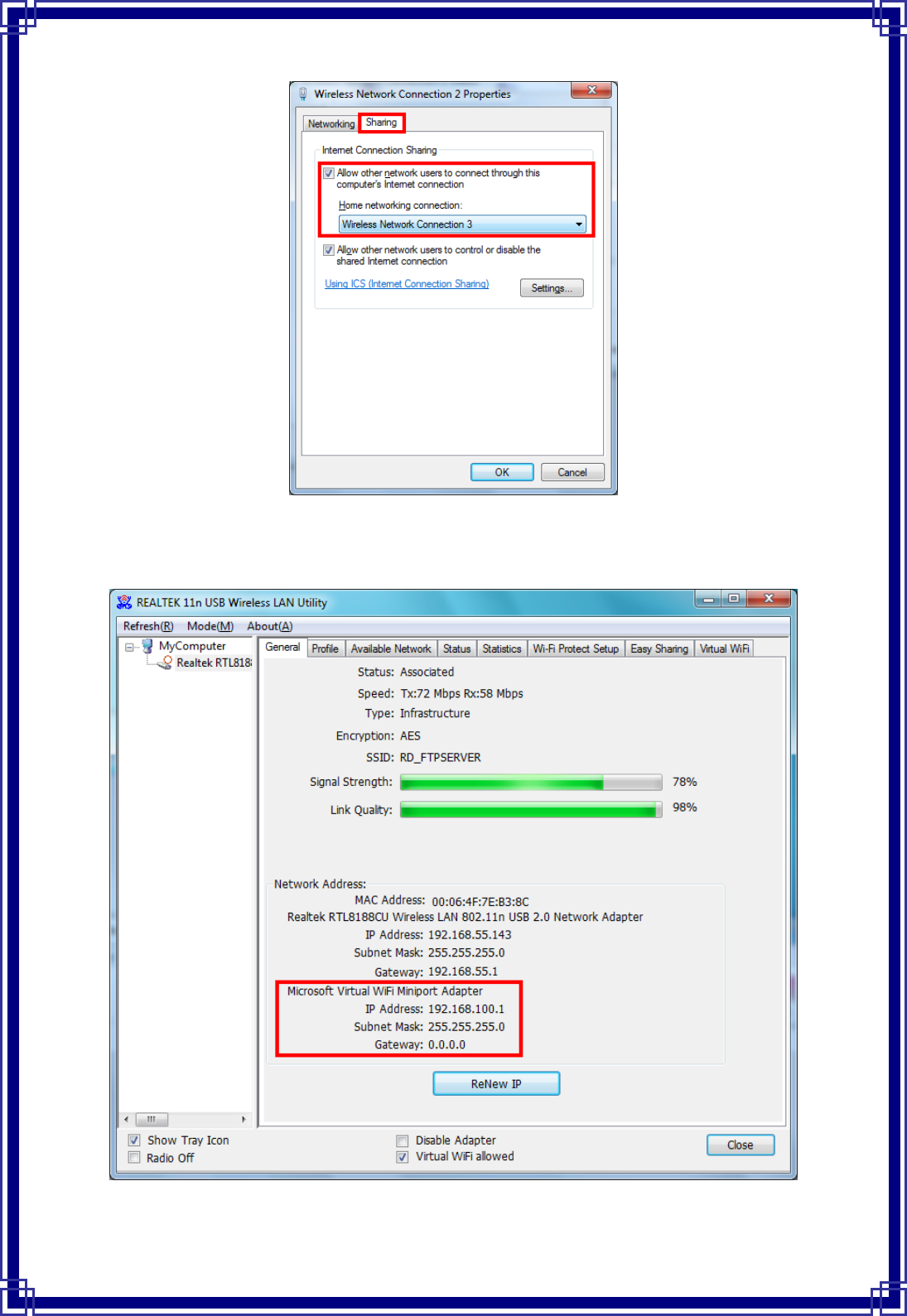
21
(6)AfteraboveconfigurationinWindows7,inUSBWirelessUtility“General”page,itwill
indicateMicrosoftVirtualWiFiMiniportAdapterIP192.168.100.1.
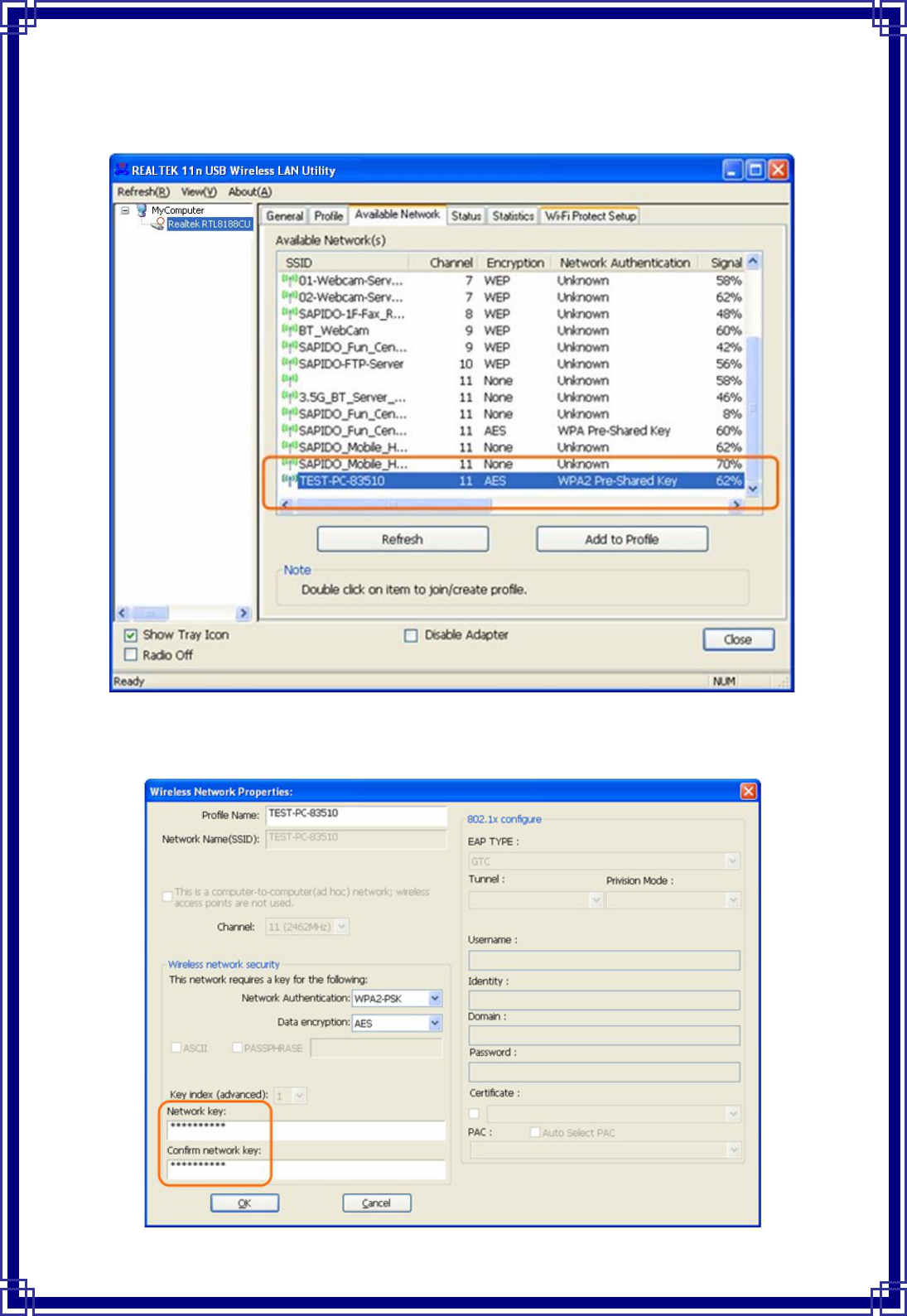
22
**ForotherLANusers’connection:
Pleaseselectthenetworkname(SSID)fromMicrosoftVirtualWiFiMiniportAdapter.
Next,inWirelessNetworkProperties:Pleaseinputsamenetworksecurityandkeyas
MicrosoftVirtualWiFiMiniportAdapter.
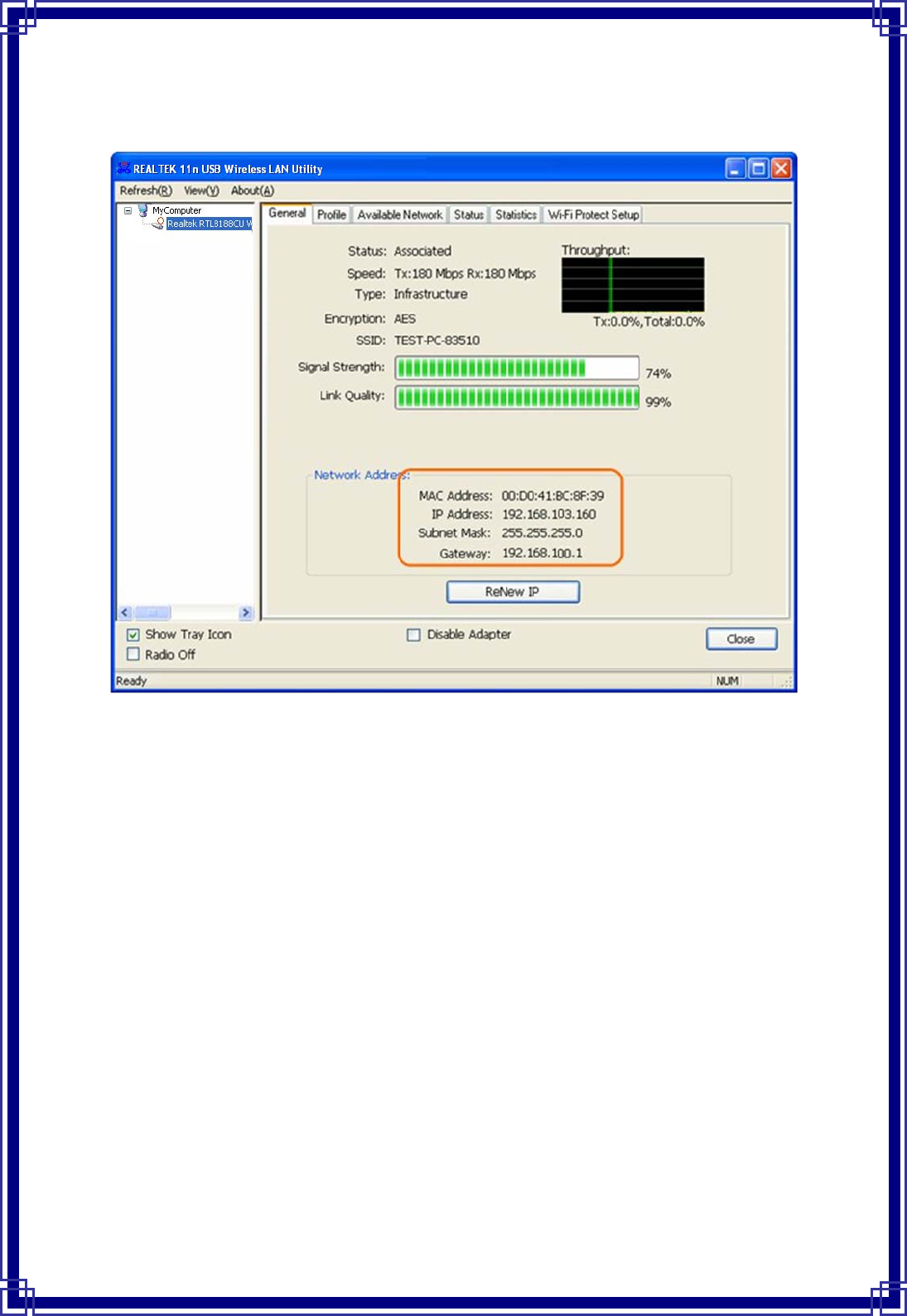
23
Oncethewirelessnetworkisconnectedsuccessfully,theNetworkAddresswillindicate
sameIPrangeasMicrosoftVirtualWiFiMiniportAdapter.
4. Soft‐APFunction
Exceptbecomingawirelessclientofotherwirelessaccesspoints,thisUSBWirelessLAN
utilitycanactsasawirelessserviceprovider.Youcanswitchtheoperatingmodeto“Access
Point”modetosimulatethefunctionofarealwirelessaccesspointbysoftware,andall
othercomputersandwirelessdevicescanconnecttoyourcomputerwirelessly,evenshare
theinternetconnectionyouhave.
TotheWirelessLANUSBAdaptertobridgeyourwiredandwirelessnetwork,thefollowing
requirementsmustbemet:
1.TheWirelessLANUSBAdaptermustbeinstalledonacomputerconnectedtothewired
network.
2.Eitherconfigurenetworksharing(refertotheappendixforanexample)orbridgethetwo
interfaces(wirelessandwired)onthecomputer.
3.Setthewirelessstation’sIPaddresstobeinthesamesubnetasthecomputerinwhich
theWirelessLANUSBAdapterisinstalled.
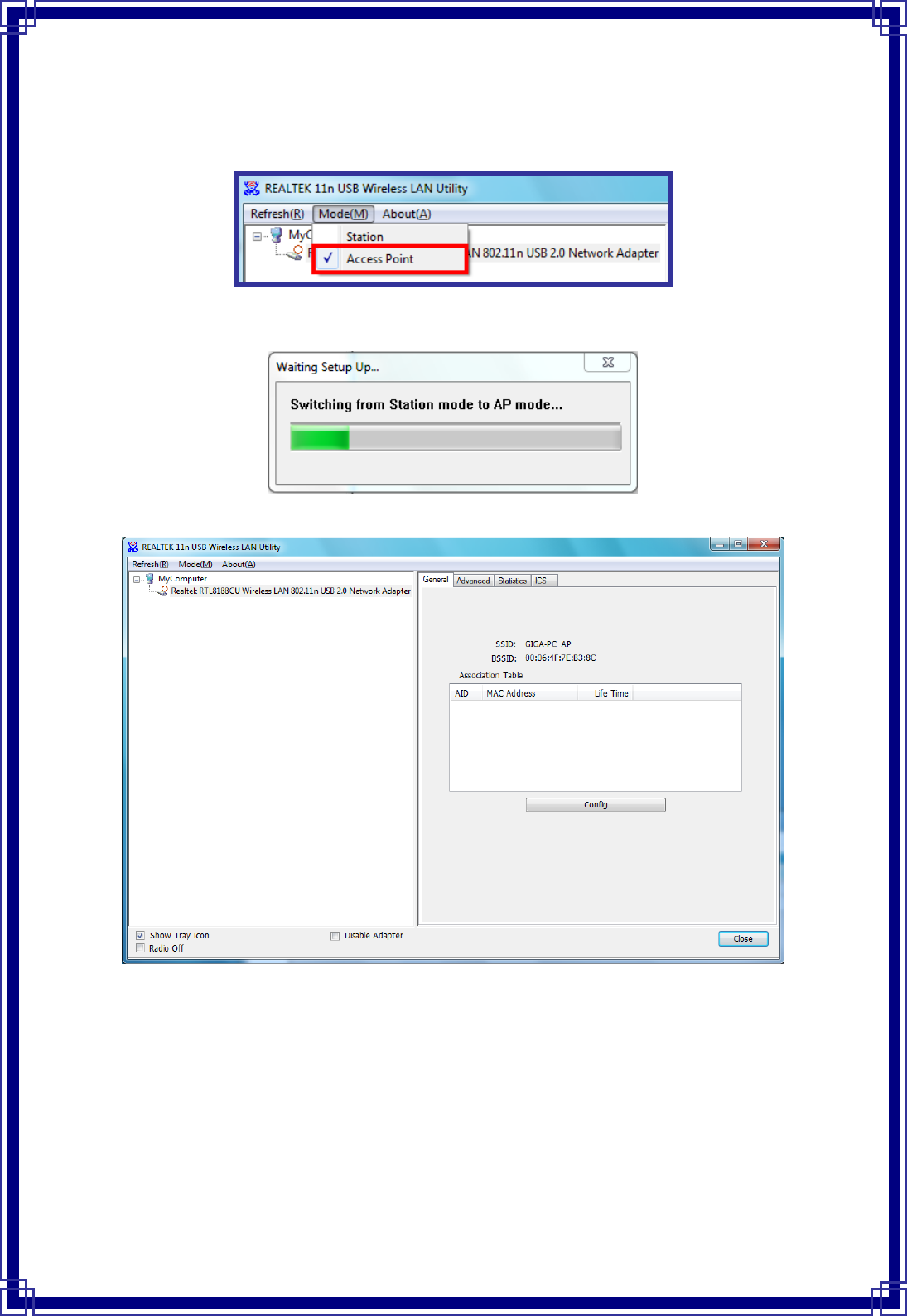
24
4.1 SwitchingtoAPMode
Select“AccessPoint”fromMode(M)tabtomaketheWirelessLANUSBadapteractasa
wirelessAP.
Afteryouselect“AccessPoint”mode,theWirelessLANUSBadapteravailableoptionswill
change.
YouwillseethebasicconfigurationmenuoftheAPfunction:
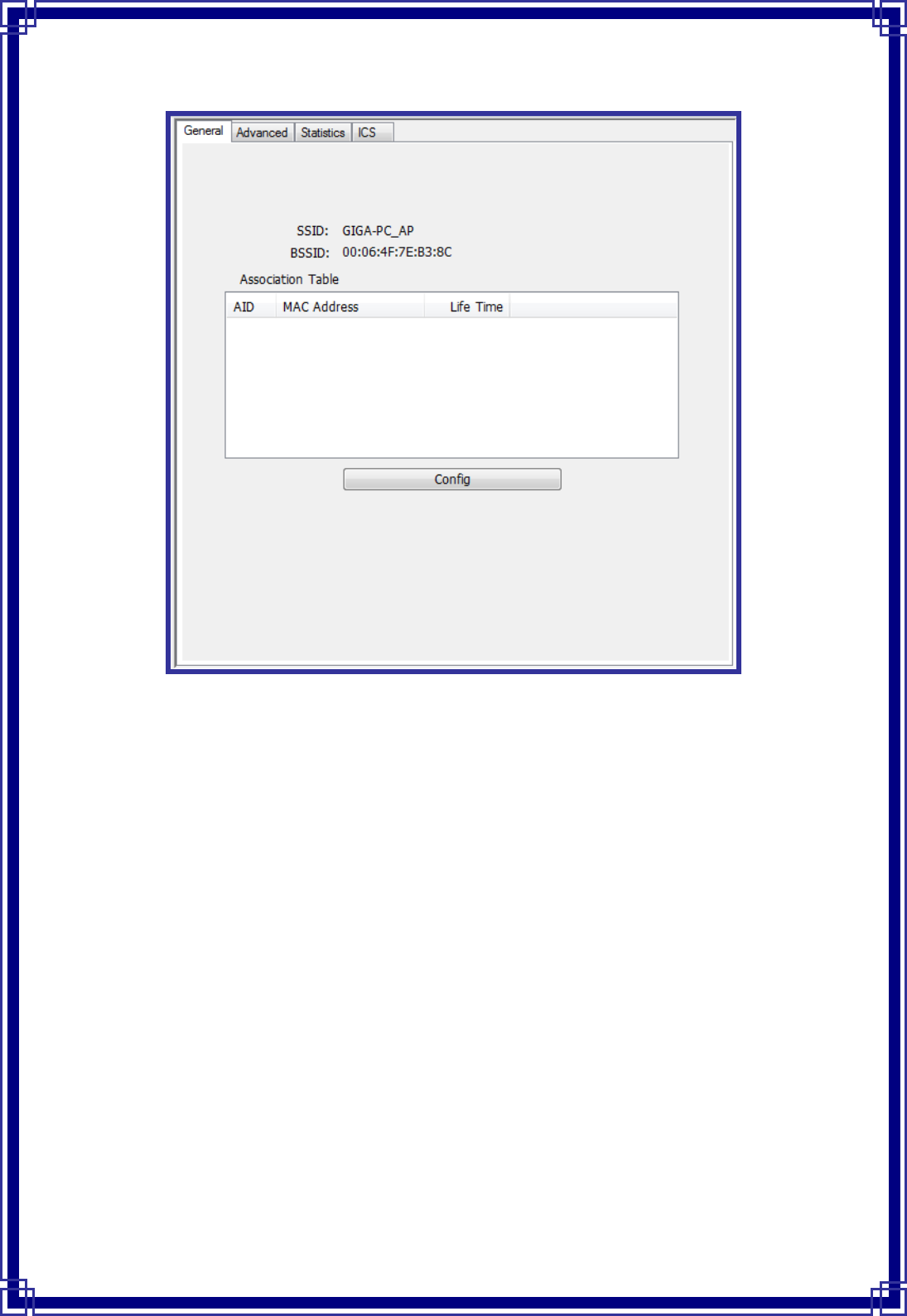
25
4.2 General
SSID:TheSSIDistheuniquenamesharedamongallpointsinyourwirelessnetwork.The
namemustbeidenticalforalldevicesandpointsattemptingtoconnecttothesame
network.ItshowsthecurrentSSIDsettingoftheWirelessUSBadapter.
BSSID:ItshowsthecurrentBSSID’sMACaddress.
AID:Raisevaluebycurrentconnection.
MACAddress:ThestationMACaddressofcurrentconnection
LifeTime:Thestatusofcurrentconnection.
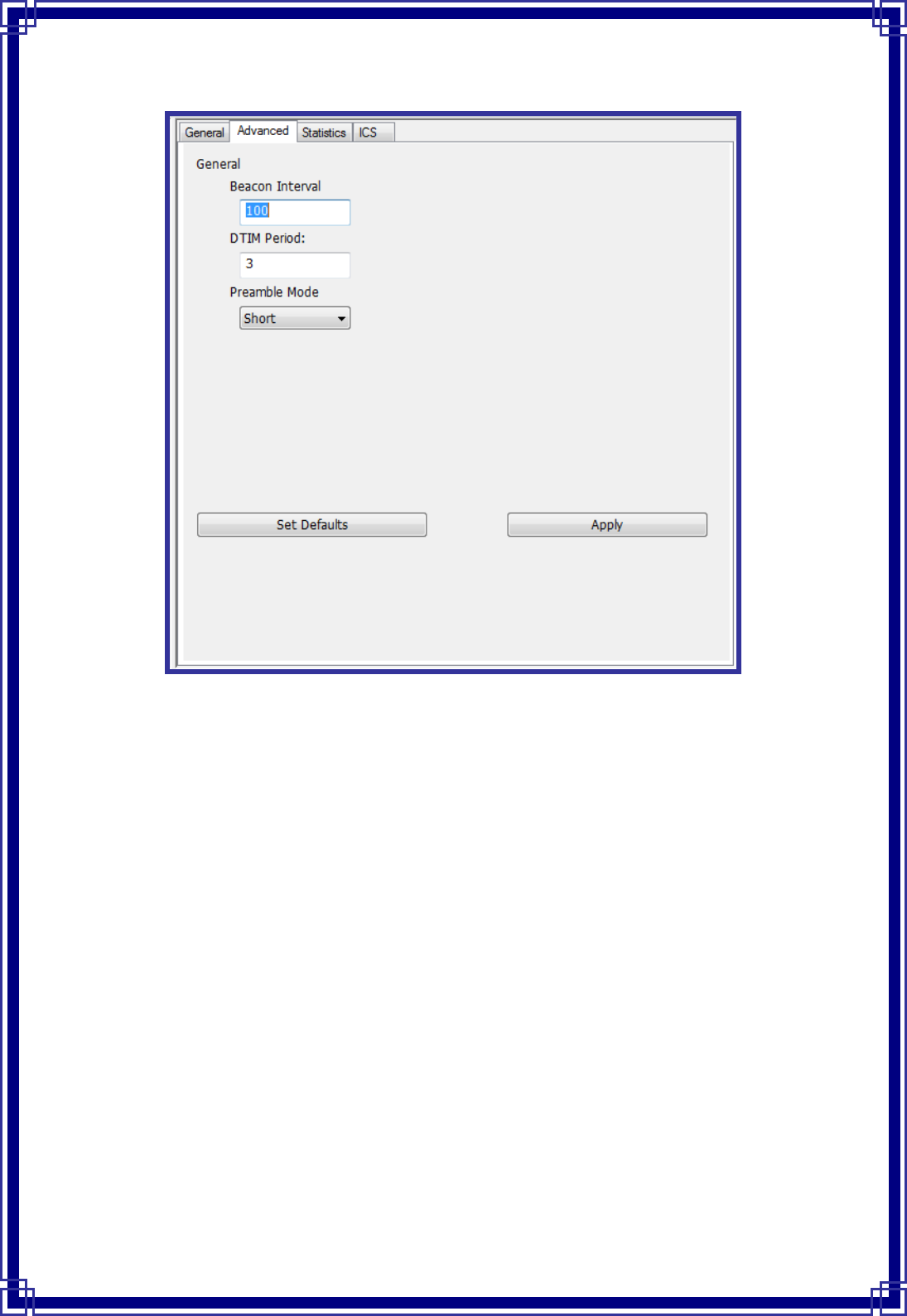
26
4.3 Advanced
BeaconInterval:Thetimebetweentwobeacons.(Thesystemdefaultis100ms.)
DTIMPeriod:DTIMisacountdowninformingclientsofthenextwindowforlisteningto
broadcastandmulticastmessages.3isthedefaultsetting.
PreambleMode:ThisfunctionwillshowupwhenAd‐hocnetworktypebeselected.A
preambleisasignalusedinwirelessenvironmenttosynchronizethetransmittingtiming
includingSynchronizationandStartframedelimiter.Selectfromthepull‐downmenuto
changethePreambletypeintoLongorShort.
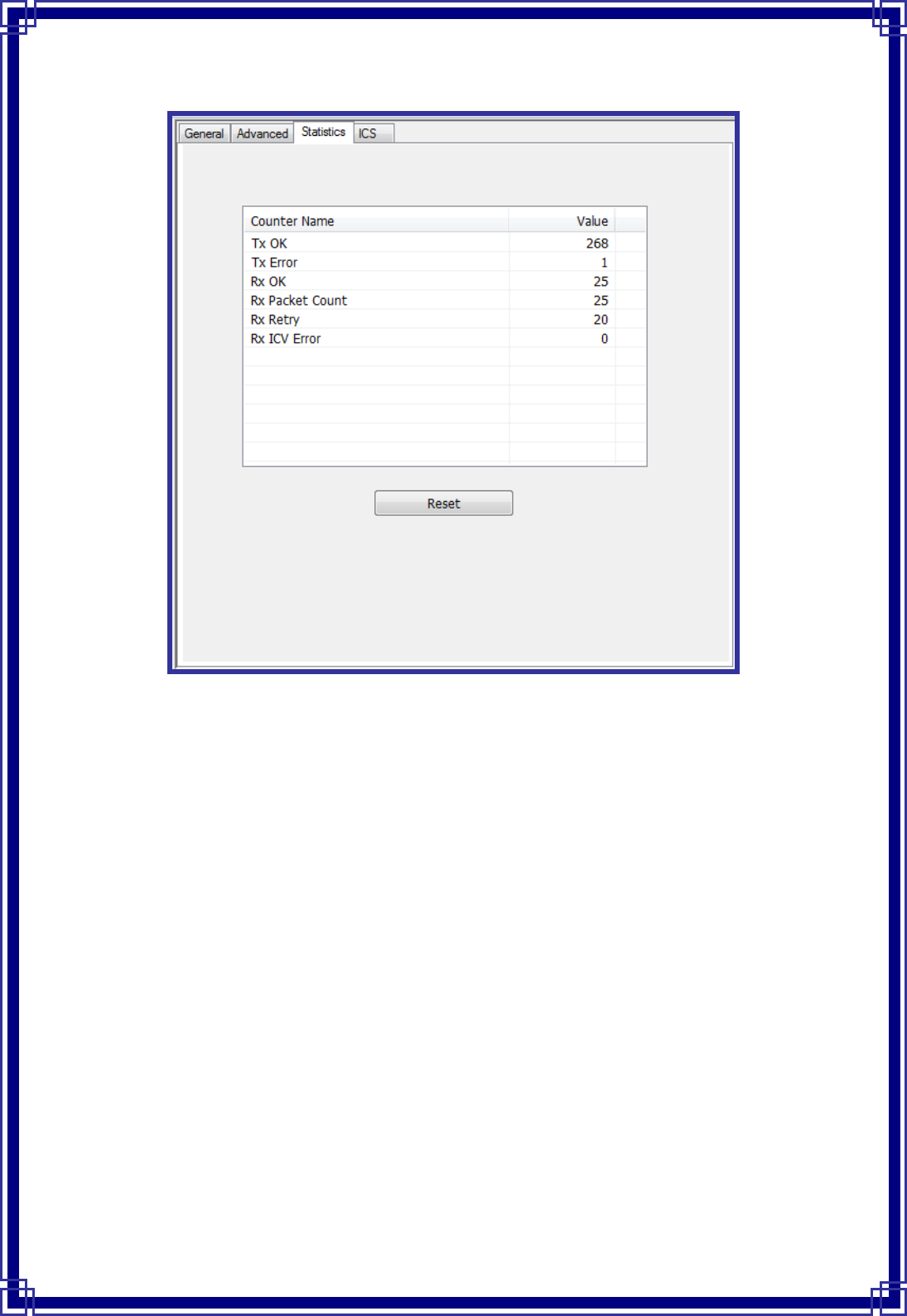
27
4.4 Statistics
Ifyouwanttoknowdetailedinformationabouthowyoursoftwareaccesspointworks,you
canviewthestatisticsoftheaccesspoint.
Youcanclick“Reset”buttontoresetallcounterstozero.
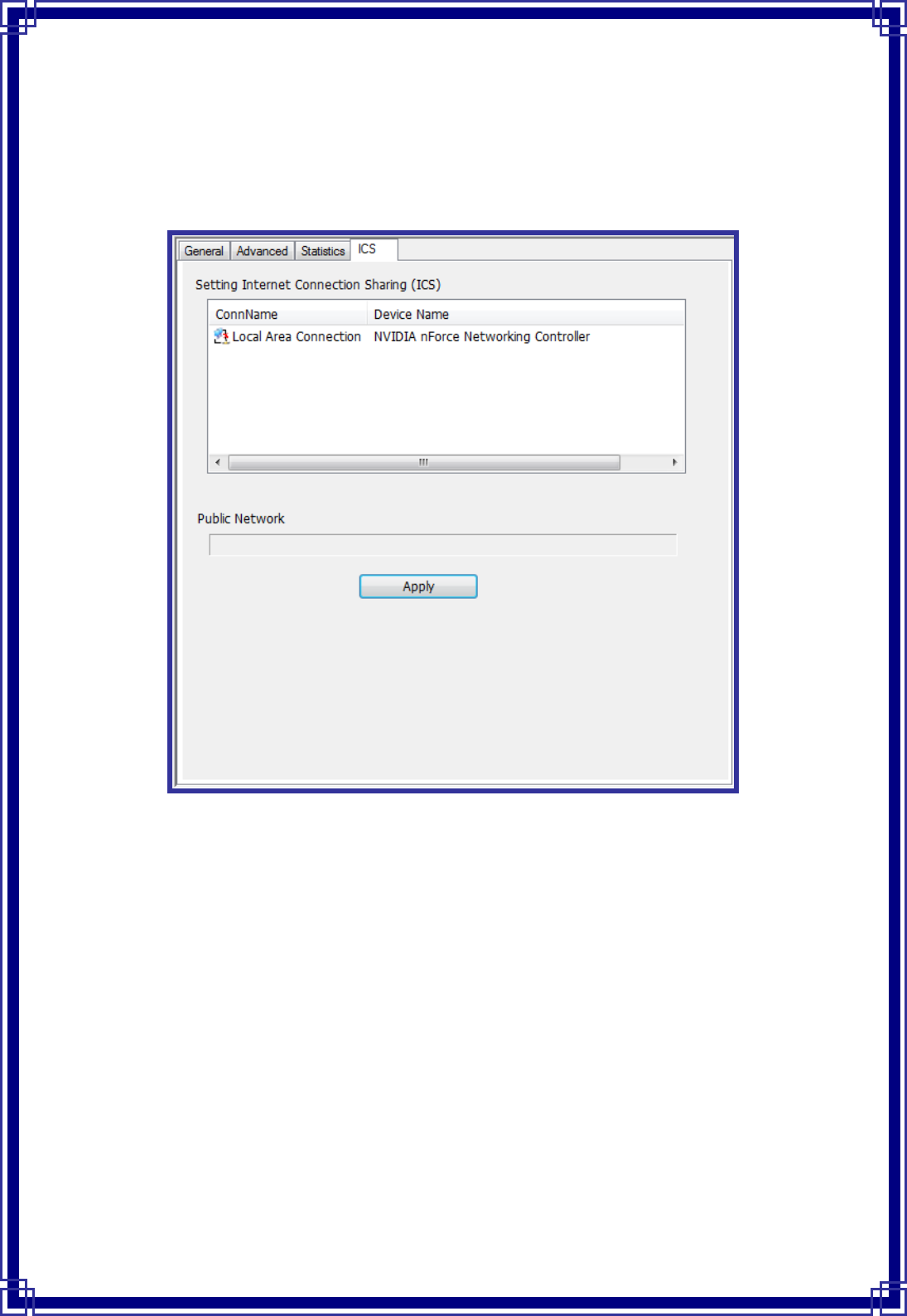
28
4.5 ICS
TheInternetConnectionSharing(ICS)functionallowswirelessclientstoshareasingle
internetconnection.Inthesetup,WirelessUSBadapterautomaticallyassignsavirtualIP
addresstoeachofthewirelessclients.(Pleasemakesureyourlocalnetworkconnectionis
connecting.)