Proform Pfel058140 Hybrid Trainer Elliptical Users Manual
2015-04-13
: Proform Proform-Pfel058140-Hybrid-Trainer-Elliptical-Users-Manual-699871 proform-pfel058140-hybrid-trainer-elliptical-users-manual-699871 proform pdf
Open the PDF directly: View PDF ![]() .
.
Page Count: 36
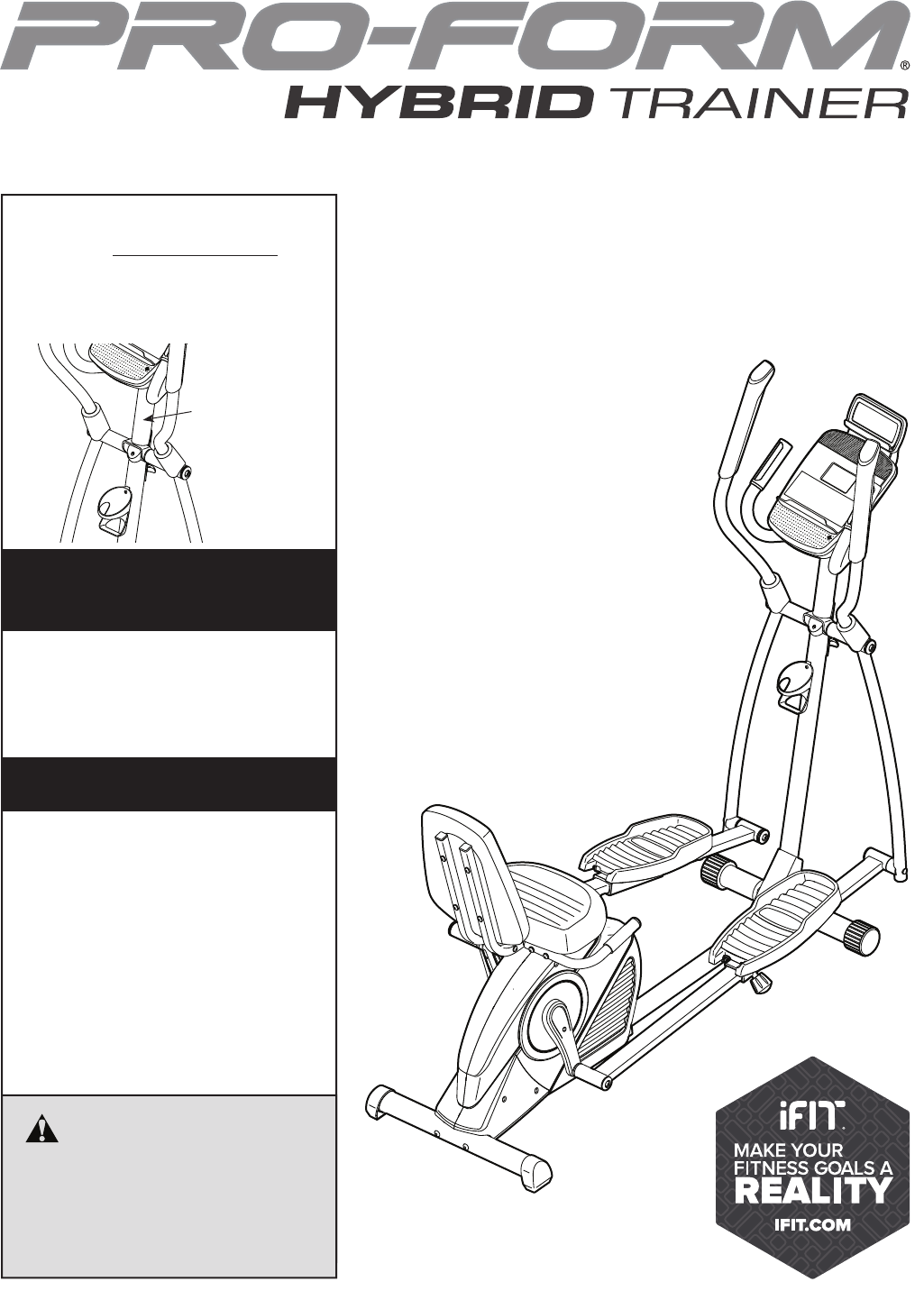
CAUTION
Read all precautions and instruc-
tions in this manual before using
this equipment. Keep this manual
for future reference.
Model No. PFEL05814.0
Serial No.
Write the serial number in the space
above for reference.
USER’S MANUAL
www.proform.com
Serial Number
Decal
To register your product and
activate your warranty today,
go to www.proformservice.com/
registration.
For service at any time, go to
www.proformservice.com.
Or call 1-888-533-1333
Mon.–Fri. 6 a.m.–6 p.m. MT
Sat. 8 a.m.–12 p.m. MT
Please do not contact the store.
ACTIVATE YOUR
WARRANTY
CUSTOMER CARE

2
WARNING DECAL PLACEMENT
TABLE OF CONTENTS
WARNING DECAL PLACEMENT . . . . . . . . . . . . . . . . . . . . . . . . . . . . . . . . . . . . . . . . . . . . . . . . . . . . . . . . . . . . . . .2
IMPORTANT PRECAUTIONS . . . . . . . . . . . . . . . . . . . . . . . . . . . . . . . . . . . . . . . . . . . . . . . . . . . . . . . . . . . . . . . . . .3
BEFORE YOU BEGIN. . . . . . . . . . . . . . . . . . . . . . . . . . . . . . . . . . . . . . . . . . . . . . . . . . . . . . . . . . . . . . . . . . . . . . . .5
PART IDENTIFICATION CHART. . . . . . . . . . . . . . . . . . . . . . . . . . . . . . . . . . . . . . . . . . . . . . . . . . . . . . . . . . . . . . . .6
ASSEMBLY . . . . . . . . . . . . . . . . . . . . . . . . . . . . . . . . . . . . . . . . . . . . . . . . . . . . . . . . . . . . . . . . . . . . . . . . . . . . . . . .7
HOW TO USE THE HYBRID TRAINER . . . . . . . . . . . . . . . . . . . . . . . . . . . . . . . . . . . . . . . . . . . . . . . . . . . . . . . . .17
MAINTENANCE AND TROUBLESHOOTING . . . . . . . . . . . . . . . . . . . . . . . . . . . . . . . . . . . . . . . . . . . . . . . . . . . .29
FCC INFORMATION . . . . . . . . . . . . . . . . . . . . . . . . . . . . . . . . . . . . . . . . . . . . . . . . . . . . . . . . . . . . . . . . . . . . . . . .30
EXERCISE GUIDELINES . . . . . . . . . . . . . . . . . . . . . . . . . . . . . . . . . . . . . . . . . . . . . . . . . . . . . . . . . . . . . . . . . . . .31
PART LIST. . . . . . . . . . . . . . . . . . . . . . . . . . . . . . . . . . . . . . . . . . . . . . . . . . . . . . . . . . . . . . . . . . . . . . . . . . . . . . . .32
EXPLODED DRAWING. . . . . . . . . . . . . . . . . . . . . . . . . . . . . . . . . . . . . . . . . . . . . . . . . . . . . . . . . . . . . . . . . . . . . .34
ORDERING REPLACEMENT PARTS . . . . . . . . . . . . . . . . . . . . . . . . . . . . . . . . . . . . . . . . . . . . . . . . . . Back Cover
LIMITED WARRANTY. . . . . . . . . . . . . . . . . . . . . . . . . . . . . . . . . . . . . . . . . . . . . . . . . . . . . . . . . . . . . . . Back Cover
This drawing shows the location(s) of the warning decal(s).
If a decal is missing or illegible, see the front cover
of this manual and request a free replacement decal.
Apply the decal in the location shown. Note: The
decal(s) may not be shown at actual size.
Google Maps is a trademark of Google Inc.
IFIT is a registered trademark of ICON Health & Fitness, Inc.
PROFORM is a registered trademark of ICON Health & Fitness, Inc.
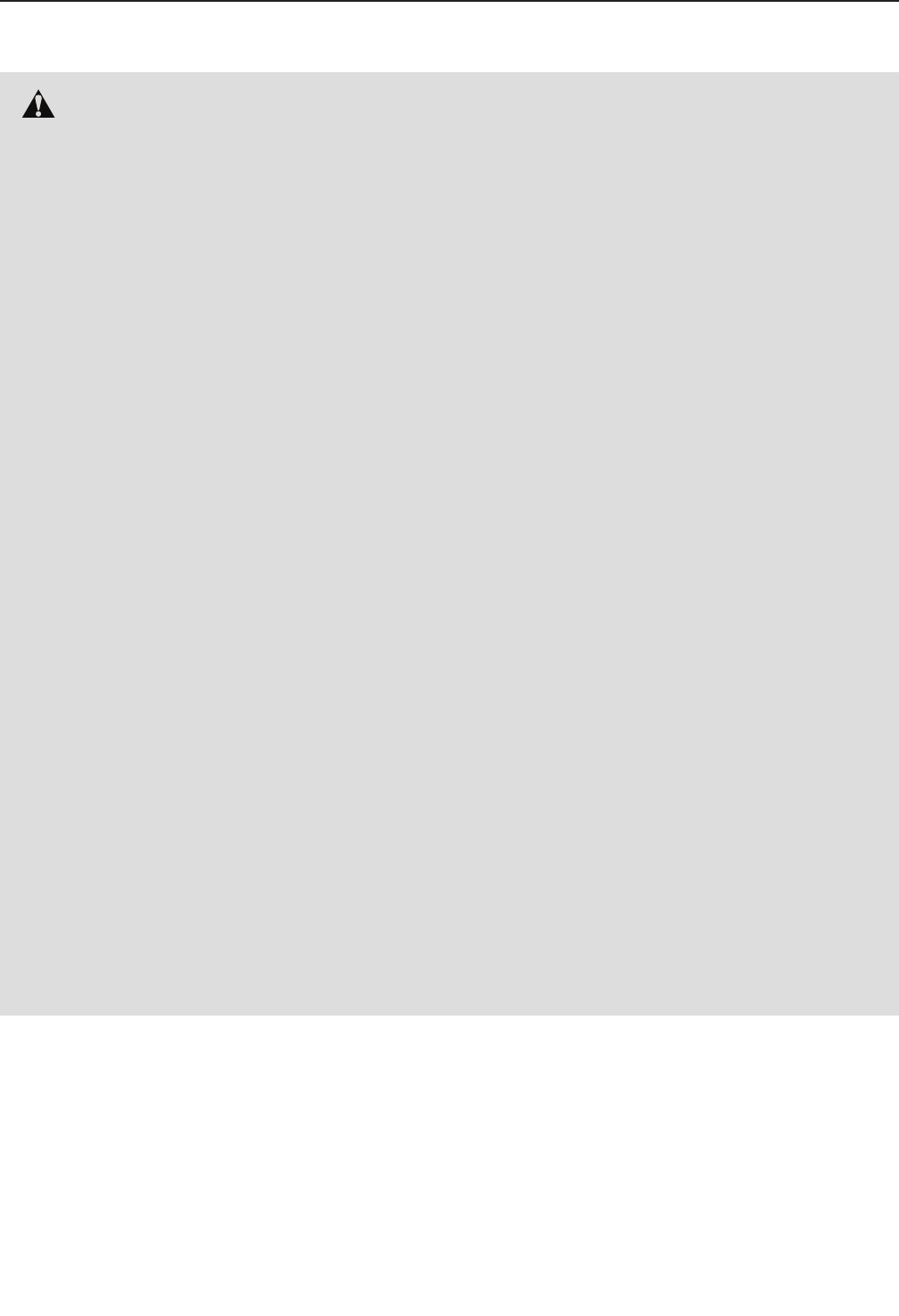
3
WARNING: To reduce the risk of serious injury, read all important precautions and
instructions in this manual and all warnings on your hybrid trainer before using your hybrid trainer.
ICON assumes no responsibility for personal injury or property damage sustained by or through the
use of this product.
1. It is the responsibility of the owner to ensure
that all users of the hybrid trainer are ade-
quately informed of all precautions.
2. Before beginning any exercise program,
consult your physician. This is especially
important for persons over age 35 or per-
sons with pre-existing health problems.
3. Use the hybrid trainer only as described in
this manual.
4. The hybrid trainer is intended for home use
only. Do not use the hybrid trainer in a com-
mercial, rental, or institutional setting.
5. Keep the hybrid trainer indoors, away from
moisture and dust. Do not put the hybrid
trainer in a garage or covered patio or near
water.
6. Place the hybrid trainer on a level surface,
with at least 3 ft. (0.9 m) of clearance in the
front and rear of the hybrid trainer and 2 ft.
(0.6 m) on each side. To protect the floor or
carpet from damage, place a mat under the
hybrid trainer.
7. Inspect and properly tighten all parts regu-
larly. Replace any worn parts immediately.
8. Keep children under age 12 and pets away
from the hybrid trainer at all times.
9. The hybrid trainer should not be used
by persons weighing more than 350 lbs.
(159 kg).
10. Wear appropriate clothes while exercis-
ing; do not wear loose clothes that could
become caught on the hybrid trainer. Always
wear athletic shoes for foot protection while
exercising.
11. Hold the handlebars or the upper body arms
when mounting, dismounting, or using the
hybrid trainer.
12. Make sure that the pedal knobs are fully
tightened each time you use the hybrid
trainer.
13. The heart rate monitor is not a medical
device. Various factors may affect the accu-
racy of heart rate readings. The heart rate
monitor is intended only as an exercise aid
in determining heart rate trends in general.
14. The hybrid trainer does not have a freewheel;
the pedals will continue to move until the
flywheel stops. Reduce your pedaling speed
in a controlled way.
15. Keep your back straight while using the
hybrid trainer; do not arch your back.
16. Over exercising may result in serious injury
or death. If you feel faint, if you become short
of breath, or if you experience pain while
exercising, stop immediately and cool down.
IMPORTANT PRECAUTIONS
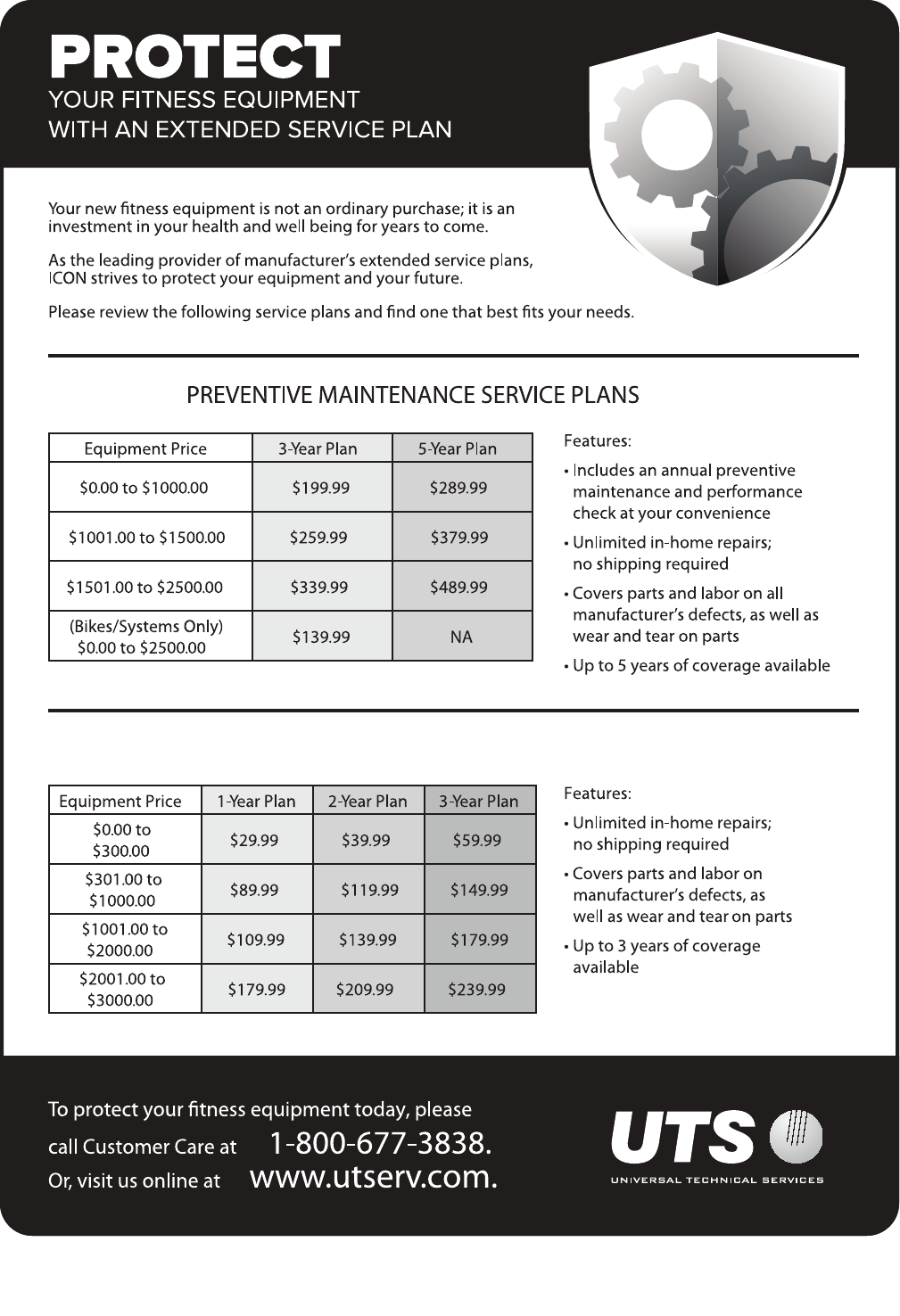
4
all
STANDARD SERVICE PLANS
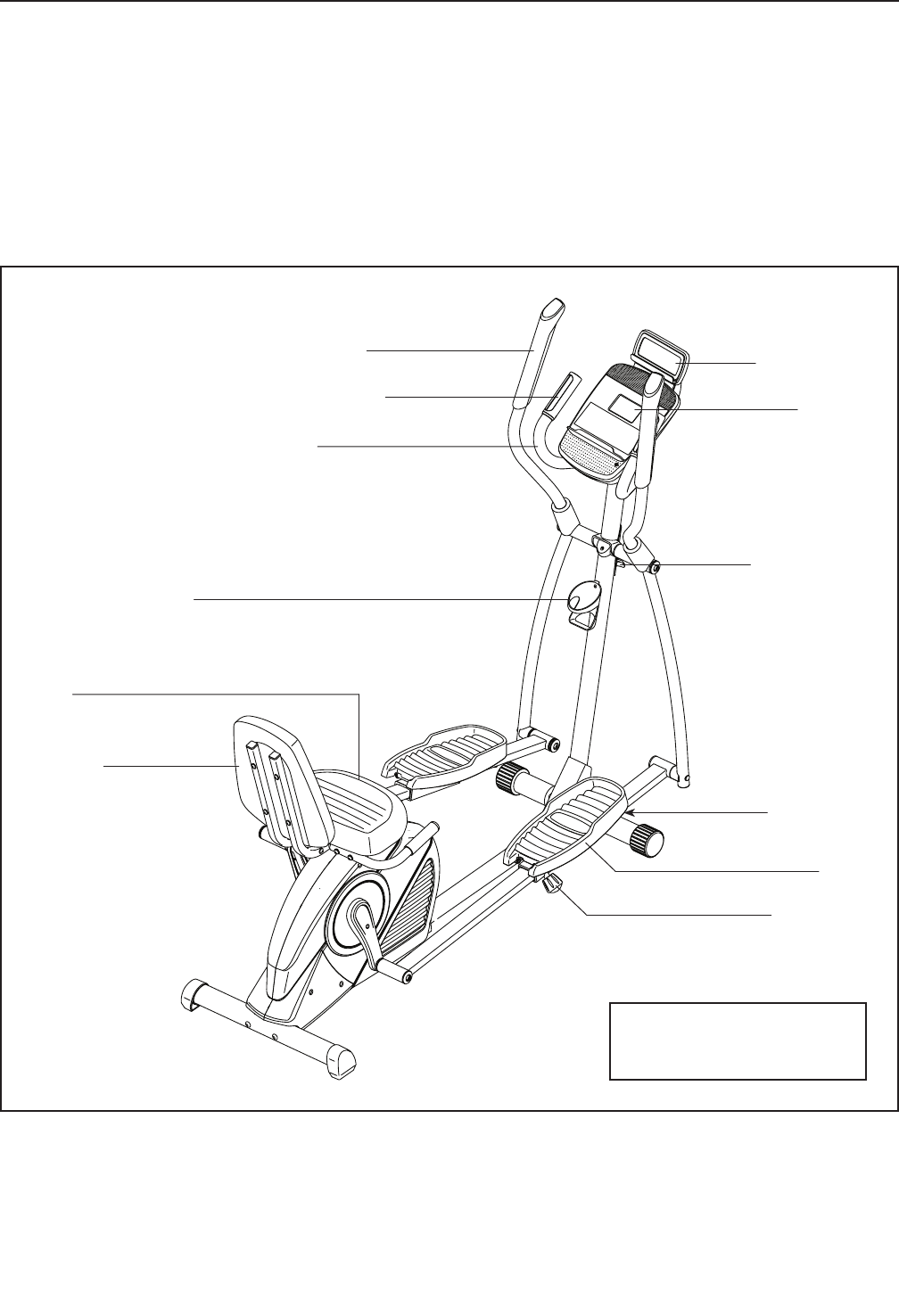
5
BEFORE YOU BEGIN
Thank you for selecting the revolutionary PROFORM®
HYBRID TRAINER. The HYBRID TRAINER provides
an impressive selection of features designed to make
your workouts at home more effective and enjoyable.
For your benefit, read this manual carefully before
you use the hybrid trainer. If you have questions after
reading this manual, please see the front cover of this
manual. To help us assist you, note the product model
number and serial number before contacting us. The
model number and the location of the serial number
decal are shown on the front cover of this manual.
Before reading further, please familiarize yourself with
the parts that are labeled in the drawing below.
Length: 6 ft. 4 in. (193 cm)
Width: 2 ft. 2 in. (66 cm)
Handlebar
Seat
Console Knob
Console
Tab le t Ho ld er
Pedal
Pedal Brace
Pedal Knob
Heart Rate Monitor
Backrest
* Water bottle is
not included
Water Bottle Holder*
Upper Body Arm
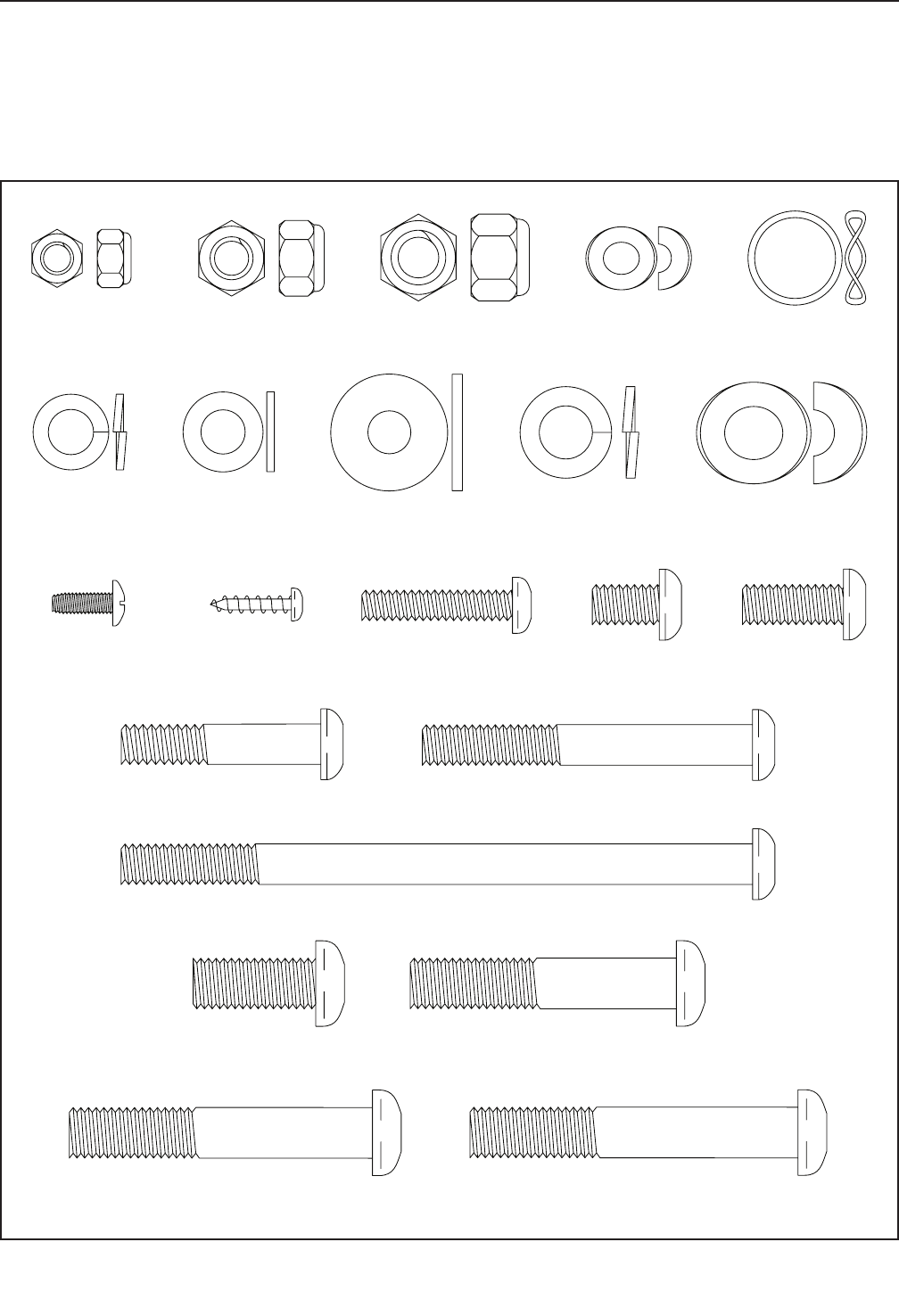
6
M10 x 65mm Screw (40)–4
M10 x 60mm Bolt (61)–1
M10 x 54mm Screw (97)–1
M8 Locknut
(10)–10
M10 Locknut
(48)–1
M6 Locknut
(51)–4
M8 x 125mm Bolt (58)–2
M8 Split
Washer
(42)–8
M6 Curved
Washer
(25)–4
M10 Curved
Washer (39)–3
M8 Large
Washer (54)–4
Wave Washer
(81)–4
M8 Small
Washer
(93)–4
M8 x 40mm Bolt (83)–6 M8 x 65mm Bolt (94)–2
M8 x 20mm
Screw (34)–4
M4 x 16mm
Screw (47)–8
M6 x 30mm
Bolt (49)–4
M8 x 13mm
Screw (95)–6
M10 x 25mm
Screw (96)–1
M10 Split
Washer (98)–2
#8 x 12mm
Screw (102)–4
PART IDENTIFICATION CHART
Use the drawings below to identify the small parts needed for assembly. The number in parentheses below each
drawing is the key number of the part, from the PART LIST near the end of this manual. The number following the
key number is the quantity needed for assembly. Note: If a part is not in the hardware kit, check to see if it
has been preassembled. Extra parts may be included.
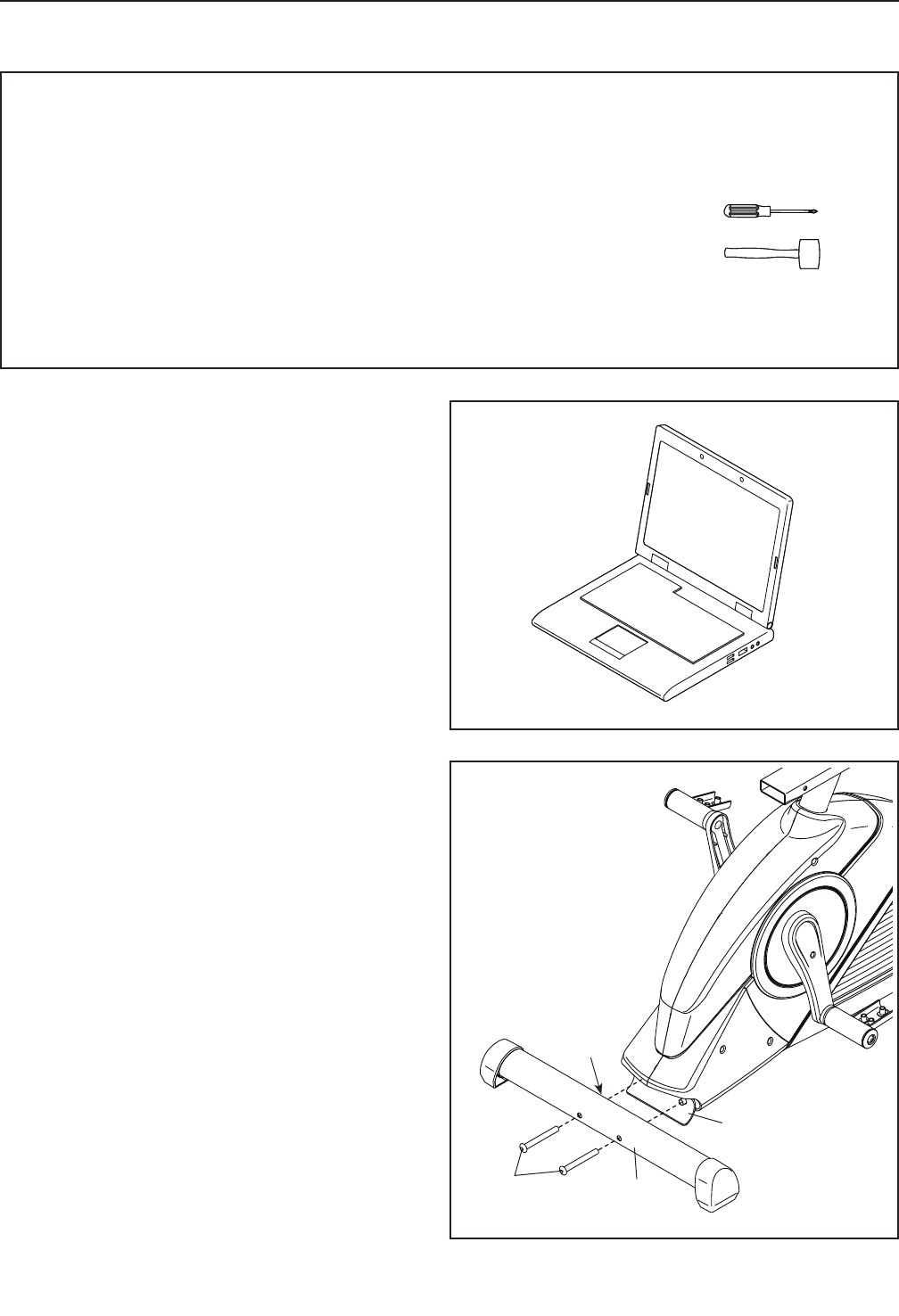
7
• To hire an authorized service technician to
assemble the hybrid trainer, call 1-800-445-2480.
• Assembly requires two persons.
• Place all parts in a cleared area and remove the
packing materials. Do not dispose of the packing
materials until you fi nish assembly.
• Left parts are marked “L” or “Left” and right parts
are marked “R” or “Right.”
• To identify small parts, see page 6.
• In addition to the included tool(s), assembly
requires the following tools:
one Phillips screwdriver
one rubber mallet
Assembly may be easier if you have a set of
wrenches. To avoid damaging parts, do not use
power tools.
ASSEMBLY
2. With the help of a second person, place some
of the packing materials (not shown) under the
Rear Frame (1). Have the second person hold
the Rear Frame to prevent it from tipping
while you complete this step.
Orient the Rear Stabilizer (6) so that the large
holes are facing the Rear Frame (1). Attach
the Rear Stabilizer to the Rear Frame with two
M10 x 65mm Screws (40).
Then, remove the packing materials from under
the Rear Frame (1).
2
40
1
6
Large
Holes
1. Go to www.proformservice.com/registration
on your computer and register your product.
• activates your warranty
• saves you time if you ever need to contact
Customer Care
• allows us to notify you of upgrades and offers
Note: If you do not have Internet access, call
Customer Care (see the front cover of this
manual) and register your product.
1
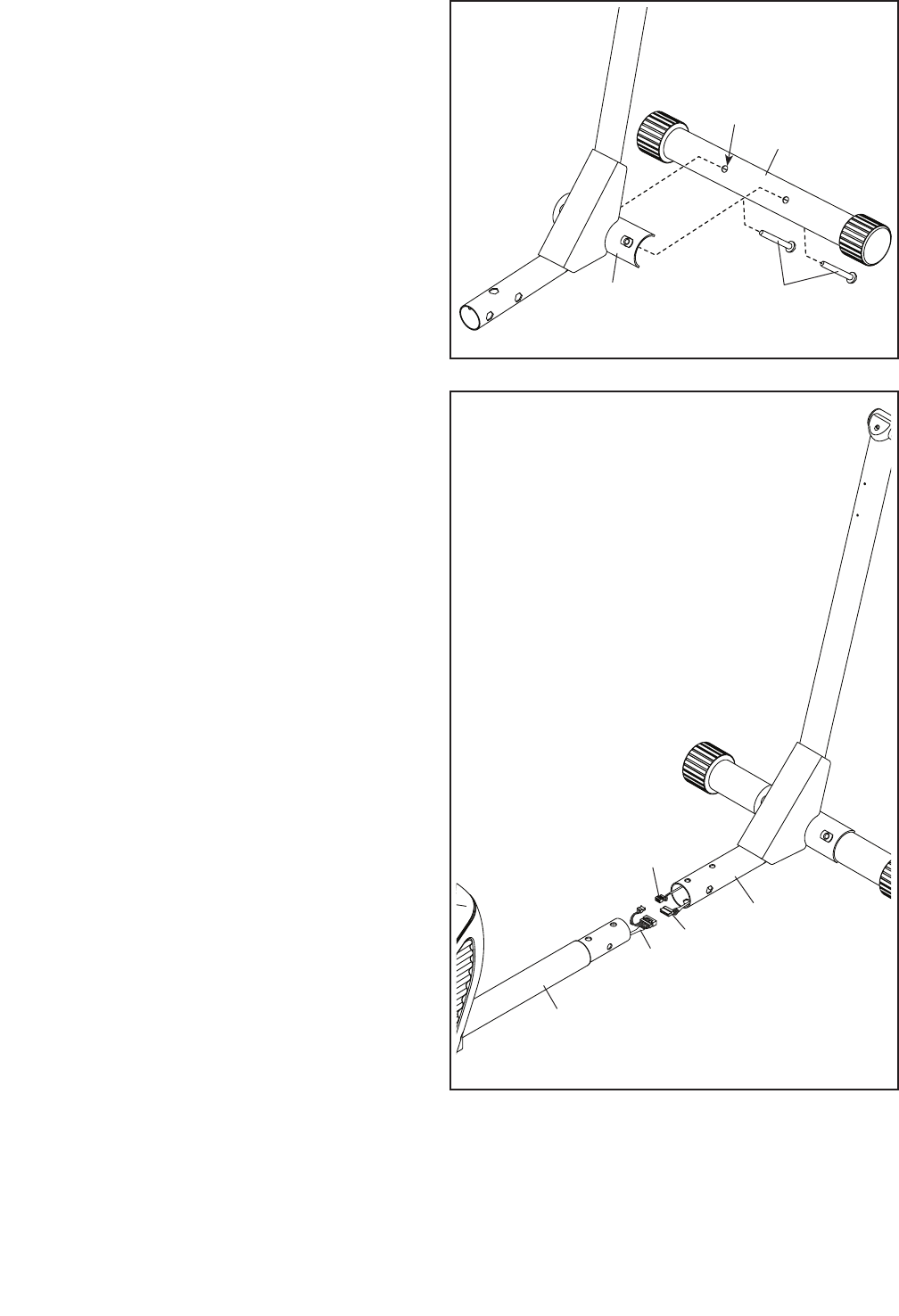
8
4
4. Set the Front Frame (23) near the Rear Frame
(1) as shown.
Connect the Lower Wire (45) in the Rear Frame
(1) to the Upper Wire (105) and the Power Wire
(99) in the Front Frame (23).
23
99
45
105
1
3
3. Orient the Front Stabilizer (2) so that the large
holes are facing the Front Frame (23). Attach
the Front Stabilizer to the Front Frame with two
M10 x 65mm Screws (40).
40
23
2
Large
Holes
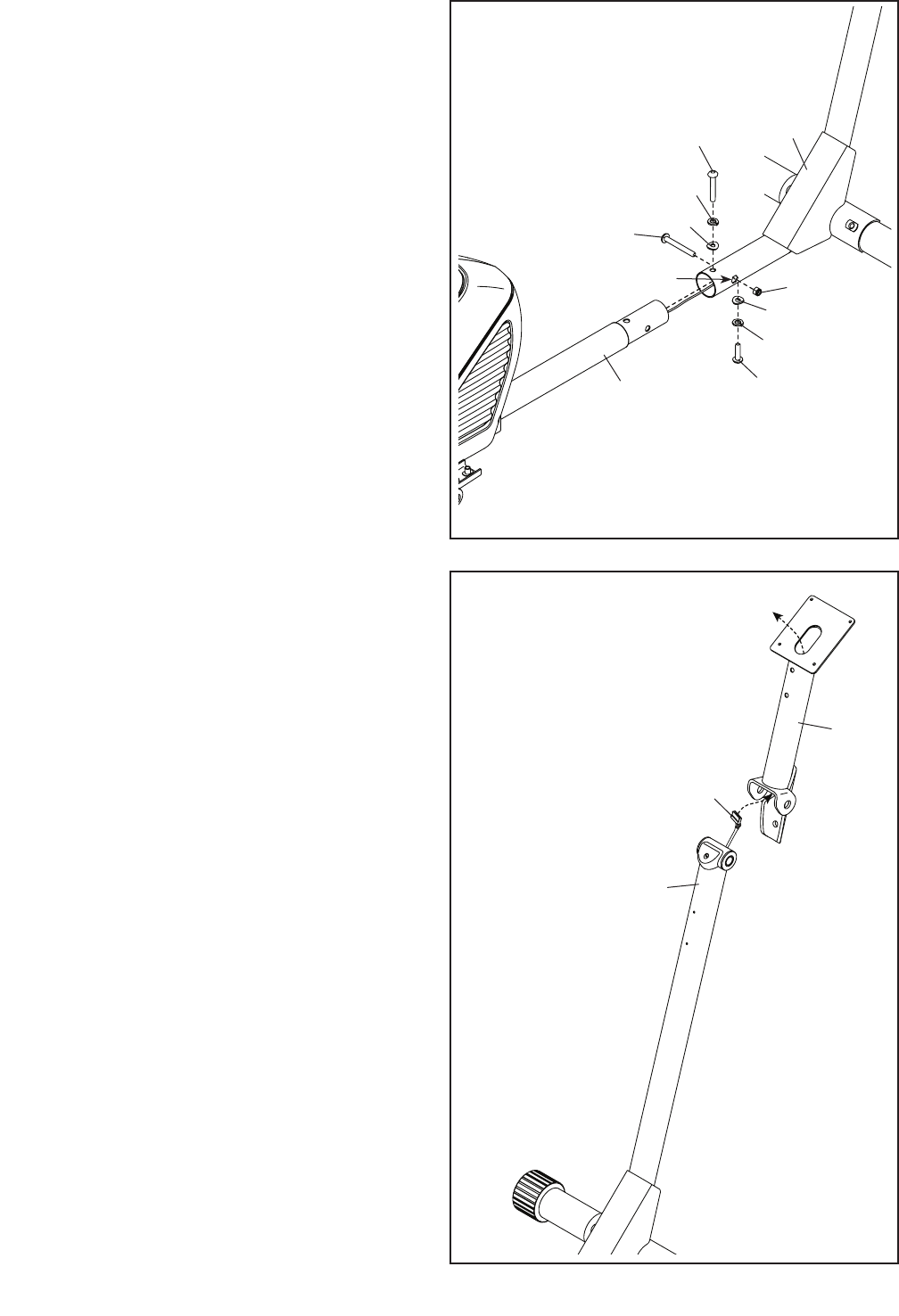
9
5
23
Hexagonal Hole
96
48
39
98
98
39
61
97
1
5. Tip: Avoid pinching the wires. Slide the Front
Frame (23) onto the Rear Frame (1).
Attach the Front Frame (23) with an
M10 x 25mm Screw (96), an M10 Split Washer
(98), and an M10 Curved Washer (39). Do not
tighten the Screw yet.
Next, attach the Front Frame (23) with an
M10 x 54mm Screw (97), an M10 Split Washer
(98), and an M10 Curved Washer (39). Do not
tighten the Screw yet.
Then, attach the Front Frame (23) with an
M10 x 60mm Bolt (61) and an M10 Locknut (48);
make sure that the Locknut is in the hexago-
nal hole. Do not tighten the Bolt yet.
See steps 2 and 3. Make sure that the ends of
the Rear Stabilizer (6) and the Front Stabilizer
(2) are touching the floor.
Tighten the Bolt and the Screws (61, 96, 97).
Avoid pinching
the wires
6
6. Hold the Console Post (73) near the Front Frame
(23) as shown. Insert the Upper Wire (105)
upward through the Console Post.
73
105
23
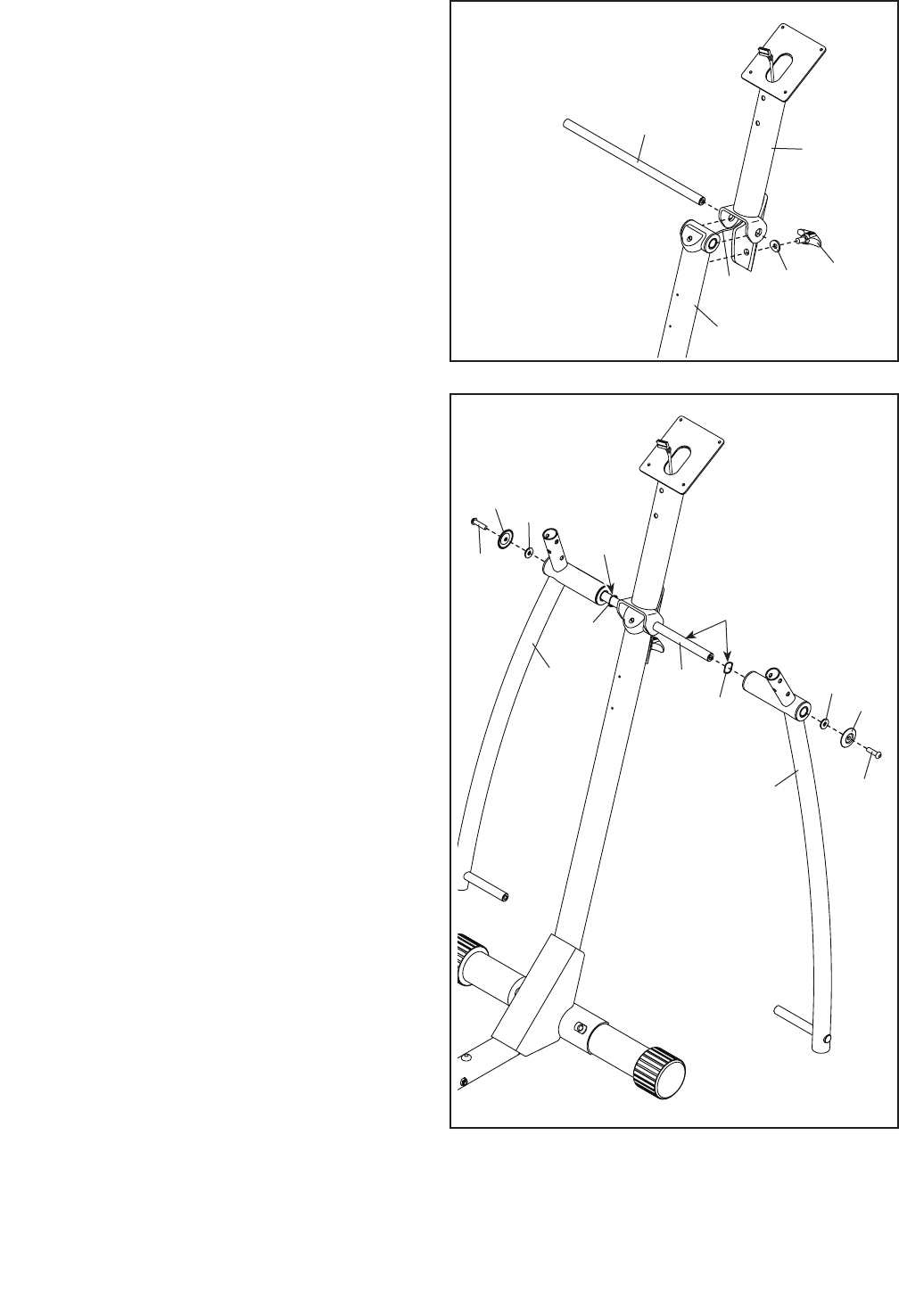
10
7
7. Tip: Avoid pinching the Upper Wire (105).
Slide the Console Post (73) onto the Front
Frame (23) and hold it in place.
Next, insert the Axle (80) into the Console Post
(73) and into the Front Frame (23). Center the
Axle.
Then, tighten the Console Knob (9) with an M10
Curved Washer (39) into the Console Post (73)
and into the Front Frame (23).
73
9
39
105
80
23
Avoid pinching the
Upper Wire (105)
8
8. Identify the Left Upper Body Leg (74) and the
Right Upper Body Leg (86).
Using a plastic bag to keep your fingers clean,
apply a generous amount of the included grease
to each side of the Axle (80) and to two Wave
Washers (81).
Next, slide the two Wave Washers (81) and the
Upper Body Legs (74, 86) onto the Axle (80);
make sure that the Upper Body Legs are on
the correct sides.
Then, tighten an M8 x 20mm Screw (34), a Pivot
Cover (90), and an M8 Large Washer (54) into
each end of the Axle (80) at the same time.
86
54
54
Grease
Grease
74
90
90
34
34
81
81
80
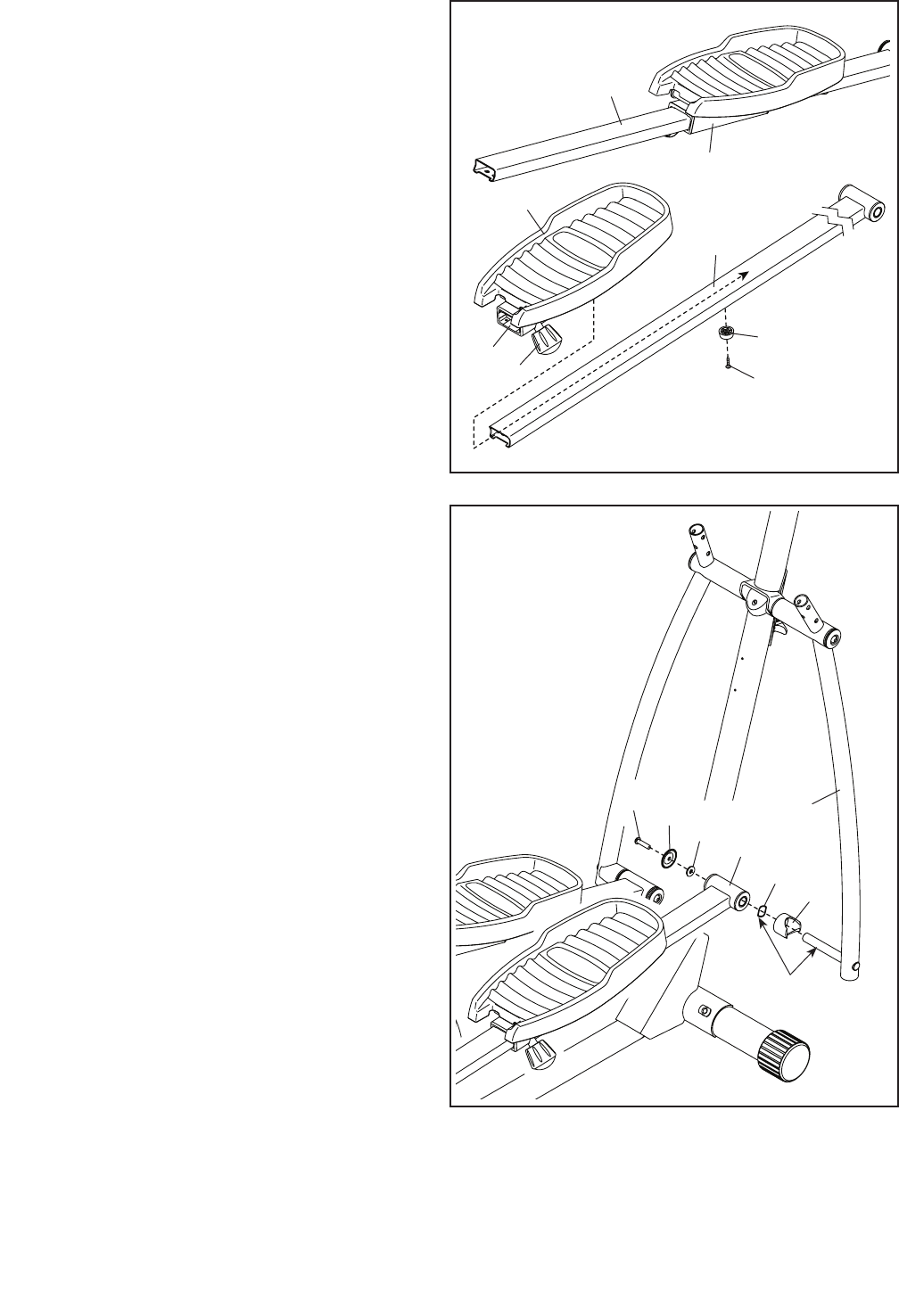
11
9
9. Identify the Right Pedal Carriage (64), which is
attached to one of the Pedals (67). In addition,
identify the Right Pedal Leg (71).
Loosen the Pedal Knob (70) on the right side of
the Right Pedal Carriage (64), slide the Right
Pedal Carriage as far as possible onto the
Right Pedal Leg (71), and then tighten the Pedal
Knob.
Then, attach a Small Bumper (69) to the under-
side of the Right Pedal Leg (71) with an M4 x
16mm Screw (47).
Repeat this step with the Left Pedal Carriage
(65), the Left Pedal Leg (79), and the other
Small Bumper (not shown). 69
67
65
71
79
64
47
70
10
10. Apply a generous amount of grease to the axle
on the Right Upper Body Leg (86) and to a Wave
Washer (81).
Next, slide a Leg Bushing (13), the Wave
Washer (81), and the Right Pedal Leg (71) onto
the axle.
Then, tighten an M8 x 20mm Screw (34), a Pivot
Cover (90), and an M8 Large Washer (54) into
the axle.
Repeat this step on the other side of the
hybrid trainer.
86
54
Grease
71
90
13
81
34
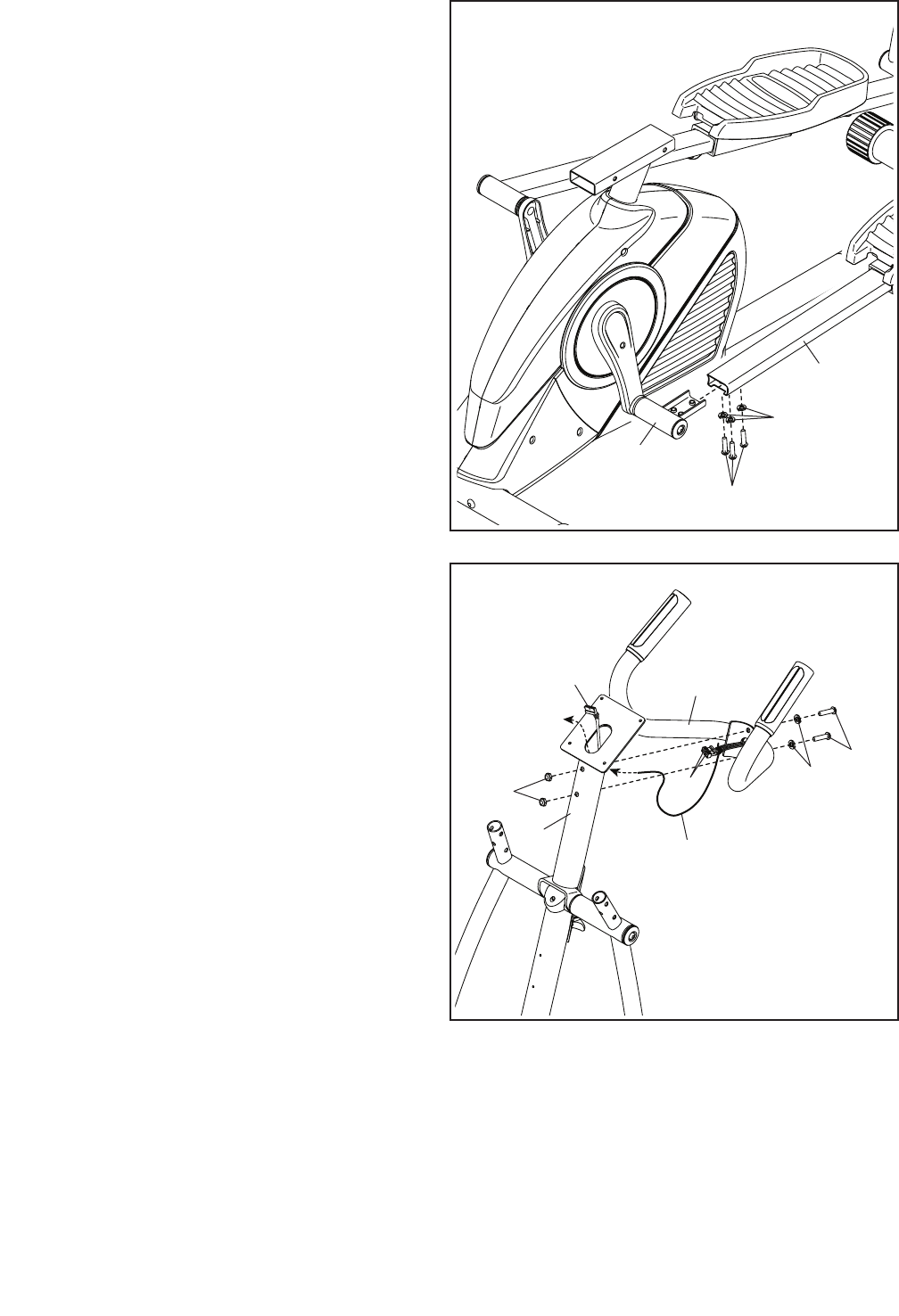
12
11
11. Slide the Right Pedal Leg (71) onto the Right
Pedal Leg Bracket (75).
Attach the Right Pedal Leg (71) with three
M8 x 13mm Screws (95) and three M8 Split
Washers (42). Start all three Screws, and then
tighten them.
Repeat this step on the other side of the
hybrid trainer.
71
75
95
42
12
12. Have a second person hold the Handlebar (53)
near the Console Post (73).
Insert the indicated wire tie into the hole in the
side of the Console Post (73), and then pull the
wire tie until the Pulse Wires (68) are routed
through the Console Post.
Tip: Avoid pinching the wires. Attach the
Handlebar (53) to the Console Post (73) with two
M8 x 65mm Bolts (94), two M8 Split Washers
(42), and two M8 Locknuts (10).
105 53
73
10
Avoid pinching
the wires
68
94
42
Wire
Tie
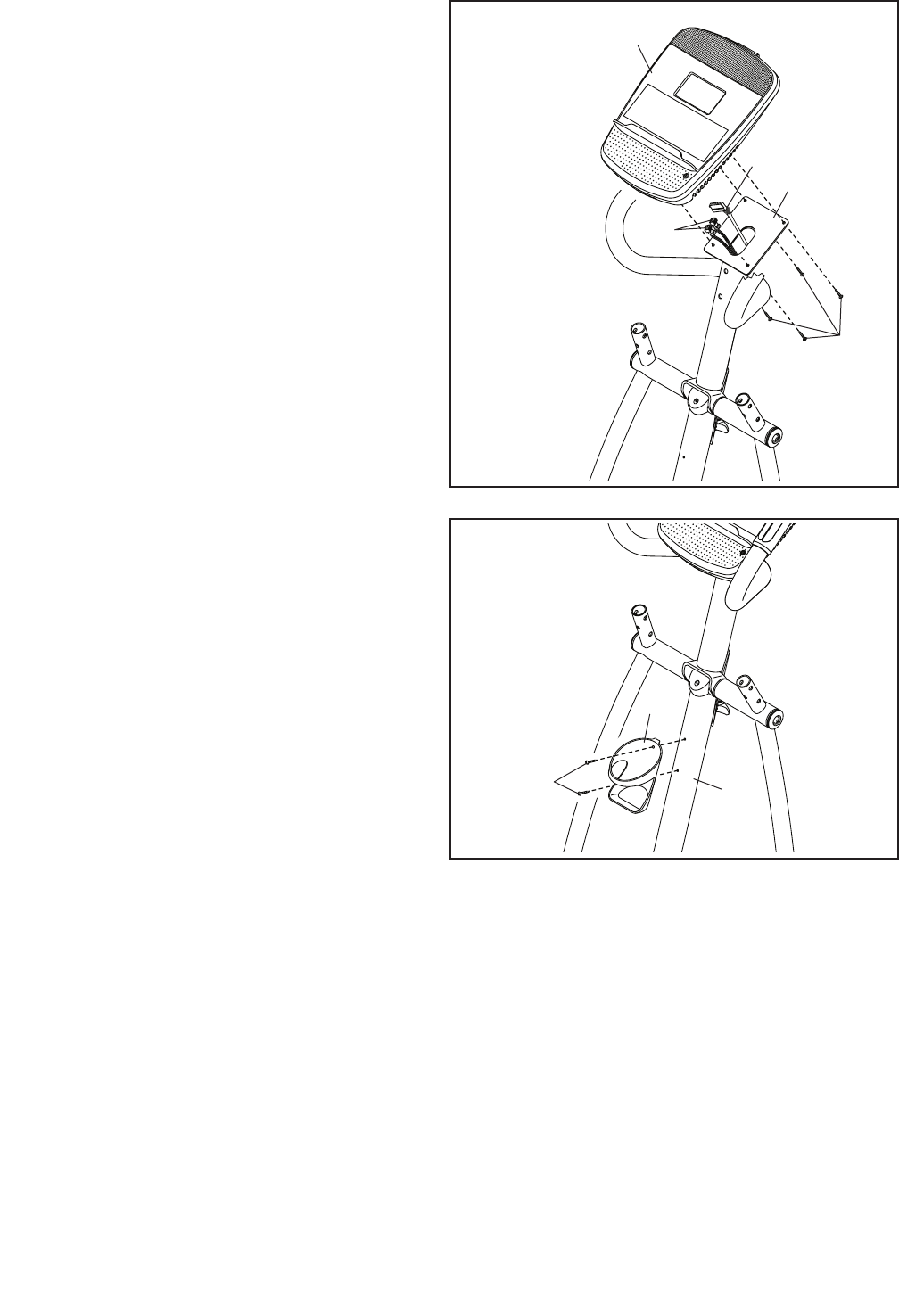
13
13
68
105
47
73
13. While a second person holds the Console (16)
near the Console Post (73), plug the Upper Wire
(105) and the Pulse Wires (68) into the recep-
tacles on the Console.
The connectors on the Upper Wire (105) and
the Pulse Wires (68) should slide easily into
the receptacles and snap into place. If a con-
nector does not slide easily into a receptacle,
turn the connector and try again. If you do not
connect the connectors properly, the console
may become damaged when you use the
hybrid trainer.
Insert the excess wire into the Console Post (73)
or into the Console (16).
Tip: Avoid pinching the wires. Attach the
Console (16) to the Console Post (73) with four
M4 x 16mm Screws (47).
16
Avoid pinching
the wires
14
47
27
14. Attach the Water Bottle Holder (27) to the Front
Frame (23) with two M4 x 16mm Screws (47).
23
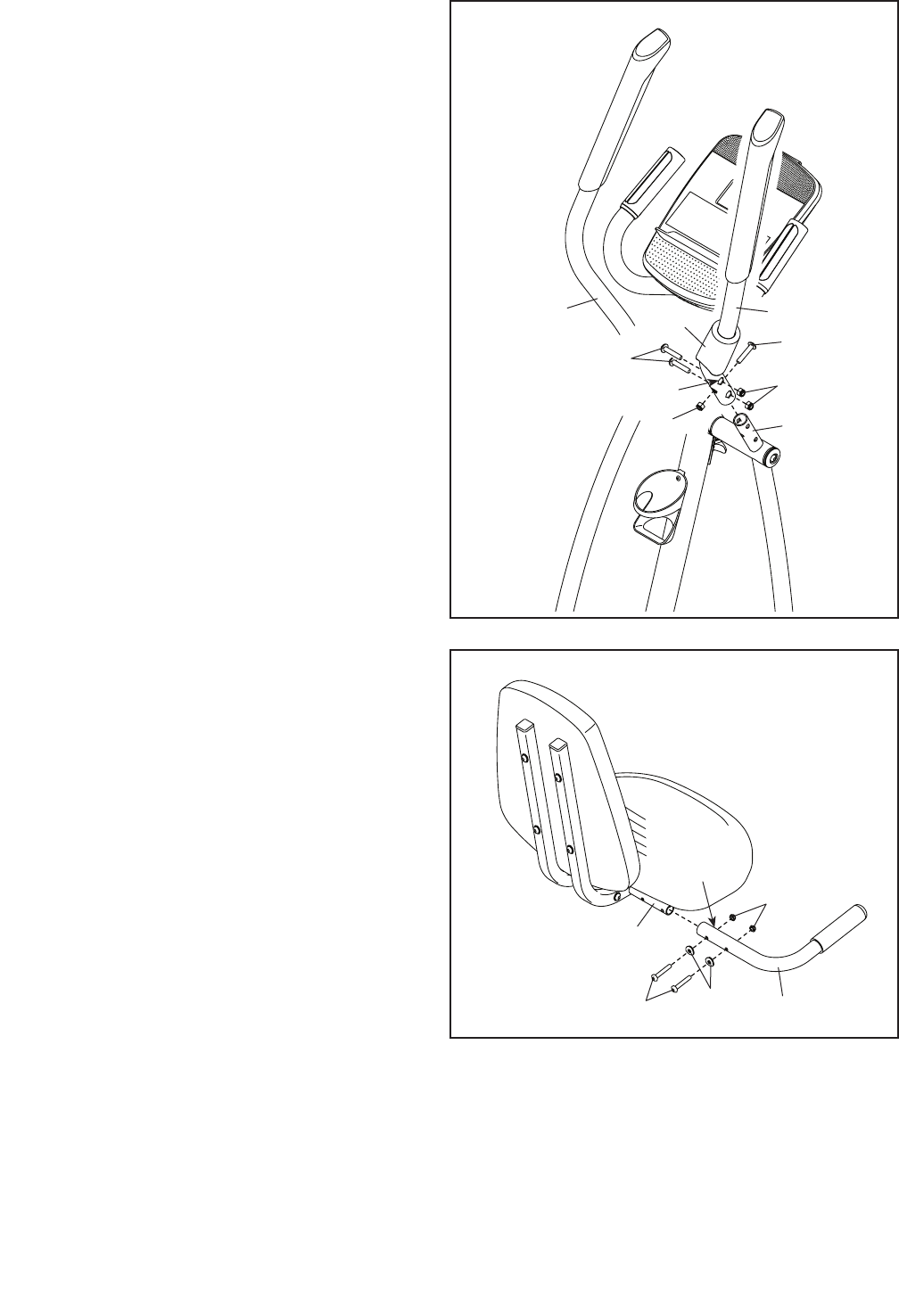
14
15
15. Identify the Right Upper Body Arm (88).
Orient an Upper Body Arm Cover (82) as shown,
and slide it upward onto the Right Upper Body
Arm (88).
Attach the Right Upper Body Arm (88) to
the Right Upper Body Leg (86) with three
M8 x 40mm Bolts (83) and three M8 Locknuts
(10); make sure that the Locknuts are inside
the hexagonal holes.
Then, slide the Upper Body Arm Cover (82)
downward onto the Right Upper Body Leg (86).
Assemble the Left Upper Body Arm (89) in
the same way.
86
88
89
10
83
82
83
10
Hexagonal Holes
16
16. Attach a Seat Handle (59) to the Right Seat
Bracket (15) with two M6 x 30mm Bolts (49), two
M6 Curved Washers (25), and two M6 Locknuts
(51); make sure that the Locknuts are in the
hexagonal holes.
Attach the other Seat Handle (not shown) in
the same way.
59
15
49 25
51
Hexagonal
Holes
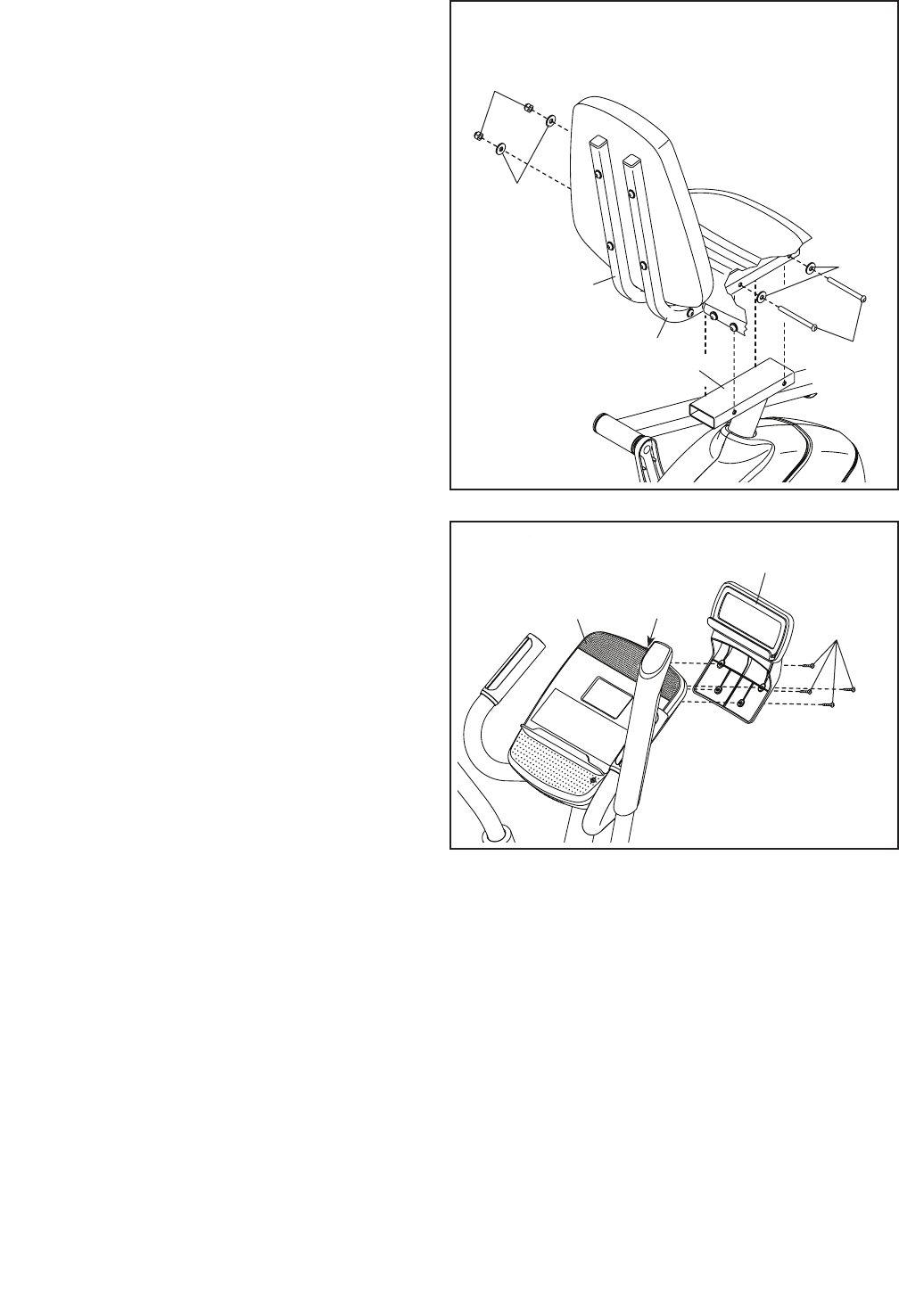
15
17
17. Attach the Left and Right Seat Brackets (14, 15)
to the Rear Frame (1) with two M8 x 125mm
Bolts (58), four M8 Small Washers (93), and two
M8 Locknuts (10).
14
1
93
93
15
10
58
18. IMPORTANT: If you purchased the optional
iFit module, insert the iFit module into the iFit
port on the Console (16) before you attach
the Tablet Holder (101). After the hybrid
trainer is assembled, follow the instructions
included with the iFit module.
Attach the Tablet Holder (101) to the Console
(16) with four #8 x 12mm Screws (102); start all
the Screws, and then tighten them.
101
102
16
18
iFit Port

16
20. Make sure that all parts of the hybrid trainer are properly tightened. Note: Extra parts may be included.
To protect the floor or carpet from damage, place a mat under the hybrid trainer.
19
19. Plug the Power Adapter (100) into the receptacle
on the frame of the hybrid trainer.
Note: To plug the Power Adapter (100) into an
outlet, see HOW TO PLUG IN THE POWER
ADAPTER on page 17.
100
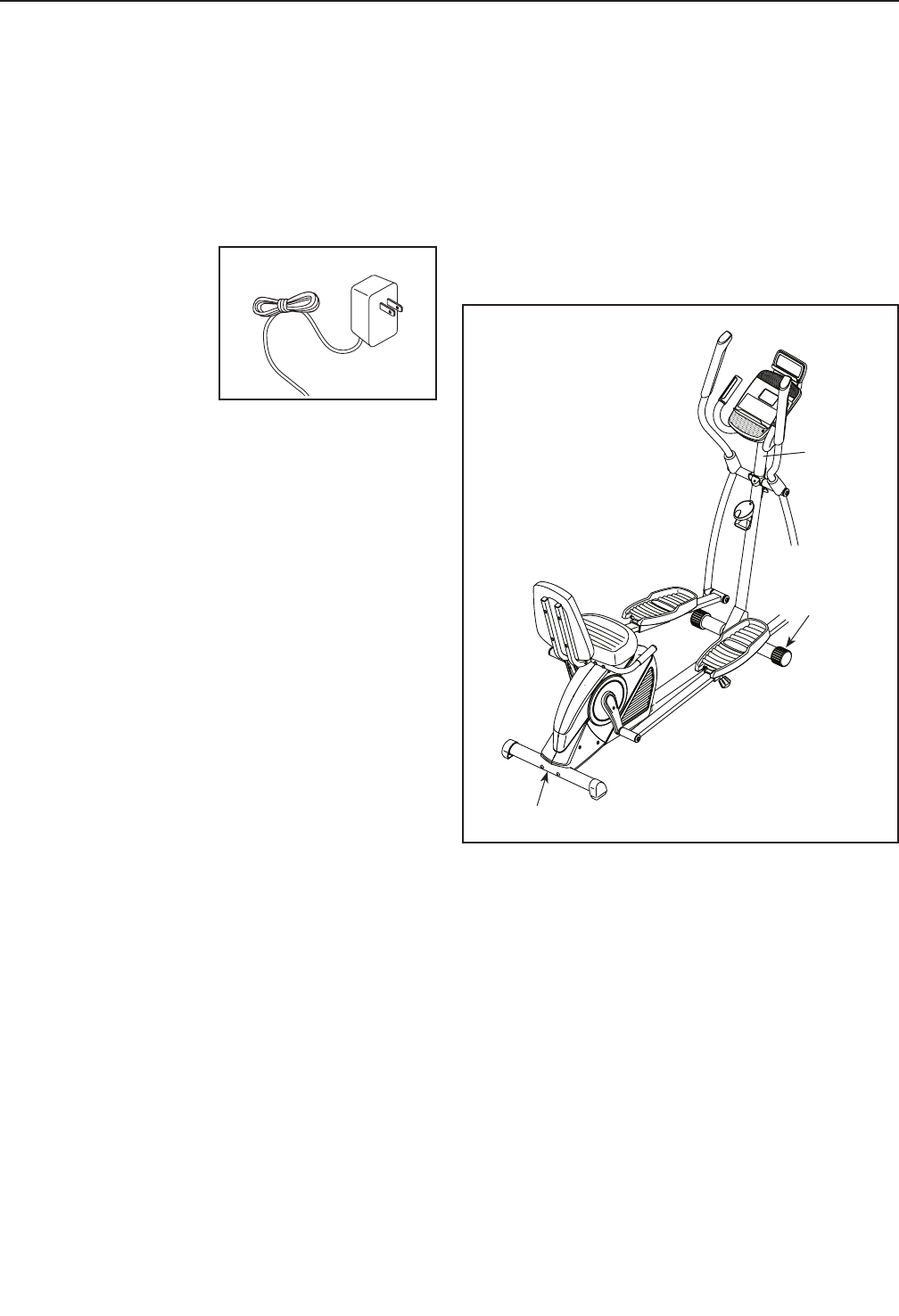
17
HOW TO PLUG IN THE POWER ADAPTER
IMPORTANT: If the hybrid trainer has been exposed
to cold temperatures, allow it to warm to room
temperature before you plug in the power adapter.
If you do not do this, you may damage the console
displays or other electronic components.
Plug the power adapter
into the receptacle on
the frame of the hybrid
trainer. Then, plug the
power adapter into an
appropriate outlet that
is properly installed
in accordance with
all local codes and
ordinances.
HOW TO MOVE THE HYBRID TRAINER
Due to the size and weight of the hybrid trainer,
moving it requires two persons. Stand in front of the
hybrid trainer, hold the console post, and place one
foot against one of the wheels. Pull on the console post
and have a second person lift the rear stabilizer until
the hybrid trainer will roll on the wheels. Carefully move
the hybrid trainer to the desired location, and then
lower it to the floor.
Console
Post
Lift here
Place
your foot
here
HOW TO USE THE HYBRID TRAINER
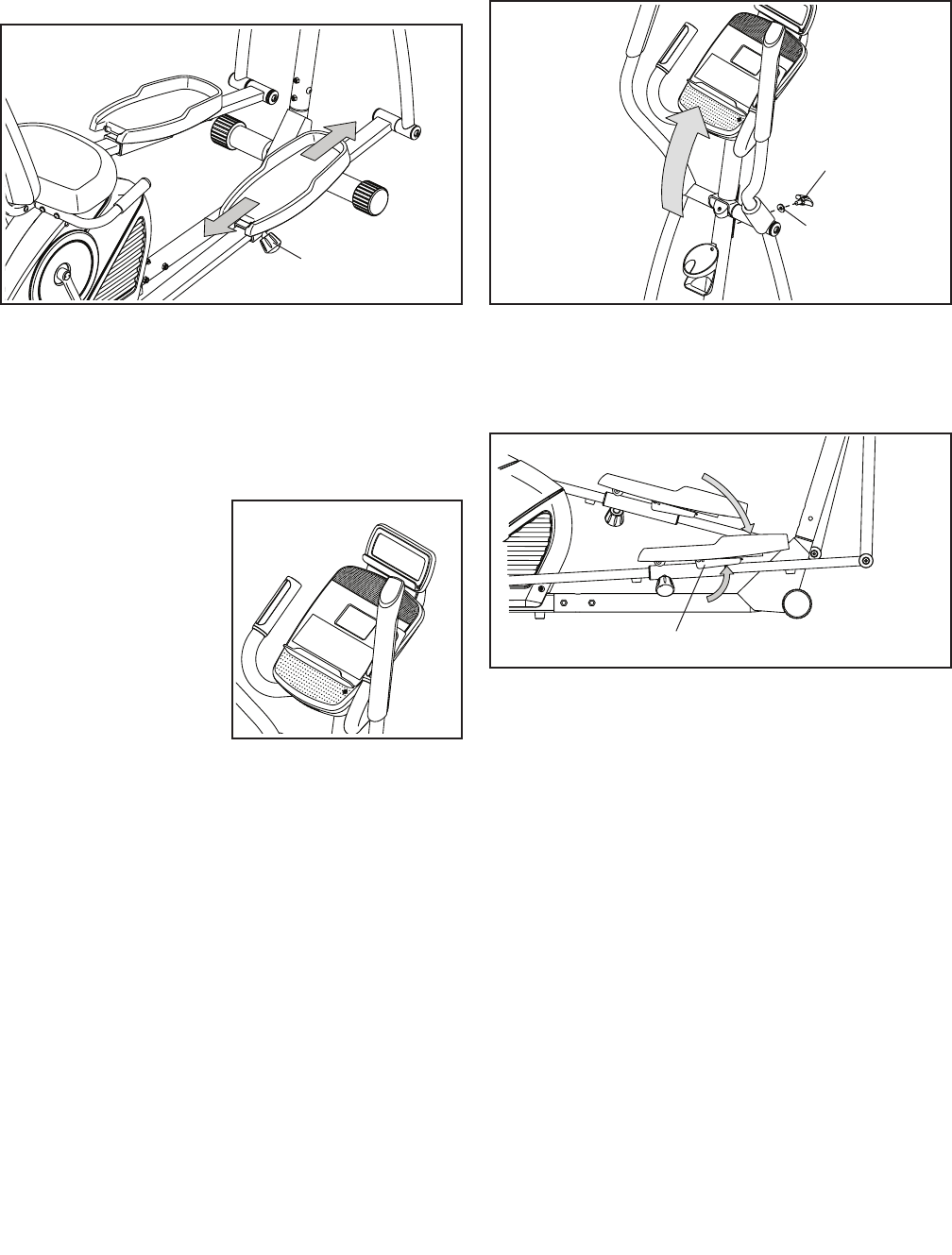
18
HOW TO ADJUST THE PEDAL POSITION
Each pedal can be adjusted to several positions. To
adjust the position of each pedal, loosen the pedal
knob, move the pedal forward or backward to the
desired position, and then retighten the pedal knob.
HOW TO USE THE TABLET HOLDER
IMPORTANT: The tablet holder was designed for
use with most full-size tablets. Do not place any
other electronic device or object into the tablet
holder.
To in se rt a t ablet i nt o
the tablet holder, set
the bottom edge of the
tablet in the tray. Make
sure that the tablet is
firmly secured in the
tablet holder. Reverse
these actions to
remove the tablet from
the tablet holder.
HOW TO USE THE ELLIPTICAL MODE
To us e th e hy brid tr ai ne r as a n ellipti ca l, f ir st p iv ot th e
console post to the high position and tighten the con-
sole knob and the washer into the front frame.
Then, lift a pedal, fold the brace upward, and pivot
the pedal downward to the low position. Repeat this
action for the other pedal.
Knob
Washer
Brace
Knob
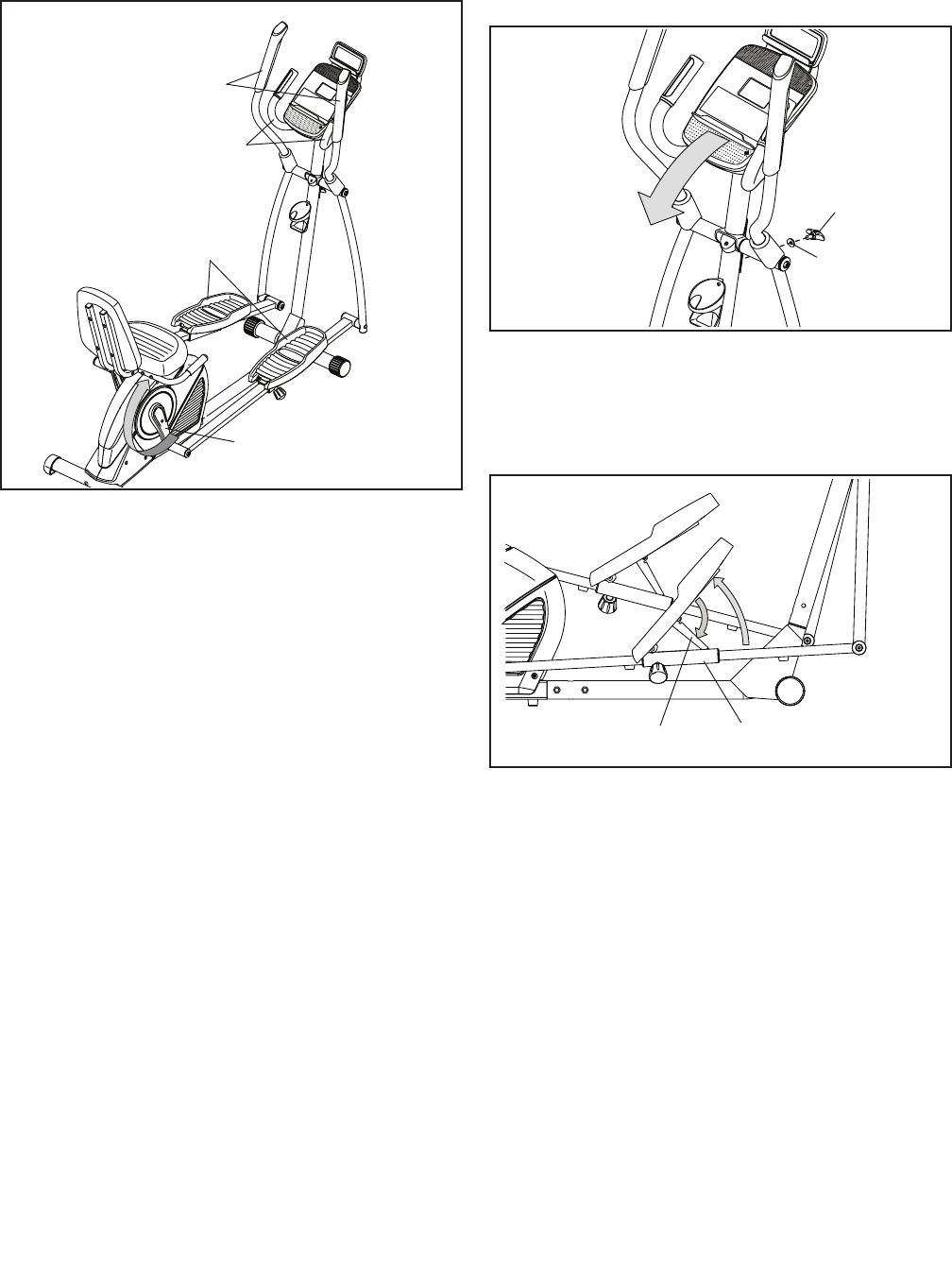
19
To mo un t th e hybri d tr ai ne r in t he elli pt ic al m od e, h old
the handlebars or the upper body arms and step onto
the pedal that is in the lower position. Then, step onto
the other pedal.
Push the pedals until they begin to move with a
continuous motion. Note: The crank arms can turn
in either direction. It is recommended that you
move the crank arms in the direction shown by the
arrow; however, for variety, you can turn the crank
arms in the opposite direction.
To di sm ou nt t he hy br id t ra in er, w ai t unt il t he p ed al s
come to a complete stop. Note: The hybrid trainer
does not have a free wheel; the pedals will con-
tinue to move until the flywheel stops. When the
pedals are stationary, step off the higher pedal first.
Then, step off the lower pedal.
HOW TO USE THE RECUMBENT BIKE MODE
To us e th e hy brid tr ai ne r as a r ecumben t bi ke , fi rs t
remove the console knob and the washer, and pivot
the console post to the low position.
Then, lift a pedal, unfold the brace, and insert the end
of the brace into the pedal carriage. Make sure that
the brace is securely inserted into the pedal car-
riage. Repeat this action for the other pedal.
Pedals
Crank Arm
Upper Body Arms
Handlebars
Brace Carriage
Knob
Washer
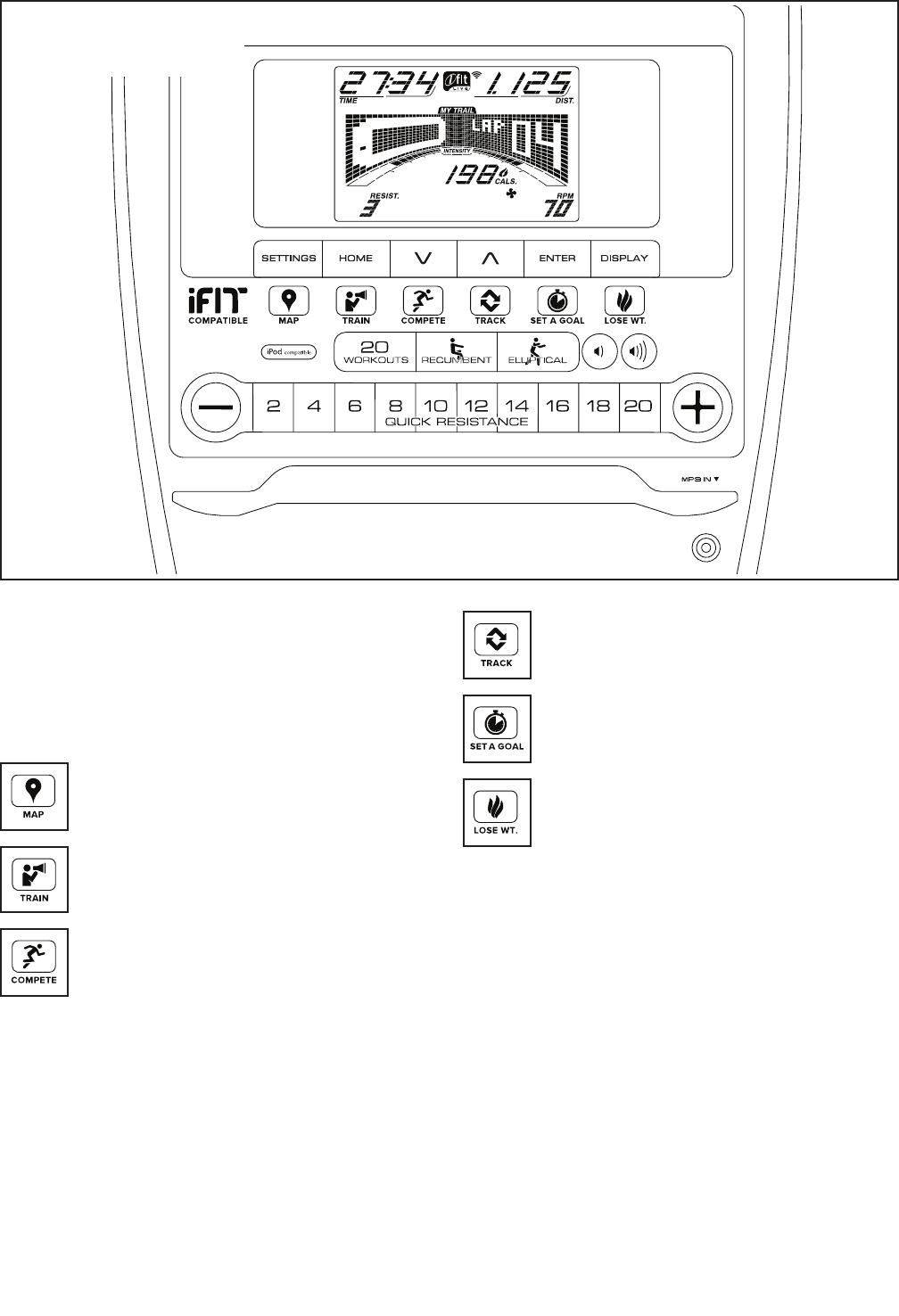
20
CONSOLE DIAGRAM
MAKE YOUR FITNESS GOALS A REALITY WITH
IFIT.COM
With your new iFit-compatible fitness equipment, you
can use an array of features on iFit.com to make your
fitness goals a reality:
Exercise anywhere in the world with
customizable Google Maps.
Download training workouts designed to
help you reach your personal goals.
Measure your progress by competing
against other users in the iFit community.
Upload your workout results to the iFit cloud
and track your accomplishments.
Set calorie, time, or distance goals for your
workouts.
Choose and download sets of weight-loss
workouts
Go to iFit.com to learn more.
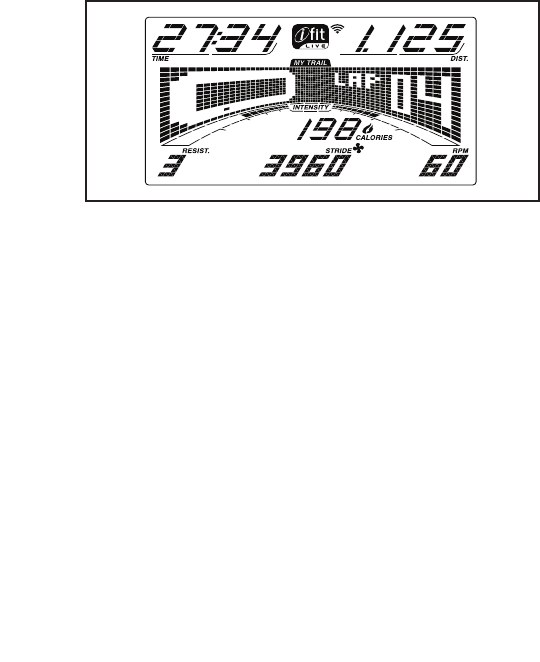
21
FEATURES OF THE CONSOLE
The advanced console offers an array of features
designed to make your workouts more effective and
enjoyable.
When you use the manual mode, you can change the
resistance of the pedals with the touch of a button.
While you exercise, the console will display continuous
exercise feedback. You can also measure your heart
rate using the handgrip heart rate monitor.
The console also offers a selection of onboard
workouts. Each workout automatically changes the
resistance of the pedals as it guides you through an
effective workout. You can also set a calorie, distance,
or time goal.
The console also features an iFit mode that enables
the console to communicate with your wireless network
through an optional iFit module. With the iFit mode,
you can download personalized workouts, create your
own workouts, track your workout results, race against
other iFit users, and access many other features.
To purchase an iFit module at any time, go to
www.iFit.com or call the telephone number on the
front cover of this manual.
You can even connect your MP3 player or CD player
to the console sound system and listen to your favorite
music or audio books while you exercise.
To use the manual mode, see page 21. To use
an onboard workout, see page 24. To use a
set-a-goal workout, see page 25. To use an iFit
workout, see page 26. To use the sound system,
see page 27. To change console settings, see
page 28.
Note: If there is a sheet of plastic on the display,
remove the plastic.
HOW TO USE THE MANUAL MODE
1. Begin pedaling or press any button on the
console to turn on the console.
When you turn on the console, the display will turn
on. The console will then be ready for use.
2. Select the manual mode.
Press the Home button or press either the
Recumbent button or the Elliptical button repeat-
edly to select the manual mode.
If a wireless iFit module is not inserted into the
console and connected to iFit, the manual mode
will be selected automatically.
3. Change the resistance of the pedals as desired.
As you pedal, change the resistance of the pedals
by pressing the Quick Resistance increase and
decrease buttons or by pressing one of the num-
bered Quick Resistance buttons.
Note: After you press a button, it will take a
moment for the pedals to reach the selected
resistance level.
4. Follow your progress with the display.
The display can show the following workout
information:
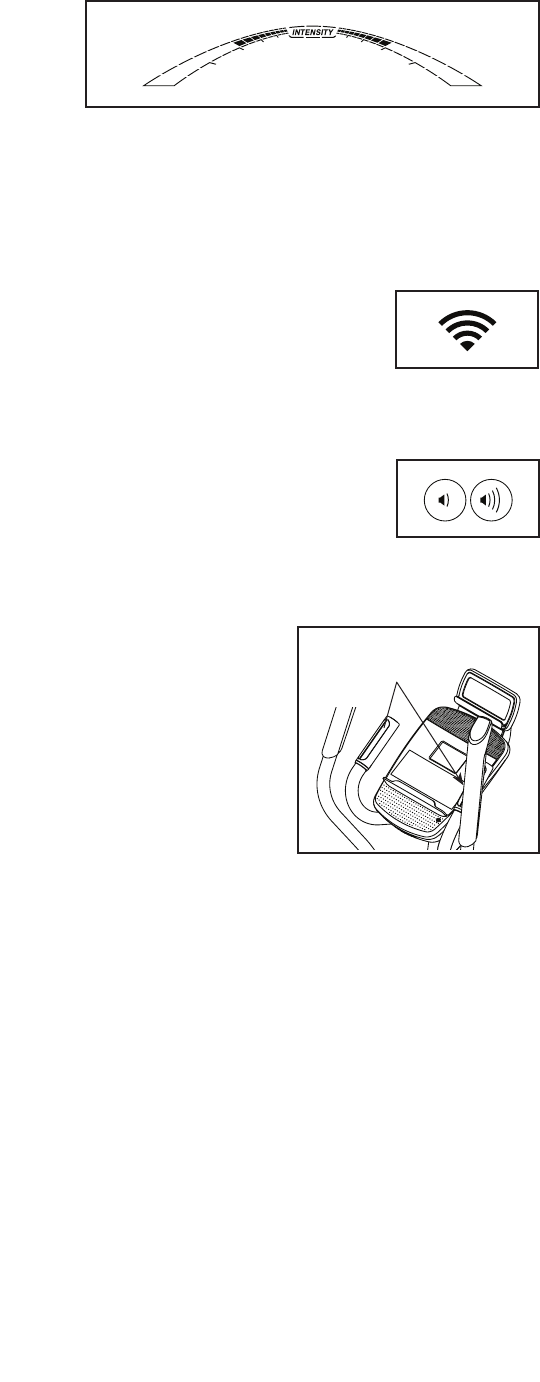
22
Calories (Cals.)—This display mode will show the
approximate number of calories you have burned.
Calories per Hour (Cals./Hr)—This display mode
will show the approximate number of calories you
are burning per hour.
Distance (Dist.)—This display mode will show
the distance that you have pedaled in miles or
kilometers.
Pulse—This display mode will show your heart rate
when you use the handgrip heart rate monitor (see
step 5).
Resistance (Resist.)—This display mode will
show the resistance level of the pedals for a few
seconds each time the resistance level changes.
RPM—This display mode will show your pedaling
speed in revolutions per minute (rpm).
Speed—This display mode will show your pedaling
speed in miles per hour or kilometers per hour.
Stride—This display mode will show the total num-
ber of strides you have pedaled.
Time—When the manual mode is selected, this
display mode will show the elapsed time. When a
workout is selected, this display mode will show the
time remaining in the workout.
The matrix offers several display tabs. Press the
Display button repeatedly until the desired tab
is shown. You can also press the increase and
decrease buttons next to the Enter button.
Speed—This tab will show a profile of the speed
settings of the workout. A new segment will appear
at the end of each minute.
My Trail—This tab will show a track that represents
1/4 mile (400 m). As you exercise, the flashing
rectangle will show your progress. The My Trail tab
will also show the number of laps you complete.
Calorie—This tab will show the approximate
amount of calories you have burned. The height of
each segment represents the amount of calories
burned during that segment.
As you exercise, the workout intensity level bar
will indicate the approximate intensity level of your
exercise.
Press the Home button to exit the workout and
return to the default menu (see HOW TO CHANGE
CONSOLE SETTINGS on page 28 to set the
default menu). If necessary, press the Home button
again.
When a wireless iFit module is
connected, the wireless sym-
bol at the top of the display will
show the strength of your wire-
less signal. Four arcs indicate
full signal strength.
Change the volume level of
the console by pressing the
volume increase and decrease
buttons.
5. Measure your heart rate if desired.
If there are sheets
of plastic on the
metal contacts
on the handgrip
heart rate monitor,
remove the plas-
tic. To me as ur e
your heart rate,
hold the handgrip
heart rate monitor
with your palms
resting against the contacts. Avoid moving your
hands or gripping the contacts tightly.
Contacts

23
When your pulse is detected, a heart symbol will
flash in the display each time your heart beats,
one or two dashes will appear, and then your heart
rate will be shown. For the most accurate heart
rate reading, hold the contacts for at least 15
seconds.
If the display does not show your heart rate, make
sure that your hands are positioned as described.
Be careful not to move your hands excessively or
to squeeze the contacts tightly. For optimal perfor-
mance, clean the contacts using a soft cloth; never
use alcohol, abrasives, or chemicals to clean
the contacts.
6. When you are finished exercising, the console
will turn off automatically.
If the pedals do not move for several seconds, a
series of tones will sound, the console will pause,
and the time will flash in the display.
If the pedals do not move for several minutes, the
console will turn off and the display will be reset.
Note: The console features a display demo mode,
designed to be used if the hybrid trainer is dis-
played in a store. When the demo mode is turned
on, the console will show a preset presentation. To
turn off the demo mode, see HOW TO CHANGE
CONSOLE SETTINGS on page 28.
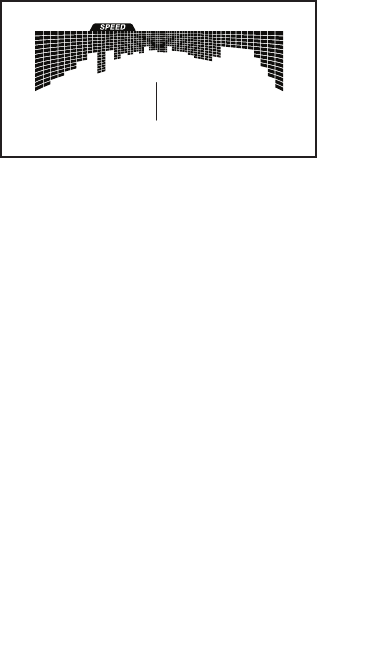
24
HOW TO USE AN ONBOARD WORKOUT
1. Begin pedaling or press any button on the
console to turn on the console.
When you turn on the console, the display will turn
on. The console will then be ready for use.
2. Select an onboard workout.
To se le ct a n onboa rd w or ko ut , pr ess the
Recumbent button or the Elliptical button repeat-
edly until the desired workout appears in the
display.
When you select an onboard workout, the display
will show the duration of the workout and the name
of the workout. A profile of the speed settings of the
workout will appear in the matrix.
The display will also show the maximum pedaling
speed and the maximum resistance level.
3. Begin pedaling to start the workout.
Each workout is divided into one-minute segments.
One resistance level and one target speed are
programmed for each segment. Note: The same
resistance level and/or target speed may be pro-
grammed for consecutive segments.
The resistance level and the target speed for the
first segment will appear in the matrix.
During
the work-
out, the
profile on
the speed
tab will
show your
progress.
The flashing segment of the profile represents the
current segment of the workout. The height of the
flashing segment indicates the target speed for the
current segment.
At the end of each segment of the workout, a
series of tones will sound and the next segment of
the profile will begin to flash. If a different resis-
tance level and/or target speed is programmed for
the next segment, the resistance level and/or target
speed will appear in the display for a few seconds
to alert you. The resistance of the pedals will then
change.
As you exercise, you will be prompted to keep your
pedaling speed near the target speed for the cur-
rent segment. When an upward-pointing arrow
appears in the display, increase your pace. When
a downward-pointing arrow appears, decrease
your pace. When no arrow appears, maintain
your current pace.
IMPORTANT: The target speed is intended only
to provide motivation. Your actual pedaling
speed may be slower than the target speed.
Make sure to pedal at a speed that is comfort-
able for you.
If the resistance level for the current segment is
too high or too low, you can manually override the
setting by pressing the Quick Resistance buttons.
IMPORTANT: When the current segment of the
workout ends, the pedals will automatically
adjust to the resistance level programmed for
the next segment.
The workout will continue in this way until the last
segment ends. To stop the workout at any time,
stop pedaling. The time will flash in the display. To
resume the workout, simply resume pedaling.
4. Follow your progress with the display.
See step 4 on page 21.
5. Measure your heart rate if desired.
See step 5 on page 22.
6. When you are finished exercising, the console
will turn off automatically.
See step 6 on page 23.
Profile

25
HOW TO USE A SET-A-GOAL WORKOUT
1. Begin pedaling or press any button on the
console to turn on the console.
When you turn on the console, the display will turn
on. The console will then be ready for use.
2. Set a calorie, distance, or time goal.
To set a calories, distance, or time goal, first press
the Set A Goal button.
Next, press the increase and decrease buttons
next to the Enter button until the name of the
desired goal appears in the display. Then, press
the Enter button.
Then, press the increase and decrease buttons
next to the Enter button to set the desired goal.
3. Begin pedaling to start the workout.
Each workout is divided into one-minute segments.
You can manually change the resistance of the
pedals as desired during the workout by pressing
the Quick Resistance buttons.
Note: If you manually change the resistance level
during a calorie goal workout, the length of the
workout may adjust automatically to ensure that
you meet your calorie goal.
Note: The calorie goal is an estimate of the
number of calories that you will burn during
the workout. The actual number of calories that
you burn will depend on various factors such
as your weight. In addition, if you manually
change the resistance level during the work-
out, the number of calories you burn will be
affected.
The workout will continue in this way until the
calorie, distance, or time goal is reached. To pause
the workout, stop pedaling. The time will pause in
the display. To resume the workout, simply resume
pedaling.
4. Follow your progress with the display.
As you exercise, the calories, time, or distance
display will count down until the desired goal is
reached.
See step 4 on page 21.
5. Measure your heart rate if desired.
See step 5 on page 22.
6. When you are finished exercising, the console
will turn off automatically.
See step 6 on page 23.

26
HOW TO USE AN IFIT WORKOUT
You must have an iFit module to use an iFit workout.
To purchase an iFit module at any time, go to
www.iFit.com or call the telephone number on the
front cover of this manual.
Note: To use an iFit module, you must have access
to a computer with an internet connection and a USB
port. You will also need an iFit.com membership. To
use a wireless iFit module, you must also have your
own wireless network including an 802.11b/g/n router
with SSID broadcast enabled (hidden networks are not
supported).
1. Begin pedaling or press any button on the
console to turn on the console.
When you turn on the console, the display will turn
on. The console will then be ready for use.
2. Insert the iFit module into the console.
To use an iFit workout, make sure that the iFit mod-
ule is inserted in the console.
IMPORTANT: To satisfy exposure compliance
requirements, the antenna and transmitter in
the iFit module must be at least 8 in. (20 cm)
from all persons and must not be near or con-
nected to any other antenna or transmitter.
3. Select a user.
If more than one user is registered on your iFit
account, you can switch users in the iFit main
screen. Press the increase and decrease buttons
next to the Enter button to select a user.
4. Select an iFit workout.
To select an iFit workout, press one of the iFit
buttons. Before some workouts will download, you
must add them to your schedule on www.iFit.com.
Press the Map button, the Train button, or the Lose
Wt. button to download the next workout of that
type in your schedule.
Press the Compete button to compete in a race
that you have previously scheduled.
Press the Track button to re-run a recent iFit work-
out from your schedule. Next, press the increase
and decrease buttons to select the desired work-
out. Then, press the Enter button to start the
workout.
To us e a se t- a-goa l wo rk ou t, p re ss the Se t A Go al
button (see page 25).
For more information about the iFit workouts,
please see www.iFit.com.
When you select an iFit workout, the display will
show the duration of the workout and the approxi-
mate number of calories you will burn. The display
may also show the name of the workout. If you
select a competition workout, the display may
count down to the beginning of the race.
Note: The iFit buttons may also run demo work-
outs. To use the demo workouts, remove the iFit
module from the console and press one of the iFit
buttons.
5. Start the workout.
See step 3 on page 24.
During some workouts, an audio coach will guide
you through your workout. You can select a set-
ting for the audio coach (see HOW TO CHANGE
CONSOLE SETTINGS on page 28).
To st op t he w orkou t at a ny t im e, stop p ed al in g. Th e
time will flash in the display. To resume the work-
out, simply resume pedaling.
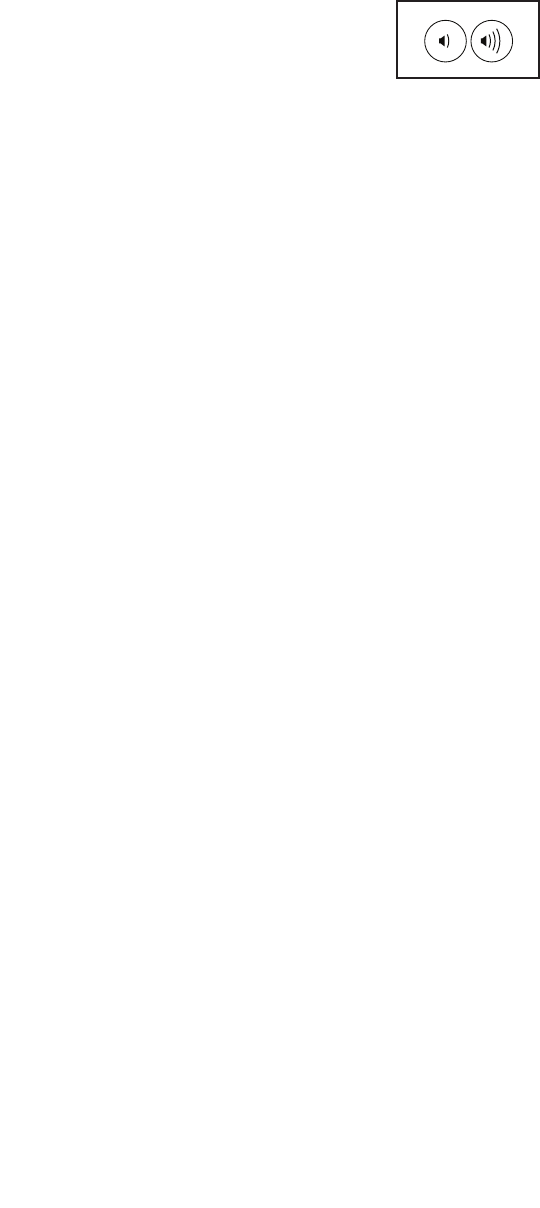
27
6. Follow your progress with the display.
See step 4 on page 21.
The My Trail tab will show a map of the trail or it will
show a track and the number of laps you complete.
During a competition workout, the Compete tab
will show your progress in the race. As you race,
the top line in the matrix will show how much of the
race you have completed. The other lines will show
other competitors. The end of the matrix represents
the end of the race.
7. Measure your heart rate if desired.
See step 5 on page 22.
8. When you are finished exercising, the console
will turn off automatically.
See step 6 on page 23.
For more information about the iFit mode, go to
www.iFit.com.
HOW TO USE THE SOUND SYSTEM
To pl ay m us ic or a ud io b oo ks t hr ough th e co ns ol e
sound system while you exercise, plug a 3.5 mm male
to 3.5 mm male audio cable (not included) into the jack
on the console and into a jack on your MP3 player,
CD player, or other personal audio player; make sure
that the audio cable is fully plugged in. Note: To
purchase an audio cable, see your local electronics
store.
Next, press the play button on
your personal audio player. Adjust
the volume level using the volume
increase and decrease buttons on
the console or the volume control
on your personal audio player.

28
HOW TO CHANGE CONSOLE SETTINGS
1. Select the settings mode.
To select the settings mode, press the Settings
button. The settings information will appear in the
display.
The display will show the total number of hours
that the hybrid trainer has been used and the total
distance (in miles or kilometers) that has been
pedaled on the hybrid trainer.
If an iFit module is connected to the console, the
display will show the words WIFI MODULE or USB
MODULE.
If no module is connected, the display will show
the words NO IFIT MODULE. If no module is con-
nected, some of the settings options will not be
available.
2. Navigate the settings mode.
While the settings mode is selected, the matrix of
the display will display several optional screens.
Press the decrease button next to the Enter button
repeatedly to select the desired optional screen.
The lower section of the display will show instruc-
tions for the selected screen. Make sure to follow
the instructions shown in the lower part of the
display.
3. Change settings as desired.
Units—The currently selected unit of measurement
will appear in the display. To change the unit of
measurement, press the Enter button repeatedly.
To vi ew d is ta nce i n mi le s, s el ec t ENGLI SH . To v ie w
distance in kilometers, select METRIC.
Demo—The console features a display demo
mode, designed to be used if the hybrid trainer is
displayed in a store. Press the Enter button repeat-
edly to turn the demo mode ON or OFF.
Contrast Level—The currently selected contrast
level will appear in the display. Press the Quick
Resistance increase and decrease buttons to
adjust the contrast level.
Trainer Voice—The currently selected setting for
the audio coach will appear in the display. Press
the Enter button repeatedly to turn the audio coach
ON or OFF.
Default Menu—The default menu will appear when
you press the Home button. Press the Enter button
repeatedly to select the manual mode or the iFit
menu as the default menu.
Check Status—The words CHECK WIFI STATUS
or CHECK USB STATUS will appear in the display.
Press the Enter button. After a few seconds, the
status of the iFit module will appear in the display.
To exit this display, press the Settings button.
Send/Receive—The words SEND/RECEIVE DATA
will appear in the display. Press the Enter button.
The console will then check for iFit workouts and
firmware downloads.
4. Exit the settings mode.
Press the Settings button to exit the settings mode.
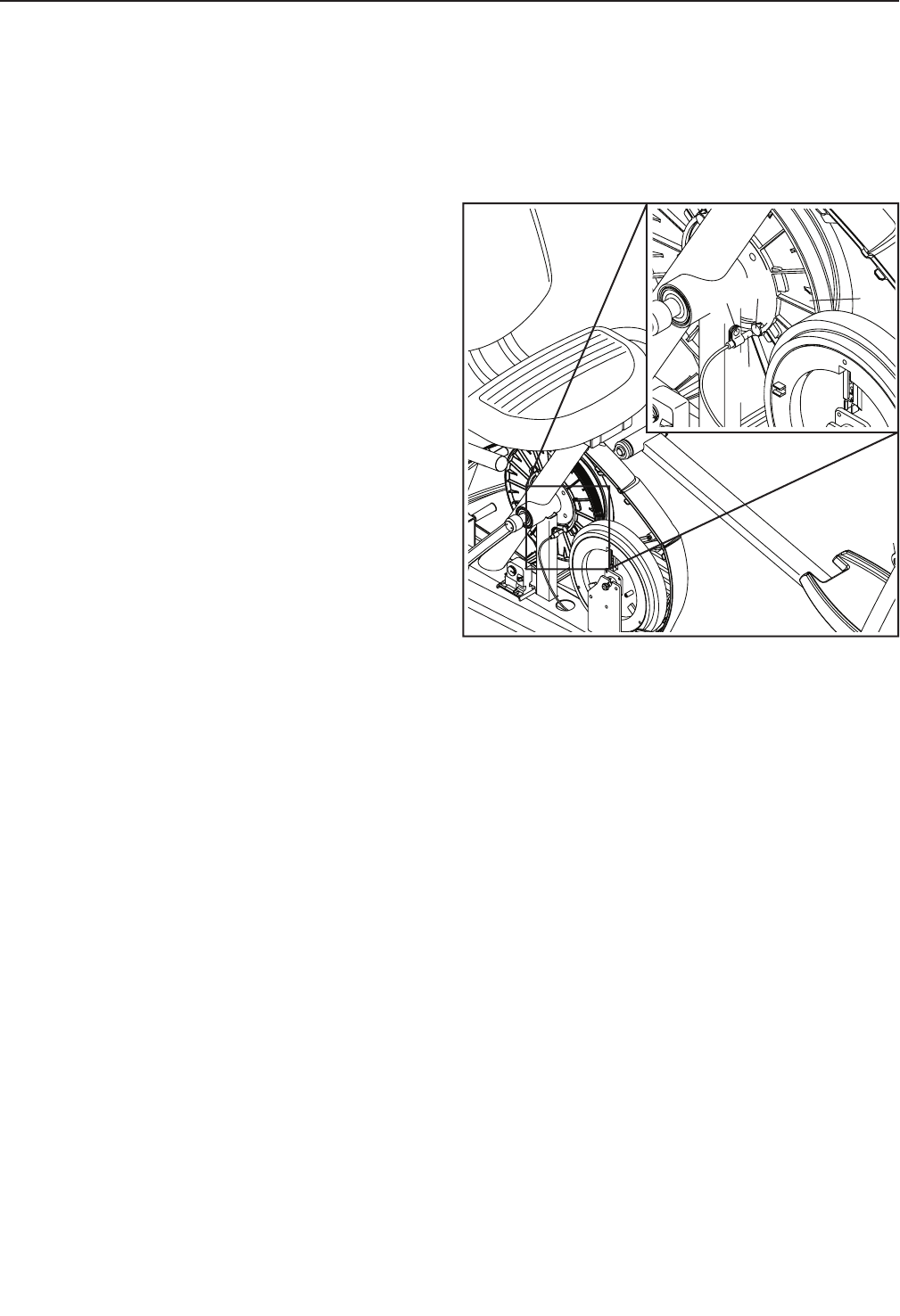
29
MAINTENANCE
Inspect and tighten all parts of the hybrid trainer
regularly. Replace any worn parts immediately.
To cl ea n th e hybri d tr ai ne r, u se a d am p cl oth a nd a
small amount of mild soap. IMPORTANT: To avoid
damage to the console, keep liquids away from
the console and keep the console out of direct
sunlight.
CONSOLE TROUBLESHOOTING
If the console does not turn on, make sure that the
power adapter is fully plugged in.
If the console does not display your heart rate when
you use the handgrip heart rate monitor, see step 5 on
page 22.
If a replacement power adapter is needed, call the
telephone number on the cover of this manual.
IMPORTANT: To avoid damaging the console, use
only a manufacturer-supplied regulated power
adapter.
HOW TO ADJUST THE REED SWITCH
If the console does not display correct feedback, the
reed switch should be adjusted.
To adjust the reed switch, see EXPLODED DRAWING
A on page 34. Remove the M4 x 16mm Screws (47)
and the M4 x 25mm Screws (41) from the Left and
Right Shields (17, 18). Make sure to note which size
of Screw you remove from each hole. Then, gently
move the Right Shield out of the way.
Note: For clarity, the right shield is shown removed in
the drawing below.
Next, locate the Reed Switch (43). Loosen, but do not
remove, the M4 x 12mm Screw (31).
Next, rotate the Pulley (24) until a Magnet (38) is
aligned with the Reed Switch (43). Slide the Reed
Switch slightly toward or away from the Magnet. Then,
retighten the M4 x 12mm Screw (31).
Rotate the Pulley (24) for a moment. Repeat these
actions until the console displays correct feedback.
When the reed switch is correctly adjusted, reattach
the shields.
24
43
31 38
MAINTENANCE AND TROUBLESHOOTING
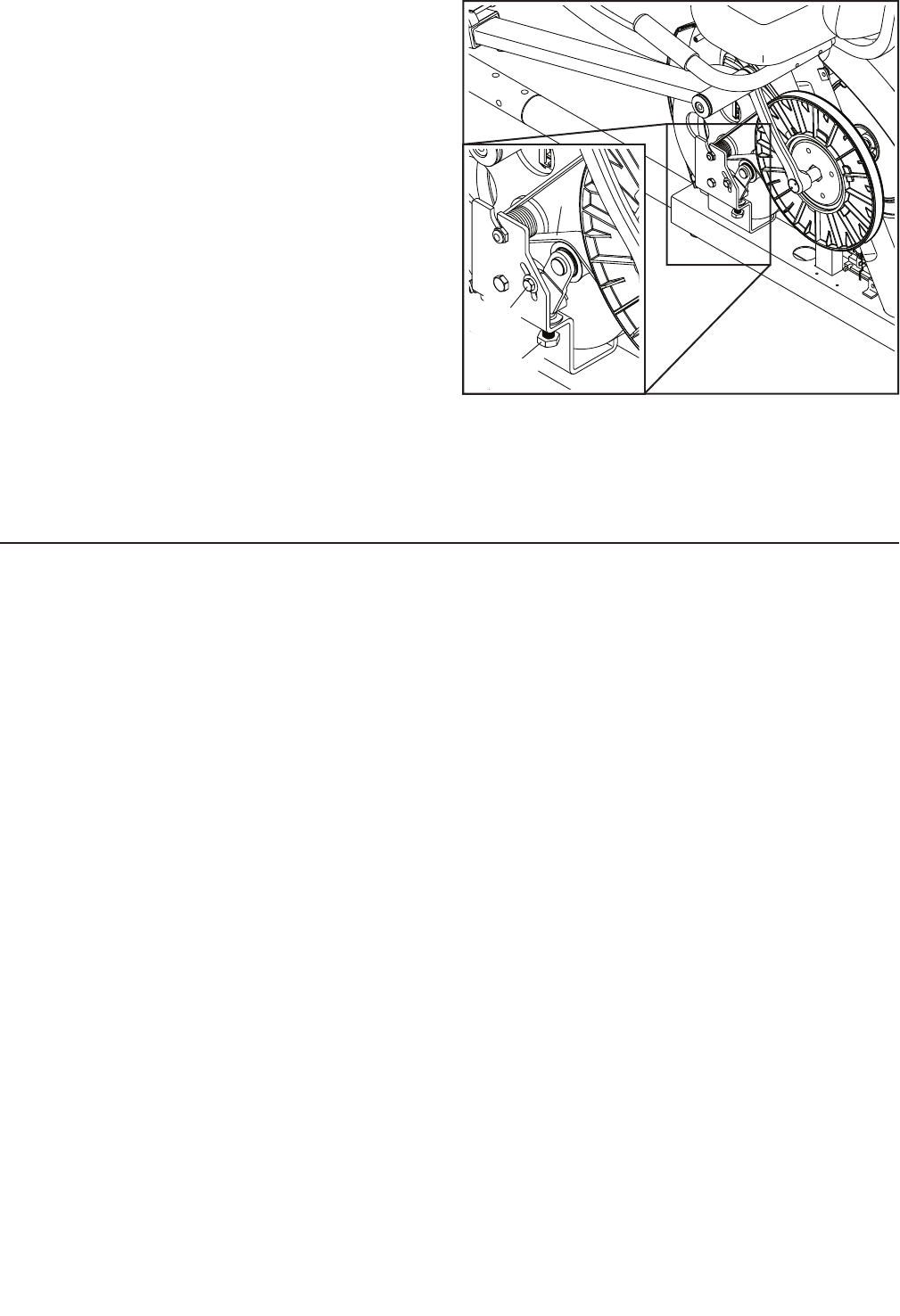
30
HOW TO ADJUST THE DRIVE BELT
If you can feel the pedals slip while you are pedaling,
even when the resistance is adjusted to the highest
level, the drive belt may need to be adjusted.
To adjust the drive belt, see EXPLODED DRAWING A
on page 34. Remove the M4 x 16mm Screws (47)
and the M4 x 25mm Screws (41) from the Left and
Right Shields (17, 18). Make sure to note which size
of Screw you remove from each hole. Then, gently
move the Left Shield out of the way.
Note: For clarity, the left shield is shown removed in
the drawing at the right.
Loosen the M6 x 20mm Hex Screw (46). Then, tighten
the M10 x 50mm Hex Screw (66) until the Drive Belt
(35) is tight.
When the Drive Belt (35) is tight, tighten the M6 x
20mm Hex Screw (46). Then, reattach the shields.
66
46
35
FCC INFORMATION
This equipment has been tested and found to comply with the limits for a Class B digital device, pursuant to part
15 of the FCC Rules. These limits are designed to provide reasonable protection against harmful interference
in a residential installation. This equipment generates, uses, and can radiate radio frequency energy and, if not
installed and used in accordance with the instructions, may cause harmful interference to radio communications.
However, there is no guarantee that interference will not occur in a particular installation. If this equipment does
cause harmful interference to radio or television reception, which can be determined by turning the equipment off
and on, the user is encouraged to try to correct the interference by one or more of the following measures:
• Reorient or relocate the receiving antenna.
• Increase the separation between the equipment and the receiver.
• Connect the equipment into an outlet on a circuit different from that to which the receiver is connected.
• Consult the dealer or an experienced radio/TV technician for help.
WARNING: Per FCC rules, changes or modifications not expressly approved by ICON could void the
user’s authority to operate the equipment.
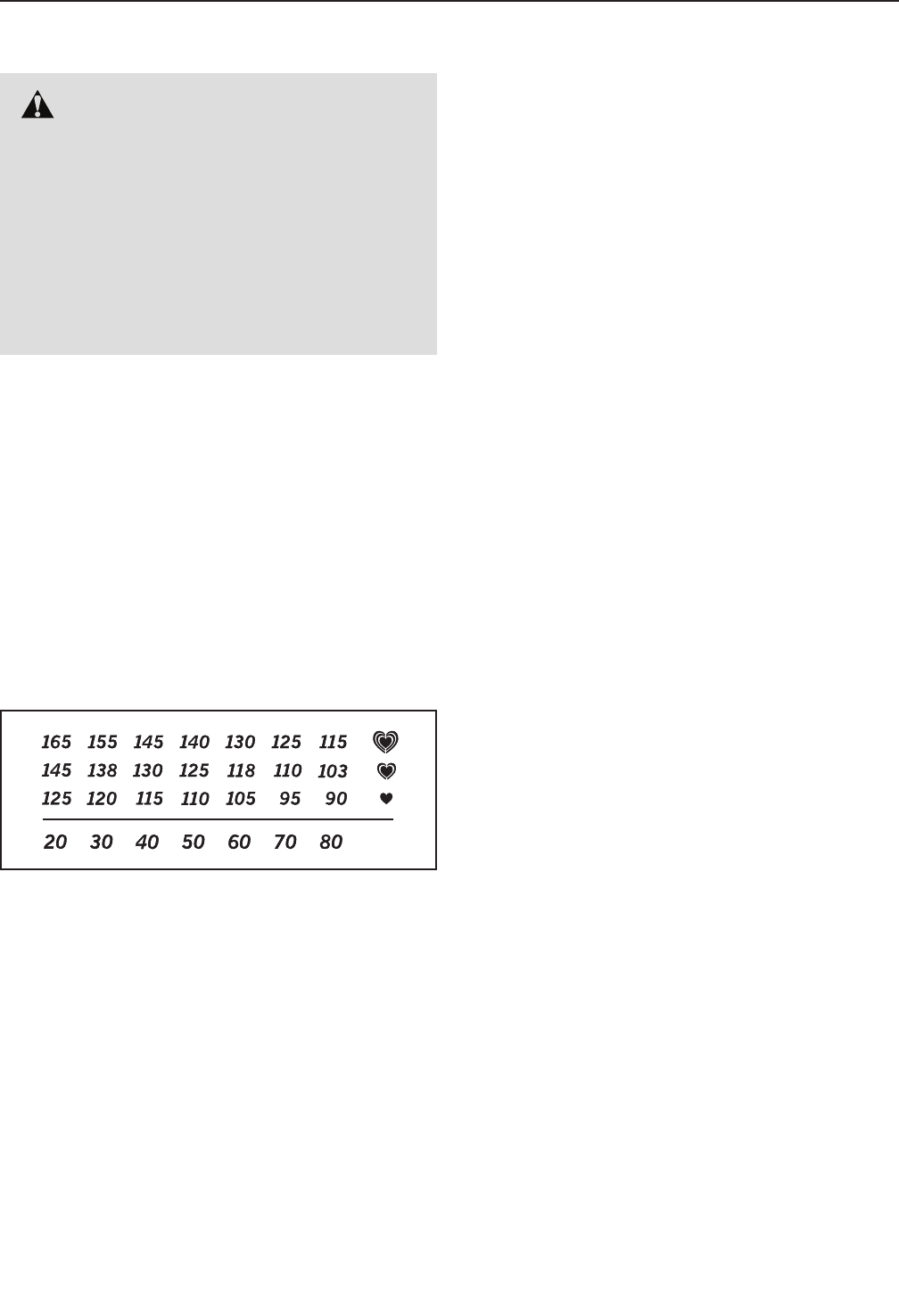
31
EXERCISE GUIDELINES
These guidelines will help you to plan your exercise
program. For detailed exercise information, obtain a
reputable book or consult your physician. Remember,
proper nutrition and adequate rest are essential for
successful results.
EXERCISE INTENSITY
Whether your goal is to burn fat or to strengthen your
cardiovascular system, exercising at the proper inten-
sity is the key to achieving results. You can use your
heart rate as a guide to find the proper intensity level.
The chart below shows recommended heart rates for
fat burning and aerobic exercise.
To fi nd t he p roper i nt en si ty l ev el, fin d yo ur a ge a t the
bottom of the chart (ages are rounded off to the near-
est ten years). The three numbers listed above your
age define your “training zone.” The lowest number is
the heart rate for fat burning, the middle number is the
heart rate for maximum fat burning, and the highest
number is the heart rate for aerobic exercise.
Burning Fat—To burn fat effectively, you must exer-
cise at a low intensity level for a sustained period of
time. During the first few minutes of exercise, your
body uses carbohydrate calories for energy. Only after
the first few minutes of exercise does your body begin
to use stored fat calories for energy. If your goal is to
burn fat, adjust the intensity of your exercise until your
heart rate is near the lowest number in your training
zone. For maximum fat burning, exercise with your
heart rate near the middle number in your training
zone.
Aerobic Exercise—If your goal is to strengthen your
cardiovascular system, you must perform aerobic
exercise, which is activity that requires large amounts
of oxygen for prolonged periods of time. For aerobic
exercise, adjust the intensity of your exercise until your
heart rate is near the highest number in your training
zone.
WORKOUT GUIDELINES
Warming Up—Start with 5 to 10 minutes of stretch-
ing and light exercise. A warm-up increases your body
temperature, heart rate, and circulation in preparation
for exercise.
Training Zone Exercise—Exercise for 20 to 30 min-
utes with your heart rate in your training zone. (During
the first few weeks of your exercise program, do not
keep your heart rate in your training zone for longer
than 20 minutes.) Breathe regularly and deeply as you
exercise ; never hold your breath.
Cooling Down—Finish with 5 to 10 minutes of stretch-
ing. Stretching increases the flexibility of your muscles
and helps to prevent post-exercise problems.
EXERCISE FREQUENCY
To ma in ta in o r imp ro ve y ou r co nd ition, co mp le te t hr ee
workouts each week, with at least one day of rest
between workouts. After a few months of regular exer-
cise, you may complete up to five workouts each week,
if desired. Remember, the key to success is to make
exercise a regular and enjoyable part of your everyday
life.
WARNING: Before beginning this
or any exercise program, consult your physi-
cian. This is especially important for persons
over age 35 or persons with pre-existing
health problems.
The heart rate monitor is not a medical device.
Various factors may affect the accuracy of
heart rate readings. The heart rate monitor is
intended only as an exercise aid in determin-
ing heart rate trends in general.

32
PART LIST
1 1 Rear Frame
2 1 Front Stabilizer
3 2 Upper Body Arm Cap
4 2 Wheel
5 2 Snap Ring
6 1 Rear Stabilizer
7 2 Seat Handle Cap
8 2 Rear Stabilizer Cap
9 1 Console Knob
10 16 M8 Locknut
11 4 Seat Frame Cap
12 1 Seat
13 2 Leg Bushing
14 1 Left Seat Bracket
15 1 Right Seat Bracket
16 1 Console
17 1 Left Shield
18 1 Right Shield
19 2 Leg Cap
20 2 Seat Frame Cap
21 1 Crank
22 1 Clamp
23 1 Front Frame
24 1 Pulley
25 4 M6 Curved Washer
26 2 Seat Handle Grip
27 1 Water Bottle Holder
28 1 Idler Screw
29 1 Front Frame Bumper
30 1 Resistance Motor
31 7 M4 x 12mm Screw
32 9 M6 Washer
33 2 M10 x 98mm Bolt
34 10 M8 x 20mm Screw
35 1 Drive Belt
36 8 M8 x 10mm Screw
37 1 Eddy Mechanism
38 2 Magnet
39 3 M10 Curved Washer
40 4 M10 x 65mm Screw
41 5 M4 x 25mm Screw
42 12 M8 Split Washer
43 1 Reed Switch/Wire
44 2 Crank Bearing
45 1 Lower Wire
46 1 M6 x 20mm Hex Screw
47 19 M4 x 16mm Screw
48 5 M10 Locknut
49 4 M6 x 30mm Bolt
50 2 Upper Body Arm Grip
51 4 M6 Locknut
52 8 M6 x 38mm Bolt
53 1 Handlebar
54 6 M8 Large Washer
55 8 M4 x 5mm Screw
56 4 Carriage Bushing
57 2 Large Bumper
58 2 M8 x 125mm Bolt
59 2 Seat Handle
60 1 Backrest
61 1 M10 x 60mm Bolt
62 1 Idler
63 14 Pivot Bushing
64 1 Right Pedal Carriage
65 1 Left Pedal Carriage
66 1 M10 x 50mm Hex Screw
67 2 Pedal
68 2 Pulse Grip/Pulse Wire
69 6 Small Bumper
70 2 Pedal Knob
71 1 Right Pedal Leg
72 2 Crank Arm
73 1 Console Post
74 1 Left Upper Body Leg
75 1 Right Pedal Leg Bracket
76 1 Left Pedal Leg Bracket
77 2 Crank Arm Screw
78 2 Crank Arm Cap
79 1 Left Pedal Leg
80 1 Axle
81 6 Wave Washer
82 2 Upper Body Arm Cover
83 6 M8 x 40mm Bolt
84 2 Pedal Plate
85 2 Pedal Brace
86 1 Right Upper Body Leg
87 2 M10 x 102mm Bolt
88 1 Right Upper Body Arm
89 1 Left Upper Body Arm
90 6 Pivot Cover
K e y N o . Q t y. D e s c r i p t i o n K e y N o . Q t y. D e s c r i p t i o n
Model No. PFEL05814.0 R1214A
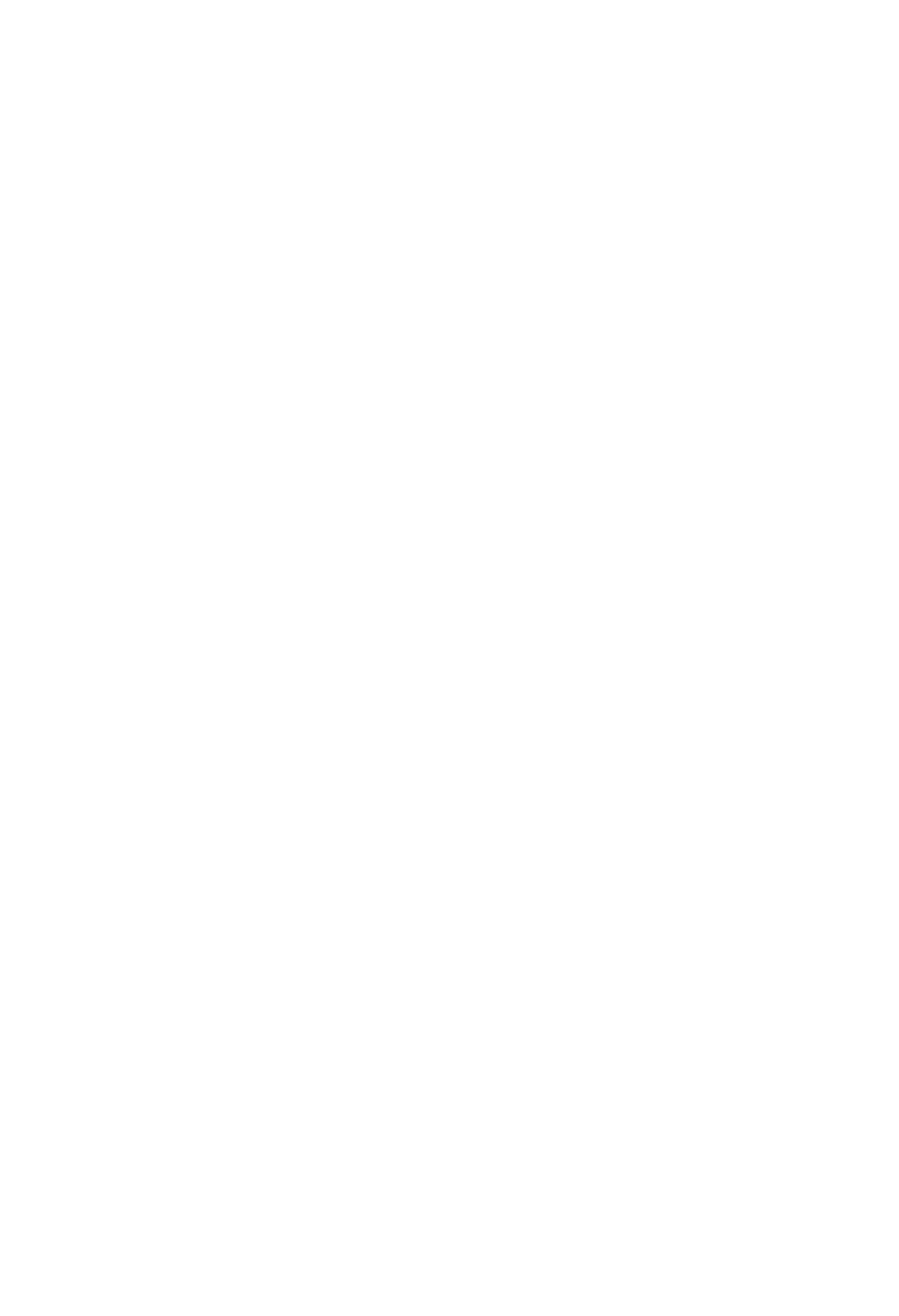
33
91 1 Ground Screw
92 1 M4 x 10mm Screw
93 4 M8 Small Washer
94 2 M8 x 65mm Bolt
95 6 M8 x 13mm Screw
96 1 M10 x 25mm Screw
97 1 M10 x 54mm Screw
98 2 M10 Split Washer
99 1 Power Receptacle/Wire
100 1 Power Adapter
101 1 Tablet Holder
102 6 #8 x 12mm Screw
103 1 Power Bracket
104 2 Crank Arm Bushing
105 1 Upper Wire
* – User’s Manual
K e y N o . Q t y. D e s c r i p t i o n K e y N o . Q t y. D e s c r i p t i o n
Note: Specifications are subject to change without notice. For information about ordering replacement parts, see
the back cover of this manual. *These parts are not illustrated.
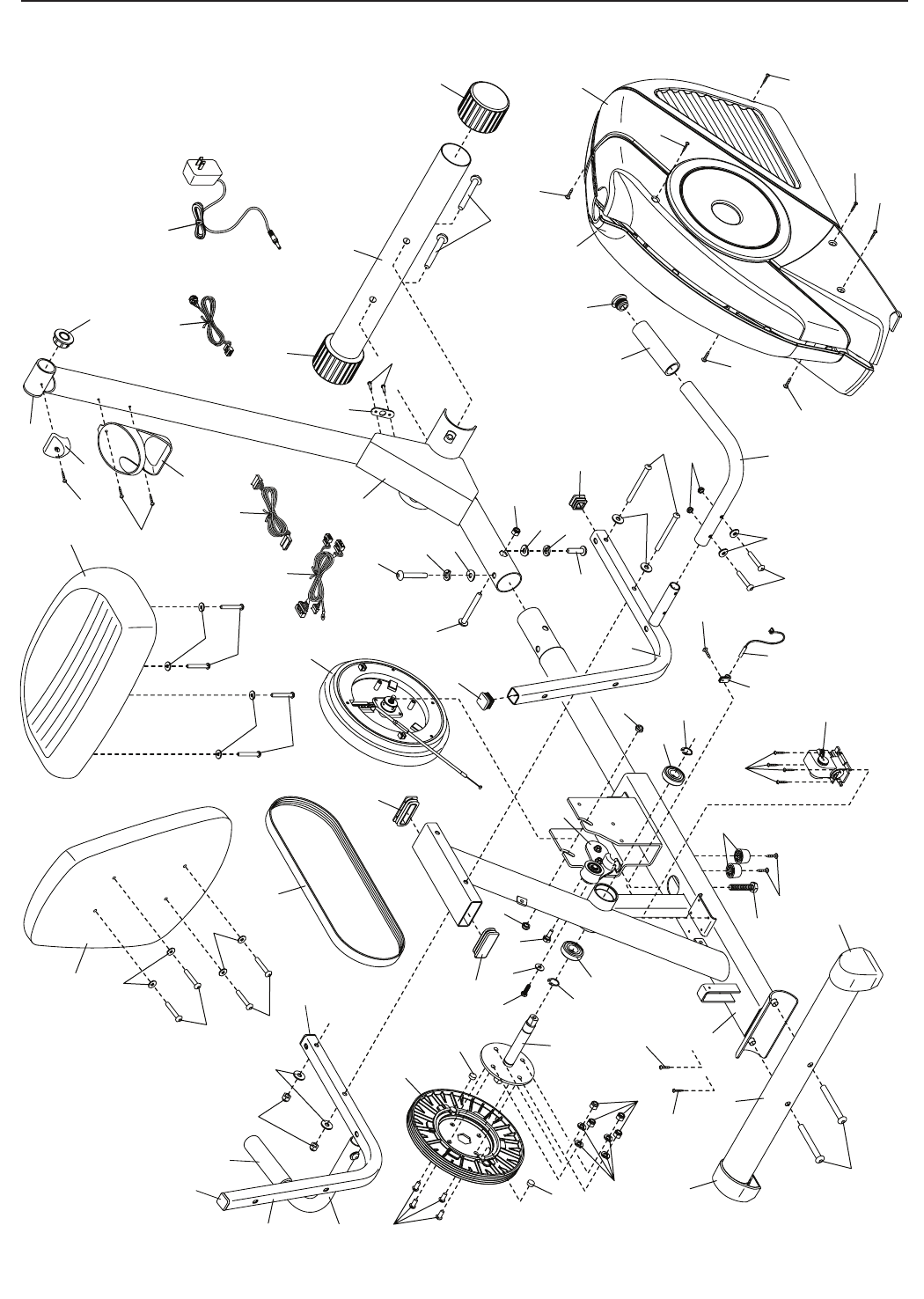
34
EXPLODED DRAWING A
6
1
23
8
10
10
5
5
27
20
20
24
21
28
30
32
32
22
29
46
34
38
38
35
37
40
43
91
45
105
44
44
47
47
47
62
61
97
39
39
48
98
98
96
40
2
69
66
92
31
47
47
41
41
17 18
41
41
41
10
11
11
26
14 93
59
32
32
52
52
60
31
4
4
52
32
12
52
10
47
42
8
7
11
11
15
25
51
49
93 58
59
26
63
63
100
103
99
Model No. PFEL05814.0 R1214A
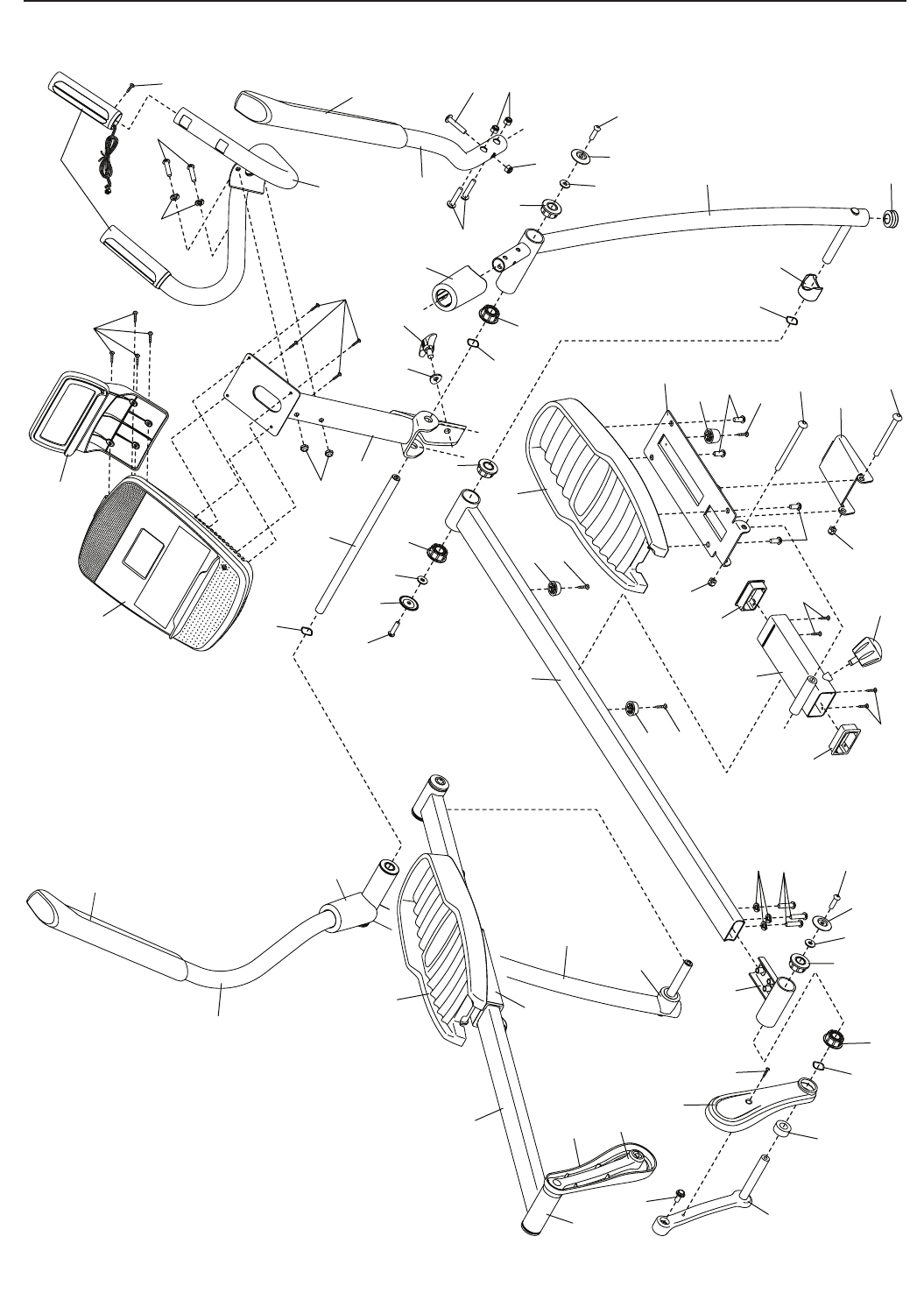
35
16
94
47
36
36
33
42
10 53
48
48
50
47
56
56
55
55
63
63
68
102
101
64
70
73
80
81
67
81
88
85
82
83 83
10
90
54
34
10
39 9
87
86
19
84
63
102
81
72
72
76
79
67
74
65
89
82
50
78
77
104
81
78
63
47
47
71
69
69
63
90
95
42
63
75
54 34
90 54
34
57
31 13
13
EXPLODED DRAWING B Model No. PFEL05814.0 R1214A

Part No. 365403 R1214A Printed in China © 2014 ICON Health & Fitness, Inc.
To order replacement parts, please see the front cover of this manual. To help us assist you, be prepared to
provide the following information when contacting us:
• the model number and serial number of the product (see the front cover of this manual)
• the name of the product (see the front cover of this manual)
• the key number and description of the replacement part(s) (see the PART LIST and the EXPLODED DRAWING
near the end of this manual)
ORDERING REPLACEMENT PARTS
ICON Health & Fitness, Inc. (ICON) warrants this product to be free from defects in workmanship and
material, under normal use and service conditions. The frame is warranted for a lifetime. Parts and labor
are warranted for one (1) year from the date of purchase.
This warranty extends only to the original purchaser (customer). ICON’s obligation under this warranty is
limited to repairing or replacing, at ICON’s option, the product through one of its authorized service centers.
All repairs for which warranty claims are made must be preauthorized by ICON. If the product is shipped
to a service center, freight charges to and from the service center will be the customer’s responsibility. If
replacement parts are shipped while the product is under warranty, the customer will be responsible for a
minimal handling charge. For in-home service, the customer will be responsible for a minimal trip charge.
This warranty does not extend to freight damage to the product. This warranty will automatically be voided
if the product is used as a store display model, if the product is purchased or transported outside the USA,
if all instructions in this manual are not followed, if the product is abused or improperly or abnormally used,
or if the product is used for commercial or rental purposes. No other warranty beyond that specifi cally set
forth above is authorized by ICON.
ICON is not responsible or liable for indirect, special, or consequential damages arising out of or in con-
nection with the use or performance of the product; damages with respect to any economic loss, loss of
property, loss of revenues or profi ts, loss of enjoyment or use, or costs of removal or installation; or other
consequential damages of any kind. Some states do not allow the exclusion or limitation of incidental or
consequential damages. Accordingly, the above limitation may not apply to the customer.
The warranty extended hereunder is in lieu of any and all other warranties, and any implied warranties of
merchantability or fi tness for a particular purpose are limited in their scope and duration to the terms set
forth herein. Some states do not allow limitations on how long an implied warranty lasts. Accordingly, the
above limitation may not apply to the customer.
This warranty provides specifi c legal rights; the customer may have other rights that vary from state to state.
ICON Health & Fitness, Inc., 1500 S. 1000 W., Logan, UT 84321-9813
LIMITED WARRANTY
IMPORTANT: To protect your fitness equipment with an extended service plan, see page 4.