Proform Pftl210122 Boston Marathon Tl Treadmill Users Manual
2015-04-14
: Proform Proform-Pftl210122-Boston-Marathon-Tl-Treadmill-Users-Manual-701566 proform-pftl210122-boston-marathon-tl-treadmill-users-manual-701566 proform pdf
Open the PDF directly: View PDF ![]() .
.
Page Count: 40
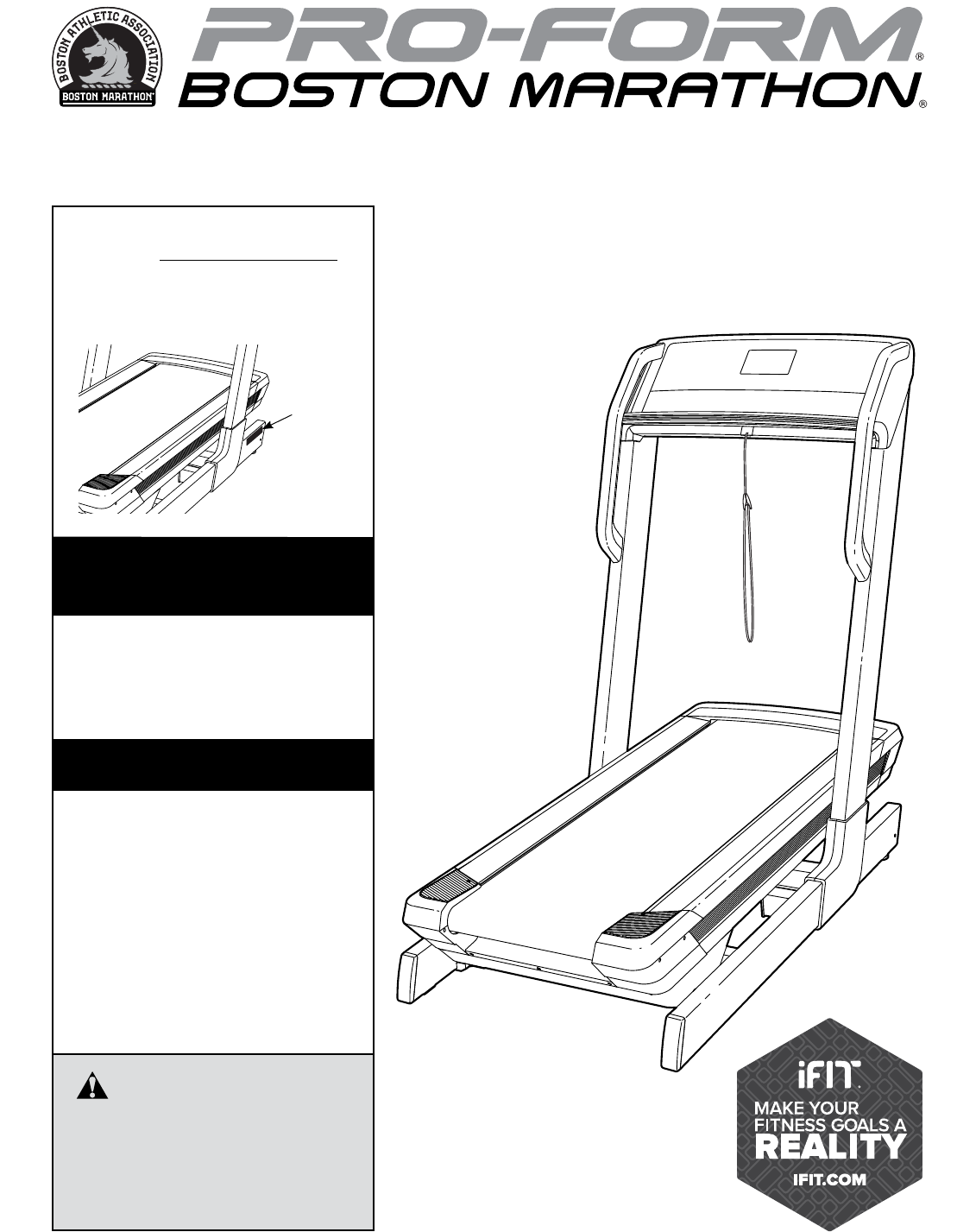
USER’S MANUAL
www.proform.com
Model No. PFTL21012.2
Serial No.
Write the serial number in the space
above for reference.
CAUTION
Read all precautions and instruc-
tions in this manual before using
this equipment. Save this manual
for future reference.
ACTIVATE YOUR
WARRANTY
To register your product and
activate your warranty today,
go to www.proformservice.com/
registration.
CUSTOMER CARE
For service at any time, go to
www.proformservice.com.
Or call 1-888-533-1333
Mon.–Fri. 6 a.m.–6 p.m. MT
Sat. 8 a.m.–12 p.m. MT
Please do not contact the store.
Serial
Number
Decal
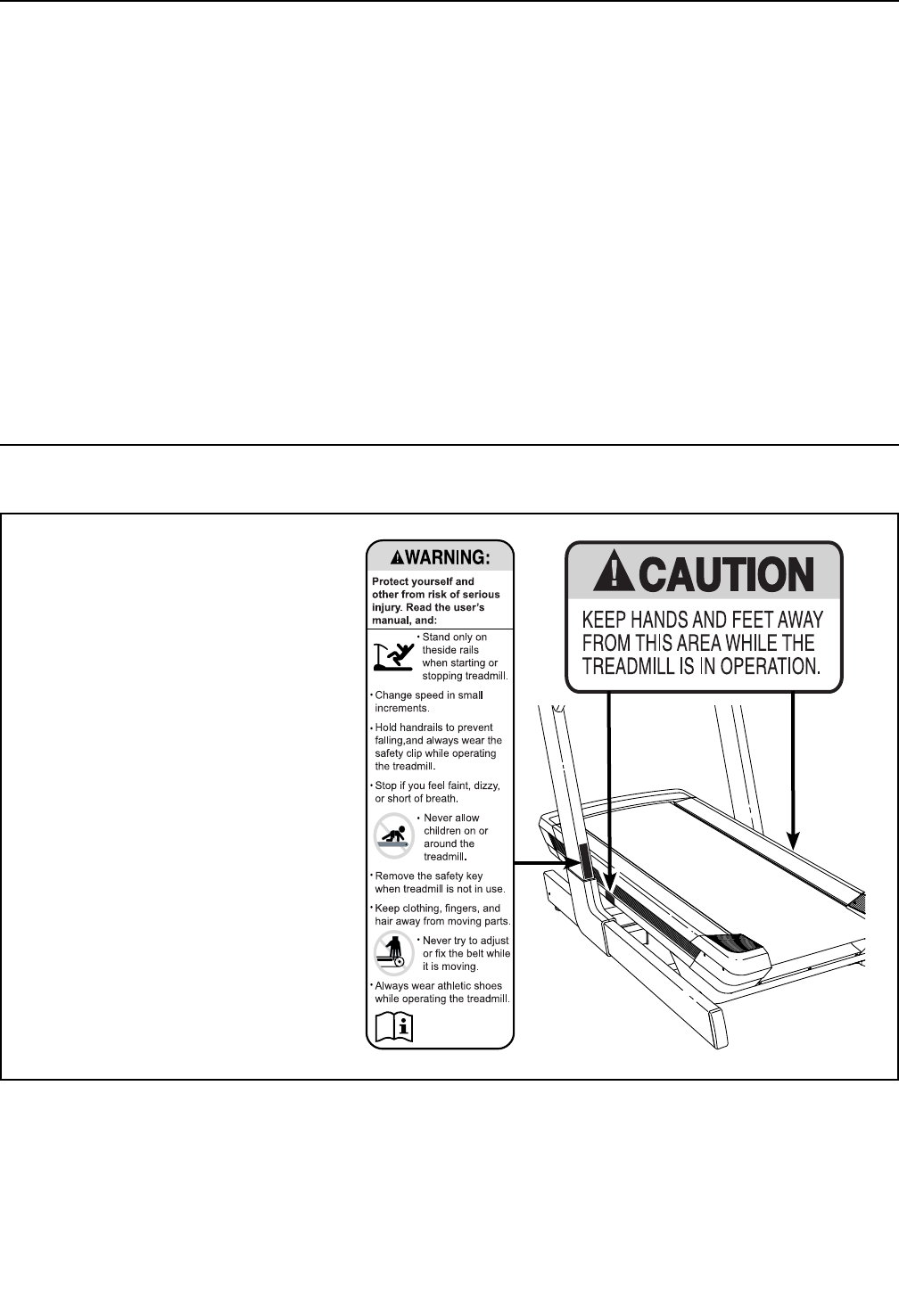
2
TABLE OF CONTENTS
BOSTON MARATHON, B.A.A. Marathon, and the B.A.A. Unicorn logo are registered trademarks
of the Boston Athletic Association. PROFORM is a registered trademark of ICON IP, Inc.
329740
WARNING DECAL PLACEMENT
WARNING DECAL PLACEMENT . . . . . . . . . . . . . . . . . . . . . . . . . . . . . . . . . . . . . . . . . . . . . . . . . . . . . . . . . . . . . . .2
IMPORTANT PRECAUTIONS ..................................................................3
BEFORE YOU BEGIN. . . . . . . . . . . . . . . . . . . . . . . . . . . . . . . . . . . . . . . . . . . . . . . . . . . . . . . . . . . . . . . . . . . . . . . .7
PART IDENTIFICATION CHART. . . . . . . . . . . . . . . . . . . . . . . . . . . . . . . . . . . . . . . . . . . . . . . . . . . . . . . . . . . . . . . .9
ASSEMBLY . . . . . . . . . . . . . . . . . . . . . . . . . . . . . . . . . . . . . . . . . . . . . . . . . . . . . . . . . . . . . . . . . . . . . . . . . . . . . . .10
OPERATION AND ADJUSTMENT .............................................................14
HOW TO MOVE THE TREADMILL .............................................................27
TROUBLESHOOTING ......................................................................28
EXERCISE GUIDELINES ....................................................................30
PART LIST. . . . . . . . . . . . . . . . . . . . . . . . . . . . . . . . . . . . . . . . . . . . . . . . . . . . . . . . . . . . . . . . . . . . . . . . . . . . . . . .33
EXPLODED DRAWING. . . . . . . . . . . . . . . . . . . . . . . . . . . . . . . . . . . . . . . . . . . . . . . . . . . . . . . . . . . . . . . . . . . . . .35
ORDERING REPLACEMENT PARTS. . . . . . . . . . . . . . . . . . . . . . . . . . . . . . . . . . . . . . . . . . . . . . . . . . . Back Cover
LIMITED WARRANTY. . . . . . . . . . . . . . . . . . . . . . . . . . . . . . . . . . . . . . . . . . . . . . . . . . . . . . . . . . . . . . . Back Cover
This drawing shows the locations
of the warning decals. If a decal
is missing or illegible, call the
telephone number on the front
cover of this manual and request
a free replacement decal. Apply
the decal in the location shown.
Note: The decals may not be
shown at actual size.

3
1. It is the responsibility of the owner to ensure
that all users of this treadmill are adequately
informed of all warnings and precautions.
2. Before beginning any exercise program,
consult your physician. This is especially
important for persons over age 35 or persons
with pre-existing health problems.
3. Use the treadmill only as described in this
manual.
4. The treadmill is intended for home use only.
Do not use the treadmill in any commercial,
rental, or institutional setting.
5. Keep the treadmill indoors, away from mois-
ture and dust. Do not put the treadmill in a
garage or covered patio, or near water.
6. Place the treadmill on a level surface, with
at least 8 ft. (2.4 m) of clearance behind it
and 2 ft. (0.6 m) on each side. Do not place
the treadmill on any surface that blocks air
openings. To protect the floor or carpet from
damage, place a mat under the treadmill.
7. Do not operate the treadmill where aerosol
products are used or where oxygen is being
administered.
8. Keep children under age 12 and pets away
from the treadmill at all times.
9. The treadmill should be used only by per-
sons weighing 350 lbs. (159 kg) or less.
10. Never allow more than one person on the
treadmill at a time.
11. Wear appropriate exercise clothes while
using the treadmill. Do not wear loose
clothes that could become caught in the
treadmill. Athletic support clothes are recom-
mended for both men and women. Always
wear athletic shoes. Never use the treadmill
with bare feet, wearing only stockings, or in
sandals.
12. Plug the power cord into a surge suppressor
(not included), and plug the surge suppres-
sor into an appropriate outlet (see page 14).
To avoid overloading the circuit, do not plug
other electrical devices, except for low-power
devices such as cell phone chargers, into
the surge suppressor or into an outlet on the
same circuit.
13. Use only a surge suppressor that meets all of
the specifications described on page 14. To
purchase a surge suppressor, see your local
PROFORM dealer, call the telephone number
on the front cover of this manual, or see your
local electronics store.
14. Failure to use a properly functioning surge
suppressor could result in damage to the
control system of the treadmill. If the control
system is damaged, the walking belt may
slow, accelerate, or stop unexpectedly, which
may result in a fall and serious injury.
15. Keep the power cord and the surge suppres-
sor away from heated surfaces.
16. Never move the walking belt while the power
is turned off. Do not operate the treadmill
if the power cord or plug is damaged, or if
the treadmill is not working properly. (See
TROUBLESHOOTING on page 28 if the tread-
mill is not working properly.)
17. Read, understand, and test the emergency
stop procedure before using the treadmill
(see HOW TO TURN ON THE POWER on page
16).
18. Never start the treadmill while you are stand-
ing on the walking belt. Always hold the
handrails while using the treadmill.
19. The treadmill is capable of high speeds.
Adjust the speed in small increments to
avoid sudden jumps in speed.
WARNING: To reduce the risk of burns, fire, electric shock, or injury to persons, read
all important precautions and instructions in this manual and all warnings on your treadmill before
using your treadmill. ICON assumes no responsibility for personal injury or property damage sus-
tained by or through the use of this product.
IMPORTANT PRECAUTIONS
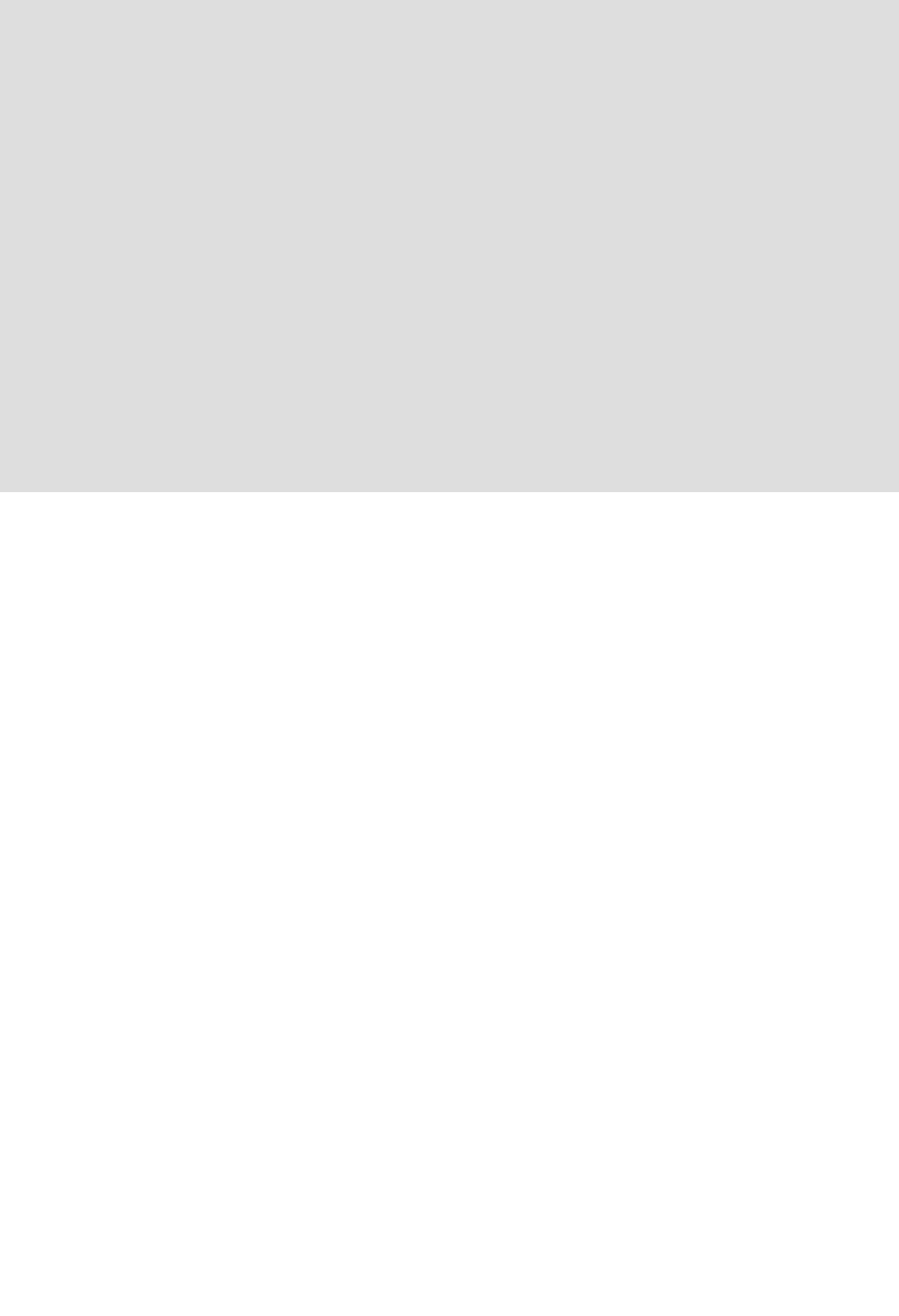
4
20. Never leave the treadmill unattended while
it is running. Always remove the key, press
the power switch into the off position (see
the drawing on page 7 for the location of the
power switch), and unplug the power cord
when the treadmill is not in use.
21. Do not attempt to move the treadmill until it
is properly assembled. (See ASSEMBLY on
page 10, and HOW TO MOVE THE TREAD-
MILL on page 27.) You must be able to safely
lift 45 lbs. (20 kg) to raise, lower, or move the
treadmill.
22. Never insert any object into any opening on
the treadmill.
23. Inspect and properly tighten all parts of the
treadmill regularly.
24. DANGER: Always unplug the power
cord immediately after use, before clean-
ing the treadmill, and before performing the
maintenance and adjustment procedures
described in this manual. Never remove the
motor hood unless instructed to do so by an
authorized service representative. Servicing
other than the procedures in this manual
should be performed by an authorized ser-
vice representative only.
25. Over exercising may result in serious injury
or death. If you feel faint or if you experience
pain while exercising, stop immediately and
cool down.
SAVE THESE INSTRUCTIONS
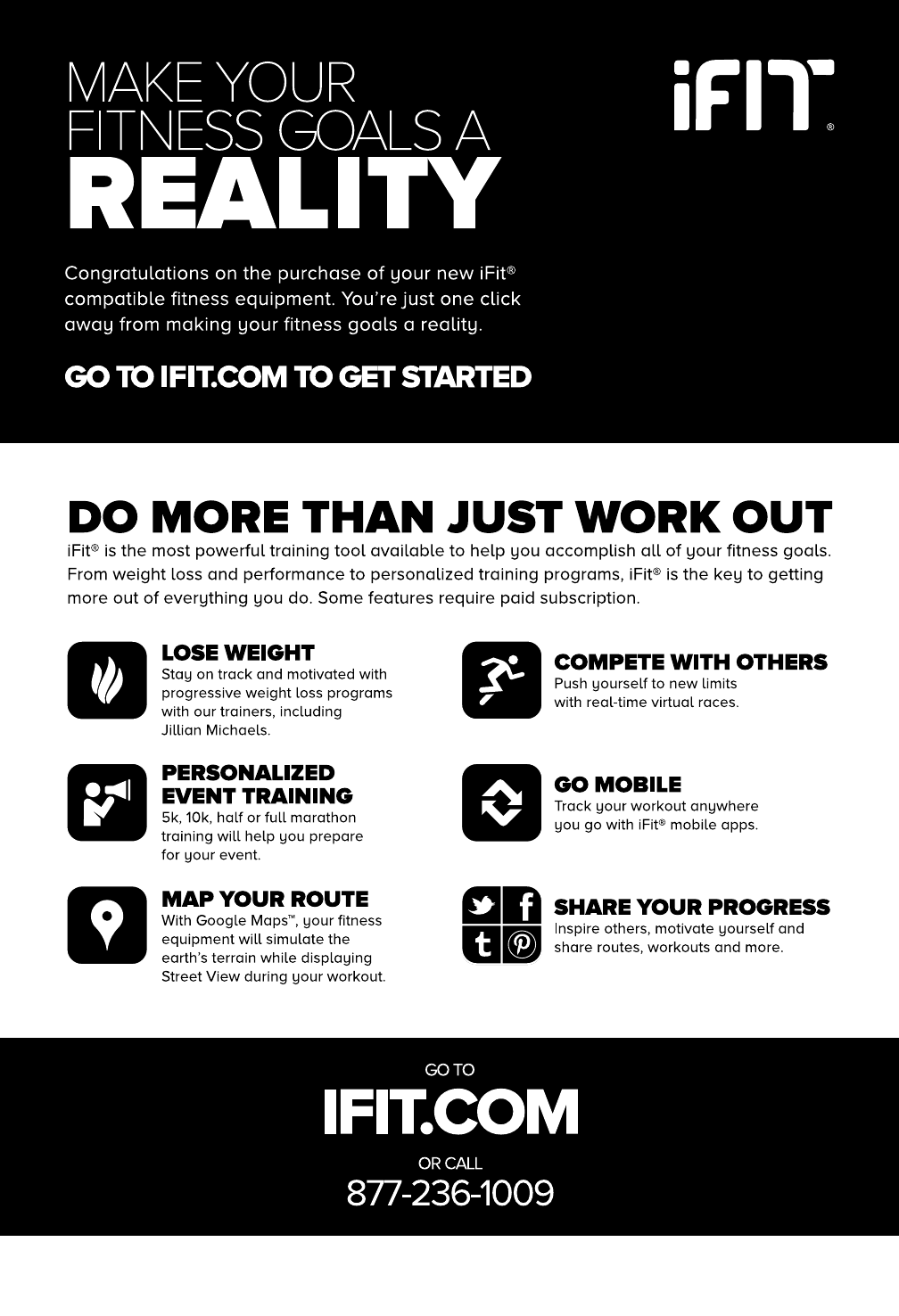
5
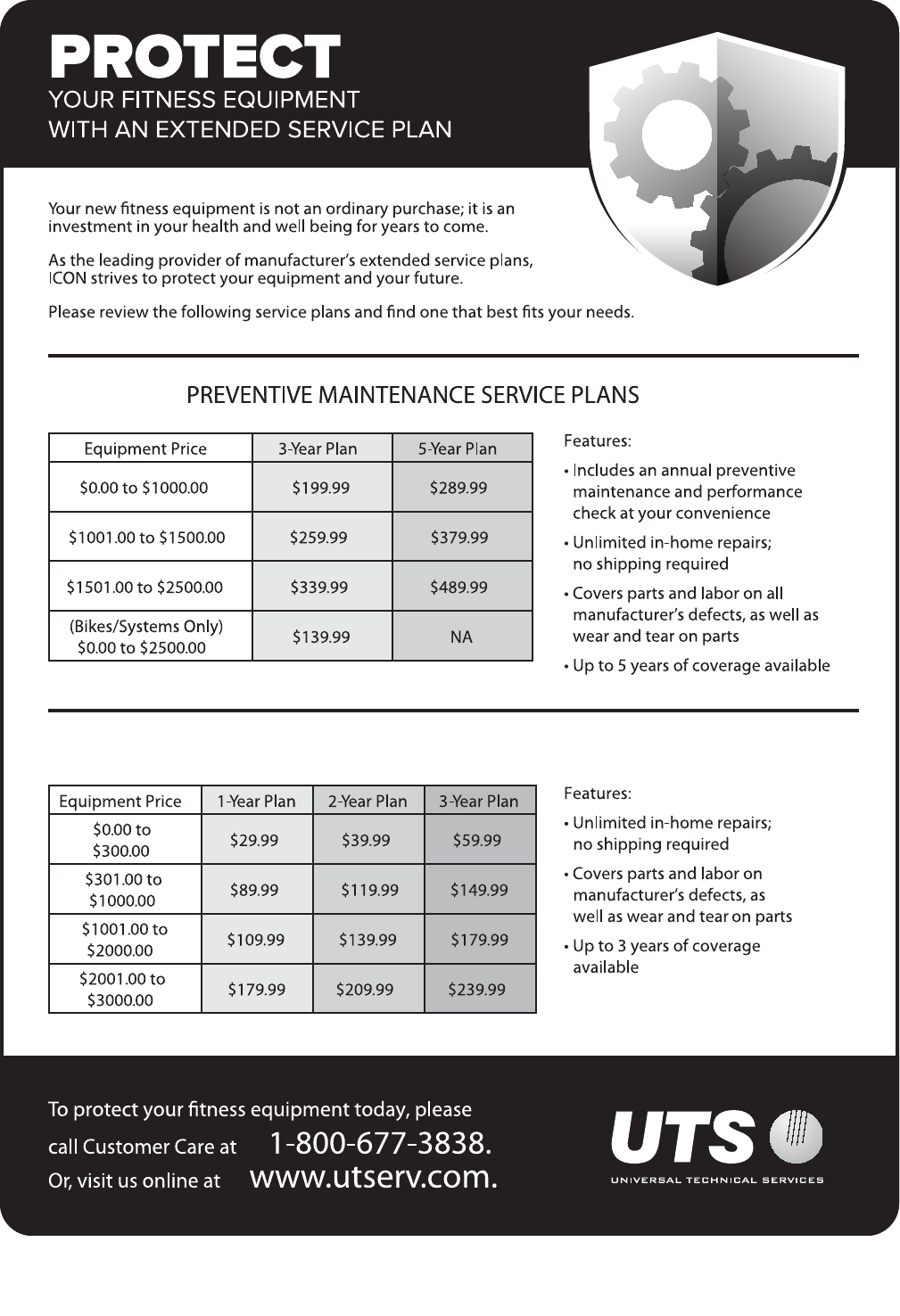
6
all
STANDARD SERVICE PLANS
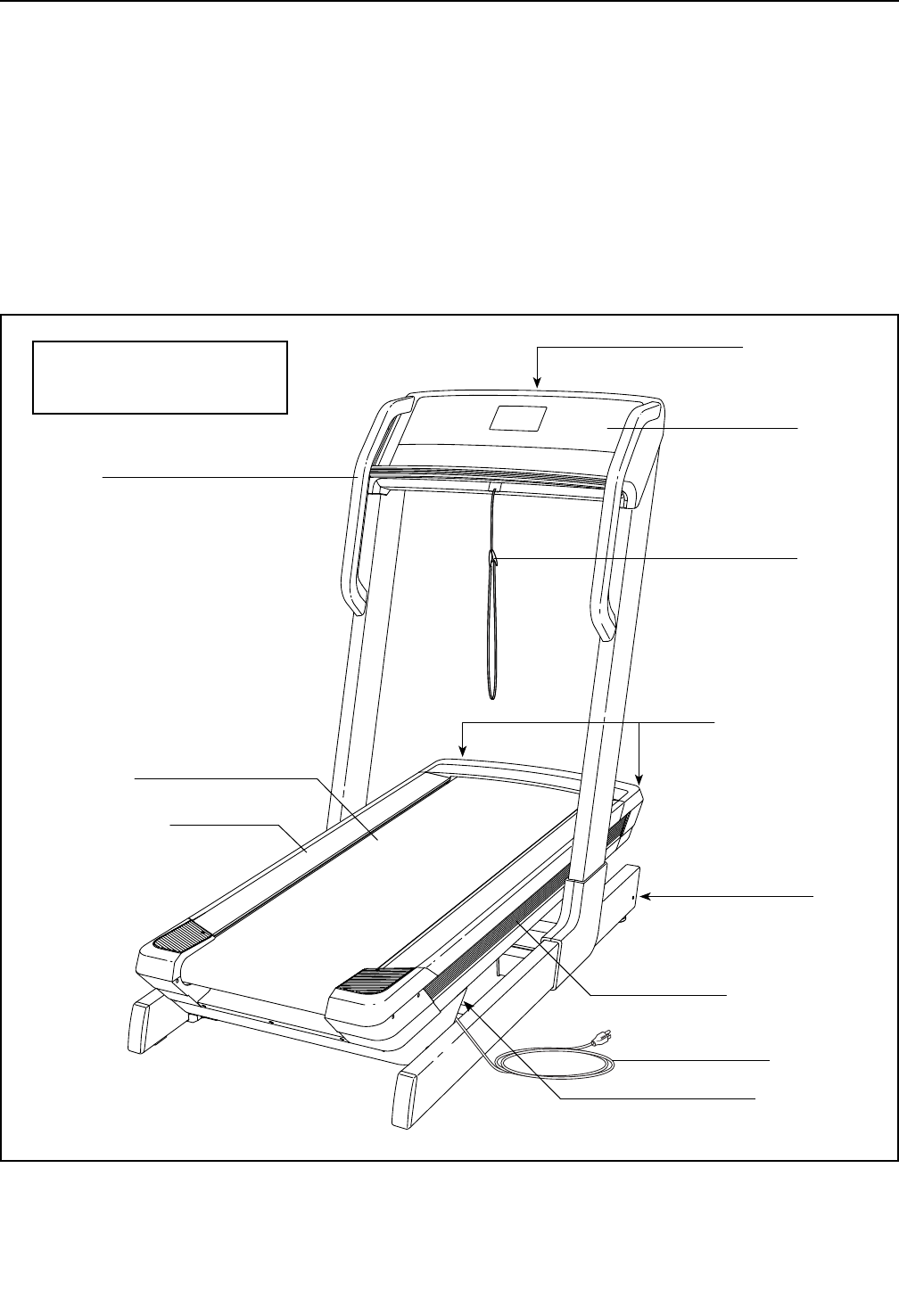
7
Thank you for selecting the revolutionary
PROFORM® BOSTON MARATHON® treadmill. The
BOSTON MARATHON treadmill offers a selection of
features designed to make your workouts at home
more effective and enjoyable. Please see page 8 for a
list of unique features of the BOSTON MARATHON
treadmill.
For your benet, read this manual carefully before
using the treadmill. If you have questions after
reading this manual, please see the front cover of this
manual. To help us assist you, note the product model
number and serial number before contacting us. The
model number and the location of the serial number
decal are shown on the front cover of this manual.
Before reading further, please familiarize yourself with
the parts that are labeled in the drawing below.
BEFORE YOU BEGIN
Handrail
Console
Key/Clip
Power Switch
Walking Platform
Power Cord
Platform Cushion
Wheel
Idler Roller
Adjustment Screws
Accessory Tray
Walking Belt
Length: 6 ft. 2 in. (188 cm)
Width: 3 ft. 1 in. (94 cm)
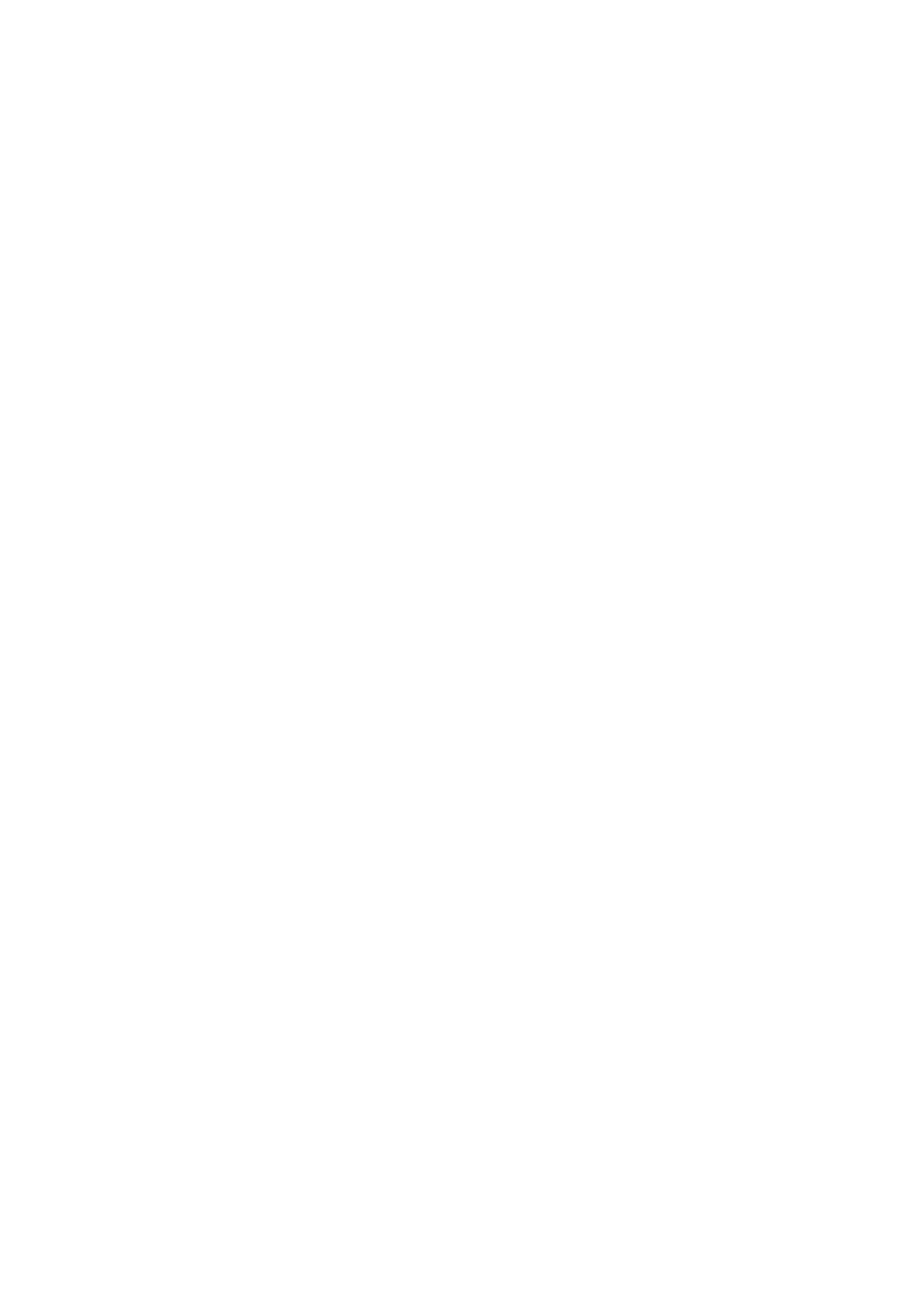
8
BOSTON MARATHON TREADMILL FEATURES
The BOSTON MARATHON® treadmill is a performance
training tool for runners. Following are some of the fea-
tures that make it the best training treadmill available:
Running Metronome—The console features a run-
ning metronome that enables you to easily pace
yourself and maintain a fluid motion while running.
Simply select the desired pace, and match your strides
to the beat. You can improve your running efficiency
by focusing on the following four fundamentals of good
running form:
1. No heel strike
2. Your foot landing under your bent knee
3. A slightly forward-leaning posture
4. A running cadence of 180 or greater
Real Road Setting—Running on a treadmill requires a
slightly smaller energy expenditure than running on the
road. This is due to the lack of wind resistance and the
energy return from the spring in the walking platform.
The BOSTON MARATHON treadmill can be configured
to adjust for these factors so that running on the tread-
mill requires the same energy expenditure as running
on the road.
Ergonomics—The BOSTON MARATHON treadmill
ergonomics are specifically designed for serious run-
ners. The handlebars are within easy reach if needed
but are out of the way to allow for natural strides. The
walking belt length is 5 ft. 2 in. (157 cm) to encourage
full, natural strides for effective training.
Incline Range of -6% to 20%—The extreme range
of incline is designed to provide real terrain training.
This allows you to train all muscle groups to properly
prepare for the race course. The decline also allows
for “over speed” training to improve your leg turn-over
while working within your target intensity range.
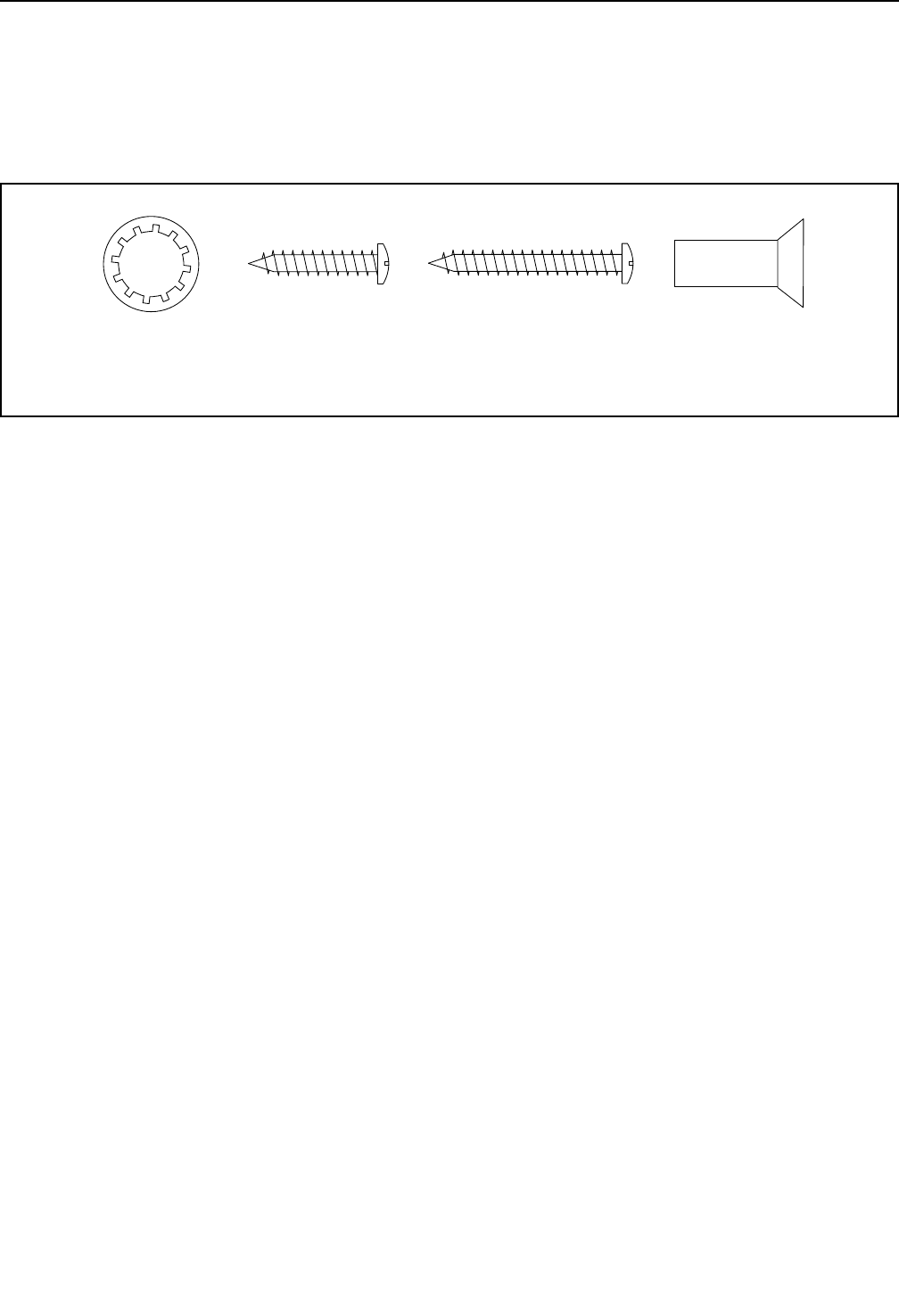
9
PART IDENTIFICATION CHART
Use the drawings below to identify small parts used for assembly. The number in parentheses below each draw-
ing is the key number of the part, from the PART LIST near the end of this manual. The number following the key
number is the quantity used for assembly. Note: If a part is not in the hardware kit, check to see if it is pre-
attached. Extra parts may be included.
3/8" Star
Washer (5)–8
3/8" x 1"
Screw (4)–8
#8 x 1 1/2" Screw
(1)–6
#8 x 1" Screw
(2)–4
#8 x 1 1/4" Screw
(2)–4
1/4" x 1/2"
Screw (3)–2
3/8" x 1"
Screw (4)–8

10
ASSEMBLY
• Assembly requires three persons.
• Place all parts in a cleared area and remove the
packing materials. Do not dispose of the packing
materials until you nish all assembly steps.
• After shipping, there may be an oily substance
on the exterior of the treadmill. This is normal. If
there is an oily substance on the treadmill, wipe
it off with a soft cloth and a mild, non-abrasive
cleaner.
• To identify small parts, see page 9.
• Assembly requires the following tools:
the included hex key
one Phillips screwdriver
To avoid damaging parts, do not use power tools.
1. Go to www.proformservice.com/registration
on your computer and register your product.
• activates your warranty
• saves you time if you ever need to contact
Customer Care
• allows us to notify you of upgrades and offers
Note: If you do not have Internet access, call
Customer Care (see the front cover of this
manual) and register your product.
1
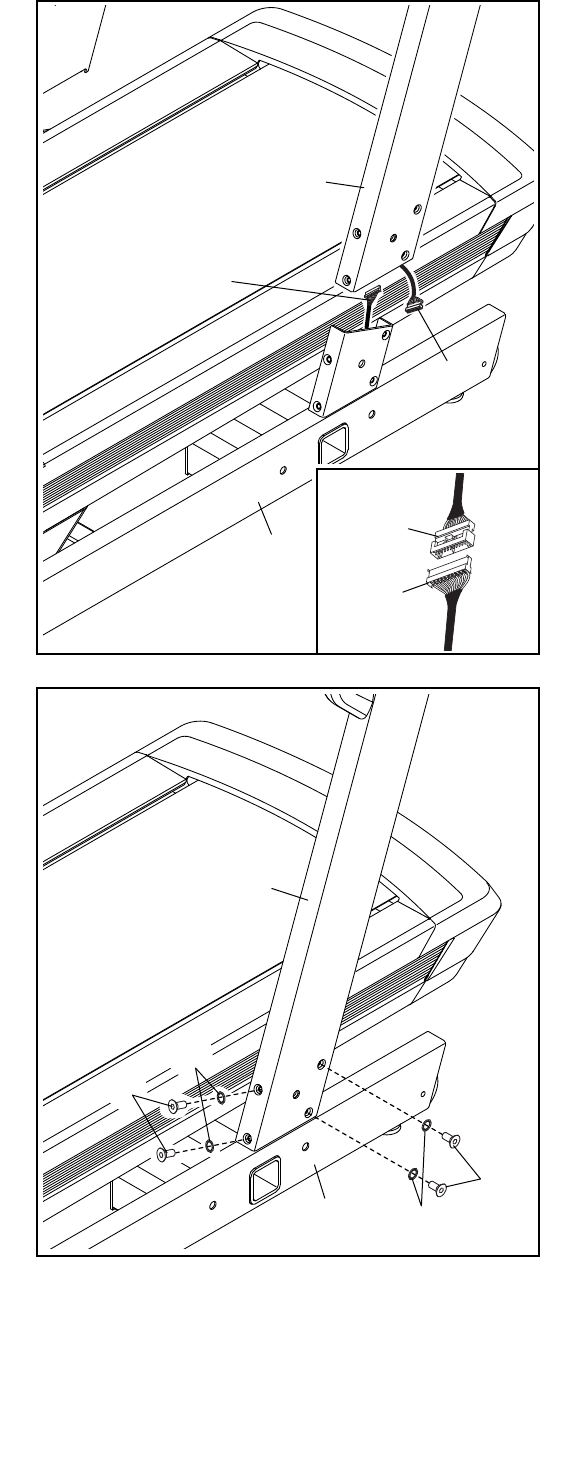
11
2. Make sure that the power cord is unplugged.
Have two other persons hold the Uprights (41)
near the brackets on the Base (82) as shown.
Remove the tie securing the upright wire (A).
See the inset drawing. Connect the upright
wire (A) to the base wire (B). The connectors
should slide together easily and snap into
place. If they do not, turn one connector and try
again. IF YOU DO NOT CONNECT THE CON-
NECTORS PROPERLY, THE CONSOLE MAY
BECOME DAMAGED WHEN YOU TURN ON
THE POWER.
2
41
82
B
A
A
B
3. Set the Uprights (41) on the Base (82). Be care-
ful not to pinch the wires (not shown) in the
right Upright.
Attach each Upright (41) with four 3/8" x 1"
Screws (4) and four 3/8" Star Washers (5) (only
one Upright is shown). Start all eight Screws,
and then tighten them.
3
41
4
5
82
4
5
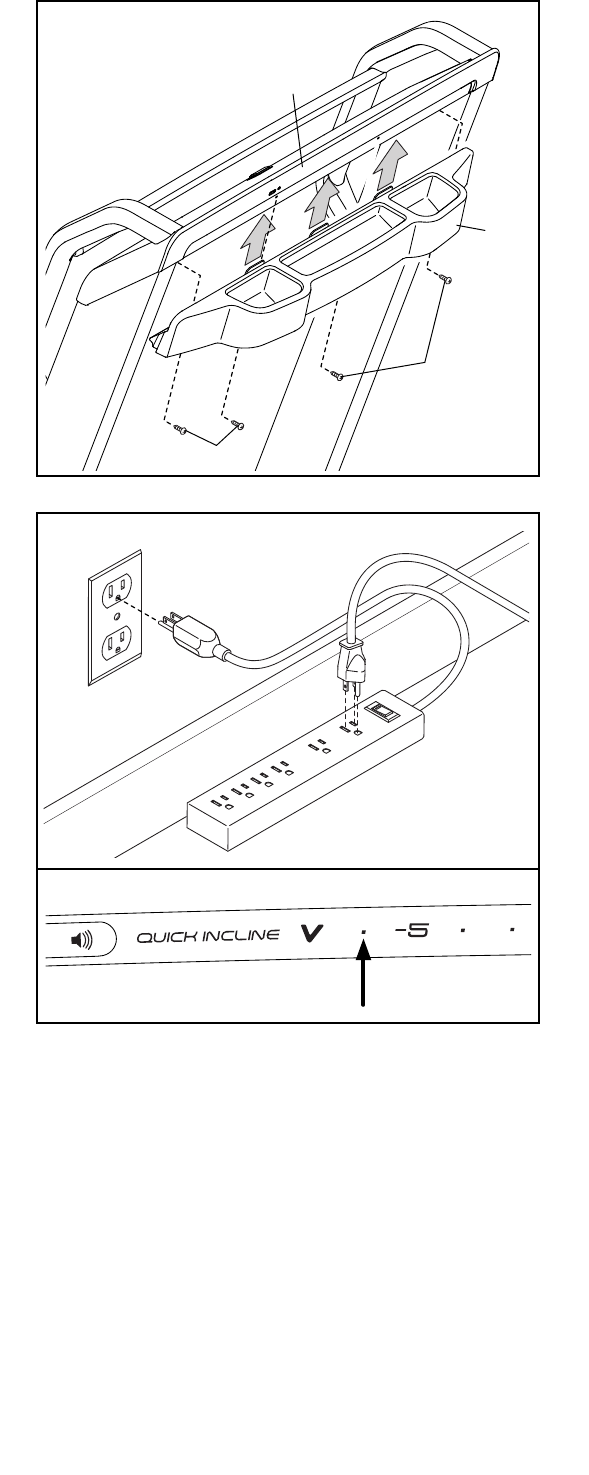
12
4. Insert the three tabs on the Tray (65) into the
slots in the Console Back (64).
Attach the Tray (65) to the Console Back (64)
with four #8 x 1" Screws (2) as shown. Start all
four Screws, and then tighten them. Do not
overtighten the Screws.
4
64
65
2
2
5. See page 14. Plug in the power cord.
See page 16. Turn on the power. Then, touch
the Quick Incline -6 button on the console. After
the frame stops moving, press the Quick Incline
button numbered 20. The frame will adjust to an
incline of 20 percent. Then, turn off the treadmill
(see step 6 on page 19) and unplug the power
cord.
5
-6 Button

13
7. If necessary, move the treadmill to the desired
location (see HOW TO MOVE THE TREADMILL
on page 27).
After the treadmill is placed in the location where
it will be used, make sure that the treadmill rests
firmly on the floor. If the treadmill rocks even
slightly, turn the Leveling Feet (100) as needed
until the rocking motion is eliminated.
7
8. Make sure that all parts are properly tightened before you use the treadmill. Keep the included hex keys
in a secure place. One of the hex keys is used to adjust the walking belt (see page 29). To protect the floor
or carpet from damage, place a mat under the treadmill.
100
6
76
1
75
6. Identify the Right Inside Cover (75) and the Right
Outside Cover (76).
Hold the Right Inside Cover (75) against the
right Upright (41). Then, attach the Right Outside
Cover (76) to the Right Inside Cover with three
#8 x 1 1/2" Screws (1). Start all three Screws,
and then tighten them.
Attach the Left Inside Cover (not shown) and
the Left Outside Cover (not shown) in the
same way.
41
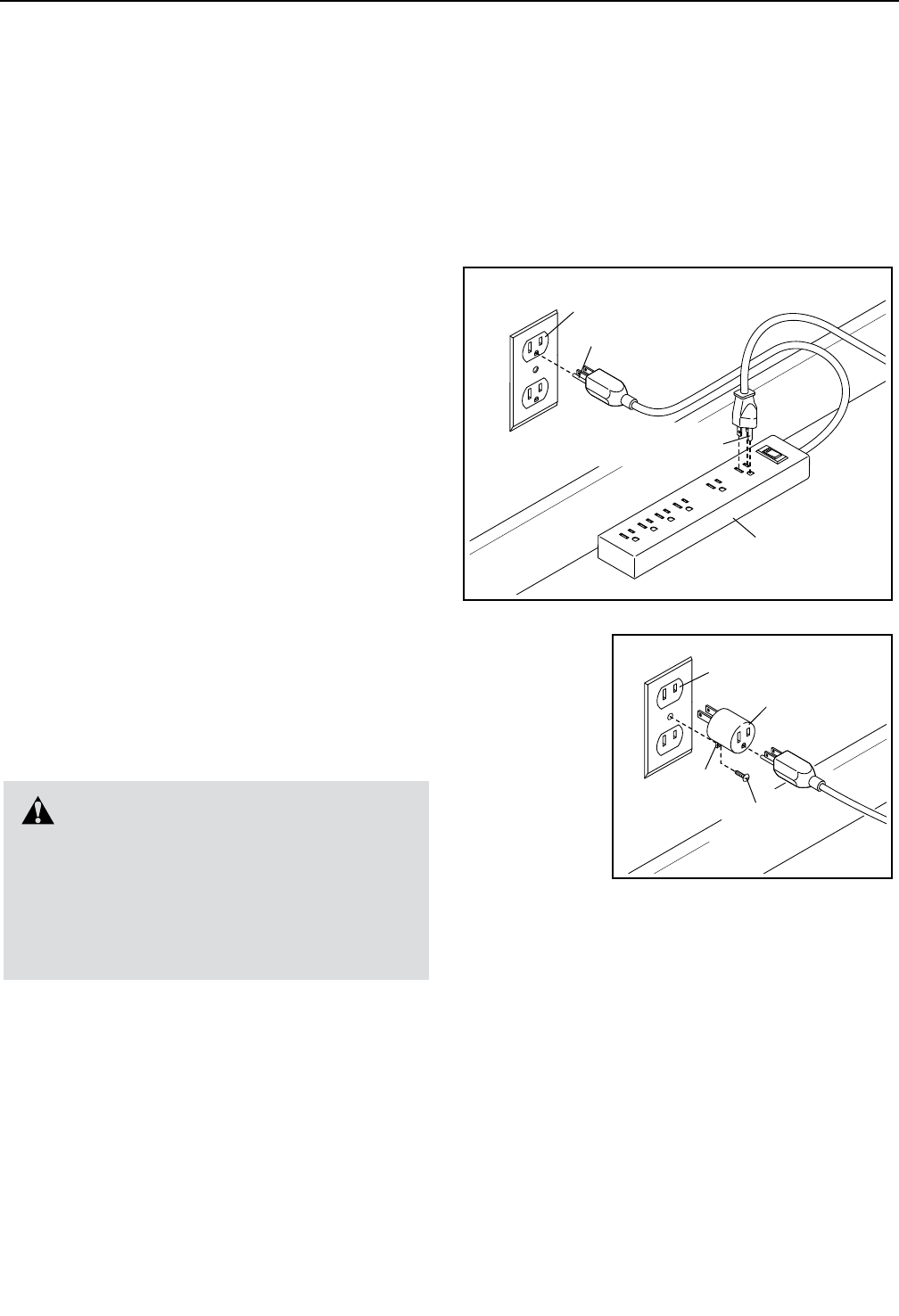
14
OPERATION AND ADJUSTMENT
HOW TO CONNECT THE POWER CORD
Use a Surge Suppressor
Your treadmill, like other electronic equipment, can be
damaged by sudden voltage changes in your home’s
power. Voltage surges, spikes, and noise interfer-
ence can result from weather conditions or from other
appliances being turned on or off. To decrease the
risk of damaging the treadmill, always use a surge
suppressor with the treadmill. To purchase a surge
suppressor, see precaution 13 on page 3.
Use only a surge suppressor that is UL 1449 listed as a
transient voltage surge suppressor (TVSS). The surge
suppressor must have a UL suppressed voltage rating
of 400 volts or less and a minimum surge dissipation of
450 joules. The surge suppressor must also be electri-
cally rated for 120 volts AC and 15 amps. There must
be a monitoring light on the surge suppressor to indi-
cate whether it is functioning properly. Failure to use a
properly functioning surge suppressor could result
in damage to the control system of the treadmill
and serious injury to users.
Plug in the Power Cord
The treadmill must be grounded. If it should malfunc-
tion or break down, grounding provides a path of least
resistance for electric current to reduce the risk of elec-
tric shock. The treadmill power cord has a plug with a
grounding pin (see drawing 1 on this page).
Plug the power cord into a surge suppressor, and plug
the surge suppressor into an appropriate outlet that is
properly installed and grounded in accordance with all
local codes and ordinances. The outlet must be on a
nominal 120-volt circuit capable of carrying 15 or
more amps. To avoid overloading the circuit, do
not plug other electrical devices, except for low-
power devices such as cell phone chargers, into
the surge suppressor or into an outlet on the same
circuit. IMPORTANT: The treadmill is not compat-
ible with GFCI-equipped outlets and may not be
compatible with AFCI-equipped outlets.
A temporary
adapter may
be used to
connect the
surge sup-
pressor to
a 2-pole
receptacle
if a properly
grounded
outlet is not
available.
The lug or wire extending from the adapter must
be connected with a metal screw to a permanent
ground such as a properly grounded outlet box cover.
Some 2-pole receptacle outlet box covers are not
grounded. Before using an adapter, contact a quali-
fied electrician to determine whether the outlet box
cover is grounded. The temporary adapter should
be used only until a properly grounded outlet can
be installed by a qualified electrician.
DANGER: Improper connection
of the power cord increases the risk of elec-
tric shock. Do not modify the plug—if it will
not fit an outlet, have a proper outlet installed
by a qualified electrician. If you are unsure
whether the treadmill is properly grounded,
contact a qualified electrician.
1
Surge
Suppressor
Grounding Pin
Grounded Outlet
2
Adapter
2-pole Receptacle
Lug
Grounding Pin
Metal
Screw
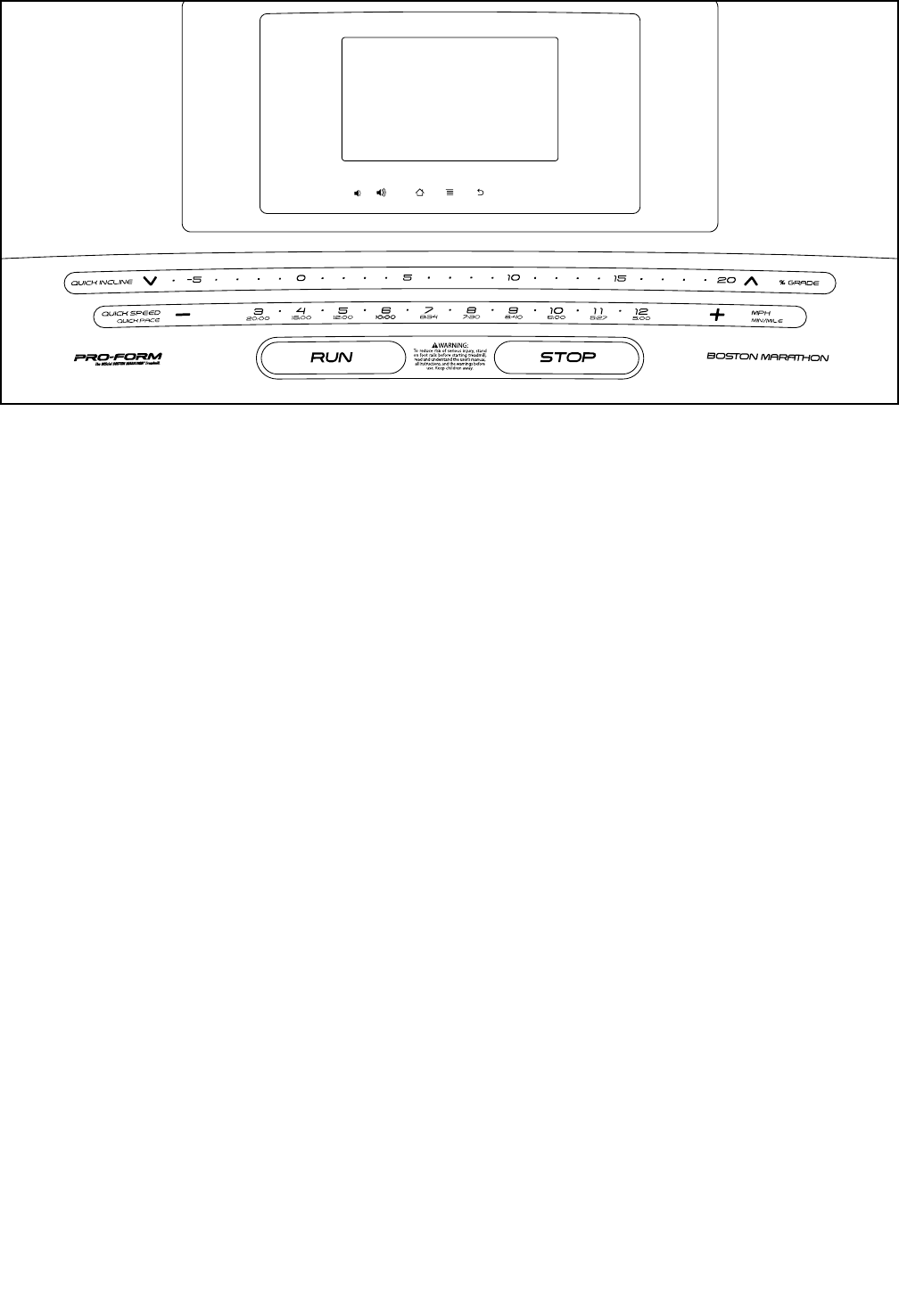
15
ETPF21012
CONSOLE
DIAGRAM
FEATURES OF THE CONSOLE
The advanced treadmill console offers an array of fea-
tures designed to make your workouts more effective
and enjoyable.
When you use the manual mode, you can change the
speed and incline of the treadmill with the touch of a
button. As you exercise, the console will display instant
exercise feedback.
In addition, the console features a selection of onboard
workouts. Each workout automatically controls the
speed and incline of the treadmill as it guides you
through an effective exercise session. In addition, you
can set a calorie, time, distance, or pace goal.
You can even browse the Internet or listen to your
favorite workout music or audio books with the con-
sole’s sound system while you exercise.
To turn on the power, see page 16. To learn how
to use the touch screen, see page 16. To set up
the console, see page 17.
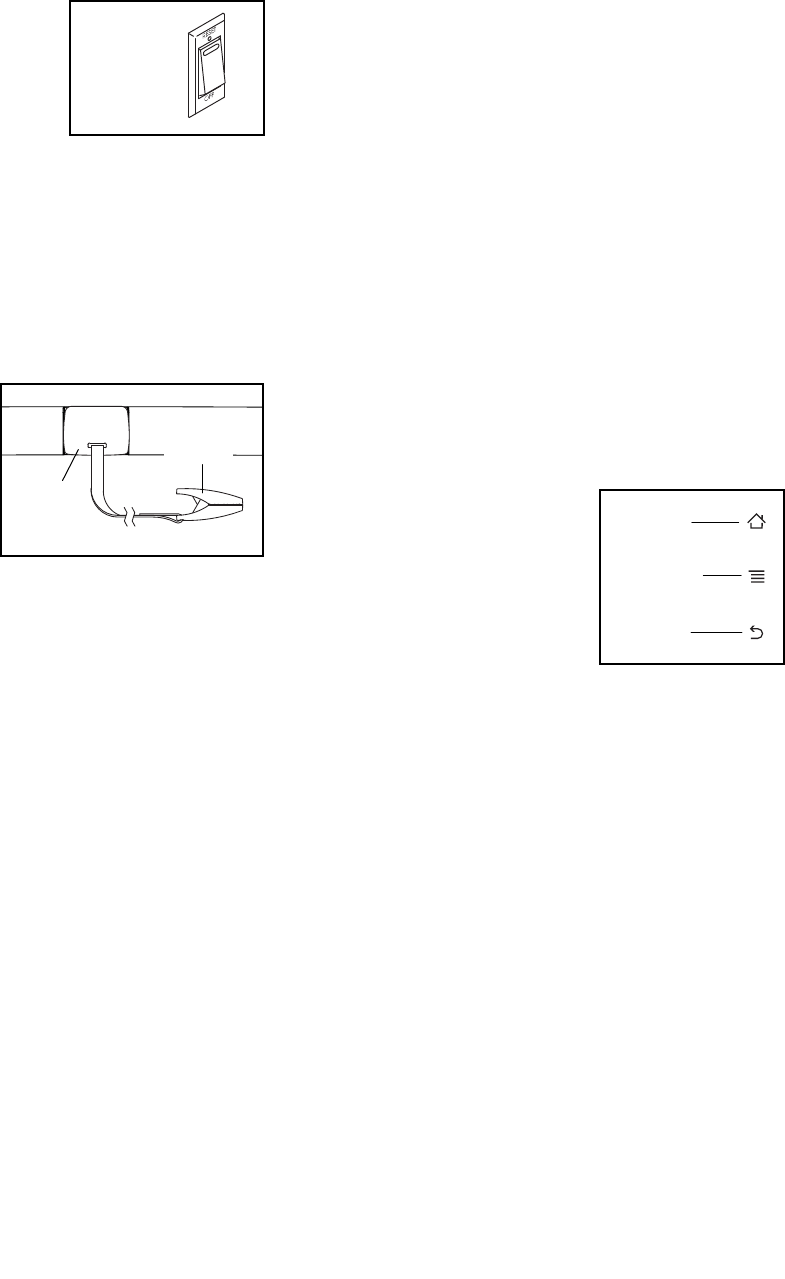
16
HOW TO TURN ON THE POWER
IMPORTANT: If the treadmill has been exposed to
cold temperatures, allow it to warm to room tem-
perature before you turn on the power. If you do
not do this, you may damage the console displays
or other electrical components.
Plug in the power cord
(see page 14). Next,
locate the power switch on
the treadmill frame near
the power cord. Press the
power switch into the reset
position.
IMPORTANT: The console features a display demo
mode, designed to be used if the treadmill is dis-
played in a store. If the demo mode is turned on,
the screen will show a demo presentation after you
plug in the power cord and press the power switch
into the reset position, before you insert the key. To
turn off the demo mode, see step 7 on page 23.
Next, stand on the
foot rails of the
treadmill. Locate
the clip attached to
the key, and slide
the clip securely
onto the waistband
of your clothes.
Then, insert the
key into the console. Note: It may take a minute for
the console to be ready for use. IMPORTANT: In an
emergency, the key can be pulled from the console,
causing the walking belt to slow to a stop. Test the
clip by carefully taking a few steps backward; if the
key is not pulled from the console, adjust the posi-
tion of the clip.
Note: The console can display speed and distance in
either miles or kilometers. To find which unit of mea-
surement is selected, see step 4 on page 23. For
simplicity, all instructions in this section refer to miles.
HOW TO USE THE TOUCH SCREEN
The console features a tablet with a full-color touch
screen. The following information will help you become
familiar with the tablet’s advanced technology:
• The console functions similarly to other tablets. You
can slide or flick your finger against the screen to
move certain images on the screen, such as the
displays in a workout (see step 5 on page 18).
However, you cannot zoom in and out by sliding your
fingers on the screen.
• The screen is not pressure sensitive. You do not
need to press hard on the screen.
• To type information into a text box, touch the text box
to view the keyboard. To use numbers or other char-
acters on the keyboard, touch the ?123 button. To
view more characters, touch the Alt button. Touch the
Alt button again to return to the number keyboard. To
return to the letter keyboard, touch the ABC button.
To use a capital character, touch the button with an
upward-facing arrow. To use multiple capital charac-
ters, touch the arrow button again. To return to the
lowercase keyboard, touch the arrow button a third
time. To clear the last character, touch the button
with a backward-facing arrow and an X.
• Use the buttons on the
console to navigate the
tablet. Press the home
button to return to the main
menu. Press the settings
button to access the set-
tings main menu (see page
23). Press the back but-
ton to return to the previous
screen.
Reset
ETPF21012
Key
Clip
Back
Home
Settings

17
HOW TO SET UP THE CONSOLE
Before using the treadmill for the first time, set up the
console.
1. Connect to your wireless network.
Note: In order to access the Internet, download
iFit workouts, and use several other features of
the console, you must be connected to a wireless
network. See HOW TO USE THE WIRELESS
NETWORK MODE on page 26 to connect the
console to your wireless network.
2. Check for firmware updates.
First, see step 1 on page 23 and step 2 on page
25 and select the maintenance mode. Then,
see step 3 on page 25 and check for firmware
updates.
3. Calibrate the incline system.
See step 4 on page 25 and calibrate the incline
system of the treadmill.
4. Create an iFit account.
Touch the globe button near the lower-left corner of
the screen and touch the iFit button.
Note: For information about navigating in the
browser, see page 24. The browser will open to
the iFit.com home page. Follow the prompts on the
website to sign up for your iFit membership.
The console is now ready for you to begin working out.
The following pages explain the various workouts and
other features that the console offers.
To use the manual mode, see page 18. To use
an onboard workout, see page 20. To use a
set-a-goal workout, see page 21. To use an iFit
workout, see page 22.
To use the equipment settings mode, see page
23. To use the sound system, see page 24. To
use the Internet browser, see page 24. To use the
maintenance mode, see page 25. To use the wire-
less network mode, see page 26.
IMPORTANT: If there are sheets of plastic on the
console, remove the plastic. To prevent damage
to the walking platform, wear clean athletic shoes
while using the treadmill. The first time you use
the treadmill, observe the alignment of the walking
belt, and center the walking belt if necessary (see
page 29).
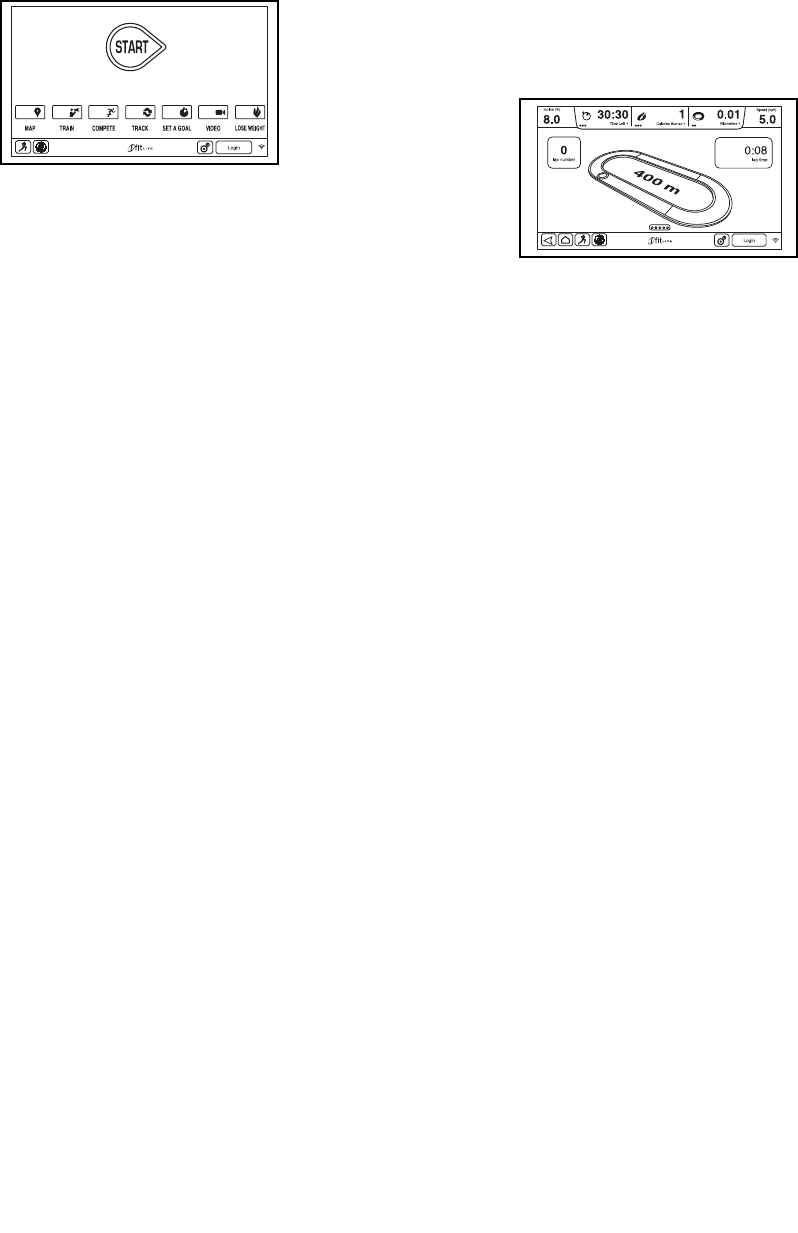
18
HOW TO USE THE MANUAL MODE
1. Insert the key into the console.
See HOW TO TURN ON THE POWER on page
16. Note: It may take a minute for the console
to be ready for use.
2. Select the main menu.
When you turn
on the power,
the main menu
will appear
after the
console boots
up. Touch the
home button in
the lower-left corner of the screen (not shown here)
to return to the main menu at any time.
3. Start the walking belt and adjust the speed.
Touch the Start button on the screen or press the
Run button on the console to start the walking belt.
The walking belt will begin to move at 1 mph. As
you exercise, change the speed of the walking belt
as desired by pressing the Speed increase and
decrease buttons. Each time you press one of the
buttons, the speed setting will change by 0.1 mph;
if you hold down a button, the speed setting will
change in increments of 0.5 mph.
If you press one of the numbered Quick Speed/
Quick Pace buttons, the walking belt will gradually
change speed until it reaches the selected speed
setting.
To stop the walking belt, press the Stop button. To
restart the walking belt, press the Run button.
4. Change the incline of the treadmill as desired.
To change the incline of the treadmill, press the
Incline increase and decrease buttons or one of
the numbered Quick Incline buttons. Each time you
press one of the buttons, the incline will gradually
change until it reaches the selected incline setting.
Note: The first time you adjust the incline, you must
first calibrate the incline system (see step 4 on
page 25).
5. Monitor your progress with the displays.
The console
offers sev-
eral display
modes. The
display mode
that you select
will determine
which workout
information is shown. To select the desired display
mode, simply flick or slide the screen. You can also
view additional information by touching the red
boxes on the screen.
As you walk or run on the treadmill, the screen can
show the following workout information:
• The incline level of the treadmill
• The elapsed time
• The time left (note: The manual mode does not
have a time left countdown)
• The approximate number of calories you have
burned
• The approximate number of calories you are
burning per hour

19
• The distance that you have walked or run
• The number of vertical feet you have climbed
• The speed of the walking belt
• A track representing 1/4 mile (400 m)
• Your pace in minutes per mile
• Your current lap number
If desired, adjust the
volume by pressing the
volume increase and
decrease buttons on the
console.
To pause the workout, touch one of the menu but-
tons or press the Stop button on the console. To
continue the workout, touch the Resume button or
press the Run button. To end the workout session,
touch the End Workout button.
6. When you are finished exercising, remove the
key from the console.
Step onto the walking platform and touch the home
button or the back button on the screen or press
the Stop button on the console. A workout sum-
mary will appear on the screen. After you view
the workout summary, touch the Finish button to
return to the main menu. You may also be able to
either save or publish your results using one of the
options on the screen. Then, remove the key from
the console and put it in a secure place.
When you are finished using the treadmill, press
the power switch into the off position and unplug
the power cord. IMPORTANT: If you do not do
this, the treadmill’s electrical components may
wear prematurely.

20
HOW TO USE AN ONBOARD WORKOUT
1. Insert the key into the console.
See HOW TO TURN ON THE POWER on
page 16.
2. Select an onboard workout.
To select an onboard workout, first touch the run-
ner button on the screen. Next, touch the Novice
button, the Intermediate button, or the Advanced
button.
A menu of available workouts will appear on the
screen. The menu will show the name, distance,
and maximum incline level of each workout. The
menu will also show a profile of the speed and
incline settings of each workout. Touch the Start
button beside the desired workout to select the
workout.
3. Start the workout.
Touch the Start Workout button to start the work-
out. A moment after you touch the button, the
walking belt will begin to move. Hold the handrails
and begin walking.
Each workout is divided into several segments.
One speed setting and one incline setting are
programmed for each segment. Note: The same
speed setting and/or incline setting may be pro-
grammed for consecutive segments.
During the workout, the profile will show your prog-
ress. To view the profile, flick or slide the screen.
The vertical colored line will indicate the current
segment of the workout. The bottom profile rep-
resents the incline setting of the current segment.
The top profile represents the speed setting of the
current segment.
At the end of the first segment of the workout, the
treadmill will automatically adjust to the speed and/
or incline settings for the next segment.
The workout will continue in this way until the last
segment ends. The walking belt will then slow to
a stop and a workout summary will appear on the
screen. After you view the workout summary, touch
the Finish button to return to the main menu. You
may also be able to either save or publish your
results using one of the options on the screen.
If the speed and/or incline settings are too high or
too low at any time during the workout, you can
override the settings by pressing the Speed or
Incline buttons. If you press a Speed button, you
can then manually control the speed (see step 3 on
page 18). If you press an Incline button, you
can then manually control the incline (see step 4 on
page 18). To return to the programmed speed
and/or incline settings of the workout, touch the
Follow Workout button.
To pause the workout, touch either the back button
or the home button in the lower-left corner of the
screen, or press the Stop button on the console.
To continue the workout, touch the Resume button
or press the Run button on the console. To end the
workout, touch the End Workout button.
Note: The calorie goal is an estimate of the
number of calories that you will burn during
the workout. The actual number of calories
that you burn will depend on various factors
such as your weight. In addition, if you manu-
ally change the speed or incline of the treadmill
during the workout, the number of calories you
burn will be affected.
4. Monitor your progress with the displays.
See step 5 on page 18. The screen can also
show a profile of the speed and incline settings of
the workout.
5. When you are finished exercising, remove the
key from the console.
See step 6 on page 19.
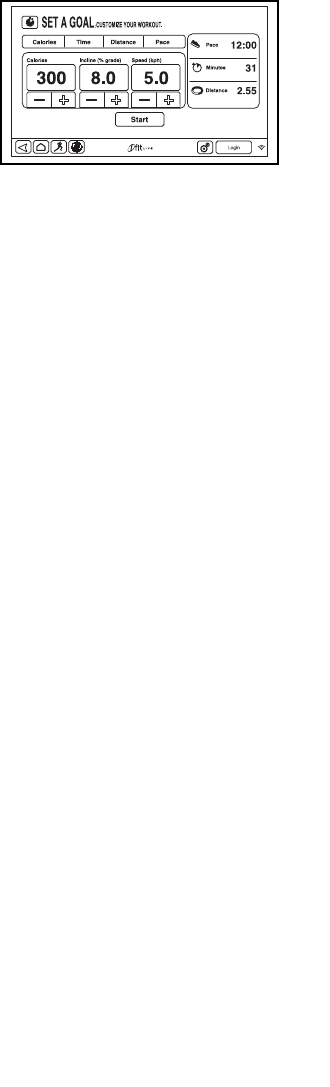
21
HOW TO USE A SET-A-GOAL WORKOUT
1. Insert the key into the console.
See HOW TO TURN ON THE POWER on
page 16.
2. Select the main menu.
See step 2 on page 18.
3. Select a set-a-goal workout.
To select a set-a-goal workout, touch the Set A
Goal button on the screen.
To set a
calorie, time,
distance, or
pace goal,
touch the
Calories, Time,
Distance, or
Pace button.
Then, touch the increase and decrease buttons
on the screen to select a calorie, time, distance, or
pace goal and to select the speed and incline for
the workout. The screen will show the duration and
distance of the workout, and the approximate num-
ber of calories you will burn during the workout.
4. Start the workout.
Touch the Start button to start the workout. A
moment after you touch the button, the walking belt
will begin to move. Hold the handrails and begin
walking.
The workout will function in the same way as the
manual mode (see pages 18 and 19).
The workout will continue until you reach the goal
that you set. The walking belt will then slow to a
stop, and a workout summary will appear on the
screen. After you view the workout summary, touch
the Finish button to return to the main menu. You
may also be able to either save or publish your
results using one of the options on the screen.
Note: The calorie goal is an estimate of the
number of calories that you will burn during the
workout. The actual number of calories that you
burn will depend on various factors such as
your weight.
5. Monitor your progress with the displays.
See step 5 on page 18.
6. When you are finished exercising, remove the
key from the console.
See step 6 on page 19.
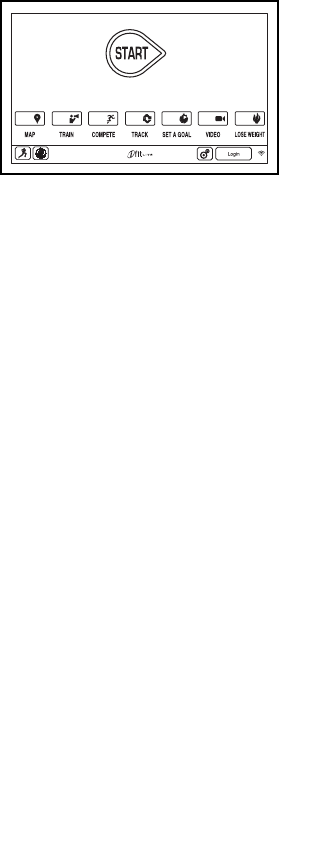
22
HOW TO USE AN IFIT WORKOUT
Note: To use an iFit workout, you must have access
to a wireless network (see HOW TO USE THE
WIRELESS NETWORK MODE on page 26). An iFit
account is also required.
1. Insert the key into the console.
See HOW TO TURN ON THE POWER on
page 16.
2. Select the main menu.
See step 2 on page 18.
3. Log in to your iFit account.
If you have not already done so, touch the Login
button to log in to your iFit account. The screen
will ask for your iFit.com username and password.
Enter them and touch the Submit button. Touch the
Cancel button to exit the login screen.
4. Select an iFit workout.
To download
an iFit workout
in your sched-
ule, touch the
Map, Train,
Video, or Lose
Weight button
to download
the next work-
out of that type in your schedule. Note: You may
be able to access demo workouts through these
options, even if you do not log in to an iFit account.
To compete in a race that you have previously
scheduled, touch the Compete button. To view your
Workout History, touch the Track button. To use a
set-a-goal workout, touch the Set A Goal button
(see page 21).
To switch users within the account, touch the user
button near the lower right corner of the screen.
Before some workouts will download, you must add
them to your schedule on iFit.com.
For more information about the iFit workouts,
please see www.iFit.com.
When you select an iFit workout, the screen will
show the name, duration, and distance of the work-
out. The screen will also show the approximate
number of calories you will burn during the work-
out. If you select a competition workout, the display
will count down to the beginning of the race.
5. Start the workout.
See step 3 on page 20.
During some workouts, an audio coach may guide
you through your workout.
6. Monitor your progress with the displays.
See step 5 on page 18. The screen may also
show a map of the trail you are walking or running.
Note: During a video workout, the video will always
play at a constant speed; the video will not speed
up or slow down as you increase or decrease the
speed of the walking belt.
During a competition workout, the screen will show
the speeds of the iFit users and the distances they
have covered. The screen will also show the num-
bers of seconds that the other iFit users are ahead
of you or behind you.
7. When you are finished exercising, remove the
key from the console.
See step 6 on page 19.
For more information about the iFit mode, go to
www.iFit.com.

23
HOW TO USE THE EQUIPMENT SETTINGS MODE
1. Select the settings main menu.
Insert the key into the console
(see HOW TO TURN ON THE
POWER on page 16). Next,
select the main menu (see step
2 on page 18). Then, touch
the gears button near the lower-
right corner of the screen to
select the settings main menu.
2. Select the equipment settings mode.
In the settings main menu, touch the Equipment
Settings button. Note: Slide or ick the screen to
scroll up or down through the options if necessary.
3. Select a language.
To select a language, touch the Language button
and select the desired language. Then, touch the
back button on the screen to return to the equip-
ment settings mode. Note: This feature may not be
enabled.
4. Select the unit of measurement.
Touch the US/Metric button to view the selected
unit of measurement. Change the unit of measure-
ment, if desired. Then, touch the back button on
the screen.
5. Select a timezone.
Touch the Timezone button. Select your local time-
zone to have the console sync to your local time.
Then, touch the back button on the screen.
6. Select an update time.
To select a time for automatic console updates,
touch the Update Time button and select the
desired time. Then, touch the back button on the
screen.
IMPORTANT: You must still unplug the power
cord after using the treadmill. Set the update
time for a time when you normally use the
treadmill and will be available to unplug the
power cord after an update.
7. Turn on or turn off the display demo mode.
The console features a display demo mode,
designed to be used if the treadmill is displayed
in a store. While the demo mode is turned on, the
console will function normally when you plug in
the power cord, press the power switch into the
reset position, and insert the key into the console.
However, when you remove the key, the screen will
show a demo presentation.
To turn on or turn off the display demo mode, rst
touch the Demo Mode button. Next, touch the On
checkbox or the Off checkbox. Then, touch the
back button on the screen.
8. Enable or disable the Internet browser.
To enable or disable the Internet browser, first
touch the Browser button. Next, touch the Enable
checkbox or the Disable checkbox. Then, touch the
back button on the screen.
9. Enable or disable the street view.
During some workouts, the screen may show a
map. To enable or disable the street view feature of
the maps, first touch the Street View button. Next,
touch the Enable checkbox or the Disable check-
box. Then, touch the back button on the screen.
10. Enable or disable the key.
Note: This feature is disabled on your treadmill.
11. Enable or disable a passcode.
The console features a child-safety passcode,
designed to prevent unauthorized users from using
the treadmill.
Touch the Passcode button. To enable a pass-
code, touch the Enable checkbox. Then, enter a
4-digit passcode of your choice. Touch Save to use
this passcode. Touch Cancel to return to the equip-
ment settings mode and not use a passcode. To
disable the passcode, touch the Disable checkbox.
Note: If a passcode is enabled, the console will
regularly ask for you to enter the passcode. The
console will remain locked until the correct pass-
code is entered. IMPORTANT: If you forget your
passcode, enter the following master passcode
to unlock the console: 1985.
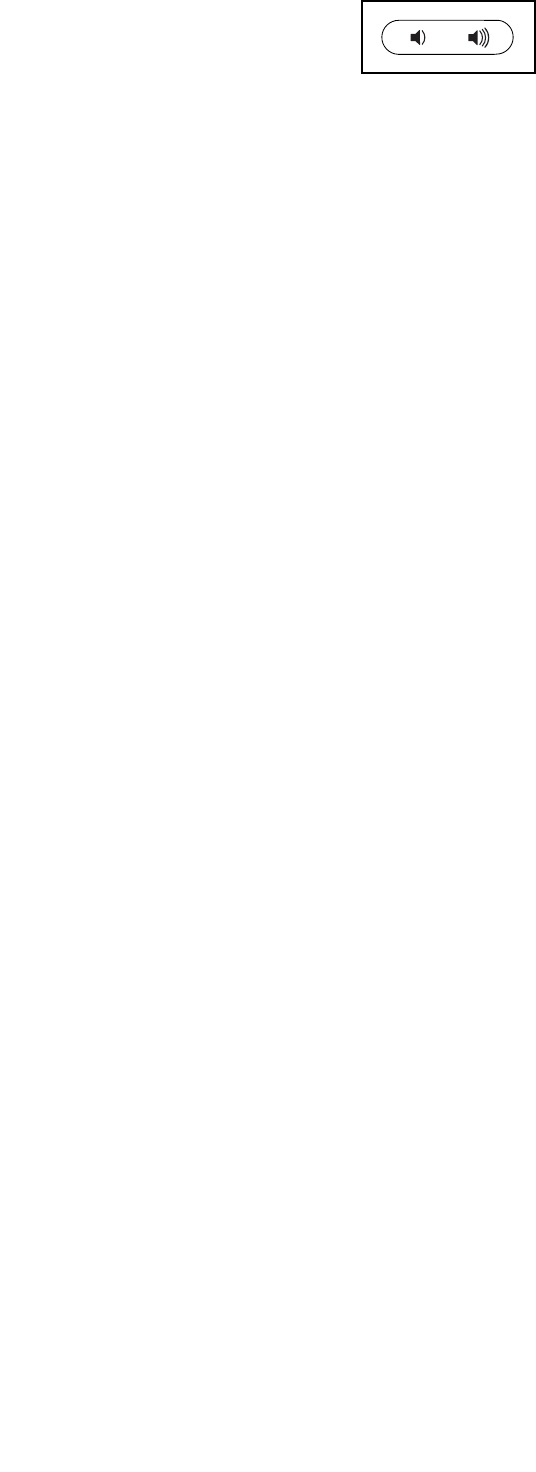
24
12. Set a safety screen timeout.
The console features an automatic screen reset; if
no buttons are touched or pressed and the walking
belt does not move for a set amount of time, the
console will automatically reset.
To set the amount of time the console will wait
before it automatically resets, touch the Safety
Screen Timeout button to view a list of times. Then,
select the amount of time desired. Touch the back
button on the screen.
13. Enable or disable the auto relogin feature.
Enable this feature to have the treadmill automati-
cally log in to your iFit account when you turn on
the power. Note: This feature is recommended for
private owners of the treadmill only.
14. Enable or disable the real road setting.
Enable the real road setting for a training experi-
ence that more closely simulates running on a
road. For a more detailed explanation of the real
road setting, see page 8.
15. Exit the equipment settings mode.
To exit the equipment settings mode, touch the
back button on the screen.
HOW TO USE THE SOUND SYSTEM
To play music or audio books through the console
sound system while you exercise, plug a 3.5 mm male
to 3.5 mm male audio cable (not included) into the jack
on the console and into a jack on your MP3 player,
CD player, or other personal audio player; make sure
that the audio cable is fully plugged in. Note: To
purchase an audio cable, see your local electronics
store.
Next, press the play button on
your personal audio player.
Adjust the volume level using
the volume increase and
decrease buttons on the console or the volume control
on your personal audio player.
If you are using a personal CD player and the CD
skips, set the CD player on the oor or another at
surface instead of on the console.
HOW TO USE THE INTERNET BROWSER
Note: To use the browser, you must have access to a
wireless network including an 802.11b/g/n router with
SSID broadcast enabled (hidden networks are not
supported).
To open the browser, touch the globe button near the
lower-left corner of the screen. Then, select a website.
To navigate the Internet browser, touch the Back,
Refresh, and Forward buttons on the screen. To exit
the Internet browser, touch the Return button on the
screen.
To use the keyboard, see HOW TO USE THE TOUCH
SCREEN on page 16.
To enter a different web address in the URL bar, first,
slide your finger down the screen to view the URL bar,
if necessary. Then, touch the URL bar, use the key-
board to enter the address, and touch the Go button.
Note: While you are using the browser, the speed,
incline, and volume buttons will still function, but the
workout buttons will not function.
Note: If you have questions after following these
instructions, go to support.iFit.com for assistance.
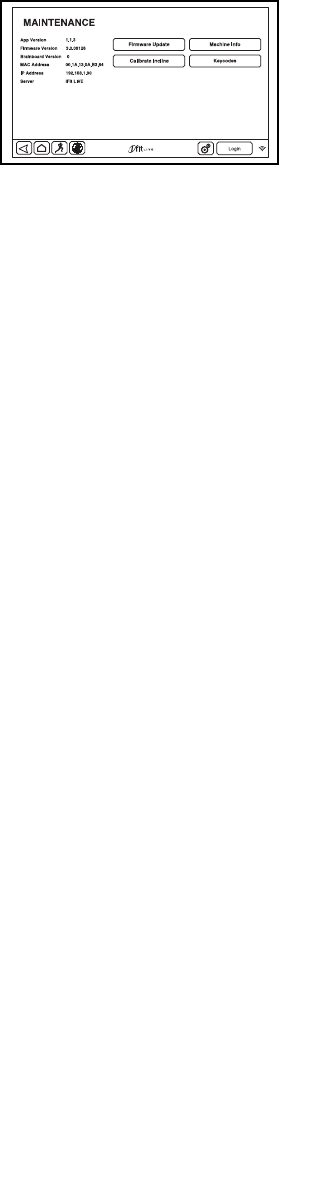
25
HOW TO USE THE MAINTENANCE MODE
1. Select the settings main menu.
See step 1 on page 23.
2. Select the maintenance mode.
In the settings main menu, touch the Maintenance
button to enter the maintenance mode.
The mainte-
nance mode
main screen
will show infor-
mation about
the model and
version of the
treadmill.
3. Update the console firmware.
For the best results, regularly check for firm-
ware updates.
Touch the Firmware Update button to check for
firmware updates using your wireless network. The
update will begin automatically.
To avoid damaging the treadmill, do not turn off
the power or remove the key while the firmware
is being updated.
The screen will show the progress of the update.
When the update is complete, the treadmill will turn
off and then turn back on. If it does not, press the
power switch into the off position. Wait for several
seconds, and then press the power switch into the
reset position. Note: It may take a few minutes for
the console to be ready for use.
Note: Occasionally, a firmware update may cause
your console to function slightly differently. These
updates are always designed to improve your exer-
cise experience.
4. Calibrate the incline system of the treadmill.
Touch the Calibrate Incline button. Then, touch the
Begin button to calibrate the incline system. The
treadmill will automatically rise to the maximum
incline level, lower to the minimum incline level,
and then return to the starting position. This will
calibrate the incline system. Touch the Cancel
button to return to the maintenance mode. When
the incline system is calibrated, touch the Finish
button.
IMPORTANT: Keep pets, feet, and other objects
away from the treadmill while the incline sys-
tem is calibrating. In an emergency, pull the key
from the console to stop the incline calibration.
5. View machine information.
Touch the Machine Info button to view information
about your treadmill. After you view the information,
touch the back button on the screen.
6. Find keycodes.
The Keycodes button is intended to be used by
service technicians to identify whether a certain
button is working correctly.
7. Exit the maintenance mode.
To exit the maintenance mode, touch the back but-
ton on the screen.

26
HOW TO USE THE WIRELESS NETWORK MODE
The console features a wireless network mode that
allows you to set up a wireless network connection.
1. Select the settings main menu.
See step 1 on page 23.
2. Select the wireless network mode.
In the settings main menu, touch the Wireless
Network button to enter the wireless network mode.
3. Enable Wi-Fi.
Make sure that the Wi-Fi checkbox is marked with
a green checkmark. If it is not, touch the Wi-Fi
menu option once and wait for a few seconds. The
console will search for available wireless networks.
4. Set up and manage a wireless network
connection.
When Wi-Fi is enabled, the screen will show a list
of available networks. Note: It may take several
seconds for the list of wireless networks to appear.
Make sure that the checkbox on the Network
notification menu option is marked with a green
checkmark to have the console notify you when a
wireless network is within range and available.
Note: You must have your own wireless network
and an 802.11b/g/n router with SSID broadcast
enabled (hidden networks are not supported).
When a list of networks appears, touch the desired
network. Note: You will need to know your network
name (SSID). If your network has a password, you
will also need to know the password.
An information box will ask if you want to connect
to the wireless network. Touch the Connect button
to connect to the network or touch the Cancel but-
ton to return to the list of networks. If the network
has a password, touch the password entry box. A
keyboard will appear on the screen. To view the
password as you type it, touch the Show Password
checkbox.
To use the keyboard, see HOW TO USE THE
TOUCH SCREEN on page 16.
When the console is connected to your wireless
network, the WiFi menu option at the top of the
screen will display the word CONNECTED. Then,
touch the back button on the screen to return to the
wireless network mode.
To disconnect from a wireless network, select the
wireless network and then touch the Forget button.
If you are having problems connecting to an
encrypted network, make sure that your password
is correct. Note: Passwords are case-sensitive.
Note: The iFit mode supports unsecured and
secured (WEP, WPA, and WPA2) encryption. A
broadband connection is recommended; perfor-
mance depends on connection speed.
Note: If you have questions after following
these instructions, go to support.iFit.com for
assistance.
5. Exit the wireless network mode.
To exit the wireless network mode, touch the back
button on the screen.

27
Before moving the treadmill, insert the key into the
console, raise the incline to the maximum incline
level, remove the key, and unplug the power cord.
Due to the size and weight of the treadmill, moving
it requires two or three persons. Hold near the top of
the upright or the handrail. Place one foot on the wheel
and pull the upright down until the treadmill rolls freely
on the wheels. CAUTION: To decrease the possibil-
ity of injury or of damage to the treadmill, do not
pull on the tray or the console.
Carefully roll the treadmill on the wheels to the
desired location, and then lower it to the level position.
CAUTION: To reduce the risk of injury, use extreme
caution while moving the treadmill. Do not attempt
to move the treadmill over uneven surfaces.
Make sure that the treadmill rests firmly on the floor. If
the treadmill rocks even slightly, turn the Leveling Feet
(100) as needed until the rocking motion is eliminated.
Wheel
Tray
100
HOW TO MOVE THE TREADMILL
Upright
Console
Handrail
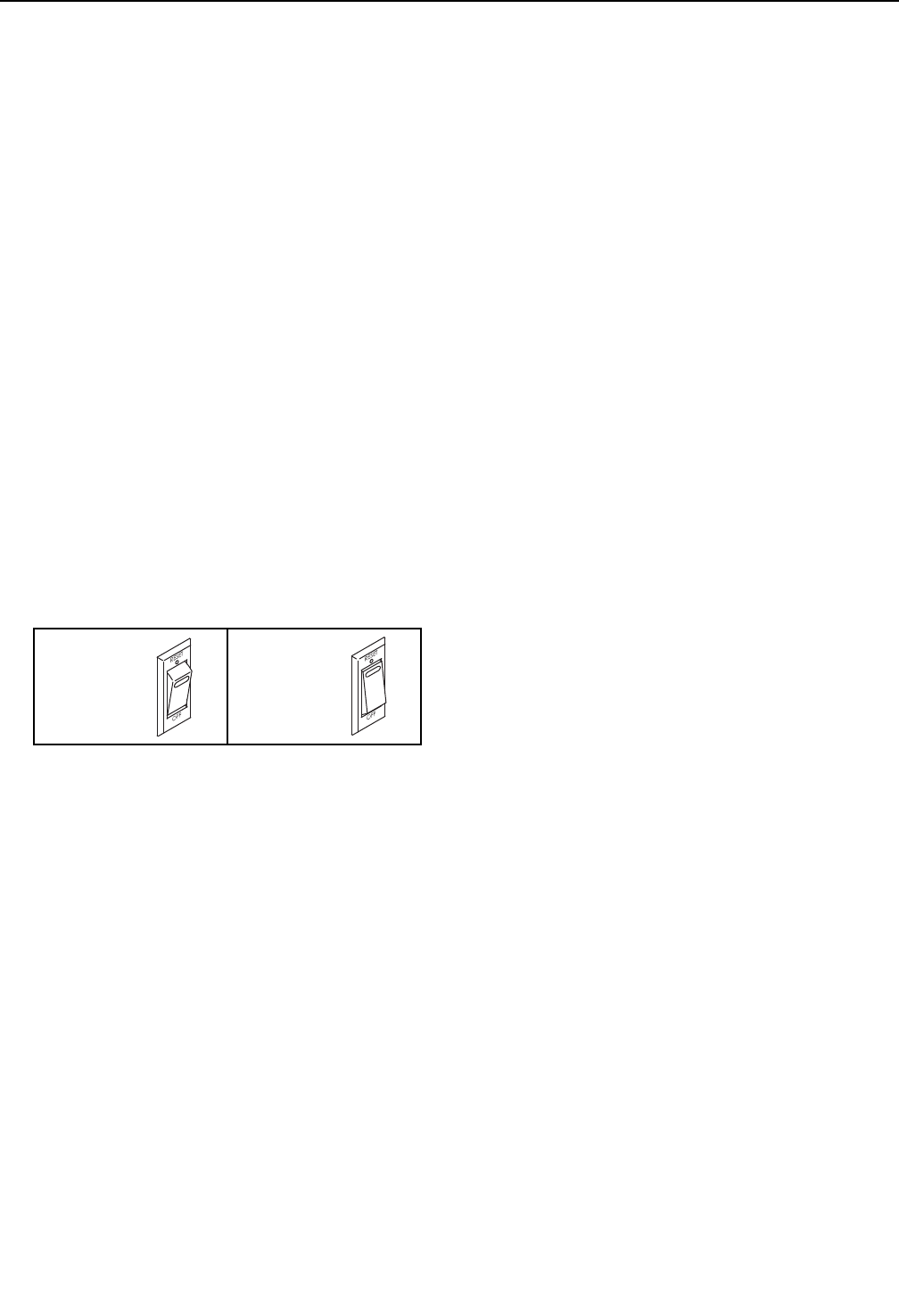
28
Most treadmill problems can be solved by following the
simple steps below. Find the symptom that applies,
and follow the steps listed. If further assistance is
needed after you follow the steps, see the front
cover of this manual.
SYMPTOM: The power does not turn on
a. Make sure that the power cord is plugged into a
surge suppressor, and that the surge suppressor
is plugged into a properly grounded outlet (see
page 14). Use only a surge suppressor that meets
all of the specifications described on page 14.
IMPORTANT: The treadmill is not compatible
with GFCI-equipped outlets and may not be
compatible with AFCI-equipped outlets.
b. After the power cord has been plugged in, make
sure that the key is inserted into the console.
c. Check the power switch located on the treadmill
frame near the power cord. If the switch protrudes
as shown, the switch has tripped. To reset the
power switch, wait for five minutes and then press
the switch back in.
SYMPTOM: The power turns off during use
a. Check the power switch (see the drawing above).
If the switch has tripped, wait for five minutes and
then press the switch back in.
b. Make sure that the power cord is plugged in. If the
power cord is plugged in, unplug it, wait for five
minutes, and then plug it back in.
c. Remove the key from the console, and then
reinsert it.
SYMPTOM: The console displays remain lit when
you remove the key from the console
a. The console features a display demo mode,
designed to be used if the treadmill is displayed in
a store. If the screen remains lit when you remove
the key, the demo mode is turned on. To turn off
the demo mode, see step 7 on page 23.
SYMPTOM: The incline of the treadmill does not
change correctly
a. Calibrate the incline system (see step 4 on
page 25).
SYMPTOM: The iFit mode does not function
correctly
a. If the iFit mode is not functioning correctly, make
sure that the treadmill has the most current firm-
ware available (see step 3 on page 25).
SYMPTOM: The treadmill will not connect to the
wireless network
a. Make sure that the wireless settings on your con-
sole are correct (see step 4 on page 26).
b. Make sure that the settings for your wireless net-
work are correct.
TROUBLESHOOTING
Reset
Tripped
c
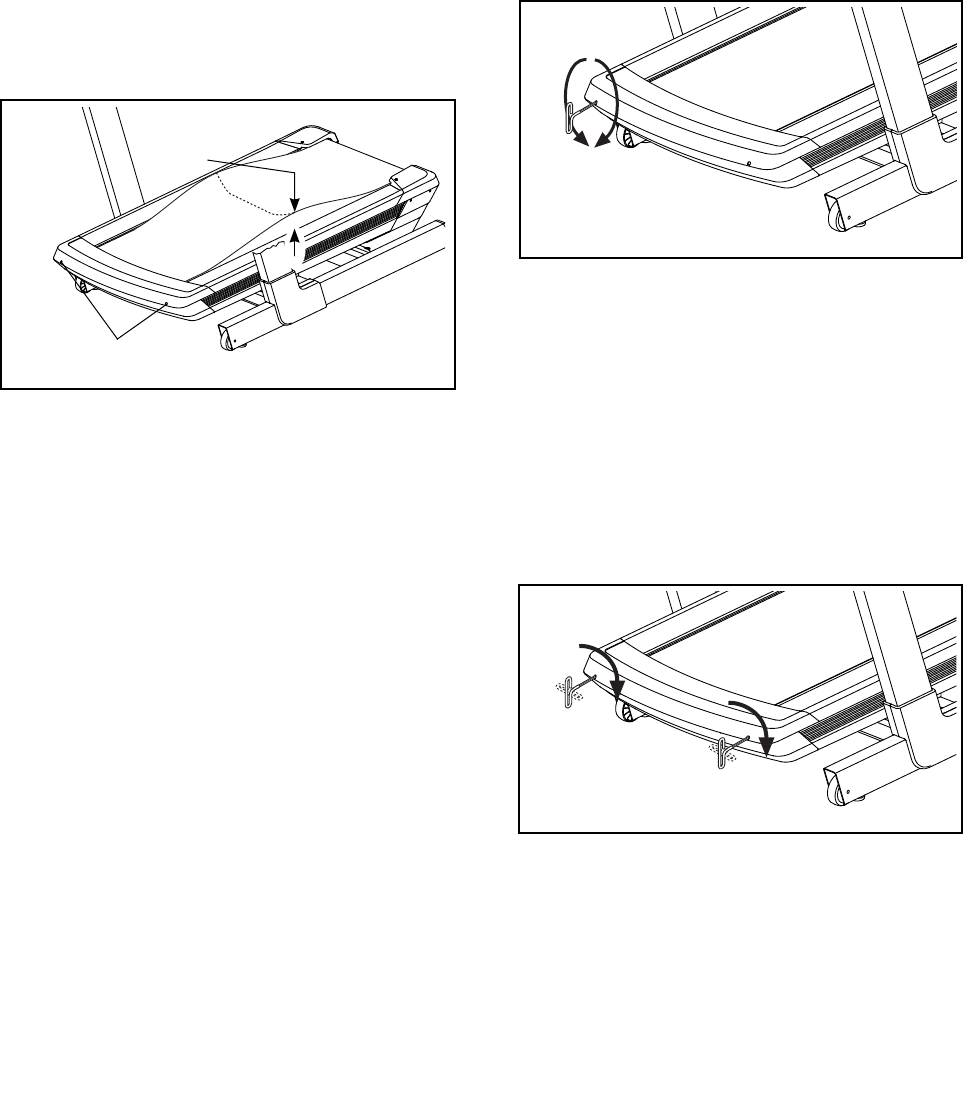
29
SYMPTOM: The walking belt slows when walked on
a. Use only a surge suppressor that meets all of the
specifications described on page 14.
b. If the walking belt is overtightened, treadmill per-
formance may decrease and the walking belt may
become damaged. First, adjust the incline to 20
percent. Then, remove the key and UNPLUG THE
POWER CORD. Using the hex key, turn both idler
roller screws counterclockwise, 1/4 of a turn. When
the walking belt is properly tightened, you should
be able to lift each edge of the walking belt 3 to 4
in. (8 to 10 cm) off the walking platform. Be careful
to keep the walking belt centered. Then, plug in the
power cord, insert the key, and run the treadmill
for a few minutes. Repeat until the walking belt is
properly tightened.
c. Your treadmill features a walking belt coated with
high-performance lubricant. IMPORTANT: Never
apply silicone spray or other substances to
the walking belt or the walking platform unless
instructed to do so by an authorized service
representative. Such substances may deterio-
rate the walking belt and cause excessive wear.
If you suspect that the walking belt needs more
lubricant, see the front cover of this manual.
d. If the walking belt still slows when walked on, see
the front cover of this manual.
SYMPTOM: The walking belt is off-center or slips
when walked on
a. If the walking belt is off-center, first adjust
the incline to 20 percent. Remove the key and
UNPLUG THE POWER CORD. If the walking belt
has shifted to the left, use the hex key to turn the
left idler roller screw clockwise 1/2 of a turn; if the
walking belt has shifted to the right, turn the left
idler roller screw counterclockwise 1/2 of a turn. Be
careful not to overtighten the walking belt. Then,
plug in the power cord, insert the key, and run the
treadmill for a few minutes. Repeat until the walk-
ing belt is centered.
b. If the walking belt slips when walked on, first
adjust the incline to 20 percent. Remove the key
and UNPLUG THE POWER CORD. Using the hex
key, turn both idler roller screws clockwise, 1/4 of a
turn. When the walking belt is correctly tightened,
you should be able to lift each edge of the walking
belt 3 to 4 in. (8 to 10 cm) off the walking platform.
Be careful to keep the walking belt centered. Then,
plug in the power cord, insert the key, and carefully
walk on the treadmill for a few minutes. Repeat
until the walking belt is properly tightened.
3–4 in.
b
Idler Roller Screws
a
b
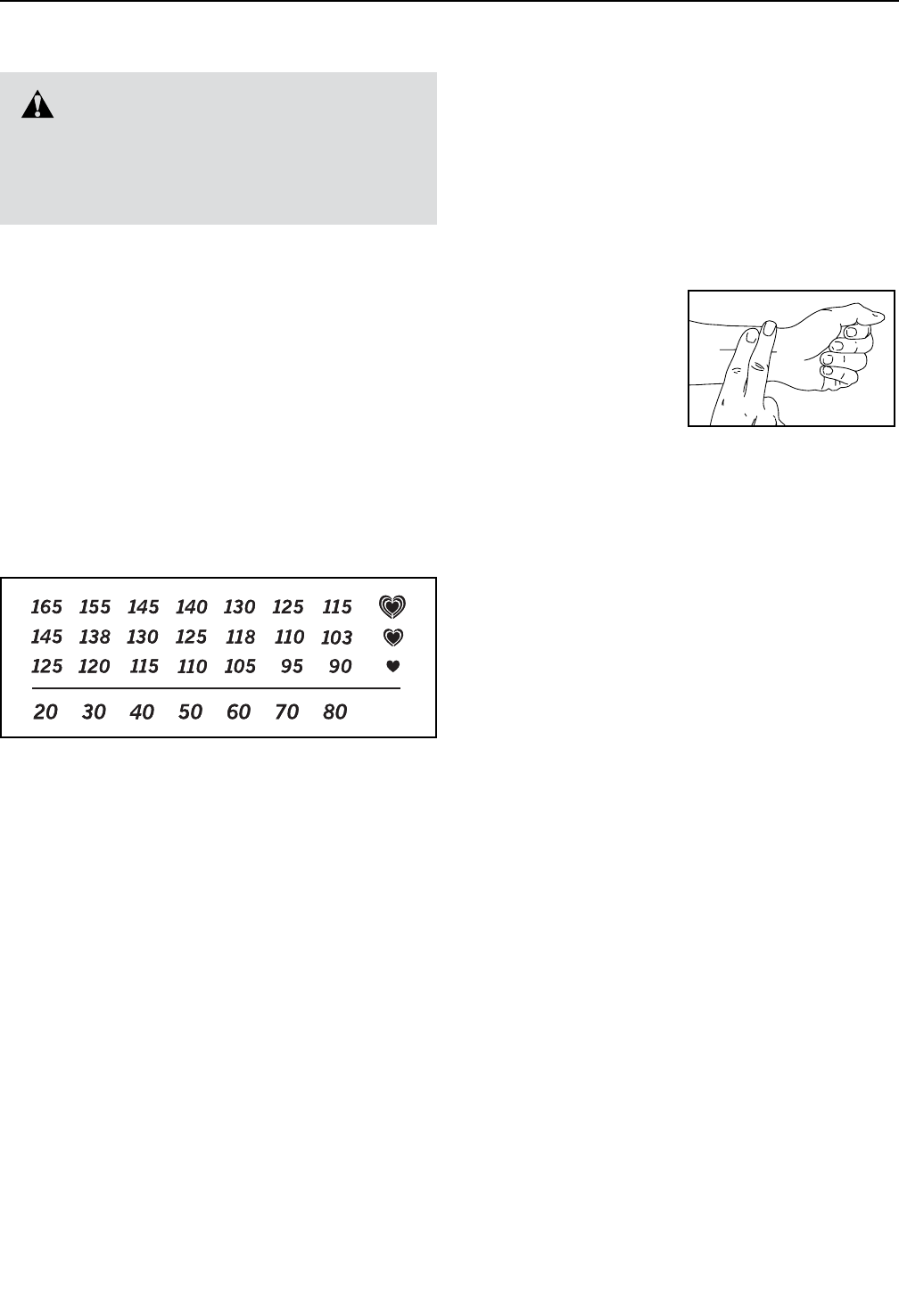
30
EXERCISE GUIDELINES
These guidelines will help you to plan your exercise
program. For detailed exercise information, obtain a
reputable book or consult your physician. Remember,
proper nutrition and adequate rest are essential for
successful results.
EXERCISE INTENSITY
Whether your goal is to burn fat or to strengthen your
cardiovascular system, exercising at the proper inten-
sity is the key to achieving results. You can use your
heart rate as a guide to find the proper intensity level.
The chart below shows recommended heart rates for
fat burning and aerobic exercise.
To find the proper intensity level, find your age at the
bottom of the chart (ages are rounded off to the near-
est ten years). The three numbers listed above your
age define your “training zone.” The lowest number is
the heart rate for fat burning, the middle number is the
heart rate for maximum fat burning, and the highest
number is the heart rate for aerobic exercise.
Burning Fat—To burn fat effectively, you must exer-
cise at a low intensity level for a sustained period of
time. During the first few minutes of exercise, your
body uses carbohydrate calories for energy. Only after
the first few minutes of exercise does your body begin
to use stored fat calories for energy. If your goal is to
burn fat, adjust the intensity of your exercise until your
heart rate is near the lowest number in your training
zone. For maximum fat burning, exercise with your
heart rate near the middle number in your training
zone.
Aerobic Exercise—If your goal is to strengthen your
cardiovascular system, you must perform aerobic
exercise, which is activity that requires large amounts
of oxygen for prolonged periods of time. For aerobic
exercise, adjust the intensity of your exercise until your
heart rate is near the highest number in your training
zone.
HOW TO MEASURE YOUR HEART RATE
To measure your heart
rate, exercise for at
least four minutes.
Then, stop exercising
and place two fingers
on your wrist as shown.
Take a six-second
heartbeat count, and
multiply the result by 10 to find your heart rate. For
example, if your six-second heartbeat count is 14, your
heart rate is 140 beats per minute.
WORKOUT GUIDELINES
Warming Up—Start with 5 to 10 minutes of stretching
and light exercise. A warm-up increases your body
temperature, heart rate, and circulation in preparation
for exercise.
Training Zone Exercise—Exercise for 20 to 30 min-
utes with your heart rate in your training zone. (During
the first few weeks of your exercise program, do not
keep your heart rate in your training zone for longer
than 20 minutes.) Breathe regularly and deeply as you
exercise; never hold your breath.
Cooling Down—Finish with 5 to 10 minutes of stretch-
ing. Stretching increases the flexibility of your muscles
and helps to prevent post-exercise problems.
EXERCISE FREQUENCY
To maintain or improve your condition, complete three
workouts each week, with at least one day of rest
between workouts. After a few months of regular
exercise, you may complete up to five workouts each
week, if desired. Remember, the key to success is to
make exercise a regular and enjoyable part of your
everyday life.
WARNING: Before beginning this
or any exercise program, consult your physi-
cian. This is especially important for persons
over age 35 or persons with pre-existing
health problems.
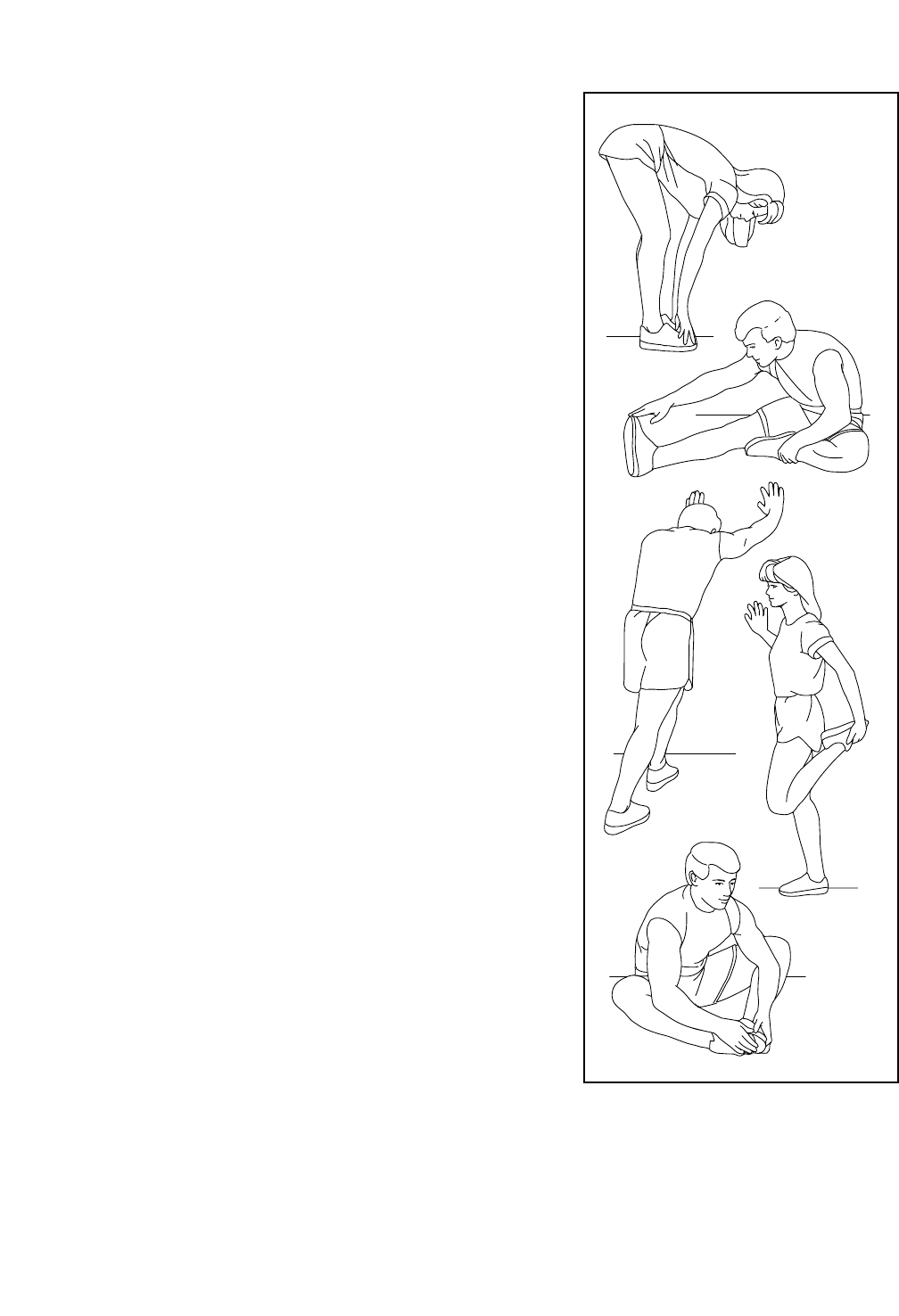
31
SUGGESTED STRETCHES
The correct form for several basic stretches is shown at the right. Move slowly as you stretch —never bounce.
1. Toe Touch Stretch
Stand with your knees bent slightly and slowly bend forward from
your hips. Allow your back and shoulders to relax as you reach down
toward your toes as far as possible. Hold for 15 counts, then relax.
Repeat 3 times. Stretches: Hamstrings, back of knees and back.
2. Hamstring Stretch
Sit with one leg extended. Bring the sole of the opposite foot toward
you and rest it against the inner thigh of your extended leg. Reach
toward your toes as far as possible. Hold for 15 counts, then relax.
Repeat 3 times for each leg. Stretches: Hamstrings, lower back and
groin.
3. Calf/Achilles Stretch
With one leg in front of the other, reach forward and place your hands
against a wall. Keep your back leg straight and your back foot flat on
the floor. Bend your front leg, lean forward and move your hips toward
the wall. Hold for 15 counts, then relax. Repeat 3 times for each leg.
To cause further stretching of the achilles tendons, bend your back
leg as well. Stretches: Calves, achilles tendons and ankles.
4. Quadriceps Stretch
With one hand against a wall for balance, reach back and grasp one
foot with your other hand. Bring your heel as close to your buttocks
as possible. Hold for 15 counts, then relax. Repeat 3 times for each
leg. Stretches: Quadriceps and hip muscles.
5. Inner Thigh Stretch
Sit with the soles of your feet together and your knees outward.
Pull your feet toward your groin area as far as possible. Hold for 15
counts, then relax. Repeat 3 times. Stretches: Quadriceps and hip
muscles.
1
2
3
4
5
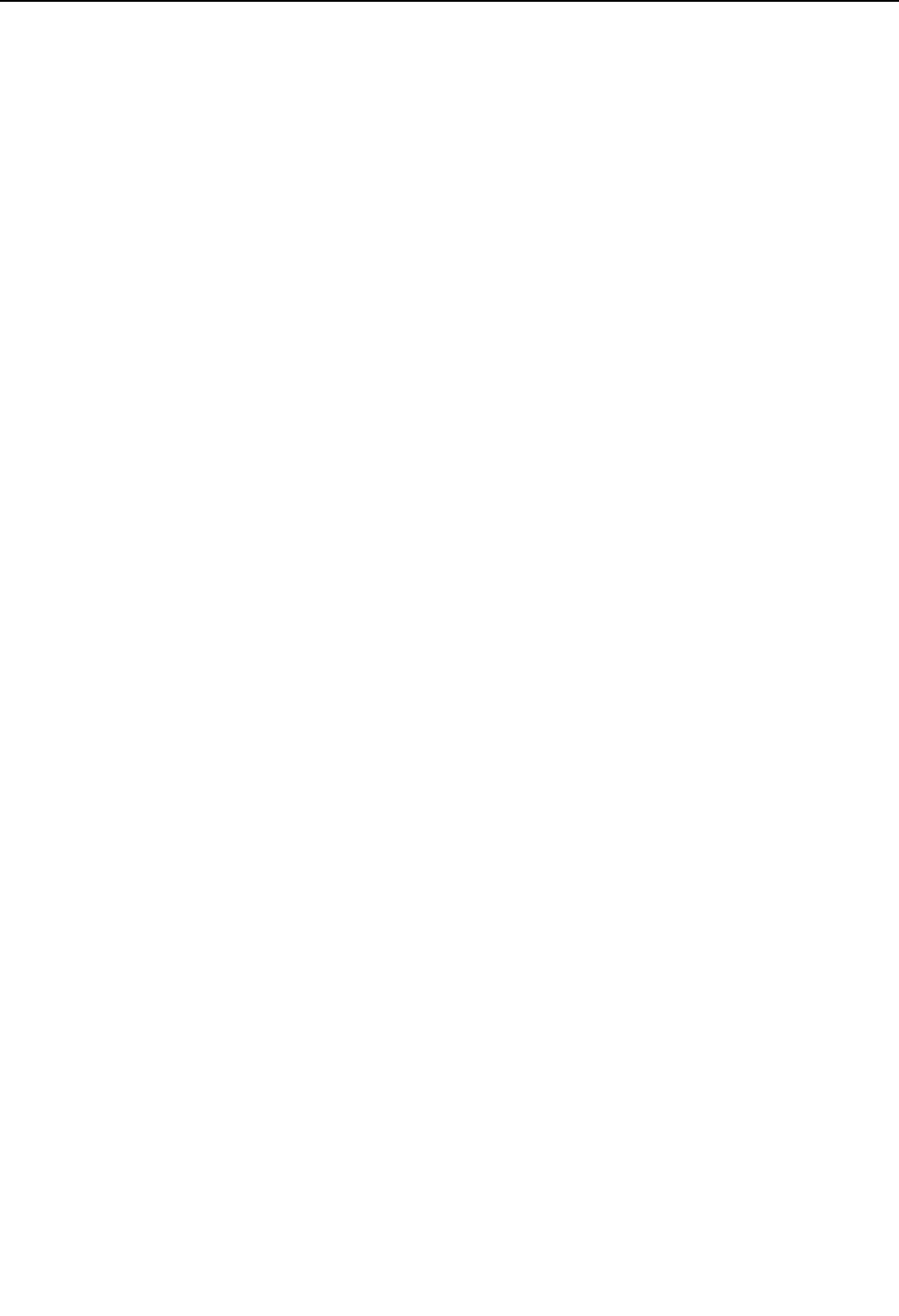
32
NOTES
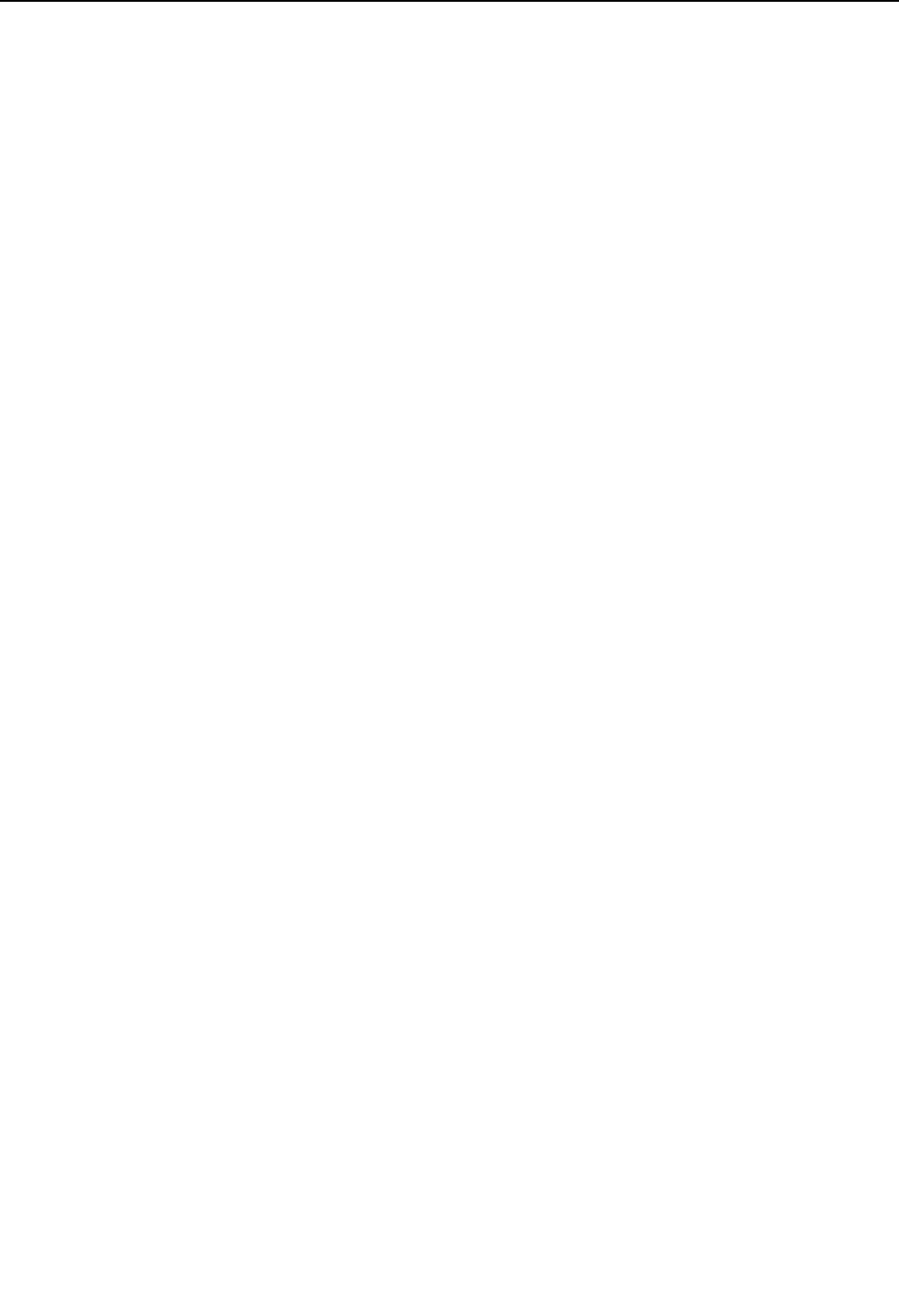
33
Key No. Qty. Description Key No. Qty. Description
1 6 #8 x 1 1/2" Screw
2 4 #8 x 1" Screw
3 2 1/4" x 1" Screw
4 8 3/8" x 1" Screw
5 8 3/8" Star Washer
6 1 Console Ground Wire
7 1 Right Handrail
8 1 Left Handrail
9 18 #8 x 1/2" Machine Screw
10 30 #8 x 3/4" Screw
11 1 Power Cord
12 4 1/4" x 3/4" Screw
13 4 #8 Belt Guide Screw
14 29 #8 x 1/2" Pan Head Screw
15 2 Rear Base Pad
16 1 #8 x 3/4" Truss Head Screw
17 2 #8 x 3/4" Pan Head Tek Screw
18 1 3/8" x 2 1/4" Bolt
19 3 3/8" x 2 3/4" Bolt
20 2 1/4" x 1 1/2" Bolt
21 4 5/16" x 5/8" Screw
22 4 5/16" x 1 1/2" Screw
23 2 1/4" x 2 1/2" Screw
24 10 #8 x 1/2" Machine Screw
25 2 5/16" Drive Motor Screw
26 8 #8 x 5/8" Washer Head Screw
27 2 #8 x 1 1/4" Screw
28 2 3/8" x 2 1/2" Bolt
29 4 #8 x 3/4" Tek Screw
30 2 3/4" x 1/2" Screw
31 3 #8 Star Washer
32 2 1/4" Star Washer
33 1 Console Trim
34 4 5/16" Flat Washer
35 6 3/8" Flat Washer
36 1 1/4" Nut
37 6 3/8" Nut
38 1 Console
39 4 5/16" Jam Nut
40 19 Clip
41 1 Upright
42 2 Pivot Bracket
43 1 Magnet
44 1 Drive Roller/Pulley
45 1 Walking Platform
46 1 Walking Belt
47 1 Left Foot Rail
48 1 Left Foot Rail Cover
49 1 Right Foot Rail Cover
50 1 Right Foot Rail
51 2 Belt Guide
52 1 Idler Roller
53 1 Belly Pan Cover
54 1 Power Cord Grommet
55 1 Power Switch
56 1 Belly Pan Grommet
57 1 Belly Pan
58 1 Rear Belly Pan Cover
59 1 Right Rear Cover
60 1 Left Rear Cover
61 1 Front Endcap
62 2 Caution Decal
63 1 Front Endcap Cover
64 1 Console Back
65 1 Tray
66 1 Left Frame Cover
67 4 Cushion Cap
68 2 Cushion Spring
69 2 Cushion
70 1 Resistor
71 4 Platform Cushion
72 1 Frame
73 1 Frame Cover
74 1 Key/Clip
75 1 Right Inside Cover
76 1 Right Outside Cover
77 1 Right Frame Cover
78 1 Left Inside Cover
79 5 Wire Tie
80 2 Frame Axle
81 2 Axle Bushing
82 1 Base
83 2 Belly Pan Bumper
84 1 Cable Tie
85 1 Electronics Bracket
86 1 Controller
87 1 Drive Motor
88 1 Drive Motor Belt
89 1 Reed Switch
90 1 Reed Switch Clip
91 2 Rear Cap
92 1 Crossbar Bottom
93 1 Warning Decal
94 2 Incline Frame Bushing
95 2 Wheel
96 1 Incline Motor Top Cover
97 8 Incline Bushing
98 1 Incline Motor
99 1 Incline Motor Bottom Cover
100 2 Leveling Foot
PART LIST Model No. PFTL21012.2 R1113A
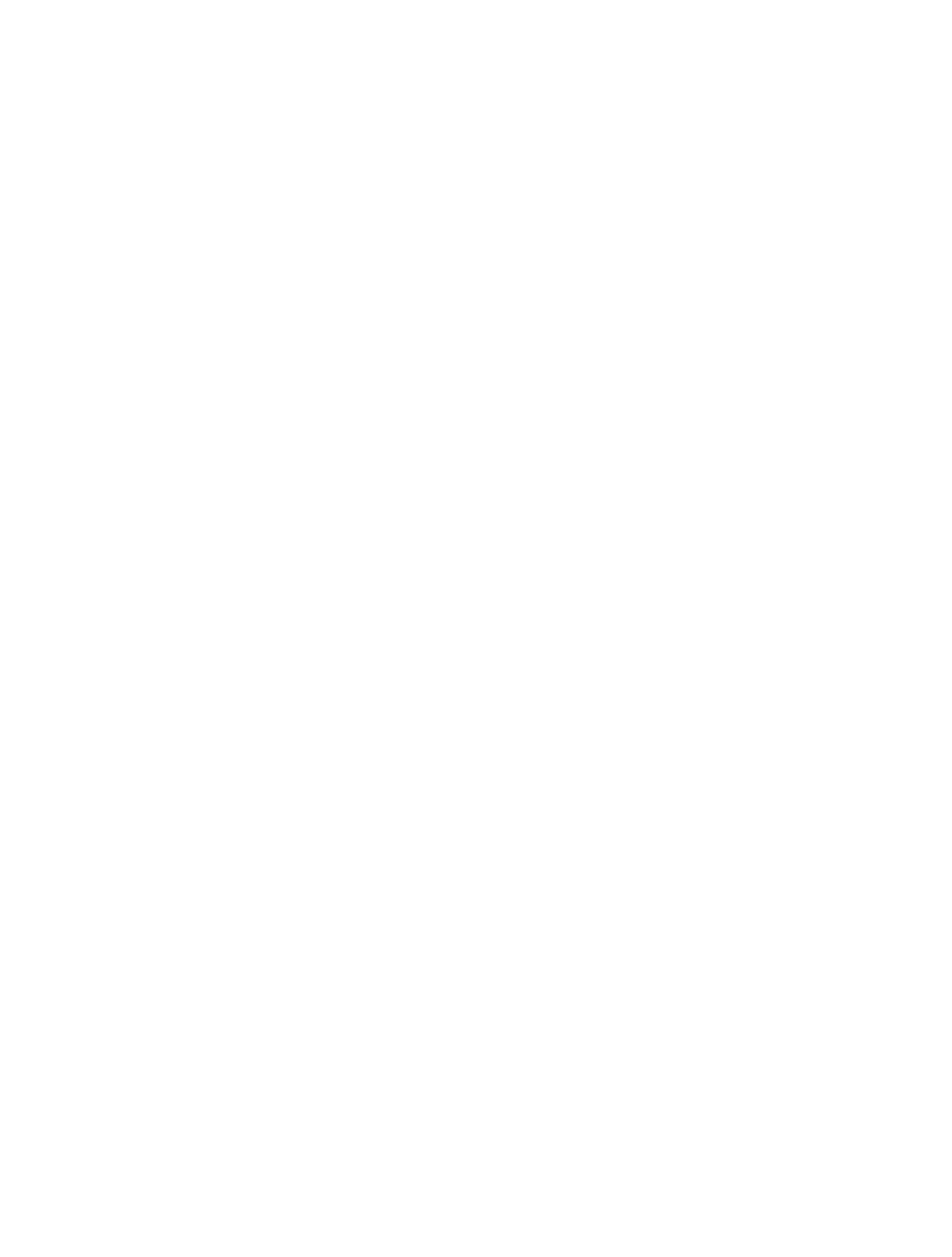
34
Key No. Qty. Description Key No. Qty. Description
101 1 Base Grommet
102 1 Incline Frame
103 1 Incline Linkage
104 1 Left Outside Cover
105 1 Crossbar
106 8 1/4" Flat Washer
107 2 1/4" Flat Crossbar Washer
* 1 User’s Manual
Note: Specifications are subject to change without notice. For information about ordering replacement parts, see
the back cover of this manual. *These parts are not illustrated.
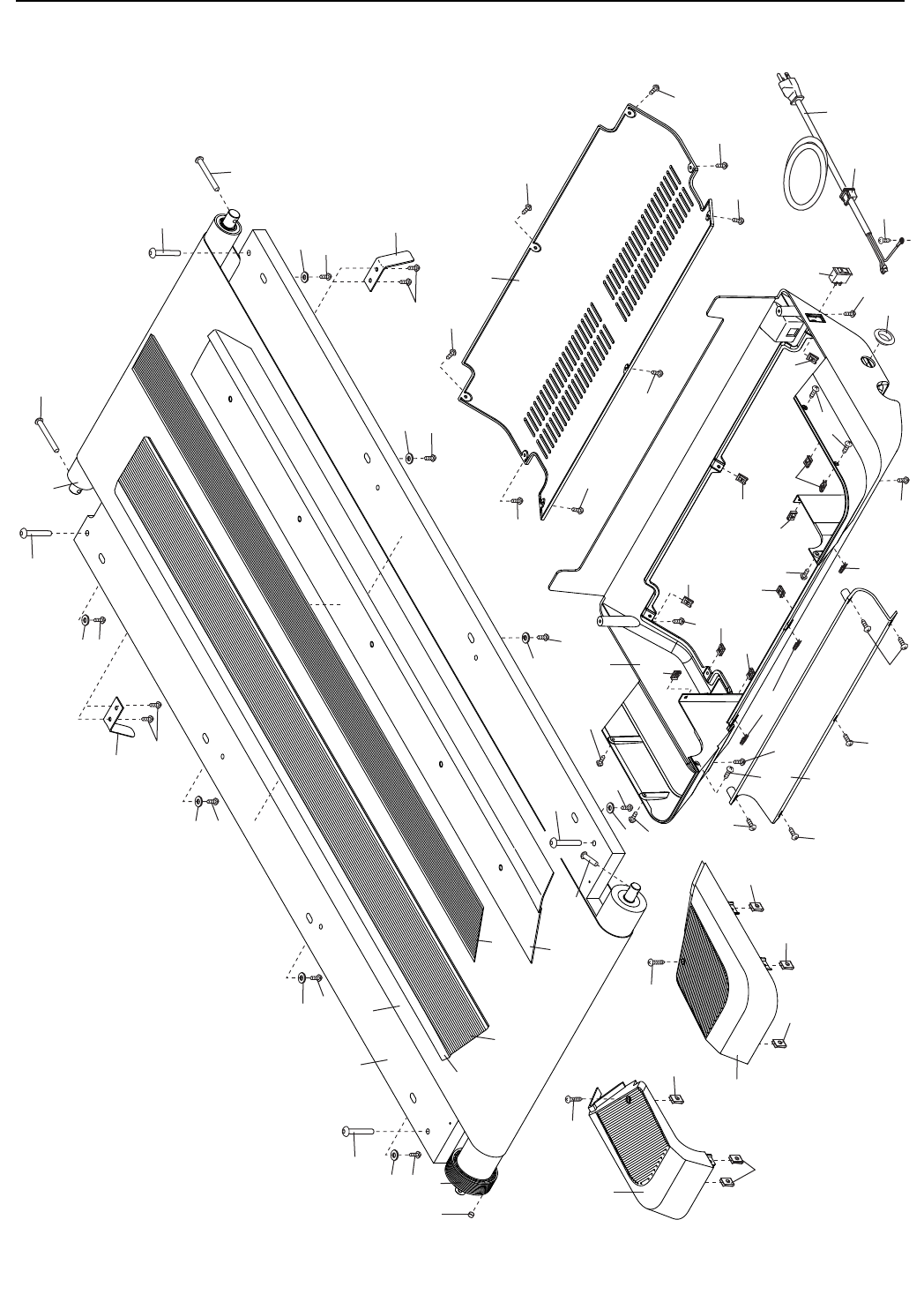
35
23
13
59
27
44
43
27
60
22
51
51
13
14
14
14
14
14
14
14
14
11
54
24
40
40
40
40
40
56
14
14
57
14
14
14
58
10
17
10
17
55
10
10
10
10
40
40
40
40
40
40
40
40
40
40
40
22
22
52
22
20
23
50
48
47
49
45
53
46
26
106
26
26
106
26
106
26
106
26
106
26
106
26
106
106
EXPLODED DRAWING A Model No. PFTL21012.2 R1113A
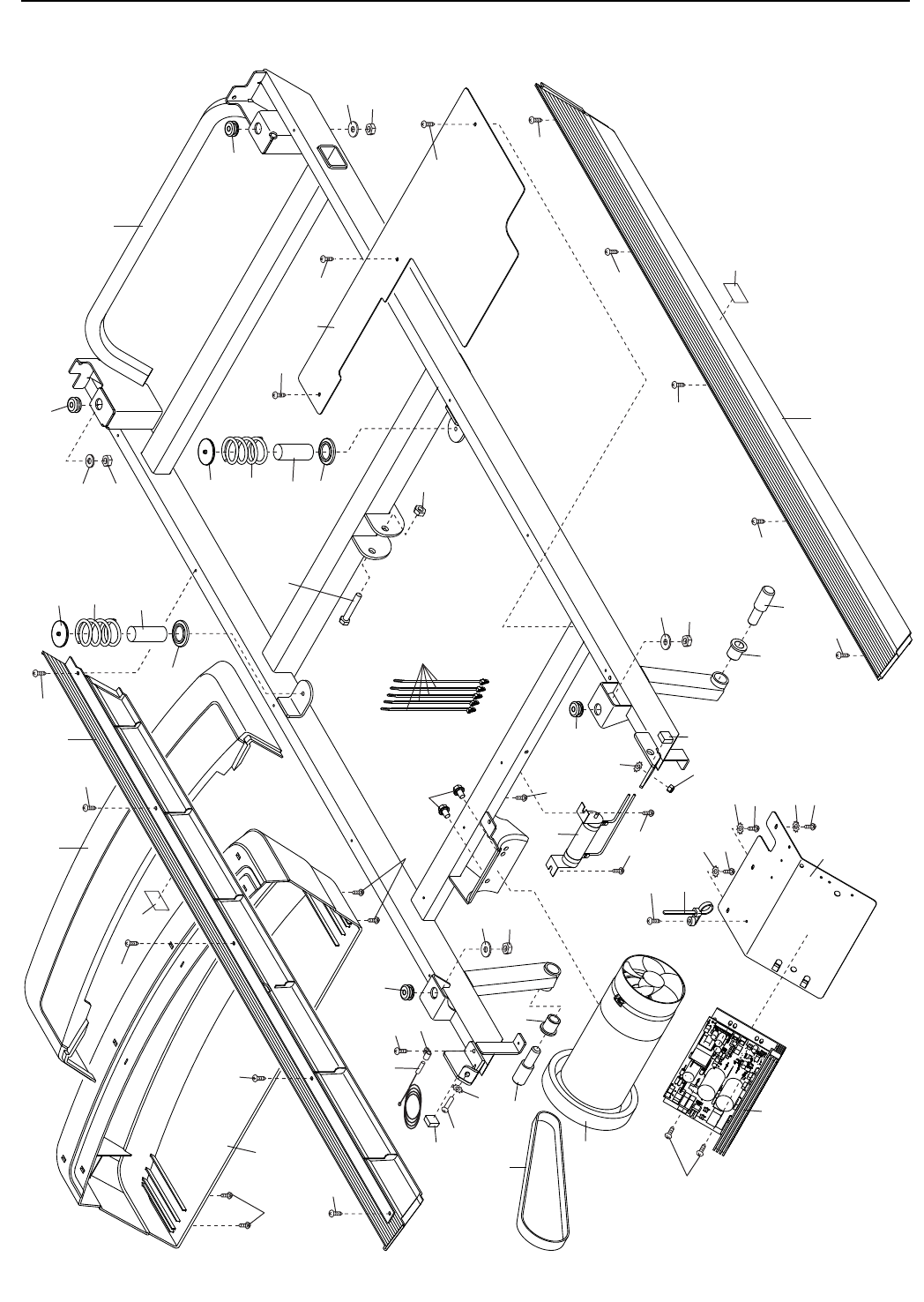
36
16
70
32
20
36
32
71
71
88
34
39
39
34
10
10
10
10
10
14
14
14
24
31
24
31
31
24
80
85
86
24
79
90
24
24
80
81
87
83
83
81
37
19
73
10
89
10
10
10
10
10
61
10
63 67
68
69
67
67
68
69
67
39
34
39
34
71
71
62
62
66
77
72
10
84
25
EXPLODED DRAWING B Model No. PFTL21012.2 R1113A
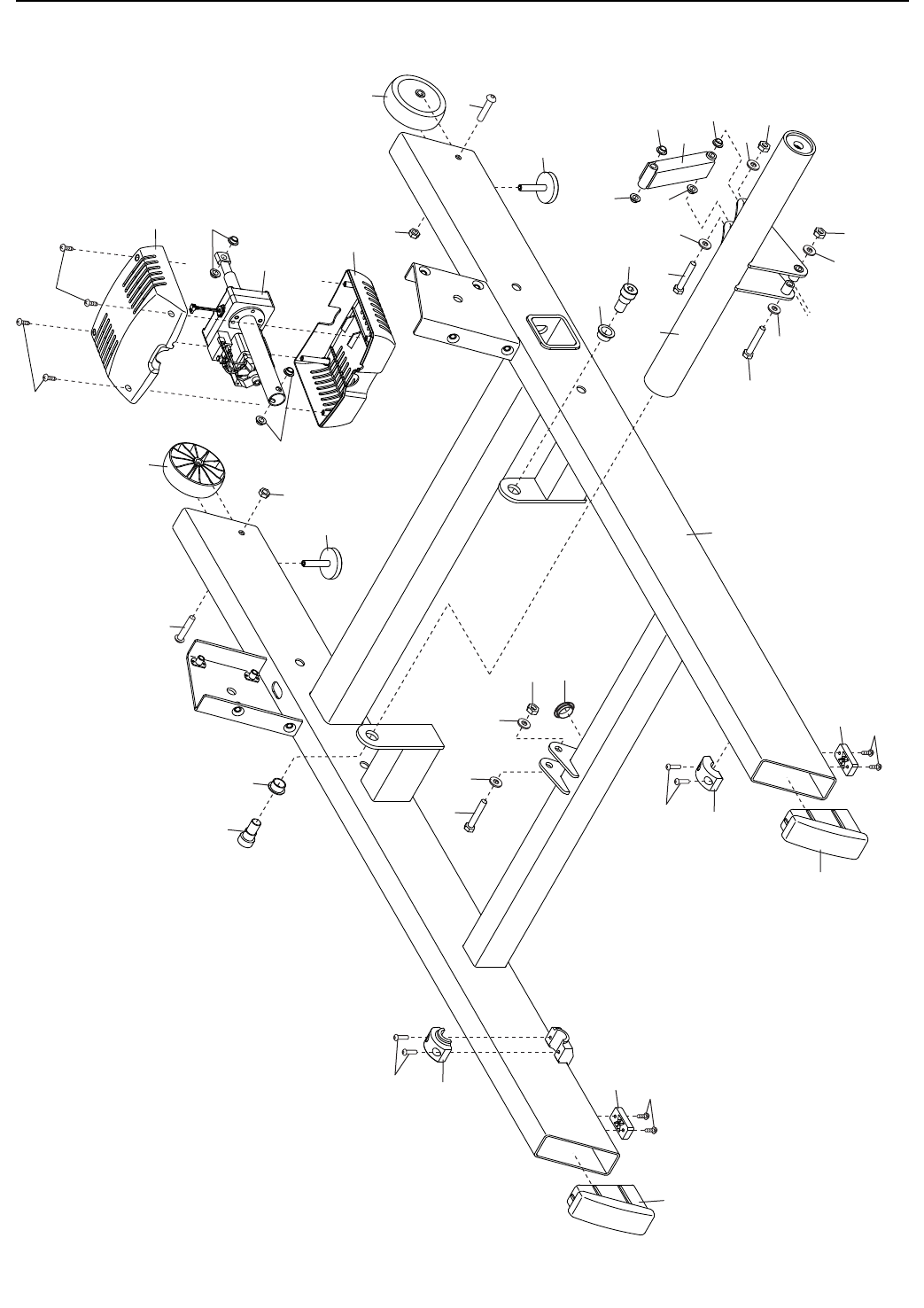
37
100
100
28
95
37
37
28
95
29
15
101
18 35
37
35
30
94
102
30
94
19
42
37
35
35
35
19
97
97
97
97
103
35
37
12
42
12
10 10
96
82
99
97
98
97
29
15
91
91
EXPLODED DRAWING C Model No. PFTL21012.2 R1113A
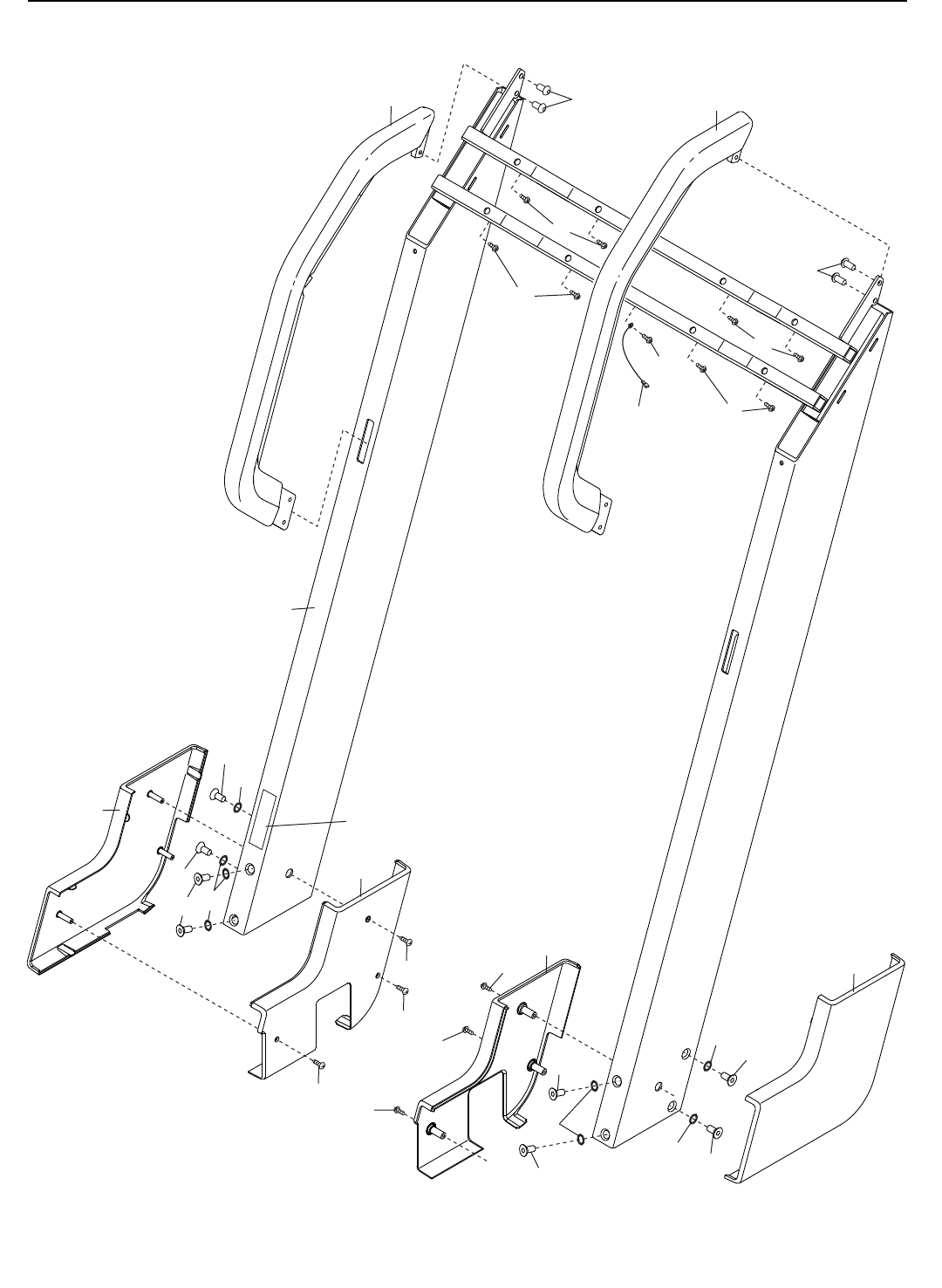
38
24
69
9
9
9
21
21
87
1
1
1
104
78
93
1
1
75
76
1
4
5
4
5
5
4
4
5
4
41
4
4
5
EXPLODED DRAWING D Model No. PFTL21012.2 R1113A
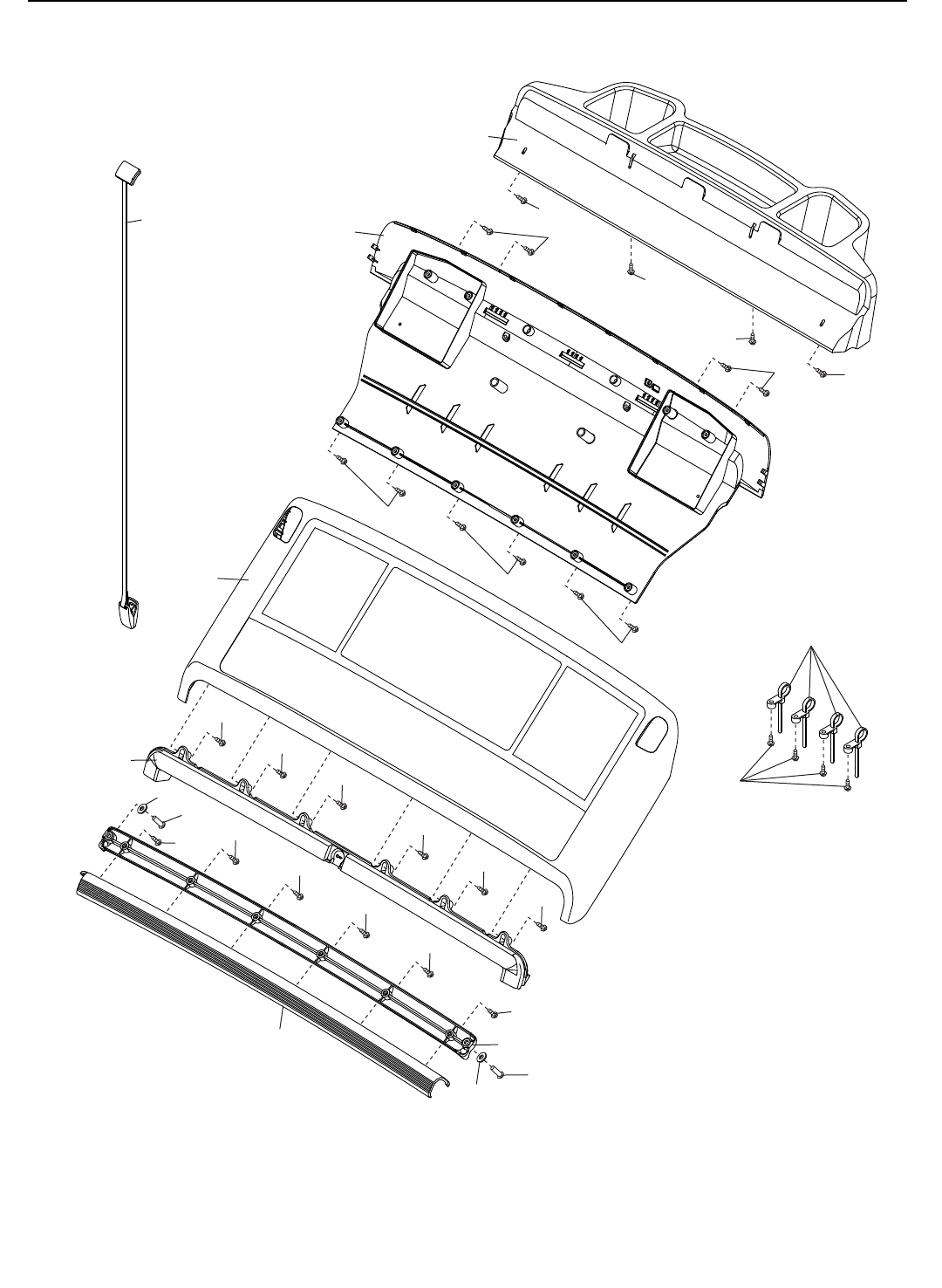
39
14
14
14
14
14
14
38
33
10
84
9
64
9
65
9
9
9
14
14
14
14
14
14
74
92
105
2
2
2
2
107
3
3
107
EXPLODED DRAWING E Model No. PFTL21012.2 R1113A
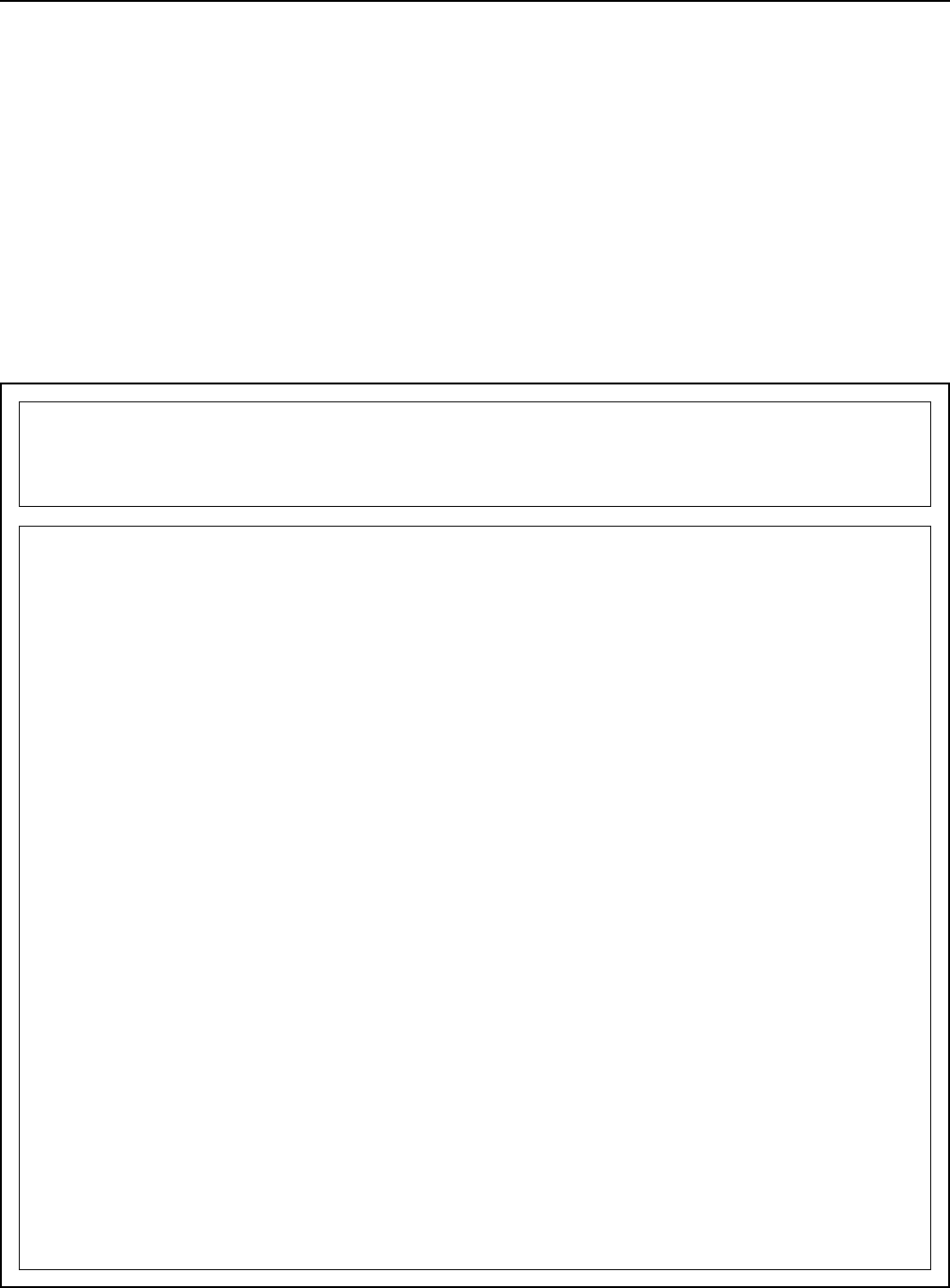
Part No. 356447 R1113A Printed in USA © 2013 ICON IP, Inc.
ICON Health & Fitness, Inc. (ICON) warrants this product to be free from defects in workmanship and
material, under normal use and service conditions. The frame and drive motor are warranted for a lifetime.
Parts and electronics are warranted for ve (5) years from the date of purchase. Labor is warranted for two
(2) years from the date of purchase.
This warranty extends only to the original purchaser (customer). ICON’s obligation under this warranty is
limited to repairing or replacing, at ICON’s option, the product through one of its authorized service centers.
All repairs for which warranty claims are made must be preauthorized by ICON. If the product is shipped
to a service center, freight charges to and from the service center will be the customer’s responsibility. If
replacement parts are shipped while the product is under warranty, the customer will be responsible for a
minimal handling charge. For in-home service, the customer will be responsible for a minimal trip charge.
This warranty does not extend to freight damage to the product. This warranty will automatically be voided
if the product is used as a store display model, if the product is purchased or transported outside the USA,
if all instructions in this manual are not followed, if the product is abused or improperly or abnormally used,
or if the product is used for commercial or rental purposes. No other warranty beyond that specically set
forth above is authorized by ICON.
ICON is not responsible or liable for indirect, special, or consequential damages arising out of or in con-
nection with the use or performance of the product; damages with respect to any economic loss, loss of
property, loss of revenues or prots, loss of enjoyment or use, or costs of removal or installation; or other
consequential damages of any kind. Some states do not allow the exclusion or limitation of incidental or
consequential damages. Accordingly, the above limitation may not apply to the customer.
The warranty extended hereunder is in lieu of any and all other warranties, and any implied warranties of
merchantability or tness for a particular purpose are limited in their scope and duration to the terms set
forth herein. Some states do not allow limitations on how long an implied warranty lasts. Accordingly, the
above limitation may not apply to the customer.
This warranty provides specic legal rights; the customer may have other rights that vary from state to state.
ICON Health & Fitness, Inc., 1500 S. 1000 W., Logan, UT 84321-9813
LIMITED WARRANTY
IMPORTANT: To protect your fitness equipment with an extended service plan, see page 6.
To order replacement parts, please see the front cover of this manual. To help us assist you, be prepared to
provide the following information when contacting us:
• the model number and serial number of the product (see the front cover of this manual)
• the name of the product (see the front cover of this manual)
• the key number and description of the replacement part(s) (see the PART LIST and the EXPLODED DRAWING
near the end of this manual)
ORDERING REPLACEMENT PARTS