Promethean 008 Activote PRM-AV3-01 User Manual manual
Promethean Ltd Activote PRM-AV3-01 manual
Contents
- 1. Manual
- 2. manual
manual

Quick Start Guide
Learner Response Systems
Quick Start Guide
Learner Response
Systems
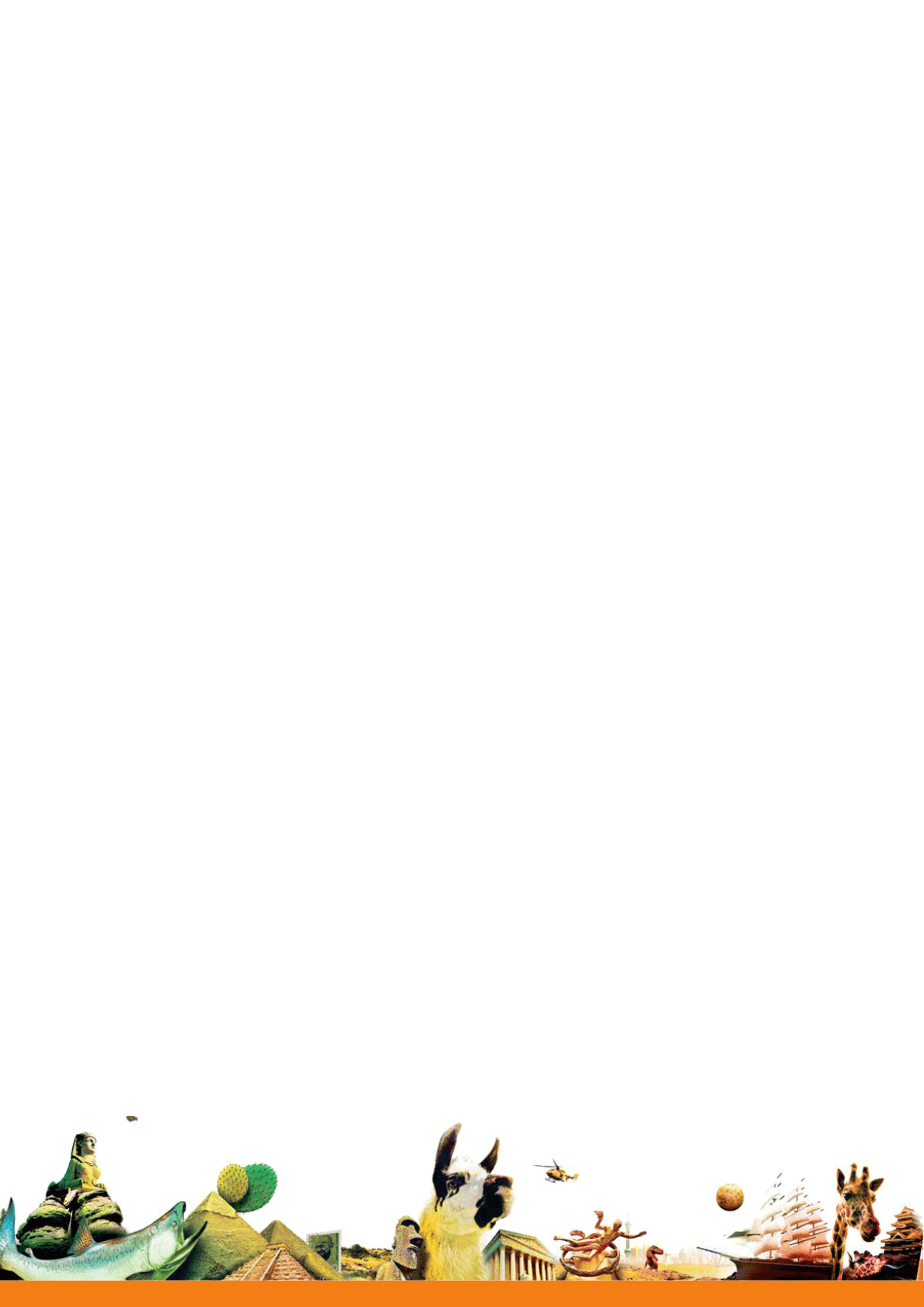
Learner Response Systems
Quick Start Guide
1
Overview 2
What’sincluded? 3
Whatdoyouneed? 3
Installationandsetup 4
Registration 9
Voting 13
Moreinfo 21
Compliance 23
TP1788-EN Issue 1© 2010 Promethean Limited. All rights reserved.
is guide is distributed with the product. It may only be reproduced for use within the institution in which the
product is used. For use outside of your institution, no part of this guide may be reproduced, transmitted, stored in
a retrieval system or translated into any other language without the prior permission of Promethean Limited.
Please note that the content in this guide is protected under copyright law. Although every care has been taken in
the compilation of this guide, Promethean Limited accepts no responsibility for errors or omissions, or for damages
resulting from the use of information contained within the following pages.

Quick Start Guide
Learner Response Systems
ThisguideisfornewandcurrentusersofbothActiVoteandActivExpressiondeviceswho
wanttorunvotingsessionswithActivInspire.Ittakesyouthroughinstallationandsetup,
deviceregistration,votingsessionsandvotingresults.
VerticaltitlesindicatewhichinformationappliestoActivInspire,andwhichisspecicto
eitherActiVoteorActivExpressiondevices.
2
Overview
ThePrometheanfamilyofLearnerResponseSystem(LRS)devicesincludesinteractive
responsetoolsforbothjuniorandseniorclassrooms:
ActiVote
Simple,robustanddesignedforsmallerhands,ActiVotedevicesallowlearners
tosendasingleresponsetoaquestionbypressingabutton.
ActivExpression
Capableofsupportingcomplexanswers,ActivExpressiondevicesallow
learnerstoexpressthemselvesthroughwords,numbers,symbols,Likert
scalesandmore.
Self-PacedLearningfunctionalityencourageslearnerstoworkattheirown
paceandlevel.
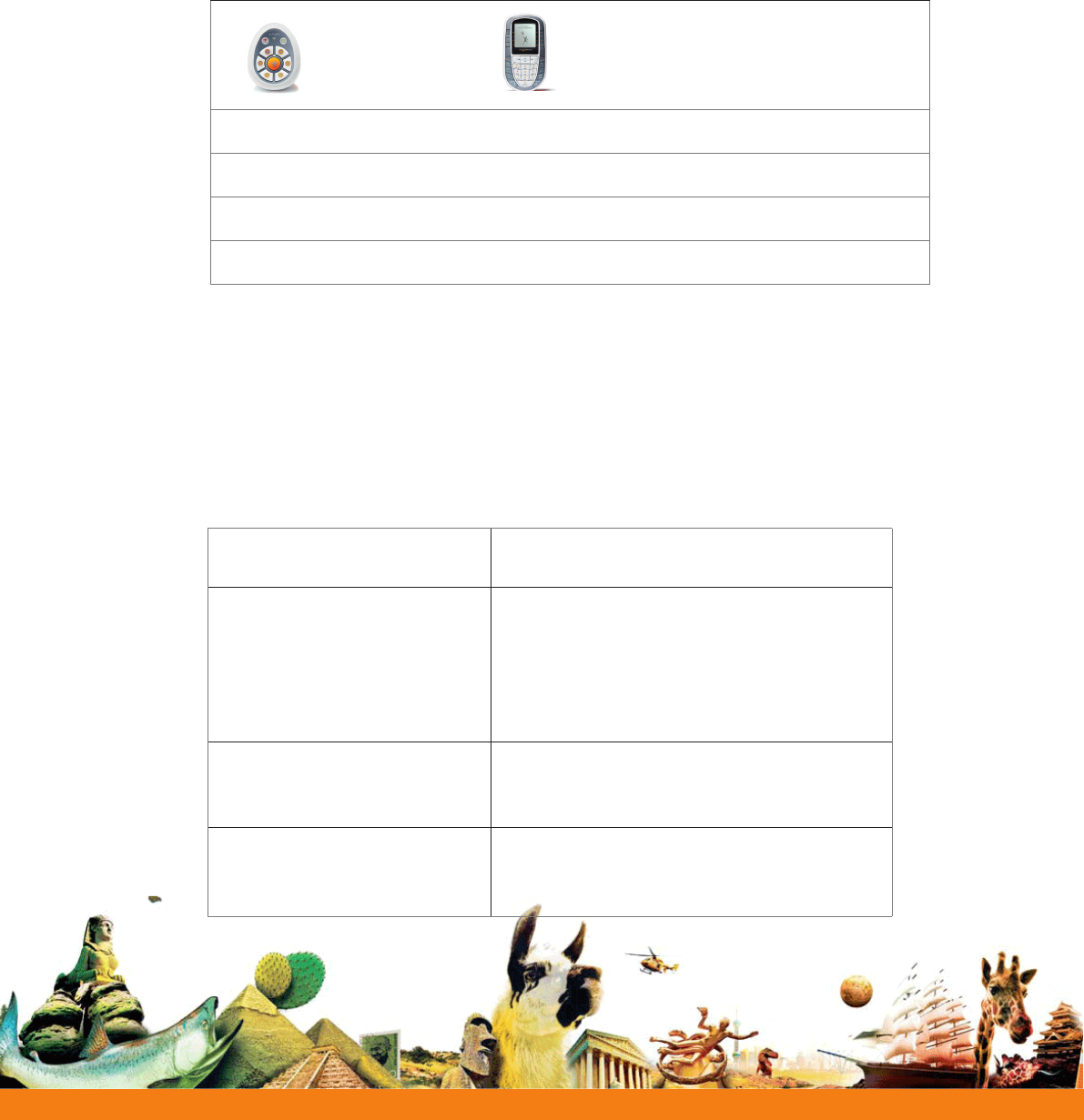
Learner Response Systems
Quick Start Guide
What ‘s included ?
Alldevicesaresuppliedwithbatteriesinserted,readytouse.YourActiVoteorActivExpressionkit
includes:*
What do you need?
TorunvotingsessionswithActiVoteorActivExpressiondevices,youneed:
ActivInspire ActivInspire1.3ProfessionalEditionorlater
Operating Systems WindowsXPSP2andabove(XP/Vista/7)
MacOSX10.4.11–10.6.1(Tiger/Leopard/Snow
Leopard)
LinuxUbuntu8.04,8.10,9.04,9.10;Mandriva
PC Minimum Requirement Pentium4-1GHzprocessor(800MHzforVista),
512MBofRAM,1024x768resolution,1.5GBof
freediskspace
Mac Minimum Requirement IntelProcessors(UniversalBinary),512MBof
RAM,1024x768resolution,3.0GBoffreedisk
space
ActiVotedevicesorActivExpressiondevices
CarryingCase(notavailablewithkitsof5devices)
ScrewdriverTorxT10,2.4GHzActivHub,ActivHubholder,1.8mUSBextensioncable
ActivInspire1.3ProfessionalEditionInternationalDVD
LearnerResponseSystemsQuickStartGuide
*Subjecttochangewithoutnotice
3
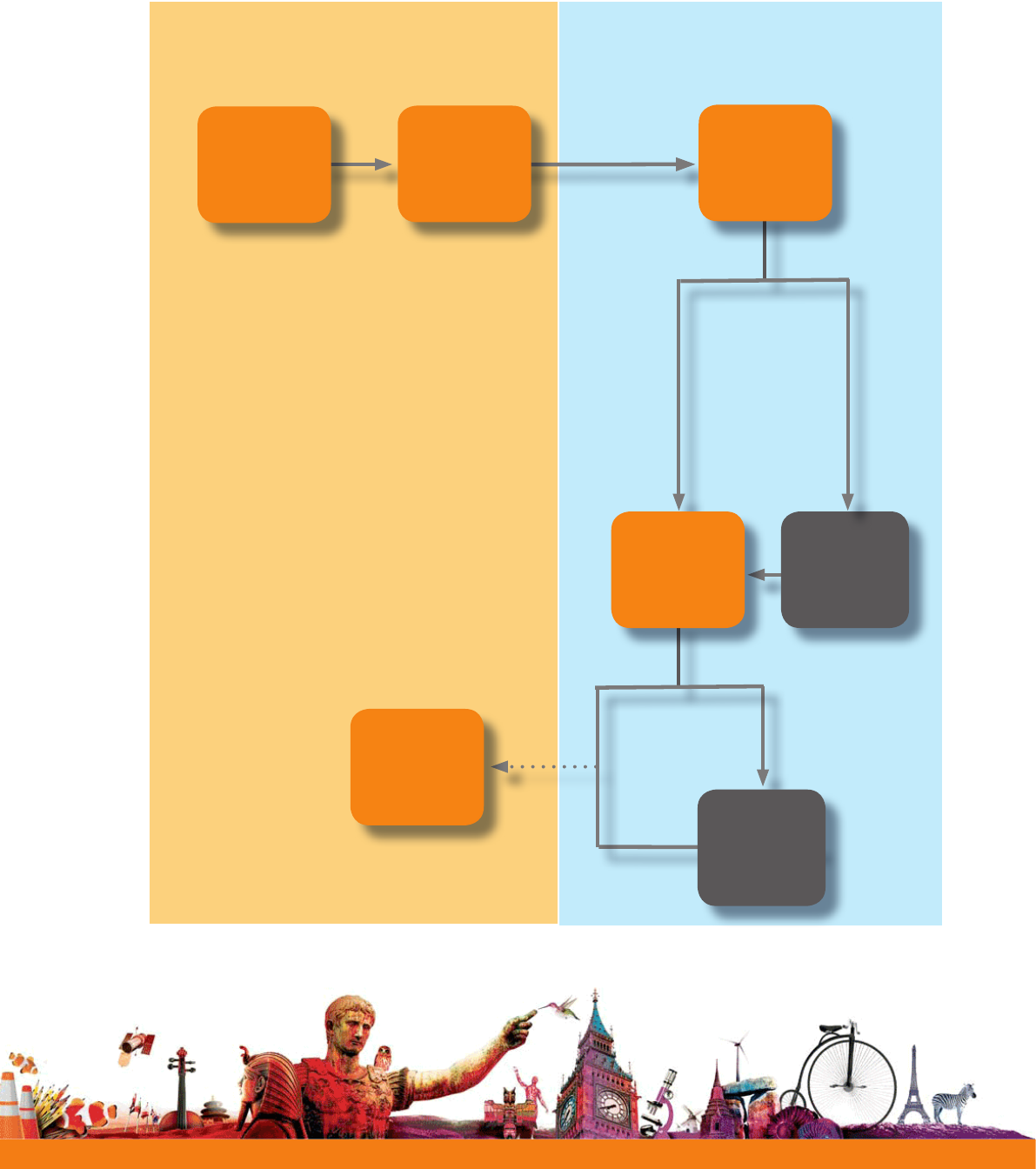
Quick Start Guide
Learner Response Systems
Installation and setup
ActivExpression & ActiVote
Activ
Expression
4
Upgrade
firmware
See
page 7
No Yes
Firmware
upgrade
required? See
page 7
No Yes
Change device
language?
Install
ActivInspire or
update from the
Dashboard
Connect
ActivHub to
computer
Change device
language
See
page 8
Register devices
See
page 9
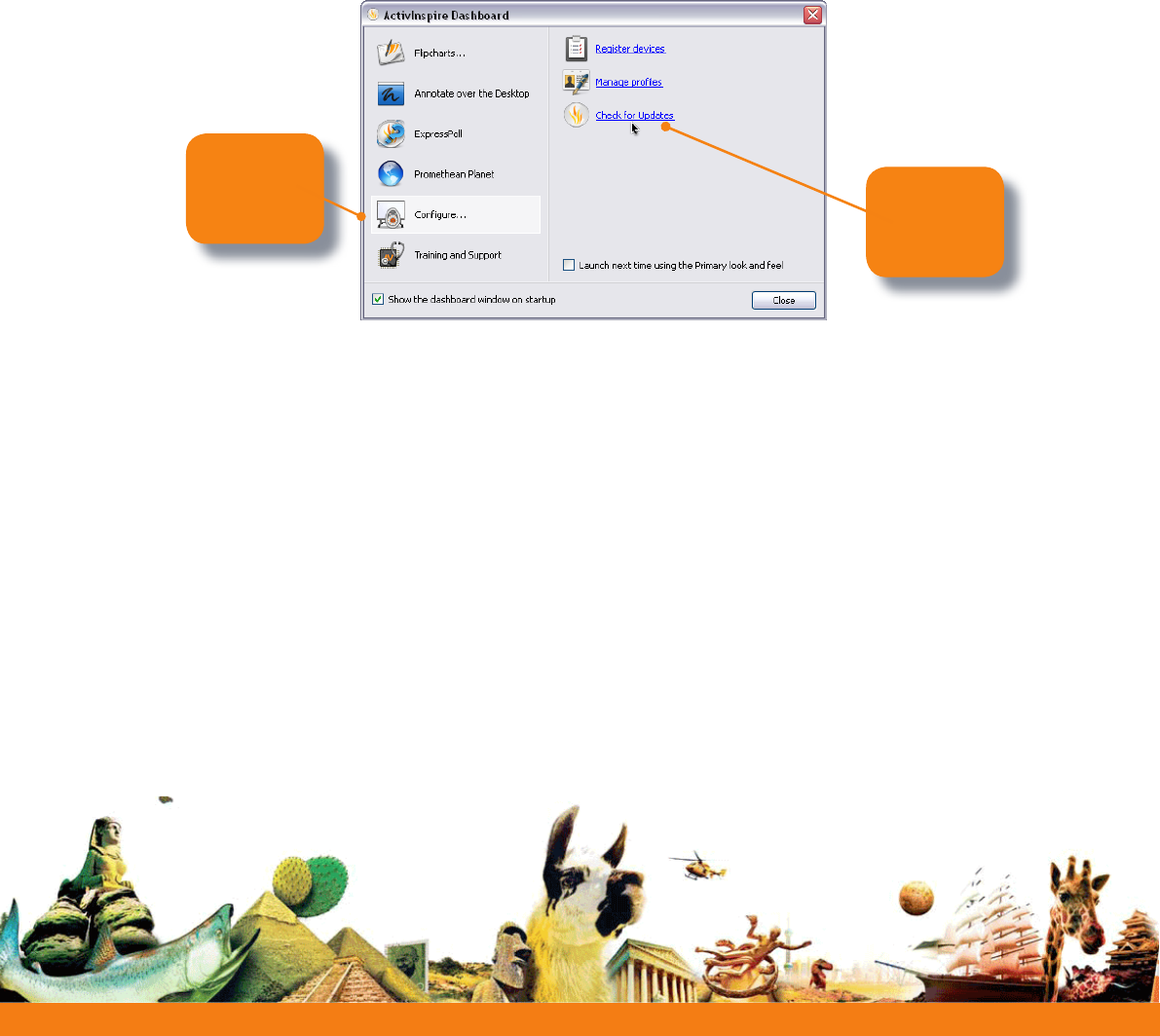
Learner Response Systems
Quick Start Guide
Update or install ActivInspire
Update
IfyouareusinganearlierversionofActivInspireProfessionalEdition,youneedtolaunchthe
softwareandupdateitfromtheActivInspireDashboard.
Install
ToinstallActivInspireProfessionalEditionforthersttime,inserttheInstallationDiskintoyour
computer’sDVD-ROMdrive.Thenfollowtheinstructionsontheproduct’sDVDsleeve.
5
Get
the latest
version
Click to
display
options
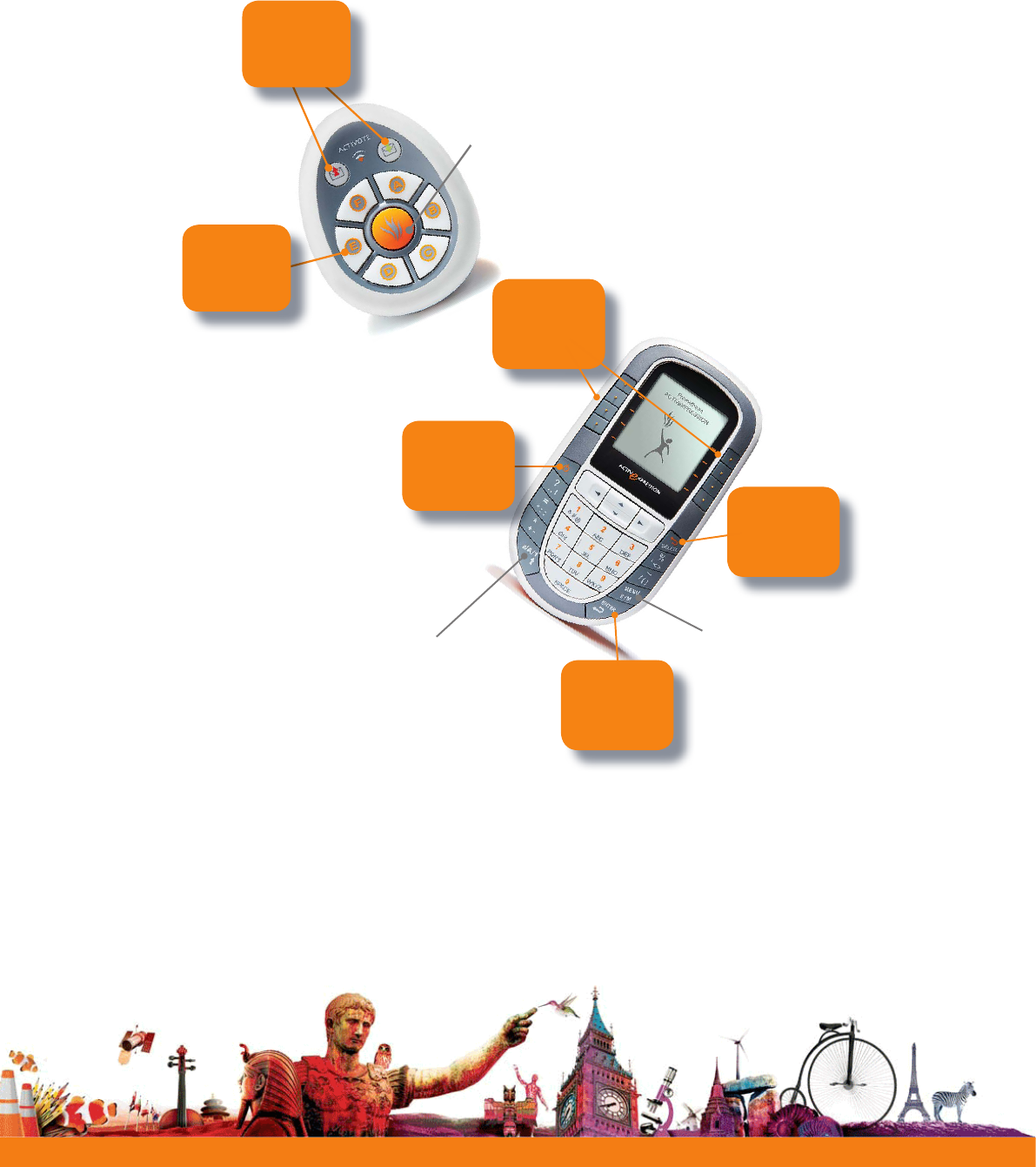
Quick Start Guide
Learner Response Systems
6
Your device
Change device batteries
UsetheTorxscrewdriverincludedinthekittounscrewthebackoftheActiVoteor
ActivExpressiondevice.Pullthebottompaneldownoutofthedevice.
ActivExpression
ActiVote
Indicators flash
when data is
transmitted or
received
Registration button
Press to register the device during a
registration session
A-F
buttons
press to vote
8 Hotkeys
Use to select
options on
screen
a/A/1 key
Toggle between
lower case, upper
case and number
input
Menu/symbol key
Use to register the
device, change its
language, diagnose
problems and to
access a range of
character symbols
Enter
Delete
On/Off
Press and hold
to power device
on/off
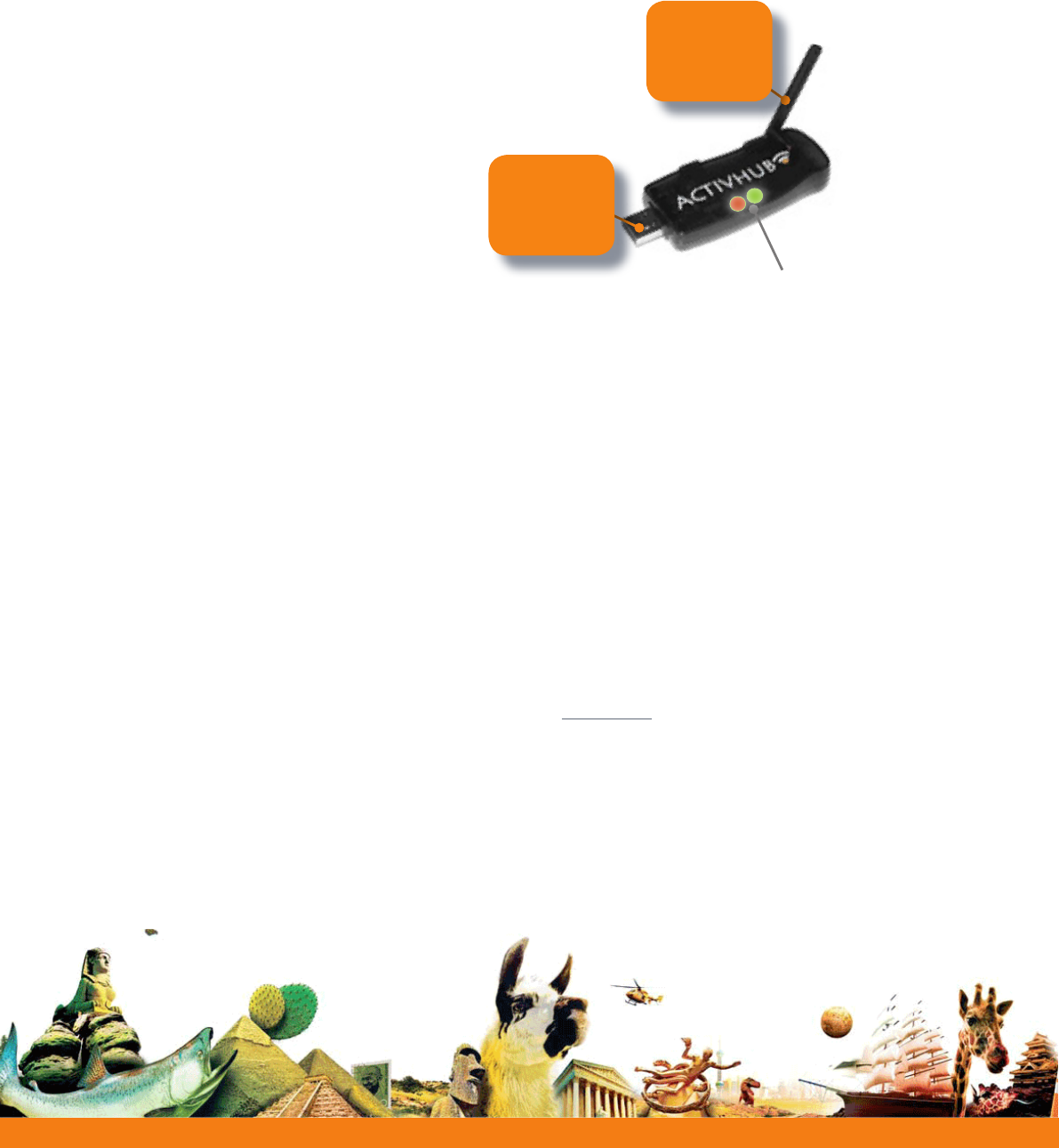
Learner Response Systems
Quick Start Guide
Connect the ActivHub
TheActivHubenablesLRSdevices,yourcomputerandotherPrometheanproductsto
communicatewitheachother.Prometheandevices
areregisteredontheActivHub.TheActivHubmust
bepluggedinbeforeyoucanuseanydevices.
Usethe1.8mUSBextensioncable
ifnecessary.
IfyoutaketheActivHubtoanother
computeryoucanusethesameset
ofdeviceswithoutregisteringthemagain.
Insert into USB
socket on your
computer
Raise
ActivHub
antenna
Flashing indicator lights
RedmeanstheActivHubhaspower.
Greenmeansdataistransmittedor
received.
7
Firmware upgrade
Firmwareisasmall,permanentprogramonPrometheandevicesthatcontrolsbasic
functionality.Togetthemostoutofyourdevices,checkperiodicallyforrmwareupgrades
onPrometheanPlanet.Forinstructionsonhowtocheckwhichrmwareversionyouare
using,andhowtoupgrade,gotoPrometheanPlanet,selecttheDownloadActivInspiretab,
selectyourlanguage,thenscrolldownandclickonLearnMore.
Ifyouhaveanyconcerns,orforself-helpsolutionsandfurthersupportcontactinformation,
pleasevisitthePrometheanKnowledgebaseat:
www.prometheankb.com

Quick Start Guide
Learner Response Systems
8
ActivExpression
Power on
device
Press
Menu
Symbol
Press
Setup
Hotkey
Press a
Language
Hotkey
Select
Language
Press to
end
changes
Device language has changed
Change the device language
Press
for more
Languages
Press
to return to
Setup
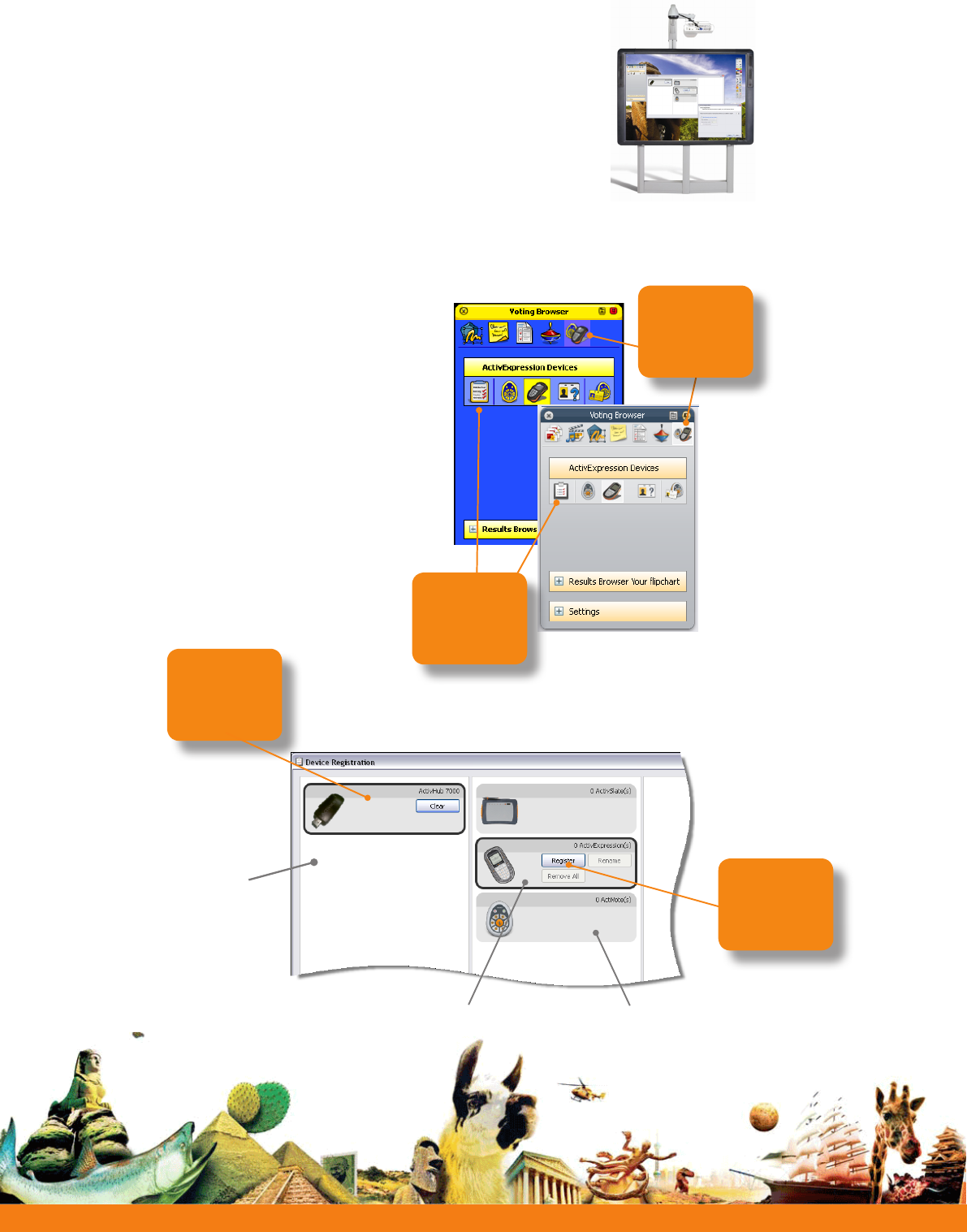
Learner Response Systems
Quick Start Guide
Registration
Deviceregistrationistheprocessof
tellingtheActivHubwhichtypesofLRSdevice
there
areintheclassroom,howmany
thereare,andtheirnames.
YouneedtoregisterLRSdevicesbefore
youbeginavotingsession.
YoustartregistrationfromtheVoting
BrowserinActivInspire.
ActivInspire
Start
Registration
Select the
Voting
Browser
9
Select
your
ActivHub
Select ActivExpression devices Select ActiVote devices
InDeviceRegistrationmakesurethat
youselectyourActivHub,thenselect
eitherActivExpressionorActiVote
devicesbeforeyouclickRegister.
Click to
register
Other ActivHubs
may be displayed here
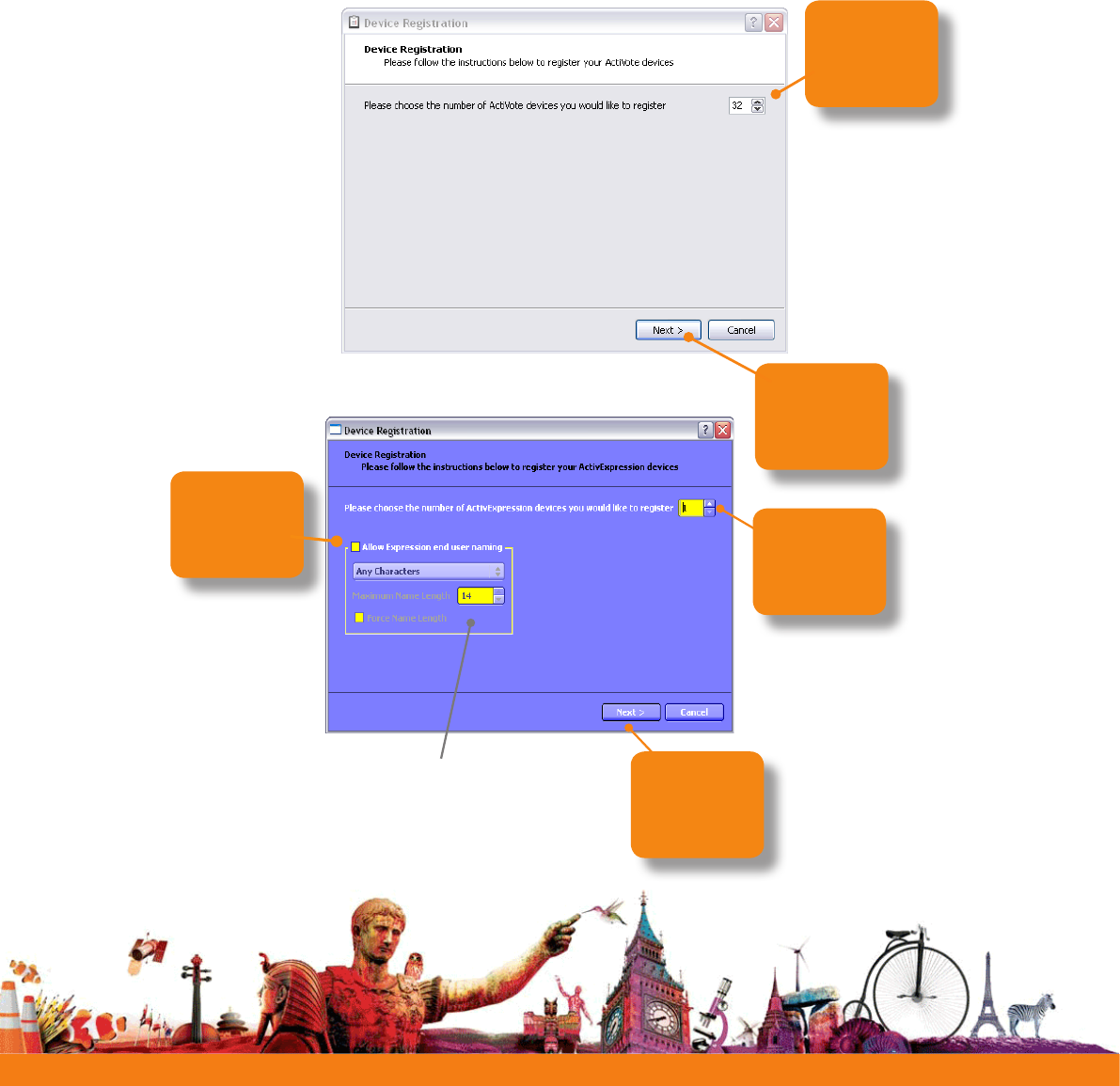
Quick Start Guide
Learner Response Systems
10
ThereareseveraloptionsfornamingdevicesinActivInspire.
ThequickestwayistoletActivInspireallocatedefaultnamesduringregistration.
Alternatively,youcanletyourstudentsnametheirActivExpressiondevicesduring
registration.
YoucanrenamebothActiVoteandActivExpressiondeviceslater.
Whicheveroptionyouchoose,devicesmustbepoweredonand
within
transmission
rangeofthe
ActivHub.
ActiVote
Choose
number of
devices
Click to
proceed
Check to let
students name
devices Choose
number of
devices
Click to
proceed
ActivExpression
ActivInspire
Specify naming options if required
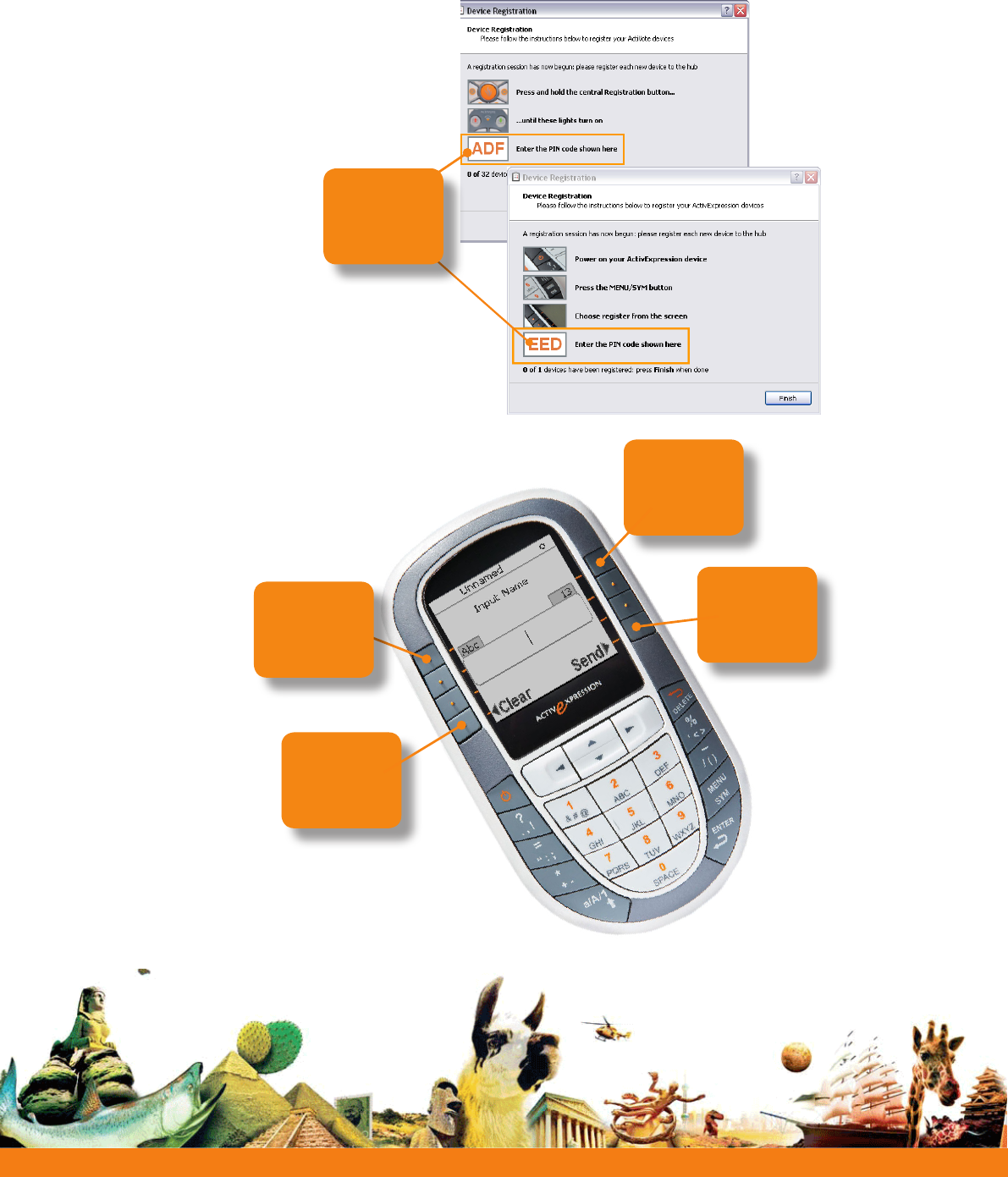
Learner Response Systems
Quick Start Guide
11
ActivInspiredisplaysa3-letterPINcode.Allstudentsmustenterthecorrect
PIN.
ActivInspire
Ifyouchosetoletstudents
nametheirActivExpression
device,theymustenterthe
namenow,usingthehotkeysand
keypad.
Choose
numeric
characters
Press to
correct
errors
Press to
send
name
Choose
alphabetic
characters
PIN to be
entered by
students
ActivExpression
ActiVote
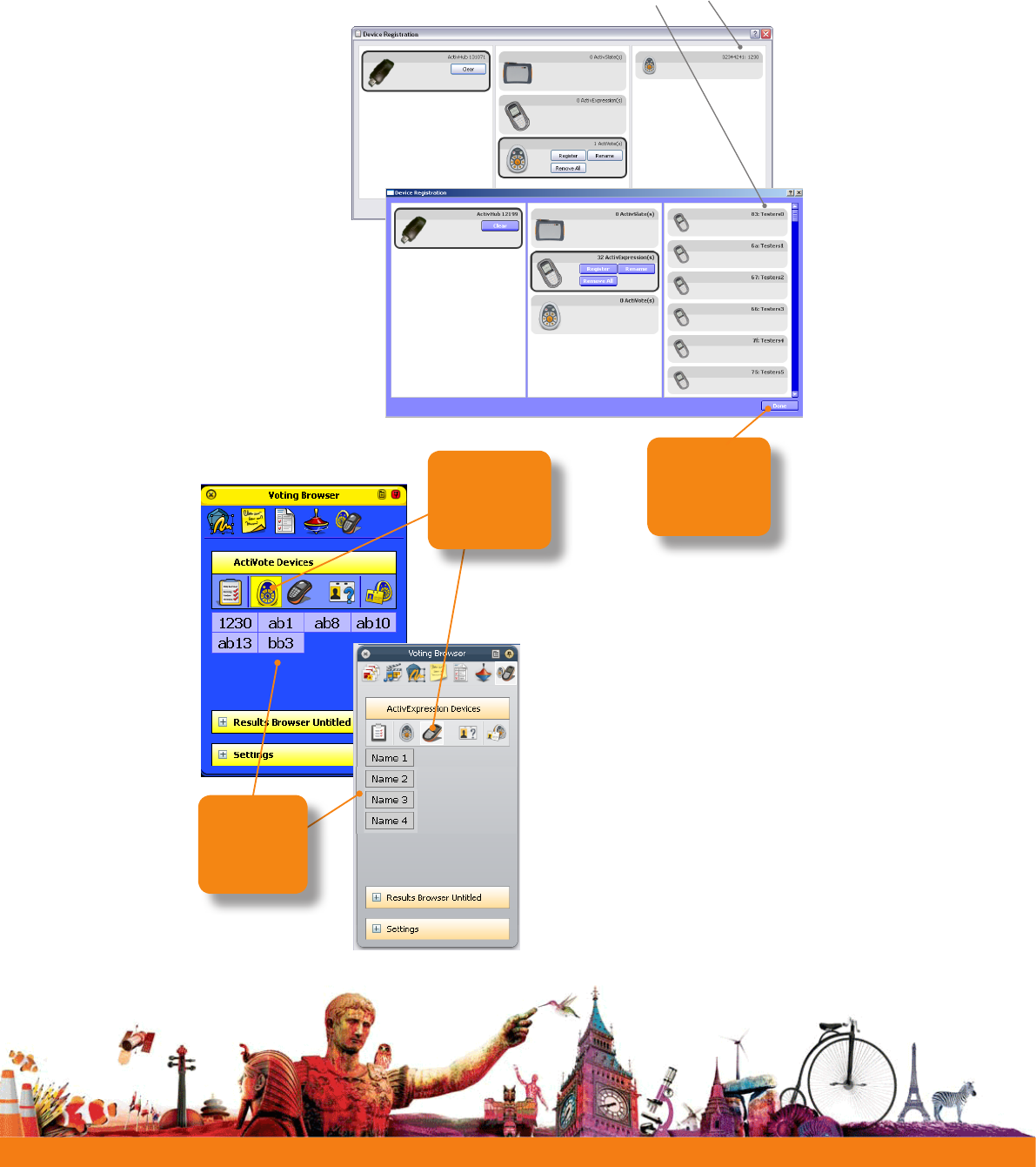
Quick Start Guide
Learner Response Systems
AssoonasstudentsenterthecorrectPIN,DeviceRegistrationin
ActivInspireshowstheir
devicesas
registered.
ActivInspire
ActivExpression
ActiVote
12
Device name
Click
to end
registration
YoucanchecktheVoting
Browseratanytimetoseethe
listofdevicesregisteredonyour
ActivHub.
RemembertoplugintheActivHub
rst.
Youcanregisteradditionaldevices
asnecessary.
Select
device type
Registered
devices
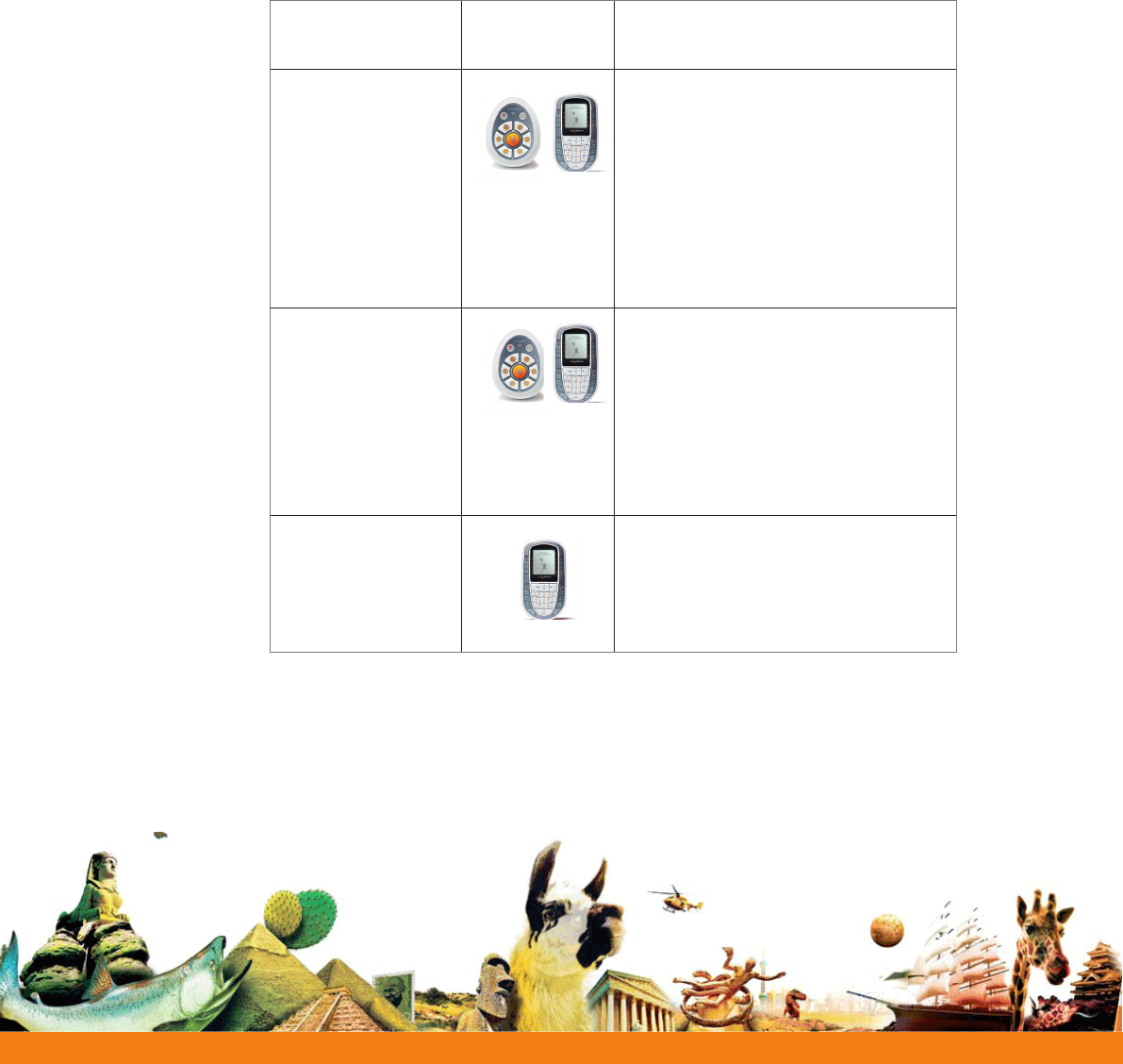
Learner Response Systems
Quick Start Guide
13
Voting
Onceyourstudentshaveregistered,theycanusetheirdevicestoanswerquestions.
Therearethreetypesofvotingsession.Thetableindicateswhichdevicetypesare
suitableforeachsession.
Session Device Type Description
ExpressPoll Learnersansweraquickoradhoc
question.YoucanholdanExpressPollat
anytime,evenwhenthereisnoipchart
open.
Formultiplechoicequestions,
ActivExpressiondevicescansend
multipleresponsestoasinglequestion.
ActiVotedevicescansendoneresponse.
PreparedQuestions Learnersanswerpreparedquestions.
Youcaninsertonequestionandan
optionalfollow-onquestionintoeach
ipchartpage.Questionsappearonthe
ipchartpage.Alllearnersanswerthe
samequestionatthesametime.
Self-PacedQuestions Preparedquestionsaresenttoeach
learners’deviceonequestionatatime.
Eachlearnerworksthroughthequestion
setattheirownpace.
Eachtypeofvotingsessionisbrieyillustratedinthefollowingsections.Thenwe
showyouhowthevotingresultscouldappearinActivInspire.
Formoreinformationaboutvotingsessions,andhowtopreparequestionpages,see
theActivInspire Webhelp.
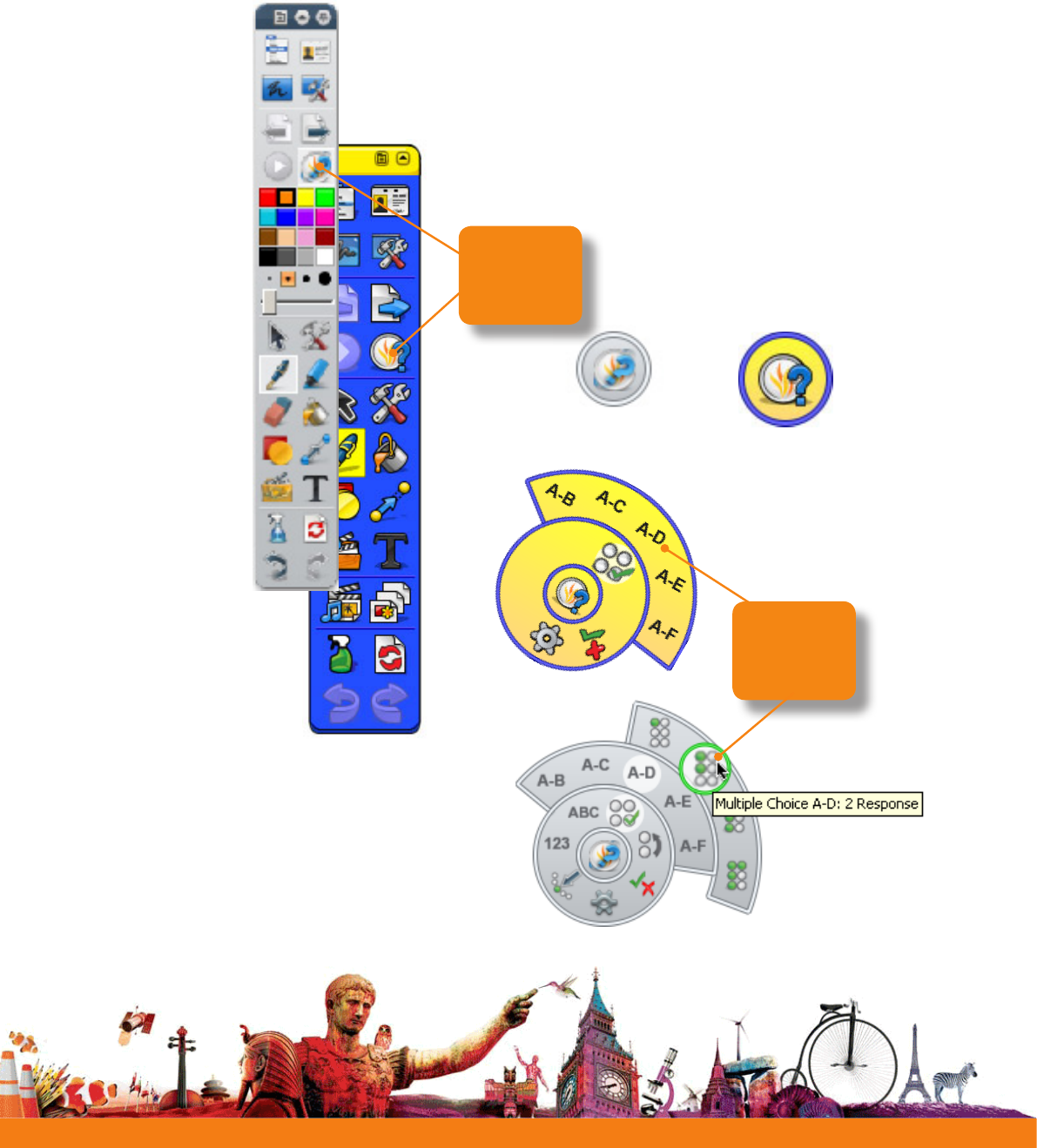
Quick Start Guide
Learner Response Systems
ExpressPoll
Move mouse pointer over
Wonderwheel to display
options
UseExpressPolltoquicklyaskaquestionandcaptureyour
learners’responses.Forexample,toassesscondenceatthestart
ofalesson,thentocheckforchangesinperceptionlater.
Select an
option
Click
ExpressPoll
ActivInspire
14
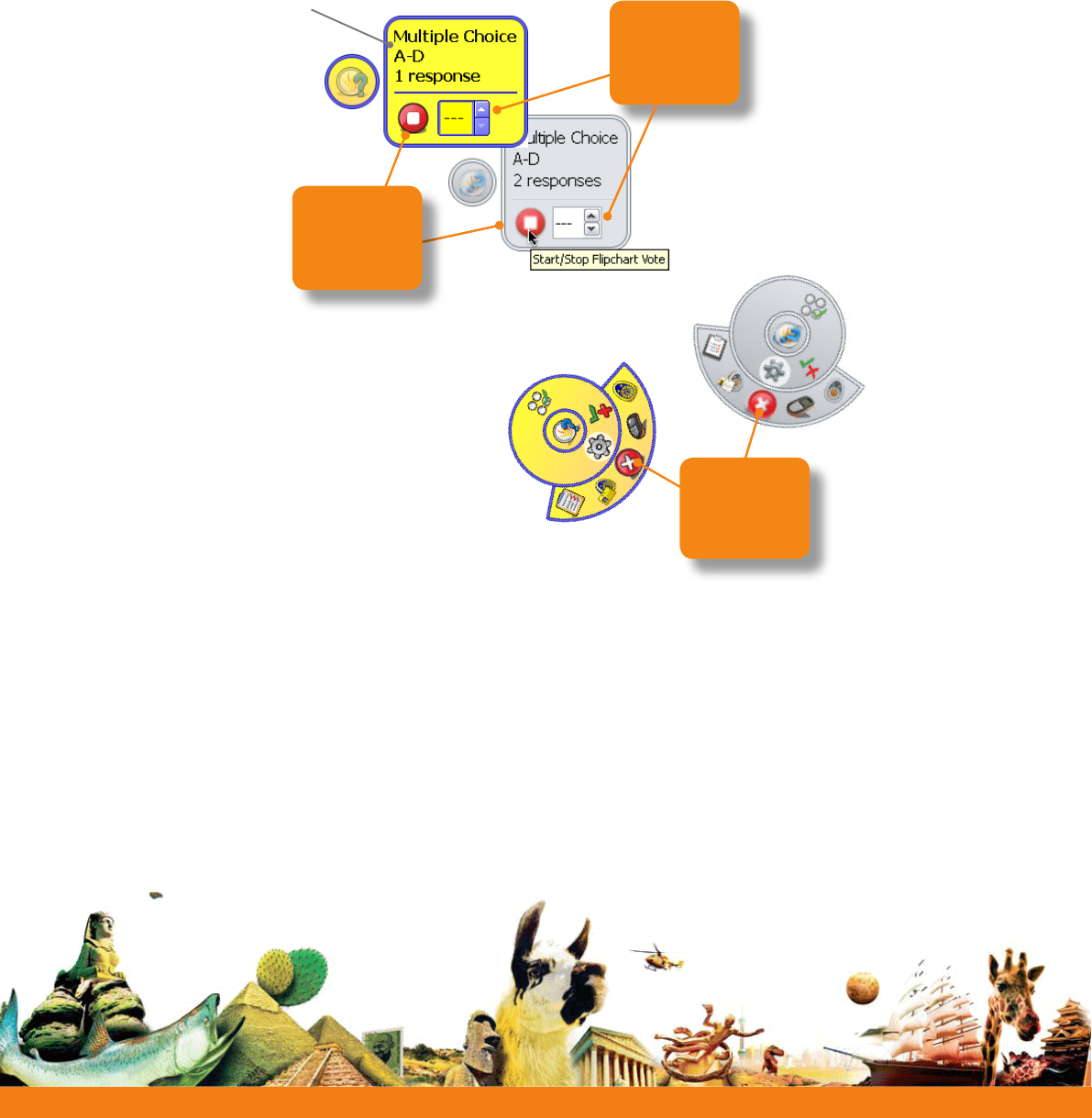
Learner Response Systems
Quick Start Guide
15
ActivInspire
Click to
set timer
(Optional)
Type of question and number of
possible responses
Click to
Close
Click to
Stop Vote
FormoredetailedinformationaboutusingExpressPoll,seethetopicQuick questions
and ExpressPollintheActivInspire Webhelp.
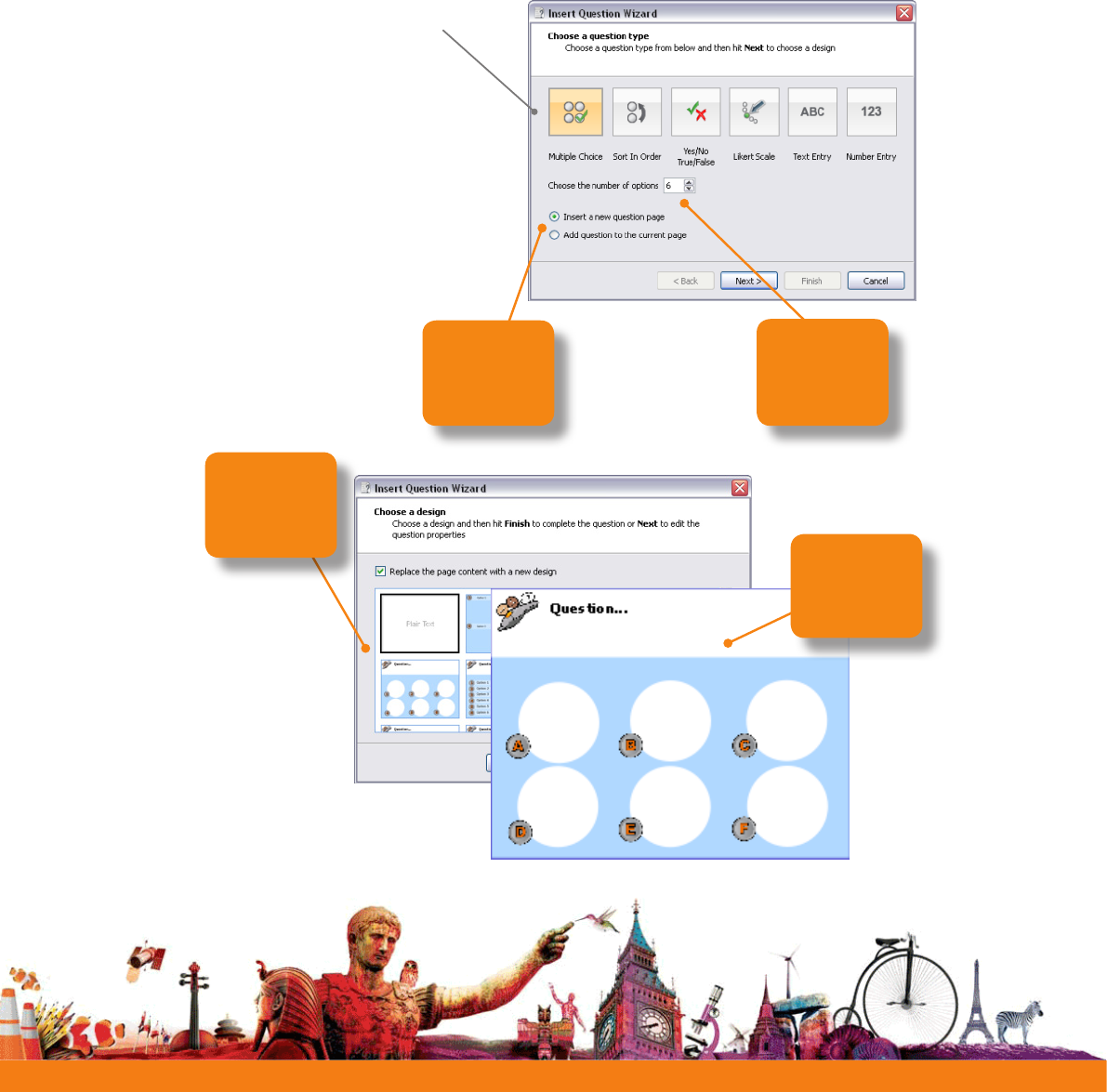
Quick Start Guide
Learner Response Systems
16
Prepared questions
ActivInspire
UsetheQuestionWizardinActivInspiretoprepareyourownquestionpagesin
advance.FromtheMainMenuselectInsert > Question.
Choose a question type:
Multiple Choice
Sort In Order
Yes/No
True/False
Likert Scale
Text Entry
Number Entry
Choose
from
available
options
Choose
insertion
point
Choose
question
template
Customise
it
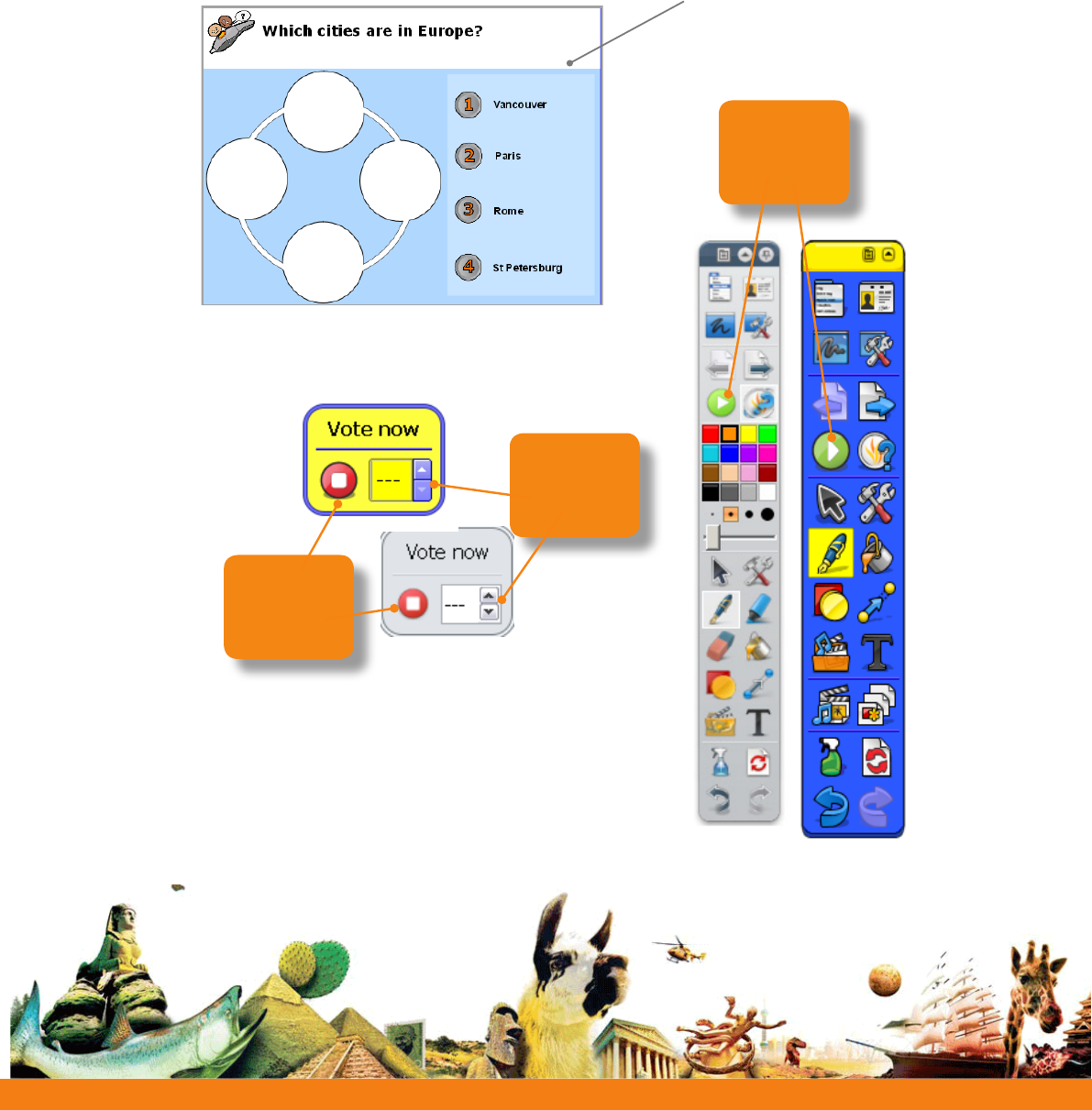
Learner Response Systems
Quick Start Guide
Navigate to a flipchart
page that contains a
prepared question
Click to
Stop Vote
Click to
set timer
(optional)
Click to
Start Vote
Toaskapreparedquestioninclass:
ActivInspire
17
Formoredetailedinformation,seethetopicPrepared
questions - Using the Question Wizardinthe
ActivInspire Webhelp.
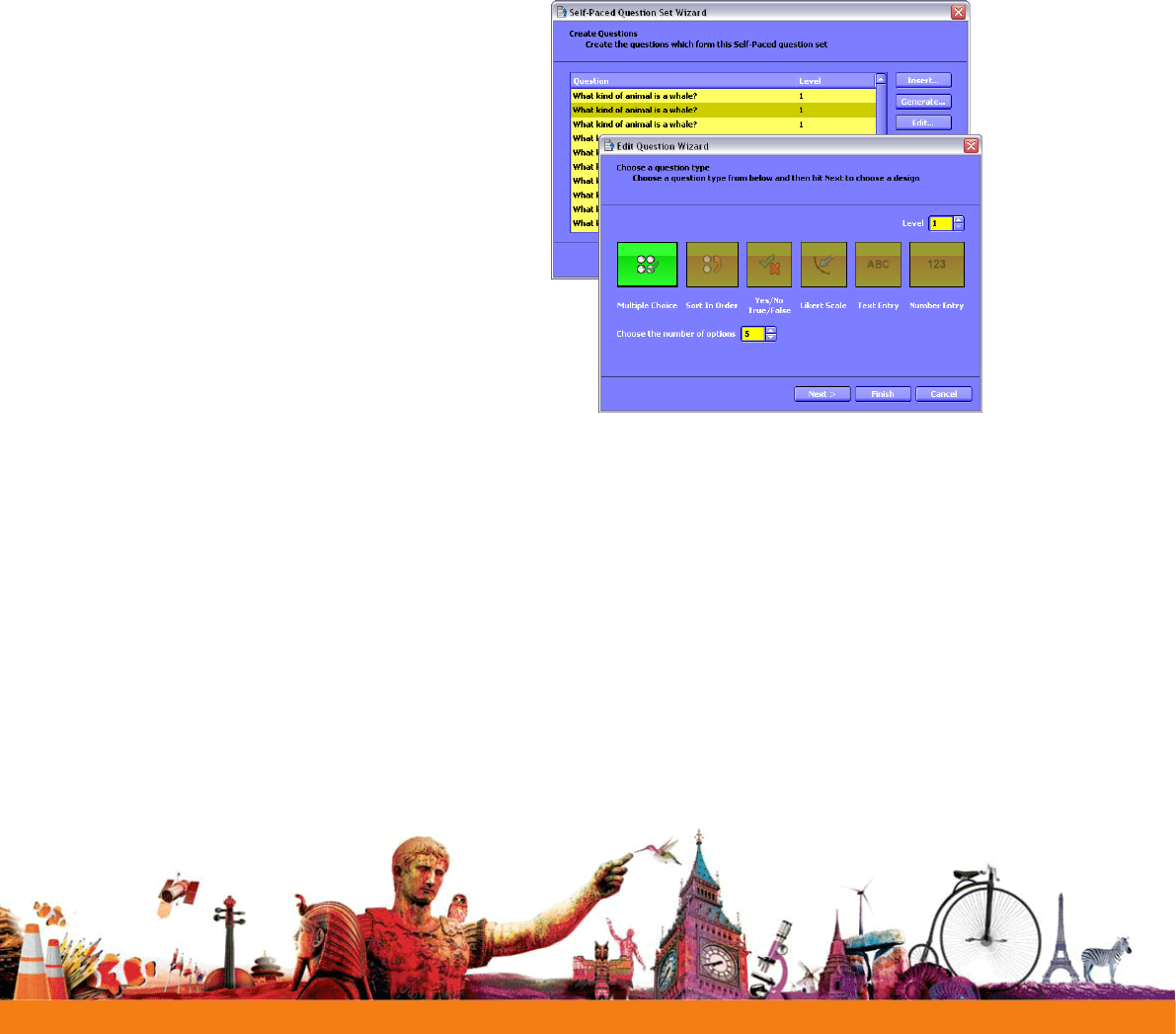
Quick Start Guide
Learner Response Systems
18
Self-Paced Questions
ActivInspire
ActivExpression
Unlikepreparedquestions,wherealllearnersrespondatthesametime,
Self-PacedQuestionSetsallowlearnerstoprogressattheirownpace.During
avotingsession,questionsarenotdisplayedontheipchartpage.Instead,
learnersreceiveandreadeachquestionontheirActivExpressiondevices.
YoupreparequestionsetswiththeSelf-PacedQuestionWizardwhichtakes
youthroughcreating,editing
anddeletingquestions.
Youcan:
• Choosehowmany
questionstoincludein
aquestionset.
• Groupquestionsin
setsofupto9levelsof
difculty.
• Choosehowmany
questionseachlearnermustanswercorrectlybeforetheycanprogressto
thenextlevel.
• Shuflequestionstochangetheirorder,orrandomisequestions,sothat
eachlearnerreceivesallquestionsinadifferentorderfromtheothers.
• Auto-generatebasicnumeracyquestionswiththeQuestionGenerator.
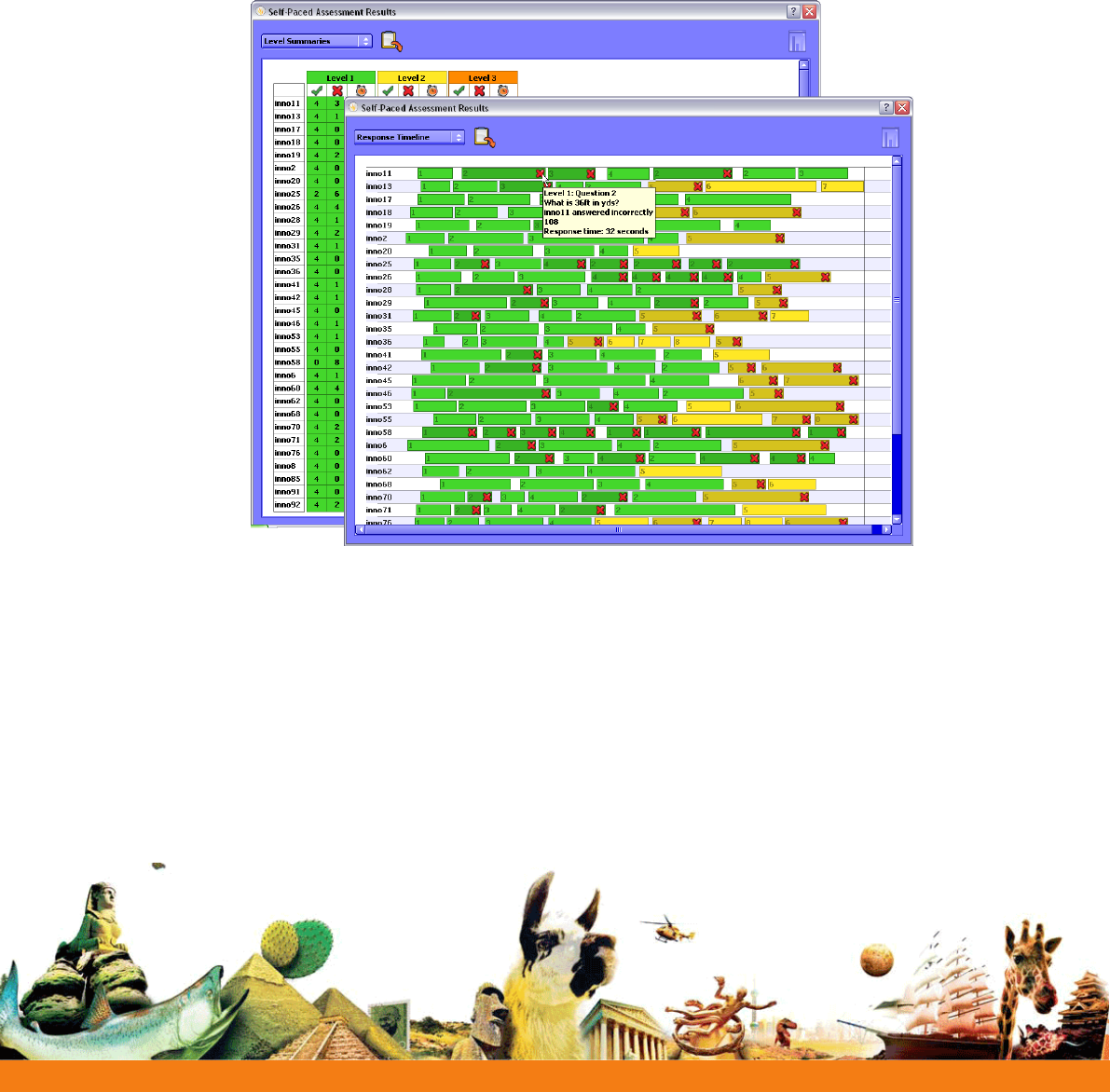
Learner Response Systems
Quick Start Guide
EachresponseisdisplayedinActivInspireassoonasithasbeensent,andyoucan
choosefromseveralreportformats.
19
ActivExpression
ActivInspire
Formoredetailedinformationonthewizard,andonhowtocreateandusequestion
sets,seethetopicSelf-Paced Question SetsintheActivInspire Webhelp.
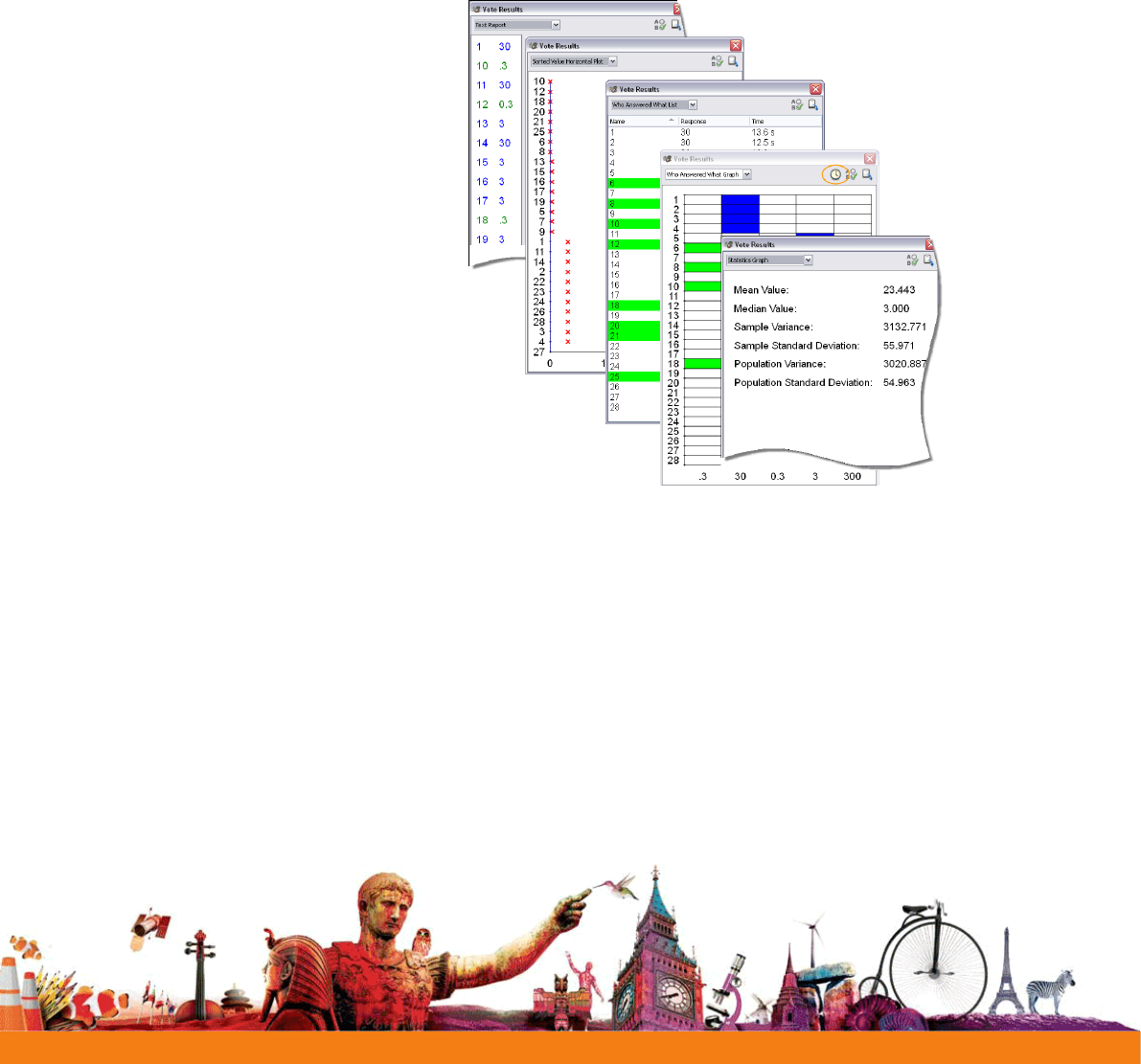
Quick Start Guide
Learner Response Systems
Voting Results
Votingresultsaredisplayedinpop-upwindowsinActivInspire.
Youcan:
• Displayresultsindifferentformats
• Pasteresultsintoyouripchart
• Identifycorrect
answers
• Accessresultslater
withtheResults
Browser
• Exportresultsfrom
ExpressPolland
PreparedQuestionsto
MicrosoftExcel*
20
ActivInspire
*FromActivInspire1.4onwards,youcanalsoexportSelf-PacedQuestionSetresults.
Fordetails,seeExporting lesintheActivInspire Webhelp.
Formoredetailedinformationonvotingresultsandhowtodisplayandinterpretthem,
seethetopicsunderLearner Response SystemsintheActivInspire Webhelp.
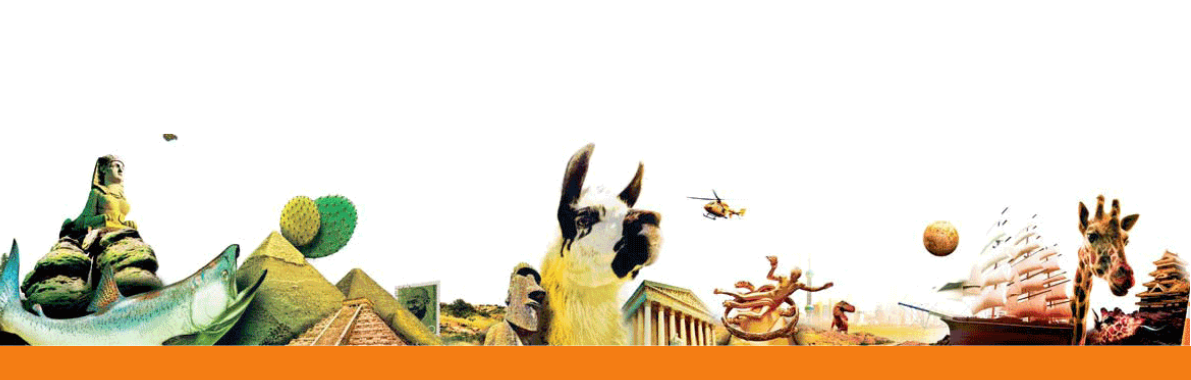
Learner Response Systems
Quick Start Guide
More info
21
ActivInspire Webhelp
FordetailedinformationaboutActivInspire,votingsessions,andhowtopreparequestionpages,
seetheActivInspireWebhelpprovidedwiththesoftware.
LaunchActivInspireandselectHelp > ContentsorpressF1(WindowsandLinux).
Promethean Planet
PrometheanPlanetisthefastestgrowingonlinecommunityforinteractivewhiteboardusers.
• Downloadover18,000FREElessonresources.
• DownloadthelatestActivInspiresoftware.
• ViewActivTips,TeacherFeaturesandaccessActivLearningtrainingmaterials.
• Connectwithover500,000teachersworldwideandshareyourideasandadvice.
• Findoutaboutthelatestresearchintoteachingandlearningfromeducationalexperts
aroundtheworld.
• AccesshundredsofpublishercreatedresourcesinthePlanetStorefromPublisherssuchas
NationalGeographic,DorlingKindersleyandScholastic.
Join now for FREE!
www.PrometheanPlanet.com

Quick Start Guide
Learner Response Systems
ActivLearning
TotakeadvantageofourFREEonlinetrainingcourses,goto:
http://learning.prometheanplanet.com
Technical Support
Foronlinesupport,self-helpsolutionsandfurthersupportcontactinformation,pleasevisitthe
PrometheanKnowledgebaseat:
www.prometheankb.com
22
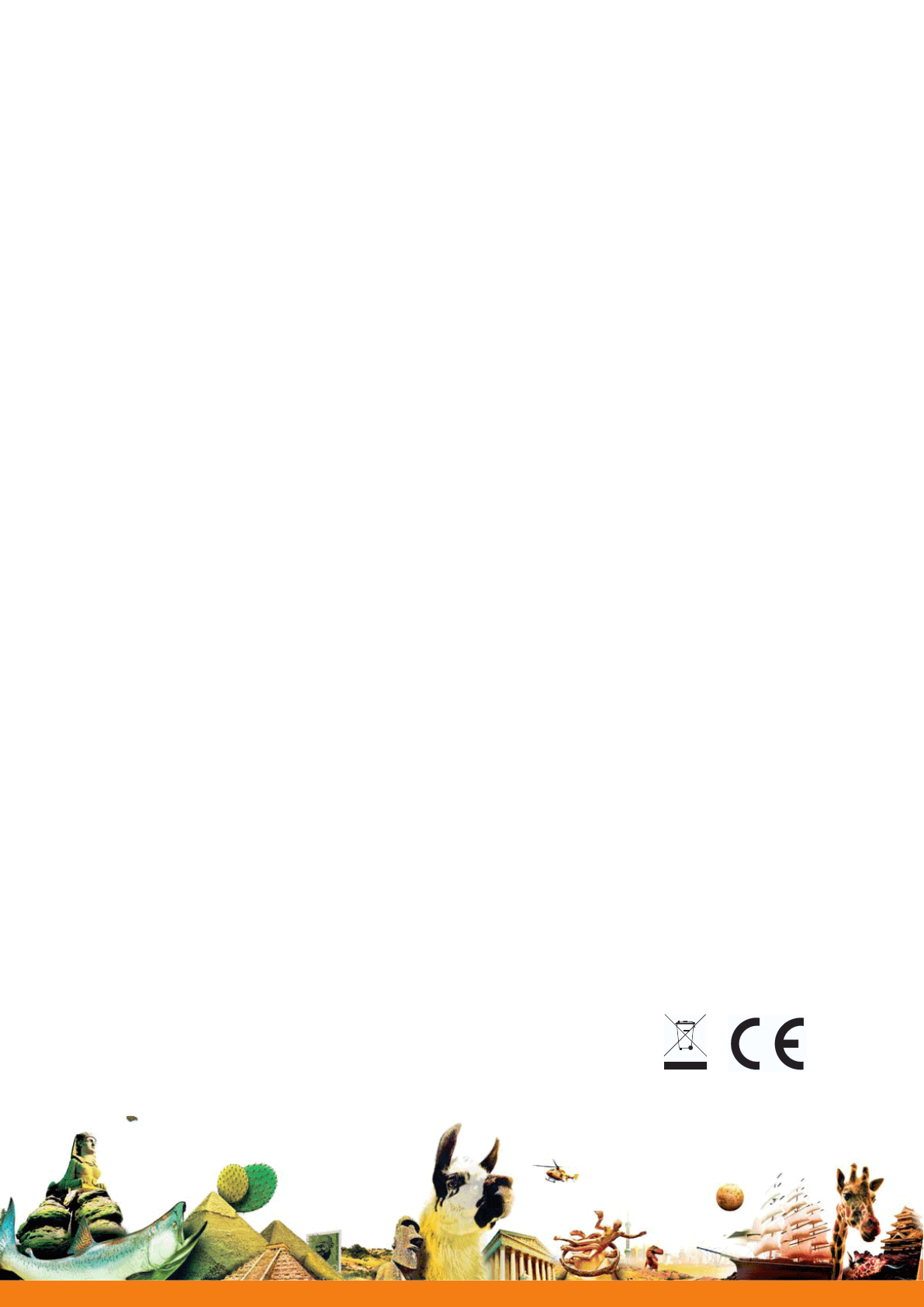
Learner Response Systems
Quick Start Guide
23
Compliance Statements for the ActiVote, ActivExpression and ActivHub
United States of America
ese devices comply with Part 15 of the FCC rules. Operation is subject to the following two conditions:
1. ese devices may not cause harmful interference.
2. ese devices must accept any interference received, including interference that may cause
undesired operation.
Changes or modifications to this equipment not expressly approved by Promethean may void the user’s authority to operate
this equipment.
For non-intentional radio parts, this equipment has been tested and found to comply with the limits for a Class B digital
device, pursuant to part 15 of the FCC rules. ese limits are designed to provide reasonable protection against harmful
interference in a residential installation. is equipment generates, uses and can radiate radio frequency energy and, if not
installed and used in accordance with the instructions, may cause harmful interference to radio communications. However,
there is no guarantee that interference will not occur in a particular installation. If this equipment does cause harmful
interference to radio or television, which can be determined by turning the equipment off and on, the user is encouraged to
try to correct the interference by one or more of the following measures:
Reorient or relocate the receiving antenna.
Increase the separation between the equipment and receiver.
Connect the equipment into an outlet on a circuit different from that to which the receiver is connected.
Canada
ese devices comply with RSS-210 of Industry Canada and are subject to the following two conditions:
1. ese devices may not cause harmful interference.
2. ese devices must accept any interference received, including interference that may cause
undesired operation.
Changes or modifications to this equipment not expressly approved by Promethean may void the user’s authority to operate
this equipment. is Class B digital apparatus complies with Canadian ICES-003.
Europe
Declaration of Conformity
Promethean hereby declare that the devices are in compliance with the essential requirements of the RTTE directive
1999/5/EC. Please contact Promethean for a copy of the Declaration of Conformity if required.
Radio Interface
e radio interface on these products is intended for use with other Promethean radio devices for operation in the following
countries:
Austria, Belgium, Bulgaria, Cyprus, Czech Republic, Denmark, Estonia, Finland, France, Germany, Greece, Hungary, Iceland,
Ireland, Italy, Latvia, Lithuania, Luxembourg, Malta, Netherlands, Norway, Poland, Portugal, Romania, Slovak Republic,
Slovenia, Spain, Sweden, Switzerland, United Kingdom
Waste Electrical and Electronic Equipment (WEEE)
For more information concerning the correct disposal of these products, please
contact your Promethean reseller.
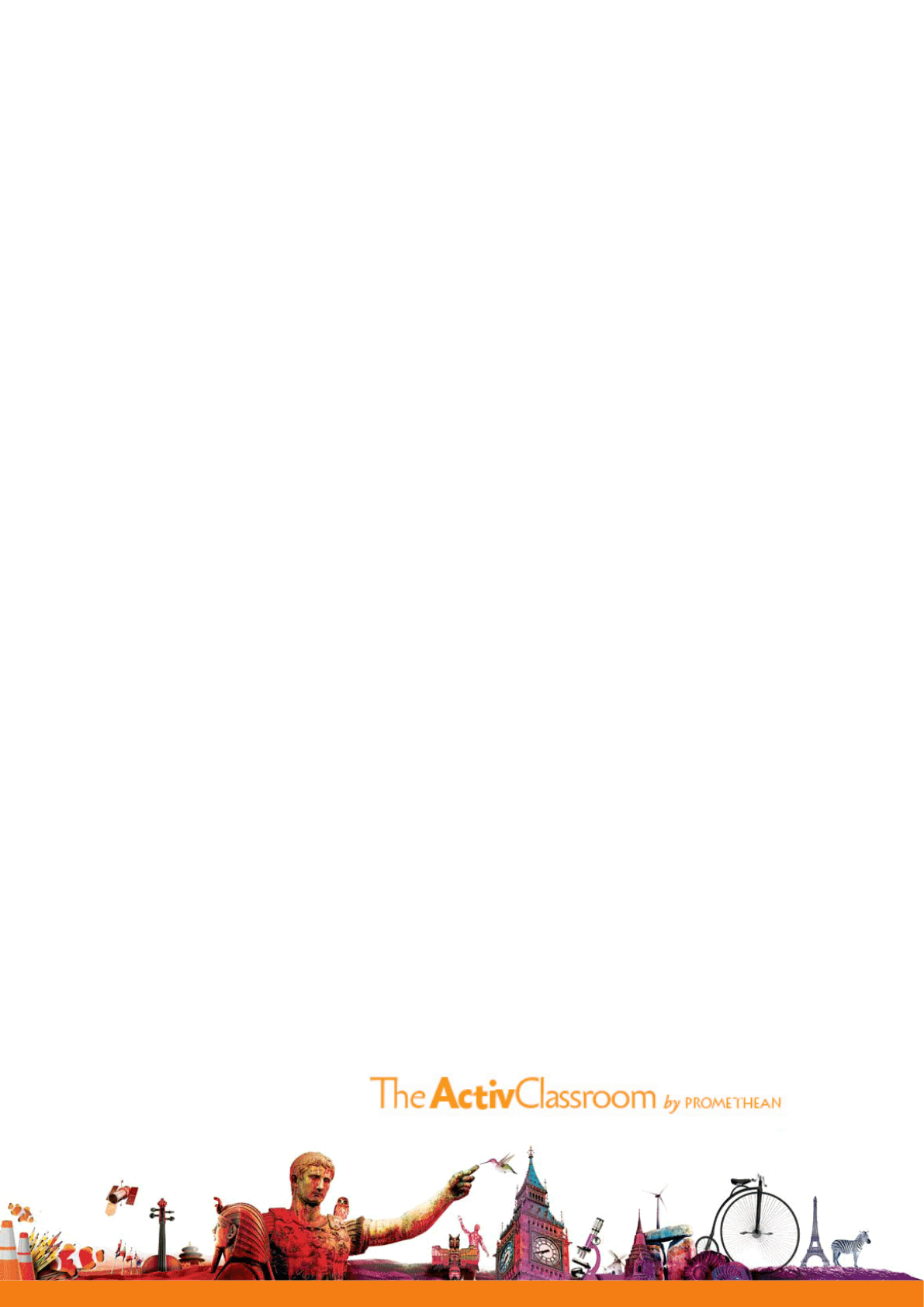
Quick Start Guide
Learner Response Systems
TP1788-EN Issue 1 © 2010 Promethean Limited. All rights reserved.