Promethean 010 ActivSlate Wireless Mini Board User Manual Manual
Promethean Ltd ActivSlate Wireless Mini Board Manual
Manual
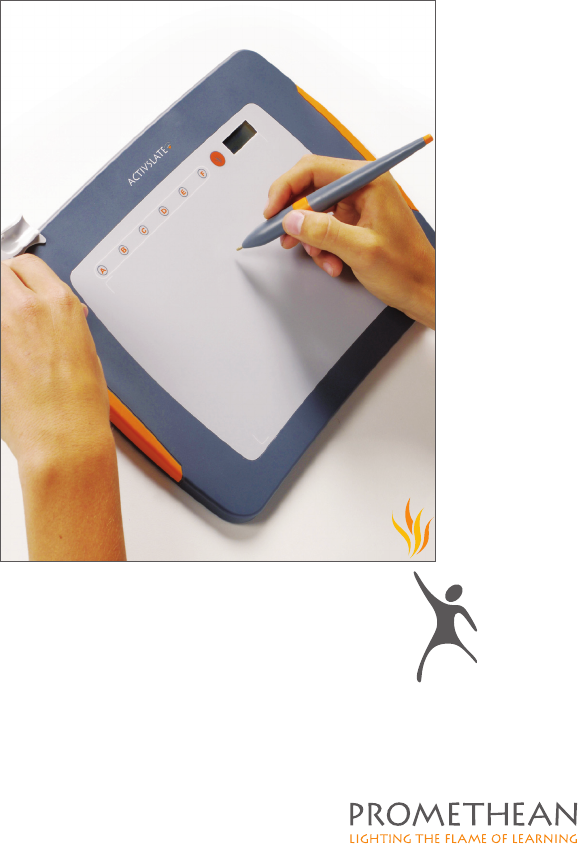
activslate
Quick Start Guide
TP-1692-UK
Issue 2
PC and Mac
activslate
Quick Start Guide
TP-1692-UK
Issue 2
PC and Mac
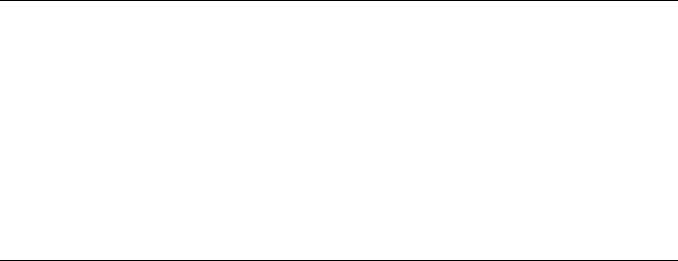
All rights reserved
All information contained in this document is subject to change without
notice.
Any use of the contents of this User Manual other than for the purpose
intended requires express written permission of Promethean Ltd.
All trademarks noted with the ™ mark are the properties of their respective
companies.
NOTE: All utility and driver software provided to operate Activ products is
the property of Promethean. Use of this software is granted for the purpose
of installation, set up and operation of Activ products and the standard
feature set outlined in this guide. Promethean does not encourage or
authorise any other use.
Additional application software is provided from time to time as a service to
our customers. This software is licensed to the end user by the supplier.
Use, possession and upgrades are the responsibility of that supplier.
Registered owners of Promethean product should contact those suppliers
directly for support.
© Copyright Promethean Ltd 2007
All rights reserved
All information contained in this document is subject to change without
notice.
Any use of the contents of this User Manual other than for the purpose
intended requires express written permission of Promethean Ltd.
All trademarks noted with the ™ mark are the properties of their respective
companies.
NOTE: All utility and driver software provided to operate Activ products is
the property of Promethean. Use of this software is granted for the purpose
of installation, set up and operation of Activ products and the standard
feature set outlined in this guide. Promethean does not encourage or
authorise any other use.
Additional application software is provided from time to time as a service to
our customers. This software is licensed to the end user by the supplier.
Use, possession and upgrades are the responsibility of that supplier.
Registered owners of Promethean product should contact those suppliers
directly for support.
© Copyright Promethean Ltd 2007
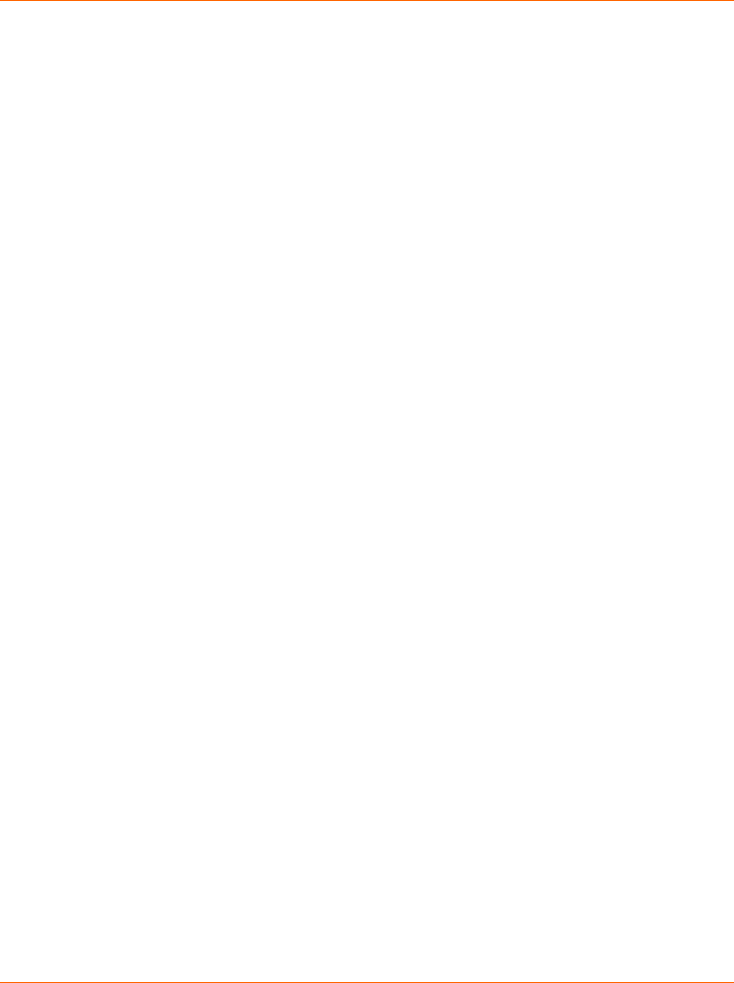
Activslate Quick Start Guide
1
Table of Contents
Safety Instructions ................................................................................... 2
Environmental Considerations ................................................................. 3
Compliance .............................................................................................. 3
For More Information ............................................................................... 5
Technical Support web/email: ............................................................ 5
Technical Support telephone:............................................................. 5
Updates.............................................................................................. 5
About This Guide ..................................................................................... 5
1. Installing the Software................................................................... 6
On a Windows Based Computer ........................................................ 6
On a Macintosh™ Based Computer................................................... 6
2. Prepare the Activslate System...................................................... 7
Connect the Activhub ......................................................................... 7
Switch on the Activslate...................................................................... 8
3. Launch the Activslate Controller ................................................... 9
On a Windows Based Computer ........................................................ 9
On a Macintosh Based Computer ...................................................... 9
4. Register your Activslate .............................................................. 10
5. Enable your Activslate ................................................................ 11
Activslate Quick Start Guide
1
Table of Contents
Safety Instructions ................................................................................... 2
Environmental Considerations ................................................................. 3
Compliance .............................................................................................. 3
For More Information ............................................................................... 5
Technical Support web/email: ............................................................ 5
Technical Support telephone:............................................................. 5
Updates.............................................................................................. 5
About This Guide ..................................................................................... 5
1. Installing the Software................................................................... 6
On a Windows Based Computer ........................................................ 6
On a Macintosh™ Based Computer................................................... 6
2. Prepare the Activslate System...................................................... 7
Connect the Activhub ......................................................................... 7
Switch on the Activslate...................................................................... 8
3. Launch the Activslate Controller ................................................... 9
On a Windows Based Computer ........................................................ 9
On a Macintosh Based Computer ...................................................... 9
4. Register your Activslate .............................................................. 10
5. Enable your Activslate ................................................................ 11
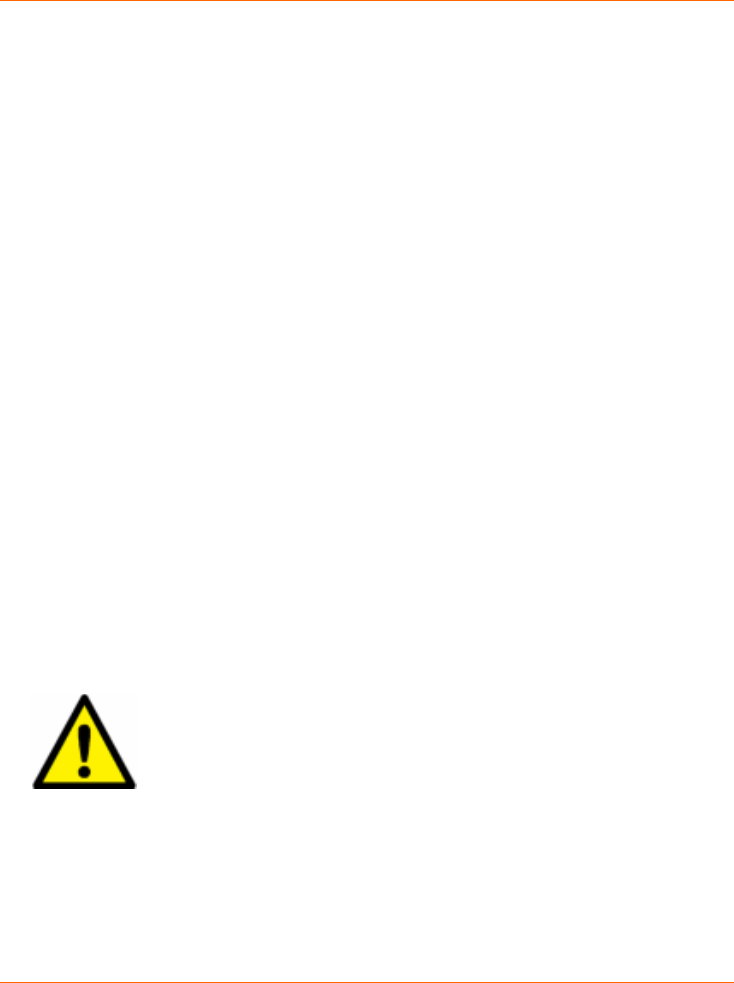
Activslate Quick Start Guide
2
Safety Instructions
This Activslate is supplied with a universal voltage input Power Supply Unit (PSU)
branded "Promethean" type number FW7650L/05. This is the only approved type of
PSU for charging the battery of this Activslate. Do not connect any other PSU to the
Activslate system.
The PSU uses interchangeable plugs which snap into the PSU main body, where an
interchangeable plug is not available for your country an adapter is supplied with a
suitable mains lead. The PSU may be supplied with more than one interchangeable
plug/adapter and mains input leads (in the case where the country has more than
one type of mains plug). Only use the interchangeable plug or adapter plus mains
lead which is compatible with your mains outlet socket. Do not attempt to modify the
mains lead. If a compatibility issue exists, contact Promethean or one of its service
agents before attempting to connect the unit to the mains supply.
The PSU does not contain any user serviceable parts and must not be opened. If
suspected to be faulty, contact an authorised Promethean service agent to obtain a
replacement PSU of the same type.
Inspect the PSU for physical damage to the casing and wiring before use. If damage
is apparent, take care to avoid contact with any potentially live parts. Disconnect the
PSU from the electrical mains supply at the wall socket and contact an authorised
Promethean service agent for advice or replacement.
The Activslate does not contain any user serviceable parts. You should not attempt,
under any circumstances, to gain access to the internal parts of the unit. If
damaged, quarantine the unit and contact an authorised Promethean service agent
for advice or replacement.
The Activslate contains a Lithium-ion battery.
Do not incinerate. Return to an authorised Promethean service
agent for safe disposal.
Activslate Quick Start Guide
2
Safety Instructions
This Activslate is supplied with a universal voltage input Power Supply Unit (PSU)
branded "Promethean" type number FW7650L/05. This is the only approved type of
PSU for charging the battery of this Activslate. Do not connect any other PSU to the
Activslate system.
The PSU uses interchangeable plugs which snap into the PSU main body, where an
interchangeable plug is not available for your country an adapter is supplied with a
suitable mains lead. The PSU may be supplied with more than one interchangeable
plug/adapter and mains input leads (in the case where the country has more than
one type of mains plug). Only use the interchangeable plug or adapter plus mains
lead which is compatible with your mains outlet socket. Do not attempt to modify the
mains lead. If a compatibility issue exists, contact Promethean or one of its service
agents before attempting to connect the unit to the mains supply.
The PSU does not contain any user serviceable parts and must not be opened. If
suspected to be faulty, contact an authorised Promethean service agent to obtain a
replacement PSU of the same type.
Inspect the PSU for physical damage to the casing and wiring before use. If damage
is apparent, take care to avoid contact with any potentially live parts. Disconnect the
PSU from the electrical mains supply at the wall socket and contact an authorised
Promethean service agent for advice or replacement.
The Activslate does not contain any user serviceable parts. You should not attempt,
under any circumstances, to gain access to the internal parts of the unit. If
damaged, quarantine the unit and contact an authorised Promethean service agent
for advice or replacement.
The Activslate contains a Lithium-ion battery.
Do not incinerate. Return to an authorised Promethean service
agent for safe disposal.
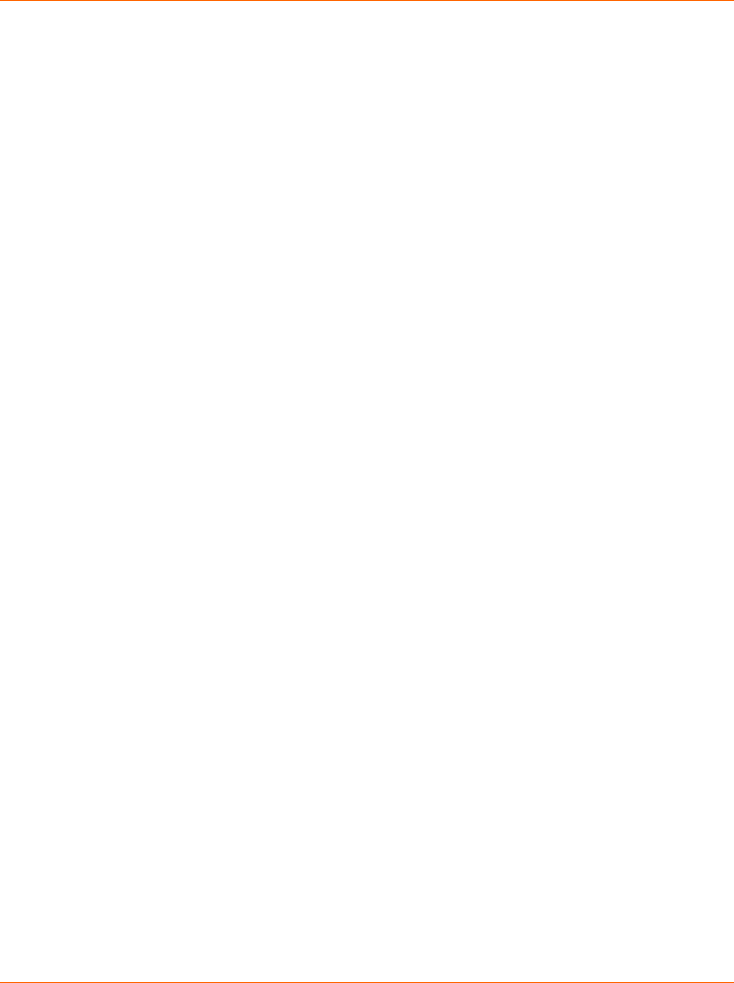
Activslate Quick Start Guide
3
Environmental Considerations
Operating/Charging Temperature Range: 5°C to 40°C
Storage Temperature Range: -10°C to 50°C
Humidity (non condensing): 0% to 90%
Compliance
United States of America
This device complies with Part 15 of the FCC rules. Operation is subject to the
following two conditions:
1. This device may not cause harmful interference, and
2. This device must accept any interference received, including
interference that may cause undesired operation.
Changes or modifications to this equipment not expressly approved by Promethean
may void the user’s authority to operate this equipment.
For non-intentional radio parts, this equipment has been tested and found to comply
with the limits for a Class B digital device, pursuant to part 15 of the FCC Rules.
These limits are designed to provide reasonable protection against harmful
interference in a residential installation. This equipment generates, uses and can
radiate radio frequency energy and, if not installed and used in accordance with the
instructions, may cause harmful interference to radio communications. However,
there is no guarantee that interference will not occur in a particular installation. If this
equipment does cause harmful interference to radio or television reception, which
can be determined by turning the equipment off and on, the user is encouraged to
try to correct the interference by one or more of the following measures:
• Reorient or relocate the receiving antenna.
• Increase the separation between the equipment and receiver.
• Connect the equipment into an outlet on a circuit different from that to
which the receiver is connected.
• Consult the dealer or an experienced radio/TV technician for help.
Canada
This device complies with RSS-210 of Industry Canada and is subject to the
following two conditions:
1. This device may not cause harmful interference, and
2. This device must accept any interference received, including interference
that may cause undesired operation.
Activslate Quick Start Guide
3
Environmental Considerations
Operating/Charging Temperature Range: 5°C to 40°C
Storage Temperature Range: -10°C to 50°C
Humidity (non condensing): 0% to 90%
Compliance
United States of America
This device complies with Part 15 of the FCC rules. Operation is subject to the
following two conditions:
1. This device may not cause harmful interference, and
2. This device must accept any interference received, including
interference that may cause undesired operation.
Changes or modifications to this equipment not expressly approved by Promethean
may void the user’s authority to operate this equipment.
For non-intentional radio parts, this equipment has been tested and found to comply
with the limits for a Class B digital device, pursuant to part 15 of the FCC Rules.
These limits are designed to provide reasonable protection against harmful
interference in a residential installation. This equipment generates, uses and can
radiate radio frequency energy and, if not installed and used in accordance with the
instructions, may cause harmful interference to radio communications. However,
there is no guarantee that interference will not occur in a particular installation. If this
equipment does cause harmful interference to radio or television reception, which
can be determined by turning the equipment off and on, the user is encouraged to
try to correct the interference by one or more of the following measures:
• Reorient or relocate the receiving antenna.
• Increase the separation between the equipment and receiver.
• Connect the equipment into an outlet on a circuit different from that to
which the receiver is connected.
• Consult the dealer or an experienced radio/TV technician for help.
Canada
This device complies with RSS-210 of Industry Canada and is subject to the
following two conditions:
1. This device may not cause harmful interference, and
2. This device must accept any interference received, including interference
that may cause undesired operation.
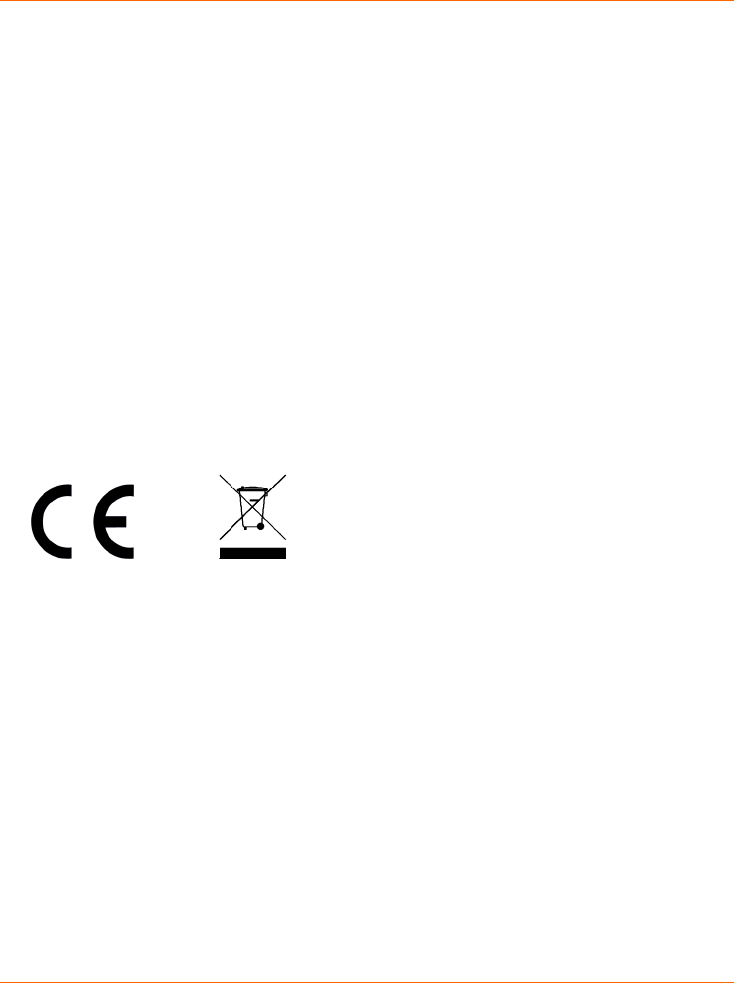
Activslate Quick Start Guide
4
Changes or modifications to this equipment not expressly approved by Promethean
may void the user’s authority to operate this equipment.
This Class B digital apparatus complies with Canadian ICES-003.
Europe
The radio interface on this product is intended for use with other Promethean radio
devices for operation in the following Countries:
Austria, Belgium, Bulgaria, Cyprus, Czech Republic, Denmark, Estonia, Finland,
France, Germany, Greece, Hungary, Iceland, Ireland, Italy, Latvia, Lithuania,
Luxembourg, Malta, Netherlands, Norway, Poland, Portugal, Romania, Slovak
Republic, Slovenia, Spain, Sweden, Switzerland, United Kingdom
Declaration of Confirmity statement
A copy of the Declaration of Conformity is available on the Promethean software
application CD. Should this not be available, please contact Promethean Ltd for a
copy.
Activslate Quick Start Guide
4
Changes or modifications to this equipment not expressly approved by Promethean
may void the user’s authority to operate this equipment.
This Class B digital apparatus complies with Canadian ICES-003.
Europe
The radio interface on this product is intended for use with other Promethean radio
devices for operation in the following Countries:
Austria, Belgium, Bulgaria, Cyprus, Czech Republic, Denmark, Estonia, Finland,
France, Germany, Greece, Hungary, Iceland, Ireland, Italy, Latvia, Lithuania,
Luxembourg, Malta, Netherlands, Norway, Poland, Portugal, Romania, Slovak
Republic, Slovenia, Spain, Sweden, Switzerland, United Kingdom
Declaration of Conformity statement
A copy of the Declaration of Conformity is available on the Promethean software
application CD. Should this not be available, please contact Promethean Ltd for a
copy.
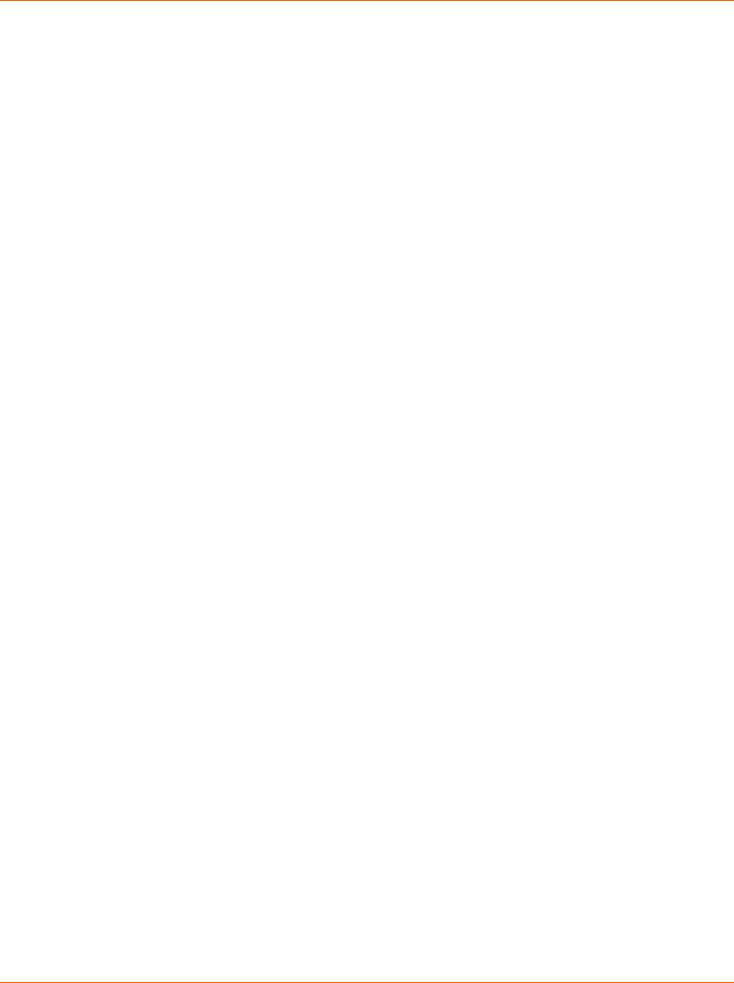
Activslate Quick Start Guide
5
For More Information
Refer to the full Activslate User Guide on the Promethean software application CD
for optional safety instructions and more detailed information about using the
Activslate.
Windows users can refer to the Activcontroller help file for information about using
the Activslate Controller program. To access the help, from the Activslate Controller
window click on the Help menu item.
Technical Support web/email:
http://www.prometheankb.com/
Technical Support telephone:
Americas and Canada: +1-888-652-2848
Latin America: +1-678-336-8100
Europe/Middle East/Africa Customers: +44 (0)870 165 2210
Asia and Pacific Customers: +86 (0)755 298 32826
Updates
Please visit the Promethean website frequently to check for updated drivers,
software, user guides and flipchart resources
http://www.prometheanworld.com/home.html
About This Guide
This Quick Start Guide takes you through the installation process to get your
Activslate up and running quickly. You should refer to the User Guide for complete
information about the Activslate and the Activslate Controller.
If you experience any difficulties with the Activslate, contact our Technical Support
team on the number given above.
Activslate Quick Start Guide
5
For More Information
Refer to the full Activslate User Guide on the Promethean software application CD
for optional safety instructions and more detailed information about using the
Activslate.
Windows users can refer to the Activcontroller help file for information about using
the Activslate Controller program. To access the help, from the Activslate Controller
window click on the Help menu item.
Technical Support web/email:
http://www.prometheankb.com/
Technical Support telephone:
Americas and Canada: +1-888-652-2848
Latin America: +1-678-336-8100
Europe/Middle East/Africa Customers: +44 (0)870 165 2210
Asia and Pacific Customers: +86 (0)755 298 32826
Updates
Please visit the Promethean website frequently to check for updated drivers,
software, user guides and flipchart resources
http://www.prometheanworld.com/home.html
About This Guide
This Quick Start Guide takes you through the installation process to get your
Activslate up and running quickly. You should refer to the User Guide for complete
information about the Activslate and the Activslate Controller.
If you experience any difficulties with the Activslate, contact our Technical Support
team on the number given above.
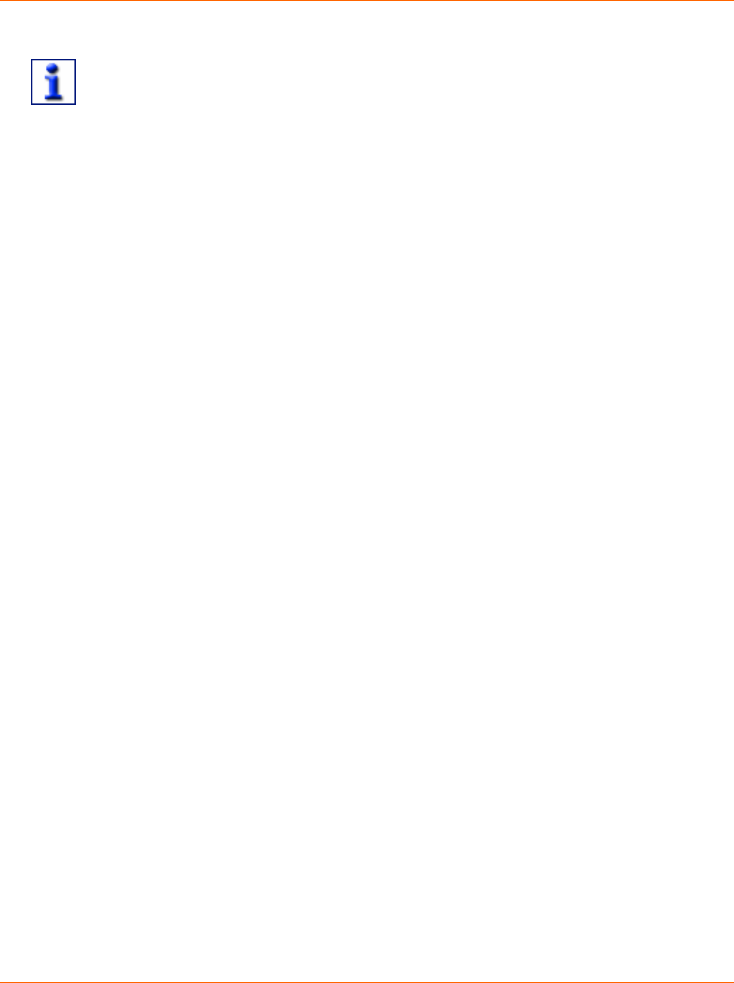
Activslate Quick Start Guide
6
1. Installing the Software
Promethean recommends that you read the User Guides supplied on the
Promethean software application CD for full information about the
Activslate.
On a Windows Based Computer
a. Place the application CD into the CD-ROM drive.
b. If the CD-ROM runs automatically, follow the on-screen instructions to
install the software.
c. If the CD-ROM doesn’t run automatically, from your desktop select
Start>run. In the Run box type the drive letter that contains the followed by
\menu.exe. For example d:\menu.exe. Click OK.
d. Follow the on-screen instructions.
e. Install the Resources CD in the same way.
On a Macintosh™ Based Computer
a. Place the application CD into the CD ROM drive. Shortly you will see a CD
icon appear on your Mac Desktop.
b. Double click on the CD icon.
c. Double click on the Software Installer icon and follow the on screen
instructions to install the software.
d. Double click on the Activ board Installer icon and follow the on screen
instructions to install the drivers.
e. Place the Resources CD into the CD ROM drive. A CD icon will appear on
your Mac Desktop.
f. Double click on the CD icon.
g. Double click on the Promethean Resources Installer icon and follow the on
screen instructions to install the resources.
Activslate Quick Start Guide
6
1. Installing the Software
Promethean recommends that you read the User Guides supplied on the
Promethean software application CD for full information about the
Activslate.
On a Windows Based Computer
a. Place the application CD into the CD-ROM drive.
b. If the CD-ROM runs automatically, follow the on-screen instructions to
install the software.
c. If the CD-ROM doesn’t run automatically, from your desktop select
Start>run. In the Run box type the drive letter that contains the followed by
\menu.exe. For example d:\menu.exe. Click OK.
d. Follow the on-screen instructions.
e. Install the Resources CD in the same way.
On a Macintosh™ Based Computer
a. Place the application CD into the CD ROM drive. Shortly you will see a CD
icon appear on your Mac Desktop.
b. Double click on the CD icon.
c. Double click on the Software Installer icon and follow the on screen
instructions to install the software.
d. Double click on the Activ board Installer icon and follow the on screen
instructions to install the drivers.
e. Place the Resources CD into the CD ROM drive. A CD icon will appear on
your Mac Desktop.
f. Double click on the CD icon.
g. Double click on the Promethean Resources Installer icon and follow the on
screen instructions to install the resources.

Activslate Quick Start Guide
7
2. Prepare the Activslate System
Connect the Activhub
Install the software before connecting the Activhub.
Insert the Activhub connector into the USB socket on your Computer. The Function
Indicator LED will light up red to indicate that is has power.
When the driver has been detected, the red Function Indicator LED changes to
flashing green, this indicates that the device has initialised.
Optimising Use of the Activhub
Connect the Activhub to the 2m USB cable, place in the holder and put the holder in
an elevated position, raising the antenna. The path between the Activhub and the
Activslate should be unobstructed for optimum performance.
Function Indicator LED (Red =
Power : Flashing Green =
Initialised)
Activslate Quick Start Guide
7
2. Prepare the Activslate System
Connect the Activhub
Install the software before connecting the Activhub.
Insert the Activhub connector into the USB socket on your Computer. The Function
Indicator LED will light up red to indicate that is has power.
When the driver has been detected, the red Function Indicator LED changes to
flashing green, this indicates that the device has initialised.
Optimising Use of the Activhub
Connect the Activhub to the 2m USB cable, place in the holder and put the holder in
an elevated position, raising the antenna. The path between the Activhub and the
Activslate should be unobstructed for optimum performance.
Function Indicator LED (Red =
Power : Flashing Green =
Initialised)
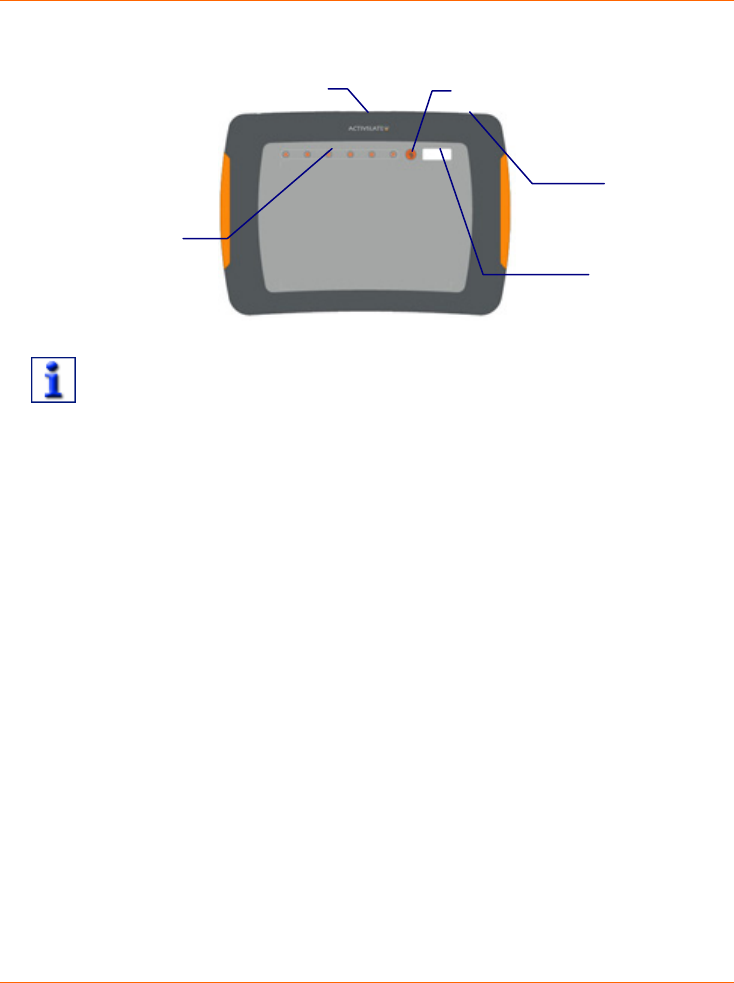
Activslate Quick Start Guide
8
Switch on the Activslate
To do this, press and hold the Power On/Off button until the LCD screen lights up.
The Activslate is supplied with a partically charged battery. You are advised
to charge the battery completely before using the Activslate. Insert the
connector from the power supply cable into the Activslate charging socket,
then plug into the mains supply and apply power. The Activslate will take
approximately 3 hours to charge.
Power On/Off
Button
Registration
keys
Charging socket Register key
LCD Screen
Drawing Area
Activslate Quick Start Guide
8
Switch on the Activslate
To do this, press and hold the Power On/Off button until the LCD screen lights up.
The Activslate is supplied with a partically charged battery. You are advised
to charge the battery completely before using the Activslate. Insert the
connector from the power supply cable into the Activslate charging socket,
then plug into the mains supply and apply power. The Activslate will take
approximately 3 hours to charge.
Power On/Off
Button
Registration
keys
Charging socket Register key
LCD Screen
Drawing Area
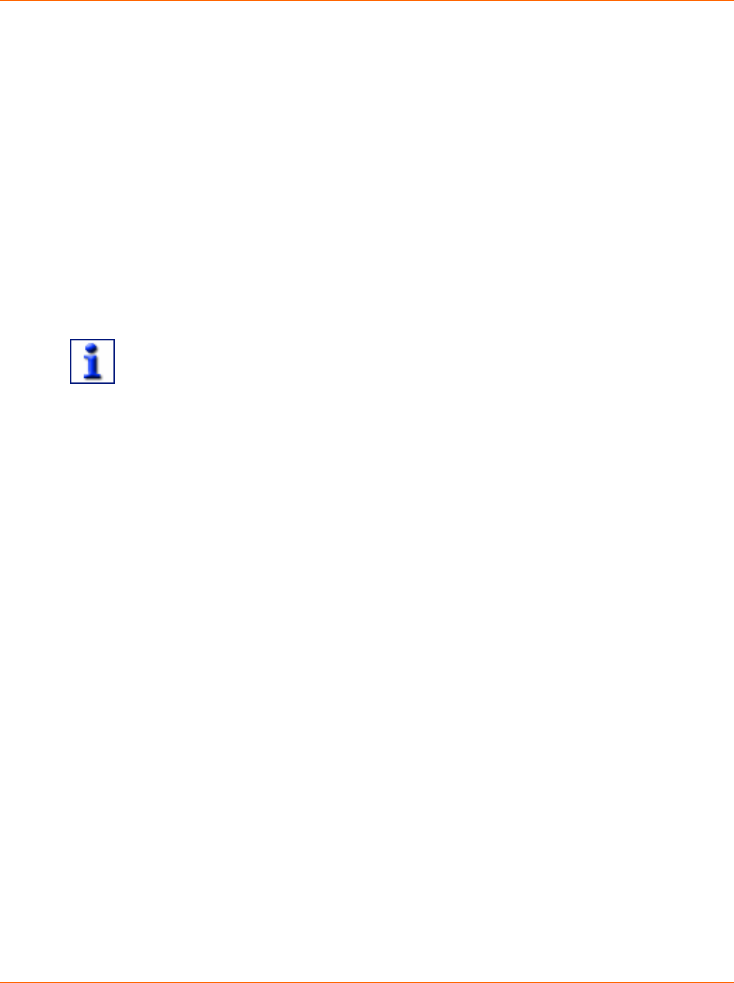
Activslate Quick Start Guide
9
3. Launch the Activslate Controller
On a Windows Based Computer
Open the Activslate Controller from the Windows Start menu by clicking on Start >
Programs > Activ Software > [Activstudio 3 or Activprimary 3] > Activslate
Controller.
On a Macintosh Based Computer (Activstudio only)
a. Open Activstudio.
b. Open the Activstudio toolbox menu and select Preferences...
c. Add the Activslate tool to your toolbox. Click OK.
d. Click on the Activslate tool icon.
When you do this for the first time the Preference Panel will open. This
allows you to register your Activslate. When an Activslate has been
registered, this action will then open the Activslate Controller Program.
Activslate Quick Start Guide
9
3. Launch the Activslate Controller
On a Windows Based Computer
Open the Activslate Controller from the Windows Start menu by clicking on Start >
Programs > Activ Software > [Activstudio 3 or Activprimary 3] > Activslate
Controller.
On a Macintosh Based Computer (Activstudio only)
a. Open Activstudio.
b. Open the Activstudio toolbox menu and select Preferences...
c. Add the Activslate tool to your toolbox. Click OK.
d. Click on the Activslate tool icon.
When you do this for the first time the Preference Panel will open. This
allows you to register your Activslate. When an Activslate has been
registered, this action will then open the Activslate Controller Program.
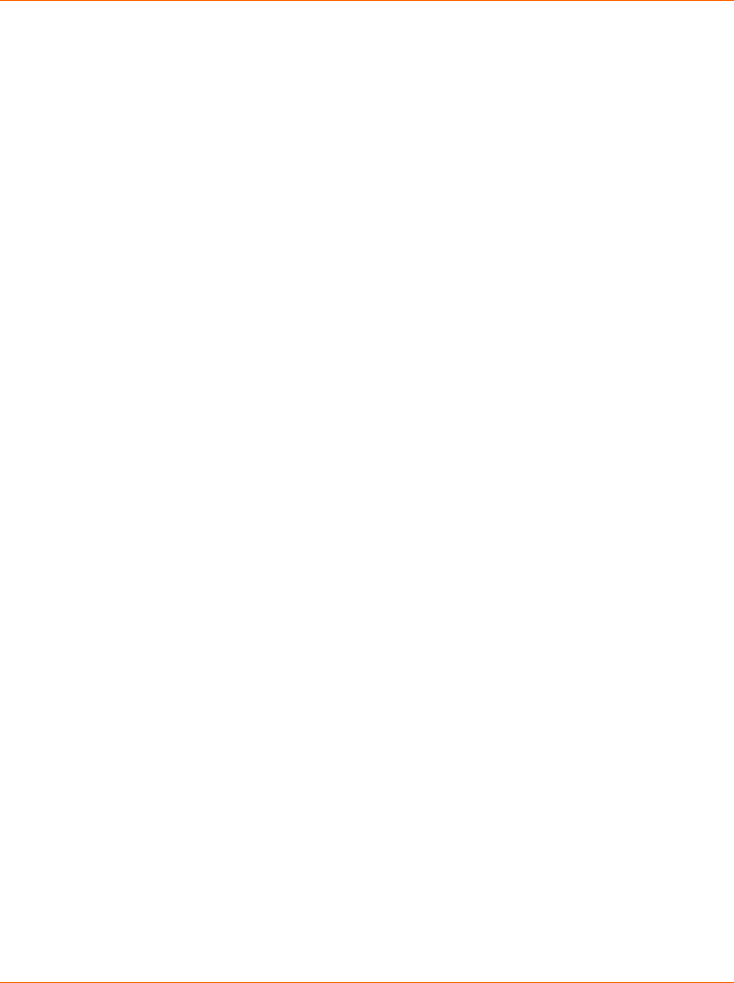
Activslate Quick Start Guide
10
4. Register your Activslate
a. Windows users, in the Activslate Controller select Register.
Mac users, select the Activslate tab from the Activboard Preference Panel.
The Registration Program will open.
b. Select the Register button in the Registration Program, you will be asked to
enter the number of slates to be registered. Click OK and a PIN will be
displayed.
c. Use the Activpen to select the Register key on the Activslate.
d. Using the Activpen on the Activslate, enter the PIN Number using the
registration keys.
The registered Activslate will be displayed in the registered device window.
e. Close the Registration Program. The Activslate Controller will now show
the registered Activslate.
Activslate Quick Start Guide
10
4. Register your Activslate
a. Windows users, in the Activslate Controller select Register.
Mac users, select the Activslate tab from the Activboard Preference Panel.
The Registration Program will open.
b. Select the Register button in the Registration Program, you will be asked to
enter the number of slates to be registered. Click OK and a PIN will be
displayed.
c. Use the Activpen to select the Register key on the Activslate.
d. Using the Activpen on the Activslate, enter the PIN Number using the
registration keys.
The registered Activslate will be displayed in the registered device window.
e. Close the Registration Program. The Activslate Controller will now show
the registered Activslate.
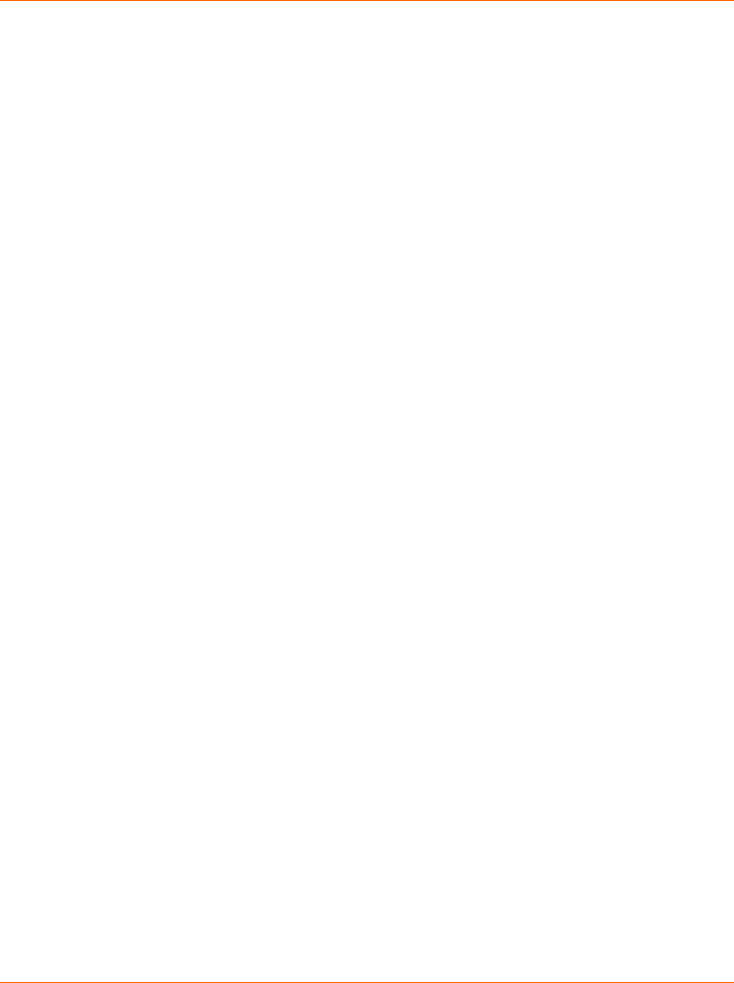
Activslate Quick Start Guide
11
5. Enable your Activslate
a. Open the Activslate Controller.
b. Click on the registered Activslate icon to enable the Activslate. The icon in
the Activslate Controller window will change to indicate that it is Active. You
can now use the Activslate to control your computer.
c. Close the Activslate Controller. An Activslate will continue to be enabled
even when you have closed the Activslate Controller.
d. To disable the Activslate, reopen the Activslate Controller window and click
on the enabled Activslate icon.
Activslate Quick Start Guide
11
5. Enable your Activslate
a. Open the Activslate Controller.
b. Click on the registered Activslate icon to enable the Activslate. The icon in
the Activslate Controller window will change to indicate that it is Active. You
can now use the Activslate to control your computer.
c. Close the Activslate Controller. An Activslate will continue to be enabled
even when you have closed the Activslate Controller.
d. To disable the Activslate, reopen the Activslate Controller window and click
on the enabled Activslate icon.

pen SOFTWARE SLATE VOTE SUPPORT
ACTIV
BOARD pen SOFTWARE SLATE VOTE SUPPORT
ACTIV
BOARD