Promethean 011 Activexpression - Student Voting Device User Manual MANUAL
Promethean Ltd Activexpression - Student Voting Device MANUAL
Contents
- 1. Users Manual
- 2. Manual
- 3. MANUAL
MANUAL

activexpression
Quick Start Guide
TP1705EN
Issue 1
Copyright © 2008 Promethean Limited. All rights reserved.
If this guide is distributed with Activexpression, it may only be reproduced for use within the
institution to which the software is licensed. For use outside of your institution, no part of this
guide may be reproduced, transmitted, stored in a retrieval system or translated into any other
language without the prior permission of Promethean Limited. Please note that the content in
this guide is protected under copyright law, even if it is not distributed with software that includes
an end user licence agreement.
Please remember that existing artwork or images that you may want to include in your
Activexpression projects may be protected under copyright law. The unauthorized incorporation
of such material into your ipcharts could be a violation of the rights of the copyright owner;
please be sure to obtain any permissions required.
Although every care has been taken in the compilation of this training manual, Promethean
Limited accepts no responsibility for errors or omissions, or for damages resulting from the use
of information contained within the following pages.

© 2008 Promethean Ltd TP1705EN Activexpression Quick Start Guide 3
Contents
Welcome to Activexpression 5
Activexpression: First steps 6
Your Activexpression device explained 7
Register the Activexpression devices 8
Activexpression votes 10
Make the most of Activexpression 14
More information 15

4 TP1705EN Activexpression Quick Start Guide © 2008 Promethean Ltd
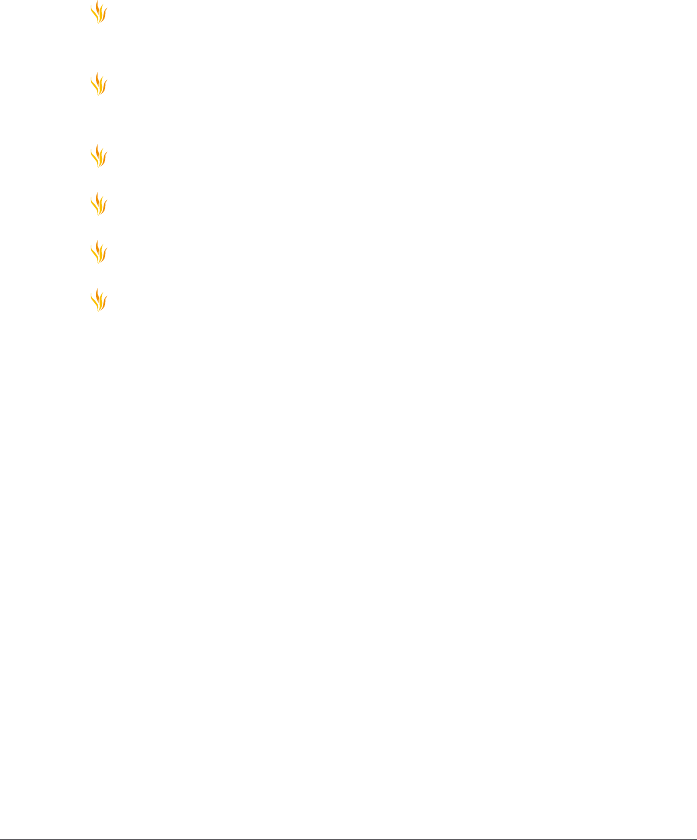
© 2008 Promethean Ltd TP1705EN Activexpression Quick Start Guide 5
Welcome to Activexpression
Activexpression is the next, exciting development in real-time, voting
technology. Use Activexpression to nd out what everyone in your
audience thinks. Save those responses and you have a record of
what your audience thought at a given time.
Each person can:
Input their thoughts as text, which can be displayed on an
Activboard
Input numbers - the answers can be reviewed in a number of
ways
Answer multiple choice questions
Answer true/false and yes/no questions
Sort lists - in numerical or alphabetical order
Gauge how much individuals agree or disagree; nd out how
condent they are about a topic
… and this is only the starting point for the ways in which you can
use Activexpression.
What is this manual?
This quick start guide takes you through the process of installing
Activexpression, registering your Activexpression devices and using
the Activexpression program.
What is supplied with Activexpression?
Activhub
Software installation CD
Activexpression devices
Activexpression Quick Start Guide
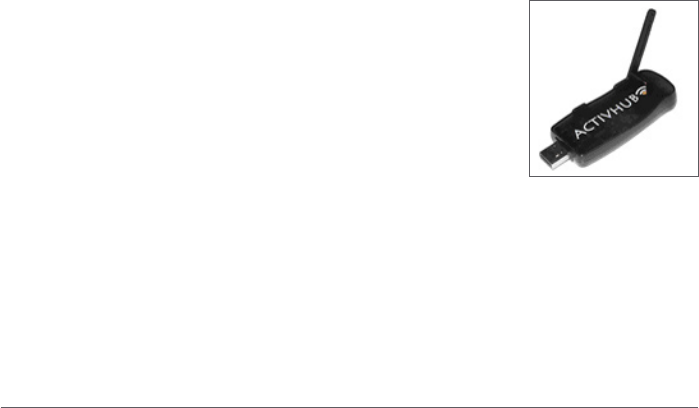
6 TP1705EN Activexpression Quick Start Guide © 2008 Promethean Ltd
Activexpression: first steps
These are the rst steps needed to get started with Activexpression.
1. Install the software.
2. Plug in the Activhub.
1. Install the software
Windows
Place the application CD in the CD-ROM drive.
If the CD-ROM runs automatically, follow the on-screen instructions
to install the software.
If the CD-ROM doesn’t run automatically, from your desktop select
Start>Run. In the Run box type the drive letter that contains the CD
follow by \menu.exe. For example d:\menu.exe. Click OK.
Mac
Place the Activsoftware Expression Edition CD in your computer’s
CD-ROM drive.
Double-click on the Activsoftware Expression Edition installer icon
which appears on your desktop.
Double-click on the .mpkg le.
Follow the on-screen instructions to install the software.
2. Plug in the Activhub
The Activhub is needed to communicate
between Activexpression devices and your
computer.
Insert the Activhub into a USB socket on your
PC. Use the 1.8m USB extension cable if
necessary.
Optional tips for best use of the Activhub
Connect the USB Activhub to the 1.8m cable,
place in the holder and position as high as
possible.
Mount the Activhub side-on to the users. Raise
the antenna to 45 degrees from the ground.
Keep the Activote devices in clear view of the
Activhub.
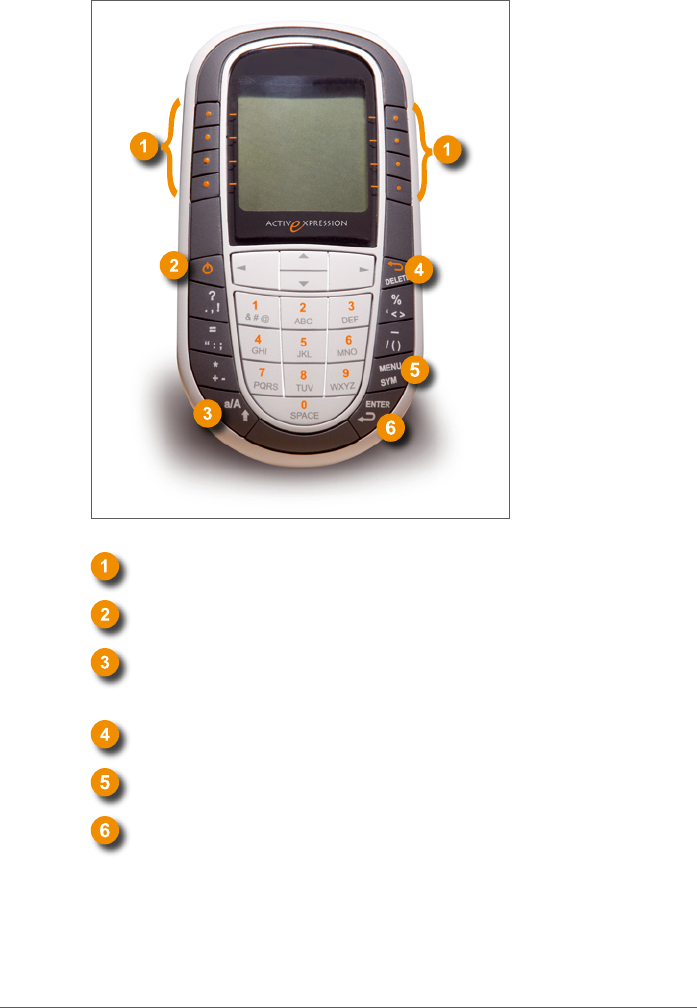
© 2008 Promethean Ltd TP1705EN Activexpression Quick Start Guide 7
Your Activexpression device explained
Hot keys. Use these to select options displayed on screen.
On/Off button.
a/A/1. Toggle between lower case, upper case and number
input.
Backspace.
Menu system key. Used, particularly, to register the device.
Carriage return.

8 TP1705EN Activexpression Quick Start Guide © 2008 Promethean Ltd
Register the Activexpression devices
Here we explain two techniques:
1. Register a complete set of devices
2. Add more Activexpression devices to your current list of devices
1. Register a complete set of devices:
Here we show you how to register a full set of devices, deleting any
devices you currently have registered.
Activexpression devices:
Switch on the Activexpression devices, using the on/off button.
Windows computer:
On the desktop, from your Start menu, select All Programs>
Activsoftware>Activexpression>Device Registration.
Mac computer:
On the menus, click Go>Applications.
In the Applications box, select
Promethean>Activexpression>Device Registration.
The Device Register box opens. Click Activhub under the ‘Device’
heading.
Click Action>Full Registration. If devices are registered, you are
told that currently registered devices will be cleared. Click OK. A
Top-Up Registration box opens.
In the Activexpressions box, click the arrows to select the number of
devices you want to register. Click OK.
A PIN number appears on screen.
Activexpression devices:
Click the Menu button in the bottom right of the device. Options
appear on the device’s screen. Select the appropriate hot key for the
Register option.
Type the PIN number into each device using the hot keys.
When all devices are registered they appear in the Device
Registration box.
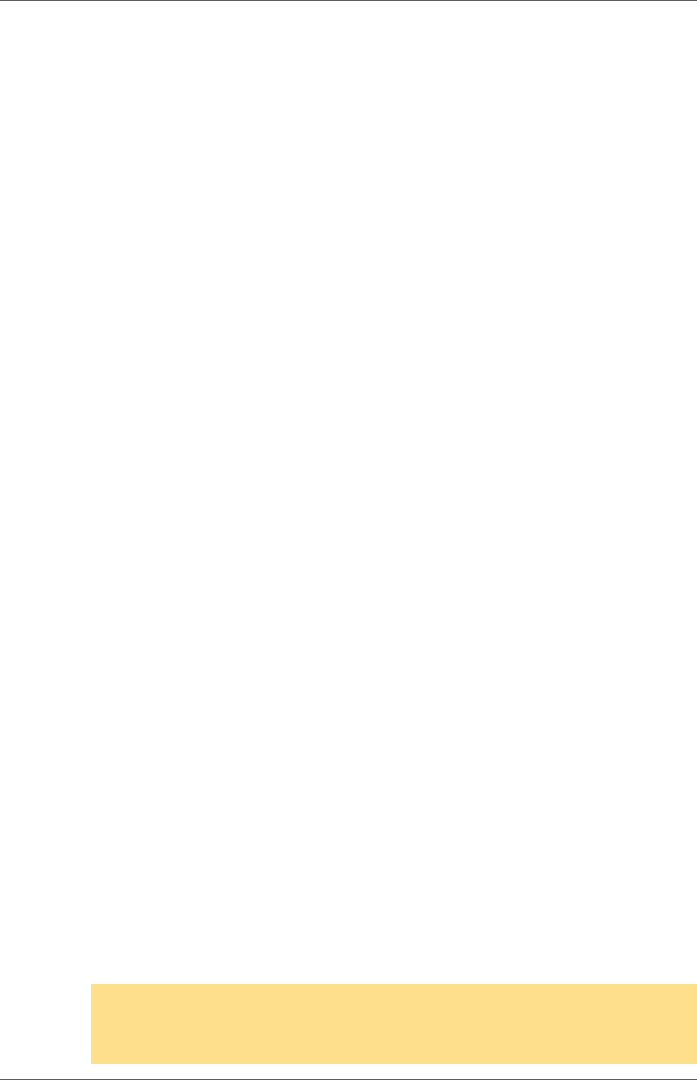
© 2008 Promethean Ltd TP1705EN Activexpression Quick Start Guide 9
2. Add more Activexpression devices to your current list:
If you don’t want to delete the currently registered devices, use this
method to register more devices.
Switch on the Activexpression devices, using the on/off button.
Windows computer
On the desktop, from your Start menu, select All Programs>
Activsoftware>Activexpression>Device Registration.
Mac computer:
On the menus, click Go>Applications.
In the Applications box, select
Promethean>Activexpression>Device Registration.
The Device Register box opens.
Click Activexpressions under the Device heading.
Click Action>Top-Up Registration.
A Top-Up Registration box opens.
In the Activexpressions box, click the arrows to select the number of
devices you want to register. Click OK.
A PIN number appears on screen.
Activexpression devices:
Click the Menu button in the bottom right of the device. Options
appear on the device’s screen. Select the Register option.
Type the PIN number into each device.
When all devices are registered they appear in the Device
Registration box.
NOTE: You have registered the Activexpression devices on the Activhub. You
won’t have to register these Activexpression devices again if you use the same
Activhub on other computers.
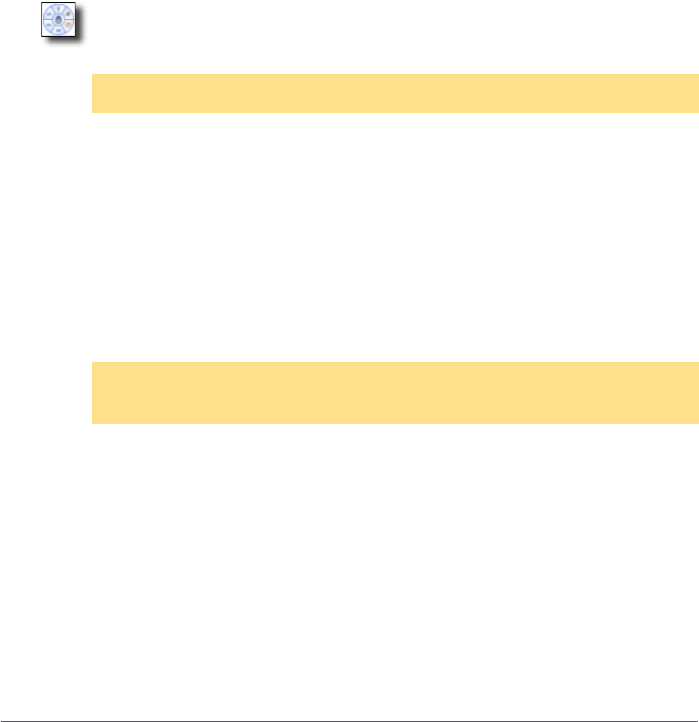
10 TP1705EN Activexpression Quick Start Guide © 2008 Promethean Ltd
Activexpression votes
1. Instant votes
With all the Activexpression devices switched on and registered.
Software:
1. Double-click the Activexpression icon to open the software.
2. Click the Show/Hide Flipchart button to open a ipchart.
3. Click the Pen icon.
4. On the page, write:
‘Name one of the planets in the solar system.’
5. Click the Express Poll icon on the Main toolbox.
The Express Question menu appears on screen. Click it.
NOTE: If you select the wrong option, click the central button to go back a step.
6. Select the Text option from the options which appear around the
Express Question menu.
7. Click the ‘Start vote’ when the voting controls appear.
Activexpression devices:
1. Type the answer onto the Activexpression devices. The keypad
works just like a mobile phone.
2. When you have typed the answer, click the Send hot key.
NOTE: Explore the Express Poll options for a range of vote types, from multiple
choice to Likert scale.
3. When all the answers have been received, the results appear on
the computer display.
4. In the results box, click the drop-down arrow to see a range of
ways to view the results.
5. Click the Paste button to paste the results on the ipchart.
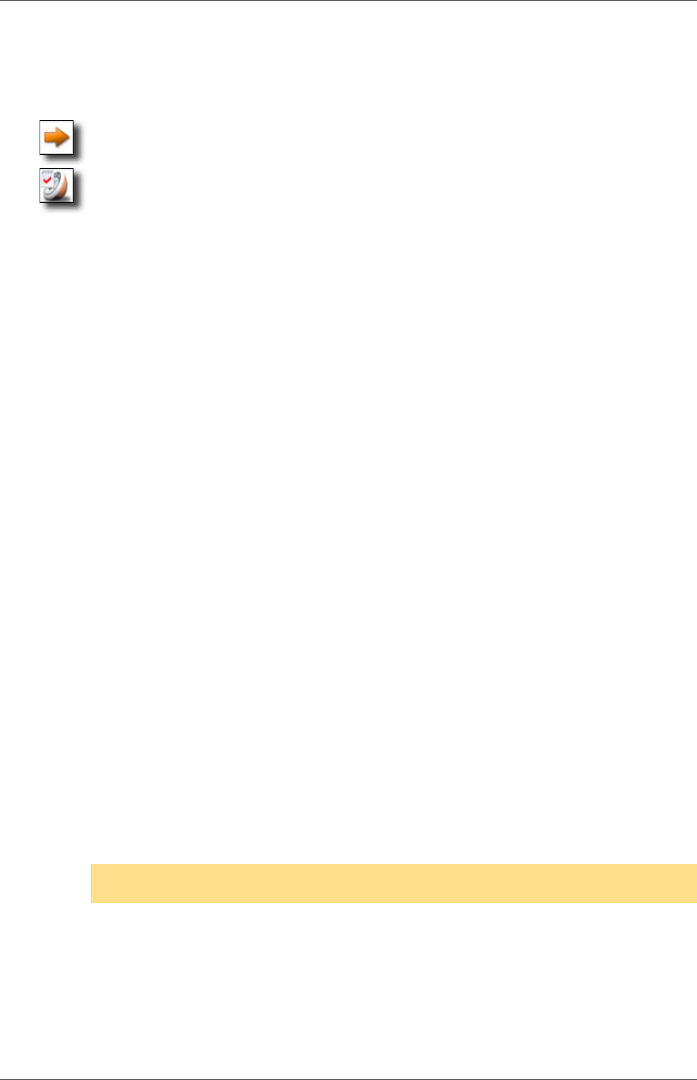
© 2008 Promethean Ltd TP1705EN Activexpression Quick Start Guide 11
2. Create questions in advance
1. Click the Next Page button in the Flipchart toolstrip to the right of
the page.
2. Click the Question Builder button in the Flipchart toolstrip.
3. In the box headed ‘Enter question text’, type ‘Put these planets in
order, largest to smallest’.
4. Click the ‘Sort in order’ icon.
5. Click Next.
6. Input the following:
‘Choose the number of options’ = 3
‘Choose the type of option label’ = Alphanumeric (A-F)
A = Mercury
B = Mars
C = Jupiter
7. Click Next.
8. Select the ‘Assign a correct order’ box.
9. Using the Move Up and Move Down buttons, select the planet
and move them into the correct order:
C: Jupiter
B: Mars
A: Mercury
Click Next.
10. Select the option: ‘Replace page content using template’. Select
one of the templates. Click Next.
11. Select ‘Specify timeout (secs)’. Use the arrows to change the
time to 20.
12. Click Finish.
NOTE: To create another question, click the Apply and Restart button.
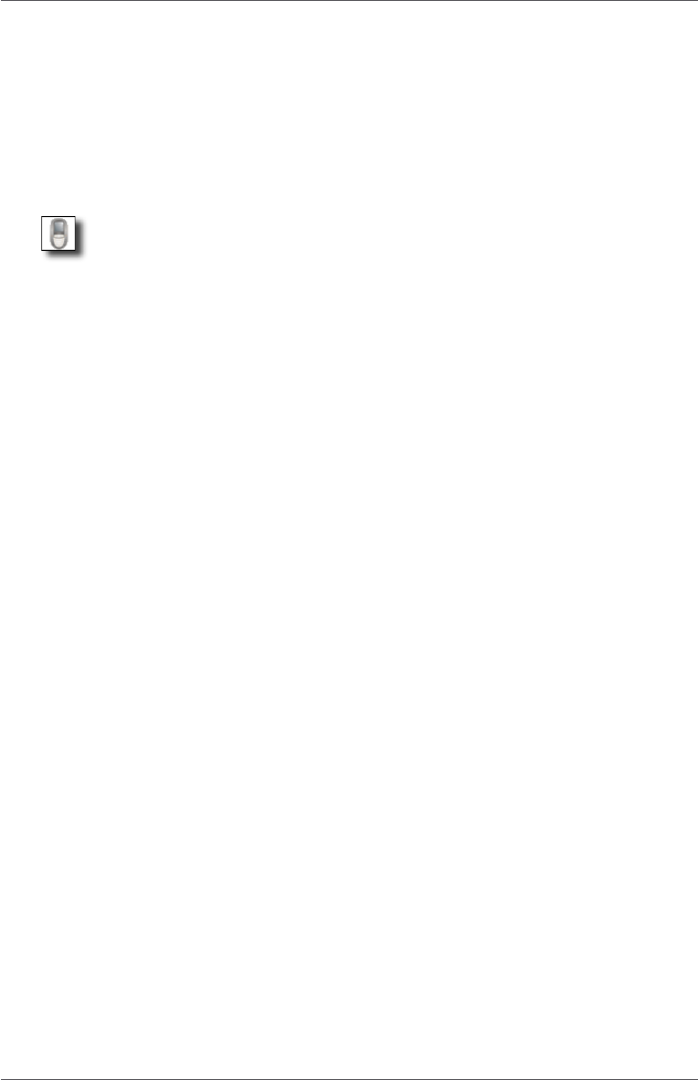
12 TP1705EN Activexpression Quick Start Guide © 2008 Promethean Ltd
3. Perform the vote
When you have already prepared the voting page, perform the vote
in the following way:
Software:
1. Click the Run Flipchart Question button in the Flipchart toolstrip.
2. Click the Start Vote button in the voting controls.
Activexpression devices:
1. The answer options appear on screen. Using the hot keys type
the answers in the order you want.
2. Click Send on the device.
3. When all votes are received, the vote ends and the results are
displayed.
4. Click the Close button to close the voting box.
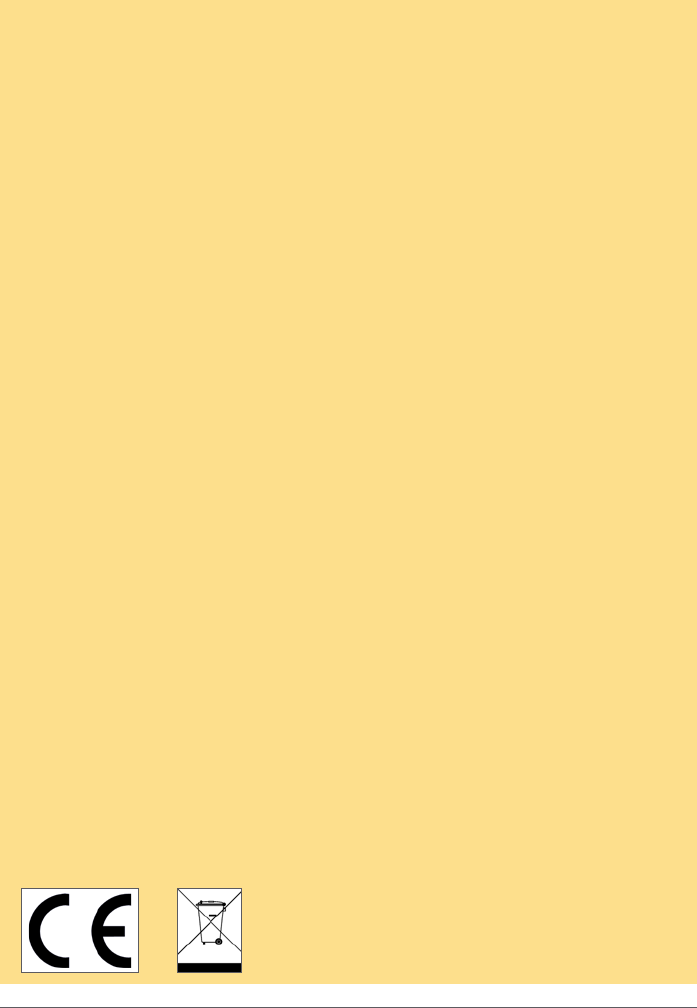
© 2008 Promethean Ltd TP1705EN Activexpression Quick Start Guide 13
COMPLIANCE:
United States of America
This device complies with Part 15 of the FCC rules. Operation is subject to two conditions:
This device may not cause harmful interference.
This device must accept any interference received, including interference that may cause
undesired operation.
Changes or modications to this equipment, not expressly approved by Promethean, may
void the user’s authority to operate this equipment.
For non-intentional radio parts, this equipment has been tested and found to comply with
the limits for a Class B digital device, pursuant to part 15 of the FCC rules. These limits
are designed to provide reasonable protection against harmful interference in a residential
installation. This equipment generates, uses and can radiate radio frequency energy and, if
not installed and used in accordance with the instructions, may cause harmful interference
to radio communications. However, there is no guarantee that interference will not occur in a
particular installation. If this equipment does cause harmful interference to radio or television,
which can be determined by turning the equipment off and on, the user is encouraged to try to
correct the interference by one or more of the following measures:
Reorient or relocate the receiving antenna.
Increase the separation between the equipment and receiver.
Connect the equipment into an outlet on a circuit different from that to which the receiver is
connected.
Canada:
This device complies with RSS-210 of Industry Canada and is subject to the following two
conditions:
This device may not cause harmful interference.
This device must accept any interference received, including interference that may cause
undesired operation.
Changes or modications to this equipment not expressly approved by Promethean may void
the user’s authority to operate this equipment.
This Class B digital apparatus complies with Canadian ICES-003.
Europe:
The radio interface on this product is intended for use with other Promethean radio devices
for operation in the following countries:
Austria, Belgium, Bulgaria, Cyprus, Czech Republic, Denmark, Estonia, Finland, France,
Germany, Greece, Hungary, Iceland, Ireland, Italy, Latvia, Lithuania, Luxembourg, Malta,
Netherlands, Norway, Poland, Portugal, Romania, Slovak Republic, Slovenia, Spain, Sweden,
Switzerland, United Kingdom
Declaration of Conformity statement:
A copy of the Declaration of Conformity is available on the software application CD. Should
this not be available, please contact Promethean for a copy.

14 TP1705EN Activexpression Quick Start Guide © 2008 Promethean Ltd
Make the most of Activexpression
All-in-one voting
Activexpression is an all-in-one voting device. Make the most of all
the voting opions on offer.
Text answers
Take advantage of the ability to input text. You can type up to 120
characters. Your audience can contribute whole text messages
using Activexpression.
Explore the range of multiple choice options
Make the most of the wide range of multiple choice answers on
offer. Your audience can be asked to give two or more answers at a
time, opening up the range of questions you can ask.
Collaborative learning
Combine a group’s knowledge by asking them all to suggest one
answer to a multi-answer question. For example: name the months
of the year in French. See if everyone, together, can give all the
answers.
Instant opinion gathering
A group can instantly ll you in on a huge range of topics, from
whether they understood a topic to what their favourite food is. You
can analyse these results in a number of ways.
Find out what everyone knows
Groups can tell you what they already know about a subject before
you even begin a presentation.
Give everyone a voice
Activexpression gives everyone in the room the opportunity to have
their say.
Keep records
Save the votes and export them to Excel, so you have a record of
how your participants are progressing.
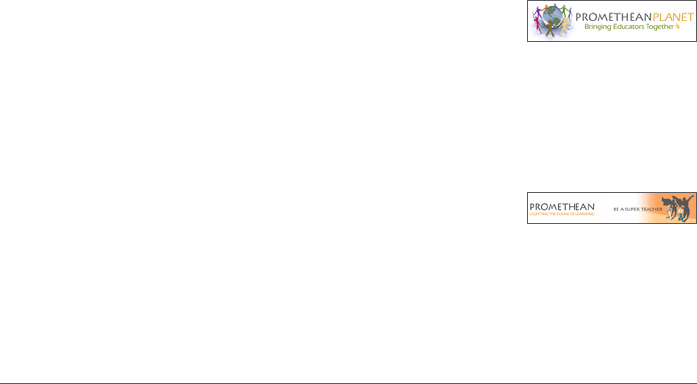
© 2008 Promethean Ltd TP1705EN Activexpression Quick Start Guide 15
More information
Help les:
1. In Activexpression, click the Main Menu button.
2. Select Help.
Technical Support:
Visit http://prometheankb.com for a range of articles.
An online form is available here for further queries.
Technical Support telephone:
UK only 0870 165 2210
German language +49 (0) 201 8561355
France only 0826 621245
French language +44 (0) 1254 290 997
EMEA +44 (0) 1254 290 994
Americas English language +1-678-762-1800
Spanish language +1-678-762-8100
Asia-Pacic +86 (0) 755 2983 2826
Promethean Planet forum
Promethean Planet is a free online community
designed with one goal - supporting teachers.
Visit: http://www.prometheanplanet.com
Promethean Learning
For more training ideas including a free level
one online training course, visit Promethean’s
training website:
http://www.prometheanlearning.com.
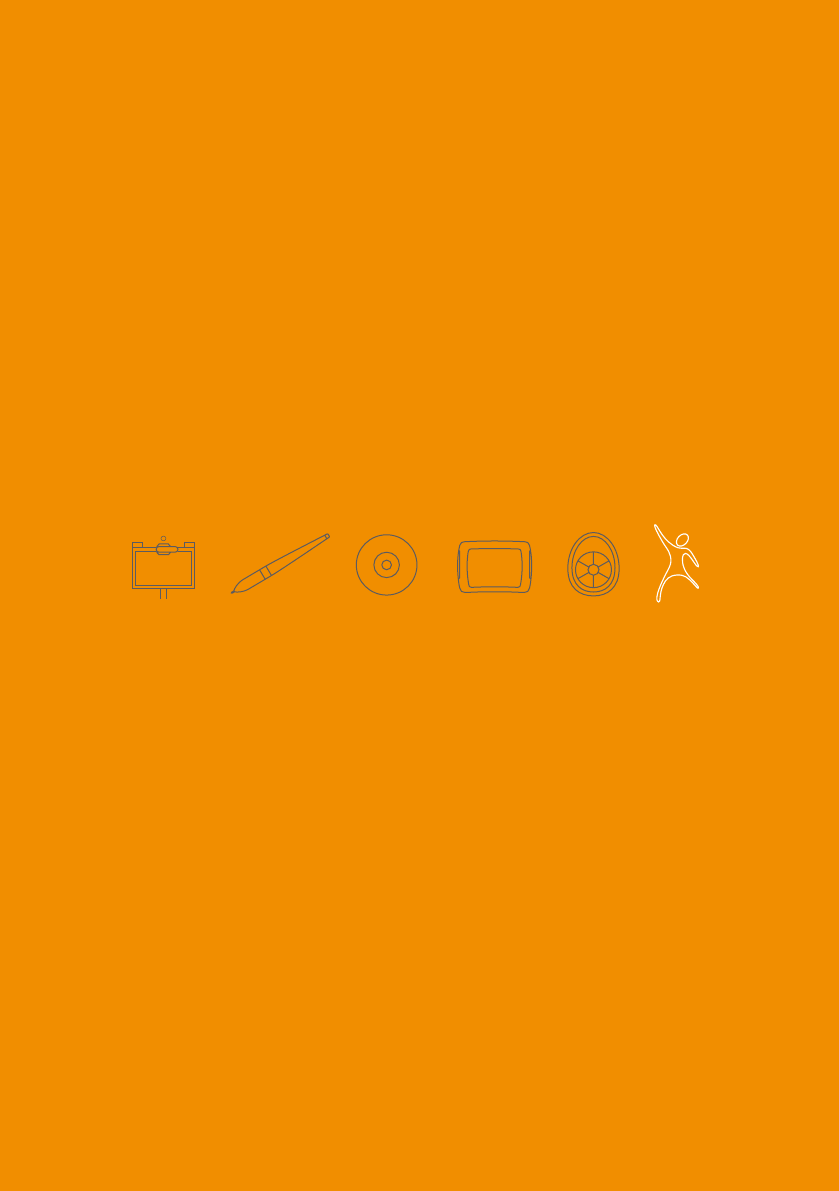
pen SOFTWARE SLATE VOTE SUPPORT
ACTIV
BOARD