Proscan Pldv321300 Users Manual T201303039 EN+FR
PLDV321300 to the manual 158b408b-17c2-474f-96a1-b673deff8383
2015-01-21
: Proscan Proscan-Pldv321300-Users-Manual-235972 proscan-pldv321300-users-manual-235972 proscan pdf
Open the PDF directly: View PDF ![]() .
.
Page Count: 45
- 页面 1
- 页面 2
- 页面 3
- 页面 4
- 页面 5
- 页面 6
- 页面 7
- 页面 8
- 页面 9
- 页面 10
- 页面 11
- 页面 12
- 页面 13
- 页面 14
- 页面 15
- 页面 16
- 页面 17
- 页面 18
- 页面 19
- 页面 20
- 页面 21
- 页面 22
- 页面 23
- 页面 24
- 页面 25
- 页面 26
- 页面 27
- 页面 28
- 页面 29
- 页面 30
- 页面 31
- 页面 32
- 页面 33
- 页面 34
- 页面 35
- 页面 36
- 页面 37
- 页面 38
- 页面 39
- 页面 40
- 页面 41
- 页面 42
- 页面 43
- 页面 44
- 页面 45
- 页面 46
- 页面 47
- 页面 48
- 页面 49
- 页面 50
- 页面 51
- 页面 52
- 页面 53
- 页面 54
- 页面 55
- 页面 56
- 页面 57
- 页面 58
- 页面 59
- 页面 60
- 页面 61
- 页面 62
- 页面 63
- 页面 64
- 页面 65
- 页面 66
- 页面 67
- 页面 68
- 页面 69
- 页面 70
- 页面 71
- 页面 72
- 页面 73
- 页面 74
- 页面 75
- 页面 76
- 页面 77
- 页面 78
- 页面 79
- 页面 80
- 页面 81
- 页面 82
- 页面 83
- 页面 84
- 页面 85
- 页面 86
- 页面 87
- 页面 88
- 页面 89

Model:PLDV321300

CONTENTS
15
17
19
20
23
26
27
1
2
2
3
3
6
7
3
4
8
9
8
8
9
9
10
10
4
6
6
7
12
13
13
13
SAFETY
PRECAUTION
IMPORTANT
SAFETY
INSTRUCTION
ACCESSORIES
GETTING
STARTED
5
CONTROL
REFERENCE
GUIDE
WALL MOUNT
INSTALLATION
INITIAL SETUP
TV SETUP
CONNECTIONS
Remote Control
Front View
Back View
Side View
Antenna Connection
AV Connection
YPbPr Connection
HDMI Connection
VGA Connection
Headphone Connection
Power Cord Connection
Coax(SPDIF) Connection
Putting The Unit On A Proper Place
Turning The Unit On For The First Time
Source Selection
Picture Menu
Audio Menu
Time Menu
Setup Menu
LOCK(Parental) Menu
TV(CHANNEL) Menu
Zoom Function (For DVD)
1
English
10
11
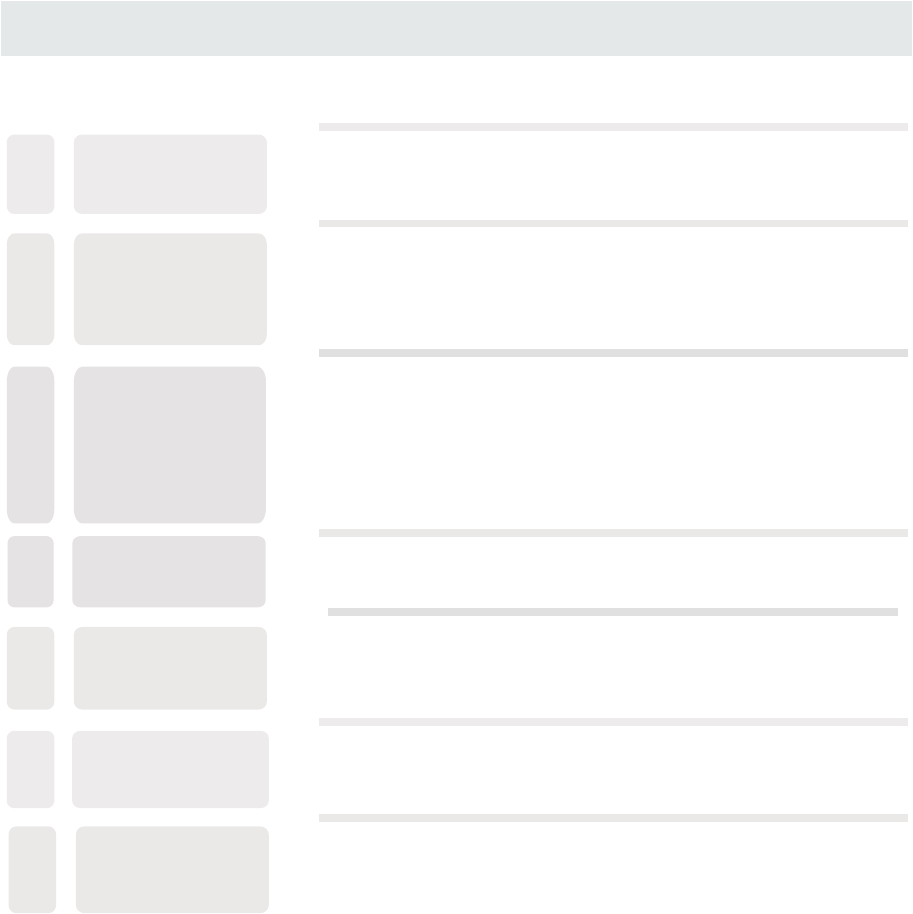
CONTENTS
28
11
10
12
14
40
15
16
29
32
34
35
38
38
41
42
DISC
FORMATS
CD / DVD
OPERATION
CUSTOMIZING
THE DVD
FUNCTION
SETTINGS
DISPLAY
MODE
SPECIFICATION
TROUBLE-
SHOOTING
GUIDE
Basic Operations
Special Functions
Mp3 / JPEG Playback
PC Formats
Video Formats
DVD Symptom
TV Symptom
SAFETY CLASS :This is an IEC safety class I product
and it must be grounded for safety.
DVD Menu
13 MAINTENANCE 37
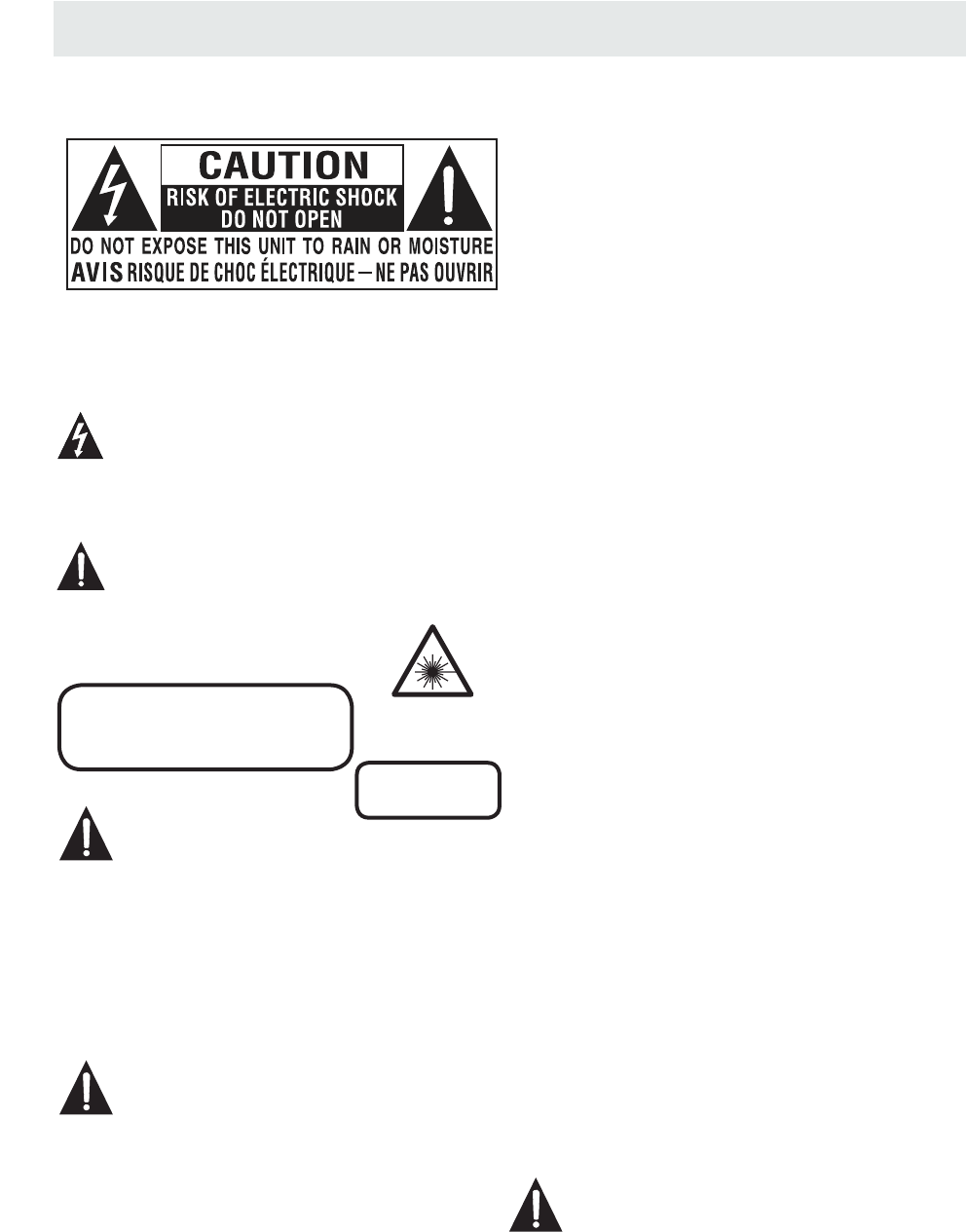
*
SAFETY PRECAUTION
CAUTION
•
•
•
WARNING:
PLACEMENT INFORMATION
SAFETY INFORMATION
CONDENSATION INFORMATION
RATING PLATE LOCATION
FCC STATEMENTS
CLASS 1 LASER
PRODUCT
WARNING:
CAUTION MARKING WAS LOCATED AT THE REAR
OF THE APPARATUS.
WARNING:TO REDUCE THE RISK OF ELECTRIC
SHOCK,DO NOT REMOVE COVER(OR BACK)
NO USER SERVICEABLE PARTS INSIDE.
REFER SERVICING TO QUALIFIED SERVICE
PERSONNEL.
The lightning flash with arrowhead symbol,
within an equilateral triangle,is intended to
alert the user to the presence of uninsulated
“dangerous voltage”within the product's enclosure
that may beof sufficient magnitude to constitute a
risk of electric shock to persons.
The exclamation point within an equilateral
Triangle is intended to alert the user to
The presence of important operating and
maintenance (servicing) instructions in the literature
accompanying the appliance.
CAUTION
INVISIBLE LASER RADIATION WHEN
OPEN AND INTERLOCKS DEFEATED
AVOID EXPOSURE TO BEAM
This product
Contains a low
power laser device.
DANGER OF EXPLOSION IF BATTERY IS
INCORRECTLY REPLACED. REPLACE ONLY
WITH THE SAME OR EQUIVALENT TYPE.
USE OF CONTROLS OR ADJUSTMENTS OR
PERFORMANCE OF PROCEDURES OTHER
THAN THOSE SPECIFIED MAY RESULT IN
HAZARDOUS RADIATION EXPOSURE.
•
•
TO REDUCE THE RISK OF FIRE OR ELECTRIC
SHOCK, DO NOT EXPOSE THIS APPLIANCE TO
RAIN OR MOISTURE.
TO REVENT FIRE OR SHOCK HAZARD, DO NOT
EXPOSE THIS UNIT TO RAIN OR MOISTURE. DO
NOT PLACE OBJECTS FILLED WITH LIQUIDS ON
OR NEAR THIS UNIT.
SHOULD ANY TROUBLE OCCUR, DISCONNECT
THE AC POWER CORD AND REFER SERVICING
TO A QUALIFIED TECHNICIAN.
Do not use this unit in places that are extremely
hot, cold, dusty or humid.
Do not restrict the airflow of this unit by placing it
somewhere with poor airflow, by covering it with
a cloth, by placing it on bedding or carpeting.
When connecting or disconnecting the AC power
cord, grip the plug and not the cord itself. Pulling
the cord may damage it and create a hazard.
When you are not going to use the unit for a long
period of time, disconnect the AC power cord.
When left in a heated room where it is warm and
damp, water droplets or condensation may form
inside the equipment. When there is condensation
inside the unit, the unit may not function normally.
Let the unit stand for 1-2 hours before turning the
power on or gradually heat the room and let the
unit dry before use.
The rating plate is located on the rear of the unit.
NOTE: This unit has been tested and found to comply
with the limits for a Class B digital device, pursuant
to Part 15 of the FCC Rules. These limits are designed
to provide reasonable protection against harmful
interference in a residential installation.
This unit generates, uses and can radiate radio
frequency energy and, if not installed and used in
accordance with the instructions, may cause harmful
interference to radio communication. However, there
is no guarantee that interference will not occur in a
particular installation. If this unit does cause harmful
interference to radio or television reception, which
can be determined by turning the unit off and on, the
user is encouraged to try to correct the interference
by one or more of the following measures:
- Reorient or relocate the receiving antenna.
- Increase the separation between the unit and
receiver.
-Connect the unit into an outlet on a circuit different
from that to which the receiver is connected.
- Consult the dealer or an experienced radio/TV
technician for help.
Changes or modifications to this
unit not expressly approved by the party responsible
for compliance could void the user authority
to operate the unit.
•
•
•
•
•
1

IMPORTANT SAFETY INSTRUCTIONS
1)Read these instructions.
2)Keep these instructions.
3)Heed all warnings.
4)Follow all instructions.
5)Do not use this apparatus near water.
6)Clean only with a dry cloth.
7)Do not block any ventilation openings.
Install in accordance with the
manufacturer's instructions.
8)Do not install near any heat sources such
as radiators, heat registers, stoves, or
other apparatus (Including amplifiers) that
produce heat.
9)Do not defect the safety purpose of the
polarized or grounding-type plug.
A polarized plug has two blades with one
wider than the other.
A groundingtype plug has two blades
and a third grounding prong.
The wide blade or the third prong is
provided for your safety.
If the provided plug does not fit into your
wall outlet, consult an electrician for
replacement of the obsolete outlet.
10)Protect the power cord from being walked on
or pinched particularly at plugs, convenience
receptacles, and the point where they exit
from the apparatus.
11)Only use attachments / accessories specified
by the manufacturer.
12)Use only with the cart, stand,
tripod, bracket, or table
specified by the manufacturer,
or sold with the apparatus.
When a cart is used, use caution when
moving the cart / apparatus combination to
avoid injury from tip-over.
13)Unplug this apparatus during lightning
Storms or when unused for long periods of
time.
14)Refer all servicing to qualified service
personnel. Servicing is required when the
apparatushas been damaged in any way,
such as the power cord or plug is damaged,
liquid has been spilled or objects have fallen
into the apparatus, the apparatus has been
exposed to rain or moisture, does not operate
normally, or has been dropped.
15)To prevent electric shock, ensure the grounding
pin on the AC cord power plug is securely
connected.
2

ACCESSORIES
Please check and identify the supplied accessories.
............................................................................................................ .........
................................................................................................................
.................................................................................................................
GETTING STARTED
USING THE REMOTE CONTROL
TO INSTALL THE BATTERIES
BATTERY REPLACEMENT
CAUTION
1.Open the battery door. 2. Insert 2 "AA" batteries
: Danger of explosion if battery is incorrectly replaced.
NOTES
WARNING :
x 2
x 1
x 1
x 1
Remote control ..................................................................................................................
Remote control
Battery(AA)
Warranty Card
Instruction Manual
·Point the remote control at the remote sensor located on the unit.
·When there is a strong ambient light source, the performance of the infrared remote sensor
·may be degraded, causing unreliable operation.
·The recommended effective distance for remote operation is about 16 feet (5 meters).
When the batteries become weak, the operating distance of the remote control is greatly
reduced and you will need to replace the batteries.
·If the remote control is not going to be used for a long time, remove the batteries to avoid
damage caused by battery leakage corrosion.
·Do not mix old and new batteries.Do not mix ALKALINE, standard (CARBON-ZINC) or
rechargeable (NICKEL-CADMIUM) batteries.
·Always remove batteries as soon as they become weak.
·Weak batteries can leak and severely damage the remote control.
Do not dispose batteries in a fire. Batteries may explode or leak.
Batteries shall not be exposed to excessive heat such as sunshine, fire or the like.
3
................................................................................................. x 1
................................................................................................................... x 1
Base stand and 5 screws
Screw driver

CONTROL REFERENCE GUIDE
REMOTE CONTROL
1.STANDBY
To switch on the TV or make the TV into
standby mode.
2.EJECT
To eject a disc.
3.INFO
Show the information of the program you are watching.
4.SOURCE
Press this button to select an input source.
5.PMODE
Press this button to select a picture mode for different
picture qualities.
6.SMODE
Press this button to select sound setting for different
sound effects.
7.0-9
Allows you to change the channel of the TV.
8.
Switches back and forth between the current and
previous channels.
9.SLEEP
To select the amount of time before your TV turns
Off automatically.
10.VOL+/VOL-
Increases/Decreases the Volume control.
11.CH+/CH-
Skips to the next/previous channel on TV mode.
12.UP/DOWN/LEFT/RIGHT
Moves the cursor upward/downward/to the left/to the right
when making a selection.
13.MENU
Displays the OSD Menu of the TV.
14.CC
Press the button to enter into the CC mode.
TITLE
To goto the title menu if the DVD disc has a title page.
15.MTS
To change among STEREO, MONO and SAP. If there is no
second language available for the signal received, LED
Display audio will output to mono.
D.MENU
To show the menu of the DVD disc.
4
5
1
2
3
6
8
9
12
7
11
13
10
15
14
19
18
23
22
27
26
31
30
16
17
20
21
24
25
28
29
32
33
FAVFAV
EPGEPG
4
Universal Remote Code: 1218
(Universal Remote Control is not included)
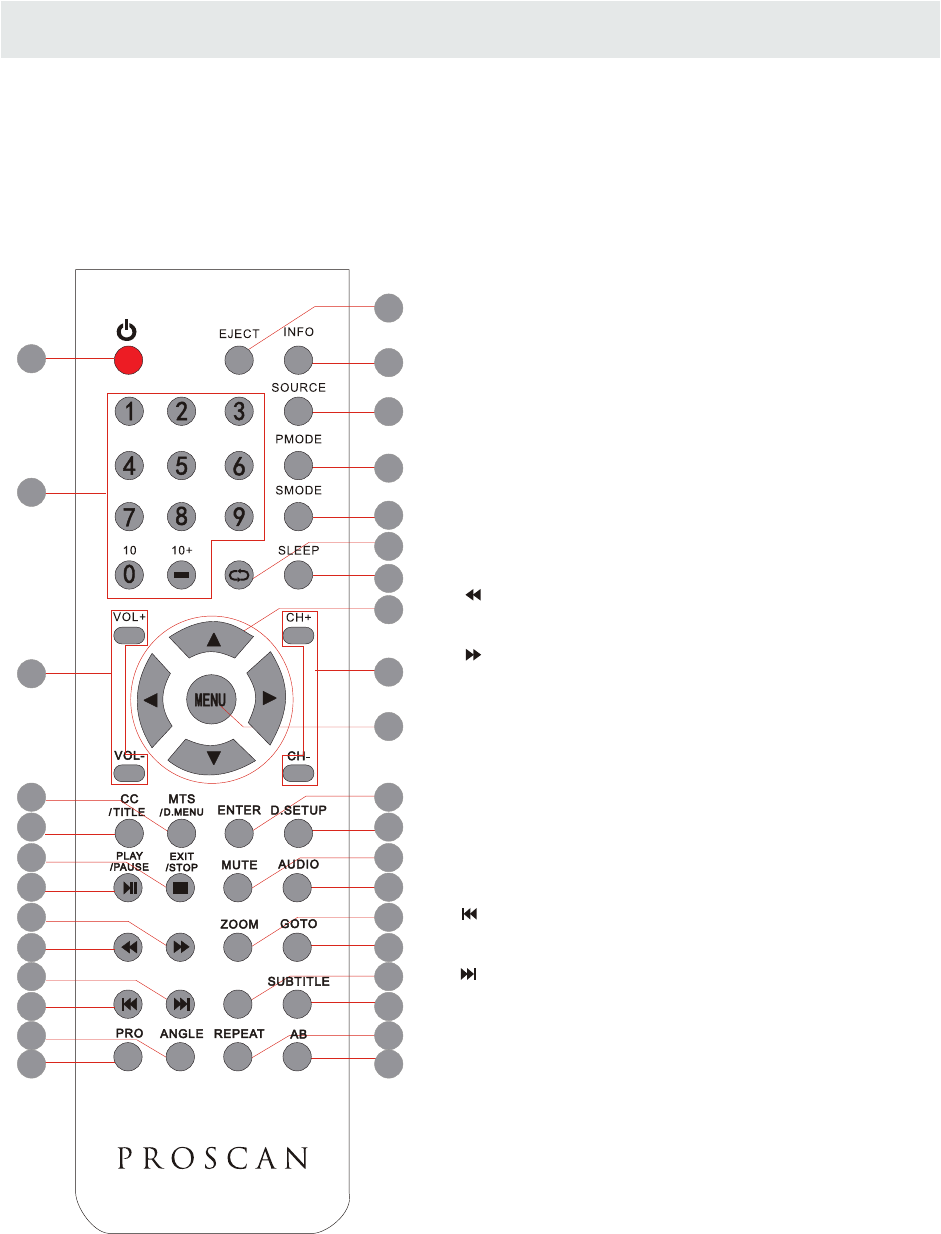
CONTROL REFERENCE GUIDE
REMOTE CONTROL
16.ENTER
Press to confirm selections on a menu screen.
17.D.SETUP
Press this button to show the DVD SETUP menu.
18.Play/Pause
Press this button to play or pause the DVD you’re watching.
19.Exit
Press this button to exit the on screen display.
Stop
Press this button to stop playing the DVD you’re watching.
20.MUTE
Press this button to mute or restore sound.
21.AUDIO
Press this button to change the audio language of the DVD.
22.
Fast reverse in DVD mode.
23.
Fast forward in DVD mode.
FAV
Press this button enter the favourite list.
24.ZOOM
To select a screen display size on your TV in DVD mode.
25.GOTO
Press this button to start playing the disc program from
the time you want.
26.
Previous chapter in DVD mode.
27.
Next chapter in DVD mode.
28.EPG
Press this button to select the electronic programme guide.
29.SUBTITLE
To show the subtitle for the program you're watching.
30.PRO
To edit the program list of your DVD disc in DVD mode.
31.ANGLE
To select different angles to which the picture suits your
preference.
32.REPEAT
Press this button for repeat the program.
33.AB
Press this button for repeat play point A and B.
4
5
1
2
3
6
8
9
12
7
11
13
10
15
14
19
18
23
22
27
26
31
30
16
17
20
21
24
25
28
29
32
33
FAVFAV
EPGEPG
Universal Remote Code: 1218
(Universal Remote Control is not included)
5
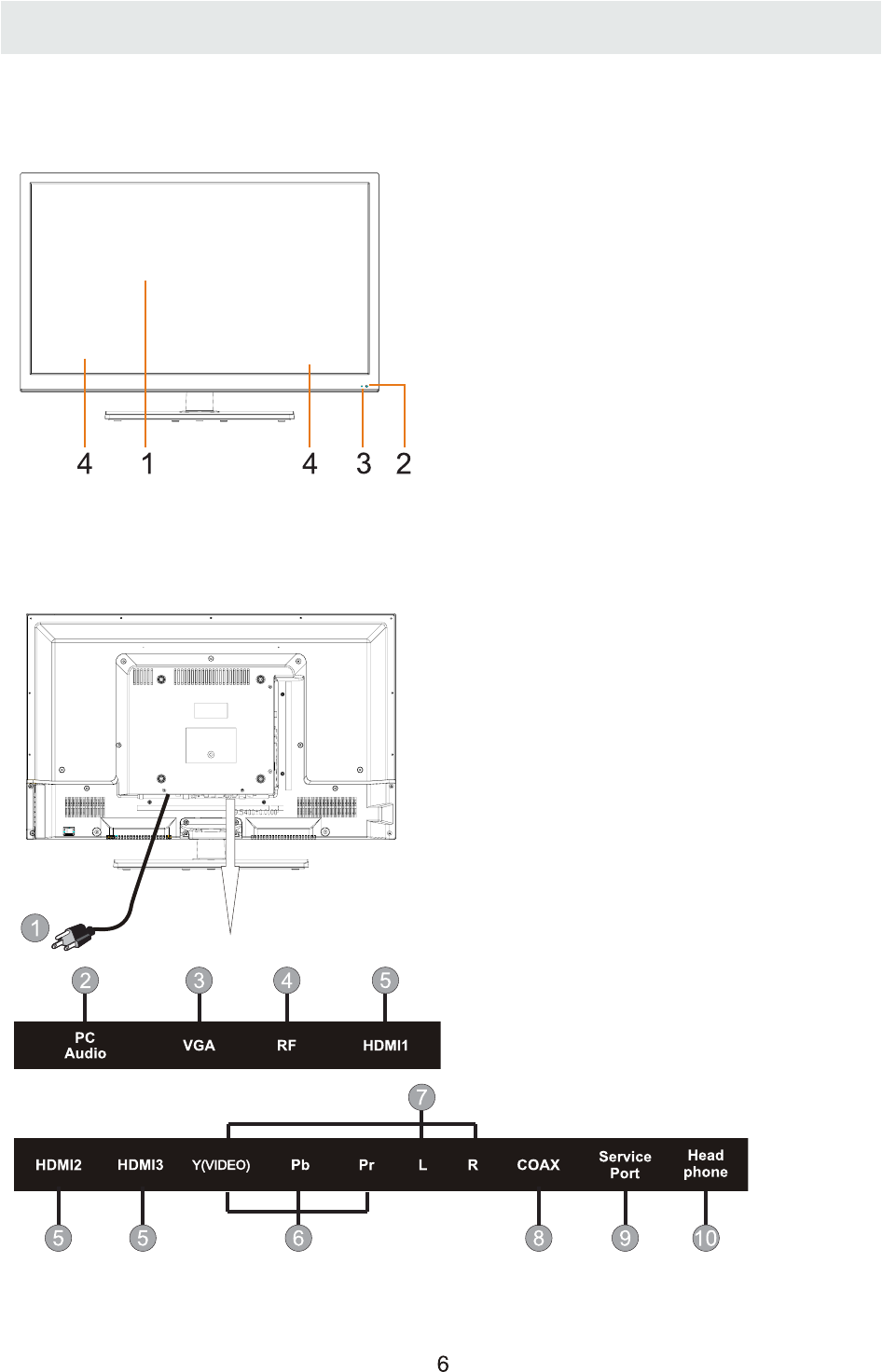
CONTROL REFERENCE GUIDE
FRONT VIEW
1.Color Screen
2.Remote Sensor
Do not block this sensor or the
remote control will not work.
3.Standby Indicator
Indicates whether the unit is ON
or in STANDBY (OFF) mode.
Light in red: The unit is in STANDBY.
Light in blue:The unit is turned ON.
4.Speakers
BACK VIEW
1.Power Cord
2.PC ADUIO IN Jack
3.VGA IN Jack
4.TV ANTENNA Terminal
5.HDMI IN Jacks
6.COMPONENT IN Jack
7.AV IN Jack
8.Coax OUT Jack
9.Service Port
10.Headphone Jack
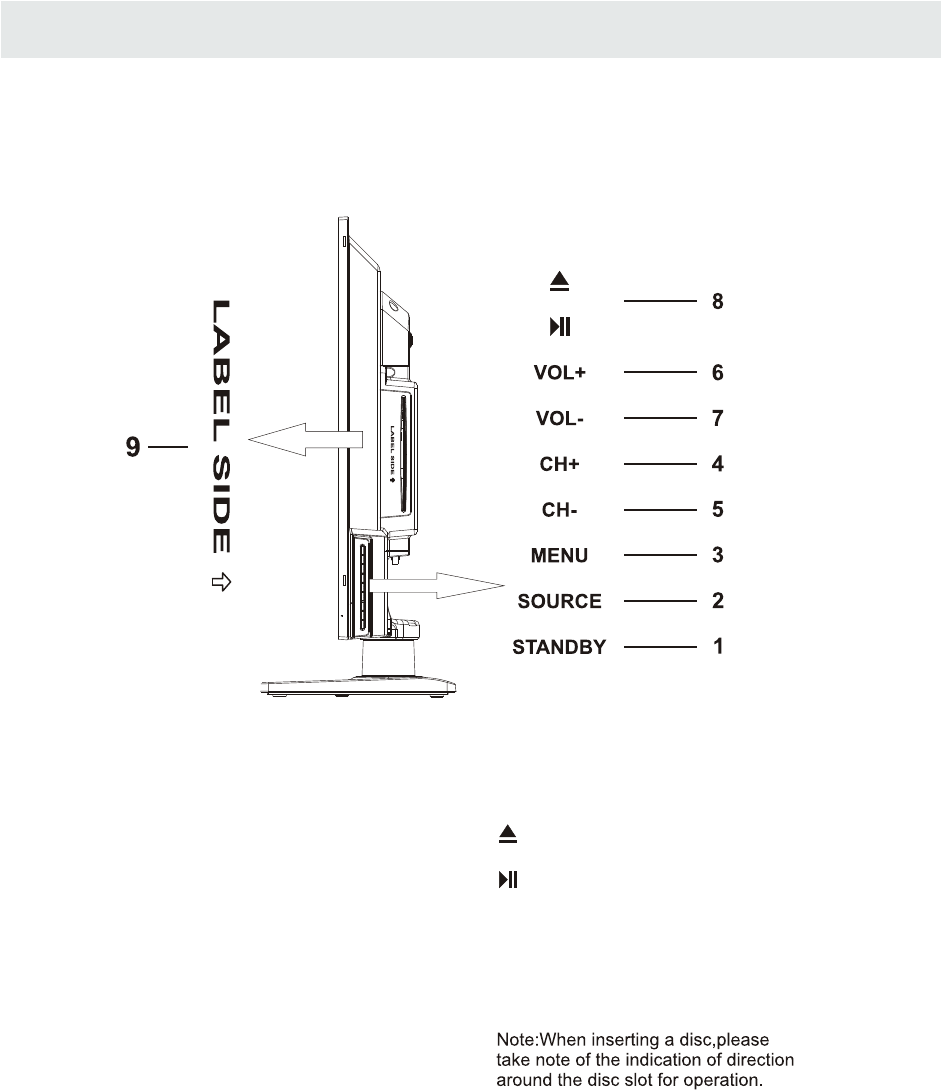
1.
2. SOURCE
3. MENU
4. CH-
5. CH+
6. VOL-
7. VOL+
STANDBY Button
Button
Button
Bu tt o n
Bu tt o n
Bu tt o n
Bu tt o n
Press to turn the unit on and off.
Press to select the input source of the TV.
Press to display the on-screen TV menu.
Press to change the TV channels and down
highlight selections on the menu screen.
Press to change the TV channels and up
highlight selections on the menu screen.
Press to adjust the volume down.
Press to adjust the volume up.
8.
Press to eject a disc.
Press this start pause or resume playback of
a disc.
CONTROL REFERENCE GUIDE
9.Disc Slot
Insert discs to disc slot
SIDE VIEW
(Right direction:put the mirror side of
the disc facing yourself)
7

CONNECTIONS
CONNECTING A TV ANTENNA / CABLE / S A TELLITE
To view television channels correctly, a signal must
be received from one of the following sources:
- An indoor or outdoor aerial antenna
- A cable system
- A satellite system
For receiving over-the-air TV broadcasts, we
recommend that you use an external fixed antenna.
Should you require the use of a temporary antenna,
please ensure that you purchase an antenna with
sufficient ability to receive in weak signal areas.
Only when you are in close proximity to a transmitter
will a temporary antenna reproduce a signal as
strongly as a fixed antenna.
To connect to other equipment such as a VCR, camcorder, satellite system or cable, etc.
CONNECTING AN A/V DEVICE
NOTE
CONNECTING DEVICES WITH A COMPOSITE (YELLOW RCA-TYPE)
VIDEO OUTPUT
Connecting to a VCR / Video Game System / Camcorder
AUDIO VIDEO OUT
NOTE
To connect A/V devices such as a VCR, video game system or camcorder.
Connect the AUDIO / VIDEO cable (not included) as shown.
Make sure you connect the cable from the other equipment ( and ) to this unit
Please refer to the user manual
for the other equipment for
more information.
Satellite, cable or TV antenna
cable to TV ANTENNA
terminal (cable not included)
To AUDIO / VIDEO
IN jacks
To AUDIO / VIDEO
OUT jacks
(AV in)
8
Y(VIDEO)Y(VIDEO)

CONNECTIONS
CONNECTING A HIGH-DEFINITION (HD) SOURCE USING CONNECTION
NOTE
COMPONENT
High-Definition (HD) Devices with component video output must be connected to the Y input.
Connect the component video cable and audio cable (not included) as shown.
Make sure you connect the component video cable and audio cable from the other equipment
When connecting a DVD player to the television,
the picture resolution is solely dependent upon
the resolution supported by the DVD player attached.
DVD player resolutions vary from 480i to 1080i.
and this television can support DVD players up to
a maximum resolution of 1080i.
PbPr
* May require a subscription
for receiving HD channels,
check with your cable/satellite
service provider for details.
To COMPONENT
VIDEO OUT jacks
CONNECTING A HIGH-DEFINITION (HD) SOURCE USING HDMI CONNECTION
HDMI (High Definition Multimedia Interface) supports both video and audio on a single digital connection
for use with DVD players, DTV, set-top boxes and other digital AV devices. HDMI was developed to provide
the technologies of High Bandwidth Digital Content Protection (HDCP) as well as Digital Visual Interface
(DVI) in one specification. HDCP is used to protect digital content transmitted and received by
DVI-compliant or HDMIcompliant displays.
HDMI has the capability to support standard, enhanced or high-definition video plus standard to
multi-channel surround-sound audio. HDMI features include uncompressed digital video, a bandwidth of
up to 2.2 gigabytes per second (with HDTV signals), one connector (instead of several cables and
connectors), and communication between the AV source and AV devices such as DTVs.
To HDMI
IN jack To HDMI
jackOUT
To COMPONENT
VIDEO IN jacks
AUDIO IN jacks
To COMPONENT AUDIO
OUT jacks
Connect the HDMI cable (not included) as
shown:
Make sure you connect the cable from the
source equipment ( ) to this unit
( ).
HDMI OUT
HDMI IN
HDMI CABLE
(NOT INCLUDED)
(COMPONENT OUT and AUDIO OUT)to the unit COMPONENT IN.
COMPONENT IN
To COMPONENT
9
Y(VIDEO)Y(VIDEO)

CONNECTIONS
CONNECTING A
AUDIO - PC OUT
VGA AUDIO - PC IN
PC
VGA
Connect the 15-pin D-SUB PC/VGA connector
from your computer to the 15-pin D-SUB PC/VGA
input on this unit using a monitor cable and an
audio cable (not included) as shown.
Make sure you connect the cable from the computer
(and ) to this unit
(and ).
TO PC Connector
TO AUDIO OUT jacks
NOTE
• Insert the power plug fully into the socket outlet
If the power plug is loose it could generate heat and
cause fire
Do not touch the power plug with a wet hand
This may cause electrical shock
Do not use any power cord other than that provided
with this TV This may cause fire or electrical shock
Do not damage the power cord
A damaged cord may cause fire or electrical shock
• Do not move the TV with the cord plugged in the
socket outlet.
• Do not place a heavy object on the cord or place
the cord near a high-temperature object.
• Do not twist the cord, bend it excessively, or stretch it.
• Do not pull on the cord. Hold onto the power plug body when disconnecting cord.
• Do not use a damaged power plug or socket outlet.
.
( ,
.)
.
( .)
. ( .)
.
( ).
•
•
•
connected to prevent electrical shock.
Ensure that the power plug is easily accessible.
Ensure the earth pin on the power plug is securely
•
•
10

CONNECTIONS
Setup
12
6
Tim e
Sound Mode
Bass
Treble
Balance
Surround
Standard
Move Select Return
MENU
50
50
50
Off
Picture Audio
Audio Language English
SPDIF Type PCM
Connection to a Home Theater Audio System
For BEST audio performance
Connecting to a Home Theater System
Dolby Digital can deliver optimal 2 channel
stereo or surround sound with five discrete
full range channels plus a sixth channel for
a subwoofer.
Enjoy optimal sound reproduction from your
system with a Dolby Digital amplifier that
incorporates a digital coaxial input. Connect
an optional digital cable directly to the
television’s Coax audio output to listen
through all inputs except VGA.
(The VGA does not support digital audio)
How To Setup Digital Output
Press the MENU button on the remote control
Press the right ► arrow button to select AUDIO
Press the down ▼ arrow button to highlight
SPDIF type right ► Raw or PCM
Coax
SPDIF OUT
11
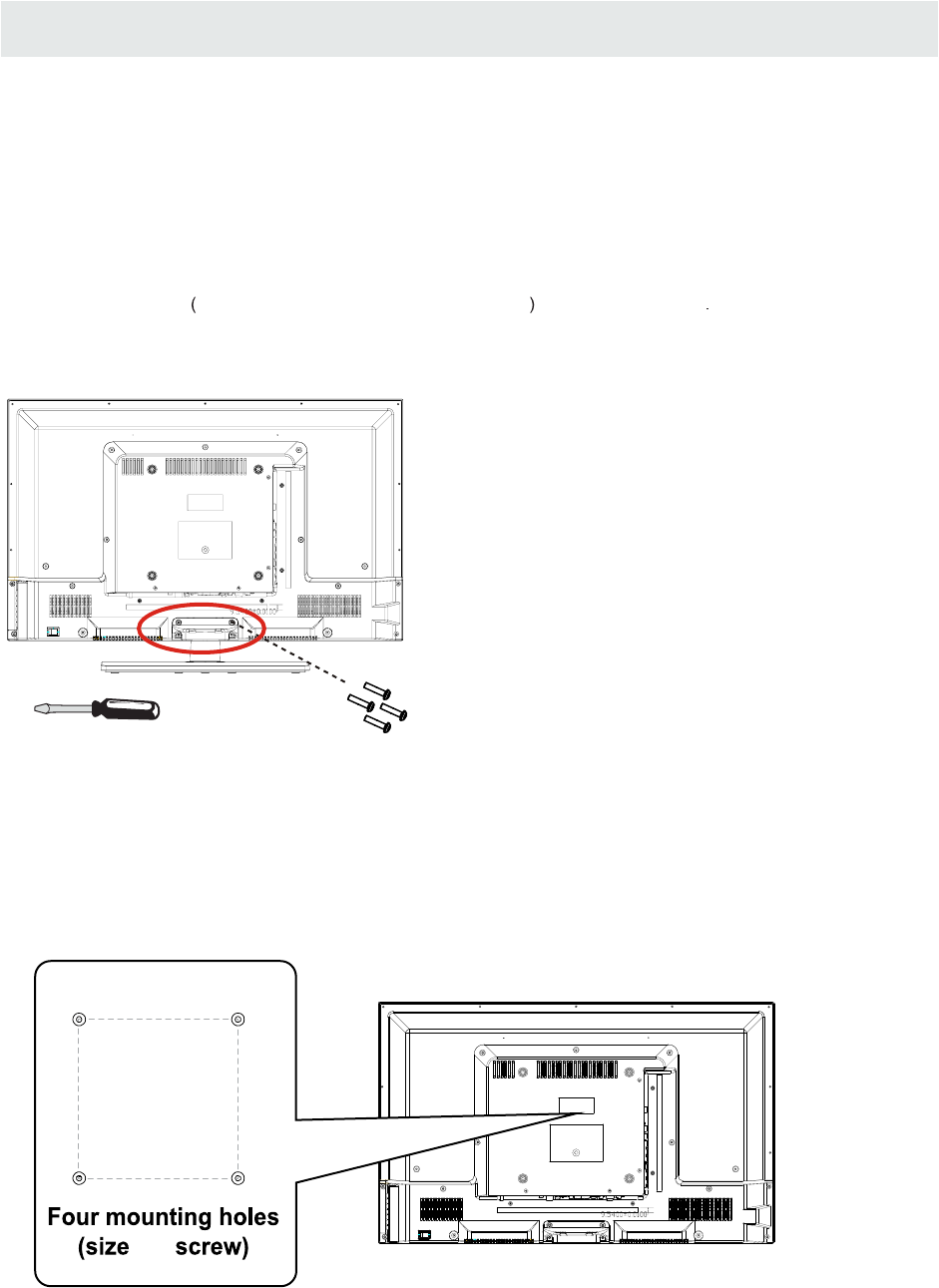
WALL MOUNT INSTALLATION
INSTALLING REMOVING THE BASE STAND
WARNING
/
:The TV Display is very fragile and must be protected at all times when removing the base
Stand
Be sure that no hard or sharp object or anything that could scratch or damage the TV display comes into
contact with it Do NOT exert pressure on the front of the unit at any time because the screen could crack
1 Disconnect all cables or cords connected to the unit
2 Lay the unit down on a flat surface with the back side facing up Please make sure to place a soft
cushioned material such as a pillow or thick piece of foam beneath the screen
3 To remove the base stand loosen screws off the holes then pull downwards to release
the base stand
,
.
. .
. .
. .
. ,
.
MOUNTING ON THE WALL
NOTE
Remove the base stand before mounting the unit on the wall.
This unit is VESA-compliant, and is designed to be wall-mounted with a VESA-compliant 8”x 8”
(200mm x 200mm) mounting kit designed for flat-panel TV's (not supplied). Mount this unit according to
the instructions included in the mounting kit.
Length of screw should not exceed 8 mm.
8”
8”
M5
12
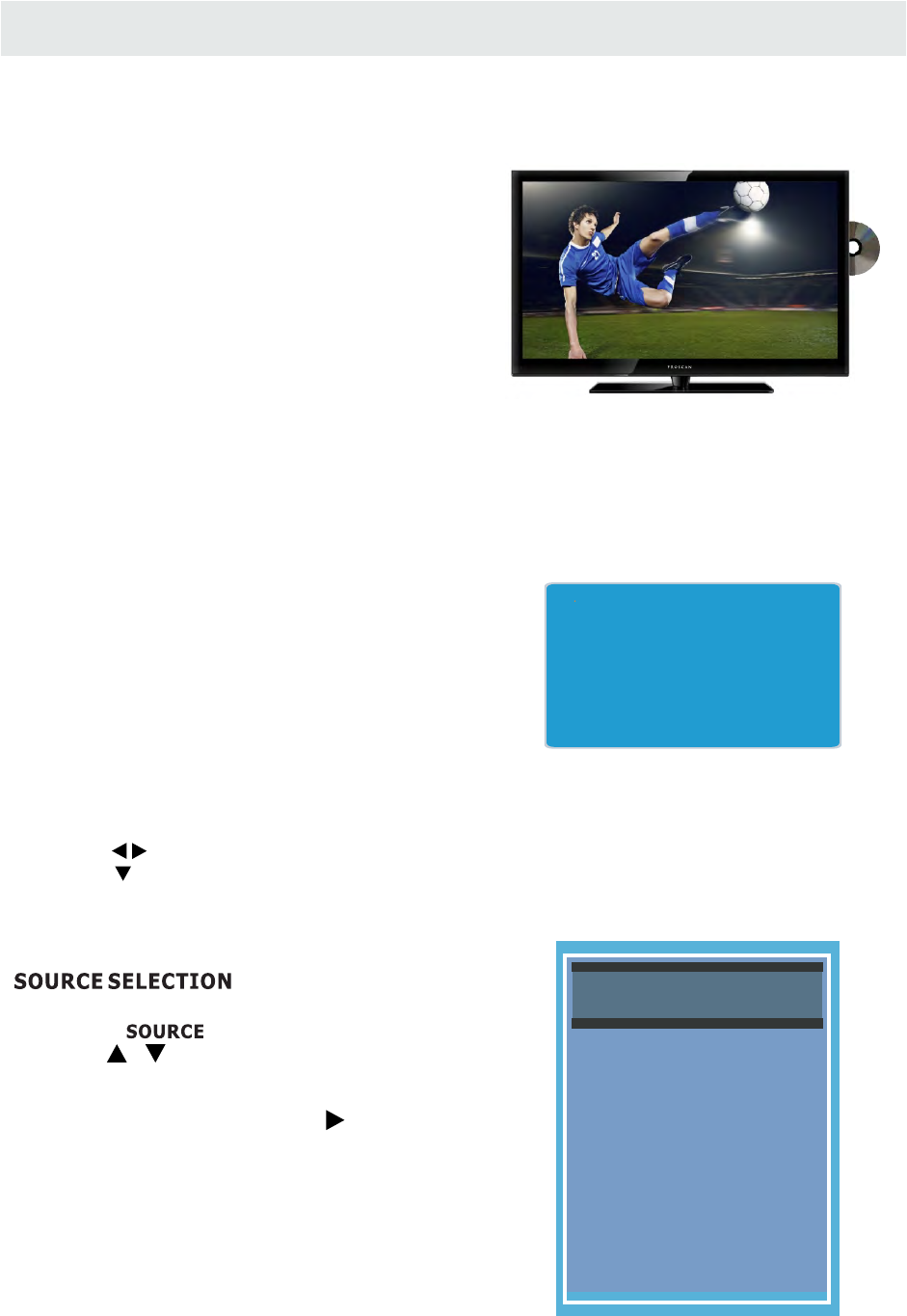
INITIAL SETUP
When you turn on your television set for
the first time, be sure to place it on a solid
stable surface.
To avoid danger, do not expose the TV
to water, or a heat source
(e.g. lamp, candle, radiator).
Do not obstruct the ventilation grid
at the rear and be sure to leave sufficient
gaps around the unit.
PUTTING THE UNIT ON A PROPER PLACE
TURNING THE UNIT ON FOR THE FIRST TIME
After you have initially connected your TV
antenna or cable,
turn the television ON.
A screen will display asking you to run a
to search and receive
available local digital channels.
It is here where you will select antenna options
and run .
Channels will be stored in the TV tuner.
Press the button on the remote control.
Press the button to highlight AIR/CABLE.
Channel Auto Scan
Channel Auto Scan
MENU
Please run
Channel Auto Scan
Using the buttons, scroll to highlight channel mode.
1. Press the button on the remo te control.
2.
and select any of them using the button or
the button.
ource
Note:
Before wa tching please ma ke sure all necessary
cables and devices are connected.
ENTER
Use or button to select the optionsthe
(The screen will change to your desired s).
INPUT SO URCE
(TV,YPbPr/AV, DVD,HDMI1,HDMI2,HDMI3, VGA)
TV
YPbPr/AV
DVD
HDMI1
HDMI2
HDMI3
VGA
13
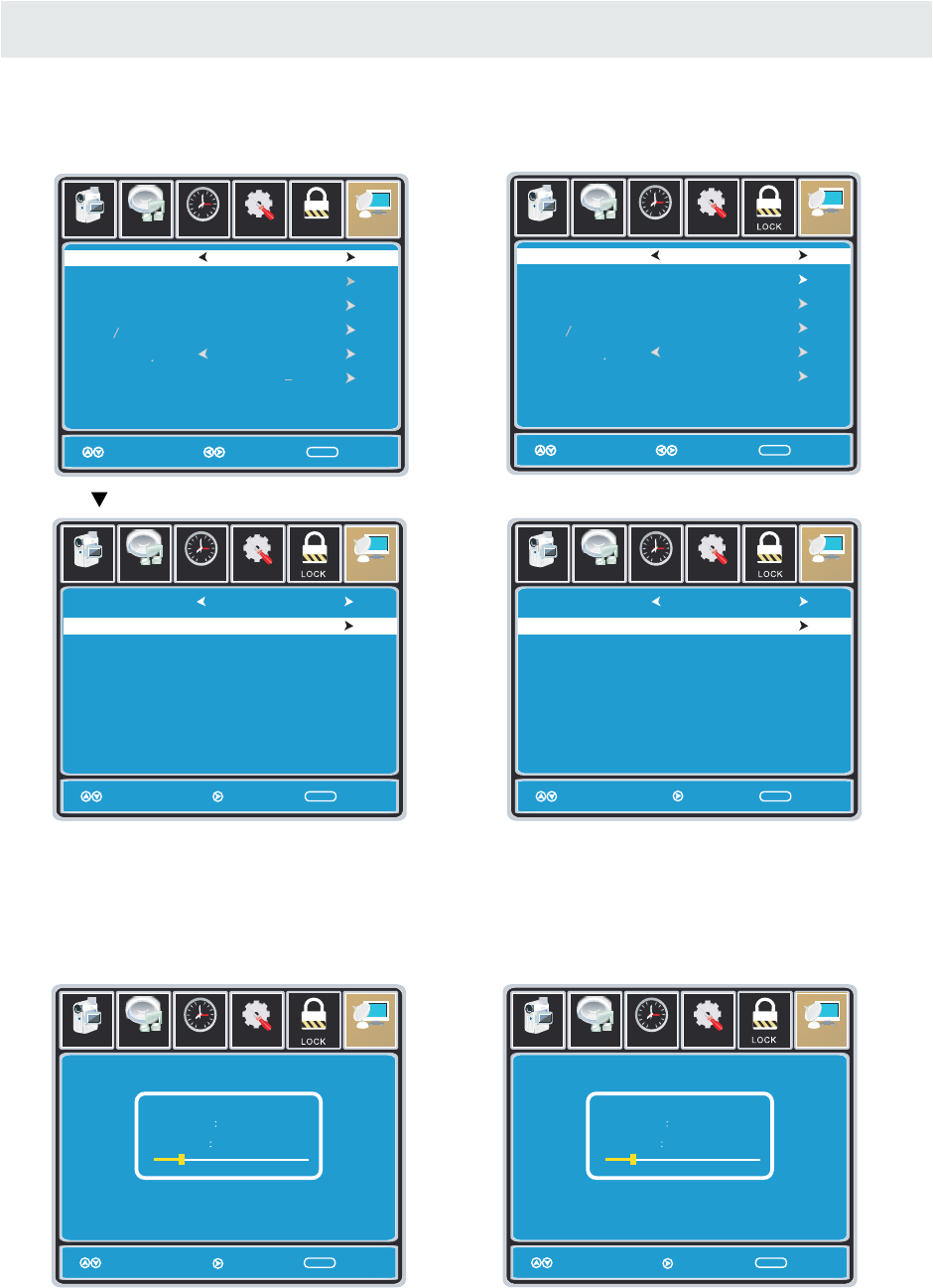
INITIAL SETUP
AIR.
Setup
12
6
Tim e
Picture Audio
Cable System Auto
MENU
Start to Scan
Move Next Return
Se tup
Move Next Return
ME NU
Pictu re Audio
12
e
miT
RF CH
Found
7
4
Air Mode: Select when connected to an
indoor/outdoor antenna.
AIR
Se tup LOCK
12
6
Tim e
Picture Audio
CHANNEL
Air /Cable
Auto Scan
FavoriteFavorite
Show HideShow Hide
Channel NoChannel No
Channel labelChannel label
DTV SignalDTV Signal
Air
Select ReturnMove MENU
KOCEKOCE LBLB
Move MENU
Se tup
12
6
Tim e
Picture Audio
Air /Cable
Auto Scan
FavoriteFavorite
Show HideShow Hide
Channel NoChannel No
Channel labelChannel label
DTV SignalDTV Signal
Cable
Select ReturnMove MENU
Move MENU
Cable Mode: Select if you subscribe to
a pay television service includ ing satellite.
CABLE
How to Navigate
Setup
12
6
Tim e
Picture Audio
Cable System Auto
MENU
Start to Scan
Move Next Return
Se tup
Move Next Return
ME NU
Pictu re Audio
12
6
e
miT
RF CH
Found
7
4
CHANNEL
CHANNELCHANNEL
CHANNEL
CHANNEL
Press the button to highlight Using the ◄► button to highlight CABLE.
Press the ▼ button to select AUTO SCAN then
press the ► button to enter the submenu and
press the ► button to start Channel Auto Scan.
Press the ▼ button to select AUTOSCAN.
Press the ENTER button and the cursor will move
up and CABLE SYSTEM will be displayed next.
Press ► the button to select STD > IRC > HRC >
Auto (Auto is recommended).
Press the ▼ button to select Start to Scan
and press ENTER to start Channel Auto Scan.
Channel Auto Scan may take several minutes
to complete. Channel Auto Scan may take several minutes
to complete.
NOTE: For cable or satellite users with no TV antenna, there no need to run Channel Auto Scan.
Connect your cable or satellite set top box to one of the available inputs on the TV for viewing.
14

TV SETUP
Setup
12
6
Tim e
Picture Audio
Picture Mode
Contrast
Brightness
Color
Tint
Sharpness
Color Temp.
Standard
Normal
Move Adjust Return
MENU
50
50
50
0
50
Pict ure
PICTURE MENU
Setup
12
6
Tim e
Picture Audio
Picture Mode
Contrast
Brightness
Color
Tint
Sharpness
Color Temp.
Standard
Normal
Move Select Return
MENU
50
50
50
0
50
Setup Parental
12
6
Tim e
Picture Audio
TV
Picture Mode
Contrast
Brightness
Color
Tint
Sharpness
Color Temp.
Standard
Normal
Move Adjust Return
MENU
50
50
50
0
50
The PICTURE menu offers options to enhance and refine the picture displayed on your TV
based on ambient room light and personal preferences.
Adjustment options include contrast, brightness, color, tint, sharpness and Color Temp.
How to Navigate:
Press the MENU button on the remote control. Navigate using the ◄► buttons to select PICTURE.
Press the ▼ button to highlight ,
then press the ► button to select your viewing
preference from 4 factory options:
STANDARD > DYNAMIC > MILD > USER.
The STANDARD setting is recommended for most
viewing environments.
Depending on the ambient light level in the room,
you may find one of the other options
more pleasing.
To make more critical picture adjustments based on your own preferences in USER:
Use the ▼ button to highlight Contrast.
Navigate using the ◄► buttons to
increase or decrease contrast intensity.
Use the ▼ button to highlight Brightness.
Navigate using the◄► buttons to
increase or decrease overall brightness.
15
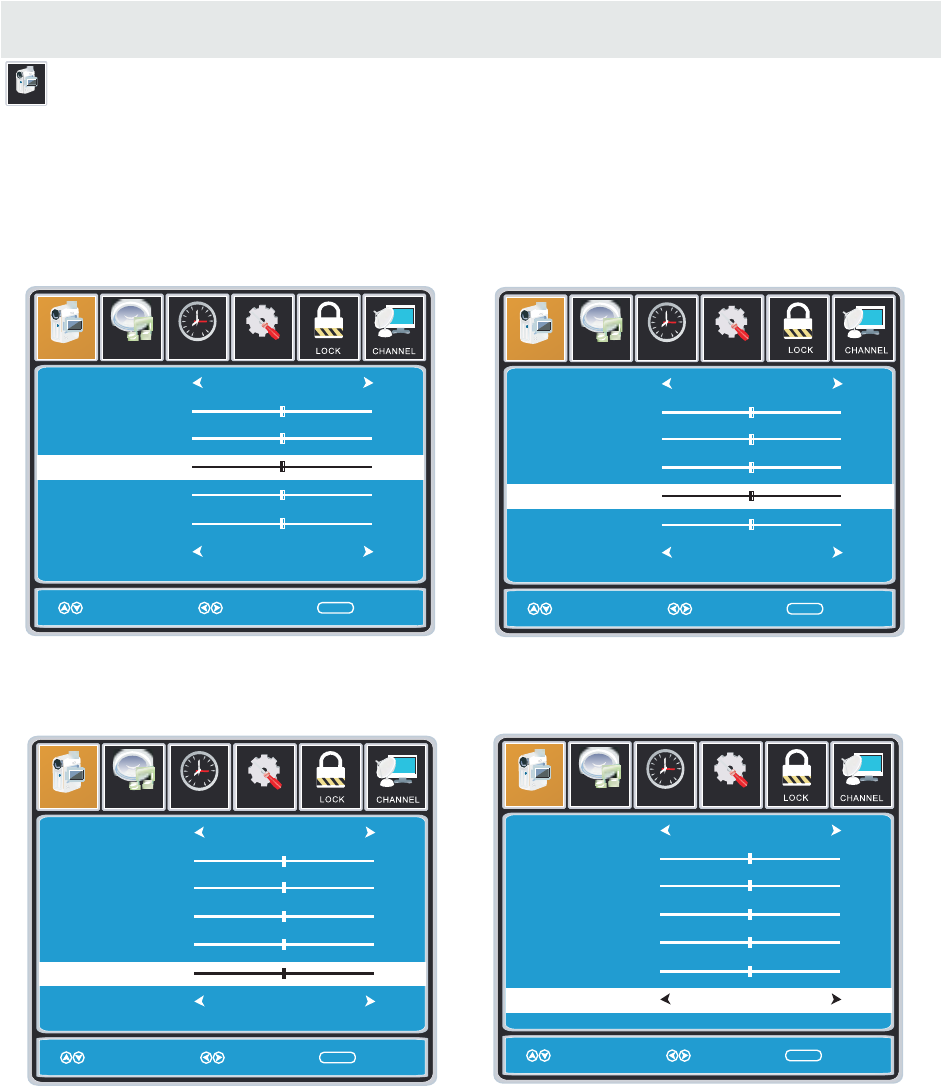
TV SETUP
Pict ure
PICTURE MENU
Setup
12
6
Tim e
Picture Audio
Picture Mode
Contrast
Brightness
Color
Tint
Sharpness
Color Temp.
Standard
Normal
Move Adjust Return
MENU
50
50
50
0
50
Setup
12
6
Tim e
Picture Audio
Picture Mode
Contrast
Brightness
Color
Tint
Sharpness
Color Temp.
Standard
Normal
Move Adjust Return
MENU
50
50
50
0
50
Setup
12
6
Tim e
Picture Audio
Picture Mode
Contrast
Brightness
Color
Tint
Sharpness
Color Temp.
Standard
Normal
Move Adjust Return
MENU
50
50
50
0
50
Setup
12
6
Tim e
Picture Audio
Picture Mode
Contrast
Brightness
Color
Tint
Sharpness
Color Temp.
Standard
Normal
Move Adjust Return
MENU
50
50
50
0
50
The PICTURE menu offers options to enhance and refine the picture displayed on your TV
based on ambient room light and personal preferences.
Adjustment options include contrast, brightness, color, tint, sharpness and color temp.
Press the MENU button on the remote control. Navigate using the ◄► buttons to select PICTURE.
Use the ▼ button to highlight Color.
Navigate using the ◄► buttons to
increase or decrease color intensity.
Use the ▼ button to highlight Tint.
Navigate using the ◄► buttons to adjust colors
toward green or reddish tint.
Use the ▼ button to highlight Sharpness.
Navigate using the ◄► buttons to soften or
view crisper edges in the picture.
Use the ▼ button to highlight Color Temp.
Navigate using the ◄► buttons to select COOL
(more bluish tone), NORMAL or WARM.
The default setting is NORMAL.
WARM mode will provide color that is calibrated
to D6500° Kelvin, the standard color that
broadcast stations and the Motion Picture
industry consider as the most accurate to
view programming.
Note:
When adjustments are completed, you may select another menu by pressing
the Menu button.
16
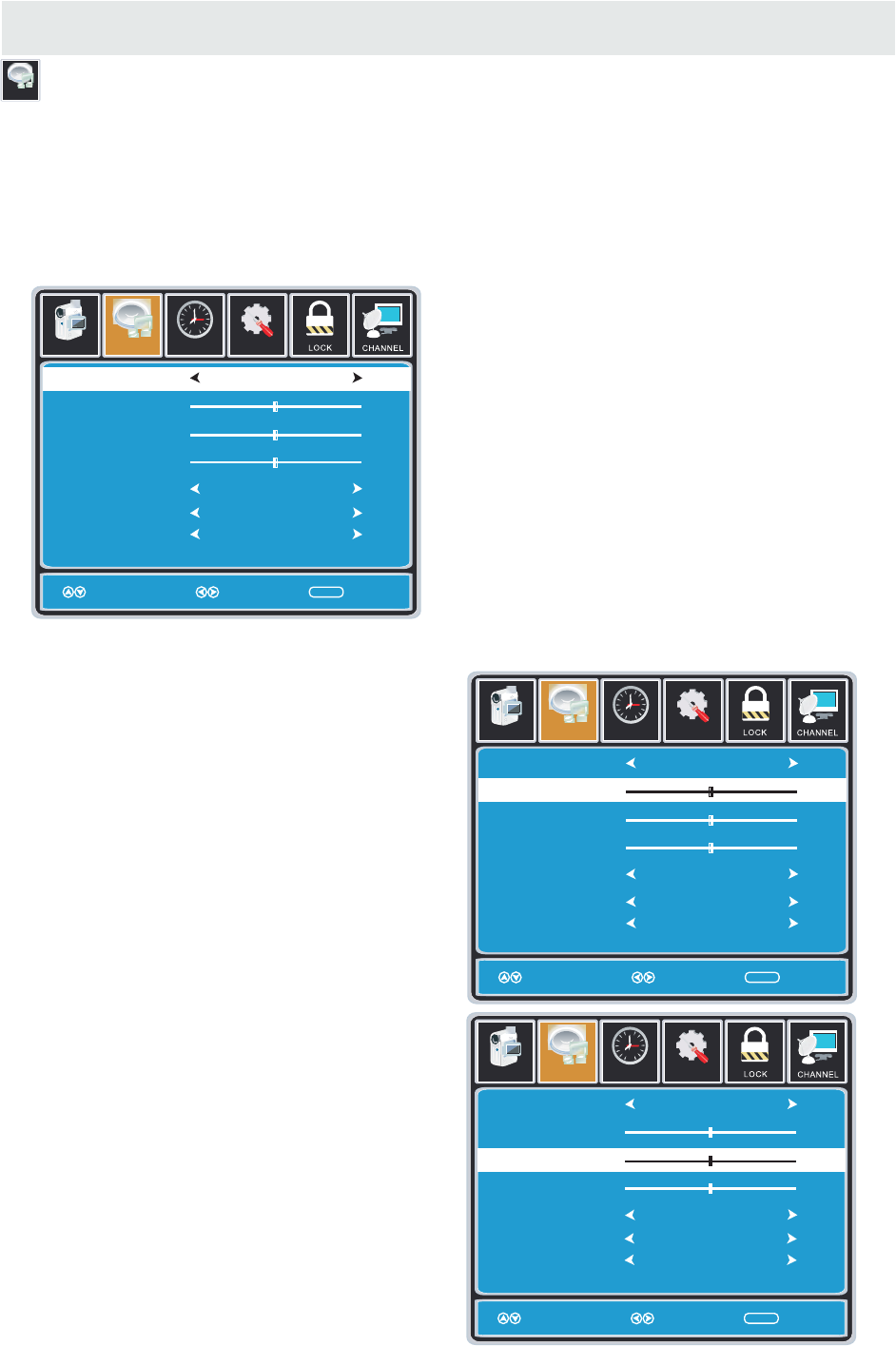
TV SETUP
AUDIO MENU
Audio
Setup
12
6
Tim e
Sound Mode
Bass
Treble
Balance
Surround
Audio Language
Standard
English
Move Select Return
MENU
50
50
0
Off
Picture Audio
Setup
12
6
Tim e
Sound Mode
Bass
Treble
Balance
Surround
Standard
Move Adjust Return
MENU
50
50
0
Off
Picture Audio
Setup
12
6
Tim e
Sound Mode
Bass
Treble
Balance
Surround
Standard
Move Adjust Return
MENU
50
50
0
Off
Picture Audio
How to Navigate:
Press the MENU button on the remote control. Navigate using the ◄► buttons to select AUDIO.
The AUDIO menu offers options to make sound enhancements while listening through the built-in
speakers and personal preferences.
Adjustment options include bass, treble, balance, surround, SPDIF Type and audio language.
Press the ▼ button to highlight SoundMode,
then press the ► button to select your sound
preference from 4 factory options:
STANDARD > MUSIC > MOVIE > USER.
The STANDARD setting is recommended for most
sound environments.
Depending on the surroundings in the room,
you may find one of the other options
more pleasing.
To make more critical audio adjustments based on your own preferences in USER:
Use the ▼ button to highlight Bass.
Navigate using the ◄► buttons to
increase or decrease low frequency intensity.
Use the ▼ button to highlight Treble.
Navigate using the ◄► buttons to
increase or decrease high frequency intensity.
SPDIF Type PCM
Audio Language English
SPDIF Type PCM
Audio Language English
SPDIF Type PCM
17

TV SETUP
Setup
12
6
Tim e
Sound Mode
Bass
Treble
Balance
Surround
Standard
Move Select Return
MENU
50
50
0
Off
Picture Audio
Setup
12
6
Tim e
Sound Mode
Bass
Treble
Balance
Surround
Standard
Move Adjust Return
MENU
50
50
0
Off
Picture Audio
Setup
12
6
Tim e
Sound Mode
Bass
Treble
Balance
Surround
Standard
Move Select Return
MENU
50
50
0
Off
Picture Audio
AUDIO MENU
Audio
How to Navigate:
Press the MENU button on the remote control. Navigate using the ◄► buttons to select AUDIO.
The AUDIO menu offers options to make sound enhancements while listening through the built-in
speakers and personal preferences.
Adjustment options include bass, treble, balance, surround ,SPDIF Type and audio language.
Note:
When adjustments are completed, you may select another menu by pressing
the Menu button.
Use the ▼ button to highlight Balance.
Navigate using the ◄► buttons to adjust sound
towards the right or left speaker.
Use the ▼ button to highlight Surround.
Navigate using the ► button to turn the
dimensional surround effect ON or OFF.
(for built-in speakers only).
Use the ▼ button to highlight Audio Language.
Navigate using the ◄► buttons to select to listen
to an alternative language broadcast
(if available) English > French > Spanish .
You may select an alternative language using
the remote control by pressing MTS)
Audio Language English
SPDIF Type PCM
Audio Language English
SPDIF Type PCM
Audio Language English
SPDIF Type PCM
Setup
12
6
Tim e
Sound Mode
Bass
Treble
Balance
Surround
Standard
Move Select Return
MENU
50
50
0
Off
Picture Audio
Audio Language English
SPDIF Type PCM
Use the ▼ button to highlight SPDIF Type.
Navigate using the ► button to adjust.
18
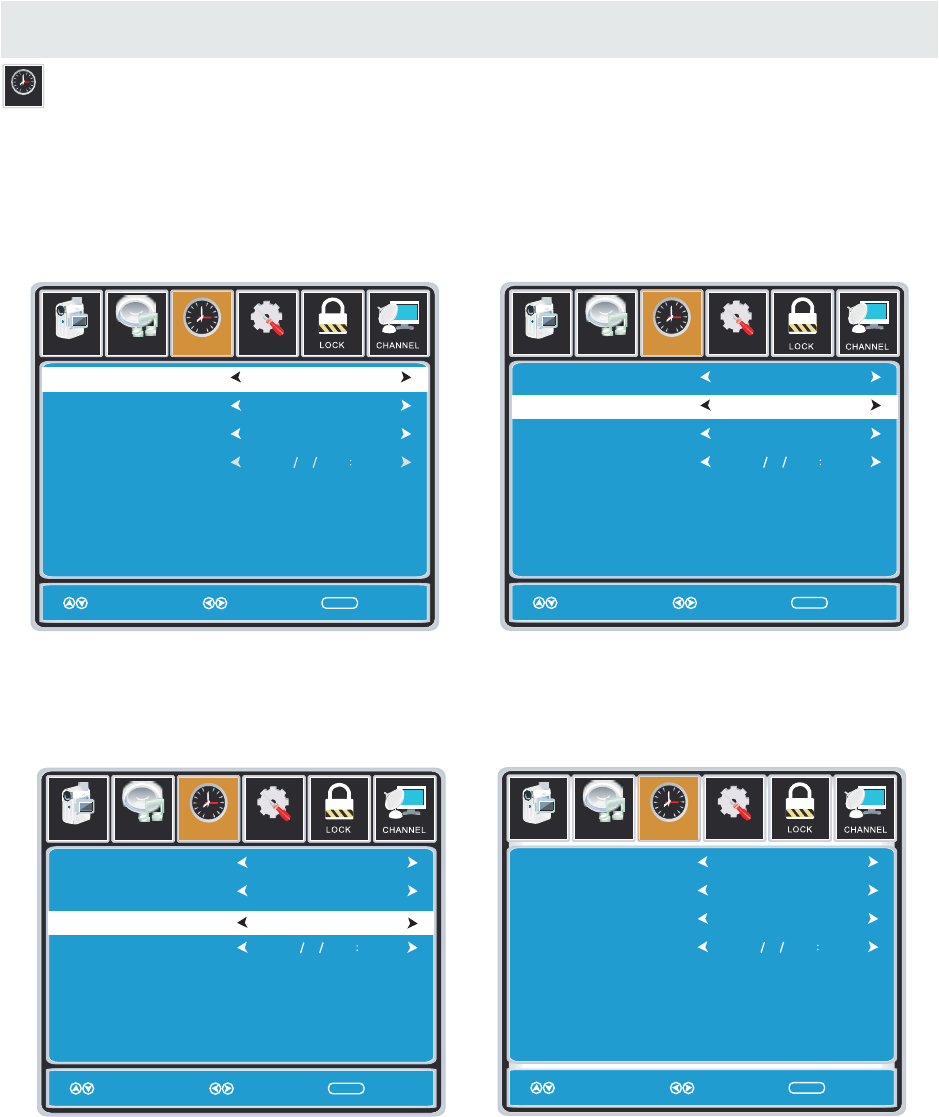
TV SETUP
TIME MENU
12
6
Tim e
Setup
Sleep Timer
Time Zone
Daylight Saving Time
Clock
Move Select Return
MENU
Picture
Off
Pacific
Off
2007 10 31 04 04 PM
12
6
Tim e
Audio
Setup
Sleep Timer
Time Zone
Daylight Saving Time
Clock
Move Select Return
MENU
Picture
Off
Pacific
Off
2007 10 31 04 04 PM
12
6
Tim e
Audio
Setup
Sleep Timer
Time Zone
Daylight Saving Time
Clock
Move Select Return
MENU
Picture
Off
Pacific
Off
2007 10 31 04 04 PM
12
6
Tim e
Audio
Setup
Sleep Timer
Time Zone
Daylight Saving Time
Clock
Move Select Return
MENU
Picture
Off
Pacific
Off
2007 10 31 04 04 PM
12
6
Tim e
Audio
Press the MENU button on the remote control. Navigate using the ◄► buttons to select TIME.
How to Navigate:
The TIME menu includes adjustment of settings for your local time zone and daylight savings time.
The clock will adjust automatically after the initial Channel Auto Scan of available broadcast
channels in your area.
Note:
When adjustments are completed, you may select another menu by pressing
the Menu button.
Use the ▼ button to highlight SleepTimer,
then press the ► button to select among:
5min, 10min, 15min, 30min, 45min, 60min,
90min, 120min, 180min, 240min and off.
Use the ▼ button to highlight TimeZone,
then press the ► button to select among:
EASTERN > CENTRAL > MOUNTAIN >
PACIFIC > ALASKA > HAWAII.
Use the ▼ button to highlight
Daylight Saving Time.
Navigate using the ◄► buttons to turn
this feature on or off.
Clock: Display the time at present.
19
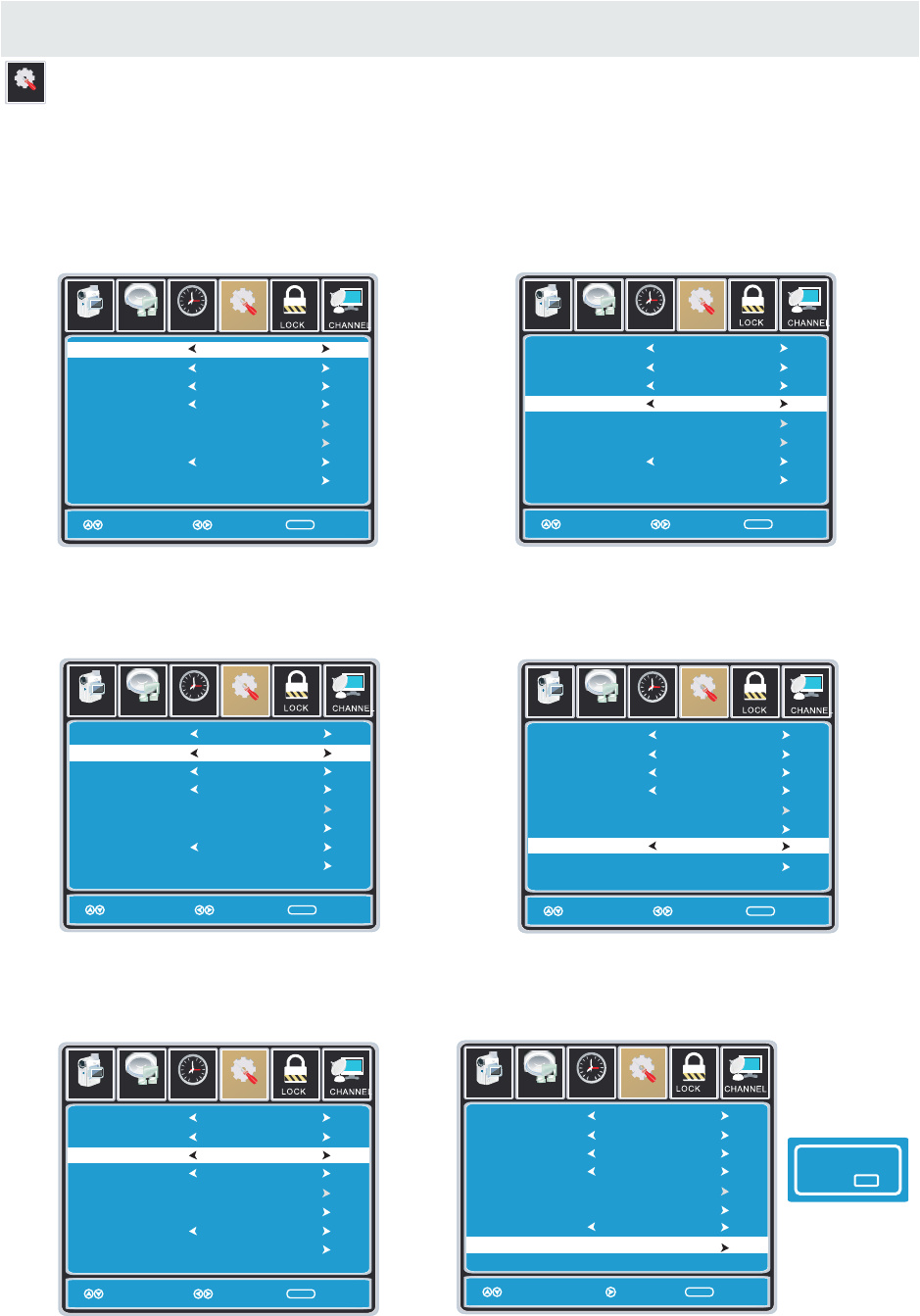
TV SETUP
SETUP MENU
Setup
Lock
12
6
Time Channel
Menu Language
Transparency
Zoom Mode
Noise Reduction
Advance
Close Caption
XVS
Restore Default
English
Move Select Exit
MENU
Picture
Off
Normal
Off
Setup
Audio
On
12
6
Time
Menu Language
Transparency
Zoom Mode
Noise Reduction
Advance
Close Caption
XVS
Restore Default
English
Move Select Return
MENU
Picture
Off
Normal
Off
Setup
Audio
On
Lock
12
6
Time Channel
Menu Language
Transparency
Zoom Mode
Noise Reduction
Advance
Close Caption
XVS
Restore Default
English
Move Select Exit
MENU
Picture
Off
Normal
Off
Setup
Audio
On
12
6
Time
Menu Language
Transparency
Zoom Mode
Noise Reduction
Advance
Close Caption
XVS
Restore Default
English
Move Select Return
MENU
Picture
Off
Normal
Off
Setup
Audio
On
Lock
12
6
Time Channel
Menu Language
Transparency
Zoom Mode
Noise Reduction
Advance
Close Caption
XVS
Restore Default
English
Move Select Exit
MENU
Picture
Off
Normal
Off
Setup
Audio
On
12
6
Time
Menu Language
Transparency
Zoom Mode
Noise Reduction
Advance
Close Caption
XVS
Restore Default
English
Move Select Return
MENU
Picture
Off
Normal
Off
Setup
Audio
On
Lock
12
6
Time Channel
Menu Language
Transparency
Zoom Mode
Noise Reduction
Advance
Close Caption
XVS
Restore Default
English
Move Select Exit
MENU
Picture
Off
Normal
Off
Setup
Audio
On
12
6
Time
Menu Language
Transparency
Zoom Mode
Noise Reduction
Advance
Close Caption
XVS
Restore Default
English
Move Select Return
MENU
Picture
Off
Normal
Off
Setup
Audio
On
1212
6
Time
Menu Language
Transparency
Zoom Mode
Noise Reduction
Advance
Close Caption
XVS
Restore Default
English
Move Select Exit
MENU
Picture
Off
Normal
Off
Setup
Audio
On
6
Time
Menu Language
Transparency
Zoom Mode
Noise Reduction
Advance
Close Caption
XVS
Restore Default
English
Move Select Return
MENU
Picture
Off
Normal
Off
Setup
Audio
On
1212
6
Time
Menu Language
Transparency
Zoom Mode
Noise Reduction
Advance
Close Caption
XVS
Restore Default
English
Move Select Exit
MENU
Picture
Off
Normal
Off
Setup
Audio
On
6
Time
Menu Language
Transparency
Zoom Mode
Noise Reduction
Advance
Close Caption
XVS
Restore Default
English
Move Next Return
MENU
Picture
Off
Normal
Off
Setup
Audio
On
Are you sure ?
No Yes
Press the MENU button on the remote control. Navigate using the ◄► buttons to select SETUP.
How to Navigate:
In the SETUP menu you may change the initial set up of preferences that include settings for
language, menu display, computer monitoring, closed captions, enhancement of black detail
in the picture and resetting your TV back to its factory default status.
Use the▼ button to highlight Menu Language,
Press the ► button to select the language
you prefer among English, French and Spanish.
Use the ▼ button to highlight Noise Reduction.
Navigate using the ◄► buttons to reduce video
noise: Middle > Strong> Off > Weak
Default setting: Middle)
Use the ▼ button to highlight Transparency.
Navigate using the ◄► buttons to turn Off or On
the translucent effect of the OSD.
Use the ▼ button to highlight XVS.
Navigate using the ◄► buttons to select:
Off > On. XVS provides noticeable black detail
enhancement that may be preferred.
When
prompted,
Select "Yes"
to confirm.
Use the ▼ button to highlight Zoom Mode.
Navigate using the ◄► buttons to select the
viewing mode: Normal > Wide > Zoom > Cinema.
Use the ▼ button to highlight Restore Default.
Press the ► button to automatically set all
adjustments back to their original settings.
20

SETUP MENU
Setup
12
6
Time
CC Mode
Basic Selection
Advanced Selection
Option
On
Move MENU
Picture
CC1
Service 1
Setup
Audio
Select Return
12
6
Time
CC Mode
Basic Selection
Advanced Selection
Option
On
Move MENU
Picture
CC1
Service 1
Setup
Audio
Select Return
12
6
Time
CC Mode
Ba sic Sel ection
Advanced Selection
Option
On
Move
MENU
Pict ure
CC 1
Service 1
Setup
Audio
Select Return
12
6
Time
CC Mode
Basic Selection
Advanced Selection
Option
On
Move MENU
Picture
CC1
Service 1
Setup
Audio
Next Return
12
6
Time
Mode
Font Style
Font Size
Font Edge Style
Font Edge Color
FG Color
BG Color
FG Opacity
BG Opacity
Return
MENU
Picture
Setup
Audio
Custom
Default
Default
Default
Default
Default
Default
Default
Default
Move Select
TV SETUP
Lock
12
6
Time Chan ne l
Menu Language
Transparency
Zoo m Mode
Noise Re duction
Advance
Close Ca ption
XVS
Restore De fault
English
Mo ve Select Exit
MENU
Pict ure
Off
Normal
Off
Setup
Audio
On
12
6
Time
Menu Language
Transparency
Zoo m Mode
Noise Re duction
Advance
Close Ca ption
XVS
Restore De fault
English
Mo ve Ne xt Return
MENU
Pict ure
Off
Normal
Off
Setup
Audio
On
The SETUP menu includes adjustments for activating the Closed Caption feature for display
on the television and customizing CC display types and font styles.
How to Navigate:
Press the MENU button on the remote control.
Navigate using the ◄► buttons to select SETUP.
Press the▼ button to highlight Closed Caption
then press the ► button to select from the
following options.
Use the ▼ button to highlight Advance Selection.
Navigate using the ◄► buttons to select
Service 1 - 6.
Use the ▼ button to highlight CC Mode.
Navigate using the ◄► buttons to select
Off > On > CC on Mute.
Use the ▼ button to highlight Option.
Press the ► button to enter a menu with options
to cus tomize text fonts, colors and opacities.
Use the ▼ button to highlight Basic Selection.
Navigate using the ◄► buttons to select
CC 1-4, Text 1-4.
Note:
When adjustments are completed, you may select another menu by pressing
the Menu button.
21
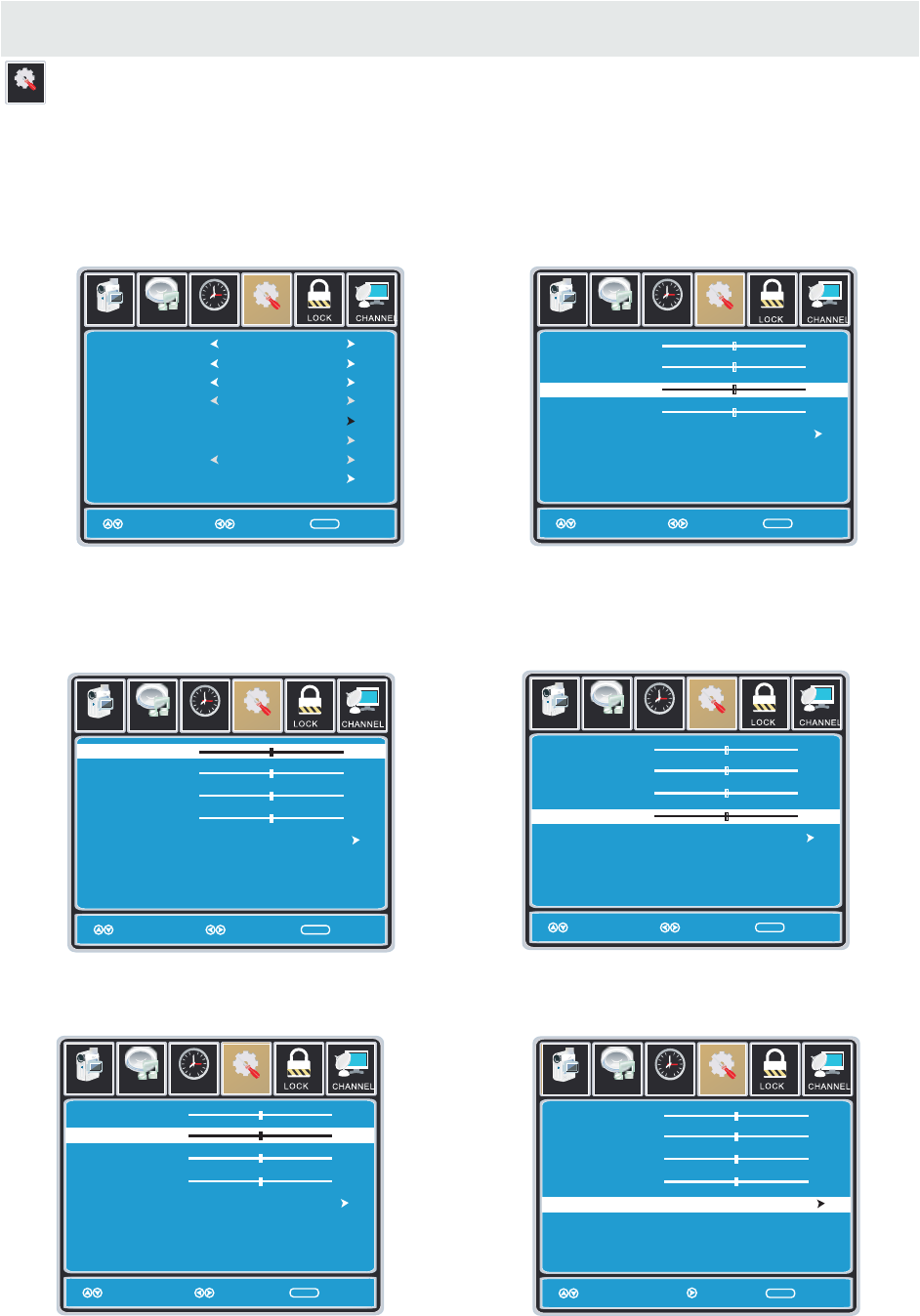
TV SETUP
SETUP MENU
Setup
Se tup
12
6
Tim e
Picture Audio
Clock
Phase
Auto
Move Adjust ME NU
50
50
50
0
H - pos
V - pos
Se tup
12
6
Tim e
Picture Audio
Clock
Phase
Auto
Move Adjust MENU
50
50
50
0
H - pos
V - pos
Se tup
12
6
Tim e
Picture Audio
Clock
Phase
Auto
Move Adjust ME NU
50
50
50
0
H - pos
V - pos
Se tup
12
6
Tim e
Picture Audio
Clock
Phase
Auto
Move Next MENU
50
50
50
0
H - pos
V - pos
Lock
12
6
Time Channel
Menu Language
Transparency
Zoom Mode
Noise Reduction
Advance
Close Caption
XVS
Restore Default
English
Move Select Exit
MENU
Picture
Off
Normal
Off
Setup
Audio
On
12
6
Time
Menu Language
Transparency
Zoom Mode
Noise Reduction
Advance
Close Caption
XVS
Restore Default
English
Move Select Return
MENU
Picture
Off
Normal
Off
Setup
Audio
On
Se tup
12
6
Tim e
Picture Audio
Clock
Phase
Auto
Move Adjust MENU
50
50
50
0
H - pos
V - pos
In the SETUP menu you may adjust the position of images displayed on screen once you connect
an input signal from your PC.
If your PC system uses a standard signal mode, the screen will adjust automatically.
Connect an optional 3.5mm audio cable for stereo sound.
How to Navigate:
After connecting to a PC, press the SOURCE button and highlight VGA, then press the ENTER
button.
Press the MENU button on the remote control
and navigate using the ◄► buttons to select
SETUP. Press the ▼ button to highlight
Advanced, then press the ►button to select
from the following options.
Use the ▼ button to highlight Clock.
Navigate using the ◄► buttons to control the
width of the image.
Use the ▼ button to highlight H-POS.
Navigate using the ◄► but tons to adjust the
position of images displayed from side to side.
Use the ▼ button to highlight Phase.
Navigate using the ◄► buttons to improve focus
and image stability.
Use the ▼ button to highlight V-POS.
Navigate using the ◄► buttons to adjust the
position of images displayed up and down.
Use the ▼ button to highlight AUTO.
Press the ► button to automatically adjust the
display to the best setting.
22
Return
Return Return
Return Return

TV SETUP
Lo ck LOCK(PARENTAL) MENU
Setup
12
6
Tim e
Picture Audio
Enter Password
Return
MENU
0 9~
Setup
12
6
Tim e
Picture Audio
Change Password
System Lock
US
Canada
Reset RRT
RRT Setting
Select Return
MENU
On
Move
Setup
12
6
Tim e
Picture Audio
Change Password
System Lock
US
Canada
Reset RRT
RRT Setting
Next Return
MENU
On
Move
Setup
12
6
Tim e
Picture Audio
Enter New Password
Confirm Password
Return
MENU
0 9~
In the LOCK(PARENTAL) menu you may block television by inputting passwords.
To gain access and select your preferences within the LOCK(Parental) menu
make certain your input is set to TV.
Press the MENU button on the remote control. Navigate using the ◄► buttons to select Parental.
How to Navigate:
Press the ▼ button to highlight
Enter Password. Enter your 4 digit code
(factory default code is "0000")
unless previously changed.
Use the numeric buttons to input a new
4 digit code by two times.
To change the password, press the ► button
to display a screen to enter your new password,
then confirm again.
To make changes to PARENTAL controls,
Highlight SYSTEM LOCK then press
the ► button to ON.
NOTE:
RRT Setting and Reset RRT are not user's adjustable settings.
23

TV SETUP
Lo ck LOCK(PARENTAL) MENU
Setup
12
6
Tim e
Picture Audio
TV
MPAA
Move MENU
N A
Select
Setup
12
6
Tim e
Picture Audio
TV
MPAA
Move MENU
N A
Next
Setup
12
6
Tim e
Picture Audio
MENU
Block Press ENTER to lock or unlock
TV RATING
TV Y
TV Y7
TV G
TV PG
TV 14
TV MA
ALL FV V S L D
Next
Move
N/A
In the LOCK(PARENTAL) menu you may block television and movie programming based on
U.S TV and movie rating guidelines. To gain access and select your preferences
within the LOCK(Parental) menu make certain your input is set to TV.
How to Navigate:
Press the MENU button on the remote control. Navigate using the ◄► buttons to select LOCK
(Parental).
Press the ▼ button to highlight ENTER PASSWORD. Enter your 4 digit code
(factory default code is "0000") unless previously changed.
To set parental controls for television programming or DVD movies, press the ▲▼buttons to
highlight US. Navigate using the ◄► buttons to highlight TV/MPAA menu.
Highlight TV, then press the ► button to enter the TV Ratings menu to select your preference.
Highlight MPAA then press the ► button repeatedly to select your movie rating preference.
24
Return Return
Return

TV SETUP
Lo ck LOCK(PARENTAL) MENU
Se tup
Canada English
Canada French
Move Select
ME NU
Picture Audio
12
6
Tim e
G
G
Se tup
Canada English
Canada French
Move Select
ME NU
Picture Audio
12
6
Tim e
G
G
In the LOCK(PARENTAL) menu you may block television and movie programming based on
Canadian TV and movie rating guidelines. To gain access and select your preferences
within the LOCK(Parental) menu make certain your input is set to TV.
How to Navigate:
Press the MENU button on the remote control. Navigate using t he ◄► buttons to select Parental.
Press the button to highlight ENTER PASSWORD. Enter your 4 digit code
(factory default code is "0000") unless previously changed.
To set parental controls for television programming or DVD movies, press the ▲▼ buttons to
highlight Canada.Navigate using the◄► buttons to highlight Canada English/Canada French menu.
Navigate using the ▼ button to highlight CANADA ENGLISH, then press the ► button repeatedly
to select your ratings preference.
Navigate using the ▼ button to highlight CANADA FRENCH, then press the ► button repeatedly
to select your ratings preference.
NOTE:
When adjustments are completed, you may select another menu by pressing
the Menu button.
25
Return
Return
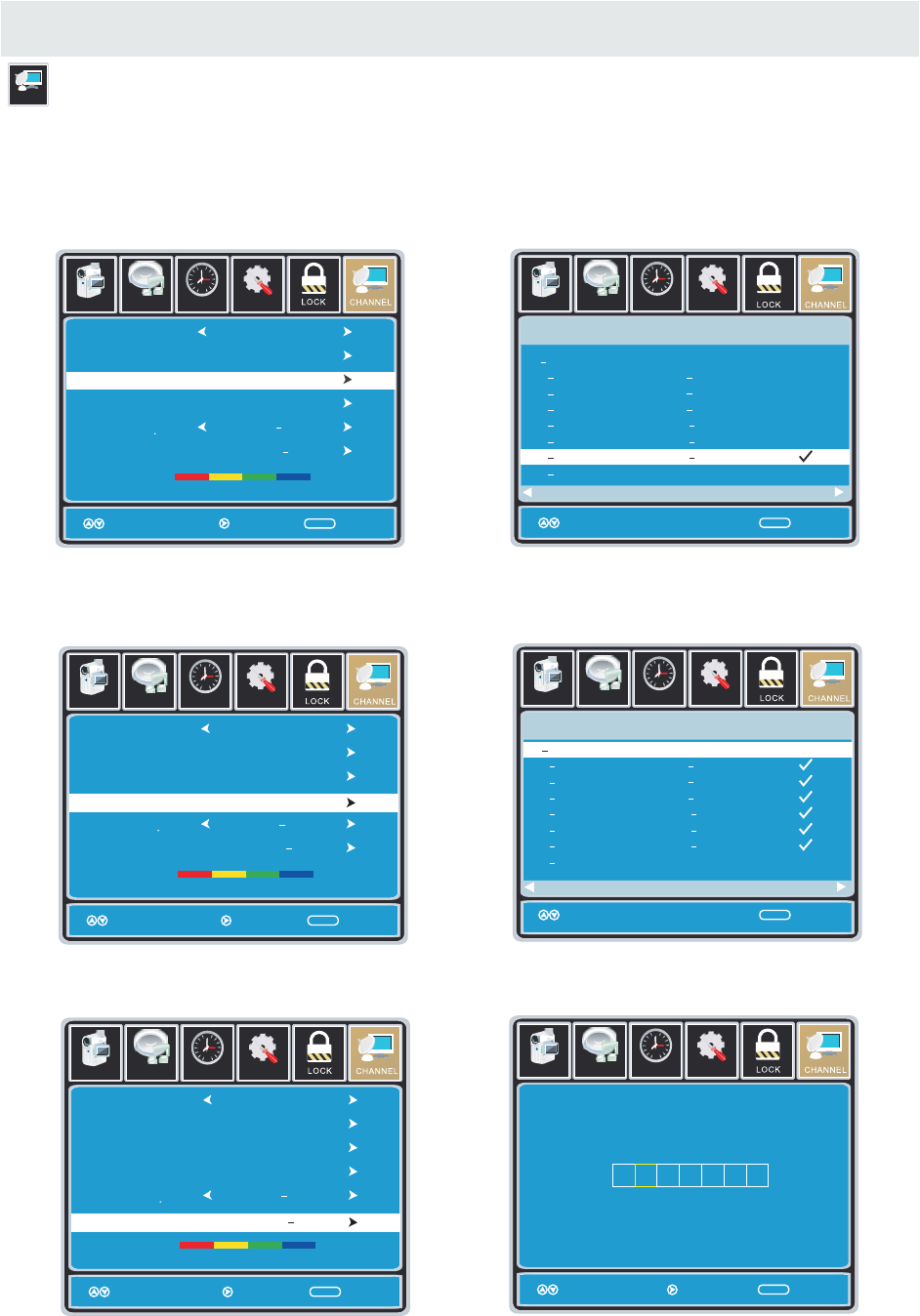
TV SETUP
TV(CHANNEL) MENU
Ch annel
Se tup
12
6
Tim e
Picture Audio
Air /Cable
Auto Scan
Favorite
Channel No
Channel Lable
DTV Signal
Air
Move Nxet Return
MENU
50 3
KOCE LB
Good
Setup
12
6
Tim e
Pict ure Audio
Move Press ENTER Change Return
MENU
Channel Program Name Favorite
ATSC 1
ATSC 2
ATSC 3
KOCE HD
KOCE SD
KOCE LB
2 0
14 1
14 2
14 3
50 1
50 2
66 0
50 3
Prev Next
Se tup
12
6
Tim e
Picture Audio
Air /Cable
Auto Scan
Favorite
Channel No
Channel Lable
DTV Signal
Air
Move Next Return
MENU
50 3
KOCE LB
Good
Setup
12
6
Tim e
Pict ure Audio
Channel Program Name Add/Delete
Prev Next
66 0
ATSC 1
ATSC 2
ATSC 3
KOCE HD
KOCE SD
KOCE LB
2 0
14 1
14 2
14 3
50 1
50 2
50 3
Se tup
12
6
Tim e
Picture Audio
Air /Cable
Auto Scan
Favorite
Channel No
Channel Lable
DTV Signal
Air
Move Next Return
MENU
50 3
KOCE LB
Good
Setup
12
6
Tim e
Picture Audio
Move Next MENU
K B B C - D T
The TV(CHANNEL) menu provides for the setup of your television to receive TV channels, store
your favorites, add or skip channels and label them by their call letters.
How to Navigate:
Press the MENU button on the remote control. Navigate using the ◄► buttons to select TV.
Press the ▼ button to highlight your preferences.
Highlight FAVORITE to add channels to your Favorites List. Navigate using the ▲▼◄► buttons
to select channels to be added or deleted from your list. Press the ENTER button to add or delete
a channel. A checkmark indicates a channel has been added. You may also display your favourite
list from the remote control by pressing FAV.
Highlight to select Show/Hide or skip channels already in memory. Navigate using the ▲▼◄►
buttons to access the list of available channels. Press the ENTER button to change the channels
status. A checkmark indicates a channel has been added.
Highlight CHANNEL LABEL to name or rename a broadcast channel. Navigate using the ► button
to enter the screen menu to re-label a channel. Use the ▲▼ buttons to spell out each letter,
number or character. Use the ◄► buttons to advance to the next space.
Show/Hide
Show/Hide
Show/Hide
26
Move Press ENTER Change Return
MENU
Return
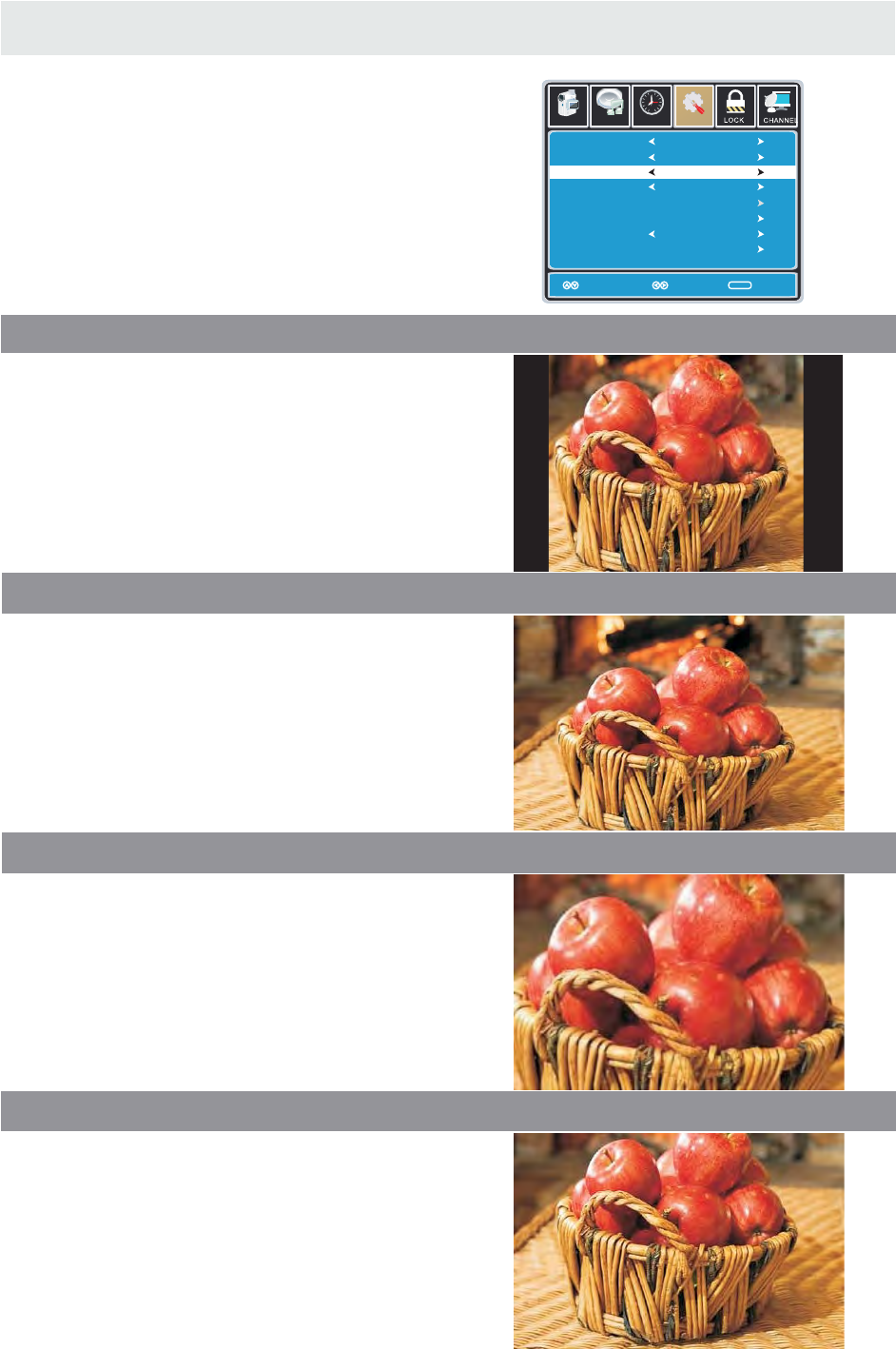
TV SETUP
ZOOM MODE
1 NORMAL.
2 WIDE.
3 ZOOM.
4 CINEMA.
Recommended for viewing native
widescreen content and
undistorted 4:3 images.
(With Black Bars)
Stretches certain 4:3 content and
may reduce the black bars.
Stretches the image both vertically
and horizontally to fill the screen
when viewing widescreen content.
The zoom effect will crop images
somewhat.
When viewing 4:3 content,
Cinema mode will fill the entire
screen eliminating the side black bars.
It may also eliminate or reduce black
bars on certain widescreen movies.
27
Lock
12
6
Time Channel
Menu Language
Transparency
Zoom Mode
Noise Reduction
Advance
Close Caption
XVS
Restore Default
English
Move Select Exit
MENU
Picture
Off
Normal
Off
Setup
Audio
On
12
6
Time
Menu Language
Transparency
Zoom Mode
Noise Reduction
Advance
Close Caption
XVS
Restore Default
English
Move Select Return
MENU
Picture
Off
Normal
Off
Setup
Audio
On
Use the ▼ button to highlight Zoom Mode.
Navigate using the ◄► buttons to select the
viewing mode: Normal > Wide > Zoom > Cinema.
Press the MENU button on the remote control.
Navigate using the ◄► buttons to select SETUP.

DISC FORMATS
The unit can play:
REGION MANAGEMENT INFORMATION
Region Management Information: This unit is
designed and manufactured to respond to the
Region Management Information that is encoded
on DVDs. If the region number printed on the
DVD does not correspond to the region number
of this unit, this unit cannot play that disc.
The region number of this equipment is .
ICONS USED ON DVDs
Sample Icons
Language selections for audio
Language selections for subtitles
Screen aspect ratio
Multiple camera angles
Region code indicator
TITLES, CHAPTERS AND TRACKS
• DVDs are divided into "TITLES" and "CHAPTERS".
If the disc has more than one movie on it,
each mo vie wo uld be a separate "TITLE".
“CHAPTERS" are sections of titles.
• Audio CDs are divided into "TRACKS".
NOTE
Numbers identify each title, chapter and track
on a disc. Most discs have these numbers record
on them, but some do not.
NOTES ON UNAUTHORIZED DISCS
You may not be able to playback some DVDs
on this equipment if they were purchased from
outside your geographic area or made for
business purposes.
DVDs
[8cm/12cm disc]
Audio CDs
[8cm/12cm disc]
CD R CD RW- -
Compatible
A "TRACK" is usually one song on an Audio CD.
NOTES ON COPYRIGHT
It is forbidden by law to copy, broadcast, show,
broadcast on cable, play in public or rent
copyrighted material without permission.
Apparatus Claims of U.S. Patent Nos. 6,836,549;
6,381,747; 7,050,698; 6,516,132; and 5,583,936
licensed for limited viewing uses only.
DVDs are copy protected, and any recordings made
from these discs will be distorted. This product
incorporates copyright protection technology that is
protected by method claims of certain U.S. patents
and other intellectual property rights owned by
Macrovision Corporation and other rights owners.
Use of this copyright protection technology must be
authorized by Macrovision Corporation, and is
intended for home and other limited viewing uses
only, unless otherwise authorized by Macrovision
Corporation. Reverse engineering or disassembly
is prohibited.
NOTE
When playing back a CD-G (Graphics) or
CD EXTRA disc, the audio portion will be played,
but the graphic images may not be shown.
DISC FUNCTION OR OPERATION
THAT IS NOT AVAILABLE
When the “ INVALID KEY ”
it indicates that the function or operation
attempted is not available at that time.
This occurs because the DVD manufacturer
determines the specific functions.
Certain functions may not be available on
some discs. Be sure to read the documentation
provided with the DVD.
symbol appears on the screen,
28

Insert the disc to the disc slot (mirror side of the disc has to face yourselef),the player
SKIP (PREVIOUS/NEXT)
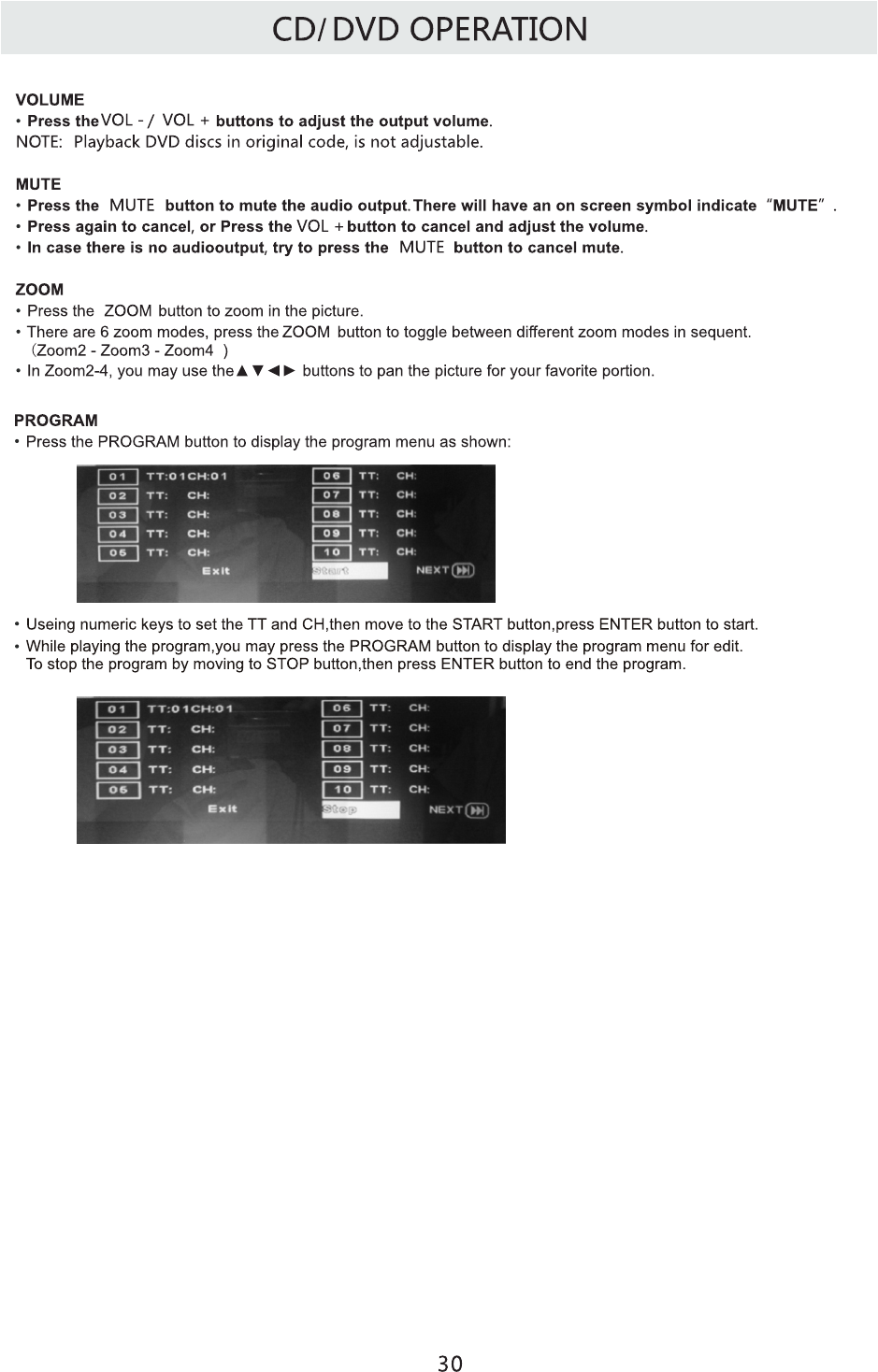

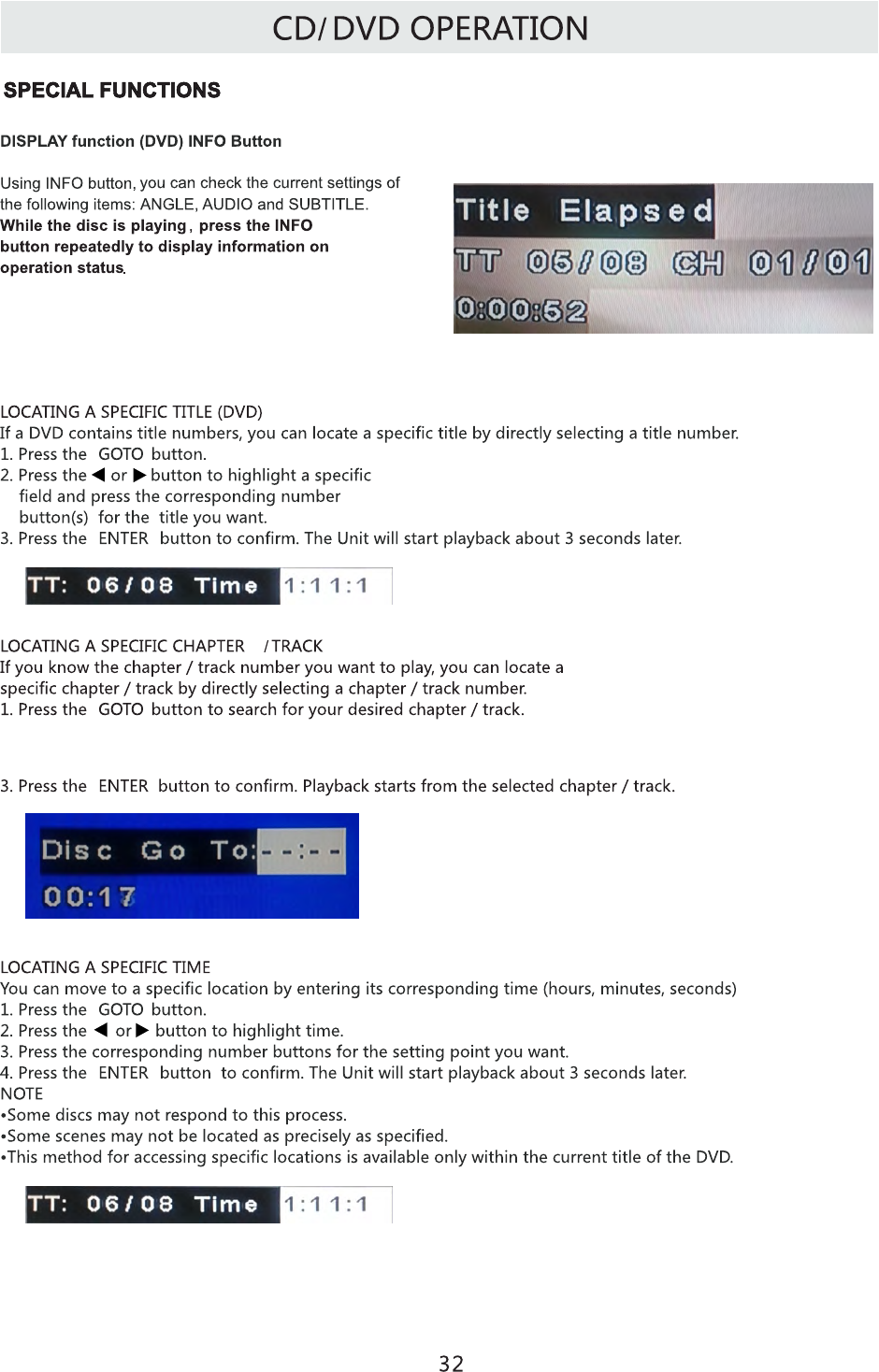
2.You can directly press 0-9 number button to highlight a chapter/track.If you want the chapters / tracks
greater than 10,you can press the 10+ button and press the corresponding number button(s) for the
chapter/track you want.
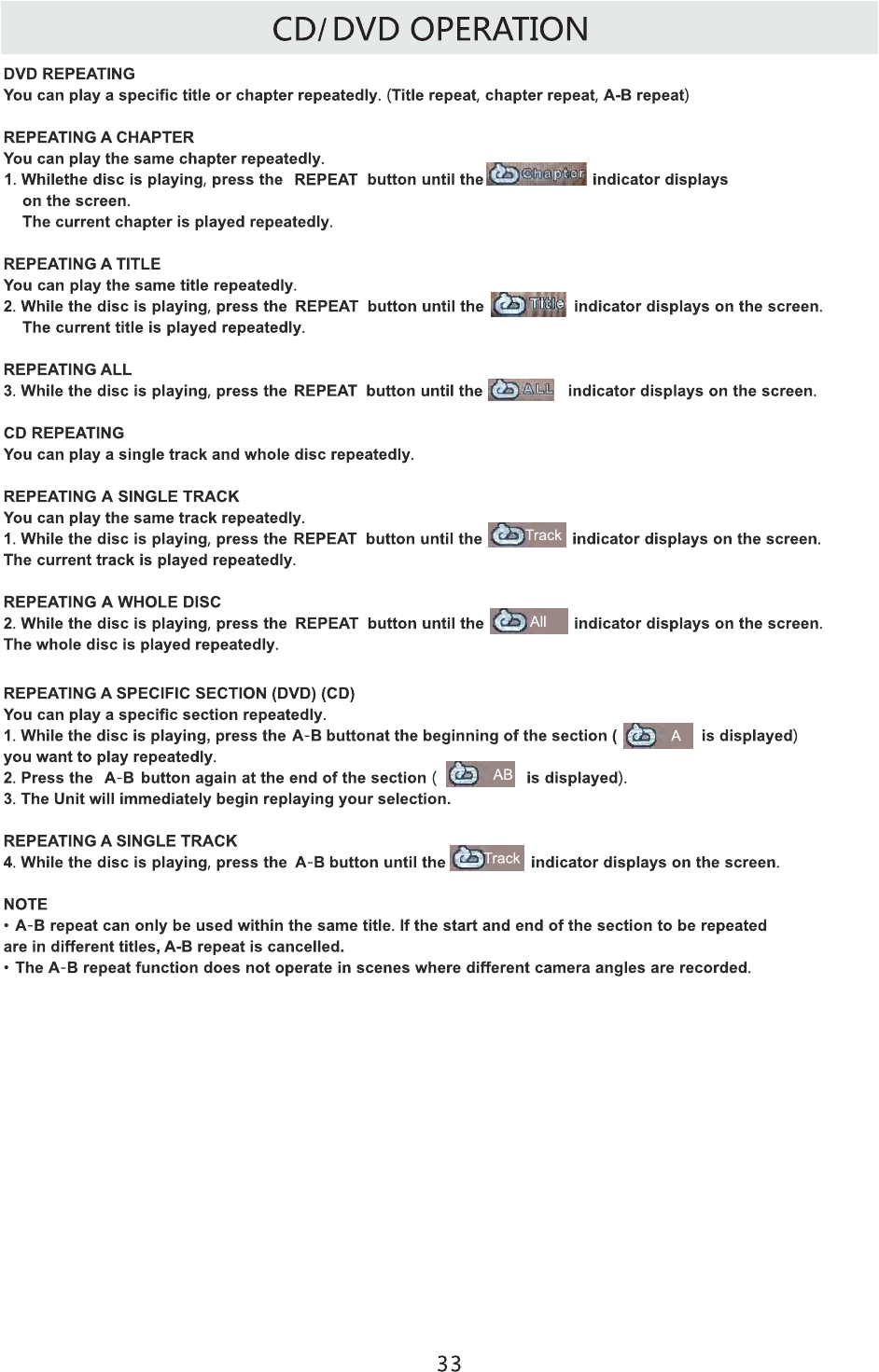

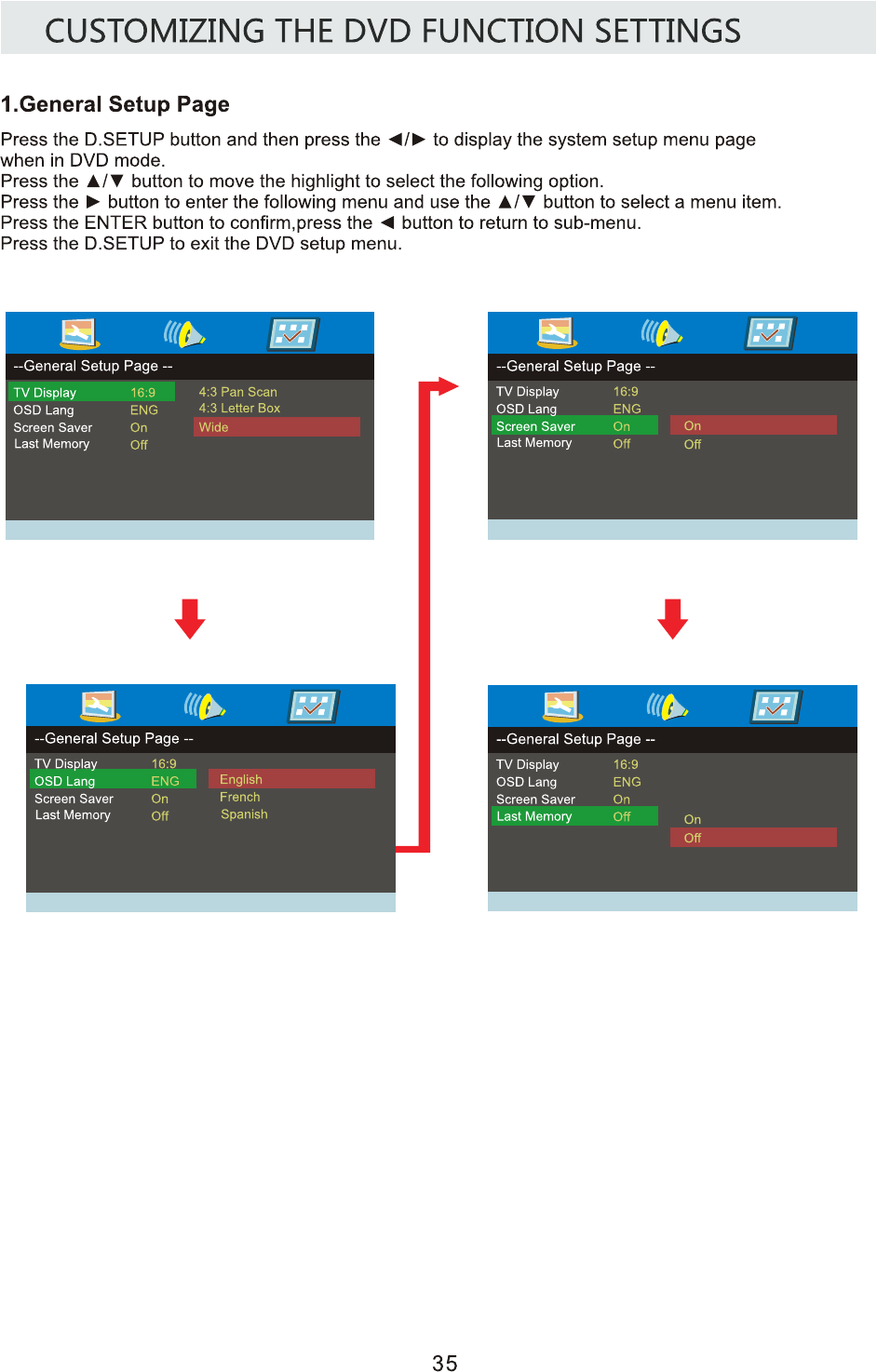
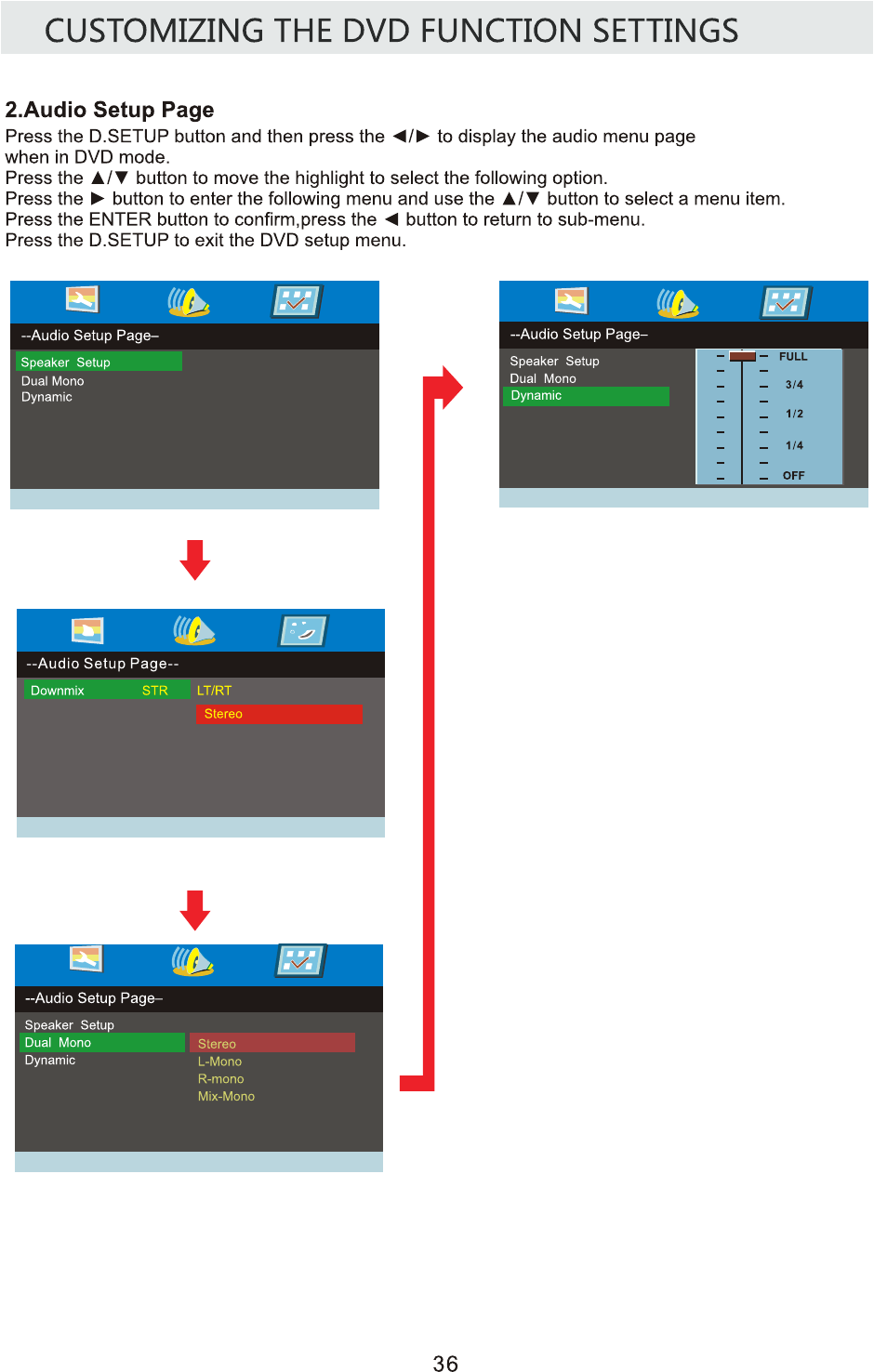
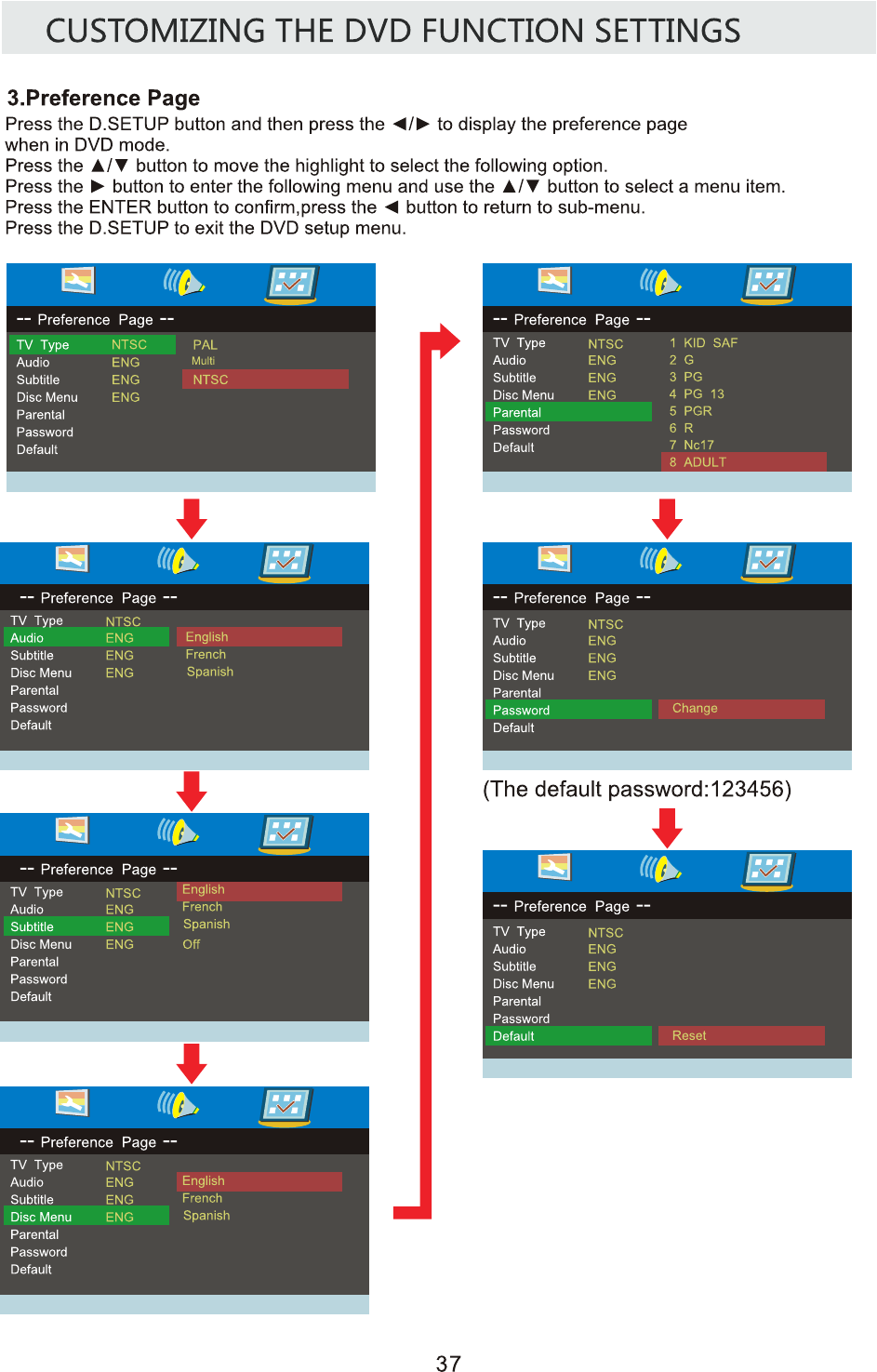

DISPLAY MODE
PC FORMATS
H i o aor z nt l
Sc ning F eq enan r u cy
Res l io
o ut n
(KHz)
Vert c l
i a
Sc n n e e
an i g Fr qu ncy
(Hz)
Format
640 480
00 600
8
00 6 08 0
024 681 7
1360 768
7.74
31.5
X
X
X
X
X
NOTE:
This product does not support the display mode not listed above.
In order to achieve the best display effect, please select the above-listed
5 display modes input signal.
Because of the difference of display drivers output signal
(especially non-standard signal output), the display image may appear little
disturbance which can be adjusted on the PC menu.
To prolong this unit's service life, please set your computer to power management mode.
38
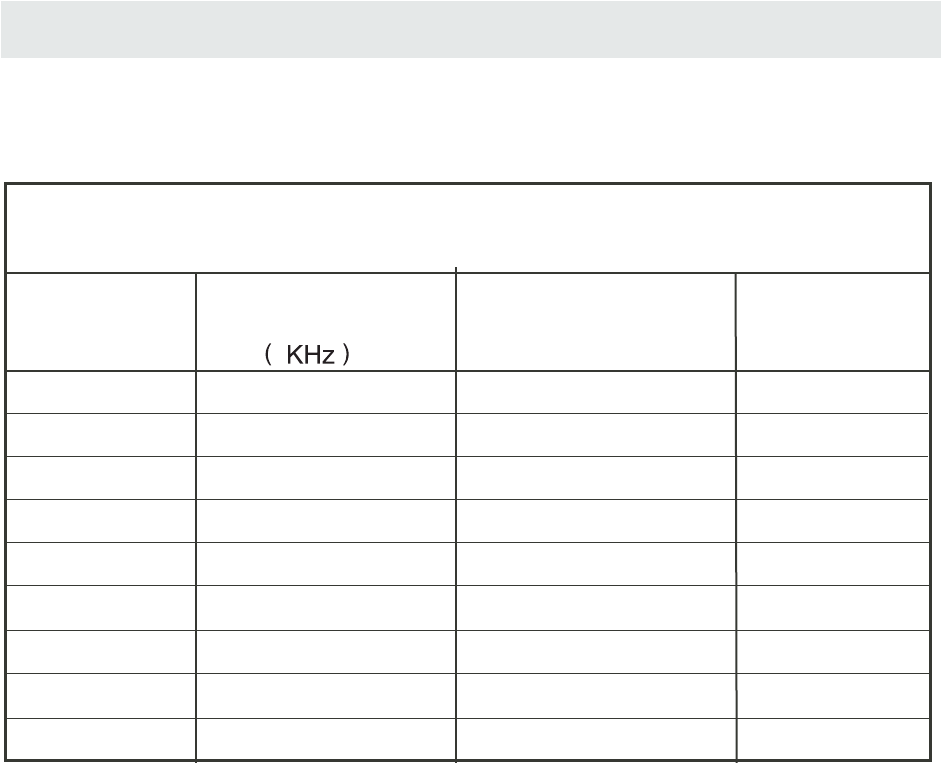
DISPLAY MODE
VIDEO FORMATS
SUPPORTED COMPONENT / HDMI INPUT MODE
Horizontal
Scanning Frequency
Vertical
Scanning Frequency Format
(Hz)
720 480
720 480
1280 720
1280 720
1920 1080
31.47
15.734
37.5
45
31.25
33.75
59.94
59.94
50
60
50
60
480 p
480 i
1080 i
720 p
720 p
1080 i
Res lu iono t
X
X
X
X
The above listed formats are also related to the AV devices you are about to connect.
Before you connect this unit with others please read all instructions carefully and
make sure all necessary cables are connected.
.
This unit may be incompatible with some other formats which are not meet the
above conditions.
NOTE:
1920 1080
X
X
1920 1080
X
1920 1080
X
1080 p
1080 p
1920 1080
X1080 p
50
60
24
27
56.25
67.50
39

SPECIFICATION
32”LED TV /DVD COMBO
Panel Type LED Panel
32 inches
Diagonal Size
Screen Format 16 9:
Color System ATSC/QAM/NTSC
Model Description
Panel
Resolution 1366 x 768
View Angle
Response Time
Contrast
Brightness
Maximum Color
400cd/㎡
3000:1
16.7M colors
Sound Output
RF Input 75 ohm external terminal
HDMI Input Video 480i 480p 720p 1080i,1080p.: , , ,
Audio Two channel linear PCM 32 44 1 and 48kHz 16 20 and 24 bits: , . , ,
PC RGB Input-
D sub 15pin-
G 0 7Vp p 75ohms: . - ,
B 0 7Vp p 75ohms: . - ,
R 0 7Vp p 75ohms: . - ,
Power Requirement
Input /
Output
Jacks
Systems
Power
Sound System M
Audio System BTSC
L/R Speaker:10 W +
10 W
Composite Video Input
Component Y Pb Pr Input/
Sound Input
Region Code 1
DVD Disc Size 12cm disc
Compatible Disc Type DVD,DVD-R/+ R,DVD- RW / +RW, VCD, CD, CD- R, CD- RW
RCA
Y: 1.0 Vp-p, 75ohms, 0.3V negative sync
Pb: 0.7Vp-p, 75ohms
Pr : 0.7Vp-p, 75ohms
AC100-240V~ 50/60Hz
178(H)/178V)
80 W
This manual is only for your reference.
Specifications are subject to update without prior notice.
1.0 Vp-p, 75ohms RCA
PC AUDIO: For PC RGB Audio input
500mV rms, Impedance: 20k ohms
AV AUDIO: For CVBS
Component AUDIO: For Component Audio input
40
6.5 ms
Rated power consumption
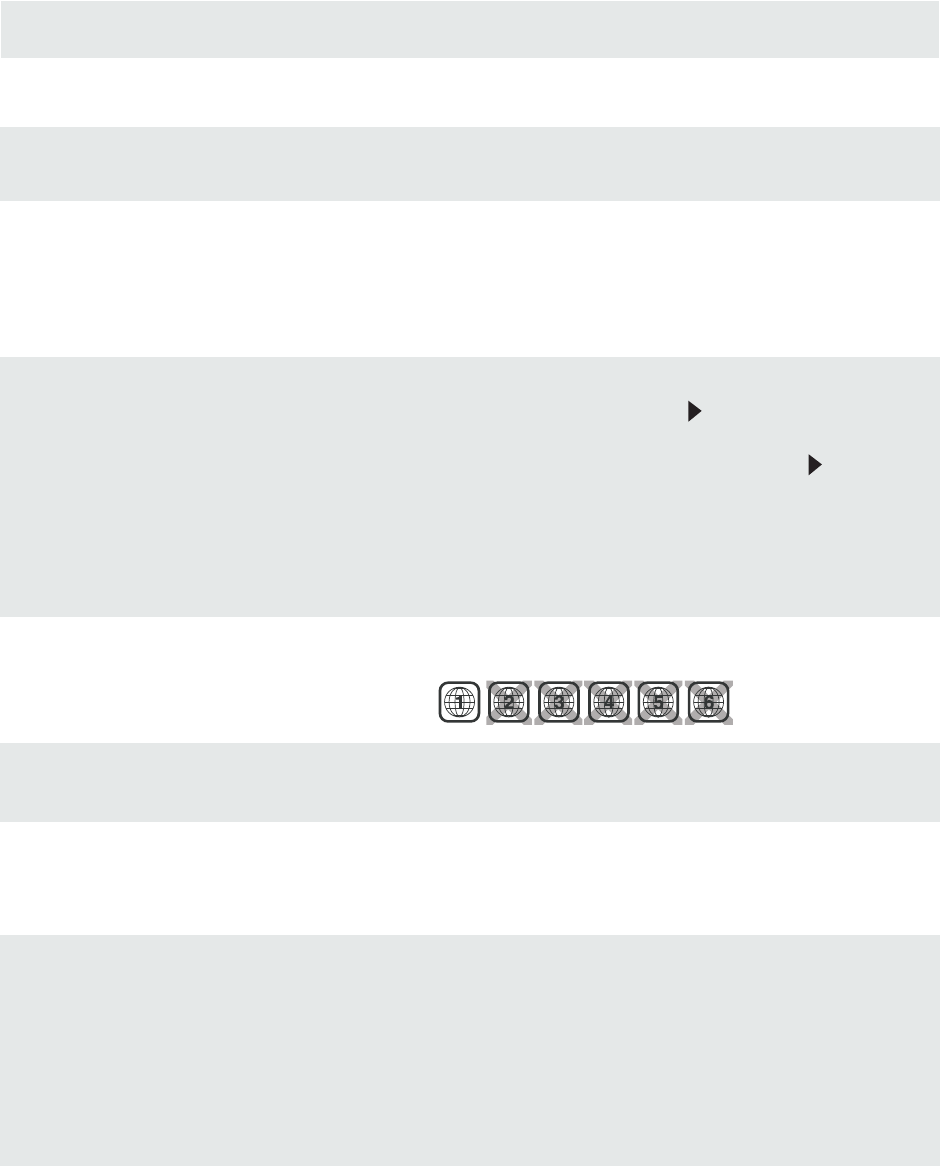
• Make sure the power cord is connected.
• Turn on the unit.
• Remove any obstacles between the remote and the unit.
• Use the remote near the unit.
• Point the remote at the remote sensor on the unit.
• Replace the batteries in the remote with new ones.
No power.
The remote does not
function.
• Make sure that you’ve selected DVD mode.
• The system is in pause mode.Press the button to return to
normal play mode.
• Fast forward or fast reverse is performed.Press the button
to return to normal play mode.
• Make sure the AUDIO /VIDEO output and AV IN input
connections are correct.
• This unit is too hot. Power off the unit for 30 minutes to cool
down.
• The region number of the disc doesn’t match the region number
of this unit.
• Clean the disc.
• The disc is scratched
plugs and jacks are dirty.Wipe them with a cloth slightly
• Clean the disc
• There is no disc inside(“No Disc”appears on the screen).
• Insert the disc correctly with the label side facing yourself.
• Clean the disc.
• A non-NTSC disc has been inserted.The unit and disc region
number are incompatible.
• Condensation may have formed inside the unit due to a
sudden change in temperature.Wait about an hour for it to
clean and try again.
DVD
No sound or only a
very low-level sound is
heard.
No picture
The picture is not clear
Severe hum or noiseis
heard.
The disc does not play.
SYMPTOM CAUSE AND REMEDY( )
TROUBLESHOOTING GUIDE
• The
moistened with alcohol.
41

SYMPTOM CAUSE AND REMEDY( )
TV
Bad Picture (snow,
multiple images
distortion,blurry)
No sound.
Black and White
picture.
No picture or sound.
Coloredpatches of
picture.
Panel function key does
not respond correctly.
• Check the location of the antenna and adjust it if necessary.
• Make sure the antenna cable is firmly connected.
• Make sure all input cables are firmly connected.
• Increase the volume.
• Check the PICTURE setting within the PICTURE menu.
• Make sure the unit is plugged in and turned on.
• Make sure that the ATV mode is selected.
• Try a new channel to check for possible station trouble.
• Make sure the antenna is connected properly.
• Increase the volume.
•
• Make sure all cables are firmly connected.
• Check for local interference.
• Make sure there are no unshielded electrical devices nearby
that are causing interference.
• Turn the TV off for 30 minutes, then try it again.
• Under the influence of electrostatic phenomenon, the product
may malfunction and require usertopowerreset.
• Unplug and re-plug the power cord.
TROUBLESHOOTING GUIDE
• Check to make sure the program you are watching is broadcast
in Color and not Black & White.
• Check whether the mute function has been activated on the
Remote Control.
The display monitor's
panel goes hot.
•LED TV takes inside lighten phosphor. It may increase the
temperature of the screen in some occasions. It's not a defect.
Unusual dots •Black dots and Bright points may appear on the LED screen.
This is a structural property of the LED panel and is not a defect.
Stripes on screen •Adjust the impulse phase may decrease stripes.RGB in( )
The top of the monitor •It may occur during long-time working. It's not a defect.
gets hot .
Make sure the antenna or audio/video source device is
working properly.
Unable to select a
certain channel.
The channel may be skipped. Choose this channel by
directly selecting the buttons from the remote control.
•
Disorder display
at power on.
•
•
This may be caused because of a very short interval
between STANDBY OFF and ON.
Unplug the power and restart.
42