Psion Teklogix Neo Px750 Users Manual Handheld Computer User
PX750 to the manual 4fc51163-90e7-4dce-b0d6-3ca47a3f101a
2015-02-06
: Psion-Teklogix Psion-Teklogix-Neo-Px750-Users-Manual-521139 psion-teklogix-neo-px750-users-manual-521139 psion-teklogix pdf
Open the PDF directly: View PDF ![]() .
.
Page Count: 238 [warning: Documents this large are best viewed by clicking the View PDF Link!]
- NEO Hand-Held Computer
- TABLE OF CONTENTS
- Introduction 1
- Basic Checkout 2
- Getting To Know NEO 3
- Working With Windows CE 5.0 4
- Configuration 5
- 5.1 Remote Connect
- 5.2 The TekTerm Application
- 5.3 The Control Panel
- 5.4 Control Panel Icons
- 5.5 Basic Setup
- 5.6 Bluetooth Setup
- 5.7 Total Recall
- 5.8 The Storage Manager
- 5.9 IPv6 Support
- 5.10 TweakIT
- 5.11 Error Reporting
- 5.12 Teklogix Error Handling Service
- 5.13 Scanner Settings
- 5.13.1 Bar Codes
- 5.13.2 Decoded (Internal) Scanners
- 5.13.2.1 Options
- 5.13.2.2 Decoded (Internal) – Advanced Options
- 5.13.2.3 Decoded (Internal) Data Options
- 5.13.2.4 Code 39
- 5.13.2.5 Code 128
- 5.13.2.6 EAN 13
- 5.13.2.7 EAN 8
- 5.13.2.8 UPC A
- 5.13.2.9 UPC E
- 5.13.2.10 UPC/EAN Shared Settings
- 5.13.2.11 Code 93
- 5.13.2.12 Codabar
- 5.13.2.13 MSI Plessey
- 5.13.2.14 Interleaved 2 of 5
- 5.13.2.15 Discrete 2 of 5
- 5.13.2.16 Composite
- 5.13.3 Decoded (ISCP)
- 5.13.3.1 Decoded (ISCP) – Options
- 5.13.3.2 Decoded (ISCP) – Advanced Options
- 5.13.3.3 Code 39
- 5.13.3.4 Code 128
- 5.13.3.5 EAN 13 Settings
- 5.13.3.6 EAN 8
- 5.13.3.7 UPC A
- 5.13.3.8 UPC E
- 5.13.3.9 UPC/EAN Shared Settings
- 5.13.3.10 Code 93
- 5.13.3.11 Codabar
- 5.13.3.12 MSI Plessey
- 5.13.3.13 Code 11
- 5.13.3.14 Interleaved 2 of 5
- 5.13.3.15 Matrix 2 of 5
- 5.13.3.16 Discrete 2 of 5
- 5.13.3.17 Telepen
- 5.13.3.18 RSS Code (Reduced Space Symbology)
- 5.13.3.19 Composite
- 5.13.3.20 TLC-39
- 5.13.3.21 PDF-417
- 5.13.3.22 Micro PDF-417
- 5.13.3.23 Codablock
- 5.13.4 Options Tab
- 5.13.5 Translations Tab
- Peripheral Devices & Accessories 6
- 6.1 Carrying Accessories
- 6.2 The Battery
- 6.3 Adaptor/Cable Options
- 6.4 Charging Options
- 6.5 Desktop Docking Station – PX3001
- 6.5.1 Desktop Docking Station Setup
- 6.5.2 Charging A Battery Installed In NEO
- 6.5.3 Charging A Spare Battery
- 6.5.4 Battery Charge Duration
- 6.5.5 Docking Station Charger LED Indicators
- 6.5.6 Troubleshooting The Charging Operation Of The Dock
- 6.5.7 Linking A NEO To A PC
- 6.5.8 Linking A NEO To An Ethernet Network
- 6.5.9 Troubleshooting USB Operations
- 6.6 AC Wall Adaptor– Model No. PX3010
- 6.7 Cigarette Lighter Adaptor — Model PX3056
- 6.8 Quad Docking Station – PX3004 PC & PX3004 NPC
- 6.9 Scanners And Imagers
- 6.10 Bluetooth Peripherals
- Specifications 7
- APPENDIX A: Pinouts
- APPENDIX B: Wireless Zero Config
- Index

ISO 9001 Certified
Quality Management System
NEO Hand-Held Computer
(Model No. PX750)
February 23, 2009 Part No. 8100157.A

This user manual supports Model Numbers:
- PX750BT
- PX750BT8
- FCC ID: GM3PX750BT and GM3PX750BT8
© Copyright 2009 by Psion Teklogix Inc., Mississauga, Ontario
2100 Meadowvale Boulevard, Mississauga, Ontario, Canada L5N 7J9
http:\\www.psionteklogix.com
This document and the information it contains is the property of Psion Teklogix Inc., is
issued in strict confidence, and is not to be reproduced or copied, in whole or in part, except
for the sole purpose of promoting the sale of Psion Teklogix manufactured goods and ser-
vices. Furthermore, this document is not to be used as a basis for design, manufacture, or
sub-contract, or in any manner detrimental to the interests of Psion Teklogix Inc.
Windows® and the Windows Logo are trademarks or registered trademarks of Microsoft
Corporation in the United States and/or other countries.
The Bluetooth® word mark and logos are registered trademarks owned by Bluetooth SIG,
Inc. and any use of such trademarks by Psion Teklogix Inc. is under license.
All trademarks are the property of their respective holders.

Return-To-Factory Warranty
Psion Teklogix Inc. provides a return to factory warranty on this product for a period of
twelve (12) months in accordance with the Statement of Limited Warranty and Limitation of
Liability provided at www.psionteklogix.com/warranty. (If you are not already a member of
Teknet and you attempt to view this warranty, you will be asked to register. As a member of
Teknet, you will have access to helpful information about your Psion Teklogix products at
no charge to you.) In some regions, this warranty may exceed this period. Please contact
your local Psion Teklogix office for details. The warranty on Psion Teklogix manufactured
equipment does not extend to any product that has been tampered with, altered, or repaired
by any person other than an employee of an authorized Psion Teklogix service organization.
See Psion Teklogix terms and conditions of sale for full details.
Disclaimer
Every effort has been made to make this material complete, accurate, and up-to-date. In ad-
dition, changes are periodically added to the information herein; these changes will be incor-
porated into new editions of the publication.
Psion Teklogix Inc. reserves the right to make improvements and/or changes in the prod-
uct(s) and/or the program(s) described in this document without notice, and shall not be re-
sponsible for any damages, including but not limited to consequential damages, caused by
reliance on the material presented, including but not limited to typographical errors.
Psion Teklogix warranties take effect on the date of shipment.

TABLE OF CONTENTS
Psion Teklogix NEO Hand-Held Computer User Manual i
Chapter 1: Introduction
1.1 About This Manual......................................................................3
1.2 Text Conventions........................................................................3
1.3 NEO Hand-Held Computer Features.....................................................4
Chapter 2: Basic Checkout
2.1 Preparing NEO For Operation ..........................................................11
2.1.1 The Battery.....................................................................11
2.1.1.1 Charging The Main Battery ..........................................11
2.1.2 Backup Battery Power..........................................................11
2.2 Switching NEO On And Off............................................................11
2.2.1 Installing The Battery And Switching The Unit On.............................11
2.2.2 Switching The Unit Off (Suspend)..............................................12
2.3 Calibrating The Touchscreen............................................................12
2.4 Wireless Networking ...................................................................12
2.4.1 Status Tab......................................................................13
2.4.2 Wi-Fi Config Tab ..............................................................14
2.4.2.1 Authentication Modes................................................15
2.4.2.2 EAP .................................................................16
2.4.2.3 Encryption...........................................................17
2.4.2.4 Connecting The Wireless Network ...................................18
2.4.3 Configuring TCP/IP............................................................19
2.4.3.1 IP Address...........................................................19
2.4.3.2 Name Server.........................................................21
2.4.4 Advanced Tab..................................................................22
2.5 Checking The Scanner..................................................................23
2.6 Data Transfer Between The PC And The Hand-Held....................................23
2.6.1 Using Microsoft ActiveSync ...................................................23
2.6.2 Using Microsoft Vista..........................................................24
2.7 Resetting NEO..........................................................................24
2.7.1 Performing A Warm Reset .....................................................24
2.7.2 Performing A Cold Reset.......................................................24
Contents
ii Psion Teklogix NEO Hand-Held Computer User Manual
Chapter 3: Getting To Know NEO
3.1 Features Of NEO .......................................................................27
3.2 The Battery.............................................................................28
3.2.1 Battery Safety..................................................................28
3.2.2 Removing The Battery Pack....................................................29
3.2.2.1 Battery Swap Time...................................................29
3.2.3 Charging The Battery ..........................................................29
3.2.3.1 Charging Options ....................................................29
3.3 Switching The Hand-Held On And Off .................................................30
3.4 The Keyboard ..........................................................................31
3.4.1 Modifier Keys..................................................................31
3.4.1.1 Activating Modifier Keys............................................31
3.4.1.2 Locking Modifier Keys ..............................................31
3.4.2 The Keys.......................................................................32
3.4.3 Function Keys And Macro Keys................................................33
3.4.3.1 Function Keys .......................................................33
3.4.3.2 The Macro Keys .....................................................33
3.4.4 26-Key Keyboard: Accessing Alpha Keys ......................................33
3.4.5 The Keyboard Backlight........................................................35
3.5 The Display.............................................................................35
3.5.1 Adjusting The Display Backlight...............................................35
3.5.2 Calibrating The Touchscreen...................................................35
3.6 NEO Hand-Held Indicators.............................................................36
3.6.1 LED Indicator..................................................................36
3.6.2 Audio Indicators ...............................................................37
3.6.2.1 Adjusting The Receiver Volume......................................38
3.6.3 Onscreen Indicators ............................................................38
3.7 Monitoring The Battery And Maximizing Run Time....................................40
3.7.1 Storing Batteries................................................................41
3.8 Uploading Data In A Docking Station...................................................42
3.9 Bluetooth Radio ........................................................................42
3.9.1 Pairing A Bluetooth Headset Or Other Bluetooth Device........................43
3.10 The microSD Card......................................................................43
3.10.1 Inserting The Card .............................................................43
3.11 General Maintenance ...................................................................45
3.11.1 Caring For The Touchscreen ...................................................45
3.11.2 Cleaning NEO .................................................................45
Contents
Psion Teklogix NEO Hand-Held Computer User Manual iii
Chapter 4: Working With Windows CE 5.0
4.1 Navigating In Windows CE 5.0 ........................................................49
4.1.1 Navigating Using A Touchscreen And Stylus...................................49
4.1.2 Navigating Using The Keyboard ...............................................49
4.2 Working With Files, Folders And Programs.............................................50
4.3 The Startup Desktop....................................................................51
4.3.1 The Desktop Icons .............................................................52
4.3.2 The Taskbar....................................................................53
4.3.2.1 Using The Taskbar...................................................53
4.3.2.2 Customizing The Taskbar............................................54
4.4 The Start Menu .........................................................................56
4.4.1 The Desktop....................................................................57
4.4.2 Security Settings ...............................................................57
4.4.3 Programs.......................................................................59
4.4.4 Shortcuts.......................................................................60
4.4.5 Settings ........................................................................62
4.4.6 Run ............................................................................63
4.4.7 Shutdown ......................................................................63
4.5 Using A Dialog Box....................................................................64
Chapter 5: Configuration
5.1 Remote Connect .......................................................................71
5.2 The TekTerm Application...............................................................71
5.3 The Control Panel ......................................................................71
5.4 Control Panel Icons.....................................................................72
5.5 Basic Setup.............................................................................76
5.5.1 Display Properties..............................................................76
5.5.1.1 Display Backlight....................................................76
5.5.1.2 Display Appearance..................................................78
5.5.2 Keyboard Properties............................................................78
5.5.2.1 Key Repeat ..........................................................79
5.5.2.2 Sequence.............................................................80
5.5.2.3 Keyboard Backlight..................................................81
5.5.2.4 Keyboard One Shot Modes...........................................82
5.5.2.5 Keyboard Macro Keys ...............................................83
5.5.2.6 Unicode Mapping....................................................85
5.5.2.7 Scancode Remapping ................................................86
5.5.2.8 Lock Sequence.......................................................89
5.5.3 Volume And Sound Properties . . ...............................................90
Contents
iv Psion Teklogix NEO Hand-Held Computer User Manual
5.5.3.1 Volume Adjustments.................................................91
5.5.3.2 Sound Adjustments . . . ...............................................91
5.5.4 Power Properties ...............................................................92
5.5.4.1 Battery Capacity .....................................................92
5.5.4.2 Power Saving Suspend...............................................93
5.5.4.3 Suspend Threshold...................................................94
5.5.4.4 Advanced............................................................95
5.5.4.5 Devices..............................................................95
5.5.5 Stylus Properties ...............................................................96
5.5.5.1 Double-Tap ..........................................................96
5.5.5.2 Calibration...........................................................96
5.5.5.3 Touch................................................................97
5.5.6 Manage Triggers ...............................................................97
5.5.6.1 Trigger Mappings....................................................98
5.5.6.2 Add And Edit Trigger Mapping.....................................100
5.5.7 Certificate Assignment ........................................................101
5.6 Bluetooth Setup........................................................................102
5.6.1 The Devices Tab ..............................................................104
5.6.1.1 Pairing A Device....................................................104
5.6.2 Headset .......................................................................107
5.6.3 The Servers Tab...............................................................108
5.6.4 Outgoing Tab .................................................................109
5.6.5 Active Conn. Tab .............................................................110
5.6.6 Properties Tab.................................................................111
5.6.7 Search For Tab................................................................112
5.6.8 Bluetooth GPRS WAN Connection............................................112
5.7 Total Recall. . . .........................................................................117
5.7.1 Creating A Backup Profile.....................................................118
5.7.2 Restoring A Profile............................................................122
5.8 The Storage Manager..................................................................122
5.8.1 Formatting A Memory Card...................................................122
5.8.2 Creating Partitions.............................................................123
5.8.3 Partition Management.........................................................124
5.9 IPv6 Support. . .........................................................................126
5.10 TweakIT...............................................................................127
5.10.1 Advanced Interface And Network .............................................128
5.10.2 Advanced Services Settings ...................................................128
5.10.3 Internet Explorer Settings .....................................................129
5.10.4 User Display Settings..........................................................130
Contents
Psion Teklogix NEO Hand-Held Computer User Manual v
5.10.5 User System Settings..........................................................130
5.10.6 Registry Editor................................................................131
5.11 Error Reporting........................................................................131
5.12 Teklogix Error Handling Service.......................................................132
5.12.1 ErrorLogInfo..................................................................132
5.12.2 NetLog........................................................................133
5.13 Scanner Settings.......................................................................134
5.13.1 Bar Codes.....................................................................134
5.13.1.1 Scanner.............................................................135
5.13.1.2 Restoring Default Settings...........................................135
5.13.2 Decoded (Internal) Scanners...................................................136
5.13.2.1 Options .............................................................136
5.13.2.2 Decoded (Internal) – Advanced Options.............................137
5.13.2.3 Decoded (Internal) Data Options....................................139
5.13.2.4 Code 39.............................................................140
5.13.2.5 Code 128...........................................................143
5.13.2.6 EAN 13 ............................................................144
5.13.2.7 EAN 8..............................................................144
5.13.2.8 UPC A .............................................................144
5.13.2.9 UPC E..............................................................145
5.13.2.10 UPC/EAN Shared Settings .........................................146
5.13.2.11 Code 93 ............................................................147
5.13.2.12 Codabar............................................................147
5.13.2.13 MSI Plessey........................................................148
5.13.2.14 Interleaved 2 of 5...................................................149
5.13.2.15 Discrete 2 of 5......................................................150
5.13.2.16 Composite..........................................................151
5.13.3 Decoded (ISCP)...............................................................152
5.13.3.1 Decoded (ISCP) – Options..........................................152
5.13.3.2 Decoded (ISCP) – Advanced Options...............................152
5.13.3.3 Code 39.............................................................153
5.13.3.4 Code 128. ...........................................................154
5.13.3.5 EAN 13 Settings ....................................................156
5.13.3.6 EAN 8 ..............................................................157
5.13.3.7 UPC A..............................................................157
5.13.3.8 UPC E ..............................................................157
5.13.3.9 UPC/EAN Shared Settings..........................................158
5.13.3.10 Code 93 ............................................................159
5.13.3.11 Codabar............................................................159
5.13.3.12 MSI Plessey........................................................160
5.13.3.13 Code 11 ............................................................161
Contents
vi Psion Teklogix NEO Hand-Held Computer User Manual
5.13.3.14 Interleaved 2 of 5...................................................162
5.13.3.15 Matrix 2 of 5 .......................................................163
5.13.3.16 Discrete 2 of 5......................................................163
5.13.3.17 Telepen.............................................................164
5.13.3.18 RSS Code (Reduced Space Symbology). . . ..........................164
5.13.3.19 Composite ..........................................................165
5.13.3.20 TLC-39.............................................................166
5.13.3.21 PDF-417............................................................166
5.13.3.22 Micro PDF-417.....................................................166
5.13.3.23 Codablock ..........................................................167
5.13.4 Options Tab...................................................................168
5.13.4.1 Double Click Parameters............................................168
5.13.4.2 Display Parameters..................................................169
5.13.4.3 Data Handling ......................................................170
5.13.5 Translations Tab ..............................................................171
5.13.5.1 Case Rules..........................................................172
Chapter 6: Peripheral Devices & Accessories
6.1 Carrying Accessories ..................................................................177
6.1.1 Attaching The Hand Strap.....................................................178
6.1.2 Belt Clip Installation ..........................................................180
6.1.3 The Expansion Port ...........................................................182
6.1.4 The Pistol Grip With Stylus ...................................................182
6.2 The Battery............................................................................183
6.3 Adaptor/Cable Options ................................................................184
6.3.1 RS232 Adaptor – Model No. PX3050 . . .......................................184
6.3.2 Micro-USB Adaptor – Model No. PX3054 ....................................186
6.4 Charging Options......................................................................187
6.4.1 Installation – Docking Stations................................................187
6.4.2 Power Consumption Considerations...........................................188
6.4.3 Operator Controls .............................................................188
6.5 Desktop Docking Station – PX3001....................................................188
6.5.1 Desktop Docking Station Setup................................................189
6.5.2 Charging A Battery Installed In NEO..........................................189
6.5.3 Charging A Spare Battery .....................................................190
6.5.4 Battery Charge Duration.......................................................190
6.5.5 Docking Station Charger LED Indicators......................................190
6.5.6 Troubleshooting The Charging Operation Of The Dock .......................191
6.5.6.1 Indicator Solid Red..................................................191
Contents
Psion Teklogix NEO Hand-Held Computer User Manual vii
6.5.6.2 NEO Power LED Does Not Light Up ...............................191
6.5.6.3 Indicator Does Not Light When Battery Installed....................191
6.5.7 Linking A NEO To A PC......................................................192
6.5.8 Linking A NEO To An Ethernet Network .....................................192
6.5.8.1 Network Access.....................................................192
6.5.9 Troubleshooting USB Operations..............................................193
6.6 AC Wall Adaptor– Model No. PX3010 ................................................193
6.7 Cigarette Lighter Adaptor — Model PX3056 . . . .......................................193
6.8 Quad Docking Station – PX3004 PC & PX3004 NPC..................................194
6.8.1 Quad Docking Station Setup...................................................195
6.8.2 Quad Docking Station Indicators ..............................................195
6.8.3 Inserting A NEO In The Quad Docking Station................................195
6.8.4 Network Access...............................................................195
6.8.4.1 Network Addressing ................................................195
6.8.5 Battery Charging – LED Behaviour ...........................................196
6.8.6 Troubleshooting ...............................................................196
6.8.6.1 Network Link Unsuccessful . . .......................................196
6.8.6.2 NEO LED Does Not Light When Docked...........................196
6.9 Scanners And Imagers.................................................................196
6.9.1 Basic Scanner Operations .....................................................197
6.9.2 Scanning Techniques..........................................................197
6.9.3 Troubleshooting ...............................................................197
6.10 Bluetooth Peripherals..................................................................198
Chapter 7: Specifications
7.1 NEO Hand-Held Specifications........................................................201
7.1.1 Hardware......................................................................201
7.1.2 Software ......................................................................202
7.1.3 Wireless Communication......................................................203
7.1.4 Bar Code Applications ........................................................203
7.2 NEO Radio Specifications.............................................................204
7.2.1 802.11b/g Radio ..............................................................204
7.2.2 Bluetooth Radio...............................................................204
7.3 Scanner/Imager Specifications.........................................................205
7.3.1 SE 955HP Specifications......................................................205
7.3.1.1 SE 955HP Decode Zone ............................................206
7.3.2 EV15 Imager Specifications...................................................206
7.3.2.1 EV15 Imager Decode Zone .........................................207
Contents
viii Psion Teklogix NEO Hand-Held Computer User Manual
Appendix A: Pinouts
A.1 Docking Connector Pinout. . .......................................................... A-1
A.2 Battery Connector .................................................................... A-2
A.3 Expansion Port Pinout................................................................ A-2
Appendix B: Wireless Zero Config
B.1 Wireless Information...................................................................B-1
B.2 Assigning An IP Address..............................................................B-6

Chapter 1: Introduction
About This Manual
Psion Teklogix NEO Hand-Held Computer User Manual 3
1.1 About This Manual
This manual describes how to configure, operate and maintain NEO, a light-weight, versa-
tile hand-held computer.
Chapter 1: Introduction
provides a basic overview of NEO.
Chapter 2: Basic Checkout
describes the steps required to get NEO ready for operation, including setting up the
802.11b/g radio.
Chapter 3: Getting To Know NEO
describes NEO features and outlines how to charge and maintain the battery. This chapter
also provides a description of the keyboards, how to navigate in Microsoft Windows CE 5.0,
and so on.
Chapter 4: Working With Windows CE 5.0
describes the Microsoft Windows CE 5.0 desktop and how to use it. This chapter also out-
lines the basics of moving around a Windows CE 5.0 window, selecting and opening icons,
files, folders and working with a Windows dialog box.
Chapter 5: Configuration
describes the Windows CE 5.0 Control Panel and how to use it to configure NEO.
Chapter 6: Peripheral Devices & Accessories
describes the peripherals and accessories available for your NEO.
Chapter 7: Specifications
lists hand-held, radio, scanner and battery specifications.
Appendix A: Pinouts
describes NEO pinouts.
Appendix B: Wireless Zero Config
outlines the steps used to configure your radio using Windows Zero Config.
1.2 Text Conventions
Note: Notes highlight additional helpful information.

Chapter 1: Introduction
NEO Hand-Held Computer Features
4Psion Teklogix NEO Hand-Held Computer User Manual
1.3 NEO Hand-Held Computer Features
NEO is a compact, ruggedized hand-held computer running the Microsoft Windows CE 5.0
operating system. It is intended for use in commercial and light industrial applications. NEO
can be ordered with or without a radio. Without a Wi-Fi radio, it operates as a batch or un-
connected computer. With a Wi-Fi radio installed, NEO operates as a connected computer,
delivering real time wireless data transactions. A number of 1D bar code input methodolo-
gies are supported by the scanner and imager available with this hand-held computer.
Optimization for specific operational environments is supported with a wide range of pe-
ripheral options and carrying accessories.
The unique tilted screen design on this hand-held computer makes the display content
readily visible. This means that the operator can scan a bar code and view the results on the
display in one movement – no need to manually tilt the unit to view the results after each
scan. In addition, the tilted screen in conjunction with the protective rib at the base of the
keyboard allows the unit to be placed facedown safely with no danger of an accidental
key press.
Important: These statements provide particularly important instructions or additional
information that is critical to the operation of the equipment.
Warning: These statements provide critical information that may prevent physical
injury, equipment damage or data loss.
Important: For all safety, regulatory and warranty information, refer to the “NEO
Hand-Held Computer Regulatory & Warranty Guide”, PN 8000175.
Note: For complete NEO hand-held computer specifications, refer to “Specifications” on
page 199.

Chapter 1: Introduction
NEO Hand-Held Computer Features
Psion Teklogix NEO Hand-Held Computer User Manual 5
Figure 1.1 NEO Hand-Held Computer - Numeric & Alpha-Numeric
Model Variants
Connected NEO Standard Features:
• 2.7 inch Colour Touchscreen
• Windows® CE 5.0 Professional
• 128 MB Flash/128 MB RAM
•microSD slot
• 3000 mAh Battery
• Discrete VoIP (Push-To-Talk)
• WiFi and Bluetooth Radios
Chapter 1: Introduction
NEO Hand-Held Computer Features
6Psion Teklogix NEO Hand-Held Computer User Manual
Additional Connected Options:
•1D Imager
• 1D Laser Scanner
• Keyboard Variants: 48-Key Alpha-Numeric or 26-Key Numeric
Batch NEO Standard Features:
• 2.7 inch Colour Touchscreen
• Numeric Keyboard
• Windows® CE 5.0 Core
• 128/128 MB Memory
• microSD Slot
• 3000 mAh Battery
Additional Batch Options:
•Bluetooth Radio
•Bluetooth Radio and 1D Imager
•Bluetooth Radio and 1D Laser Scanner
Platform
•Processor: PXA270 Processor @ 312 Mhz
•Memory:
- On-board RAM: 128 MB SDRAM
- On-board ROM: 128 MB Flash
Operating System
• Microsoft® Windows® CE 5.0
Programming Environment
• HTML, XML
• Mobile Devices SDK
- HTML, XML
- CE.NET SDK:
- Java™
- Visual Studio® 2008
- Standard protocol APIs – Windows® sockets (WinCE)
Chapter 1: Introduction
NEO Hand-Held Computer Features
Psion Teklogix NEO Hand-Held Computer User Manual 7
Wireless Communications
• On-board IEEE 802.11b/g (CCX Certified)
• On-board Bluetooth radio (10 metre range)
Application Software
• Internet Explorer® 6 for CE
• Wordpad
• ActiveSync
• Open TekTerm
• ANSI
• TESS terminal emulations
• IBM 3270, IBM 5250, HP 2392
•Wavelink
®
•MCL
•MCC
• PTX Connect
Bar Code Applications
• 1D Standard Laser Scanner Option – SE955
• 1D Standard Imager Option – EV15
Internal Expansion Slots
• One microSD slot
Expansion Port
• Battery Output Power
• USB Signalling
• Scanner Trigger Input
Docking Port
• RS232
•USB
•DC Input
Chapter 1: Introduction
NEO Hand-Held Computer Features
8Psion Teklogix NEO Hand-Held Computer User Manual
Power Management
• 3.7 V @ 3000 mAh Lithium-ion rechargeable battery
• 8 hour battery operation
• Smart battery system
• Built-in gas gauge and performance monitor
• System backup (up to 10 minutes) during battery swap
• 3 day real time clock backup
• Adjustable battery allocation between system backup and runtime
Accessories
• Desktop charger
• Quad charger
• Pistol grip
•Holster
•Hand Strap
• Shoulder Strap
• Additional miscellaneous adaptors and cables (a complete list of accessories is available
at www.psionteklogix.com

Psion Teklogix NEO Hand-Held Computer User Manual 9
BASIC CHECKOUT 2
2.1 Preparing NEO For Operation.............................11
2.1.1 The Battery..................................11
2.1.1.1 Charging The Main Battery.....................11
2.1.2 Backup Battery Power............................11
2.2 Switching NEO On And Off..............................11
2.2.1 Installing The Battery And Switching The Unit On.............11
2.2.2 Switching The Unit Off (Suspend)......................12
2.3 Calibrating The Touchscreen..............................12
2.4 Wireless Networking..................................12
2.4.1 Status Tab...................................13
2.4.2 Wi-Fi Config Tab...............................14
2.4.2.1 Authentication Modes........................15
2.4.2.2 EAP.................................16
2.4.2.3 Encryption..............................17
2.4.2.4 Connecting The Wireless Network .................18
2.4.3 Configuring TCP/IP.............................19
2.4.3.1 IP Address..............................19
2.4.3.2 Name Server.............................21
2.4.4 Advanced Tab ................................22
2.5 Checking The Scanner.................................23
2.6 Data Transfer Between The PC And The Hand-Held.................23
2.6.1 Using Microsoft ActiveSync.........................23
2.6.2 Using Microsoft Vista............................24
2.7 Resetting NEO.....................................24
2.7.1 Performing A Warm Reset..........................24
2.7.2 Performing A Cold Reset...........................24

Chapter 2: Basic Checkout
Preparing NEO For Operation
Psion Teklogix NEO Hand-Held Computer User Manual 11
2.1 Preparing NEO For Operation
2.1.1 The Battery
NEO is powered with a 3000 mAh Lithium-ion Battery, Model No. WA3020, and is com-
patible with battery Model No. WA3006.
2.1.1.1 Charging The Main Battery
Battery packs shipped from the factory are charged to approximately 40% and must be fully
charged prior to use. Batteries can be charged using a variety of docking stations along with
a NEO internal charger. When using the internal charger, a suitable power source is required.
All docking stations are described in Chapter 6: “Peripheral Devices & Accessories” begin-
ning on page 187.
2.1.2 Backup Battery Power
A super capacitor provides a minimum of 10 minutes of suspend mode backup power to
NEO to protect data while you swap in a new battery; all unnecessary draws on power such
as the display and CPU are shut down to preserve power.
2.2 Switching NEO On And Off
2.2.1 Installing The Battery And Switching The Unit On
• Push the release latch at the base of the battery cover to unlatch it. Remove the
battery cover.
Warning: Before charging the battery, it is critical that you review the safety guidelines
in the ‘NEO Hand-Held Computer (Model No. PX750) Regulatory &
Warranty Guide’, PN 8000175.
Note: In order to maintain the NEO real time clock for three days, a battery must be
charged for at least two hours while installed in the hand-held; however, if you are
charging a spare battery (not installed in the hand-held), the real time clock three
day backup cannot be maintained until a charged battery is installed in the hand-
held computer for at least two hours.
Important: When you initially power up the hand-held, leave the battery in the unit for a
minimum of 2 minutes to allow the super capacitor to reach full capacity.

Chapter 2: Basic Checkout
Switching The Unit Off (Suspend)
12 Psion Teklogix NEO Hand-Held Computer User Manual
•Insert a charged battery into the unit, making certain that the connectors on the battery
are aligned with those in the NEO battery compartment.
• Replace the battery cover, and snap it into place.
To switch NEO on:
• Press and hold down the [ENTER] key for at least one second.
• When the LED flashes green, release the [ENTER] button.
The desktop screen is displayed.
2.2.2 Switching The Unit Off (Suspend)
• Press the [FN/BLUE] key, and then press [ENTER].
2.3 Calibrating The Touchscreen
The touchscreen is factory-calibrated and ready-to-go; however, over time the touchscreen
operating parameters may change, and may need to be recalibrated for correct operation.
Refer to “Calibrating The Touchscreen” on page 35 for details.
2.4 Wireless Networking
NEO contains an integrated 802.11b/g radio module. The Wi-Fi Config application is used
to configure NEO for one or more wireless network profiles. A network profile contains set-
tings for SSID (Service Set Identifier) and security options.
Note: If you are using a docking station or an external power supply, you can insert an
uncharged battery and switch NEO on.
Note: If the unit was already in use—the unit may be off (suspend state) – pressing
[ENTER] ‘wakes’ the unit from this state. The screen in which you were working
prior to the suspend state is displayed.
Note: Keep in mind that the touchscreen function can be turned off (see “Touch” on
page 97).
Note: In most situations, the configuration of your 802.11 radio will require parameter set-
ting and access keys from a network administrator.
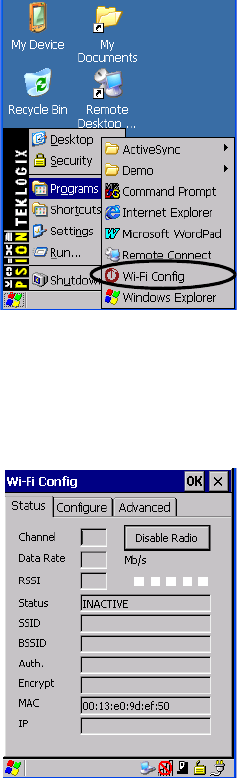
Chapter 2: Basic Checkout
Status Tab
Psion Teklogix NEO Hand-Held Computer User Manual 13
To launch the Wi-Fi Config application:
• Tap on Start>Programs>Wi-Fi Config.
The Wi-Fi Config screen is displayed.
2.4.1 Status Tab
The Status tab displays information about the wireless network to which NEO is configured
to connect. When there are no network profiles configured, this tab is not populated.
Disable/Enable Radio: This button toggles between Disable Radio and Enable Radio de-
pending on whether the radio is turned off or on.
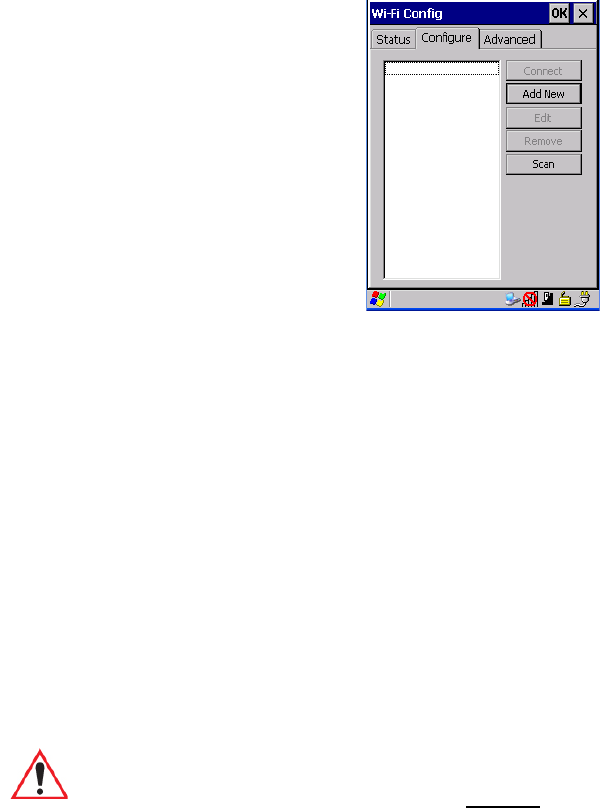
Chapter 2: Basic Checkout
Wi-Fi Config Tab
14 Psion Teklogix NEO Hand-Held Computer User Manual
2.4.2 Wi-Fi Config Tab
• To configure the radio for a wireless network, tap on the Configure tab.
Connect: Used to connect to an already existing wireless network configuration.
Add New: Used to create a new wireless network configuration.
Edit: Used to change values in an already existing wireless network configuration.
Remove: Used to delete a wireless network configuration.
Scan: Used to detect and list available wireless networks. You can highlight a network
in the list, and tap on Add New to activate the network.
There are two methods available when configuring a radio network – you can either scan for
an existing network or manually create a network. If you tap on the Scan button, a list of
networks detected by the radio are displayed. Highlighting one of the listed networks and
tapping on the Add New button creates a new profile that is completed based on the security
capabilities detected by the radio. You may need to add additional information, depending
on your network requirements.
If you tap on the Add New button rather than the Scan button, you can create a
network manually.
Important: The steps below describe how to manually create a network. Keep in mind
that this is intended only as an example and may vary from your own
network requirements. If, for example, you are using a different type of secu-
rity for your network, the fields you complete may not match those described
here.

Chapter 2: Basic Checkout
Wi-Fi Config Tab
Psion Teklogix NEO Hand-Held Computer User Manual 15
• Enter the SSID (Service Set Identifier) for your network.
2.4.2.1 Authentication Modes
NEO supports four classes of authentication – Open, WEP, WPA PSK and 802.1x with EAP.
Tapping on the Auth. Mode menu displays your authentication options.
Open Authentication
Open authentication does not provide security. When this option is chosen, NEO will
connect to wireless networks which do not use authentication or encryption.
Note: Each Auth. Mode has a unique Configure Profile screen attached to it with fields
appropriate to the authorization mode you’ve chosen.
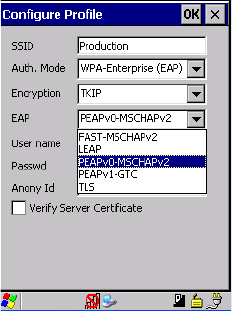
Chapter 2: Basic Checkout
Wi-Fi Config Tab
16 Psion Teklogix NEO Hand-Held Computer User Manual
WEP (Wired Equivalent Privacy)
WEP provides static security to prevent others from accidentally accessing your network. If
you choose this option, you can specify the type of WEP authentication – Open or Shared,
the WEP security key length – 64 bit or 128 bit and the key type – ASCII or Hex. WEP Key
fields are also provided where you can specify a 5 or 13 ASCII character sequence or an
equivalent 10 or 26 Hexadecimal digit sequence that matches the active WEP key on the
access point.
WPA & WPA2 Personal PSK (Pre-Shared Key)
When PSK is selected, either WPA Personal PSK or WPA2 Personal PSK – a shared key
must be configured on both the access point and the hand-held computer. One of the follow-
ing can be chosen from the Encryption dropdown menu: TKIP, AES or TKIP+AES.
802.1X, WAP & WAP2 Enterprise And CCKM
These authentication modes use 802.1X and with EAP authentication. When 802.1X is se-
lected, NEO uses WEP encryption with automatic (as opposed to static) keying. For the
others, the user may choose TKIP, AES or TKIP+AES encryption.
2.4.2.2 EAP
This menu allows you to choose the EAP (Extensible Authentication Protocol) type used for
802.1x authentication to an access point.
The following EAP types are supported by Wi-Fi Config:
•TLS: Provides strong security via the use of client certificates for user authentication.
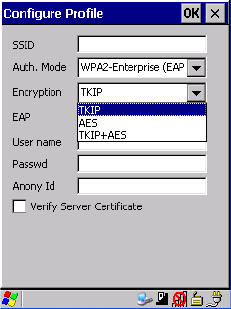
Chapter 2: Basic Checkout
Wi-Fi Config Tab
Psion Teklogix NEO Hand-Held Computer User Manual 17
•PEAPv0-MSCHAPv2: Provides secure user authentication by using a TLS tunnel to
encrypt EAP traffic. MSCHAPv2 is used as the inner authentication method. This is
appropriate for use against Windows Active Directory and domains.
•PEAP-GTC: PEAP authentication using GTC as the inner method which utilizes one
time passwords (OTPs) for authentication against OTP data bases such as SecureID.
•LEAP: Is an authentication method for use with Cisco WLAN access points. LEAP
does not require the use of server or client certificates. LEAP supports Windows Active
Directory and domains but requires the use of strong passwords to avoid vulnerability to
off-line dictionary attacks.
•FAST-MSCHAPv2: Is a successor to LEAP and does not require strong passwords to
protect against off-line dictionary attacks. Like LEAP, EAP-FAST does not require the
use of server or client certificates and supports Windows Active Directory and domains.
Server Certificate Verification
When the Verify Server Certificate box is checked, NEO will verify the certificate provided
by the authentication server during the authentication process. This requires that an appro-
priate certificate be manually installed on NEO for the verification.
2.4.2.3 Encryption
The Encryption menu allows you to choose the type of encryption that will be used to
protect transmitted data. Choose an Encryption method valid for your network from the
dropdown menu. Only the Encryption options that are compatible with the type of Auth.
Mode you’ve chosen will be listed. In fact, in some cases, this menu will not be available
at all.
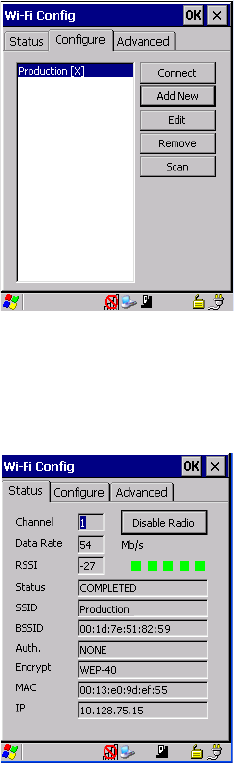
Chapter 2: Basic Checkout
Wi-Fi Config Tab
18 Psion Teklogix NEO Hand-Held Computer User Manual
• Complete the fields in the Configure Profile screen. If you’re uncertain about some of
the options, your system administrative will be able to provide the correct information
for your wireless network.
• Once you’ve completed the necessary fields, tap on OK.
2.4.2.4 Connecting The Wireless Network
Your configured network is listed in the Configure tab. An [X] next to a network indicates
that this is the network to which NEO will connect.
• Tap on the Connect button to activate your network.
The Status tab is displayed. The Status field displays ASSOCIATING while the 802.11b/g
radio attempts to connect to the network. Once the association is complete, the Status tab is
populated with the appropriate information about your network.
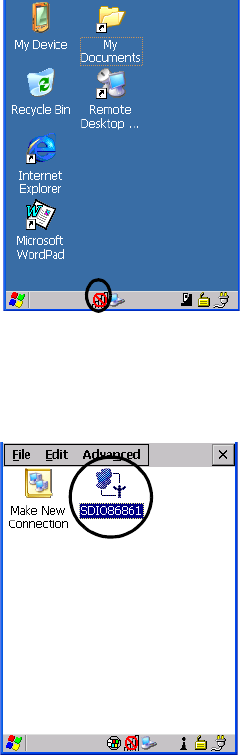
Chapter 2: Basic Checkout
Configuring TCP/IP
Psion Teklogix NEO Hand-Held Computer User Manual 19
2.4.3 Configuring TCP/IP
If your network is not using a DHCP server, you will need to assign an IP address.
2.4.3.1 IP Address
To assign an IP address for your NEO:
• Tap on the radio icon in the taskbar,
or
Tap on Start>Settings>Network and Dial-up Connections. Tap on the radio icon
for which you want to assign an IP address – in the sample screen below, the icon is
labelled SDIO86861.
The Wireless Statistics screen is displayed.

Chapter 2: Basic Checkout
Configuring TCP/IP
20 Psion Teklogix NEO Hand-Held Computer User Manual
• Tap on the IP Information tab.
Figure 2.1 SDIO86861 IP Information Tab
To define a static IP address:
• Tap on the Configure button.
• Tap the stylus on the radio button next to Specify an IP address to select it.
• Type an IP, Subnet Mask and Default Gateway address in the appropriate fields. Press
[ENTER] to save your information.
Note: When DHCP is enabled, tapping the ‘Renew’ button forces NEO to renew or find a
new IP address. This is useful if, for example, you are out of communication range
for a longer period of time and your hand-held is dropped from the network.
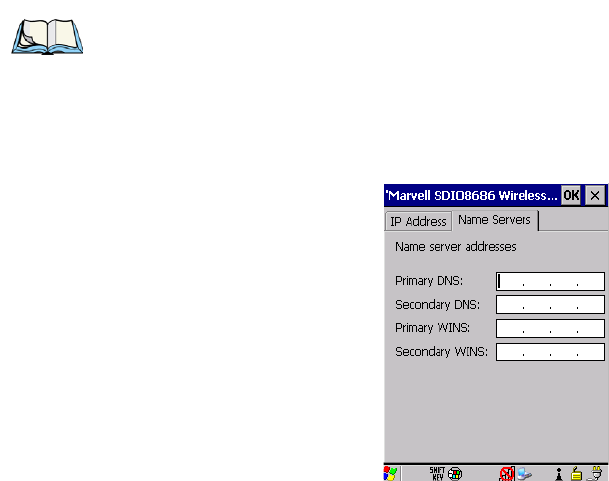
Chapter 2: Basic Checkout
Configuring TCP/IP
Psion Teklogix NEO Hand-Held Computer User Manual 21
2.4.3.2 Name Server
•In the SDIO86861 IP Information tab (see Figure 2.1 on page 20), tap on the
Configure button.
• Tap on the Name Servers tab.
The DNS and WINS fields in the Name Servers tab allow you to specify additional WINS
and DNS resolvers. The format for these fields is ###.###.###.###.
Note: If DHCP is enabled, name server addresses are assigned automatically.

Chapter 2: Basic Checkout
Advanced Tab
22 Psion Teklogix NEO Hand-Held Computer User Manual
2.4.4 Advanced Tab
If you prefer to use Wireless Zero Config, the Windows native supplicant, to configure the
radio:
• Tap on the Advanced tab, and tap on the checkbox to the left of Use Windows to con-
figure my wireless settings to add a check mark and activate this option.
• You’ll need to reset your NEO. Choose Start>Shutdown>Warm Reset.
• A dialog box is displayed letting you know that you will lose all unsaved data. Tap on
OK.
Once the reset is complete, the Wireless Zero Config screen is displayed on your NEO. Refer
to Appendix B: “Wireless Zero Config” for details.
Tap here to add a checkmark
to activate the Windows radio
configuration.

Chapter 2: Basic Checkout
Checking The Scanner
Psion Teklogix NEO Hand-Held Computer User Manual 23
2.5 Checking The Scanner
If your hand-held is equipped with an internal scanner, you can test it to ensure that it is op-
erating properly. Point the scanner window at a bar code that your scanner was designed to
decode. Press the SCAN key or the pistol trigger, and check for a valid decode on the hand-
held screen.
Performance is improved if you disable all unneeded bar codes in the Bar Codes screen.
Review “Scanner Settings” on page 134 or details about bar codes.
2.6 Data Transfer Between The PC And The Hand-Held
Data transfer options vary slightly depending on the type of operating system installed in
your PC. Microsoft® ActiveSync® is PC connectivity software that can be used to connect
your hand-held to PCs running this software. ActiveSync works only with the Windows XP
SP2 operating system or earlier.
If the Microsoft® Vista® operating system is installed in your PC, ActiveSync is not re-
quired to transfer data between NEO and your PC.
By connecting NEO to a PC with a cable, you can:
• View NEO files from Windows Explorer.
• Drag and drop files between NEO and the PC in the same way that you would between
PC drives.
• Back up NEO files to the PC, then restore them from the PC to the hand-held again, if
needed, and so on.
2.6.1 Using Microsoft ActiveSync
To install ActiveSync, follow the step-by-step instructions provided with the program’s
setup wizard. Refer to the following website for details:
http://www.microsoft.com/windowsmobile/activesync/activesync45.mspx
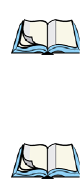
Chapter 2: Basic Checkout
Using Microsoft Vista
24 Psion Teklogix NEO Hand-Held Computer User Manual
2.6.2 Using Microsoft Vista
If you have Windows Vista, your NEO data transfers do not require ActiveSync. To transfer
data between your PC and your hand-held:
• Tap on Start>Computer to display the drives. Your NEO will be visible here.
• Open drives, files and folders as you would on your PC.
2.7 Resetting NEO
2.7.1 Performing A Warm Reset
When you perform a warm reset, the operating system restarts without clearing the object
store memory where the file system resides. Registry settings, installed programs and any
data files are preserved. Any open applications are closed and any unsaved data are lost.
To execute a warm reset:
• Press and hold down the [FN/BLUE] key and the [ENTER] key simultaneously for a
minimum of six seconds.
2.7.2 Performing A Cold Reset
A cold reset clears the object store memory and restarts the operating system. Registry set-
tings are maintained, but any data and applications that are not stored in the Flash file system
– called Flash Disk on NEO – or on a microSD card are lost. This should be used as a last
resort if NEO cannot be reset using any other method.
To execute a cold reset and launch the Windows CE 5.0 operating system (bypassing the
boot menu):
• Press and hold down the [FN/BLUE] [FN/ORANGE] and [ENTER] keys simultane-
ously for a minimum of six seconds.
Note: You do not need to reset your NEO after configuring the radio.
Note: Cold reset is only listed in the Shutdown menu if the security level of the hand-held is
set to Supervisor or Teklogix.

Psion Teklogix NEO Hand-Held Computer User Manual 25
GETTING TO KNOW NEO 3
3.1 Features Of NEO....................................27
3.2 The Battery.......................................28
3.2.1 Battery Safety ................................28
3.2.2 Removing The Battery Pack.........................29
3.2.2.1 Battery Swap Time.........................29
3.2.3 Charging The Battery.............................29
3.2.3.1 Charging Options..........................29
3.3 Switching The Hand-Held On And Off........................30
3.4 The Keyboard......................................31
3.4.1 Modifier Keys................................31
3.4.1.1 Activating Modifier Keys......................31
3.4.1.2 Locking Modifier Keys.......................31
3.4.2 The Keys...................................32
3.4.3 Function Keys And Macro Keys.......................33
3.4.3.1 Function Keys............................33
3.4.3.2 The Macro Keys...........................33
3.4.4 26-Key Keyboard: Accessing Alpha Keys..................33
3.4.5 The Keyboard Backlight...........................35
3.5 The Display.......................................35
3.5.1 Adjusting The Display Backlight ......................35
3.5.2 Calibrating The Touchscreen.........................35
3.6 NEO Hand-Held Indicators ..............................36
3.6.1 LED Indicator ................................36
3.6.2 Audio Indicators...............................37
3.6.2.1 Adjusting The Receiver Volume..................38
3.6.3 Onscreen Indicators .............................38
3.7 Monitoring The Battery And Maximizing Run Time.................40
3.7.1 Storing Batteries...............................41
3.8 Uploading Data In A Docking Station.........................42
3.9 Bluetooth Radio ....................................42
26 Psion Teklogix NEO Hand-Held Computer User Manual
3.9.1 Pairing A Bluetooth Headset Or Other Bluetooth Device ..........43
3.10 The microSD Card...................................43
3.10.1 Inserting The Card..............................43
3.11 General Maintenance..................................45
3.11.1 Caring For The Touchscreen.........................45
3.11.2 Cleaning NEO................................45

3.1 Features Of NEO
Figure 3.1 Front View
Protective Rib
Microphone
LED
(Light Emitting Diode)
Receiver

Chapter 3: Getting To Know NEO
The Battery
28 Psion Teklogix NEO Hand-Held Computer User Manual
Figure 3.2 Back View
3.2 The Battery
The hand-held operates with a Lithium-ion Battery, Model No. WA3020 and is also compat-
ible with battery Model No. WA3006. Preparing the unit for operation requires that a battery
pack be charged and installed in NEO.
3.2.1 Battery Safety
Battery Latch
Scanner/Imager
Battery Cover &
microSD Card
Compartment
Expansion Port
BACK OF NEO
BOTTOM OF NEO
Docking Port
Cover
Beeper
Accessory Attachment
Point Accessory Attachment Point
Battery Door Detection Magnet
(inside battery cover)
Pistol Grip
Attachment Slot
Accessory
Attachment Insert
Pistol Grip
Attachment Slot
Accessory
Attachment Insert
Important: Before attempting to install, use or charge the battery pack, it is critical that
you review and follow the important safety guidelines in NEO Hand-Held
Computer Regulatory & Warranty Guide, PN 8000175.

Chapter 3: Getting To Know NEO
Removing The Battery Pack
Psion Teklogix NEO Hand-Held Computer User Manual 29
3.2.2 Removing The Battery Pack
For details about unlatching the battery cover, review “Installing The Battery And Switching
The Unit On” on page 12.
3.2.2.1 Battery Swap Time
Assuming the default power saving parameters and battery reserve level have not been al-
tered, battery swap time is 10 minutes—you will not lose data if the battery is replaced
within this time frame.
The Suspend Threshold adjustment in the Power Properties tab allows you to determine the
battery capacity at which the hand-held will be shut down. If left at the default value,
Maximum Operating Time, the unit will run until the battery is completely empty; the RAM
is only backed up for a short period of time. If you choose Maximum Backup Time, the hand-
held shuts off with more energy left in the battery so RAM can be backed up for a longer
period of time.
Refer to “Suspend Threshold” on page 94 for details about reserving battery power for data
backup purposes.
3.2.3 Charging The Battery
Batteries shipped from the factory are charged to approximately 40% of capacity. They must
be fully charged prior to use.
3.2.3.1 Charging Options
Lithium-ion batteries must be charged before use. These batteries can be charged with a
variety of adaptors and docking stations. These include:
• AC Wall Adaptor (Model No. PX3010)—operates as an AC power source and when
used in conjunction with PX3001 or PX3054, also charges the battery installed in
the unit.
Important: To protect against data loss, the NEO battery cover is equipped with a mag-
netic sensor; this sensor detects when the battery door is opened and
automatically places the hand-held computer into suspend mode so that
you can safely remove the battery.
Important: FOR DETAILED INFORMATION about charging options, refer to
Chapter 6: “Peripheral Devices & Accessories”.
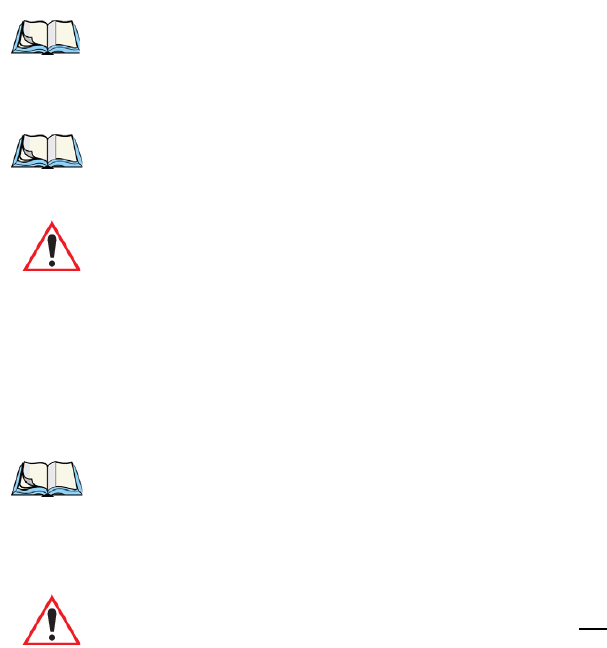
Chapter 3: Getting To Know NEO
Switching The Hand-Held On And Off
30 Psion Teklogix NEO Hand-Held Computer User Manual
• Cigarette Lighter Adaptor (Model No. PX3056) when used with a USB/DC Power
Adaptor (Model No. PX3054).
• Desktop Docking Station (Model # PX3001)—operates as both a charger and a docking
station. Operating as a charger, both the battery installed in the hand-held and a spare
battery can be charged simultaneously.
• Quad Docking Station—(Model # PX3004) can charge the battery of up to four NEOs
inserted in the docking station.
The charge time required to make the NEO ready for use varies depending on the type of
docking station used. A NEO inserted in docking station requires 3 hours to charge the
battery to 75% capacity. NEO is equipped with an intelligent charging system that protects
the battery from over-charging by terminating the charge process when the battery is at
maximum capacity.
3.3 Switching The Hand-Held On And Off
• To switch the unit on, press and hold down the [ENTER] key for at least one second.
• When the LED flashes green, release the [ENTER] key.
The startup screen is displayed.
Switching Off NEO (Suspend)
Note: The specified battery charge times are based on NEO in suspend mode. Additional
peripherals and other power consumption features will alter the specified charge
time.
Note: Refer to “Monitoring The Battery And Maximizing Run Time” on page 40 for addi-
tional information about the battery.
Important: To avoid damaging the battery, the charge process will not begin until the
battery temperature is between 0°C to 45°C (32°F to 113°F).
Note: If NEO is in suspend state, pressing [ENTER] ‘wakes’ the unit from this state. The
screen in which you were working before the computer entered suspend state is
displayed.
Important: Keep in mind that turning off NEO does not result in a complete reboot;
rather, the unit enters a power-saving, “suspend” state. When the unit is
turned on from suspend state, operation resumes within a few seconds.
Chapter 3: Getting To Know NEO
The Keyboard
Psion Teklogix NEO Hand-Held Computer User Manual 31
• To switch the unit off, press [FN/BLUE] [ENTER].
3.4 The Keyboard
Two keyboard options are available:
• 48-key alpha-numeric keyboard. This keyboard is only available with connected hand-
helds – units equipped with 802.11b/g radios.
• 26-key numeric keyboard. This option is available for both variants of NEO –
connected hand-helds (described above) and batch (unconnected) hand-helds not
equipped with 802.11b/g radios.
Most of the keys on these keyboards operate much like a desktop computer. Where a key or
key function is not consistent with the PC keyboard, the differences are noted.
The [FN/BLUE] and [FN/ORANGE] modifier keys provide access to additional keys and
system functions. These functions are colour coded in orange and blue print on the
keyboard keys.
3.4.1 Modifier Keys
The [SHIFT], [CTRL], [ALT], [FN/BLUE] and [FN/ORANGE] keys are modifier keys.
Pressing a modifier key changes the function of the next key pressed.
The [SHIFT], [CTRL] and [ALT] keys operate much like a desktop keyboard except that
they are not chorded (two keys held down simultaneously). The modifier key must be
pressed first followed by the key whose function you want modified.
3.4.1.1 Activating Modifier Keys
When a modifier key is pressed once, it is displayed in lowercase letters in the taskbar at the
bottom of the hand-held screen. For example, if the [CTRL] key is pressed, ctrl key is dis-
played at the bottom of the unit screen. Once the next key is pressed, the modifier key
becomes inactive and disappears from the taskbar.
Keep in mind, however, that the ‘One Shot’ function allows you to determine how many key
presses will lock a modifier key ‘on’ – one press or two. Refer to “Keyboard One Shot
Modes” on page 82 for details.
3.4.1.2 Locking Modifier Keys
When a modifier key is pressed twice, it is ‘locked’ on. A ‘locked’ modifier key is displayed
in uppercase letters in the taskbar. For example, pressing the [CTRL] key twice locks it on –
it is displayed as CTRL KEY in the taskbar at the bottom of the computer screen.
Chapter 3: Getting To Know NEO
The Keys
32 Psion Teklogix NEO Hand-Held Computer User Manual
The locked modifier key will remain active until it is pressed a third time to unlock or turn it
off. Once a modifier key is unlocked, the uppercase representation at the bottom of the
screen is no longer displayed.
3.4.2 The Keys
The [SHIFT] Key
The [SHIFT] key provides access to uppercase alpha characters, and on numeric hand-helds,
it also provides access to the symbols displayed in white print on the keys.
To lock the keyboard into uppercase, CAPS-lock, press [FN/BLUE] followed by [SHIFT]. A
CAPS-lock icon – a blue capital letter A within a white box – appears in the taskbar. To
unlock or turn off CAPS-lock, press [FN/BLUE] [SHIFT] again.
The Arrow Keys
The Arrow keys move the cursor around the screen in the direction of the arrow: up, down,
left and right. The cursor is the flashing box or underline character that indicates where the
next character you type will appear.
The [SPACE] Key
Pressing this key inserts a blank space between characters. In a Windows dialog box, press-
ing the [SPACE] key enables or disables a checkbox.
The [<—/DEL] Key
This key allows access to both the backspace and the delete function. The backspace func-
tion represented by an arrow [<—] (sometimes referred to as destructive backspace) moves
the cursor one character to the left, erasing the incorrectly entered key stroke.
The delete function ([FN/BLUE] [<—/DEL]) erases the character at the cursor position.
The [CTRL] And [ALT] Key
The [CTRL] and [ALT] keys modify the function of the next key pressed and are applica-
tion-dependent.
The [TAB] Key
Typically, the [TAB] key moves the cursor to the next field to the right or downward.
The [ESC] Key
Generally, this key is used as a keyboard shortcut to close the current menu, dialog box or
activity and return to the previous one.

Chapter 3: Getting To Know NEO
Function Keys And Macro Keys
Psion Teklogix NEO Hand-Held Computer User Manual 33
The [SCAN] Key
All units are equipped with a yellow [SCAN] key. For units that do not have internal scan-
ners, this key can be re-mapped to another function.
3.4.3 Function Keys And Macro Keys
In addition to the standard keyboard functions, NEO supports Function keys and Macro
keys. All Function and Macro keys can be custom defined for each application.
3.4.3.1 Function Keys
The hand-held keyboard is equipped with a total of 10 function keys colour coded in blue
print on the numeric keys; these keys are accessed by executing a key combination,
[FN/BLUE] followed by the appropriate numeric key.
For example, to access function key [F7]:
• Press the [FN/BLUE] key followed by the [7] key—the numeric key to which function
key [F7] is mapped.
• To access function key [F8], press [FN/BLUE] [8], and so on.
3.4.3.2 The Macro Keys
While macro keys are not physically stamped on the keyboard, up to 12 macro functions can
be added using the Scancode Remapping function. Refer to “Scancode Remapping” on
page 86 for details about mapping keys. Refer to “Keyboard Macro Keys” on page 83 for
details about programming characters in a Macro key.
3.4.4 26-Key Keyboard: Accessing Alpha Keys
On numeric 26-key keyboards, numeric keys are directly accessible, and all alpha characters
are printed on the keys in orange characters. An indicator in the left corner of the taskbar dis-
plays the currently selected character. To access an alpha character, first press the
[FN/ORANGE] key and then press the numeric key above which the alpha character you
want to type is printed.
Note: The [TAB], [ALT], [CTRL] and [ESC] keys have [F1] through [F4] printed on
them; these are only labels and are provided so that the operator can create direct-
press function keys using the keyboard remapping feature. Refer to “Scancode
Remapping” on page 84 for details about mapping keys.

Chapter 3: Getting To Know NEO
26-Key Keyboard: Accessing Alpha Keys
34 Psion Teklogix NEO Hand-Held Computer User Manual
Choosing A Single Alpha Character
The examples below illustrate how to access, A, B, and C, all of which are printed in orange
characters above the numeric key [2].
To choose the letter a:
• Press the [FN/ORANGE] key, and press the numeric key [2].
To choose the second letter in the sequence—in this example, the letter b:
• Lock the [FN/ORANGE] key ‘on’. ‘ORG KEY is displayed in upper-case characters in
the taskbar to indicate that this key is locked ‘on’.
• Press numeric key [2] twice to display the letter b.
To choose the third letter in the sequence—in this example, the letter c:
• Lock the [FN/ORANGE] key ‘on’.
• Press numeric key [2] three times to display the letter c.
Creating Uppercase Letters
To display a capital letter:
• Press the [FN/ORANGE] key and then the [SHIFT] key before typing the
alpha character.
Important: The letters you choose appear in the taskbar, providing a visual indicator of
which letter will be displayed on the screen.
Note: To choose the second, third or fourth alpha character assigned to a numeric key,
you may want to lock the [FN/ORANGE] key ‘on’. By default, the [FN/ORANGE]
key is locked ‘on’ when pressed once. However, depending on how your unit is set
up in the ‘One Shots’ tab, you may find that you need to press the [FN/ORANGE]
key twice to lock it ‘on’. Refer to “Keyboard One Shot Modes” on page 82
for details.
Note: Keep in mind that there is a timeout if you pause for one second between key presses
when selecting the second, third or fourth letters on a key. For example, suppose
you want to type the letter ‘c’ – you’d need to press the [2] key three times. With the
[FN/ORANGE] key locked ‘on’, if you press [2] twice and then pause between key
presses for 1 second, the letter ‘b’ will be selected automatically.
Note: If you want to use uppercase characters at all times, press [FN/BLUE] [SHIFT]. An
icon of an uppercase ‘A’ is displayed in the taskbar indicating that all letters will be
displayed as uppercase characters.
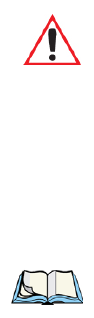
Chapter 3: Getting To Know NEO
The Keyboard Backlight
Psion Teklogix NEO Hand-Held Computer User Manual 35
Choosing Multiple Alpha Characters
• Lock the [FN/ORANGE] key ‘on’.
Each time you press a numeric key from [2] through [9], an alpha character will be dis-
played on the screen. Remember that you can refer to the softkey bar for a visual indication
of which alpha key will be displayed on the screen.
3.4.5 The Keyboard Backlight
The intensity of the keyboard backlight and the conditions under which this backlight is ac-
tivated can be configured using the Keyboard icon in the Windows CE 5.0 Control Panel.
The behaviour of the keyboard backlight is tailored in the Keyboard Properties dialog box.
Refer to “Keyboard Backlight” on page 81 for details about this option.
3.5 The Display
NEO hand-helds are equipped with display backlighting to improve character visibility
in low light conditions. The backlight switches on when a key is pressed or the screen
is tapped.
3.5.1 Adjusting The Display Backlight
The Display Properties dialog box in the Control Panel allows you to determine the behav-
iour of the display backlight and its intensity. Refer to “Display Backlight” on page 76 for
details about the Display Properties dialog box.
Note that you can also adjust the backlight directly from the keyboard by pressing the
[FN/BLUE] key followed and the [LEFT ARROW] and [RIGHT ARROW] arrow keys to
increase or decrease the backlight intensity.
3.5.2 Calibrating The Touchscreen
If your NEO touchscreen has never been calibrated, or if you find that the stylus pointer is
not accurate when you tap on an item, use the Stylus Properties dialog box in the Control
Panel to recalibrate the screen.
•In the Control Panel, choose the Stylus icon to display the Stylus Properties window.
Important: Once you have finished typing alpha characters, remember to turn off or
unlock the [FN/ORANGE] key.
Note: Keep in mind that this option may be restricted to supervisory use only.

Chapter 3: Getting To Know NEO
NEO Hand-Held Indicators
36 Psion Teklogix NEO Hand-Held Computer User Manual
Figure 3.3 Stylus Icon
• Select the Calibration tab, and then choose the Recalibrate button.
Figure 3.4 Calibration Screen
• Follow the directions on the calibration screen to calibrate the screen.
3.6 NEO Hand-Held Indicators
NEO uses an LED (Light Emitting Diode), onscreen messages and audio tones to indicate
the various conditions of the hand-held, the batteries, the scans and so on.
3.6.1 LED Indicator
A tri-coloured LED – yellow, green or red – is located on the upper-left side of the unit,
above the screen.
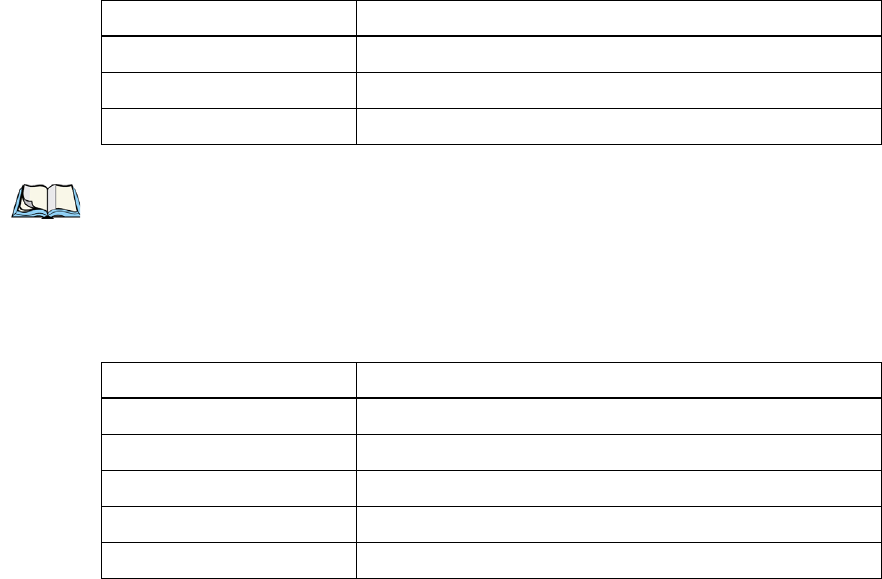
Chapter 3: Getting To Know NEO
Audio Indicators
Psion Teklogix NEO Hand-Held Computer User Manual 37
Keep in mind that the application running on NEO can dictate how the LED operates.
Review the documentation provided with your application to determine LED behaviour.
The scanner also overrides LED behaviour. The table below describes what the various LED
colours indicator when a scan is activated – a scanner button is pressed or the scanner trigger
is pulled.
If the unit is attached to an external power supply, the hand-held LED reflects the battery
charge status.
3.6.2 Audio Indicators
The audio receiver provides a variety of sounds when a key is pressed, a keyboard character
is rejected, scan input is accepted or rejected, an operator’s entry does not match in a match
field or the battery is low. To specify how you want your NEO to respond under various con-
ditions, refer to “Volume And Sound Properties” on page 90.
Table 3.1 NEO Scanner LED Behaviour
LED Behaviour Scan Status
Solid Red Indicates the scanner is firing.
Blinking Red Unsuccessful decode.
Solid Green Successful decode.
Note: During the first two minutes of a battery charge, the LED remains solid yellow
while the hand-held computer status is assessed.
Ta b l e 3 . 2 N E O C h a r g e L E D B e h a v i o u r
LED Behaviour Charge Status
Solid Yellow Battery charged to less than 75% capacity.
Flashing Green Battery charged to between 75% and 95% of capacity.
Solid Green Fully charged.
Flashing Yellow Temperature outside charge range (0°C to 45°C).
Solid Red Battery is not charging. Battery fault warning.
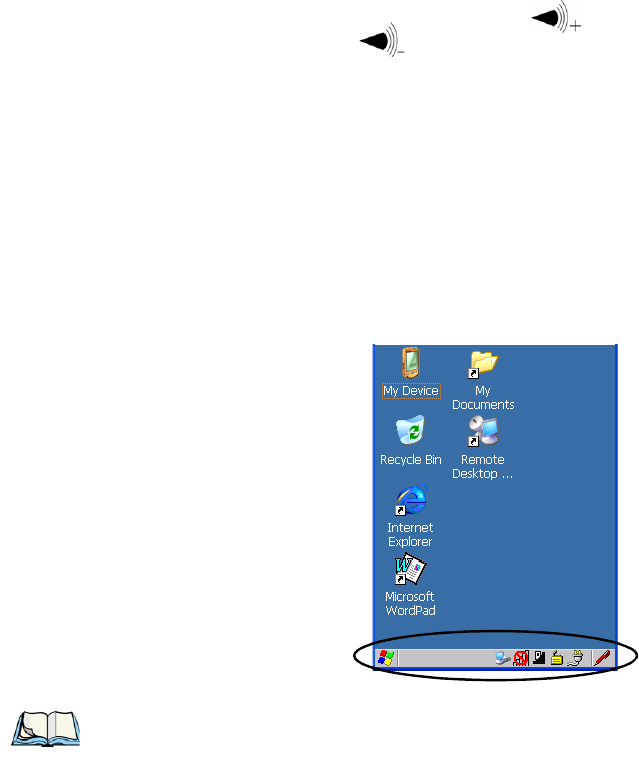
Chapter 3: Getting To Know NEO
Onscreen Indicators
38 Psion Teklogix NEO Hand-Held Computer User Manual
The volume keys are located above the [UP ARROW] and [DOWN ARROW] keys. The in-
crease volume key is labelled with a plus symbol and the decrease volume key is
labelled with a minus symbol .
3.6.2.1 Adjusting The Receiver Volume
• Lock the [FN/BLUE] key ‘on’ and then, press [UP ARROW] – the increase volume key
or [DOWN ARROW] – the decrease volume key until the volume meets your
requirements.
• Remember to press the [FN/BLUE] key again to turn it ‘off’.
3.6.3 Onscreen Indicators
The taskbar at the bottom of the screen displays a variety of system status indicators.
Figure 3.5 Taskbar
The taskbar changes dynamically, and only those icons that are applicable are displayed. For
example, if a radio is not installed in your NEO, the radio signal icon is not displayed in
the taskbar.
Note: This sample screen is present on units running ‘Windows CE 5.0 Professional; the
desktop screen for a ‘Batch’ NEO running ‘Windows CE 5.0 Core’ differs slightly
from the sample screen above; in the ‘Core’ version, the icons for Internet Explorer,
Wordpad and Remote Desktop are not visible.
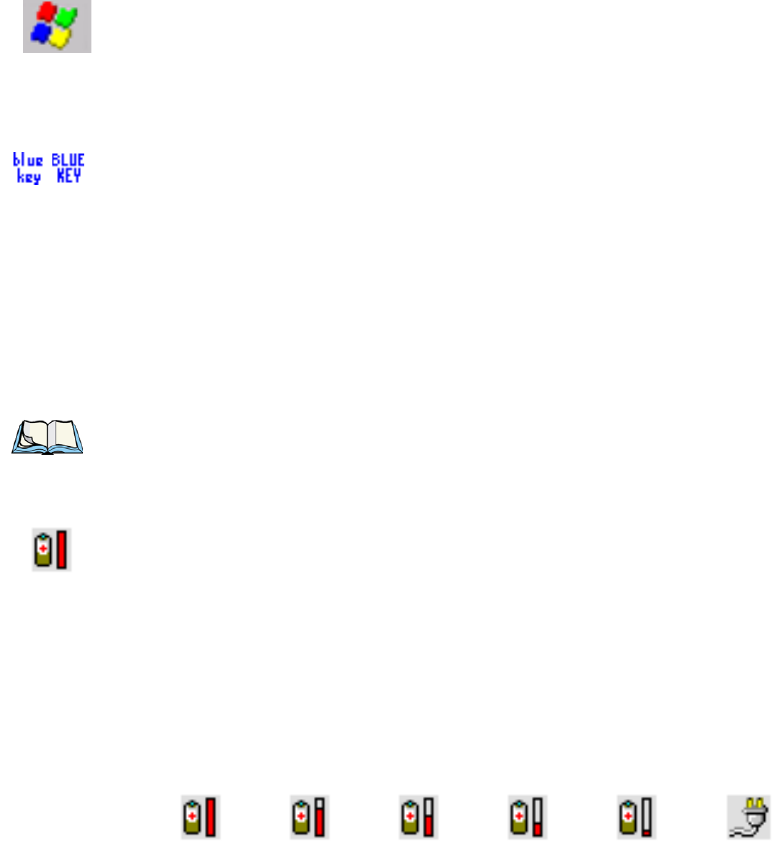
Chapter 3: Getting To Know NEO
Onscreen Indicators
Psion Teklogix NEO Hand-Held Computer User Manual 39
Windows® Start Button
If you are using the touchscreen, you can either tap the Windows icon at the bottom left of
the screen, or press [FN/BLUE] [.] (period) to display the Start Menu, and then tap on the
desired application.
Modifier Key Indicators
[SHIFT], [CTRL], [ALT], [FN/BLUE] and [FN/ORANGE] are modifier keys that when
pressed, are displayed in the taskbar to indicate that they are active. If a modifier key is
locked ‘on’, it is displayed in uppercase characters. For example, if the [FN/BLUE] key is
locked on, it is displayed as BLUE KEY in the taskbar. A locked modifier key remains
active until it is pressed again to unlock or turn it off.
If a modifier key has been pressed but is not locked on, it is displayed in the taskbar in low-
ercase characters – for example, blue key. It will remain active only until the next key is
pressed at which point, the modifier key is turned off.
Battery Gauge
The battery shaped icon displayed in the taskbar provides a visual indication of the remain-
ing battery power. The icon acts as a meter that is either full, at three-quarter level, half,
quarter level or empty.
When the battery level is low—approximately 15 minutes from empty—a warning window
pops up. When the battery power is completely depleted, a final warning window indicates
that NEO will be powered down.
If NEO is using external AC power, an AC icon is displayed in the taskbar.
Note: The locking function of the modifier keys can be set up so that pressing one of these
keys once will lock the key ‘on’. They can also be set up so that they must be pressed
twice to be locked ‘on’. Refer to “Keyboard One Shot Modes” on page 82
for details.
AC ConnectionFull 75% 50% 25% Empty
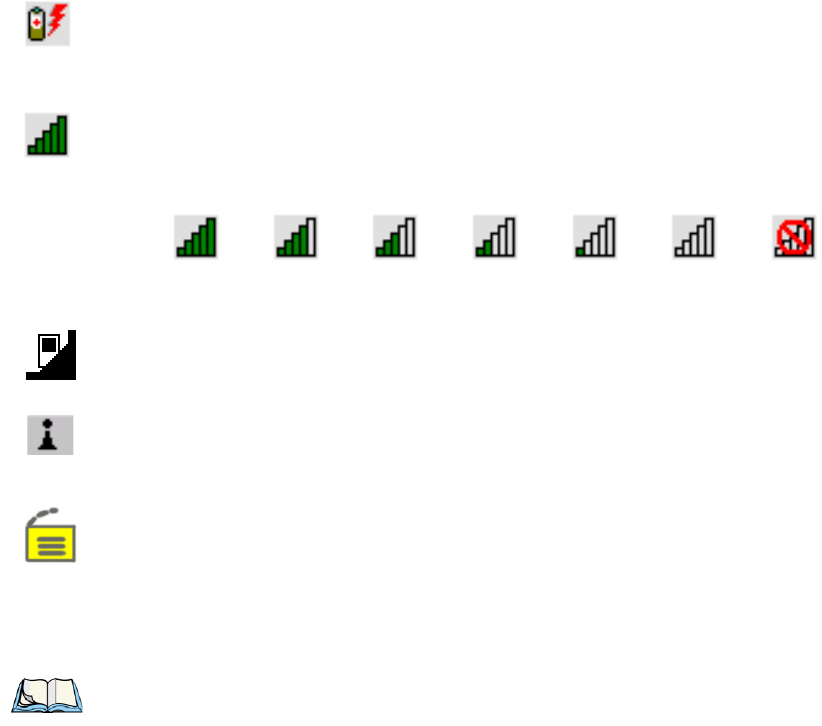
Chapter 3: Getting To Know NEO
Monitoring The Battery And Maximizing Run Time
40 Psion Teklogix NEO Hand-Held Computer User Manual
Battery Charge
The battery charge icon is displayed in the taskbar when the hand-held battery is being
charged.
802.11 Radio Signal Quality
Increasing radio signal quality is represented by longer, filled bars within this icon.
Docking Device
When a hand-held is inserted in a docking station, an associated icon appears in the taskbar.
Bluetooth Radio
This icon displayed in the taskbar represents the installed Bluetooth radio.
Security Level
Security levels can be set to limit user access. In addition, applications can be restricted to
prevent inadvertent changes.
3.7 Monitoring The Battery And Maximizing Run Time
As lithium-ion batteries age, their capacity decreases gradually, and they are generally con-
sidered depleted after approximately 2 years of use (less than 60% of original capacity
remaining). Keep in mind however that heavy usage or operating the unit at temperature ex-
tremes will shorten the battery life.
Good No Radio
Reception
Weak
Reception Link
Note: The battery status is displayed in the Power applet in the Control Panel. A ‘very low
power’ warning message is displayed automatically if the battery capacity falls to
1%. You can also set the percentage at which a ‘low power’ message is displayed
using the Advanced tab in the Power Properties dialog box; it is set to 10% by
default. Refer to “Power Properties” on page 92 for details.
Chapter 3: Getting To Know NEO
Storing Batteries
Psion Teklogix NEO Hand-Held Computer User Manual 41
Lithium-ion batteries do not require conditioning cycles and the NEO battery system does
not require user interaction to maintain peak performance.
To determine the remaining charge in the battery, you can tap on the Power icon in the
Control Panel to display a dialog box that provides detailed information about the battery
status of the main battery installed in your unit. You can also tap on the Power icon in the
taskbar to display the battery status.
To maximize the run time of your batteries, consider the following:
• The hand-held is ‘event’ driven—that is, when the unit is not in use, it reverts to sleep
mode (even when it appears to be running), saving battery power. Events include a key
press, touchscreen taps and scan triggers. Power consumption is reduced if you avoid
unnecessary events, and allow the unit to sleep as much as possible.
• NEO uses a smart battery with built-in intelligence.
Tapping on the Power icon in the Control Panel displays a dialog box that provides
detailed information about the battery status of the main battery installed in your unit.
• When the hand-held is switched off, it goes into a low-power, suspend state but contin-
ues to draw a small amount of power from the battery. This should not be an issue unless
the unit is left in suspend state for more than a week—for long-term storage, the battery
should be removed from the unit.
• Reduce display brightness.
• Turn off the keyboard backlight if not required.
3.7.1 Storing Batteries
Long term battery storage is not recommended. If storage is necessary:
• Always try to use a ‘first-in first-out’ approach to minimize storage time.
• Lithium-ion batteries age much faster at elevated temperatures. Store batteries at tem-
peratures between 0 °C and 20 °C (32 °F and 68 °F).
• Always charge batteries to at least 40 to 60% before storing them. Batteries can be
damaged by an over-discharge phenomenon that occurs when an empty battery is stored
for a long period of time such that the cell voltage drops below a lower limit.
• To minimize storage degradation, recharge stored batteries to 40 to 60% every 4 or 6
months to prevent over-discharge damage.
• A ‘never used’ lithium-ion battery that has been stored for 3 years may have limited or
no useful life remaining once put into service. Think of batteries as perishable goods.

Chapter 3: Getting To Know NEO
Uploading Data In A Docking Station
42 Psion Teklogix NEO Hand-Held Computer User Manual
3.8 Uploading Data In A Docking Station
The desktop docking station and quad docking station are typically used to upload transac-
tion data to a server computer when a radio link is not available.
The desktop docking station can complete batch uploads to a Client USB connected PC or
server. An optional 10/100baseT Ethernet connection can be used via the USB to Ethernet
cable (Model No. PX3052).
Unlike the desktop docking station, the quad docking station supports only TCP/IP connec-
tions to a PC or server through a 10/100baseT Ethernet connection.
When a NEO is properly inserted in a docking station, a dock icon is displayed in the navi-
gation bar at the top of the screen. The unit also detects the presence of the
Ethernet network.
3.9 Bluetooth Radio
The Bluetooth radio enables short range data communication between devices. In addition,
it provides the capability to use a Bluetooth-enabled cellular phone as a data modem, ex-
changing information with other Bluetooth devices and providing network access. You can
also pair your hand-set with a Bluetooth headset. Refer to “Bluetooth Setup” on page 102
for setup details.
Important: Review the documentation provided with the user application installed in
your NEO before performing data uploads.
Note: Refer to “Desktop Docking Station – PX3001” on page 188 for more details.
Note: Integrated Bluetooth Class 2 radios are standard on ‘connected’ NEOs – that is,
units equipped with 802.11 radios. On ‘batch’ (unconnected) units, Bluetooth is an
optional feature.

Chapter 3: Getting To Know NEO
Pairing A Bluetooth Headset Or Other Bluetooth Device
Psion Teklogix NEO Hand-Held Computer User Manual 43
3.9.1 Pairing A Bluetooth Headset Or Other Bluetooth Device
To pair a headset:
• Follow the headset manufacturer’s instructions to place the headset you want to place in
pairing mode.
•In the Control Panel, tap on the Bluetooth icon choose the Devices tab and scan for
devices in your area. (Note that if you’re pairing the device for the first time, the device
scan occurs automatically—you do not need to tap on the Scan button to perform
a scan.)
When the scan is complete, all available devices are listed.
• Double-click on the headset you want to pair with. If you prefer, you can highlight
headset and tap on the Services button.
If the headset has authentication enabled, a dialog box appears requesting that you enter a
PIN number.
• Type your pin number and tap on OK.
A Services dialog box appears listing headset.
• Press and hold the stylus on headset. In the pop-up menu, choose Active.
Your headset is now paired. A COM/BSP port name will now appear beside the service for
this device. An asterisk will appear under the Active list in the Service screen.
3.10 The microSD Card
A microSD card slot is available in the battery compartment. microSD cards provide addi-
tional, non-volatile memory to your hand-held.
3.10.1 Inserting The Card
• Switch off NEO.
• Remove the battery cover and the battery.
• Gently slide the SD door down and then flip it forward.
Note: If the Bluetooth radio is not already enabled, tap on the Power icon in the Control
Panel, tap on the Devices tab and enable the Bluetooth radio.
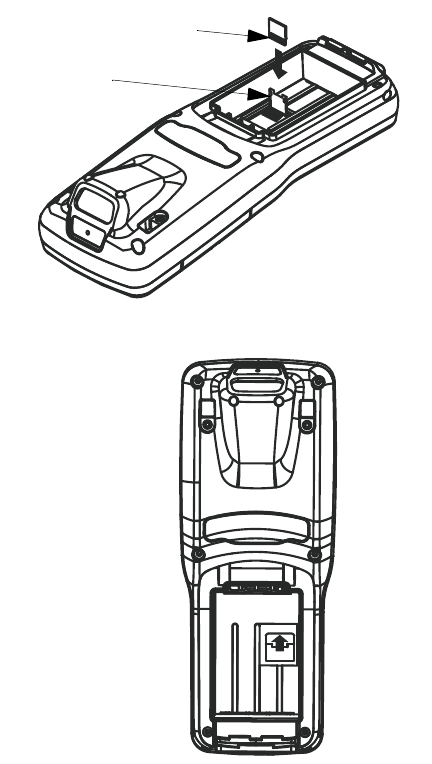
Chapter 3: Getting To Know NEO
Inserting The Card
44 Psion Teklogix NEO Hand-Held Computer User Manual
• Slide the microSD card onto the guides on the SD door – position the card with the con-
nector pads at the bottom so that when the door is closed, they make contact with the
connectors in the unit.
• Carefully flip the SD door down, and slide it upward to lock it in place. Do not force it.
microSD Door
(opened)
Connector Pads On
microSD Card
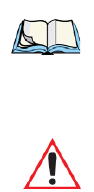
Chapter 3: Getting To Know NEO
General Maintenance
Psion Teklogix NEO Hand-Held Computer User Manual 45
3.11 General Maintenance
3.11.1 Caring For The Touchscreen
The top of the touchscreen is a thin, flexible polyester plastic sheet with a conductive
coating on the inside. The polyester can be permanently damaged by harsh chemicals and
is susceptible to abrasions and scratches. NEO is equipped with a stylus that is designed
to safely select items on the touchscreen. Use only the stylus on the touchscreen; using
sharp objects on the touchscreen can scratch or cut the plastic, or crack the internal
conductive coating.
The chemicals listed below must not come into contact with the touchscreen:
• sodium hydroxide,
• concentrated caustic solutions,
• benzyl alcohol, and
• concentrated acids.
3.11.2 Cleaning NEO
•Use only mild detergent or soapy water to clean the hand-held unit.
• Avoid abrasive cleaners, solvents or strong chemicals. The plastic case is susceptible to
harsh chemicals; it is partially soluble in oils, mineral spirits and gasoline. The plastic
slowly decomposes in strong alkaline solutions.
• To clean ink marks from the keyboard and touchscreen, use isopropyl alcohol.
• When using a dampened cloth to clean NEO, make certain that the battery cover is in
place to protect the battery compartment from moisture.
Note: An optional protective cover (PN 1081366) is available to help protect the touch-
screen. Follow the installation instructions shipped with the cover.
Important: Do not immerse the unit in water. Dampen a soft cloth with mild detergent
to wipe the exterior of the unit clean.

Psion Teklogix NEO Hand-Held Computer User Manual 47
WORKING WITH WINDOWS CE 5.0 4
4.1 Navigating In Windows CE 5.0 ............................49
4.1.1 Navigating Using A Touchscreen And Stylus................49
4.1.2 Navigating Using The Keyboard.......................49
4.2 Working With Files, Folders And Programs......................50
4.3 The Startup Desktop..................................51
4.3.1 The Desktop Icons..............................52
4.3.2 The Taskbar..................................53
4.3.2.1 Using The Taskbar .........................53
4.3.2.2 Customizing The Taskbar......................54
4.4 The Start Menu.....................................56
4.4.1 The Desktop.................................57
4.4.2 Security Settings...............................57
4.4.3 Programs...................................59
4.4.4 Shortcuts...................................60
4.4.5 Settings....................................62
4.4.6 Run......................................63
4.4.7 Shutdown...................................63
4.5 Using A Dialog Box..................................64
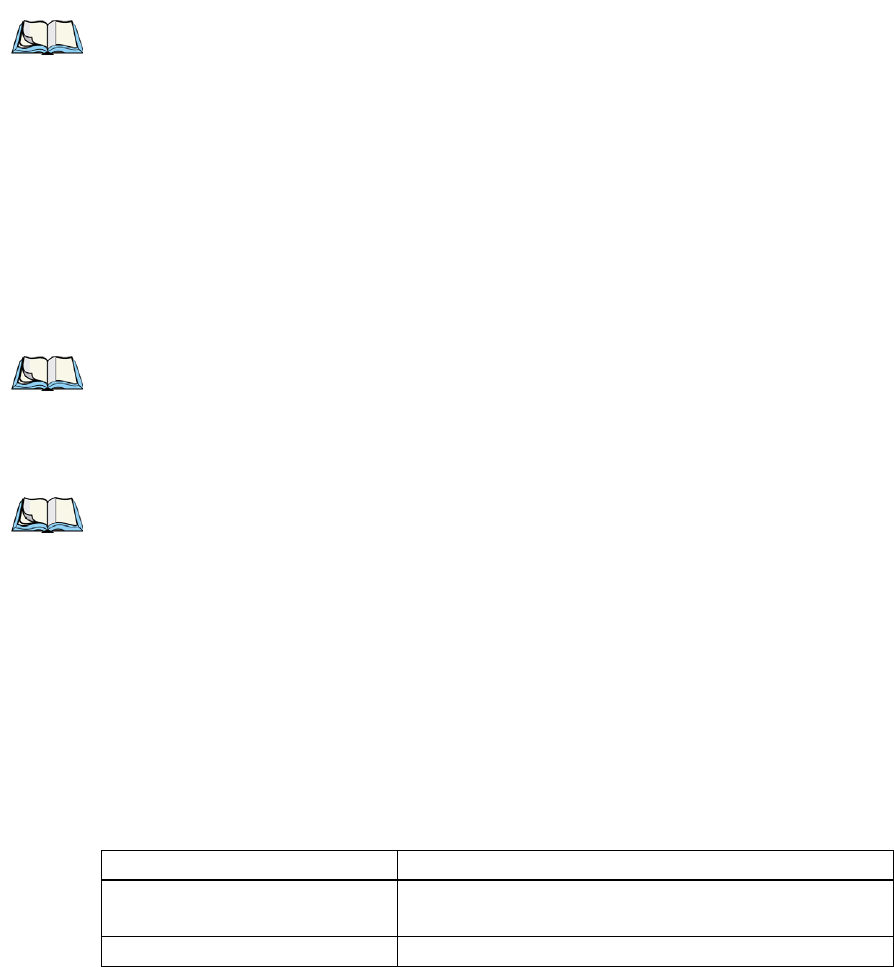
Chapter 4: Working With Windows CE 5.0
Navigating In Windows CE 5.0
Psion Teklogix NEO Hand-Held Computer User Manual 49
4.1 Navigating In Windows CE 5.0
Graphic user interfaces like Windows CE 5.0 for portable devices and desktop Windows
(2000, XP, etc.) utilize ‘point and click’ navigation. An equivalent keyboard shortcut is also
available for every ‘point and click’ action.
Windows CE 5.0 supports the same ‘point and click’ user interface and keyboard shortcuts
as desktop Windows with one difference—the ‘point and click’ action is accomplished
using a touchscreen rather than a mouse. Actions can be performed using any combination
of keyboard shortcuts or touchscreen tapping.
4.1.1 Navigating Using A Touchscreen And Stylus
Each NEO is equipped with a stylus—a pointing tool that looks like a pen. The stylus is used
to select objects on the touchscreen.
To choose an icon, open a file, launch an applet, or open a folder:
• Double-tap the stylus on the appropriate icon.
4.1.2 Navigating Using The Keyboard
If your NEO touchscreen has been disabled, you can use the keyboard to choose icons, nav-
igate dialog boxes, display the desktop, and so on. If your unit has already been fully
configured and your application is launched at startup, you’ll have little need for keyboard
navigation, but you can refer to Table 4.1 for a description of the navigation keys.
Note: In order to access many of the menus discussed in this chapter, the security level
must be set to ‘Supervisor’ (see “Security Settings” on page 57).
Note: If the touchscreen is not registering your screen taps accurately, the touchscreen
may need recalibration. Refer to “Calibrating The Touchscreen” on page 35.
Note: To prevent damage to the touchscreen, use only the stylus (pen) supplied with
your NEO.
Table 4.1 Keyboard Navigation
Operation Key or Key Combination
Switch between active
applications
[ALT] [TAB]
Open task manager [ALT] [ESC]

Chapter 4: Working With Windows CE 5.0
Working With Files, Folders And Programs
50 Psion Teklogix NEO Hand-Held Computer User Manual
Keep in mind that unlike a desktop computer, NEO does not support key chording (pressing
two keys at the same time). You must press one key followed by the next in sequence. Refer
to Section 4.2: “Working With Files, Folders And Programs” for additional details about
keyboard navigation.
4.2 Working With Files, Folders And Programs
Figure 4.1 Working With Windows Icons
Move the cursor Arrow keys
Open file, folder or icon [ENTER]
Exit & Save [ENTER]
Close/Exit & Do Not Save [ESC]
Navigate Dialog Boxes [TAB]
To move cursor up: [SHIFT] [TAB]
To display the contents of the next ‘tab’ in a dialog box:
[CTRL] [TAB]
Select/Deselect Radio Button &
Press Button
[SPACE]
Go to Start Menu [FN/BLUE][.] or [CTRL][ESC]
Table 4.1 Keyboard Navigation
Operation Key or Key Combination
Folder
File
Program Icon
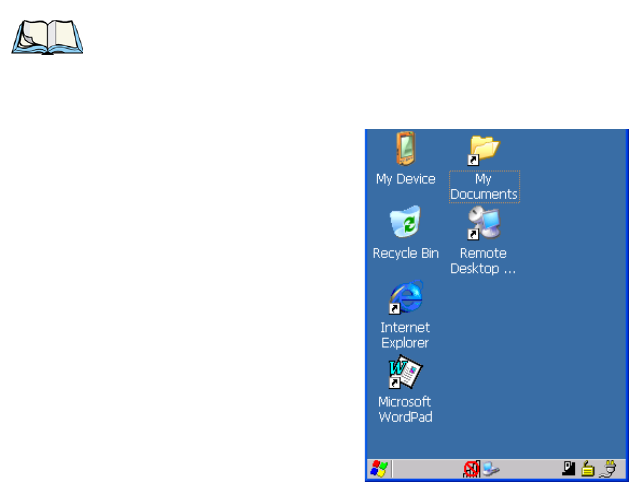
Chapter 4: Working With Windows CE 5.0
The Startup Desktop
Psion Teklogix NEO Hand-Held Computer User Manual 51
• Double-tap on the appropriate icon—either a folder icon, a program icon or a file
icon—to open or launch your selection.
If you’re using the keyboard:
• Use the arrow keys to highlight the icon you want to open or launch.
• Press [ENTER].
4.3 The Startup Desktop
When NEO boots up, the startup desktop (shell) is displayed. Any applications stored in the
Startup folder start up immediately.
Figure 4.2 NEO Startup Desktop
To access desktop icons:
• Double-tap on the icon to open a window or, in the case of an application icon, launch
an application.
On the keyboard:
• Use the arrow keys to highlight the icon, and press [ENTER] to launch the
highlighted icon.
Note: The startup folder is located in \Windows\StartUp and \Flash Disk\StartUp.
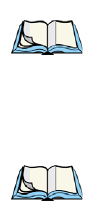
Chapter 4: Working With Windows CE 5.0
The Desktop Icons
52 Psion Teklogix NEO Hand-Held Computer User Manual
4.3.1 The Desktop Icons
The icons displayed in the startup desktop operate in much the same way as those displayed
on any standard PC desktop that is running Windows.
My Device
Choosing this icon displays the contents of your NEO computer. If you’re not sure how to
access the files, folders and programs displayed, refer to “Working With Files, Folders And
Programs” on page 50.
Recycle Bin
This option temporarily stores items that were deleted, allowing you to either permanently
delete or restore these items.
Internet Explorer
Choosing this icon launches Internet Explorer—a standard Windows CE 5.0 version. Keep
in mind that your supervisor will need to set up access using the Internet Options and the
Network and Dial-up Connections icons in the Control Panel.
Microsoft WordPad
Microsoft WordPad is a basic word processor used to create, edit, view and print text
documents.
Remote Desktop Connection
This option allows your NEO to communicate with a remote desktop PC. “Remote Con-
nect” on page 71 provides a website with step-by-step instructions.
Note: If the arrow keys do not highlight the desktop icons, the desktop may not be selected.
Press [FN/BLUE] [.] (period) to display the Start Menu, and select Desktop. Now
the desktop will be “in focus” and the arrow keys will highlight the icons.
Note: NEOs are equipped with the Windows CE 5.0 Core OS do not include Internet
Explorer, Wordpad or Remote Desktop.

Chapter 4: Working With Windows CE 5.0
The Taskbar
Psion Teklogix NEO Hand-Held Computer User Manual 53
4.3.2 The Taskbar
NEO is equipped with a taskbar at the bottom of the screen. It displays icons through which
you can view the battery capacity and radio signal quality of your unit. If the hand-held is at-
tached to a docking station or adaptor, an associated icon is displayed. In addition, the
taskbar displays the application(s) currently running on your unit and the security level as-
signed to your NEO.
The taskbar also displays active modifier keys: [SHIFT], [ALT], [CTRL], [FN/BLUE] and
[FN/ORANGE]. Keys that have been locked “on” are displayed in uppercase letters. For ex-
ample, if you have set the [CTRL] key Lock to “on” in the Keyboard menu and you press
the key, it is displayed as CTRL KEY in the taskbar. (For detailed information on modifier
keys and keyboard options, see “The Keyboard” on page 31).
4.3.2.1 Using The Taskbar
A tooltip is displayed as each taskbar icon is highlighted. The tooltip provides the status of
each icon.
If you’re using the touchscreen:
• Tap and hold the stylus on an icon to display the icon's tooltip. Double-tap the icon to
open the Control Panel dialog box associated with the icon. For example, double-tap the
battery icon to display a dialog box listing the current battery capacity information.
On the keyboard:
• Press [FN/BLUE] [.] (period) to display the Start Menu.
• Press the [DOWN] arrow key to highlight Shortcuts in the Start Menu, and then press
the [RIGHT] arrow key to display the sub-menu.
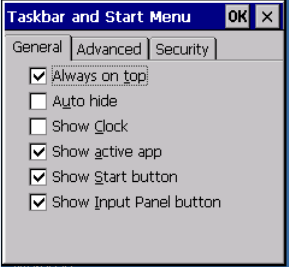
Chapter 4: Working With Windows CE 5.0
The Taskbar
54 Psion Teklogix NEO Hand-Held Computer User Manual
• Choose System Tray in the sub-menu.
• Use the arrow keys to highlight the icon in the taskbar about which you’d like more
information.
• Press [ENTER] to display the appropriate dialog box.
4.3.2.2 Customizing The Taskbar
To customize the taskbar so that it displays only those icons you require:
•In the Start Menu, choose Settings>Taskbar.
If you’re using the keyboard:
• Press [FN/BLUE] [.] to display the Start Menu.
• Highlight the Settings option, highlight Taskbar in the sub-menu, and press [ENTER].
The Taskbar and Start Menu dialog box is displayed.
Tas kbar G ene ral Ta b
• Tap the stylus on the items you want to activate or deactivate. The check mark indicates
active items.
If you’re using the keyboard:
• Highlight the options you want to activate, and press the [SPACE] key to select them.
The check mark indicates active items.
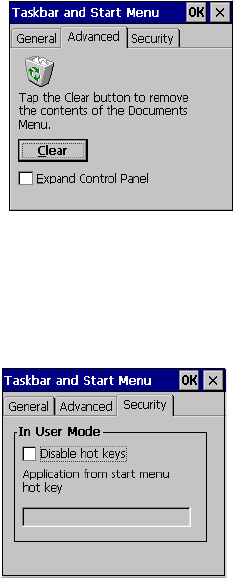
Chapter 4: Working With Windows CE 5.0
The Taskbar
Psion Teklogix NEO Hand-Held Computer User Manual 55
Tas kbar A d va nce d Tab
• Tap on the Clear button to empty the Documents folder.
• To display Control Panel applets in menu form rather than in a window, tap in the
checkbox next to Expand Control Panel.
Taskbar Security Tab
If you check Disable hot keys, the Application from Start menu field becomes enabled. Use
this field to enter the name of the application you want to run when the user presses the
Menu hot key: [FN/BLUE] [0].
If you have disabled hot keys, hidden the Start Menu and have no application configured,
the Menu hot key brings up the Security dialog box to allow authorized users to access the
hand-held configuration. Keep in mind that this dialog box is also displayed if an invalid ap-
plication is entered in the Application from Start Menu field.
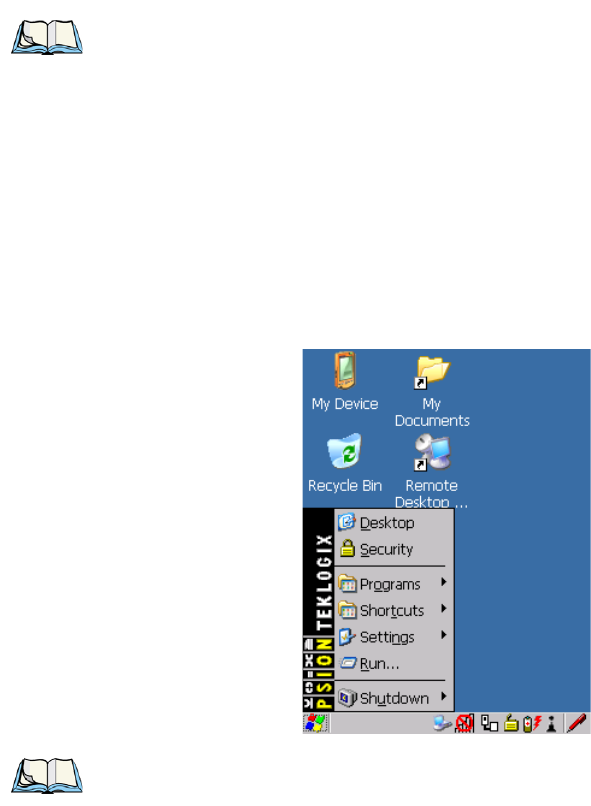
Chapter 4: Working With Windows CE 5.0
The Start Menu
56 Psion Teklogix NEO Hand-Held Computer User Manual
4.4 The Start Menu
The Start Menu lists the operations you can access and work with. It is available from the
startup desktop or from within any application.
To display the menu:
• Tap on the Start Menu icon in the lower-left corner of the taskbar. Tap on the item with
which you want to work.
If you’re using the keyboard:
• Press [FN/BLUE] [.] (period).
• Use the arrow keys to highlight a menu item, and press [ENTER].
Note: Some of the Start Menu items may be disabled based on the current NEO
security settings.
Note: If a ‘Start Menu’ item has an underlined character, you can type the underlined
alpha character to display the associated dialog box– for example, displaying the
‘Start Menu’ and then typing the letter ‘s’ displays the ‘Security’ dialog box.
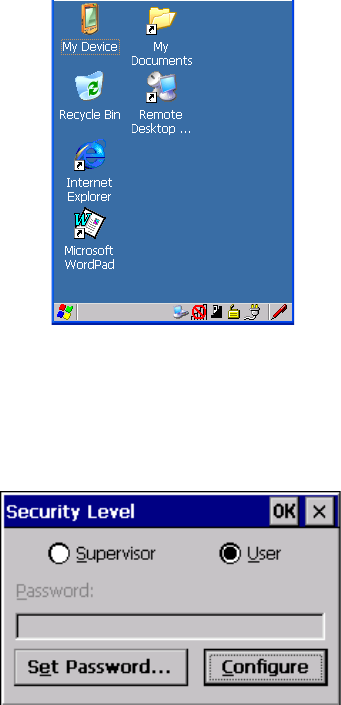
Chapter 4: Working With Windows CE 5.0
The Desktop
Psion Teklogix NEO Hand-Held Computer User Manual 57
4.4.1 The Desktop
Choosing Desktop in the Start Menu displays NEO desktop.
4.4.2 Security Settings
Choosing the Security option from the Start Menu displays a dialog box in which you can
define the access level for NEO: Supervisor or User.
Figure 4.3 Security Levels
Assigning The Supervisor Security Level
The security level is represented by an icon in the shape of a lock in the taskbar. The security
levels define the options accessible to the operator in the Start Menu and the taskbar.
By default, the security level is set to User, restricting access to only the most basic Start
Menu items.
To allow access to all the Start Menu and taskbar options:
•In the Security Level dialog box, tap on the radio button next to Supervisor.
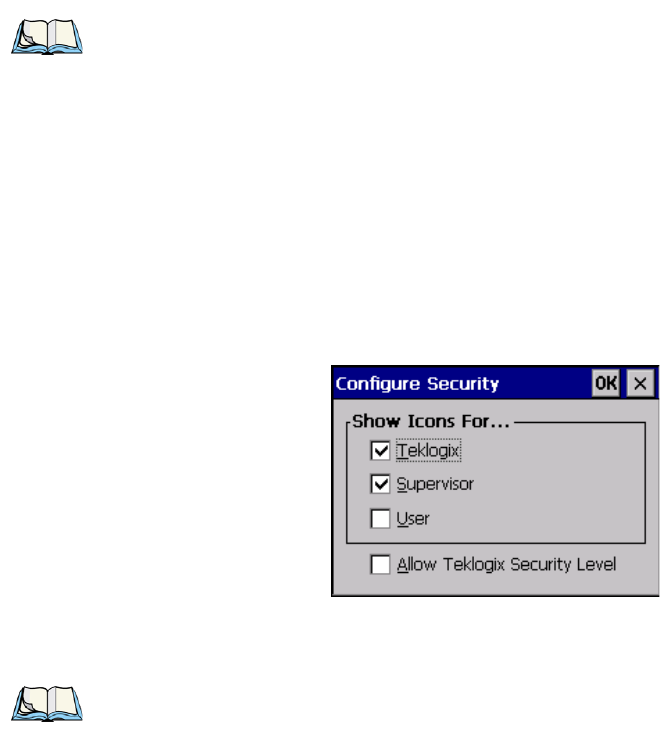
Chapter 4: Working With Windows CE 5.0
Security Settings
58 Psion Teklogix NEO Hand-Held Computer User Manual
•In the Password field, type the Supervisor level password. The default password is
123456.
• Tap on OK. You can now access all menu items in the Start Menu along with the icons
in the taskbar.
Changing A Password
To assign a password:
• Choose a security level, and enter the existing password in the Password field.
• Tap on the Set Password button.
A dialog box labelled Password Properties is displayed.
• Type the new password in the Password: text box (all keyboard characters are valid).
•In the Confirm Password: text box, retype the new password.
Configuring Security
Choosing the Configure button displays the Configure Security dialog box.
This dialog box allows you to determine which security levels will have an associated icon
displayed in the taskbar. By default, a security icon is not displayed for user-level security.
Note: Keep in mind that this is the same password as that assigned through the Password
control panel applet. Refer to “Control Panel Icons” on page 72.
Note: It is recommended that you enable ‘Allow Teklogix Security Level’ so that autho-
rized Psion Teklogix service personnel can access your unit should it require
maintenance.

Chapter 4: Working With Windows CE 5.0
Programs
Psion Teklogix NEO Hand-Held Computer User Manual 59
4.4.3 Programs
• Choose Start>Programs to display a sub-menu of options.
Figure 4.4 Programs Sub-Menu
ActiveSync®
This option allows you to connect to another device using ActiveSync.
Demo
This folder contains the Demo Scanner, Demo Signature and Demo Sound applications.
Demo Scanner can be used to test how the hand-held reads and writes bar codes. Demo Sig-
nature allows you to capture a signature written on the screen with your stylus and save it to
a file. Demo Sound allows you to record and playback. The ‘Sample Rate’ and the ‘Bits Per
Sample’ are the rates at which the sound will be recorded. Sounds recorded at the higher
sample rate or bits per sample will be higher quality sound but will require more file storage
space. Lower sample rates and/or bits per sample produces a smaller file, but the sound
quality suffers. The record and play buttons operate in the same as on any recording device.
The X icon deletes the sound and the diskette icon allows you to save your sound.
Command Prompt
Command Prompt is used to access the DOS command prompt. At the prompt, you can type
DOS commands such as dir to display all the directories in the drive.
Note: The sample Program menu above is for NEOs equipped with the Windows CE 5.0
Professional OS. NEOs equipped with the Windows CE 5.0 Core OS have a more
limited Program menu that includes only ActiveSync, Demo, Command Prompt and
Windows Explorer.
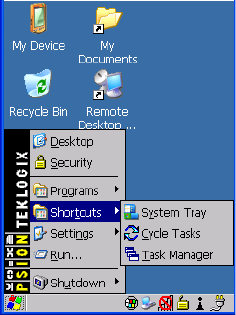
Chapter 4: Working With Windows CE 5.0
Shortcuts
60 Psion Teklogix NEO Hand-Held Computer User Manual
Internet Explorer
NEO is equipped with Microsoft Internet Explorer for Windows CE 5.0. You can access the
Internet Options icon through the Start Menu under Settings>Control Panel or by double-
tapping on the desktop Internet Explorer icon.
Microsoft WordPad
The Microsoft WordPad is a basic word processor used to create, edit, view and print text
documents.
Remote Connect
Remote Connect is a NEO application used to connect to a Windows Terminal Server so that
you can run a “session” on the Server machine using NEO (Windows CE 5.0 device).
“Remote Connect” on page 71 provides a website with details about this option.
Windows Explorer
The Windows Explorer installed on your NEO is consistent with all Windows CE 5.0 de-
vices. You can access this option from the Start Menu under Programs> Windows Explorer.
4.4.4 Shortcuts
System Tray
If your touchscreen is not enabled, you can use the System Tray option to access the icons in
the taskbar at the bottom of the screen. The taskbar displays indicators such as a radio signal
icon and the security level. These indicators are attached to dialog boxes that provide addi-
tional information.
• Choose Start>Shortcuts>System Tray.
Chapter 4: Working With Windows CE 5.0
Shortcuts
Psion Teklogix NEO Hand-Held Computer User Manual 61
Using the icons in the taskbar, you can either display the Control Panel dialog box associ-
ated with an icon, or you can view a “tooltip”. A tooltip provides the status of each icon.
• Tap and hold the stylus on an icon to display the icon’s tooltip. Double-tap on the icon to
open the Control Panel dialog box associated with the icon.
On the keyboard:
• Press [FN/BLUE] [.] to display the Start Menu.
• Choose Shortcuts from the Start Menu, and then press the [RIGHT] arrow key to
display the sub-menu.
• Choose System Tray in the sub-menu.
• Use the arrow keys to highlight the icon in the taskbar about which you’d like more
information. As each icon is highlighted, a tooltip is displayed.
• To display the associated Control Panel dialog box, press [ENTER].
Cycle Tasks
When Cycle Tasks is selected (and the Task Manager is not open), you can cycle through
active applications.
To cycle through your active applications:
• Choose Shortcuts>Cycle Tasks, or
Press [ALT] [TAB].
Tas k Ma na ge r
The Task Manager allows you to switch to another task or to end an active task. To display
the task manager window:
• Tap on Shortcuts>Task Manager, or
Press [ALT] [ESC].

Chapter 4: Working With Windows CE 5.0
Settings
62 Psion Teklogix NEO Hand-Held Computer User Manual
Figure 4.5 Task Manager
4.4.5 Settings
The Settings sub-menu includes the following settings: Control Panel, Network and Dial-up
Connections, and Taskbar and Start Menu.
Figure 4.6 Settings Sub-Menu
Control Panel
The Control Panel contains applets used to configure hardware, the operating system and
the shell. If your NEO is running with the Psion Teklogix TekTerm application or another
application, additional configuration applets may appear in the Control Panel.
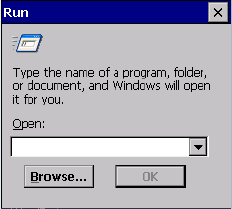
Chapter 4: Working With Windows CE 5.0
Run
Psion Teklogix NEO Hand-Held Computer User Manual 63
Network And Dial-Up Connections
The Network and Dial-up Connections window allows you to configure NEO radio or
execute an existing configuration. Refer to “Configuring The 802.11b/g Radio” on page 12
for radio setup details.
Tas kbar A n d St ar t Men u
The Taskbar and Start Menu option displays a dialog box in which you can customize the
taskbar, choosing which options will be displayed. Refer to “Customizing The Taskbar” on
page 54 for additional details about this option.
4.4.6 Run
Choosing the Run option from the Start Menu displays a dialog box in which you can enter
the name of the program, folder or document you want to open or launch.
Figure 4.7 Run Dialog Box
4.4.7 Shutdown
The Shutdown menu includes these options: Suspend and Warm Rese t.
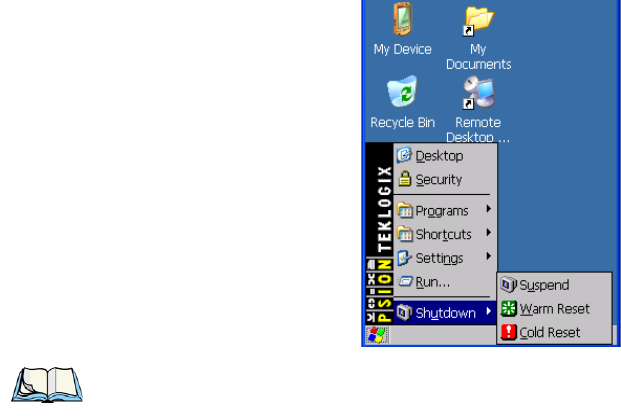
Chapter 4: Working With Windows CE 5.0
Using A Dialog Box
64 Psion Teklogix NEO Hand-Held Computer User Manual
Figure 4.8 Shutdown Sub-Menu
Suspend
The Suspend option suspends NEO immediately. This is equivalent to turning the hand-
held off.
Warm Reset
A Warm Res et preserves installed drivers and applications along with data that are saved in
the object store (Windows CE default file system).
Cold Reset
A Cold Reset preserves data and applications that are saved in the Flash file system, called
Flash Disk on NEO or on a microSD card. This should be used as a last resort if NEO
cannot be reset using any other method.
4.5 Using A Dialog Box
A dialog box (like the samples in Figure 4.9 on page 65) appears when you need to make se-
lections and enter further information. You can move between dialog items by tapping on
them with your stylus, or by pressing the arrow keys and the [TAB] key ([SHIFT] [TAB]
moves the cursor backwards).
Note: This menu varies slightly depending on the security level chosen. When NEO is set
to User level, the Shutdown option is replaced by Suspend. A sub-menu is
not available.
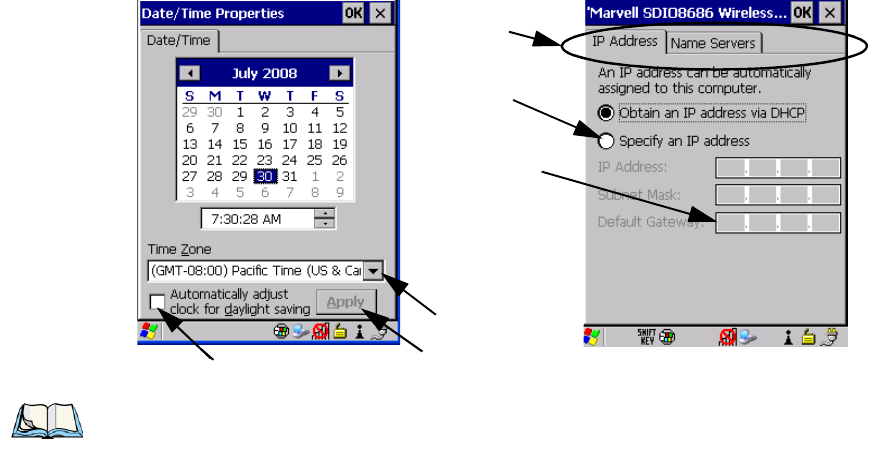
Chapter 4: Working With Windows CE 5.0
Using A Dialog Box
Psion Teklogix NEO Hand-Held Computer User Manual 65
Figure 4.9 Dialog Boxes
Dialog boxes contain one or more of the following elements:
Tab: A tab separates different elements of a dialog box. Press the [TAB] key until a tab in
the dialog box is highlighted. To display adjoining tabs, press the [RIGHT] or [LEFT] arrow
key. To display the information in the next tab from anywhere in the window, press
[CTRL] [TAB].
Textbox: A textbox requires that you type information. Press the [TAB] key to highlight the
textbox and then type the appropriate information.
Drop-down: This type of menu is identified by up and down arrows next to the drop-down
menu to indicate that additional options are available. Press the [TAB] key to highlight the
menu, and use the arrow keys on your keyboard to cycle through the options.
Checkbox: This box allows you to select or deselect an option. To select or deselect a
checkbox, press the [TAB] key to highlight the checkbox, and press the [SPACE] key to
select or deselect it.
Radio buttons: These buttons allow you to choose from a number of options. For example,
in the sample screen in Figure 4.9 on page 65 you can choose to Obtain an IP address via
DHCP or Specify an IP address. Press the [TAB] key to highlight a radio button option, and
then select a radio button by pressing the arrow keys to highlight the appropriate option.
Checkbox
Drop-down Menu
Button
Te x t b o x
Radio
Button
Ta b s
Note: You can use the stylus to tap on an element in a dialog box to select or deselect it,
display drop-down menus, save your selections, and so on.

Chapter 4: Working With Windows CE 5.0
Using A Dialog Box
66 Psion Teklogix NEO Hand-Held Computer User Manual
Buttons: This type of button allows you to Save, Delete and so on the options you’ve chosen
in a dialog box. Use the [TAB] key to highlight the button you want to use. Press the
[ENTER] key to activate it.
Saving Your Choices: Once you’ve made all your changes, press the [ENTER] key to save
your changes and exit the window.
Note: A dialog box item that is displayed in grey text indicates that it is not
currently available.

Psion Teklogix NEO Hand-Held Computer User Manual 67
CONFIGURATION 5
5.1 Remote Connect....................................71
5.2 The TekTerm Application ...............................71
5.3 The Control Panel ...................................71
5.4 Control Panel Icons...................................72
5.5 Basic Setup.......................................76
5.5.1 Display Properties..............................76
5.5.1.1 Display Backlight..........................76
5.5.1.2 Display Appearance.........................78
5.5.2 Keyboard Properties .............................78
5.5.2.1 Key Repeat.............................79
5.5.2.2 Sequence ..............................80
5.5.2.3 Keyboard Backlight.........................81
5.5.2.4 Keyboard One Shot Modes.....................82
5.5.2.5 Keyboard Macro Keys .......................83
5.5.2.6 Unicode Mapping..........................85
5.5.2.7 Scancode Remapping........................86
5.5.2.8 Lock Sequence ...........................89
5.5.3 Volume And Sound Properties ........................90
5.5.3.1 Volume Adjustments........................91
5.5.3.2 Sound Adjustments.........................91
5.5.4 Power Properties...............................92
5.5.4.1 Battery Capacity...........................92
5.5.4.2 Power Saving Suspend.......................93
5.5.4.3 Suspend Threshold.........................94
5.5.4.4 Advanced..............................95
5.5.4.5 Devices...............................95
5.5.5 Stylus Properties...............................96
5.5.5.1 Double-Tap .............................96
5.5.5.2 Calibration..............................96
5.5.5.3 Touch................................97
5.5.6 Manage Triggers...............................97
5.5.6.1 Trigger Mappings..........................98
5.5.6.2 Add And Edit Trigger Mapping...................100
68 Psion Teklogix NEO Hand-Held Computer User Manual
5.5.7 Certificate Assignment...........................101
5.6 Bluetooth Setup....................................102
5.6.1 The Devices Tab...............................104
5.6.1.1 Pairing A Device..........................104
5.6.2 Headset...................................107
5.6.3 The Servers Tab...............................108
5.6.4 Outgoing Tab................................109
5.6.5 Active Conn. Tab ..............................110
5.6.6 Properties Tab................................111
5.6.7 Search For Tab ...............................112
5.6.8 Bluetooth GPRS WAN Connection.....................112
5.7 Total Recall......................................117
5.7.1 Creating A Backup Profile .........................118
5.7.2 Restoring A Profile.............................122
5.8 The Storage Manager.................................122
5.8.1 Formatting A Memory Card ........................122
5.8.2 Creating Partitions..............................123
5.8.3 Partition Management............................124
5.9 IPv6 Support......................................126
5.10 TweakIT.......................................127
5.10.1 Advanced Interface And Network.....................128
5.10.2 Advanced Services Settings........................128
5.10.3 Internet Explorer Settings.........................129
5.10.4 User Display Settings...........................130
5.10.5 User System Settings............................130
5.10.6 Registry Editor...............................131
5.11 Error Reporting....................................131
5.12 Teklogix Error Handling Service ..........................132
5.12.1 ErrorLogInfo................................132
5.12.2 NetLog...................................133
5.13 Scanner Settings...................................134
5.13.1 Bar Codes .................................134
5.13.1.1 Scanner..............................135
5.13.1.2 Restoring Default Settings....................135
5.13.2 Decoded (Internal) Scanners........................136
Psion Teklogix NEO Hand-Held Computer User Manual 69
5.13.2.1 Options...............................136
5.13.2.2 Decoded (Internal) – Advanced Options .............137
5.13.2.3 Decoded (Internal) Data Options.................139
5.13.2.4 Code 39 ..............................140
5.13.2.5 Code 128..............................143
5.13.2.6 EAN 13 ..............................144
5.13.2.7 EAN 8...............................144
5.13.2.8 UPC A...............................144
5.13.2.9 UPC E...............................145
5.13.2.10 UPC/EAN Shared Settings....................146
5.13.2.11 Code 93..............................147
5.13.2.12 Codabar..............................147
5.13.2.13 MSI Plessey............................148
5.13.2.14 Interleaved 2 of 5.........................149
5.13.2.15 Discrete 2 of 5 ..........................150
5.13.2.16 Composite ............................151
5.13.3 Decoded (ISCP)...............................152
5.13.3.1 Decoded (ISCP) – Options.....................152
5.13.3.2 Decoded (ISCP) – Advanced Options...............152
5.13.3.3 Code 39 ..............................153
5.13.3.4 Code 128..............................154
5.13.3.5 EAN 13 Settings..........................156
5.13.3.6 EAN 8...............................157
5.13.3.7 UPC A...............................157
5.13.3.8 UPC E...............................157
5.13.3.9 UPC/EAN Shared Settings ....................158
5.13.3.10 Code 93..............................159
5.13.3.11 Codabar..............................159
5.13.3.12 MSI Plessey............................160
5.13.3.13 Code 11..............................161
5.13.3.14 Interleaved 2 of 5.........................162
5.13.3.15 Matrix 2 of 5...........................163
5.13.3.16 Discrete 2 of 5 ..........................163
5.13.3.17 Telepen..............................164
5.13.3.18 RSS Code (Reduced Space Symbology) . ............164
5.13.3.19 Composite ............................165
5.13.3.20 TLC-39..............................166
5.13.3.21 PDF-417.............................166
5.13.3.22 Micro PDF-417..........................166
5.13.3.23 Codablock ............................167
5.13.4 Options Tab.................................168
70 Psion Teklogix NEO Hand-Held Computer User Manual
5.13.4.1 Double Click Parameters . ....................168
5.13.4.2 Display Parameters........................169
5.13.4.3 Data Handling...........................170
5.13.5 Translations Tab..............................171
5.13.5.1 Case Rules ............................172

Chapter 5: Configuration
Remote Connect
Psion Teklogix NEO Hand-Held Computer User Manual 71
5.1 Remote Connect
Remote Desktop Connection is a Windows application that allows you to connect to a com-
puter across the Internet using NEO (Windows CE device). Refer to the following website
for step-by-step information about setting up this connection:
http://www.microsoft.com/windowsxp/using/mobility/getstarted/remoteintro.mspx
or contact Psion Teklogix support services. (Refer to the NEO Regulatory & Warranty
Guide, PN 8000175, or locate the office closest to you at www.psionteklogix.com).
5.2 The TekTerm Application
TekTerm is a powerful emulation application ideally suited for real time data transaction ap-
plications associated with mainframes and servers. NEO includes unique features that
support TekTerm—a Psion Teklogix application that has the ability to maintain multiple si-
multaneous sessions with a variety of host computers. For detailed information, please refer
to the TekTerm Software User Manual, PN 8000073.
5.3 The Control Panel
The Windows CE 5.0 Control Panel provides a group of icons through which you can set a
variety of system-wide properties, such as mouse sensitivity, network configuration and the
desktop color scheme.
When NEO boots up, the startup desktop (shell) is displayed, and any applications stored in
the Startup folder start up immediately.
To access the Control Panel:
• Tap on Start>Settings>Control Panel.
If you’re using the keyboard:
• Press [FN/BLUE] [.] to display the Start Menu.
• Highlight Settings in Start Menu, and press the [RIGHT] arrow key to highlight the
Control Panel.
• Press the [ENTER] key.
The Control Panel folder contains icons used in the setup of your NEO.
Note: If you are uncertain how to move around a dialog box and make selections, review
“Using A Dialog Box” on page 64.

Chapter 5: Configuration
Control Panel Icons
72 Psion Teklogix NEO Hand-Held Computer User Manual
Figure 5.1 Control Panel
5.4 Control Panel Icons
The Control Panel provides a group of icons that allow you to customize and adjust settings
on your NEO.
App Launch Keys
By mapping keys to applications using this program, you can then launch those applications
from a single key-press.
Bluetooth Devices
Provides the tools to manage device pairing and configuration.
Certificates
A public key is transmitted as part of a certificate. The certificate assigned through this icon
is used to ensure that the submitted public key is, in fact, the public key that belongs to the
submitter. The client checks that the certificate has been digitally signed by a certification
authority that the client explicitly trusts. “Certificate Assignment” on page 101 directs you
to the appropriate setup information.

Chapter 5: Configuration
Control Panel Icons
Psion Teklogix NEO Hand-Held Computer User Manual 73
Date/Time
Allows you to set the current Month, Date, Time and Time Zone on your unit.
Dialing
Specifies dialing settings, including area code, country code, dial type and the code to
disable call waiting. You can store multiple patterns—for example, ‘Work’, ‘Home’, and so
on using this dialog box.
Display
Changes the appearance (window colour scheme) on the unit desktop.
Error Reporting
Error Reporting allows you to enable or disable Microsoft error reporting prompts.
Input Panel
Provides the framework for a Soft Input Panel (SIP) should you need to design your own
SIP, or change some soft keyboard options.
Internet Options
Provides options to configure your Internet browser. You can determine items such as the
default and search page that the browser applies when connecting to the Internet, the cache
size, the Internet connection options, and the security level that is applied when browsing.
IPv6 Support
Refers to a new Internet Protocol specification (version 6) that has been published to use
128-bit IP addresses (replacing version 4).
Keyboard
Toggles character repeat on and off and specifies delay and rate for repeated characters. This
applet also allows you to adjust the keyboard backlight threshold and intensity, define One-
Shot Mode, remap keys using Scancode Remap and program Macro Keys.
Manage Triggers
Allows multiple-scanner trigger management, including the ability to configure each of the
trigger buttons. You can configure the trigger ID for each trigger button for both single- and
double-click, and the double-click time.

Chapter 5: Configuration
Control Panel Icons
74 Psion Teklogix NEO Hand-Held Computer User Manual
Network And Dial-up Connections
Displays a network window from which NEO 802.11g radio can be configured and an exist-
ing configuration can be executed. Refer to “Configuring The 802.11b/g Radio” on page 12
for details.
Owner
Provides fields in which you can specify owner information. A Notes tab allows additional
information to be entered and displayed when the unit is powered up. Network ID tab infor-
mation is used to access network resources. (This information should be provided by your
System Administrator.)
Password
Allows you to assign a password to restrict access to elements of the unit. Once assigned,
password access cannot be circumvented so it is important that you write down your pass-
word and keep it in a safe place. Refer to “Security Settings” on page 57 for details.
PC Connection
Enables direct connections to a desktop computer. Selecting the Change Connection button
allows you to change the type of direct connect to your PC.
Power
Displays battery pack power status. (Alternately, battery status can be accessed through the
taskbar.) Additional tabs allow you to determine suspend states, specify a suspend threshold
and, when seated in either the Combo Dock or Quad Dock, determine whether or not a
battery that requires it can be recalibrated. This dialog box also allows you to activate card
slots and built-in devices. (Refer to “Devices” on page 95 for details.)
RDC Licenses
The Terminal Services license server stores all license tokens that have been installed for a
group of terminal servers and tracks licenses issued. The Remote Desktop Licenses (RDC)
application displays license ‘tokens’ for devices that connect to a Terminal Server. Note that
this option is not available for units equipped with Windows CE 5.0 Core.
Region & Language
Allows you to specify the local language that is to be displayed on the hand-held screen
along with the format of numbers, currency, time and date for your region.

Chapter 5: Configuration
Control Panel Icons
Psion Teklogix NEO Hand-Held Computer User Manual 75
Remove Programs
Lists the programs that can be removed from your unit. To remove a program, select it and
then click on the Remove button.
Storage Manager
Allows the user to view information about the storage devices that are present, such as SD-
MMC flash cards. For details, see page 122.
Stylus
Adjusts how Windows CE 5.0 recognizes your double-tap (as slow or rapid successive taps).
In the Calibration tab, you can recalibrate your touchscreen by tapping on the Recalibrate
button and following the directions on the screen.
System
Displays system and memory properties. In the Memory tab, you can allocate memory
between storage memory and program memory.
Teklogix Error Handling Service
Teklogix Error Handling Service is an error diagnostic tool.
Tek lo gix Sc an n er s
Provides scanner parameters and the bar code symbologies that NEO scanner will success-
fully read.
To t a l R e c a l l
Provides access to a backup and restore utility to maintain applications and settings over
cold reboots.
TweakIT Settings
Allows you to change Advanced System Settings (interface, network, and servers), User
System Settings (display font size), and provides the Registry Editor.
Volume & Sounds
Allows you to adjust the volume of the sound emitted to indicate events like warnings, key
clicks and screen taps.
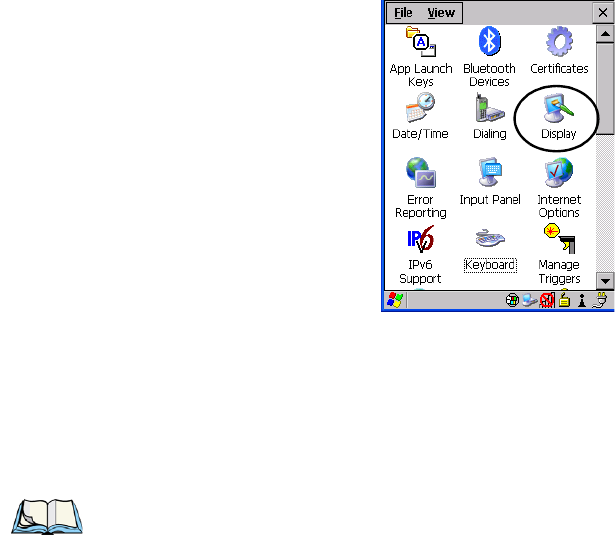
Chapter 5: Configuration
Basic Setup
76 Psion Teklogix NEO Hand-Held Computer User Manual
5.5 Basic Setup
5.5.1 Display Properties
•In the Control Panel, choose the Display icon.
Figure 5.2 Display Icon
5.5.1.1 Display Backlight
The backlight is activated for a configurable amount of time when NEO is in use (key press,
scanner trigger, or data received from the host). The Display Properties dialog box in the
Control Panel allows you to specify the intensity of the backlight along with how long the
display will maintain the specified intensity.
Note: Keep in mind that this option may be restricted to supervisory use only.
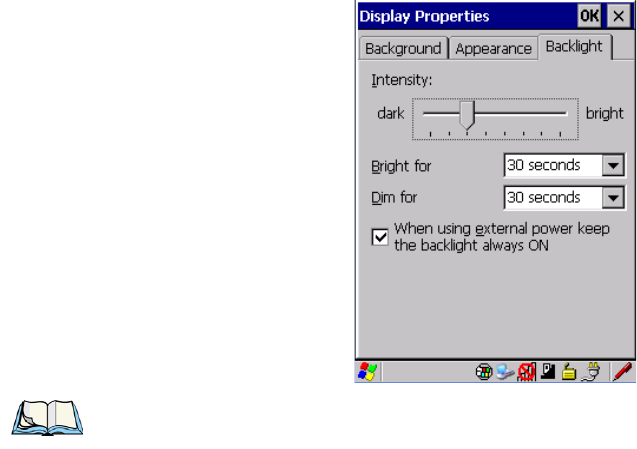
Chapter 5: Configuration
Display Properties
Psion Teklogix NEO Hand-Held Computer User Manual 77
•In the Display Properties dialog box, open the Backlight tab.
Intensity
This parameter is used to adjust the light intensity of the backlight. Sliding the bar to the left
lowers the light intensity, and sliding it to the right raises the intensity.You can also adjust
the backlight directly from the keyboard by pressing [FN/BLUE] followed by the [LEFT] or
[RIGHT] arrow keys to increase or decrease the backlight intensity.
Bright For
The value chosen from this drop-down menu determines the duration of time that the back-
light stays on at the configured intensity after the last user action (keypress, scan trigger).
Dim For
The value chosen from this drop-down menu determines the duration of time that the back-
light stays on at half the configured intensity (dimmed backlight) after expiration of the
Bright For delay and as long as no user action takes place (such as a keypress or scan trig-
ger). At the expiration of the Dim For duration, the display backlight shuts off.
Note: Backlight changes take effect immediately. You do not need to reset the unit.
To maximize battery run time, keep the display backlight brightness and active
durations as low as possible.
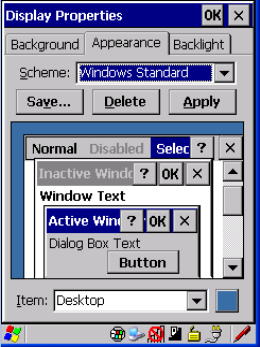
Chapter 5: Configuration
Keyboard Properties
78 Psion Teklogix NEO Hand-Held Computer User Manual
External Power Checkbox
When you select the checkbox next to When using external power keep the backlight always
ON, the backlight remains on at the configured intensity when NEO is operating with exter-
nal power (not battery power). If NEO is drawing power from its battery, this option is
ignored and the other parameters defined in Display Properties dialog box are used.
5.5.1.2 Display Appearance
•In the Display Properties dialog box, open the Appearance tab.
This dialog box allows you to customize the display colour scheme.
5.5.2 Keyboard Properties
This icon displays the Keyboard Properties dialog box in which you can adjust the repeat
rate of the keys, the intensity of the keyboard backlight and the behaviour of the [FN/BLUE]
and [FN/ORANGE] modifier keys. This dialog box also allows you to define macro keys
and Unicode characters.
•In the Start Menu, choose Settings>Control Panel>Keyboard icon.

Chapter 5: Configuration
Keyboard Properties
Psion Teklogix NEO Hand-Held Computer User Manual 79
Figure 5.3 Keyboard Icon
5.5.2.1 Key Repeat
•In the Keyboard Properties dialog box, open the Repeattab.
Repeat Delay
The value assigned for this parameter determines the delay between repeat characters.
Sliding the Repeat Delay bar to the left increases the delay between key repeats, and sliding
the bar to the right shortens the repeat delay time.
Note: These settings apply when a key is held down continuously.
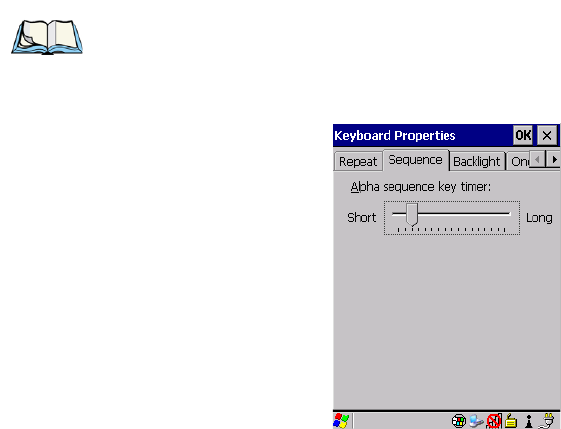
Chapter 5: Configuration
Keyboard Properties
80 Psion Teklogix NEO Hand-Held Computer User Manual
Repeat Rate
The value assigned for the Repeat Rate parameter determines how quickly the key you press
repeats. Sliding the bar to the left slows the repeat rate, and sliding the bar to the right in-
creases the repeat rate.
5.5.2.2 Sequence
This tab determines the allowable pause between alpha key presses on a numeric keyboard.
For example, suppose you want to type the letter ‘c’ – you would need to press the [2] key
three times. With the [ORANGE] key locked ‘on’, if you press [2] twice and then pause
between key presses for 1 second, the letter ‘b’ will be selected automatically. Moving the
Sequence slider to the right increases the pause time between alpha key presses.
Note: Use the field at the bottom of this dialog box to test the repeat delay and rate set-
tings you’ve chosen.

Chapter 5: Configuration
Keyboard Properties
Psion Teklogix NEO Hand-Held Computer User Manual 81
5.5.2.3 Keyboard Backlight
•In the Keyboard Properties dialog box, open the Backlight tab.
Intensity
This parameter is used to adjust the light intensity of the keyboard backlight. Sliding the bar
to the left darkens the keyboard backlight intensity, and sliding it to the right lightens the
intensity.
ON For
The value chosen from this drop-down menu determines the duration of time that the key-
board backlight stays on when a unit is not in use.
Note: Tapping in the checkbox next to ‘When using external power, keep the backlight
always ON’ forces the keyboard backlight to remain on when the unit is operating
with external power.
Note: To maximize battery run time, keep the backlight intensity at the lowest possible
setting.
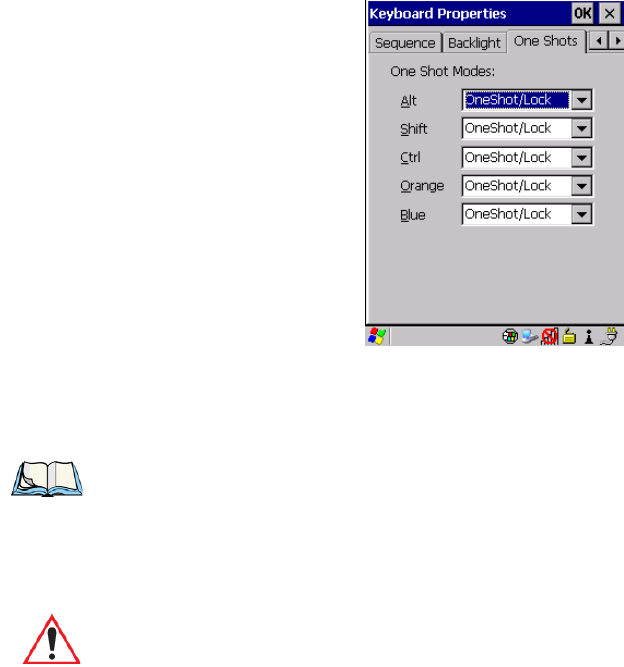
Chapter 5: Configuration
Keyboard Properties
82 Psion Teklogix NEO Hand-Held Computer User Manual
5.5.2.4 Keyboard One Shot Modes
•In the Keyboard Properties dialog box, open the One Shots tab.
The options in this tab allow you to determine how modifier keys on your NEO behave. For
each modifier key—[ALT], [SHIFT], [CTRL], [FN/ORANGE] and [FN/BLUE] – you have
the following options in the drop-down menu: Lock, OneShot, and OneShot/Lock.
Lock
If you choose Lock from the drop-down menu, pressing a modifier key once locks it ‘on’
until you press the modifier key a second time to unlock or turn it off.
OneShot
If you choose OneShot, the modifier key remains active only until the next key is pressed.
Note: Keep in mind that checking the taskbar lets you know whether or not these keys are
locked on. For example, if the [FN/ORANGE] key is locked ‘on’, the taskbar at the
bottom of the screen displays it in uppercase characters, ORANGE KEY. If this key
is displayed in lowercase characters in the taskbar, you’ll know that the orange key
is not locked. It will become inactive following a key press.
Important: Once you’ve assigned a One Shot mode to a modifier key, you need to tap
on the OK button at the top of the tab to activate your selection.
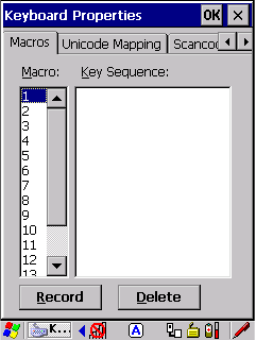
Chapter 5: Configuration
Keyboard Properties
Psion Teklogix NEO Hand-Held Computer User Manual 83
OneShot/Lock
OneShot/Lock allows you to combine these functions. When you choose this option and you
press the modifier key once, it remains active only until the next key is pressed.
If you press the modifier key twice, it is locked ‘on’, remaining active until the modifier key
is pressed a third time to turn it ‘off’.
5.5.2.5 Keyboard Macro Keys
While macro keys are not physically stamped on the keyboard, up to 12 macro functions can
be added using the Scancode Remapping function. Refer to “Scancode Remapping” on
page 86 for details about mapping keys.
•In the Keyboard Properties dialog box, open the Macros tab.
A macro has 200 programmable characters (or “positions”). The macro keys can be pro-
grammed to replace frequently used keystrokes, along with the function of executable keys
including [ENTER], [BKSP] and [DEL] ([FN/BLUE]-[BKSP]), function keys and
arrow keys.
Recording And Saving A Macro
On the 26-key NEO, you can program a maximum of 15 macro keys.
•In the Macro menu highlight a macro key number, for example macro 1, to assign a
macro to macro key [M1]. Choose the Record button.
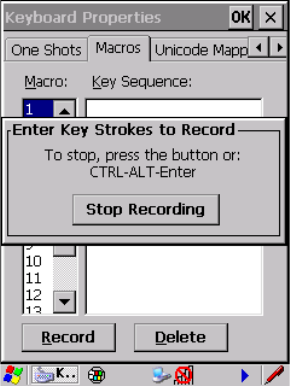
Chapter 5: Configuration
Keyboard Properties
84 Psion Teklogix NEO Hand-Held Computer User Manual
A message screen is displayed instructing you to Enter Key Strokes to Record
• Type the macro sequence you want to assign to the Macro key. You can type text and
numbers, and you can program the function of special keys into a macro.
• When you’ve finished recording your macro sequence, press the key sequence: [CTRL]
[ALT] [ENTER], or choose the Stop Recording button.
A new screen called ‘Verify Macro’ displays the macro sequence you created. The Save
button is highlighted.
• Press [ENTER] to save your macro, or highlight CANCEL and press [ENTER] to
discard it.
Executing A Macro
To execute a macro:
• Press the macro key to which you’ve assigned the macro.
Deleting A Macro
To delete a macro:
•In the Macros tab, highlight the macro number you want to delete.
• Choose the Delete button.

Chapter 5: Configuration
Keyboard Properties
Psion Teklogix NEO Hand-Held Computer User Manual 85
5.5.2.6 Unicode Mapping
•In the Keyboard Properties dialog box, open the Unicode Mapping tab.
The Unicode Mapping tab is used to map combinations of virtual key values and [CTRL]
and [SHIFT] states to Unicode™ values. This tab shows the configured Unicode character
along with the Unicode value. For example, the sample screen above shows “a (U+0061)”
indicating that the character “a” is represented by the Unicode value “0061”, and so on.
Keep in mind that Unicode configurations are represented as hexadecimal rather than
decimal values.
All user-defined Unicode mappings are listed in the Unicode Mapping tab in order of virtual
key value, and then by order of the shift state. If a Unicode mapping is not listed, the
Unicode mapping is mapped to the default Unicode value.
Adding And Changing Unicode Values
• Choose the Add/Change button
Important: Changes to Unicode mappings are not saved until you exit the Keyboard
Properties dialog box.
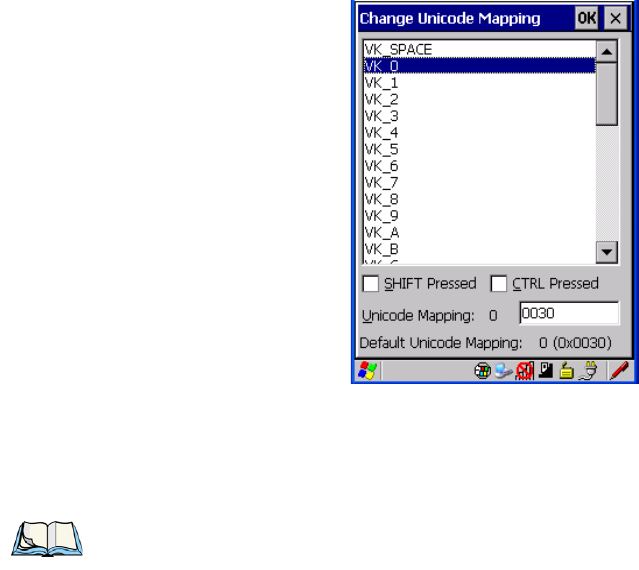
Chapter 5: Configuration
Keyboard Properties
86 Psion Teklogix NEO Hand-Held Computer User Manual
Figure 5.4 Adding And Changing Unicode Values
• Highlight a value in the Unicode mapping list. In the sample screen above, a value will
be assigned to virtual key 0 (VK 0).
• Position the cursor in the Unicode Mapping field, and type a Unicode value for the
highlighted key.
Removing Unicode Values
•In the Unicode Mapping tab, highlight the item you want to delete, and choose the
Remove button.
5.5.2.7 Scancode Remapping
A scancode is a number that is associated with a physical key on a keyboard. Every key has
a unique scancode that is mapped to a virtual key, a function or a macro. Scancode Remap-
ping allows you to change the functionality of any key on the keyboard. A key can be
remapped to send a virtual key (e.g. VK_F represents the ‘F’ key; VK_RETURN represents
the [ENTER] key, etc.), perform a function (e.g. turn the scanner on, change volume/con-
trast, etc.) or run a macro.
There are three different tables of scancode mappings: the Normal table, the Blue table and
the Orange table. The Normal table defines unmodified key presses; the Blue table defines
Note: To add a shifted state, [SHIFT] and/or [CTRL], press [TAB] to position the cursor
in the checkbox next to ‘SHIFT Pressed’ and/or ‘CTRL Pressed’. Press [SPACE] to
select the shift state you want to assign.
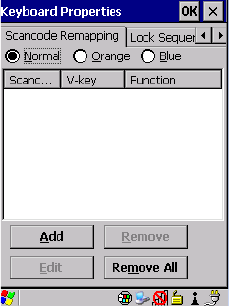
Chapter 5: Configuration
Keyboard Properties
Psion Teklogix NEO Hand-Held Computer User Manual 87
key presses that occur when the [FN/BLUE] modifier is on; the Orange table defines key
presses that occur when the [FN/ORANGE] modifier is on. The default mappings of these
scancodes can be overwritten for each of these three tables using the Scancode Remapping
tab accessed from the Keyboard Properties dialog box.
The first column in the Scancode Remapping tab displays the scancodes in hexadecimal. If
the scancode is remapped to a virtual key, that virtual key is displayed in the next column la-
belled ‘V-Key’. A virtual key that is ‘Shifted’ or ‘Unshifted’ is displayed in the third column
labelled ‘Function’.
If the scancode is remapped to a function or a macro, the first and second columns remain
blank while the third column contains the function name or macro key number
(e.g., Macro 2).
Adding A Remap
To add a new remapping:
• Choose the Add button at the bottom of the dialog box.
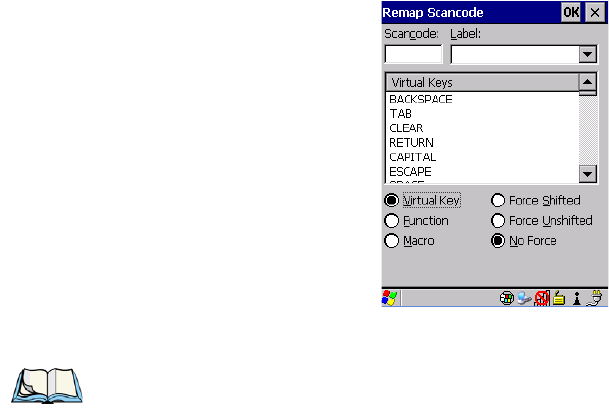
Chapter 5: Configuration
Keyboard Properties
88 Psion Teklogix NEO Hand-Held Computer User Manual
The Remap Scancode dialog box is displayed.
• Type the scan code in hexadecimal in the field labelled Scancode
Virtual Key, Function And Macro
The radio buttons at the bottom of the dialog box allow you to define to what the scan code
will be remapped: Virtual Key, Function or Macro.
When Virtual Key is selected, you can choose to force [SHIFT] to be on or off when the
virtual key is sent. If No Force is selected, the shift state is dependent on whether the shift
state is on or off at the time the virtual key is sent.
When Function is selected, a list of valid functions appears in the dialog box.
When Macro is selected, the macro keys available on your unit are listed in the dialog box.
• Choose Virtual Key, Function or Macro.
• Choose a function from the Function list in the dialog box, and tap on OK.
Editing A Scancode Remap
To edit a scancode:
•In the Scancode Remapping tab, tap the stylus on the remap you want to edit.
• Tap on the Edit button, and make the appropriate changes.
• Tap on OK to save your changes.
Note: The Label field displays the default function of the scancode you are remapping.
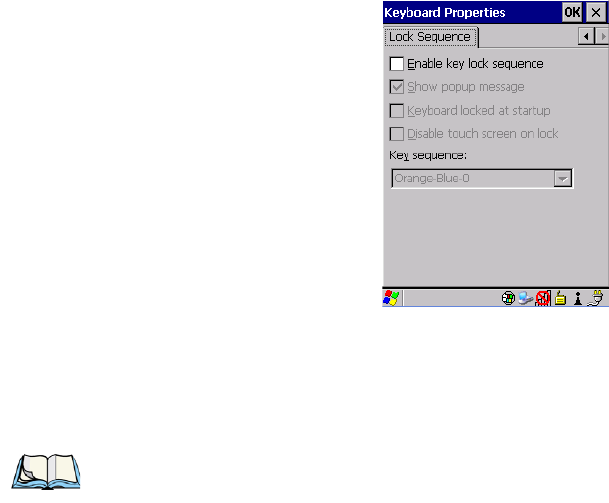
Chapter 5: Configuration
Keyboard Properties
Psion Teklogix NEO Hand-Held Computer User Manual 89
Removing A Remap
To delete a remap:
•In the Scancode Remapping tab, highlight the scancode you want to delete, and tap on
the Remove button.
• Tap on OK.
5.5.2.8 Lock Sequence
The Lock Sequence tab allows you to lock the keyboard to prevent keys from being pressed
accidentally when, for example, the unit is inserted in a holster.
• To lock the keyboard, tap in the checkbox next to Enable key lock sequence.
• Tap in the checkbox next to Keyboard locked at startup.
•In the Key sequence dropdown menu, choose the key sequence you will need to type to
unlock the keyboard.
Note: It is useful to leave the ‘Show popup message’ enabled (default) so that anyone
attempting to use the hand-held keyboard will see the key sequence they will need to
enter to unlock the keyboard displayed on the screen.
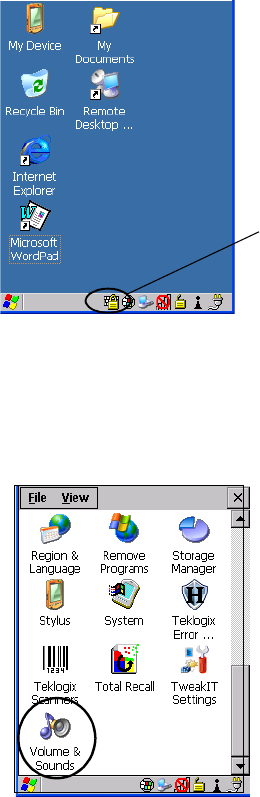
Chapter 5: Configuration
Volume And Sound Properties
90 Psion Teklogix NEO Hand-Held Computer User Manual
A locked keyboard icon is displayed in the softkey bar when the keyboard is locked.
• Type the key sequence to unlock the keyboard.
5.5.3 Volume And Sound Properties
•In the Control Panel, choose the Volume & Sounds icon.
Figure 5.5 Volume Icon
Locked Keyboard
Icon
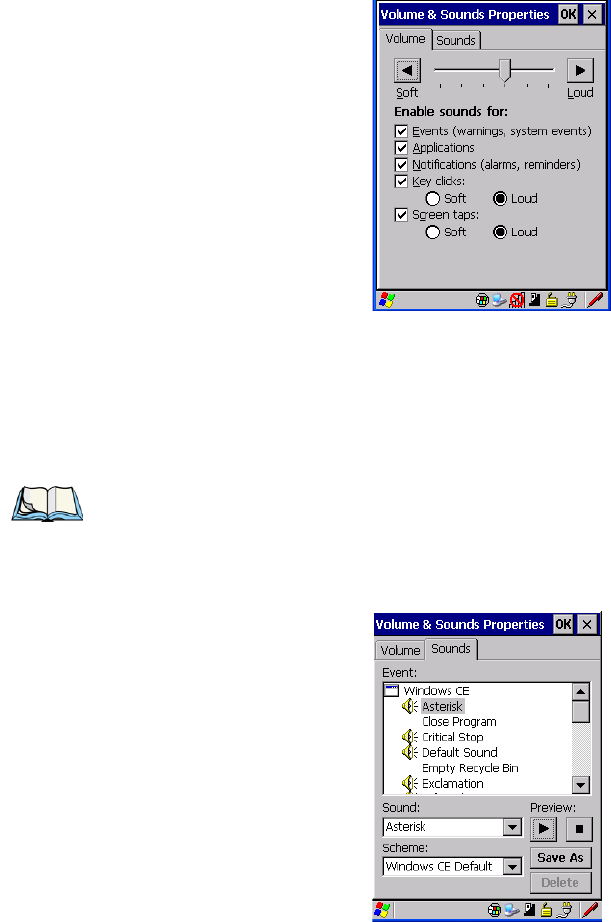
Chapter 5: Configuration
Volume And Sound Properties
Psion Teklogix NEO Hand-Held Computer User Manual 91
5.5.3.1 Volume Adjustments
• Slide the volume button to the left to lower the receiver and beeper volume or to the
right to increase the receiver and beeper volume.
• Under the heading Enable sounds for, enable the conditions under which you want NEO
to play a sound.
Keep in mind that adjusting this slider modifies the beeper and the receiver volume.
5.5.3.2 Sound Adjustments
Note: You can also adjust volume directly from the keyboard. Refer to “Audio Indicators”
on page 37 for details.

Chapter 5: Configuration
Power Properties
92 Psion Teklogix NEO Hand-Held Computer User Manual
This dialogue box allows you to assign sounds to identify a particular actions. For example,
you can choose the sound your hand-held will emit when you close a program.
5.5.4 Power Properties
This icon displays a Power Properties dialog box that indicates the battery capacity and
allows you to manage battery use.
•In the Control Panel, choose the Power icon.
Figure 5.6 Power Icon
5.5.4.1 Battery Capacity
•In the Power Properties dialog box, open the Battery tab to view battery details.
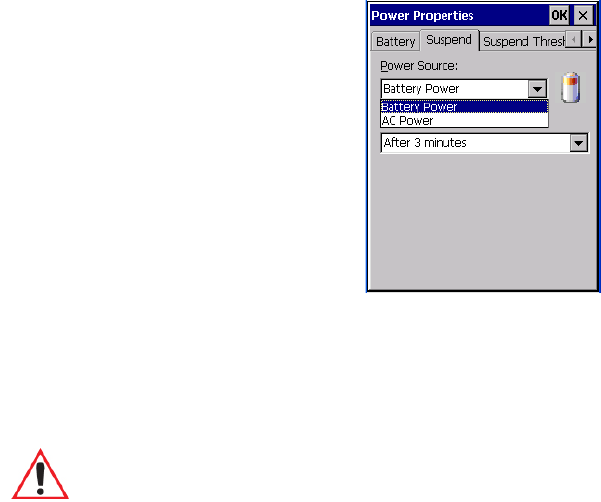
Chapter 5: Configuration
Power Properties
Psion Teklogix NEO Hand-Held Computer User Manual 93
5.5.4.2 Power Saving Suspend
•In the Power Properties dialog box, open the Suspend tab.
Power Source
This dialog box allows you to specify the suspend time for either AC Power or
Battery Power.
Suspend Timeout
When NEO is idle – not receiving any user input (a key touch, a scan and so on) or system
activity (serial data, an activity initiated by an application and so on) – the hand-held uses
the value assigned in the Suspend Timeout field to determine when the unit will go to sleep
(appear to be off).
When the time in the Suspend Timeout field elapses without any activity, the unit enters
suspend state. In suspend state, the hand-held CPU enters a sleep state, and the radio is shut
off. The state of the device (RAM contents) is preserved. Pressing [ENTER] wakes the
system from suspend state. When NEO is in suspend state, the network connection will not
be broken immediately. If the connection is dropped, you must re-establish the network
connection.
Important: Psion Teklogix recommends setting the Suspend value to 10 minutes. To
further reduce power consumption, carefully consider the duration of time
that the display and the keyboard backlight are ‘on’ (see “Display Back-
light” on page 76 and “Keyboard Backlight” on page 81).
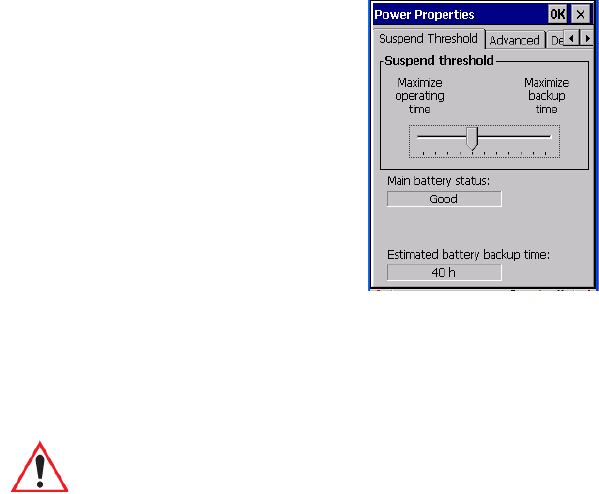
Chapter 5: Configuration
Power Properties
94 Psion Teklogix NEO Hand-Held Computer User Manual
5.5.4.3 Suspend Threshold
The Suspend Threshold lets you to determine when NEO will shut down. If the slider is left
at the default value, Maximum Operating Time, the hand-held will run until the battery is
completely empty; the RAM is only backed up for a short period of time. If you choose
Maximum Backup Time, the hand-held will shut off with more energy left in the battery so
RAM can be backed up for a longer period of time.
Important: Selecting ‘Maximum backup time’ reserves approximately 20% of the
battery capacity for memory backup. Once the battery is drained, the system
RAM memory is lost and the unit must reboot.
In most real-time transaction environments, this is not a problem (it only
takes a few seconds to boot). However, batch transaction environments,
where data is not saved to a non-volatile memory (a microSD FLASH
card), may need to pay particular attention to this parameter. Psion Tek-
logix does not recommend the storage of any valuable data in system RAM.
The NEO Windows CE 5.0 environment does not store any critical data in
RAM (such as the registry or file system).
If the user's application does not save data to RAM, Psion Teklogix recom-
mends keeping the Suspend Threshold setting as low as possible to
maximize battery run time.
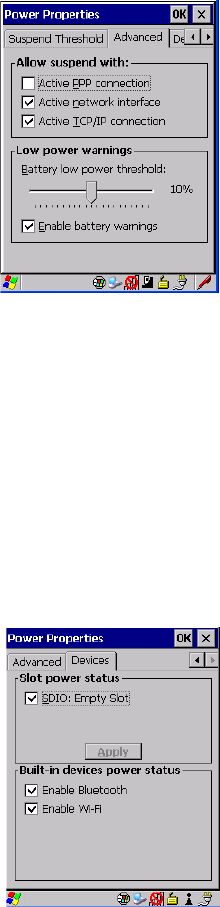
Chapter 5: Configuration
Power Properties
Psion Teklogix NEO Hand-Held Computer User Manual 95
5.5.4.4 Advanced
Allow Suspend With:
This tab allows you to specify whether or not your unit will enter Suspend state while it is
operating with an active PPP connection, network interface or active TCP/IP connection.
Low Power Warnings
The sliding scale at the bottom of this tab allows you to specify the remaining battery capac-
ity at which a warning message is displayed on the screen, from 0% to 20%.
5.5.4.5 Devices
This tab controls power to individual SDIO slot, and built-in devices. Enable or disable the
checkboxes as needed, then tap on OK to save your changes.
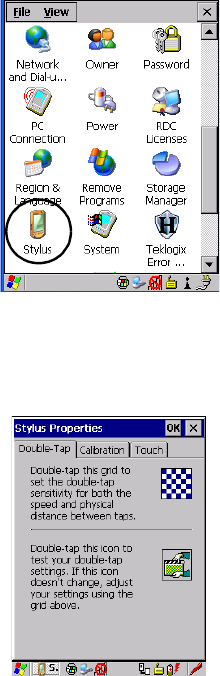
Chapter 5: Configuration
Stylus Properties
96 Psion Teklogix NEO Hand-Held Computer User Manual
5.5.5 Stylus Properties
•In the Control Panel, choose the Stylus icon.
Figure 5.7 Stylus Icon
5.5.5.1 Double-Tap
•In the Double-Tap tab, follow the directions to tailor the sensitivity of the stylus when
you tap on the touchscreen.
5.5.5.2 Calibration
Touchscreens rarely require recalibration. However, if your touchscreen has never been cal-
ibrated or if you find that the stylus pointer is not accurate when you tap on an item, follow
the directions below.
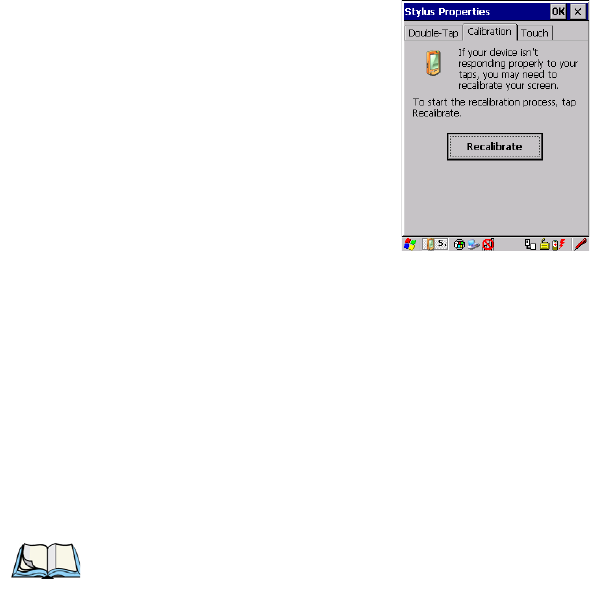
Chapter 5: Configuration
Manage Triggers
Psion Teklogix NEO Hand-Held Computer User Manual 97
• Choose the Calibration tab, and then tap on the Recalibrate button.
• Follow the directions in the Calibration tab to recalibrate the screen.
5.5.5.3 Touch
This tab allows you to disable the touchscreen.
• Choose the Touch tab. Tap the checkbox next to Disable the touch panel.
To enable a disabled touchscreen:
• Press the following keys – [TAB] [SPACE] [ENTER].
•The Touch tab is displayed. Press the [SPACE] key to uncheck the box and enable
touchscreen operations.
5.5.6 Manage Triggers
This option allows you to configure how bar code scanners and other devices are triggered.
You can configure the trigger ID for each trigger button for both single- and double-click,
and the double-click time.
•In the Control Panel, choose the Manage Triggers icon.
Note: Refer to “Navigating Using The Keyboard” on page 49 for details about navigating
without a touchscreen.
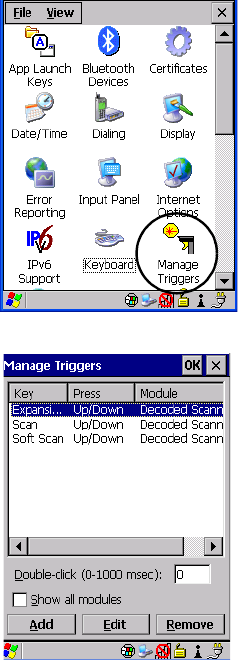
Chapter 5: Configuration
Manage Triggers
98 Psion Teklogix NEO Hand-Held Computer User Manual
Figure 5.8 Manage Triggers Icon
•In the Manage Triggers screen you’ll see a list of trigger mappings.
5.5.6.1 Trigger Mappings
A ‘trigger mapping’ is an association between a particular key on the keyboard and a driver
or application (the module). Along with keyboard keys, trigger sources can also be grip trig-
gers, external hardware triggers or software-based. When the specified key is pressed, the
trigger consumer (for example, a decoded scanner) is sent a message.

Chapter 5: Configuration
Manage Triggers
Psion Teklogix NEO Hand-Held Computer User Manual 99
Double-Click
When a key is pressed and released, then pressed again within the configured time (between
0 to 1000 milliseconds), a double-click occurs. See also “Trigger-Press Type” on page 101.
Show All Modules
By default, the trigger mapping list only shows active mappings. Mappings for drivers or
applications that are not currently active are not normally displayed. By checking this
checkbox, all mappings, both active and inactive, are displayed.
Add
Tapping this button brings up the Add Mapping dialog (see “Add And Edit Trigger Map-
ping” on page 100), so that you can add new trigger mappings.
Edit
Tapping this button brings up the Edit Mapping dialog (see “Add And Edit Trigger Map-
ping” on page 100), so that you can edit existing trigger mappings.
Remove
Tapping this button removes an existing mapping.
OK
The OK button in the top right of the Manage Triggers screen saves all changes made. If the
cancel button X is tapped instead, or the [ESC] key is pressed, all changes will be discarded.
Important: It is not possible to have two or more identical mappings—for example [F1]
cannot be mapped to the Non-Decoded Scanner twice—even if the trigger
type is different.
A keyboard key that is used as a trigger source will no longer generate key
data or perform its normal function. For example, if the space button is
used as a trigger source, it will not be able to send space characters to
applications.
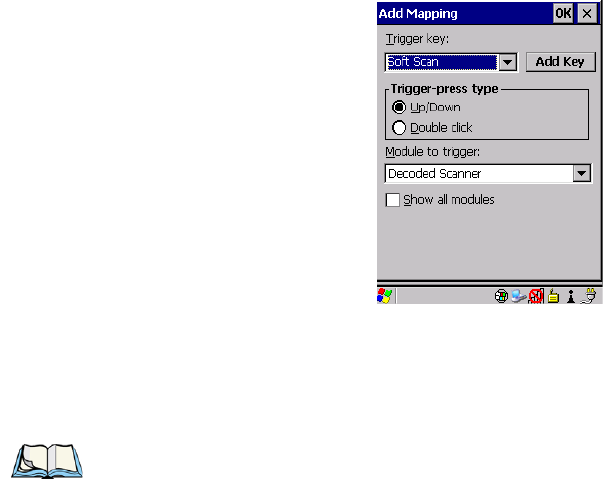
Chapter 5: Configuration
Manage Triggers
100 Psion Teklogix NEO Hand-Held Computer User Manual
5.5.6.2 Add And Edit Trigger Mapping
These dialogs allow the user to add and edit trigger mappings.
Trigger Key
This drop-down list allows you to specify the source of the trigger events, such as the Ex-
pansion port trigger, Soft Scan and Scan for the trigger module selected.
Note: It is possible to map the same source to different modules (trigger consumers) – for
example, to both the Imager and Non-Decoded Scanner. If so, both devices/opera-
tions will occur simultaneously. This is not recommended in most cases, especially
with devices such as Imagers.
It is also possible to map different sources to the same module (trigger consumer).

Chapter 5: Configuration
Certificate Assignment
Psion Teklogix NEO Hand-Held Computer User Manual 101
Add Key
Only existing trigger sources are shown in the Source combo-box. To add a new source to
this list, tap on the Add Key button. A dialog will pop up and allow you to select the key-
board key to use as a trigger source.
Trigger-Press Type
You can enable either an Up/Down or Double Click response to a trigger press. Normally,
when a trigger (keyboard key, etc.) is pressed and released, a “trigger down” event is sent to
the “owner”– that is, the application receiving the trigger press information—followed by a
“trigger up”. If Double Click is chosen in this menu, when the trigger is pressed, released,
and then pressed again, a “double-click” event will have occurred. If a mapping with the
type Up/Down has also been configured for the same source, it will only receive the first set
of trigger events.
Module Trigger
This identifies the driver or application receiving the trigger presses.
Show All Modules
By default, inactive owners are not shown. By checking this checkbox, all owners, both
active and inactive, are displayed.
5.5.7 Certificate Assignment
•In the Control Panel, choose the Certificate icon.
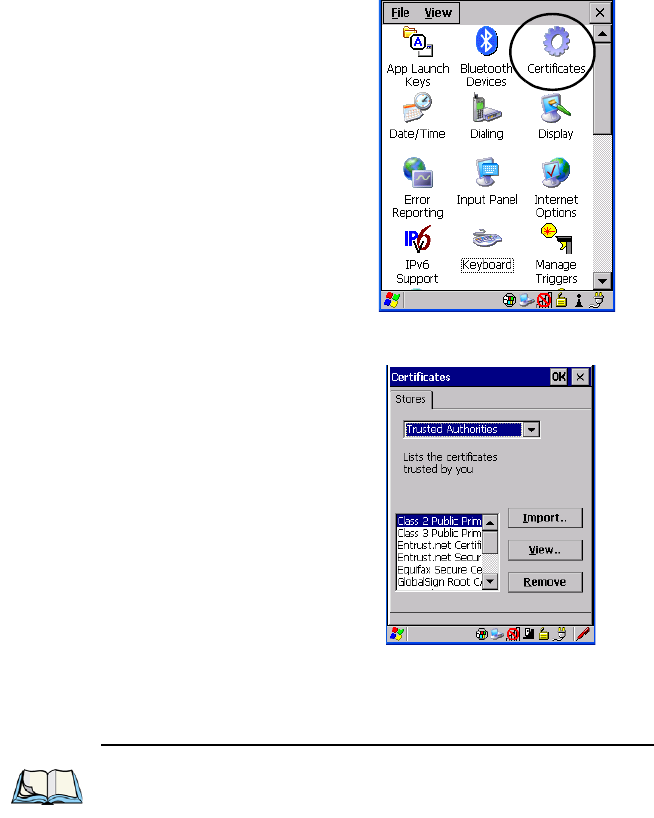
Chapter 5: Configuration
Bluetooth Setup
102 Psion Teklogix NEO Hand-Held Computer User Manual
Figure 5.9 Certificates Icon
This option is used in conjunction with 802.1x authentication to enhance NEO security.
For a detailed description about Certificate setup for both the server and client-side devices
(NEO hand-helds), refer to the following website:
http://www.microsoft.com/windowsserver2003/techinfo/overview/security.mspx
5.6 Bluetooth Setup
Bluetooth is a global standard for wireless connectivity for digital devices and is intended
for Personal Area Networks (PAN). The technology is based on a short-range radio link that
operates in the ISM band at 2.4 GHz. When two Bluetooth-equipped devices come within a
Note: When importing certificates, NEO only recognizes .cer files.
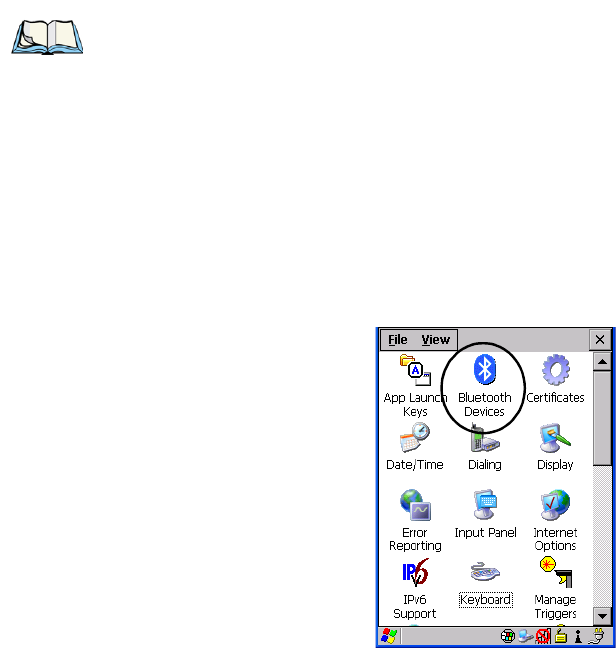
Chapter 5: Configuration
Bluetooth Setup
Psion Teklogix NEO Hand-Held Computer User Manual 103
10 meter range of each other, they can establish a connection. Because Bluetooth utilizes a
radio-based link, it does not require a line-of-sight connection in order to communicate.
The Bluetooth radio is disabled by default. Before you begin the setup process:
• Under Settings>Control Panel, tap on the Power icon.
• Tap on the Devices tab, and tap in the checkbox next to Enable Bluetooth. Tap on OK.
When the radio is enabled, a Bluetooth icon appears the taskbar at the bottom of the screen.
It is ready for setup.
• Tap on Settings>Control Panel>Bluetooth icon.
Figure 5.10 Bluetooth Icon
The Bluetooth Manager dialog box displays the other Bluetooth devices with which you
can communicate.
Note: The Bluetooth radio uses an internal antenna.

Chapter 5: Configuration
The Devices Tab
104 Psion Teklogix NEO Hand-Held Computer User Manual
5.6.1 The Devices Tab
This tab allows you to scan for other Bluetooth enabled devices, and it allows you to
pair devices.
If you intend to pair devices (a headset, for example), power on and bring the devices within
5 m (16.4 ft.) of each other before proceeding with the discovery process described below.
5.6.1.1 Pairing A Device
To pair devices:
• Follow the manufacturer’s instructions to place the device you want to pair in
pairing mode
• Choose the Devices tab and Scan for devices in your area.
• When the scan is complete, highlight the device you want to pair with and either double-
click or press the Services button.
• If a PIN dialog box appears, type your PIN and tap on OK.
After entering the device PIN number, the Services dialog appears with a list of services
available on that device.
• To select a service, double-click on the service you want, or highlight the service and
press the space bar.
• In the drop-down list of options available, choose Active to pair the device.
A COM/BSP port name will appear next to the service for this device. Your device is
now paired.
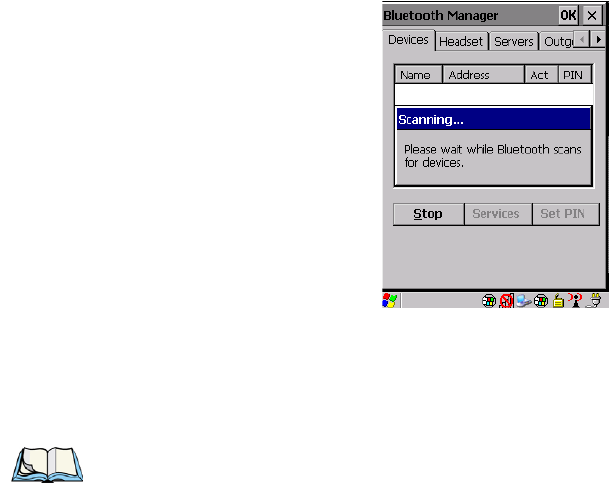
Chapter 5: Configuration
The Devices Tab
Psion Teklogix NEO Hand-Held Computer User Manual 105
Scan
• Click on the Scan button to list available devices.
Figure 5.11 Available Bluetooth Devices
Wait for NEO to complete its scan (approximately 20 seconds). When scanning starts, the
Scan button will change to Stop—if necessary, you can tap on this button to stop the process.
Once scanning is complete, all discovered devices will be displayed in the list box, with
Name, Address, Active status, and PIN information.
The Active column indicates whether any service is activated for that device. When a service
is activated, the device is displayed in the list even when it is not detected during the scan.
The PIN column indicates whether you have a PIN (password) set for the device.
At this point you can either query for services or set the PIN for each device. Once you high-
light a device in the list box, both the Services and Set PIN buttons become available.
Services
A discovered device may display several service profiles that it can use to communicate, and
you will want to activate the type you need. Supported profiles that can be activated include:
DUN (Dial-Up Networking service), Printer (serial service), Headset service and LANPPP
(LANAccessUsingPPP service). ASync (ActiveSync) is another available profile.
• To start the service scan, highlight a device in the Devices tab list, and then click on the
Services button or double-click on the device entry.
Note: During the scanning process, addresses are located first, followed by names. Only
the names of devices that are within the Bluetooth radio coverage range will
be retrieved.

Chapter 5: Configuration
The Devices Tab
106 Psion Teklogix NEO Hand-Held Computer User Manual
Once the device’s service profiles are displayed in the Services list box:
• Highlight the service to be activated.
• Press [SPACE] or right-click to display the Activation menu.
The Activation menu contains four options: Activate, Authenticate, Outgoing, and Encrypt.
Once the service is successfully activated, the assigned port (if applicable) will appear in the
Port column of the Services list box. You can choose to use BSP or COM as the port name.
BSP is the latest Microsoft Bluetooth stack standard, but older applications assume serial
ports are COM. When using COM as the port name, the Bluetooth manager will try to find
and use a free port between COM7 and COM9. When using BSP as the port name, BSP2 to
BSP9 are available for use. The port is available as soon as it is activated.
To add a service to the Outgoing port, an active service must first be deactivated. Then you
can choose the Outgoing option from the Activation menu (highlight a service, right-click
or press the [SPACE] bar to display the Activation menu).
The Authentication and Encryption options can be changed only before activation. To
change these after activation, deactivate the service first, then change the options.
Once a service is activated, all the information regarding the service, including the
RFCOMM channel number, is saved in the registry. (Some remote devices may change their
RFCOMM channel numbers when they reboot, so your saved setting may not work when
the remote device is rebooted. In that case, you must deactivate the service and reactivate it
to detect the current RFCOMM channel.)
Set PIN
PINs can be set for each device by pressing the Set PIN button in the Devices tab, or you
can skip this step and try to connect to the device first.
• Highlight a device, click on the Set Pin button, and type the PIN.
Note: If the remote device is out of reach or turned off, it can take a considerable amount
of time for the Services dialog box to appear—it may appear to be frozen.
Note: The CH column shows the RFCOMM channel of the service if the service is
RFCOMM-based. This information is not generally needed except for
debugging purposes.
Important: The remote device must have authentication enabled, otherwise the PIN
authentication will fail.
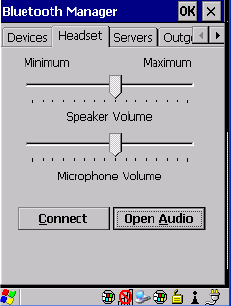
Chapter 5: Configuration
Headset
Psion Teklogix NEO Hand-Held Computer User Manual 107
You will receive a message, either that the PIN has been successfully validated or that it has
been rejected.
If the PIN has been validated, an asterisk (*) appears in the PIN column in the Devices list
box, indicating that this device has a PIN set. Once a PIN is entered, it is saved in
the registry.
To remove the PIN:
• Choose Set PIN, and press [ENTER].
If NEO attempts to connect to a remote device that has Authentication enabled and does not
have a required PIN set, an Authentication Request dialog box appears.
• Enter the PIN, and tap on OK to connect the devices.
5.6.2 Headset
The Headset connection is initiated from this menu, and the headset speaker and micro-
phone volumes can be adjusted here.
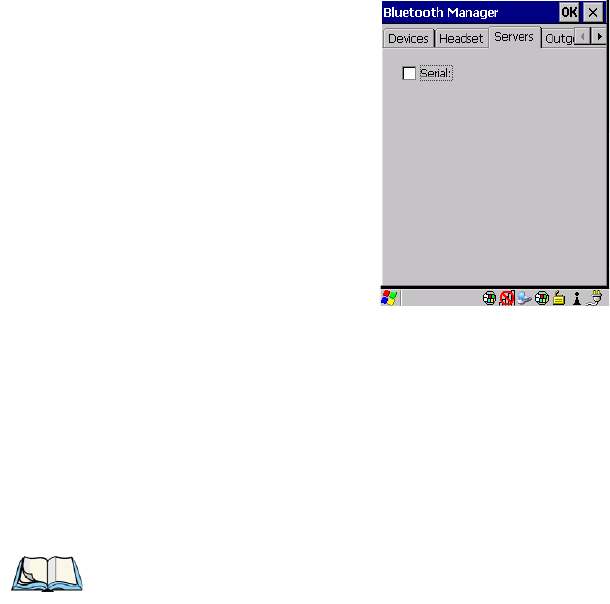
Chapter 5: Configuration
The Servers Tab
108 Psion Teklogix NEO Hand-Held Computer User Manual
5.6.3 The Servers Tab
When the Bluetooth connection is initiated from your NEO to the remote device, NEO is
called the ‘client’ and the remote device is called the ‘server’. The Servers tab displays the
server profiles that can be activated in your hand-held. There is currently one server profile
available: Serial.
• Tap on the checkbox to activate the server, and it will display the associated port name
beside the server name.
Once you activate a server profile, it is recommended that NEO be rebooted before you try
to bond from a server.
Note: You do not need to reboot if you are deactivating a server.
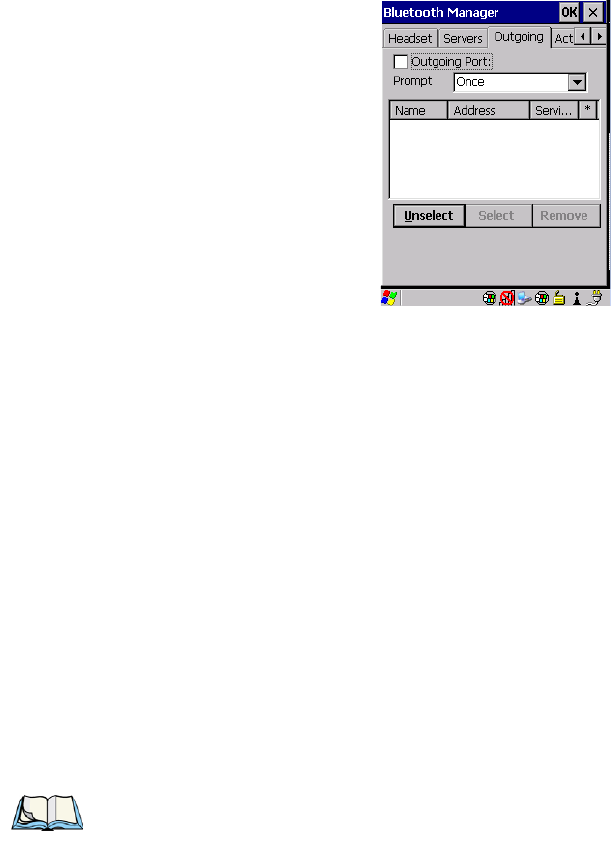
Chapter 5: Configuration
Outgoing Tab
Psion Teklogix NEO Hand-Held Computer User Manual 109
5.6.4 Outgoing Tab
Outgoing Port acts as a serial port that can be used to connect to a list of Bluetooth devices
(one at a time), but you have the freedom to switch on-the-fly.
The Outgoing Port checkbox allows you to create the Outgoing port. When the port is cre-
ated, the Outgoing tab lists the port name.
The Outgoing list dialog box displays a list of services marked as ‘Outgoing’. The * column
indicates the currently selected service. You can tap on Unselect to reset the current selec-
tion, or you can tap on Select to make a selection. The Remove button deletes the service
from the outgoing list.
The Prompt menu determines the behaviour of the pop-up Selection menu. Choosing
Everytime causes the Selection menu to be displayed each time an outgoing port is created.
If you choose Once, the menu is displayed only when a partner service is not selected.
To display the Selection menu at any time:
• Press [CTRL] [ALT] [F1], and switch the partner Bluetooth device.
If a connection to a partner device already exists, the connection is dropped and another con-
nection to the newly selected device is created instantly without disrupting the application
that has opened the outgoing port.
Note: To add a service to the Outgoing port, an active service must first be deactivated.
Then you can choose the ‘Outgoing’ option from the Activation menu (highlight a
service, right-click or press the [SPACE] bar to display the Activation menu).
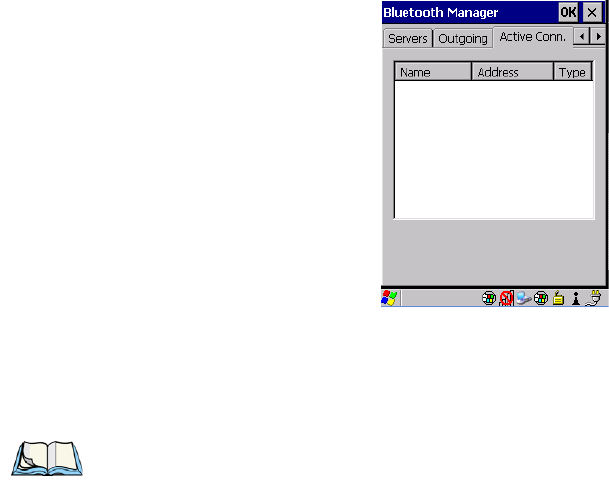
Chapter 5: Configuration
Active Conn. Tab
110 Psion Teklogix NEO Hand-Held Computer User Manual
5.6.5 Active Conn. Tab
The Active Conn tab lists the Name, Address, and Type of the currently active connections.
The table is periodically updated, but it can take a few seconds before it reflects the actual
list of connections. The Type column of the table shows ‘ACL’ or ‘SCO’. The Connection
list table shows the connections for scanning as well as the service connections.
Note: You can change the device-name and description of your radio by clicking on the
System icon in Control Panel, which will open the System Properties dialog box.
Click on the Device Name tab to access the menu and change your settings. Then
click on OK.
Although the name will have changed in the Properties menu in Bluetooth Controls,
the radio only reads it on boot-up. For the changes to take effect, you must reset
NEO (for reset instructions, see “Resetting NEO” on page 20).
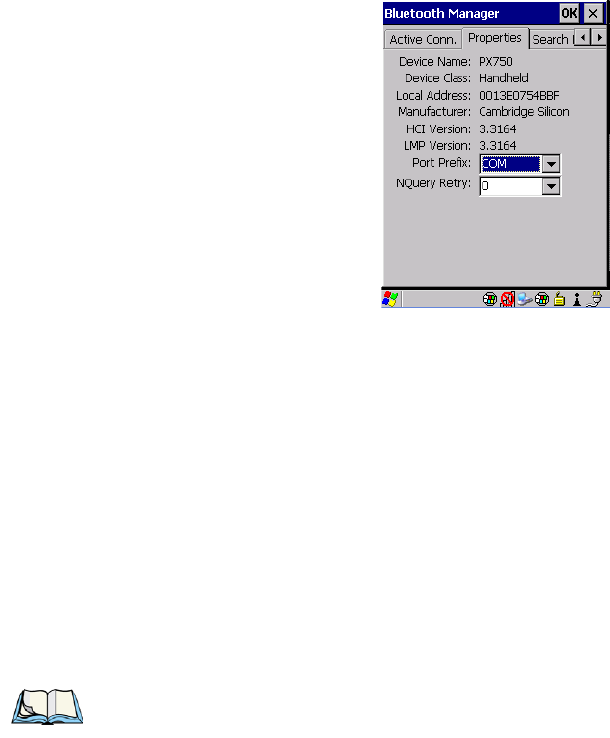
Chapter 5: Configuration
Properties Tab
Psion Teklogix NEO Hand-Held Computer User Manual 111
5.6.6 Properties Tab
The Properties tab displays information about your NEO and provides some port options.
The Device Name field shows the device name of your NEO. This name can be changed
(see the Note on the previous page for details).
Device Class shows the Class of Device (e.g. desktop, hand-held), which is always set
to Handheld.
Local Bluetooth Address shows the address of your NEO radio.
Port Prefix is used to set the port name to either BSP or COM. When the name is set to BSP,
BSP2 to BSP9 are available for activated services (including the server). When COM is
chosen, COM7 to COM9 are available.
NQuery Retry (Name Query Retry) governs the number of times the hand-held will attempt
to query the names of other Bluetooth devices if the first attempt fails. (When NEO scans for
other devices, it sometimes fails to scan names.)
Note: Keep in mind that setting this parameter to a higher value will lengthen the
scan time.
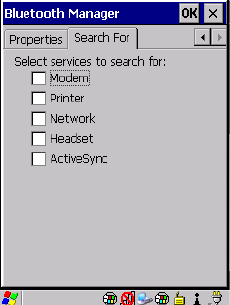
Chapter 5: Configuration
Search For Tab
112 Psion Teklogix NEO Hand-Held Computer User Manual
5.6.7 Search For Tab
The Search For tab allows you to specify the services for which the Bluetooth radio
will scan.
5.6.8 Bluetooth GPRS WAN Connection
The following steps describe how to set up an internet data connection using a GSM cellular
telephone with Bluetooth. NEO communicates via Bluetooth to the cell phone, which then
accesses a WAN (Wide Area Network) and transfers data using GPRS.
1. Enable the Dial-Up Networking service in the cell phone.
2. Make the phone discoverable.
3. Pair the phone service with the NEO Dial-Up Networking service using the Blue-
tooth Manager (for instructions on pairing devices, see “The Devices Tab” on
page 104).

Chapter 5: Configuration
Bluetooth GPRS WAN Connection
Psion Teklogix NEO Hand-Held Computer User Manual 113
4. To set up the internet parameters on the NEO, choose the Network And Dial-up
Connections icon from the Control Panel.
5. Choose the Make New Connection icon.
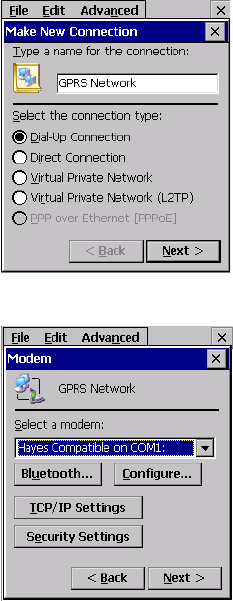
Chapter 5: Configuration
Bluetooth GPRS WAN Connection
114 Psion Teklogix NEO Hand-Held Computer User Manual
6. In the Make New Connection dialog box, choose Dial-Up Connection. Enter a
name for your GPRS network connection.
7. Choose the Next button to display the Modem dialog box.
8. In the drop-down menu labelled Select a modem, choose the name of the modem
with which you want to connect, and then choose the Configure button to display
the Device Properties dialog box.
NEO communicates via Bluetooth to your Bluetooth-equipped cellular telephone and re-
trieves the parameters for the Device Properties dialog box. NEO then disconnects.
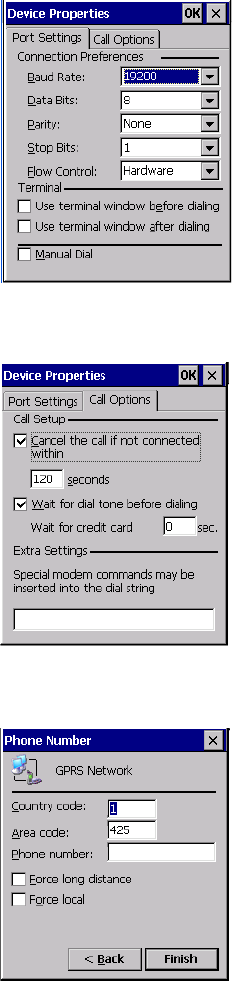
Chapter 5: Configuration
Bluetooth GPRS WAN Connection
Psion Teklogix NEO Hand-Held Computer User Manual 115
9. Under the Call Options tab, turn off Cancel the call if not connected within, and
press [ENTER] to save your changes.
10. In the Modem dialog box, choose the Next button to display the Phone Number
dialog box.
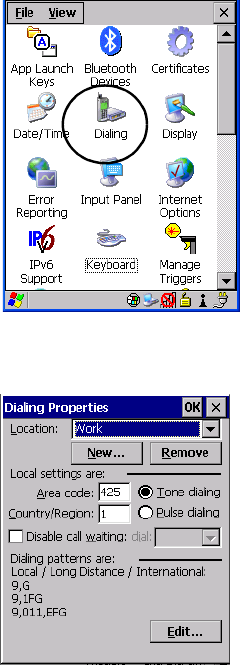
Chapter 5: Configuration
Bluetooth GPRS WAN Connection
116 Psion Teklogix NEO Hand-Held Computer User Manual
The phone number you enter is network carrier dependent. Once you’ve specified all the
necessary information, choose the Finish button.
11. In the Control Panel, choose the Dialing icon.
12. The values in the Dialing Properties dialog box need to be edited according to your
network carrier specifications.
Once you’ve edited this dialog box to reflect your network carrier requirements, press
[ENTER] to save your changes.
13. At this point, you’ll need to return to the Control Panel, and choose the Network
and Dial-up Connections icon.
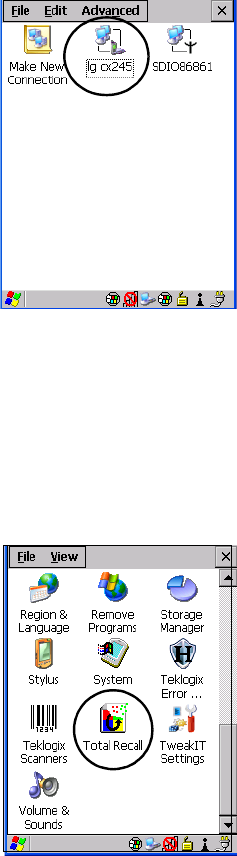
Chapter 5: Configuration
Total Recall
Psion Teklogix NEO Hand-Held Computer User Manual 117
14. In the network connection window, the new network configuration, in this case
lg cx245is displayed. Tap on the new icon.
When you tap on your new connection, an onscreen message indicates the status of your
connection: connected, disconnected, error messages, and so on.
5.7 Total Recall
Total Recall is a Psion Teklogix utility developed to maintain applications and settings
during a cold boot. This utility is based on a backup and restore concept.
•In the Control Panel, choose the Total Recall icon.
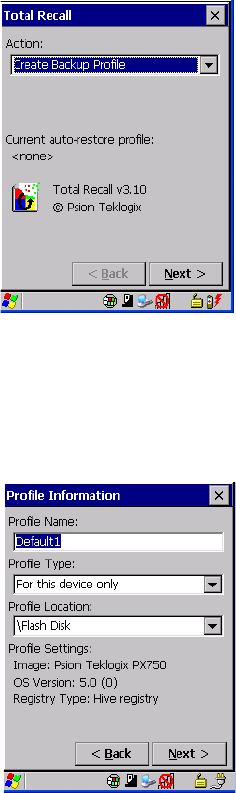
Chapter 5: Configuration
Creating A Backup Profile
118 Psion Teklogix NEO Hand-Held Computer User Manual
5.7.1 Creating A Backup Profile
In the drop-down menu, you can choose from four options: Create Backup Profile, View Se-
lected Profile, Restore Selected Profile and Delete Selected Profile. Keep in mind however
that until a profile is created, the only available option is Create Backup Profile.
• Choose the Next button to begin the process.
Profile Information
This dialog box lists the possible storage destinations for the profile file.
1. To begin, type a name for the profile in the field labelled Profile Name.
2. Choose the Profile Type you want to create:
For this device only – creates a backup that is manually restored by the operator.

Chapter 5: Configuration
Creating A Backup Profile
Psion Teklogix NEO Hand-Held Computer User Manual 119
AutoRestore for this device only – creates a profile that automatically restores itself fol-
lowing a restart.
AutoRestore for this and other devices – creates a profile that automatically restores
after resuming from a restart, but it will not contain the touchscreen calibration coordi-
nates or the Wireless radio settings.
3. Finally, choose the Profile Location – \Flash Disk.
4. Tap on the Next button to display the next dialog box Add Files.
Add Files
By default, All Files is selected so that all installed or copied files, database entries, and the
Registry will be saved. You can, however, limit the backup to databases, and/or the registry
only. By tapping the checkbox next to these items, you can add or remove a check mark to
enable or disable the option.
The Select Files option allows you to select predefined file types.
• Remove the check mark next to All Files. You’ll notice the checkbox next to Select
Files changes , indicating that additional options are available.
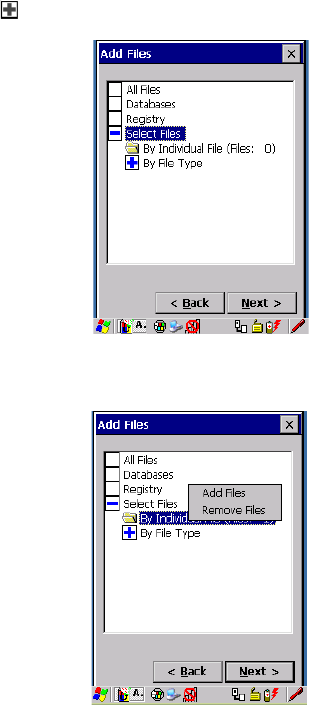
Chapter 5: Configuration
Creating A Backup Profile
120 Psion Teklogix NEO Hand-Held Computer User Manual
• Choose this icon next to Select Files to view your options.
Choosing By Individual File displays a pop-up menu where you can tailor the list of files
you want to back up.
To add a file to your backup list:
• Choose Add Files. Browse to and choose the files you want to add to your list.
To remove a file from your backup list:
• Choose Remove Files – a dialog box is displayed listing the files that will be backed up.
• Highlight the item you want to remove from the list, and tap on the Remove button.

Chapter 5: Configuration
Creating A Backup Profile
Psion Teklogix NEO Hand-Held Computer User Manual 121
Choosing By File Type allows you to select the file types that you want backed up.
View Selections
Depending on what you have selected for inclusion in your profile, you can view a list of the
selected files, databases and/or registry.
• Choose the Next button to perform the operation.

Chapter 5: Configuration
Restoring A Profile
122 Psion Teklogix NEO Hand-Held Computer User Manual
Perform The Operation
• Choose the Backup button to start the process, and create a profile.
5.7.2 Restoring A Profile
To manually restore a profile:
• Choose Restore Selected Profile from the drop-down menu, and choose the Profile
Name displayed in the drop-down menu.
5.8 The Storage Manager
The Storage Manager allows the user to view information about the microSD card present
in NEO.
5.8.1 Formatting A Memory Card
Formatting a memory card bulk-erases it. Once a card is erased, partitions may be created in
it, much like those on a hard drive. Memory-card devices are normally ‘mounted’ (made
available to the system) automatically when they are inserted. They must be dismounted
before they can be formatted.
To format an entire memory card:
1. Choose Start> Settings>Control Panel.
Note: You can also manually restore an auto restore profile located in flash or a
storage device.
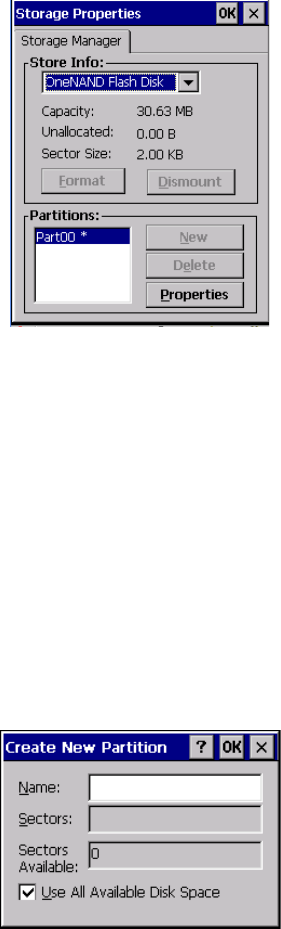
Chapter 5: Configuration
Creating Partitions
Psion Teklogix NEO Hand-Held Computer User Manual 123
2. In Control Panel, double-click on the Storage Manager icon. The Storage
Manager menu opens:
3. Choose the memory card from the drop-down list.
4. Press the Dismount button to dismount the memory card. All partitions on the card
will be dismounted.
5. Press the Format button to format the memory card.
All partitions and information on the card will be erased during the formatting process.
5.8.2 Creating Partitions
Once the card is formatted, new partitions can be created in it. The default is to create one
partition that occupies the whole card, but a card can be divided into more than one partition
if desired. Each partition appears as a separate folder in Windows Explorer.
To create new partitions:
1. Tap the New button next to the Partitions list box. The Create New Partition dialog
box appears:
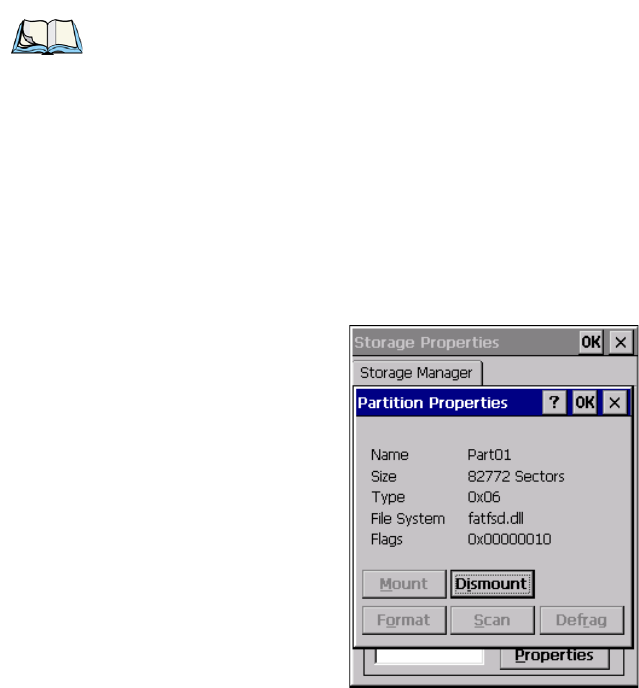
Chapter 5: Configuration
Partition Management
124 Psion Teklogix NEO Hand-Held Computer User Manual
2. Type a name for the partition.
3. If more than one partition is desired, uncheck the Use All Available Disk Space
checkbox, then specify the desired number of sectors to be used by the partition:
4. Tap OK. The new partition appears in the Partitions list at the bottom of the
The new partition is automatically mounted. This is indicated by an asterisk (*) next to its
name in the partition list. Any unallocated space on the card is indicated at the left, and addi-
tional partitions can be created in it.
5.8.3 Partition Management
Partitions can be individually dismounted, mounted, deleted, or formatted as well. These
and additional tasks are available from the Partition Properties dialog:
To dismount a partition:
• Choose the desired partition.
• Tap the Properties button. The Partition Properties dialog appears.
• Tap the Dismount button. The partition is dismounted. The asterisk disappears next to
its name in the partitions list.
To delete a partition:
• Select the desired partition.
Note: The sector size of the card is given on the left-hand side of the Storage
Properties dialog.
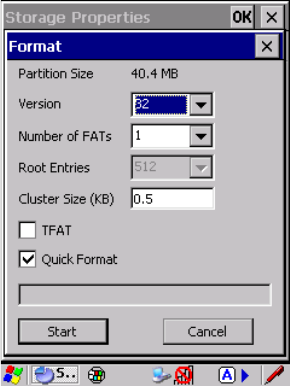
Chapter 5: Configuration
Partition Management
Psion Teklogix NEO Hand-Held Computer User Manual 125
• Tap the Delete button. A warning dialog appears.
• Tap the OK button. The partition is deleted.
To format a partition:
1. Choose the desired partition.
2. Tap the Properties button. The Partition Properties dialog appears.
3. Tap the Dismount button. The partition is dismounted. The asterisk disappears next
to its name in the partitions list.
4. Tap the Format button. The Format dialog appears:
5. Choose your format options. These options include:
• Version of file system (FAT-16, for devices holding up to 4 GB; or FAT-32, for
devices containing up to 32 GB).
• Number of FATs (File-Allocation Tables).
• Number of entries allowed in the root directory.
• Cluster size (.5 KB to 64 KB).
There are also two checkboxes, which govern:
• Whether to use the transaction-safe FAT file system (TFAT). This file system keeps
multiple copies of the file-allocation table, changing one while maintaining another
as a backup.

Chapter 5: Configuration
IPv6 Support
126 Psion Teklogix NEO Hand-Held Computer User Manual
• Whether to perform a quick format. Quick formatting removes all reference to data in
the partition without erasing the actual partition. The partition will be treated as
empty, and new data will overwrite it.
6. Tap Start. The partition is formatted.
To mount a partition:
• Choose the desired partition.
• Tap the Properties button. The Partition Properties dialog appears.
• Tap the Mount button. The partition is mounted. The asterisk appears next to its name
in the partitions list.
The Partition Properties dialog has buttons for additional functions. Partitions can be defrag-
mented, and their file structure can be scanned.
5.9 IPv6 Support
The IPv6 Support icon in the Control Panel allows you to activate IPv6 network support on
your unit if your network setup requires this. This internet protocol specification (version 6)
supports 128-bit IP addresses, replacing version 4.
Figure 5.12 IPv6 Support Icon
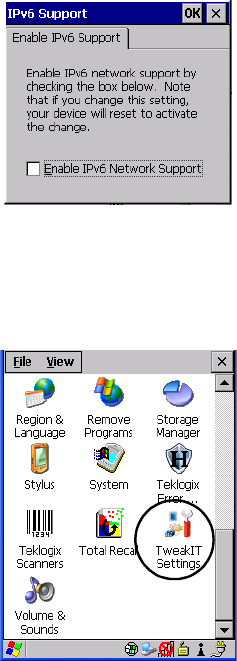
Chapter 5: Configuration
Tw e a k I T
Psion Teklogix NEO Hand-Held Computer User Manual 127
• Choose the IPv6 Support icon to display the associated dialog box.
• Choose the checkbox next to Enable IPv6 Network Support to enable this
internet protocol.
5.10 TweakIT
This utility allows you to ‘tweak’ or adjust Advanced system settings (interface, network
and servers), User settings (font size and docking port message), and provides a
Registry Editor.
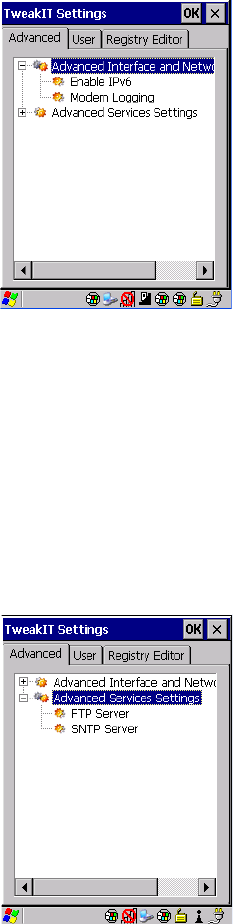
Chapter 5: Configuration
Advanced Interface And Network
128 Psion Teklogix NEO Hand-Held Computer User Manual
5.10.1 Advanced Interface And Network
Enable IPv6
This option allows you to enabled Internet Protocol specification, version 6, that has been
published to use 128-bit IP address (replacing version 4).
Modem Logging
When this option is enabled, NEO logs AT commands (e.g., dial-out information, password
string, etc.) that the administrator can monitor for debugging purposes. Modem commands
are stored in: \MdmLog.txt.
5.10.2 Advanced Services Settings
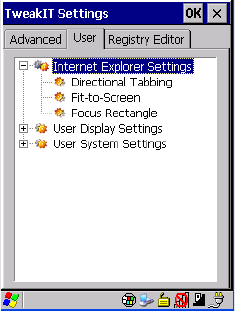
Chapter 5: Configuration
Internet Explorer Settings
Psion Teklogix NEO Hand-Held Computer User Manual 129
FTP Server
This option is enabled by default to allow file transfers. Keep in mind that data transfer in
either direction is restricted to the Temp folder—that is, data are always loaded from the
FTP Server to the Temp folder and from the Temp folder to the FTP Server.
If this option is disabled, a warm reset must be performed to accept the change.
SNTP (Simple Network Time Protocol) Server
The SNTP Server Name typed in this dialog box is used to synchronize NEO time with the
time server time. A warm reset must be performed once the server name as been entered.
5.10.3 Internet Explorer Settings
These Internet Explorer options are designed to make it easier to view and navigate web
pages displayed on NEO.
Directional Tabbing, Fit-to-Screen and Focus Rectangle
When Directional Tabbing is enabled, arrow keys can be used to navigate to various links,
text boxes and so on around the page rather than limiting you to the [TAB] key. Fit-to-
Screen reformats the web page on the NEO screen into a single column, eliminating the
need for horizontal scrolling. Enabling Focus Rectangle adds a yellow rectangle around the
cursor to make it clearly visible on the screen.
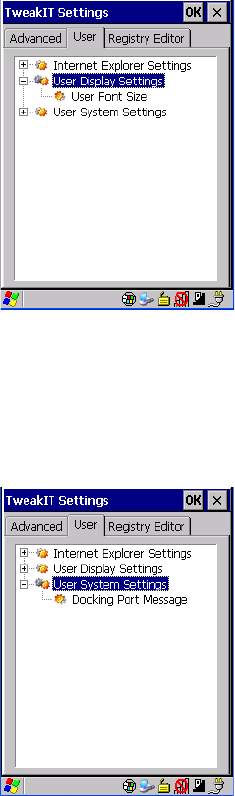
Chapter 5: Configuration
User Display Settings
130 Psion Teklogix NEO Hand-Held Computer User Manual
5.10.4 User Display Settings
User Font Size
This option allows you to adjust the size of the font used on the NEO display: Large,
Normal or Small.
5.10.5 User System Settings
Docking Port Message
Checking this box blocks the message that normally pops up on the display when NEO
is docked.
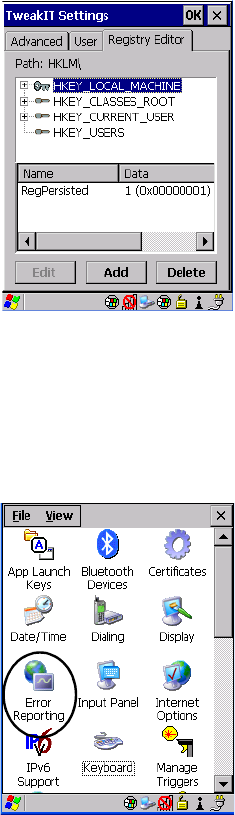
Chapter 5: Configuration
Registry Editor
Psion Teklogix NEO Hand-Held Computer User Manual 131
5.10.6 Registry Editor
This option is reserved for senior administrators who have a strong understanding of registry
keys and values. Careless registry editing can cause irreversible damage to NEO.
5.11 Error Reporting
Error Reporting allows you to enable or disable Microsoft error reporting prompts.
• Tap on Start>Settings>Control Panel. Tap on the Error Reporting icon.

Chapter 5: Configuration
Teklogix Error Handling Service
132 Psion Teklogix NEO Hand-Held Computer User Manual
5.12 Teklogix Error Handling Service
• Tap on Start>Settings>Control Panel. Tap on the Teklogix Error Handling
Service icon.
Teklogix Error Handling Service is an error diagnostic tool. Tapping in the checkbox next to
Enable error reporting enables this service.
5.12.1 ErrorLogInfo
• To log errors, tap on the ErrorLogInfo tab.

Chapter 5: Configuration
NetLog
Psion Teklogix NEO Hand-Held Computer User Manual 133
• Choose an Error Level, and tap on FlushToFile to log the information file.
Psion Teklogix personnel can help you retrieve and forward the information file to
our offices.
5.12.2 NetLog
The NetLog option is used to log network traffic. When you tap in the checkbox to the left of
Enable NetLog Debug Capturing, debug data is collected so that, if necessary, it can be for-
warded to a Psion Teklogix technician for evaluation. You can also define where you want
the data stored and the maximum size of the file.
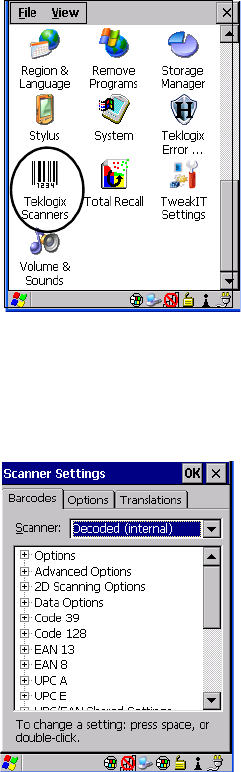
134 Psion Teklogix NEO Hand-Held Computer User Manual
Chapter 5: Configuration
Scanner Settings
5.13 Scanner Settings
The Teklogix Scanners icon in the Control Panel provides dialog boxes in which you can
tailor bar code options and choose the bar codes your scanner will recognize. The parame-
ters are preset with the default settings of the decoded scanner installed in the unit. Not all
options apply to all scanners.
Figure 5.13 Teklogix Scanners Icon
For a listing of available scanners and their specifications, please refer to Chapter 7:
“Specifications”.
5.13.1 Bar Codes
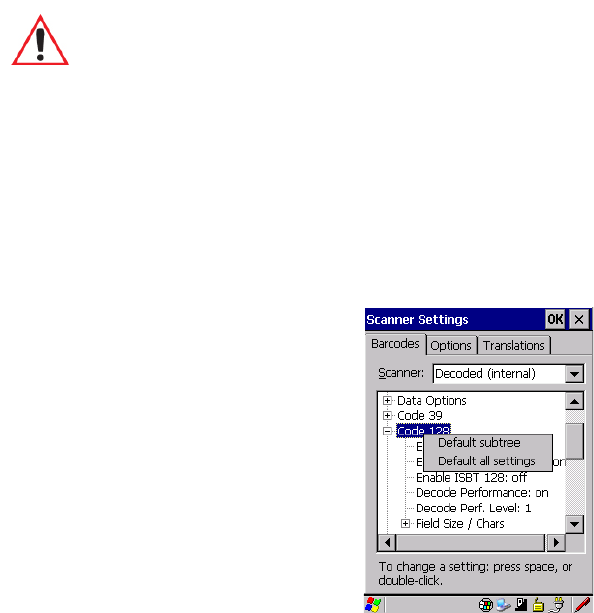
Psion Teklogix NEO Hand-Held Computer User Manual 135
Chapter 5: Configuration
Bar Codes
Scanner
5.13.1.1 Scanner
The drop-down menu to the right of the Scanner option allows you to choose from one of
the following scanner types used with your hand-held: Decoded (internal) and Decoded
(ISCP).
The symbologies listed change to reflect the scanner you choose and the bar codes
it supports.
Keep in mind that some bar code types are only available when an internal imaging scanner
is installed. All internal scanners can be configured using the Barcode dialog boxes.
5.13.1.2 Restoring Default Settings
If you want to restore the factory defaults after making changes, the defaults can be applied
to a selected parameter, sub-tree of parameters or all scanner parameters.
• Press and hold the stylus on a symbology (e.g., Code 128) to display a pop up a menu.
• Choose Default subtree to reset only the parameters in the symbology you selected, or
choose Default all settings to reset all scanner parameters to default settings.
To reset a single parameter to its default setting:
Important: To improve the decode speed and performance, enable only those codes that
are required by the application.
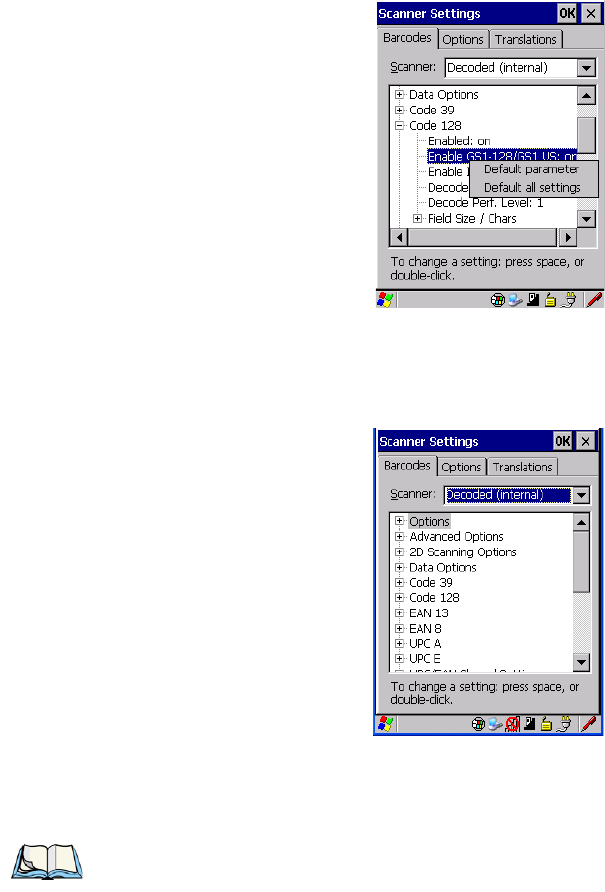
136 Psion Teklogix NEO Hand-Held Computer User Manual
Chapter 5: Configuration
Decoded (Internal) Scanners
• Press and hold the stylus on the parameter you want to reset.
• Choose Default parameter to reset the parameter to the default setting.
5.13.2 Decoded (Internal) Scanners
• Tap on the Scanner drop-down menu, and choose Decoded (internal).
5.13.2.1 Options
Note: Some options are available only for specific scanners. Refer to the option names in
this section for scanner model identification.
Psion Teklogix NEO Hand-Held Computer User Manual 137
Chapter 5: Configuration
Decoded (Internal) Scanners
Decoded (Internal) – Advanced Options
Aim Duration
This parameter determines the total time the aiming pattern appears before the scanner laser
begins sweeping. When you double-tap on this parameter, a dialog box is displayed in which
you can enter a value from 0 to 30 (0 to 3 sec.). A value of 0 (zero) disables the aiming-dot.
Laser On Time
The value assigned to this parameter determines how long the laser will remain on when the
scan button or trigger is pressed. Double-tapping on this parameter displays a dialog box in
which you can enter a value between 5 and 99, each number representing 0.1 seconds.
5.13.2.2 Decoded (Internal) – Advanced Options
Continuous Scan Mode
Setting this parameter to on keeps the laser on and continuously decoding as long as the
scanner button is pressed and held down.
Minimum Cancel Time
The value assigned to this parameter determines the time delay before the scanner is turned
off, once the scanner trigger or button is released. This gives the scanner a minimum amount
of time to complete its current decode before the scan is cancelled when the user quickly
triggers on/off.
Low Power Timeout
To extend laser life, you can select the time the scanner remains active following a success-
ful decode. The scanner wakes from low power mode when a bar code is scanned—a
successful decode restores normal blinking.
This is only used if the unit’s Trigger Mode has been changed to Continuous On. If the unit
is used in a fixed mount this parameter might be used, but not if the unit is used as a hand-
held.
When you double-tap on this parameter, a dialog box is displayed in which you can choose a
value of 30 sec., 1 min., 2 min., or 3 min.
Parameter Scanning
Setting this parameter to on allows the scanner to respond to programming bar codes that
can be found in the scanner manual. Scanning these is an alternative way to reprogram some
of the scanner features
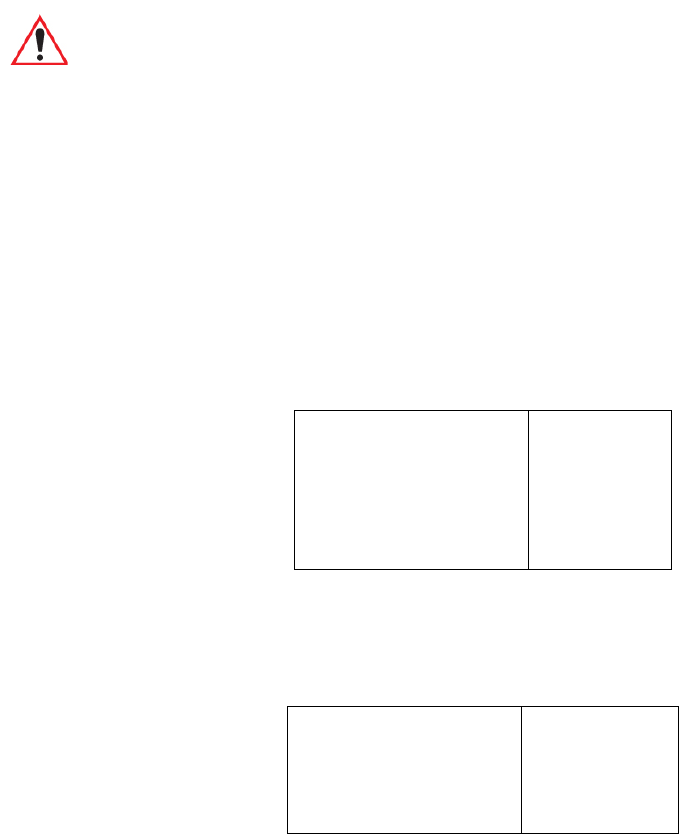
Chapter 5: Configuration
Decoded (Internal) Scanners
138 Psion Teklogix NEO Hand-Held Computer User Manual
Linear Security Level
This parameter allows you to select the security level appropriate for your bar code quality.
There are four levels of decode security for linear code types (e.g., Code 39, Interleaved 2 of
5). Higher security levels should be selected for decreasing levels of bar code quality. As se-
curity levels increase, the scanner’s decode speed decreases.
Double-tapping on this parameter displays a dialog box in which you can enter a value from
1 to 4.
Linear security level 1 specifies that the following code types must be successfully read
twice before being decoded:
Linear security level 2 specifies that all types of codes must be successfully read twice
before being decoded.
Linear security level 3 specifies that code types other than the following must be success-
fully read twice before being decoded. The following codes must be read three times:
Linear security level 4 requires that all code types be successfully read three times before
being decoded.
Important: Psion Teklogix strongly recommends that this parameter only be enabled by
personnel with a very strong understanding the scanner and how it operates.
Scanning the wrong parameter code can result in an inoperable unit; if this
occurs, the unit will need to be shipped to a depot for repair.
Code Type Length
Codabar All
MSI Plessey 4 or less
D 5 of 5 8 or less
I 2 of 5 8 or less
Code Type Length
MSI Plessey 4 or less
D 2 of 5 8 or less
I 2 of 5 8 or less

Psion Teklogix NEO Hand-Held Computer User Manual 139
Chapter 5: Configuration
Decoded (Internal) Scanners
Decoded (Internal) Data Options
Bi-Direction Redundancy
When this parameter is enabled, a bar code must be successfully scanned in both directions
(forward and reverse) before being decoded.
Scan Angle
This option allows you to choose from two scan angles: Normal Angle or Alternate Angle.
Choosing Normal Angle allows the normal operation for scanning long range and short
range. Choosing Alternate Angle widens the beam to allow scanning of long bar codes at
short range but at the cost of long range scanning.
5.13.2.3 Decoded (Internal) Data Options
Transmit Code ID Char
A code ID character identifies the scanned bar code type. In addition to any single character
prefix already selected, the code ID character is inserted between the prefix and the
decoded symbol.
When you double-tap on this parameter, a dialog box is displayed in which you can choose a
transmit code: None, AIM, or Symbol.
Scan Data Format
This parameter allows you to change the scan data transmission format. Double-tapping on
Scan Data Format displays the following options from which you can choose a data
format: data (as-is), data [S1], data [S2], data [S1][S2], [P] data, [P] data [S1],
[P] data [S2], and [P] data [S1][S2].
Prefix [P], Suffix [S1] And Suffix [S2]
A prefix and/or one or two suffixes may be appended to scan data for use in data editing.
When you double-tap on these parameters, a dialog box is displayed in which you can enter
a value from 0 to 255.
Delete Char Set ECIs
Setting this parameter to on enables the scanner to delete any escape sequences representing
Character Set ECIs—Extended Channel Interpretations (also known as GLIs) – from its
buffer before transmission.
Note: This parameter is only valid if a” Linear Security Level” is enabled.

140 Psion Teklogix NEO Hand-Held Computer User Manual
Chapter 5: Configuration
Decoded (Internal) Scanners
When this parameter is enabled, the scanner transmits data from PDF417 and MicroPDF417
bar codes containing Character Set ECIs, even when the ECI Protocol is disabled.
ECI Decoder
Setting this parameter to on enables the scanner to interpret any Extended Channel Interpre-
tations (ECIs) supported by the scanner. This parameter has no effect on symbols that were
not encoded using ECIs.
If this parameter is set to OFF and a symbol that was encoded using an ECI escape is
scanned, the scanner transmits the ECI escape followed by the data that was not interpreted.
5.13.2.4 Code 39
Enabled
Setting this parameter to on enables “Code 39”.
Enable Trioptic Code 39
Trioptic Code 39 symbols always contain six characters. Setting this parameter to on allows
this type of symbology to be recognized.
Convert To Code 32
Setting this parameter to on allows the scanner to convert the bar code from “Code 39” to
“Code 32”.
Code 32 Prefix
When this parameter is enabled, the prefix character “A” is added to all “Code 32”
bar codes.
Note: “Trioptic Code 39” and “Full ASCII” should not be enabled simultaneously. The
scanner does not automatically discriminate between these two symbologies.
Note: “Code 39” must be enabled in order for this parameter to function.
Note: “Convert to Code 32” must be enabled in order for this parameter to function.
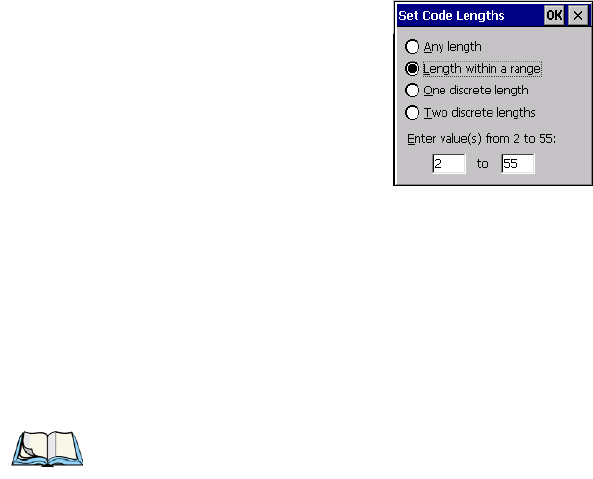
Chapter 5: Configuration
Decoded (Internal) Scanners
Psion Teklogix NEO Hand-Held Computer User Manual 141
Set Length L1 And Set Length L2
Lengths for “Code 39” can be set for Any length, Length within a range, One discrete length
or Two discrete lengths. The length of a code refers to the number of characters (i.e., human
readable characters), including check digit(s).
Double-tapping on this parameter displays a dialog box labelled Set Code Lengths where
you can define the code length that will be decoded by your scanner
Choosing One discrete length allows you to decode only those codes containing a selected
length. Choosing Two discrete lengths allows you to decode only those codes containing two
selected lengths. Length within a range allows you to decode a code type within a specified
range from 1 to 55.
Check Digit Verification
When this parameter is enabled, the integrity of a “Code 39” symbol is checked to ensure
that it complies with specified algorithms.
Transmit Check Digit
If the check digit is to be transmitted with the data, this parameter must to enabled.
Full ASCII
If this parameter is enabled, the characters +, %, and / are used as escape characters. The
combination of an escape character and the next character is converted to an equivalent
ASCII character.
Decode Performance
If this parameter is enabled, one of three decode levels can be chosen in the Decode Perfor-
mance Level parameter.
Note: Only those “Code 39” symbols that include a Mod 43 check digit are decoded when
this parameter is enabled.
Chapter 5: Configuration
Decoded (Internal) Scanners
142 Psion Teklogix NEO Hand-Held Computer User Manual
Decode Perf. Level
This parameter provides three levels of decode performance or “aggressiveness” for Code
39 symbols. Increasing the performance level reduces the amount of required bar code ori-
entation—this is useful when scanning very long and/or truncated bar codes. Keep in mind
that increased levels reduce decode security.
When you double-tap on this parameter, a dialog box is displayed in which you can enter a
decode performance level of between 1 and 3.
Length Restriction
The parameters in this sub-menu allow you to define the length of the bar codes that will be
decoded using either the “Field Size” parameter or the “Minimum Size” and “Maximum
Size” parameters (see below). The order of operation to either match the “Field Size” or de-
termine if the length falls between the “Minimum Size” and “Maximum Size” is as follows:
• Strip the leading and trailing characters.
• Add the prefix and suffix characters.
• Count the number of characters remaining to either match the field size or determine if
the length falls between the minimum and maximum size.
Field Size
When a value is assigned for this parameter, only bar codes that match the field size exactly
can be transmitted. If a value is assigned to this parameter, a “Minimum Size” and “Maxi-
mum Size” value is not required.
Minimum Size And Maximum Size
When a value is assigned to these parameters, only bar code lengths that fall between the
minimum and maximum value can be decoded. If values are assigned to these parameters, a
“Field Size” value is not required.
Add/Remove Data
Prefix Char
This character, if non-zero, is added before a successfully decoded bar code. Press the key
you want to insert in the dialog box attached to this parameter. The ASCII/Unicode key
value of the keypress is displayed.
Suffix Char
This character, if non-zero, is added after a successfully decoded bar code. Press the key you
want to insert in the dialog box attached to this parameter. The ASCII/Unicode key value of
the keypress is displayed.

Psion Teklogix NEO Hand-Held Computer User Manual 143
Chapter 5: Configuration
Decoded (Internal) Scanners
Code 128
Strip Leading
This parameter determines the number of characters that will be removed from the begin-
ning of the bar code before the prefix character is added.
Strip Trailing
The value entered in this parameter determines the number of characters that will be
removed from the end of the bar code before the suffix character is added.
5.13.2.5 Code 128
Enabled
Set this parameter to on to enable “Code 128”.
Enable GS1-128/GS1 US
Previously UPC/EAN and UCC, these types of bar codes include group separators and
start codes.
Enable ISBT 128
To successfully scan this variation, “Enable ISBT 128” must be set to on.
Decode Performance
If this parameter is set to on, one of three decode levels assigned to the Decode Performance
Level parameter can be selected.
Decode Perf. Level
This parameter provides three levels of decode performance or “aggressiveness” for Code
128 symbols. Increasing the performance level reduces the amount of required bar code ori-
entation—this is useful when scanning very long and/or truncated bar codes. Keep in mind
that increased levels reduce decode security.
When you double-tap on this parameter, a dialog box is displayed in which you can enter a
decode performance level of between 1 and 3.
Length Restriction
Refer to “Length Restriction” on page 142 for details.
Note: For Code 39 bar codes, the “AIAG Strip” is performed before the “Strip Leading”.
144 Psion Teklogix NEO Hand-Held Computer User Manual
Chapter 5: Configuration
Decoded (Internal) Scanners
Add/Remove Data
Refer to “Add/Remove Data” on page 142 for details.
5.13.2.6 EAN 13
Enabled
Set this parameter to on to enable “EAN 13”.
Add/Remove Data
Refer to “Add/Remove Data” on page 142 for details.
5.13.2.7 EAN 8
Enabled
Set this parameter to on to enable “EAN 8”.
EAN-8 Zero Extend
When this parameter is enabled, five leading zeros are added to decoded EAN-8 symbols,
making them compatible in format to EAN-13 symbols. Disabling this parameter returns
EAN-8 symbols to their normal format.
Add/Remove Data
Refer to “Add/Remove Data” on page 142 for details.
5.13.2.8 UPC A
Enabled
Set this parameter to on to enable “UPC A”.
UPC-A, Check Digit
If you enable this parameter, the check digit is included with the decoded bar code data.
UPC-A, Preamble
When you double-tap on this parameter, a dialog box is displayed where you can choose one
of three options for lead-in characters for UPC-A symbols transmitted to the host device:
System Char—system character transmitted with the data,
Country Code and System Char—both the country code (“0” for USA) and system character
are transmitted with the data, or
None—no preamble is transmitted. The lead-in characters are considered part of the symbol.
Psion Teklogix NEO Hand-Held Computer User Manual 145
Chapter 5: Configuration
Decoded (Internal) Scanners
UPC E
Add/Remove Data
Refer to “Add/Remove Data” on page 142 for details.
5.13.2.9 UPC E
Enable UPC-E
Set this parameter to on to allow “UPC E” bar code scans.
Enable UPC-E1
Set this parameter to on to allow “UPC-E1” (zero suppressed) bar code scans.
UPC-E And UPC-E1 Check Digit
If you enable one or both of these parameters, a check digit is included with the decoded bar
code data.
UPC-E And UPC-E1 Preamble
When you double-tap on one of these parameters, a dialog box is displayed where you can
choose one of three options for lead-in characters for UPC-E and UPC-E1 symbols transmit-
ted to the host device:
System Char – system character transmitted with the data,
Country code and System Char – both the country code (“0” for USA) and system character
are transmitted with the data, or
None – no preamble is transmitted. The lead-in characters are considered part of the symbol.
Conv. UPC-E To UPC-A
This parameter converts UPC-E (zero suppressed) decoded data to UPC-A format before
transmission. After conversion, data follows UPC-A format and is affected by UPC-A pro-
gramming selections (e.g., Preamble, Check Digit).
Conv. UPC-E1 To UPC-A
This parameter converts UPC-E1 (zero suppressed) decoded data to UPC-A format before
transmission. After conversion, data follows UPC-A format and is affected by UPC-A pro-
gramming selections (e.g., Preamble, Check Digit).
Add/Remove Data
Refer to “Add/Remove Data” on page 142 for details.
146 Psion Teklogix NEO Hand-Held Computer User Manual
Chapter 5: Configuration
Decoded (Internal) Scanners
5.13.2.10 UPC/EAN Shared Settings
The parameters you set here are a shared across all available UPC and EAN bar codes.
Enable Bookland EAN
Setting this parameter to on allows your scanner to recognize Bookland EAN bar codes.
Supplementals
Supplementals are additionally appended characters (2 or 5).
Double-tapping this parameter displays a list of options. If Ignore is chosen, UPC/EAN is
decoded and the supplemental characters are ignored. If Decode is chosen, UPC/EAN
symbols are decoded with supplementals. Autodiscriminate works in conjunction with the
Supp. Redundancy parameter.
Supp. Redundancy
With “Autodiscriminate” selected in the Supplementals parameter, Supp. Redundancy
adjusts the number of times a symbol without supplementals is decoded before transmission.
When you double-tap on this parameter, a dialog is displayed in which you can enter a value
between 2 and 20. A value of 5 or above is recommended when Autodiscriminate is selected
and you are decoding a mix of UPC/EAN symbols with and without supplementals.
Security Level
This parameter controls the tolerance for decoding edge-to-edge UPC/EAN bar codes.
Double-tapping on this parameter displays a dialog box in which you can choose a level
from 0 to 3. Lower values have a lower tolerance for misreads, but they also increase the
time it takes to decode the bar code.
Linear Decode
Linear Decode applies to code types containing two adjacent blocks (e.g., UPC-A, EAN-8,
EAN-13). When enabled, a bar code is transmitted only when both the left and right blocks
are successfully decoded within one laser scan. This option should be enabled when bar
codes are in proximity to each other.
2D UPC Half Block Stitching
Setting this parameter to on enables “UPC Half Block Stitching” for the omnidirectional
scanner engine only.
Psion Teklogix NEO Hand-Held Computer User Manual 147
Chapter 5: Configuration
Decoded (Internal) Scanners
Code 93
5.13.2.11 Code 93
Enabled
Set this parameter to on to enable “Code 93”, or OFF to disable it.
Set Length L1 And Set Length L2
Lengths for “Code 93” can be set for Any length, Length within a range, One discrete length
or Two discrete lengths. The length of a code refers to the number of characters (i.e., human
readable characters), including check digit(s).
Double-tapping on this parameter displays a dialog box labelled Set Code Lengths where
you can define the code length that will be recognized by your scanner.
Choosing One discrete length allows you to decode only those codes containing a selected
length. Choosing Two discrete lengths allows you to decode only those codes containing two
selected lengths. Length within a range allows you to decode a code type within a specified
range from 4 to 55.
Length Restriction
Refer to “Length Restriction” on page 142 for details.
Add/Remove Data
Refer to “Add/Remove Data” on page 142 for details.
5.13.2.12 Codabar
Enabled
Set this parameter to on to enable “Codabar”.
Set Length L1 And Set Length L2
Lengths for “Codabar” can be set for Any length, Length within a range, One discrete
length, or Two discrete lengths. The length of a code refers to the number of characters
(i.e., human readable characters), including check digit(s).
Double-tapping on this parameter displays a dialog box labelled Set Code Lengths where
you can define the code length that will be recognized by your scanner.
Choosing One discrete length allows you to decode only those codes containing a selected
length. Choosing Two discrete lengths allows you to decode only those codes containing two
selected lengths. Length within a range allows you to decode a code type within a specified
range from 5 to 55.

148 Psion Teklogix NEO Hand-Held Computer User Manual
Chapter 5: Configuration
Decoded (Internal) Scanners
CLSI Editing
When enabled, this parameter strips the start and stop characters and inserts a space after the
first, fifth, and tenth characters of a 14-character Codabar symbol.
NOTIS Editing
When enabled, this parameter strips the start and stop characters from decoded
Codabar symbol.
Length Restriction
Refer to “Length Restriction” on page 142 for details.
Add/Remove Data
Refer to “Add/Remove Data” on page 142 for details.
5.13.2.13 MSI Plessey
Enabled
Set this parameter to on to enable “MSI Plessey”.
Set Length L1 And Set Length L2
Lengths for “MSI Plessey” can be set for Any length, Length within a range, One discrete
length or Two discrete lengths. The length of a code refers to the number of characters (i.e.,
human readable characters), including check digit(s).
Double-tapping on this parameter displays a dialog box labelled Set Code Lengths where
you can define the code length that will be recognized by your scanner.
Choosing One discrete length allows you to decode only those codes containing a selected
length. Choosing Two discrete lengths allows you to decode only those codes containing two
selected lengths. Length within a range allows you to decode a code type within a specified
range from 6 to 55.
Check Digits
Double-tapping on this parameter displays a dialog box in which you can choose One or
Two check digit(s).
If this parameter is set to One, it is assumed that the last digit is a check digit. If “Check
Digits” is set to Two, it is assumed that the last two digits are check digits.
Note: Symbol length does not include start and stop characters.

Psion Teklogix NEO Hand-Held Computer User Manual 149
Chapter 5: Configuration
Decoded (Internal) Scanners
Interleaved 2 of 5
Transmit Check Digit
If this parameter is enabled, the check digit is included with the bar code data.
Check Digit Algorithm
When the Two MSI Plessey check digits option is selected, an additional verification is re-
quired to ensure integrity. Double-tapping on this parameter displays a dialog box n which
you can choose the algorithm to be used: MOD 10/MOD 11 or MOD 10/MOD 10.
Length Restriction
Refer to “Length Restriction” on page 142 for details.
Add/Remove Data
Refer to “Add/Remove Data” on page 142 for details.
5.13.2.14 Interleaved 2 of 5
Enabled
Set this parameter to on to enable “Interleaved 2 of 5”.
Set Length L1 And Set Length L2
Lengths for “Interleaved 2 of 5” can be set for Any length, Length within a range, One dis-
crete length or Two discrete lengths. The length of a code refers to the number of characters
(i.e., human readable characters), including check digit(s).
Double-tapping on this parameter displays a dialog box labelled Set Code Lengths where
you can define the code length that will be recognized by your scanner.
Choosing One discrete length allows you to decode only those codes containing a selected
length. Choosing Two discrete lengths allows you to decode only those codes containing two
selected lengths. Length within a range allows you to decode a code type within a specified
range from 4 to 14.
Check Digit Verification
When enabled, this parameter checks the integrity of an I 2 of 5 symbol to ensure it complies
with a specified algorithm—either USS (Uniform Symbology Specification) or
OPCC (Optical Product Code Council).
Note: If Two check digits is selected, an MSI Plessey “Check Digit Algorithm: must also
be selected. See below for details.
150 Psion Teklogix NEO Hand-Held Computer User Manual
Chapter 5: Configuration
Decoded (Internal) Scanners
Transmit Check Digit
If this parameter is enabled, the check digit is included with the bar code data.
Convert To EAN 13
If this parameter is enabled, the I 2 of 5 bar code is converted to EAN 13.
Length Restriction
Refer to “Length Restriction” on page 142 for details.
Add/Remove Data
Refer to “Add/Remove Data” on page 142 for details.
5.13.2.15 Discrete 2 of 5
Enabled
Set this parameter to on to enable “Discrete 2 of 5”.
Set Length L1 And Set Length L2
Lengths for “Discrete 2 of 5” can be set for Any length, Length within a range, One discrete
length or Two discrete lengths. The length of a code refers to the number of characters (i.e.,
human readable characters), including check digit(s).
Double-tapping on this parameter displays a dialog box labelled Set Code Lengths where
you can define the code length that will be recognized by your scanner.
Choosing One discrete length allows you to decode only those codes containing a selected
length. Choosing Two discrete lengths allows you to decode only those codes containing two
selected lengths. Length within a range allows you to decode a code type within a specified
range from 1 to 12.
Length Restriction
Refer to “Length Restriction” on page 142 for details.
Add/Remove Data
Refer to “Add/Remove Data” on page 142 for details.

Psion Teklogix NEO Hand-Held Computer User Manual 151
Chapter 5: Configuration
Decoded (Internal) Scanners
Composite
5.13.2.16 Composite
A composite symbol includes multi-row 2D components making it compatible with linear
and area CCD scanners along with linear and rastering laser scanners.
The options available for this parameter represent multi-level components of a
composite symbol.
Enable CC-C And Enable CC-AB
To activate these components, set these parameters to on.
Linear Transmission Only
When ‘Linear Transmission Only’ is enabled, only the linear code portion of the composite
bar code is transmitted when scanned.
UPC-EAN Composite Message
This option allows you to choose how UPC-EAN shared bar codes are transmitted: Always
Linked, Never Linked or Auto-discriminate.
Enable TLC-39
This composite component integrates MicroPDF417 with the linear code. Setting this pa-
rameter to on enables this parameter.
Important: To successfully read this type of bar code, the two types of symbologies
included in a composite bar code must be enabled. In addition, “Center Bar
Code Only” must be disabled.
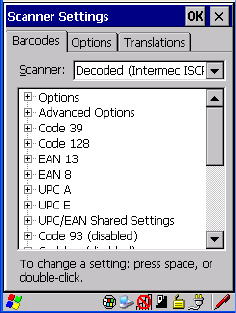
152 Psion Teklogix NEO Hand-Held Computer User Manual
Chapter 5: Configuration
Decoded (ISCP)
5.13.3 Decoded (ISCP)
• Tap on the Scanner drop-down menu, and choose Decoded (ISCP).
5.13.3.1 Decoded (ISCP) – Options
Laser On Time
The value assigned to this parameter determines how long the laser will remain on when the
scan button or trigger is pressed.
Double-tapping on this parameter displays a dialog box in which you can enter a value
between 1 and 10 seconds.
5.13.3.2 Decoded (ISCP) – Advanced Options
Continuous Scan Mode
Setting this parameter to on keeps the laser on and continuously decoding as long as the
scanner button is pressed and held down.
Minimum Cancel Time
The value assigned to this parameter determines the time delay before the scanner is turned
off, once the scanner trigger or button is released. This gives the scanner a minimum amount
of time to complete its current decode before the scan is cancelled when the user quickly
triggers on/off.

Psion Teklogix NEO Hand-Held Computer User Manual 153
Chapter 5: Configuration
Decoded (ISCP)
Code 39
Low Power Timeout
To extend laser life, you can select the length of time the scanner remains active following a
successful decode. The scanner wakes from low power mode when a bar code is scanned—a
successful decode restores normal blinking.
When you double-tap on this parameter, a dialog box is displayed in which you can choose a
value of 30 sec, 1 min, 2 min, or 3 min.
Parameter Scanning
Setting this parameter to Enabled allows decoding of parameter bar codes.
Same Read Validate
The data is only transmitted after repeated reads give the same result. The value assigned at
this parameter determines the number of reads required, from 0 to 10 times.
Same Read Timeout
Prevents the same bar code from being read more than once. The value assigned determines
after what time period the scanner will timeout, from 0 to 2550 msec.
Diff Read Timeout
Prevents unwanted reading of other bar codes on the same label. The value assigned deter-
mines after what time period the scanner will timeout, from 0 to 2550 msec.
5.13.3.3 Code 39
Enable
Setting this parameter to on enables “Code 39”.
Full ASCII
If this parameter is enabled, the characters +, %, and / are used as escape characters. The
combination of an escape character and the next character is converted to an equivalent
ASCII character.
Reading Range
Determines the reading distance from which a bar code can be successfully scanned. The
default setting, Extended, allows for increased reading distance.
Note: This parameter is only used if the Trigger Mode has been set to Continuous On and
the hand-held is mounted in a fixed position; otherwise, ‘Low Power Timeout’ is
not used.

154 Psion Teklogix NEO Hand-Held Computer User Manual
Chapter 5: Configuration
Decoded (ISCP)
Start/Stop Transmit
Setting this parameter to on enables the transmission of start and stop characters, which are
usually not transmitted. Code 39 can start and end with either a * or a $ character (see also
the next parameter).
Accepted Start Char
This parameter allows the user the option of using one of the two start/stop characters or
both ($ char, * char, $ and * char).
Check Digit Verification
Uses the specified algorithm of the option you've chosen to ensure the integrity of the
symbol data before transmitting. If the data does not contain that algorithm, the data is not
transmitted. The available options are: Disabled, MOD 43 Check, French CIP, or
Italian CIP.
Transmit Check Digit
If the check digit is to be transmitted with the data, this parameter must be enabled.
Minimum Length
Minimum lengths for the bar code can be set from 0 to 255. The length of a code refers to
the number of characters (i.e., human readable characters), including check digit(s).
Length Restriction
Refer to “Length Restriction” on page 142 for details.
Add/Remove Data
Refer to “Add/Remove Data” on page 142 for details.
5.13.3.4 Code 128
Enable
Setting this parameter to on enables “Code 128”.
Note: French CIP (French pharmaceutical) is only used with bar codes containing
7 characters.
Italian CIP (Italian pharmaceutical) is also known as Code 32. It is transmitted as a
standard Code 39 if checksum is not validated.

Chapter 5: Configuration
Decoded (ISCP)
Psion Teklogix NEO Hand-Held Computer User Manual 155
GS1-128
“GS1-128” is the GS1 implementation of the Code 128 barcode specification. The former
correct name was UCC/EAN-128.
GS1-128 Identifier
“GS1-128 Identifier” allows the AIM ID " ‘ for EAN 128 to be transmitted or removed. By
default, this identifier is transmitted if EAN 128 is enabled.
GTIN Compliant
GTIN (global trade item number) processing transmits EAN 128 as the 14-character
EAN/UCC GTIN. To use GTIN processing, you must activate the EAN 128 symbology.
FNC1 Conversion
“FNC1 Conversion” allows the FNC1 character to be converted to another character for ap-
plications that cannot use the default <GS> Group Separator or hex (1d).
Double-tapping on this option displays a dialog box listing the allowable range: 0 to 255.
Enable ISBT 128
To successfully scan this type of bar code (International Society of Blood Transfusion), this
option must be set to on. If you enable this type of bar code, Code 128/EAN 128 is deacti-
vated to avoid any confusion.
ISBT Concat Transmit
The codes are not concatenated by default. You need to choose one of the options provided
for this parameter to send concatenated code. Choosing Only Concatenated Codes transmits
only concatenated codes—single codes will not be transmitted. Choosing Concatenated or
Single transmits single codes or concatenated codes. If only one code of a pair is read, that
code will be transmitted as a single code. If both codes in a pair are detected, they will be
concatenated provided that “ISBT Concat Any Pair” (see below) is enabled.
ISBT Concat Any Pair
Enabling this parameter causes all code pairs that can be, to be concatenated even if they do
not comply with Section 4.1 of the “ISBT 128 Bar Code Symbology and Application Speci-
fication for Labeling of Whole Blood and Blood Components” (June 2000, Version 1.2.1).
Important: When EAN 128 and GTIN processing are both activated, it is not possible
to read normal EAN 128 Codes.

156 Psion Teklogix NEO Hand-Held Computer User Manual
Chapter 5: Configuration
Decoded (ISCP)
Reading Range
Determines the reading distance from which a bar code can be successfully scanned. The
default setting, Extended, allows for increased reading distance.
Check Digit Verification
The available options for this parameter are Disabled or French CIP. This parameter uses
the specified algorithm of the option you've chosen to ensure the integrity of the symbol data
before transmitting. If the data does not contain that algorithm, the data is not transmitted.
Minimum Length
Minimum lengths for the bar code can be set from 0 to 255. The length of a code refers to
the number of characters (i.e., human readable characters), including check digit(s).
Length Restriction
Refer to “Length Restriction” on page 142 for details.
Add/Remove Data
Refer to “Add/Remove Data” on page 142 for details.
5.13.3.5 EAN 13 Settings
Enabled
Set this parameter to on to enable “EAN 13”.
ISBN Conversion
When this parameter (International Standard Book Number) is enabled, the first 3 characters
(‘978’) are ignored and the checksum (0.9, ‘X’) is calculated on the remaining characters.
Transmit Check Digit
If the check digit is to be transmitted with the data, this parameter must be enabled.
Add/Remove Data
Refer to “Add/Remove Data” on page 142 for details.
Note: French CIP (French pharmaceutical) is only used with bar codes containing
7 characters.
Psion Teklogix NEO Hand-Held Computer User Manual 157
Chapter 5: Configuration
Decoded (ISCP)
EAN 8
5.13.3.6 EAN 8
Enabled
Set this parameter to on to enable “EAN 8”.
Transmit Check Digit
If the check digit is to be transmitted with the data, this parameter must be enabled.
Convert To EAN 13
If this parameter is enabled, an EAN 8 bar code is converted to EAN 13.
Add/Remove Data
Refer to “Add/Remove Data” on page 142 for details.
5.13.3.7 UPC A
Enabled
Set this parameter to on to enable “UPC A” bar code scanning recognition.
Transmit Check Digit
If the check digit is to be transmitted with the data, this parameter must be enabled.
Transmit Number System
If this parameter is enabled, the number system digit is transmitted with the decoded bar
code data.
Convert To EAN 13
If this parameter is enabled, a UPC A bar code is converted to EAN 13.
Add/Remove Data
Refer to “Add/Remove Data” on page 142 for details.
5.13.3.8 UPC E
Enabled
Set this parameter to on to enable “UPC E”.
Enable UPC-E1
Set this parameter to on to allow “UPC-E1” (zero suppressed) bar code scans.
158 Psion Teklogix NEO Hand-Held Computer User Manual
Chapter 5: Configuration
Decoded (ISCP)
Transmit Check Digit
If the check digit is to be transmitted with the data, this parameter must be enabled.
Transmit Number System
If this parameter is enabled, the number system digit is transmitted with the decoded bar
code data.
Convert To UPC-A
This parameter converts UPC E (zero suppressed) decoded data to UPC A format before
transmission. After conversion, data follows UPC A format and is affected by UPC A pro-
gramming selections (e.g. Check Digit).
Add/Remove Data
Refer to “Add/Remove Data” on page 142 for details.
5.13.3.9 UPC/EAN Shared Settings
The setting assigned to the “Addendum” parameter associated with this option is shared
across all UPC and EAN bar codes.
Addendum
An addendum is a separate bar code, supplementary to the main bar code. This parameter
provides two options: Not Required but Transmitted if Read or Required and Transmitted.
• Double-tap on Addendum to display a dialog box listing your options.
• Highlight an item, and tap on OK.
When “Addendum” is set to Not Required but Transmitted if Read, the scanner searches for
an addendum and if one exists, appends it to the main bar code. When the parameter is set to
Required and Transmitted, the scanner does not accept the main bar code without
an addendum.
Addendum Add-on 2 And Addendum Add-on 5
Enabling these parameters sets the length of the addendum bar code to either 2 or
5characters.
GTIN Compliant
GTIN (global trade item number) processing transmits EAN 128 as the 14-character
EAN/UCC GTIN. To use GTIN processing, you must activate the EAN 128 symbology.

Psion Teklogix NEO Hand-Held Computer User Manual 159
Chapter 5: Configuration
Decoded (ISCP)
Code 93
Reading Range
This parameter determines the reading distance from which a bar code can be successfully
scanned. The default setting, Extended, allows for increased reading distance.
5.13.3.10 Code 93
Enabled
Set this parameter to on to enable “Code 93”.
Minimum Length
Minimum lengths for the bar code can be set from 0 to 255. The length of a code refers to
the number of characters (i.e., human readable characters), including check digit(s).
Length Restriction
Refer to “Length Restriction” on page 142 for details.
Add/Remove Data
Refer to “Add/Remove Data” on page 142 for details.
5.13.3.11 Codabar
Enabled
Set this parameter to on to enable “Codabar”.
Start/Stop Transmit
Codabar can use the following sets of characters as start and stop characters:
a, b, c, d
A, B, C, D
a, b, c, d, /, t, n, *, e
DC1, DC2, DC3, DC4
Thus, when a set is chosen, the first and last digits of a Codabar message must be one of
those characters and the body of the message should not contain these characters. Setting
this parameter to Not Transmitted strips the start and stop characters from this bar code.
Important: When EAN 128 and GTIN processing are both activated, it is not possible
to read normal EAN 128 Codes.
160 Psion Teklogix NEO Hand-Held Computer User Manual
Chapter 5: Configuration
Decoded (ISCP)
CLSI Library System
When enabled, spaces are inserted after characters 1, 5, 10 in the 14-character label (used in
the USA by libraries using the CLSI system).
Check Digit Verification
When enabled, this parameter checks the integrity of a symbol to ensure it complies with a
specified algorithm—either USS (Uniform Symbology Specification) or OPCC (Optical
Product Code Council).
Transmit Check Digit
If the check digit is to be transmitted with the data, this parameter must be enabled.
Set Length L1, Set Length L2, And Set Length L3
Lengths for “Codabar” can be set from 0 to 255. The length of a code refers to the number of
characters (i.e., human readable characters), including check digit(s).
Double-tapping on these parameters displays dialog boxes where you can define the code
length that will be recognized by your scanner.
Length Mode
You can choose to set L1 as Minimum Length or L1,L2,L3 as Fixed Length.
Length Restriction
Refer to “Length Restriction” on page 142 for details.
Add/Remove Data
Refer to “Add/Remove Data” on page 142 for details.
5.13.3.12 MSI Plessey
Enabled
Set this parameter to on to enable “MSI”.
Enable Plessy
Set this parameter to on to enable “Plessy”.
Check Digit Verification
The available options for this parameter are MOD 10 Check and Double MOD 10 Check.
This parameter uses the specified algorithm of the option you've chosen to ensure the integ-
Psion Teklogix NEO Hand-Held Computer User Manual 161
Chapter 5: Configuration
Decoded (ISCP)
Code 11
rity of the symbol data before transmitting. If the data does not contain that algorithm, the
data is not transmitted.
Transmit Check Digit
If the check digit is to be transmitted with the data, this parameter must be enabled.
Plessy Transmit Check Digit
If the check digit is to be transmitted with the Plessy data, this parameter must be enabled.
Minimum Length
Minimum lengths for the bar code can be set from 0 to 255. The length of a code refers to
the number of characters (i.e., human readable characters), including check digit(s).
Plessy Minimum Length
Minimum lengths for the Plessy bar code can be set from 0 to 255. The length of a code
refers to the number of characters (i.e., human readable characters), including check digit(s).
Length Restriction
Refer to “Length Restriction” on page 142 for details.
Add/Remove Data
Refer to “Add/Remove Data” on page 142 for details.
5.13.3.13 Code 11
Enabled
Set this parameter to on to enable “Code 11”.
Check Digit Verification
The available options for this parameter are MOD 10 Check and Double MOD 10
Check.This parameter uses the specified algorithm of the option you've chosen to ensure the
integrity of the symbol data before transmitting. If the data does not contain that algorithm,
the data is not transmitted.
Transmit Check Digit
If the check digit is to be transmitted with the data, this parameter must be enabled.

162 Psion Teklogix NEO Hand-Held Computer User Manual
Chapter 5: Configuration
Decoded (ISCP)
Minimum Length
Minimum lengths for the bar code can be set from 0 to 255. The length of a code refers to
the number of characters (i.e., human readable characters), including check digit(s).
Length Restriction
Refer to “Length Restriction” on page 142 for details.
Add/Remove Data
Refer to “Add/Remove Data” on page 142 for details.
5.13.3.14 Interleaved 2 of 5
Enabled
Set this parameter to on to enable “Interleaved 2 of 5”.
Reading Range
This parameter determines the reading distance from which a bar code can be successfully
scanned. The default setting, Extended, allows for increased reading distance.
Check Digit Verification
The available options for this parameter are Disabled, MOD 10 Check and French CIP.
“Check Digit Verification” uses the specified algorithm of the option you've chosen to
ensure the integrity of the symbol data before transmitting. If the data does not contain that
algorithm, the data is not transmitted.
Transmit Check Digit
If the check digit is to be transmitted with the data, this parameter must be enabled.
Set Length L1, Set Length L2, And Set Length L3
Lengths for “Interleaved 2 of 5” can be set from 0 to 255. The length of a code refers to the
number of characters (i.e., human readable characters), including check digit(s).
Double-tapping on these parameters displays dialog boxes where you can define the code
length that will be recognized by your scanner.
Length Mode
You can chose to set L1 as Minimum Length or L1,L2,L3 as Fixed Length.
Note: French CIP (French pharmaceutical) is only used with bar codes containing
7 characters.
Psion Teklogix NEO Hand-Held Computer User Manual 163
Chapter 5: Configuration
Decoded (ISCP)
Matrix 2 of 5
Length Restriction
Refer to “Length Restriction” on page 142 for details.
Add/Remove Data
Refer to “Add/Remove Data” on page 142 for details.
5.13.3.15 Matrix 2 of 5
Enabled
Set this parameter to on to enable “Matrix 2 of 5”.
Minimum Length
Minimum lengths for the bar code can be set from 0 to 255. The length of a code refers to
the number of characters (i.e., human readable characters), including check digit(s).
Length Restriction
Refer to “Length Restriction” on page 142 for details.
Add/Remove Data
Refer to “Add/Remove Data” on page 142 for details.
5.13.3.16 Discrete 2 of 5
Enabled
Set this parameter to on to enable “Discrete 2 of 5”.
Standard 2 of 5 Format
This parameter allows you to choose a standard format – either Identicon (6 start/stop bars)
or Computer Identics (4 start/stop bars).
Check Digit Verification
The available options for this parameter are Disabled and MOD 10 Check. “Check Digit
Verification” uses the specified algorithm of the option you've chosen to ensure the integrity
of the symbol data before transmitting. If the data does not contain that algorithm, the data is
not transmitted.
Transmit Check Digit
If the check digit is to be transmitted with the data, this parameter must be enabled.
164 Psion Teklogix NEO Hand-Held Computer User Manual
Chapter 5: Configuration
Decoded (ISCP)
Set Length L1, Set Length L2, And Set Length L3
Lengths for “Discrete 2 of 5” can be set from 0 to 255. The length of a code refers to the
number of characters (i.e., human readable characters), including check digit(s).
Double-tapping on these parameters displays dialog boxes where you can define the code
length that will be recognized by your scanner.
Length Mode
You can chose to set L1 as Minimum Length or L1,L2,L3 as Fixed Length.
Length Restriction
Refer to “Length Restriction” on page 142 for details.
Add/Remove Data
Refer to “Add/Remove Data” on page 142 for details.
5.13.3.17 Telepen
Enabled
Set this parameter to on to enable “Telepen”.
Format
This parameter allows you to set the bar code character format to either ASCII or Numeric.
Minimum Length
Minimum lengths for the bar code can be set from 0 to 255. The length of a code refers to
the number of characters (i.e., human readable characters), including check digit(s).
Length Restriction
Refer to “Length Restriction” on page 142 for details.
Add/Remove Data
Refer to “Add/Remove Data” on page 142 for details.
5.13.3.18RSS Code (Reduced Space Symbology)
Enable
Setting this parameter to on enables “RSS Code” scanning capability.

Psion Teklogix NEO Hand-Held Computer User Manual 165
Chapter 5: Configuration
Decoded (ISCP)
Composite
Enable RSS-14
RSS-14 code can be either purely linear or split in half with one half stacked on top of the
other half. Stacking the code reduces the bar code length, and providing the nominal height
of the code is maintained, it can be omni-directionally scanned.
Enable RSS Limited
“RSS-Limited” is restricted, in that it can only encode 14 digit GTINs (global trade item
number) that begin with either a 0 or a 1. It is not stackable and is not designed to be read
omni-directionally.
Enable RSS Expanded
“RSS Expanded” uses the same application identifiers as UCC/EAN-128 codes but they can
be split into sections and stacked several rows high, reducing the length of the symbol, while
increasing the capacity of data that can be stored. “RSS Expanded” code can be omni-
directionally scanned.
Length Restriction
Refer to “Length Restriction” on page 142 for details.
Add/Remove Data
Refer to “Add/Remove Data” on page 142 for details.
5.13.3.19Composite
A composite symbol includes multi-row 2D components making it compatible with linear
and area CCD scanners along with linear and rastering laser scanners.
The options available for this parameter represent multi-level components of a
composite symbol.
Enable CC-C And Enable CC-AB
To activate these components, set these parameters to on.
Linear Transmission Only
When ‘Linear Transmission Only’ is enabled, only the linear code portion of the composite
bar code is transmitted when scanned.
Important: To successfully read this type of bar code, the two types of symbologies
included in a composite bar code must be enabled. In addition, “Center Bar
Code Only” must be disabled.
166 Psion Teklogix NEO Hand-Held Computer User Manual
Chapter 5: Configuration
Decoded (ISCP)
UPC-EAN Composite Message
This option allows you to choose how UPC-EAN shared bar codes are transmitted: Always
Linked, Never Linked or Auto-discriminate.
5.13.3.20TLC-39
Enable
Setting this parameter to on enables “TLC-39” scanning capability.
Linear Transmission Only
When ‘Linear Transmission Only’ is enabled, only the linear code portion of the composite
bar code is transmitted when scanned.
Security Level
This parameter is used to differentiate between TLC-39 and standard Code 39. Tapping on
“Security Level” displays a dialog box in which you can assign a value from 0 to 100. The
higher the value assigned, the lower the decode rate.
Length Restriction
Refer to “Length Restriction” on page 142 for details.
Add/Remove Data
Refer to “Add/Remove Data” on page 142 for details.
5.13.3.21PDF-417
Enabled
Set this parameter to on to enable “PDF-417”.
Length Restriction
Refer to “Length Restriction” on page 142 for details.
Add/Remove Data
Refer to “Add/Remove Data” on page 142 for details.
5.13.3.22Micro PDF-417
Enabled
Set this parameter to on to enable “Micro PDF-417”.
Psion Teklogix NEO Hand-Held Computer User Manual 167
Chapter 5: Configuration
Decoded (ISCP)
Codablock
Code 128 Emulation
When this parameter is enabled, the scanner transmits data from certain Micro PDF-417
symbols as if it was encoded in Code 128 symbols.
If Code 128 Emulation is enabled, the following Micro PDF-417 symbols are transmitted
with one of the following prefixes:
]C1 if the first codeword is 903-907, 912, 914, 915
]C2 if the first codeword is 908 or 909
]C0 if the first codeword is 910 or 911
If Code 128 Emulation is set to off, the Micro PDF-417 symbols are transmitted with one of
the following prefixes:
]L3 if the first codeword is 903-907, 912, 914, 915
]L4 if the first codeword is 908 or 909
]L5 if the first codeword is 910 or 911
Length Restriction
Refer to “Length Restriction” on page 142 for details.
Add/Remove Data
Refer to “Add/Remove Data” on page 142 for details.
5.13.3.23Codablock
Enable Codablock A
Set this parameter to on to enable “Codablock type A”.
Enable Codablock F
Set this parameter to on to enable “Codablock type F”.
Length Restriction
Refer to “Length Restriction” on page 142 for details.
Add/Remove Data
Refer to “Add/Remove Data” on page 142 for details.
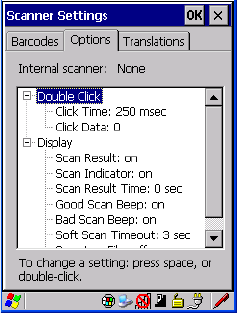
Chapter 5: Configuration
Options Tab
168 Psion Teklogix NEO Hand-Held Computer User Manual
5.13.4 Options Tab
This tab allows you to tailor the double-click parameters and the display options associated
with your scanner.
5.13.4.1 Double Click Parameters
Click Time (msec)
This parameter controls the maximum gap time (in milliseconds) for a double-click. If the
time between the first and second clicks of the scanner trigger is within this time, it is con-
sidered a double-click. The allowable range is 0 to 1000. A value of zero disables this
feature.
A double-click produces different results depending on whether or not a value is assigned in
the “Click Data” parameter. When a value is not assigned for the “Click Data”, double-click-
ing the scanner trigger overrides the target dot delay set in the “Dot Time” parameter and
initiates a normal scan sweep. If a value is assigned for the “Click Data” parameter, double-
clicking the scanner trigger inserts the “Click Data” value rather than initiating a scan.
Click Data
This parameter determines which character is sent to the application installed in your NEO
following a double-click. A dialog box appears, asking that you press the key you want to
insert. The ASCII/Unicode key value of the keypress is displayed.

Chapter 5: Configuration
Options Tab
Psion Teklogix NEO Hand-Held Computer User Manual 169
5.13.4.2 Display Parameters
Scan Result
When this parameter is enabled, the type of bar code and the result of the scan appear on the
screen. Note that this information is only displayed after a successful decode and is visible
only while the scanner trigger is pressed. When the trigger is released, this information is
cleared from the screen.
Scan Indicator
When this parameter is enabled, the laser warning logo appears on the display whenever the
scanner is activated.
Scan Result Time (sec)
The value assigned to the “Scan Result Time (sec)” parameter determines how long the scan
results of a successful scan are displayed on the screen. Time is measured in seconds, and a
value of “0” (zero) disables the parameter. When you choose this option, a dialog box
appears where you can enter a value.
Good Scan Beep And Bad Scan Beep
These parameters determine whether or not the NEO emits an audible scanner ‘beep’ when
a good (successful) scan or a bad (unsuccessful) scan is performed. Set these parameters to
either on to enable the beeper or off to disable it.
Soft Scan Timeout
This parameter is used by the SDK “Scan” function (soft-scan: starting a scan session via the
SDK function, instead of a physical user trigger press). The value assigned to this parameter
determines the soft-scan timeout from 1 to 10 sec. (default is 3 sec.).
Scan Log File
If this parameter is enabled, the input barcode and the modified/translated output bar code
are logged in the file \Flash Disk\ScanLog.txt. Keep in mind that if the “Scan Log File” is
enabled, there is a slight performance effect when performing multiple scans since the log
file is written to persistent storage.
Note: To remove the scan result from the screen before the “Result Time” has expired,
point the scanner away from the bar code and press the trigger.
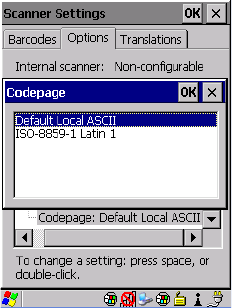
Chapter 5: Configuration
Options Tab
170 Psion Teklogix NEO Hand-Held Computer User Manual
5.13.4.3 Data Handling
This option allows you to choose the code page your NEO will use to display data – Default
Local ASCII or ISO-8859-1 Latin 1.
Codepage:
Tapping on this option displays a window in which you can define the code page your NEO
will use.
If you choose Default Local ASCII, the code page of the local OS is used. For example, if
the local OS uses double-byte Chinese characters, choosing this option will filter data
through the local ASCII of that OS and display it accurately, in this example, using double-
byte characters.
If you choose ISO-8859-1 Latin 1, data will be displayed according to the character mapping
of this Latin 1 code page, ignoring the local OS code page.
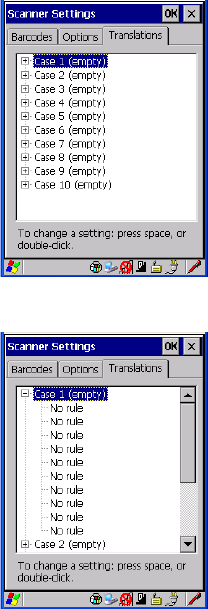
Chapter 5: Configuration
Tr a n s l a t i o n s Ta b
Psion Teklogix NEO Hand-Held Computer User Manual 171
5.13.5 Trans lations Tab
The Translations tab allows you to define up to 10 cases, each consisting of up to 10 rules in
sequential order. Only one case will be applied to a bar code and a case will only be applied
if all rules specified in the case are successful—if a rule within a case fails, the entire
case fails.
•In the Translation tab, tap on the Case # to create rules.
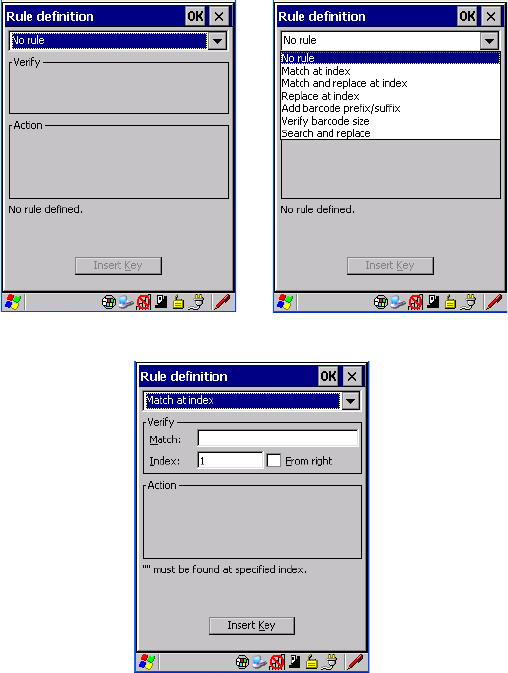
Chapter 5: Configuration
Translations Tab
172 Psion Teklogix NEO Hand-Held Computer User Manual
• Tap on the No rule drop-down menu to display the rules.
When you choose a rule, an associated screen is displayed in which you can define the rule.
5.13.5.1 Case Rules
The case rules are defined as follows:
•No rule—ignored.
•Match at index—matches the match string at a specified index.
•Match and replace at index—matches the match string at a specified index and
replaces/changes it.
•Replace at index—replaces/changes unspecified data in a given range.
•Add barcode prefix/suffix—adds a global prefix or suffix.

Chapter 5: Configuration
Tr a n s l a t i o n s Ta b
Psion Teklogix NEO Hand-Held Computer User Manual 173
•Verify barcode size—verifies the bar code size. This rule should generally be assigned
first, before creating subsequent rules.
•Search and replace—replaces all instances of the match string. (Note that this rule
cannot fail.)
Translation information about the status of each case/rule is displayed in the scan log file
(see “Scan Log File” on page 169) when enabled. This is useful if a case fails, and you are
trying to determine why a rule is failing.
Note: Keep in mind that the effects of previously applied rules must be taken into account
when creating subsequent rules. For example, if the bar code size is important, it
should be checked before any rules that might change the size are applied.

Psion Teklogix NEO Hand-Held Computer User Manual 175
PERIPHERAL DEVICES & ACCESSORIES 6
6.1 Carrying Accessories . . . ...............................177
6.1.1 Attaching The Hand Strap..........................178
6.1.2 Belt Clip Installation.............................180
6.1.3 The Expansion Port..............................182
6.1.4 The Pistol Grip With Stylus .........................182
6.2 The Battery.......................................183
6.3 Adaptor/Cable Options.................................184
6.3.1 RS232 Adaptor – Model No. PX3050 . . ..................184
6.3.2 Micro-USB Adaptor – Model No. PX3054 .................186
6.4 Charging Options....................................187
6.4.1 Installation – Docking Stations........................187
6.4.2 Power Consumption Considerations.....................188
6.4.3 Operator Controls ..............................188
6.5 Desktop Docking Station – PX3001 . .........................188
6.5.1 Desktop Docking Station Setup.......................189
6.5.2 Charging A Battery Installed In NEO....................189
6.5.3 Charging A Spare Battery..........................190
6.5.4 Battery Charge Duration...........................190
6.5.5 Docking Station Charger LED Indicators..................190
6.5.6 Troubleshooting The Charging Operation Of The Dock...........191
6.5.6.1 Indicator Solid Red.........................191
6.5.6.2 NEO Power LED Does Not Light Up ...............191
6.5.6.3 Indicator Does Not Light When Battery Installed .........191
6.5.7 Linking A NEO To A PC...........................192
6.5.8 Linking A NEO To An Ethernet Network..................192
6.5.8.1 Network Access...........................192
6.5.9 Troubleshooting USB Operations ......................193
6.6 AC Wall Adaptor– Model No. PX3010........................193
6.7 Cigarette Lighter Adaptor — Model PX3056 . . . ..................193
6.8 Quad Docking Station – PX3004 PC & PX3004 NPC ................194
176 Psion Teklogix NEO Hand-Held Computer User Manual
6.8.1 Quad Docking Station Setup........................195
6.8.2 Quad Docking Station Indicators......................195
6.8.3 Inserting A NEO In The Quad Docking Station ..............195
6.8.4 Network Access ...............................195
6.8.4.1 Network Addressing........................195
6.8.5 Battery Charging – LED Behaviour.....................196
6.8.6 Troubleshooting ...............................196
6.8.6.1 Network Link Unsuccessful....................196
6.8.6.2 NEO LED Does Not Light When Docked.............196
6.9 Scanners And Imagers.................................196
6.9.1 Basic Scanner Operations..........................197
6.9.2 Scanning Techniques............................197
6.9.3 Troubleshooting ...............................197
6.10 Bluetooth Peripherals ................................198
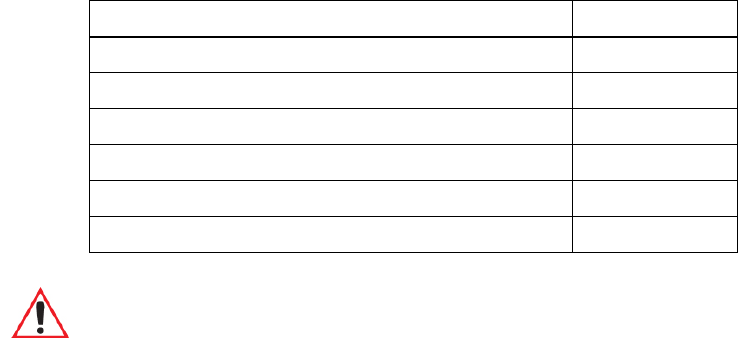
Chapter 6: Peripheral Devices & Accessories
Carrying Accessories
Psion Teklogix NEO Hand-Held Computer User Manual 177
6.1 Carrying Accessories
There are a variety of carrying accessories to help the operator work safely and comfortably
with NEO.
Table 6.1 Carrying Accessories
Carrying Accessory Model Number
Hand Strap PX3024
Wrist Strap (with stitched stylus holder) PX3028
Carrying Holster (compatible with pistol grip) PX3020
Shoulder Strap PX3022
Belt Kit including Belt Clip, Adaptor Plate and screws PX3025
Pistol Grip PX3030
Important: Carrying accessory screws have adhesive pre-applied to them. Do not add
adhesives to secure screws on carrying accessories; these chemicals may
damage the plastic casing.
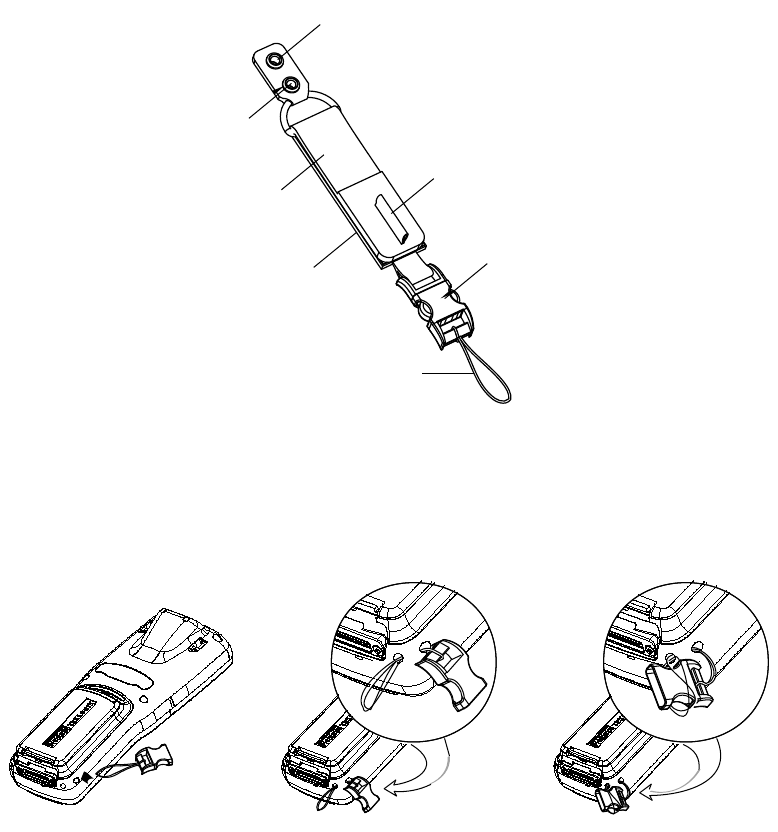
Chapter 6: Peripheral Devices & Accessories
Attaching The Hand Strap
178 Psion Teklogix NEO Hand-Held Computer User Manual
6.1.1 Attaching The Hand Strap
The hand strap provides a secure means for operators to carry NEO.
Figure 6.1 The Hand Strap
• Thread the lanyard attached to the quick release buckle through one of the accessory
attachment points – the eyelets on the either side of the base of the unit. You may find
Figure 6.2 useful as a reference.
Figure 6.2 Attaching The Quick Release Buckle
• Guide the quick release buckle through the lanyard loop to secure it to the unit.
Eyelet for Screw
Eyelet for
Attaching Tether
Elastic Strap
Adjustable Velcro
Lanyard
Clasp
Stylus Holder
Quick Release
Buckle
12 3
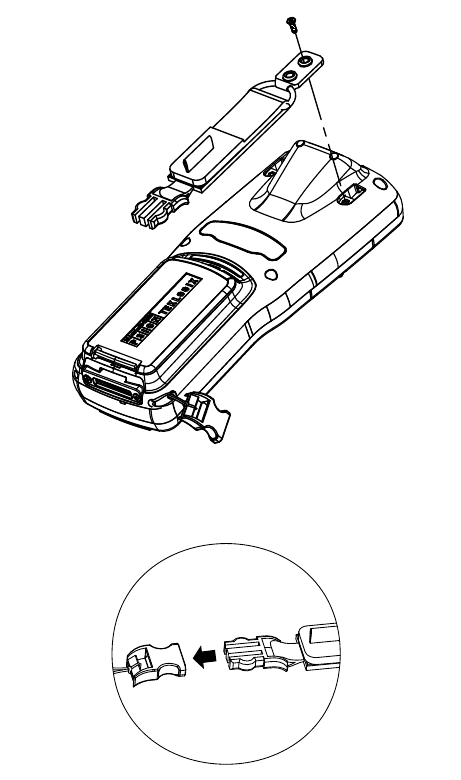
Chapter 6: Peripheral Devices & Accessories
Attaching The Hand Strap
Psion Teklogix NEO Hand-Held Computer User Manual 179
• To attach the hand strap, align the eyelet at the top of the hand strap with the threaded
insert near the corner of the hand-held, and secure it in place using the M2x6 screw
included with the hand strap.
Figure 6.3 Attaching The Hand Strap
• Snap the hand-strap buckle into the lanyard quick release buckle.
4
5
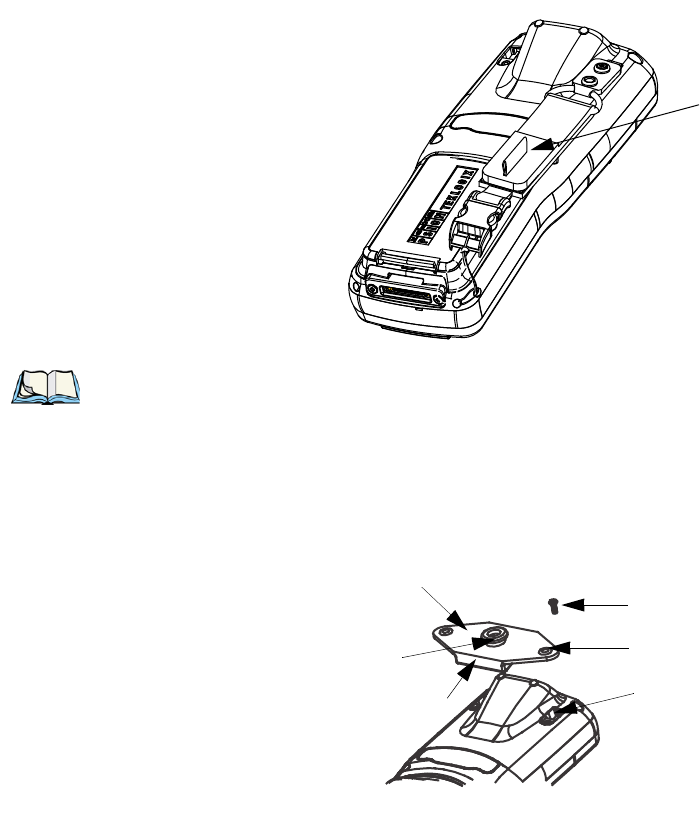
Chapter 6: Peripheral Devices & Accessories
Belt Clip Installation
180 Psion Teklogix NEO Hand-Held Computer User Manual
• Pull up the velcro clasp to adjust the hand strap to fit your hand as required.
6.1.2 Belt Clip Installation
Figure 6.4 Belt Clip Installation Kit
• Position the belt clip adaptor plate so that the thicker, folded end aligns with the
angled scanner section on the back of NEO as illustrated in Figure 6.5.
6
Stylus Holder
Note: In addition to the hand strap, the lanyard with quick release buckle is also used to
attach the wrist strap (shipped with the hand-held) and the optional shoulder strap to
NEO.
Belt Clip attached here
Belt Clip
Adaptor Plate
Foam Pad under
Folded End
Screw M2 x 6
Metal Eyelet
Metal Insert
On NEO Unit
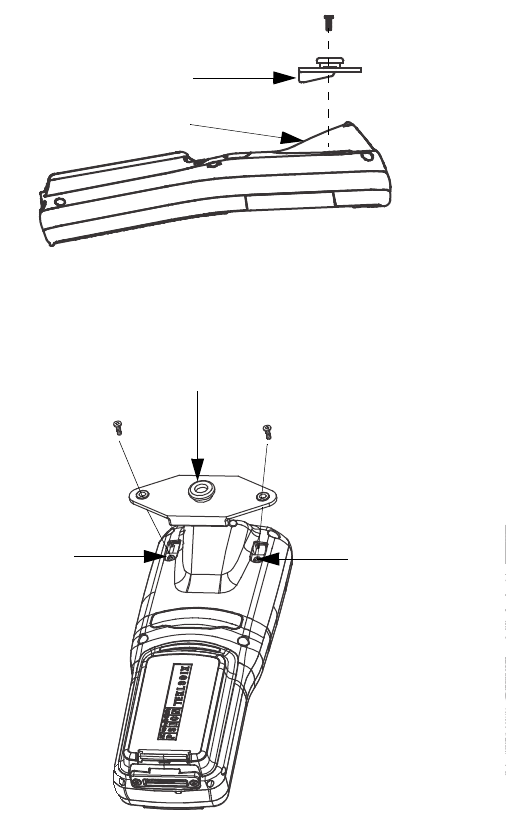
Chapter 6: Peripheral Devices & Accessories
Belt Clip Installation
Psion Teklogix NEO Hand-Held Computer User Manual 181
Figure 6.5 Aligning The Belt Clip Adaptor Plate For Installation
• To attach the belt clip adaptor plate to NEO, thread the screws through the eyelets into
the metal inserts on NEO.
Figure 6.6 Attaching The Adaptor Plate
• With the adaptor plate attached to NEO, join the plastic belt clip (included in your kit) to
the adaptor plate.
Folded End
Angled Scanner
Section
12
Attach Belt Clip here
Metal Insert Metal Insert

Chapter 6: Peripheral Devices & Accessories
The Expansion Port
182 Psion Teklogix NEO Hand-Held Computer User Manual
6.1.3 The Expansion Port
NEO is equipped with an expansion port so that customised modules (i.e., RFID) can be
easily added to your hand-held computer as they are required.
6.1.4 The Pistol Grip With Stylus
The pistol grip has been designed to easily attach to NEO without tools or screws. For added
convenience, the pistol grip is equipped with a stylus inserted in the handle.
• Remove the expansion port cover on the back of NEO. Store the cover in the underside
of the pistol grip – you’ll see an indent in the shape of the port cover in the pistol plastic.
• Position the pistol grip over the slots moulded into the back of NEO, and snap it into
place – no screws required.
Expansion
Port Covered
Expansion Port
Expansion
Port Cover
Important: Do not remove the expansion port cover unless an expansion module is
being installed.
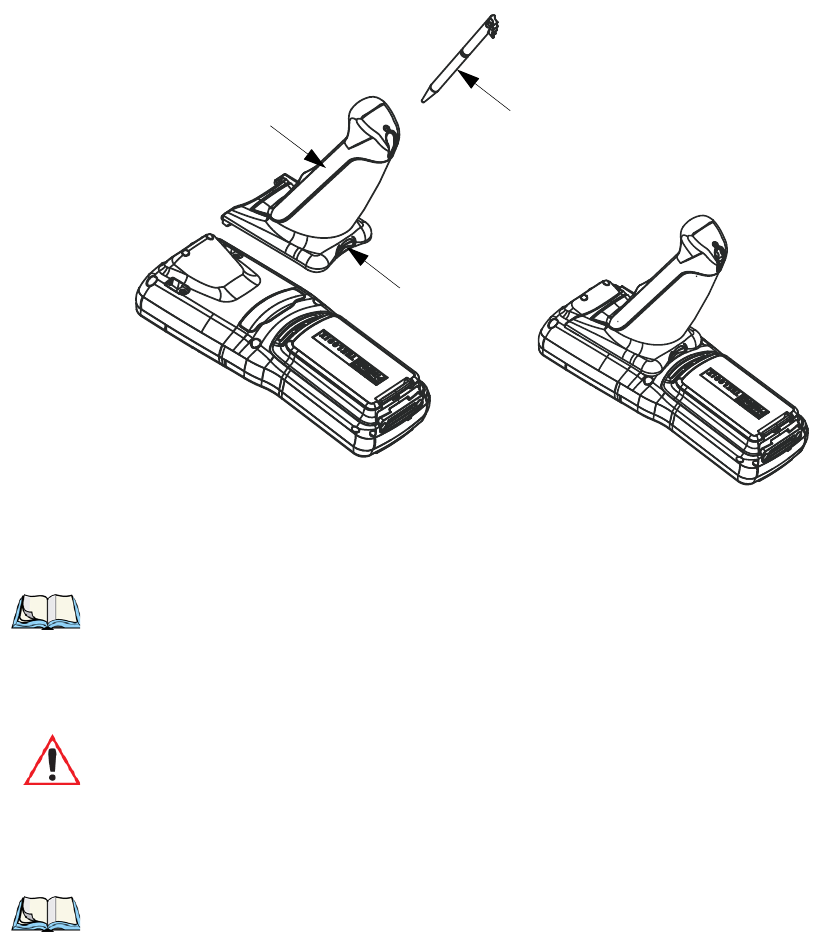
Chapter 6: Peripheral Devices & Accessories
The Battery
Psion Teklogix NEO Hand-Held Computer User Manual 183
Figure 6.7 Attaching The Pistol Grip
To release the pistol grip:
• Press the thumb latch release, and lift the pistol grip out.
6.2 The Battery
NEO operates on a 3000 mAh Lithium-Ion battery pack – Model WA3020. (The hand-held
is also compatible with battery Model No. WA3006.)
Pistol Grip
Thumb Latch
Release
Stylus
Note: To maintain proper operation, ensure that the expansion port and the pistol grip con-
tacts are dry and free of debris. If necessary, use a soft cloth moistened with alcohol
to clean the contacts.
Important: Carefully review the “NEO Hand-Held Computer Regulatory & Warranty
Guide”, PN 8000175, before handling a battery.
Note: Review Chapter 7: “Specifications” for detailed information.

Chapter 6: Peripheral Devices & Accessories
Adaptor/Cable Options
184 Psion Teklogix NEO Hand-Held Computer User Manual
6.3 Adaptor/Cable Options
The following are adaptors that can be ordered for your NEO:
6.3.1 RS232 Adaptor – Model No. PX3050
This adaptor is equipped with an RS232 port via a standard non-powered DB9 connector.
Carrying devices such as the wrist strap can still be used when the adaptor is attached to the
hand-held.
To attach the adaptor to NEO:
• Make certain that the adaptor connector and NEO docking port are free of dust or any
other debris before connecting them.
• A slot on the side of the adaptor is provided to accommodate the carrying strap. Thread
the carrying strap through the slot on the adaptor. (Refer to Figure 6.8 on page 185.)
Table 6.2 Adaptor/Cable Model Numbers And Descriptions
Model Number Adaptor/Cable Description
PX3052 Cable/Dongle – Micro-USB to Ethernet
PX3053 Cable – Micro-USB to USB ‘A’ Receptacle
PX3058 Cable – Micro-USB to USB ‘A’
PX3050 Adaptor – Hand-Held to RS232 Connector
PX3054 Adaptor – Hand-held to Micro-USB with DC Jack
PX3056 Adaptor – Cigarette Lighter
RS232 Port
Slot to accommodate
Carrying Strap
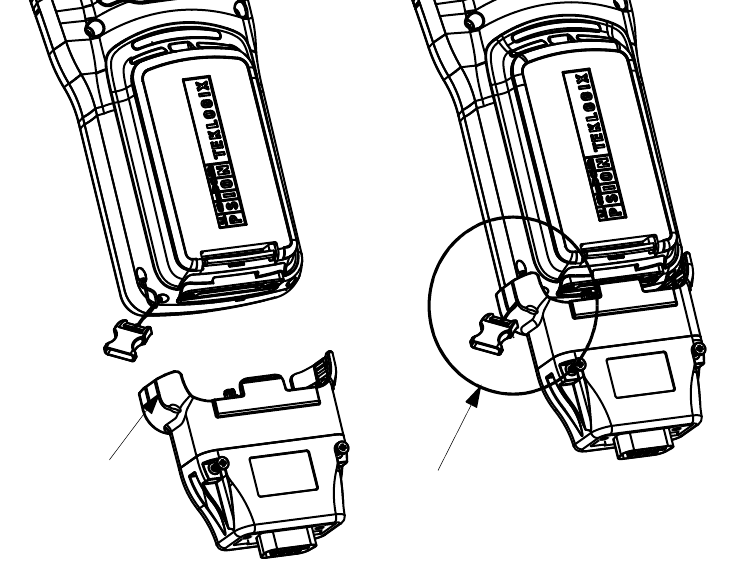
Chapter 6: Peripheral Devices & Accessories
RS232 Adaptor – Model No. PX3050
Psion Teklogix NEO Hand-Held Computer User Manual 185
Figure 6.8 Threading Wrist Strap Through Adaptor
Thread Carrying Strap
through slot in Adaptor
Slot to accommodate
Carrying Strap
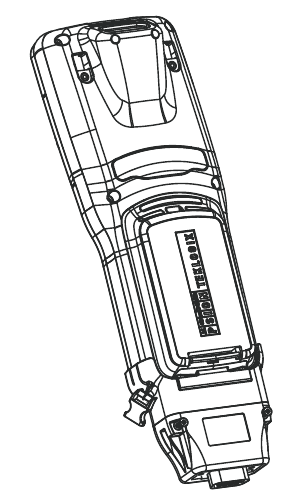
Chapter 6: Peripheral Devices & Accessories
Micro-USB Adaptor – Model No. PX3054
186 Psion Teklogix NEO Hand-Held Computer User Manual
• Align the docking port on the base of NEO with the adaptor, and gently snap the adaptor
into place.
6.3.2 Micro-USB Adaptor – Model No. PX3054
This adaptor is equipped with a micro-USB port along with a DC IN socket. When attached
to NEO, the adaptor allows you to connect an AC wall adaptor (Model No. PX3010) or an
automotive power adaptor (Model No. PX3056) to the hand-held. The micro-USB port
allows you to utilize the micro-USB to Ethernet cable (Model No. PX3052) and the micro-
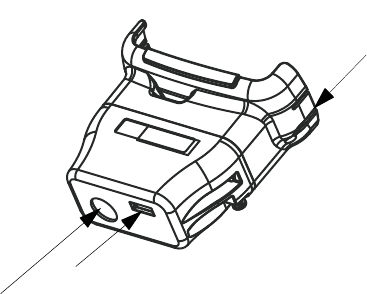
Chapter 6: Peripheral Devices & Accessories
Charging Options
Psion Teklogix NEO Hand-Held Computer User Manual 187
USB to USB ‘A’ (Model No. PX3058 & PX3053). Carrying devices such as the wrist strap
can still be used when the adaptor is attached to the hand-held.
To attach this adaptor:
• Make certain that the adaptor connector and NEO docking port are free of dust or any
other debris before connecting them.
• A slot on the side of the adaptor is provided to accommodate the wrist strap. Thread the
wrist strap through the slot on the adaptor. (See Figure 6.8 on page 185 for details.)
• Align the docking port on the base of NEO with the adaptor, and gently snap the adaptor
into place.
6.4 Charging Options
Psion Teklogix offers a variety of charging options for NEO. These include:
• AC Adaptor – Model No. PX3010 with PX3054
• Cigarette Lighter Adaptor – Model No. PX3056 with PX3054
• Desktop Docking Station – Model No. PX3001
• Quad Docking Station – Model No. PX3004 PC and PX3004 NPC
• Battery Chargers for charging batteries only:
- Quad Battery Charger – Model No. WA3004
- Single Battery Charger – Model No. WA3001
6.4.1 Installation – Docking Stations
When installing a docking station, consider the following guidelines.
DC IN Socket
Micro-USB Port
Slot to accommodate
Wrist Strap

Chapter 6: Peripheral Devices & Accessories
Power Consumption Considerations
188 Psion Teklogix NEO Hand-Held Computer User Manual
• Keep docking stations away from excessive dirt, dust and contaminants.
• Docking stations will not charge batteries outside an ambient temperature range of 0 °C
to 45 °C (32 °F to 113 °F). It is recommended that the docking station be operated at
room temperature—between 18 °C and 25 °C (64 °F to 77 °F) for maximum
performance.
After unpacking your unit:
• Visually inspect the docking station for possible damage.
• Install the IEC power cord and apply power.
6.4.2 Power Consumption Considerations
Check to ensure the mains circuit supplying docking stations is adequate for the load, espe-
cially if several docking stations are being powered from the same circuit.
• Quad docking station–can consume up to 3A @ 120VAC or 1.5A @ 240VAC.
6.4.3 Operator Controls
NEO docking stations have no operator controls or power switches.
6.5 Desktop Docking Station – PX3001
Figure 6.9 Desktop Docking Station
Connector
Tri-coloured
LED
Pins
Spare Battery
Charge Well
Note: The desktop docking station is shipped with its own user manual. It is critical that it
be reviewed for additional information and updates.
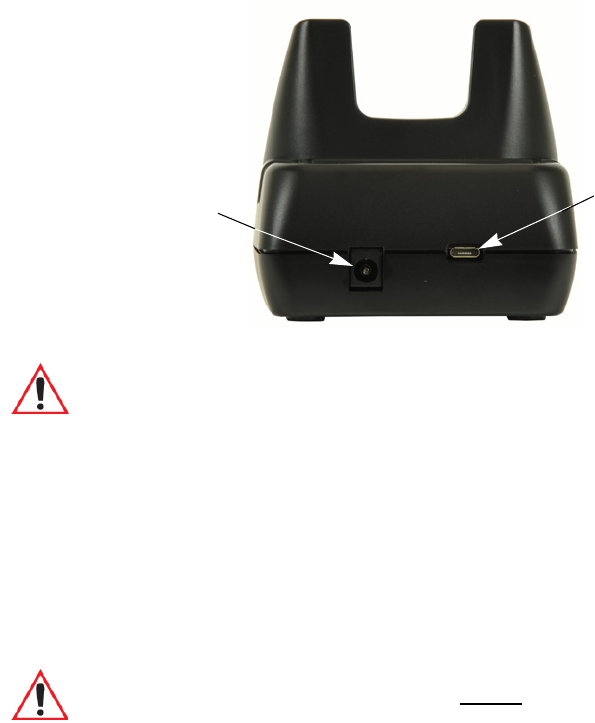
Chapter 6: Peripheral Devices & Accessories
Desktop Docking Station Setup
Psion Teklogix NEO Hand-Held Computer User Manual 189
The desktop docking station is designed to charge the battery installed in NEO along with a
spare battery pack. It is equipped with a micro-USB port.
Figure 6.10 Back Of Desktop Docking Station
6.5.1 Desktop Docking Station Setup
Refer to instruction sheet PN 1081333 for a checklist of startup steps. You can find this
instruction sheet on Teknet. Go to www.psionteklogix.com. Tap on Teknet and enter you
user name and password. If you’re not already a member, you will be asked to register free
of charge.
6.5.2 Charging A Battery Installed In NEO
• Insert the DC power cable to the DC IN port on the desktop docking station. Plug the
pronged end of the cable into an AC outlet.
DC IN Socket
Micro-USB Port
Important: This docking station can only be used to charge Psion Teklogix approved
lithium-ion batteries.
Important: Before charging a battery, it is critical that you review the “NEO Hand-Held
Computer Regulatory & Warranty Guide, PN 8000175.
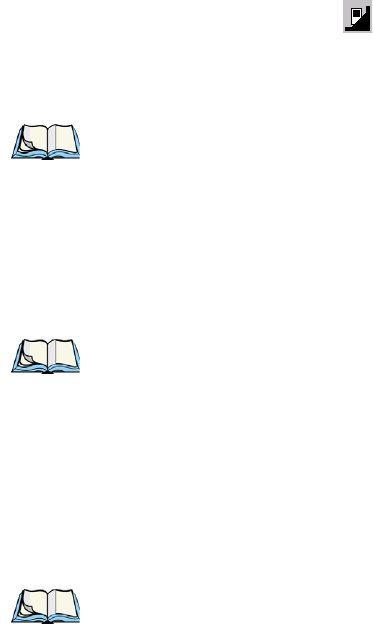
Chapter 6: Peripheral Devices & Accessories
Charging A Spare Battery
190 Psion Teklogix NEO Hand-Held Computer User Manual
• Slide NEO into the docking station, making certain that the connector on the base of the
hand-held is securely seated on the docking station connector pins. An icon is displayed
in the task bar at the bottom of the hand-held screen indicating that the unit is properly
installed in the station:
The LED on NEO lights up indicating that the unit has external power and battery charging
will begin. It is safe to leave the unit in the desktop docking station while it is not in use – the
battery will not be overcharged.
6.5.3 Charging A Spare Battery
To charge a spare battery:
• Insert the battery in the spare battery charge well at the back of the docking station,
aligning the contacts on the battery with the contacts in the spare battery charge well.
6.5.4 Battery Charge Duration
A NEO inserted in the desktop docking station requires 3 hours to charge the battery to
75% capacity.
The desktop docking station stops applying power to the battery when it is fully charged–
there is no risk of overcharge if the battery remains in the charge well.
6.5.5 Docking Station Charger LED Indicators
The desktop docking station is equipped with a single tri-coloured LED indicator in the
lower-right corner of the front panel that indicates various charge states of the spare battery
installed in the docking station.
Note: To maintain the NEO real time clock for three days, the battery must be charged for
a minimum of two hours (while installed in the hand-held).
Note: To maintain the NEO real time clock for three days, a battery must be charged for at
least two hours while installed in the hand-held; however, if you are charging a
spare battery (not installed in the hand-held), the real time clock three day backup
cannot be maintained until a charged battery is installed in the hand-held computer
for at least two hours.
Note: The specified battery charge times are based on NEO default settings – i.e., display
brightness 50%, keyboard backlight off, 802.11b/g radio on and 23° C temperature.
Additional peripherals and other power consumption features will also alter the
specified charge time.
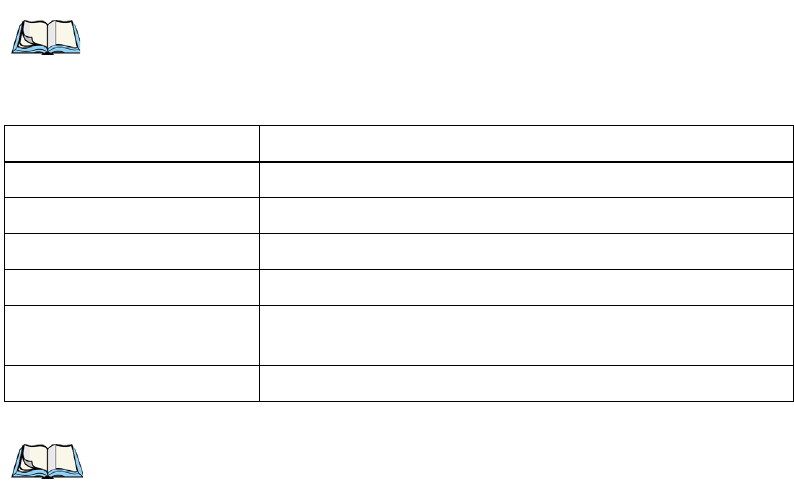
Chapter 6: Peripheral Devices & Accessories
Troubleshooting The Charging Operation Of The Dock
Psion Teklogix NEO Hand-Held Computer User Manual 191
6.5.6 Troubleshooting The Charging Operation Of The Dock
6.5.6.1 Indicator Solid Red
If the indicator is solid red:
• Remove the battery and disconnect the mains power cable.
• Wait at least 20 seconds, and then plug the cable in again.
If the charge well LED remains solid red, the battery may be defective or there is a power
supply problem.
6.5.6.2 NEO Power LED Does Not Light Up
• Ensure NEO is fully seated in the dock.
• Verify that there is power from the mains outlet.
• Remove the power cable from the docking station, and check it for damage.
• Reconnect the power cable to the outlet.
6.5.6.3 Indicator Does Not Light When Battery Installed
• Reinstall the battery, and check that it is fully seated in the charge well.
Note: During the first two minutes of a battery charge, the LED remains solid yellow
while the hand-held computer status is assessed and the super capacitor is charged.
Table 6.3 Desktop Docking Station Charger LED Behaviour
LED Behaviour Charge Status
Off No battery detected in the slot.
Solid Yellow Battery charged to less than 75% of capacity.
Flashing Green Battery charged to between 75% and 95% of capacity.
Solid Green Charge complete.
Flashing Yellow Battery is not charging. The battery temperature is outside of the
charge range of 0º C to 45º C.
Solid Red Battery is not charging. Battery fault.
Note: Battery charging continues whether the hand-held is switched on or off.

Chapter 6: Peripheral Devices & Accessories
Linking A NEO To A PC
192 Psion Teklogix NEO Hand-Held Computer User Manual
• Remove the battery, and clean the contacts on the battery and the charge well.
• Inspect the charge well contacts for damage (are they bent, flattened, twisted or broken).
• Try inserting a battery that you know to be working in the charge well.
• Reconnect the power cable, and check that the charge well indicator flashes at powerup.
6.5.7 Linking A NEO To A PC
The desktop docking station can be connected to a PC so that you can exchange files or
install applications. A USB cable is included with your docking station.
To link NEO to a PC:
• Insert the hand-held in the desktop docking station.
• Insert the micro-USB connector into the docking station connector. Attach the other end
of the cable into a USB port on the PC.
6.5.8 Linking A NEO To An Ethernet Network
A micro-USB Ethernet adaptor cable – model number PX3052 – is used to connect NEO to
an Ethernet network through a desktop docking station.
• Insert the micro-USB connector on the adaptor cable into the micro-USB port on back
the desktop docking station.
• Connect your network Ethernet cable to the Ethernet port on the adaptor cable.
6.5.8.1 Network Access
The hand-held unit automatically detects insertion into the desktop dock and loads the ap-
propriate drivers to communicate with the micro-USB Ethernet converters.
Network Addressing
The host application uses standard TCP/IP protocol to name, locate and communicate with a
specific NEO on the network.
If a link is established between a NEO and a host, the application on the host and on the
hand-held must have a recovery mechanism in the event that NEO is removed from the
dock, interrupting the link.
Note: For information about data transfer with the Windows XP operating system and
ActiveSync or with the Vista operating system, refer to “Data Transfer Between The
PC And The Hand-Held” on page 19.

Chapter 6: Peripheral Devices & Accessories
Troubleshooting USB Operations
Psion Teklogix NEO Hand-Held Computer User Manual 193
6.5.9 Troubleshooting USB Operations
• Ensure that the unit is fully seated in the dock. A dock icon should be visible in the
task bar.
• Ensure the USB cabling is connected properly.
• Ensure NEO and docking station contacts are not contaminated.
6.6 AC Wall Adaptor– Model No. PX3010
The AC wall adaptor available for your docking station allows you to operate your hand-
held using AC power while charging the battery inserted in the unit.
Adaptor plugs suitable for use in the following regions are shipped with the AC wall adap-
tor: United Kingdom, Australia, Europe and North America.
• Choose the adaptor plug that is suitable for use in your country. Slide the adaptor plug
into the Universal AC power supply, snapping it into place. These two pieces, coupled
together, are referred to as an AC wall adaptor.
• Insert the DC power plug into the DC IN socket at the back of the charger.
• Plug the pronged end into an AC outlet.
6.7 Cigarette Lighter Adaptor — Model PX3056
The cigarette lighter adaptor allows you to power your hand-held and recharge your battery
using power drawn from your vehicle’s automotive power outlet when used in conjunction
with the DC/USB Adaptor, Model No. PX3054.
Universal AC Power Supply
Adaptor Plugs
DC Power Plug

Chapter 6: Peripheral Devices & Accessories
Quad Docking Station – PX3004 PC & PX3004 NPC
194 Psion Teklogix NEO Hand-Held Computer User Manual
Figure 6.11 Automotive Power Adaptor
• Attach the micro-USB adaptor, model number PX3054, to the base of NEO. Refer to
“Micro-USB Adaptor – Model No. PX3054” on page 186 if you require further details.
The desktop docking station is also equipped with a DC IN socket to which you can
connect the automotive adaptor.
• Insert the DC power plug on the automotive adaptor into the DC IN socket on the
Micro-USB adaptor or desktop docking station.
• Insert the automotive power adaptor plug into automotive power outlet in your vehicle.
6.8 Quad Docking Station – PX3004 PC & PX3004 NPC
DC Power Plug
Automotive Power Adaptor Plug
Note: Battery charging continues whether the hand-held is switched on or off.
Note: The quad docking station is shipped with a user manual. It is critical that this man-
ual be reviewed for additional information and updates.

Chapter 6: Peripheral Devices & Accessories
Quad Docking Station Setup
Psion Teklogix NEO Hand-Held Computer User Manual 195
The quad docking station permits each of four docked NEOs to communicate with a 10/100
BaseT Ethernet network. It also provides sufficient power to operate the hand-helds and
charge their batteries.
6.8.1 Quad Docking Station Setup
Refer to instruction sheet PN 1081342 for a checklist of startup steps. You can find this
instruction sheet on Teknet. Go to www.psionteklogix.com. Tap on Teknet and enter you
user name and password. If you’re not already a member, you will be asked to register free
of charge.
6.8.2 Quad Docking Station Indicators
The quad dock is equipped with a power indicator LED and RJ45 link and traffic
indicator LEDs. When a valid link is established, a green LED is illuminated next to
the RJ45 connector.
6.8.3 Inserting A NEO In The Quad Docking Station
• Slide NEO into the cradle portion of the quad dock until lightly latched.
The LED on the hand-held unit lights up to show it has external power and may start charg-
ing the battery.
Interaction with NEO while in the quad dock is a function of the user application software
used to communicate with the host network.
6.8.4 Network Access
The quad docking station has one 10/100 Ethernet port. You can insert up to four hand-held
units. The hand-helds are connected to an internal USB hub. The hand-held unit automati-
cally detects insertion into a quad docking station and loads the appropriate drivers to
communicate with the USB/Ethernet converters.
6.8.4.1 Network Addressing
Although the USB converters have fixed Ethernet MAC addresses, there is generally no cor-
relation between these addresses and a specific hand-held. The host application uses
standard TCP/IP protocol to name, locate and communicate with a specific NEO on
the network.
Important: The Ethernet connection on the quad docking station is designed for indoor
use only!

Chapter 6: Peripheral Devices & Accessories
Battery Charging – LED Behaviour
196 Psion Teklogix NEO Hand-Held Computer User Manual
If a link is established between a NEO and a host, the application on the host and on the
hand-held must have a recovery mechanism in the event that NEO is removed from the dock
and the link is interrupted.
6.8.5 Battery Charging – LED Behaviour
Charge status is displayed on the hand-held LED. Refer to Table 6.3 on page 191 for
detailed LED charge behaviour. A NEO inserted in the quad dock requires 3 hours to
charge the battery to 75% capacity. Charge durations are independent of the number of
NEOs docked.
6.8.6 Troubleshooting
The indicators, applications and drivers required to use and monitor the docking station are
installed on NEO – no indicators or applications are present on the docking station itself.
6.8.6.1 Network Link Unsuccessful
If a network link fails, the application must take appropriate action.
6.8.6.2 NEO LED Does Not Light When Docked
• Check that the quad docking station has power: Is the Power LED on the docking
station illuminated?
• Try inserting NEO in another well in the quad dock.
• Check for dirt or contamination on the docking contacts at the bottom of NEO. Wipe the
contacts with a damp cloth if necessary.
• Check the connector pins inside the dock cradle for dirt. Gently wipe with a soft cloth if
they appear to be dirty or discoloured.
• Check that the contacts are not bent or damaged.
• Remove and reinsert NEO in the cradle.
• Make certain that the battery installed in NEO is not defective.
6.9 Scanners And Imagers
NEO supports 1D laser scanner (SE955) and 1D imager (EV15) options to address a variety
of user application requirements. The scanner/imager installed in your unit can be config-
Note: The specified battery charge times are based on NEO being powered off. Additional
peripherals and other power consumption features will also alter the specified
charge time.

Chapter 6: Peripheral Devices & Accessories
Basic Scanner Operations
Psion Teklogix NEO Hand-Held Computer User Manual 197
ured using the Scanner Settings dialog box in the Control Panel (see page 134) and the
Manage Triggers application (see page 97).
6.9.1 Basic Scanner Operations
• Turn the hand-held on. Wait until the unit has booted up completely.
• Aim at the bar code and press the scan key or the trigger. A scan beam and a warning
indicator appear until a successful decode is achieved or six seconds have elapsed.
6.9.2 Scanning Techniques
• NEO’s unique ergonomic design allows you to hold the hand-held at a comfortable
angle while scanning.
• Ensure that the scanner beam is not perpendicular to the bar code. Light reflected
directly back into the scanner’s exit window may prevent a successful decode.
• Scan the entire bar code. If you are using a 1D laser scanner, make certain that the scan
beam crosses every bar and space on the bar code, including the margins on either end
of the symbol.
• When using imaging scanners, do not move the scanner while decoding the bar code.
Movement blurs the image.
• Hold the scanner farther away for larger bar codes.
• Hold the scanner closer for bar codes with bars that are close together.
A bar code icon appears on the screen during a scan. While the scanner beam is active, the
onscreen message states: SCANNING. If you want to turn off the onscreen message, disable
Scan Indication in the Options tab of the Scanner Settings menu in the Control Panel.
When the scan is successful, the bar code data is displayed on the screen until the scan
button (or pistol trigger) is released, but only if Scan Result is turned on in the Options tab
of the Scanner Settings menu in the Control Panel.
6.9.3 Troubleshooting
If the scanner is not working, investigate the following:
• Check that the bar code symbology being scanned is enabled for the hand-held you are
using. Check any other parameters that affect the scanning procedure or the bar code.
Important: It is critical that you review the “NEO Hand-Held Computer Regulatory &
Warranty Guide, PN 8000175, before proceeding.
Chapter 6: Peripheral Devices & Accessories
Bluetooth Peripherals
198 Psion Teklogix NEO Hand-Held Computer User Manual
• Check the bar code to make sure it is not damaged. Try scanning a different bar code to
verify that the problem is not with the bar code.
• Check that the bar code is within the specified decode zone. Refer to “Scanner/Imager
Specifications” on page 205 for details.
• Does the hand-held display the warning without scanning? This suggests a hardware
problem in the hand-held.
• Is the laser beam scanning across the bar code?
• Once the scan beam has stopped, check the scanner window for dirt, fogging or damage.
6.10 Bluetooth Peripherals
NEOs equipped with Bluetooth radios make it is possible to communicate with a variety of
Bluetooth peripherals, including GSM/GPRS handsets, scanners, printers, and so on.
The range of the Bluetooth radio is limited to approximately 10 meters.
Psion Teklogix provides built-in support for the Bluetooth peripherals listed below.
• GSM/GPRS universal handset.
•Bluetooth printer.
•Bluetooth headset.
Keep in mind that Bluetooth and IEEE 802.11b/g radios both operate in the 2.4GHz band.
Although NEO includes features to minimize interference, performance of the system will
not be optimal if you use both radios simultaneously. Typically, when both radios operate in
the hand-held at the same time, they cannot transmit simultaneously—this has a negative
impact on overall system throughput. To minimize the impact on the backbone 802.11g net-
work, Psion Teklogix recommends using Bluetooth peripherals that have low transaction
rates (such as printers and scanners).
Refer to “Bluetooth Setup” on page 102 for information about setting up your Bluetooth
devices for communication. In addition, review the manual shipped with your Bluetooth
device to determine the method used to pair with the NEO host.

Psion Teklogix NEO Hand-Held Computer User Manual 199
SPECIFICATIONS 7
7.1 NEO Hand-Held Specifications............................201
7.1.1 Hardware...................................201
7.1.2 Software ...................................202
7.1.3 Wireless Communication...........................203
7.1.4 Bar Code Applications............................203
7.2 NEO Radio Specifications...............................204
7.2.1 802.11b/g Radio ...............................204
7.2.2 Bluetooth Radio ...............................204
7.3 Scanner/Imager Specifications.............................205
7.3.1 SE 955HP Specifications. . .........................205
7.3.1.1 SE 955HP Decode Zone ......................206
7.3.2 EV15 Imager Specifications.........................206
7.3.2.1 EV15 Imager Decode Zone.....................207

Chapter 7: Specifications
NEO Hand-Held Specifications
Psion Teklogix NEO Hand-Held Computer User Manual 201
7.1 NEO Hand-Held Specifications
7.1.1 Hardware
Physical Dimensions
• 168 mm x 64 mm x 34 mm (6.6 in. x 2.5 in. x 1.3 in.)
Weight (with battery pack)
• 275 g (0.6 lbs.)
User Interface
Color Touchscreen Display: 6.86 cm (2.7 in.) diagonal in QVGA portrait mode
Sunlight readable transmissive with touchscreen
Colour 240 x 320 graphic TFT
Passive stylus or finger operation
LED backlit keyboard
Keyboard: 48-key Alpha Numeric (available for Connected
hand-helds with 802.11 radio installed)
26-key Numeric (available for Connected and
Batch – no 802.11 radio installed – units)
Ergonomically enhanced for ambidextrous, one-
hand operation
Indicators & Controls: Tri-coloured LED indicates battery charge and scan
status
Audio: Built-in microphone and receiver on all Connected
hand-helds
85db internal beeper
Bluetooth (on equipped models)
Internal Expansion Slot
• One microSD memory card slot – user accessible.
Note: Performance specifications are nominal & subject to change without notice.
Chapter 7: Specifications
Software
202 Psion Teklogix NEO Hand-Held Computer User Manual
Expansion Port
•Battery Power
• USB signalling
Docking Port
• RS232
•USB
•DC Input
Environmental Specifications
Drop Test: 1.2 m (4 ft.) - 26 drops to polished concrete.
Rain/Dust: IP54, IEC 529.
Operating Temperature: -10 °C to +50 °C (14 °F to 122 °F).
Storage Temperature -20 ºC to +60 ºC (-4 ºF to 140 ºF).
Relative Humidity: 5% to 95% RH non-condensing.
Storage Temperature: -20 °C to +60 °C (13 °F to 140 °F).
Shock and Vibration: Random vibration 1 m2/s3 @ 5 to 200 Hz, 0.5
m2/s3 @ 200-500 with duration of 100 min/axis, 3
axes and shock of 150 m/s2 @ 11ms and 300 m/s2
@ 6ms.
ESD: ± 8kVdc air discharge, ± 4kVdc contacts.
7.1.2 Software
Platform
• PXA270 Processor @ 312Mhz
• Memory:
- On-board RAM: 128 MB SDRAM
- On-board ROM: 128 MB Flash
Operating System
• Microsoft® Windows® CE 5.0 Professional (connected variant)
• Microsoft® Windows® CE 5.0 Core (batch variant)

Chapter 7: Specifications
Wireless Communication
Psion Teklogix NEO Hand-Held Computer User Manual 203
Programming Environment
• HTML, XML.
• Mobile Devices SDK:
- CE .NET SDK
- Java Visual C++
- Standard protocols APIs – Windows® sockets (WinCE)
Application Software
• Internet Explorer 6.0 included with Windows CE 5.0 Professional only
• WordPad included with Windows CE 5.0 Professional only
• ActiveSync
• Open Tekterm
• ANSI
• TESS terminal emulations
• IBM 3270, IBM 5250, HP 2392
•Wavelink
®
•MCL
•MCC
• PTX Connect
7.1.3 Wireless Communication
• On-board IEEE 802.11b/g (CCX Certified)
• On-board Bluetooth radio
7.1.4 Bar Code Applications
• Optional 1D EV15 imager module.
• Optional 1D SE955 laser scanner module.
Note: All are user-upgradeable.
7.2 NEO Radio Specifications
7.2.1 802.11b/g Radio
Direct Sequence Spread Spectrum (DSSS) and Orthogonal Frequency Division
Multiplexing (OFDM)
Form factor Embedded surface mount module, 8.2 x 8.4 mm
Antenna port U.FL jack
Antenna Type PCB slot antenna
Antenna Gain 2dBi peak
Transmit Power 802.11b/g: 50 mW typical (+17 dBm)
Frequency Range 2.400 - 2.4835 GHz
Channels This radio supports 802.11d. The radio will associ-
ate with any 802.11d compliant AP, regardless of
what channel is in use.
RX Sensitivity -86 dBm typ @ 11 Mbps
-82dBm @ 6 Mbps, -69 dBm @ 54 Mbps
Data Rates 802.11g: 6, 9, 12, 18, 24, 36, 48, 54 Mbps
802.11b: 1, 2, 5.5, 11 Mbps
EVM 802.11b: -28 dB typ (16%)
802.11g: -29 dB typ (13%)
Bluetooth Co-existence 2-line hardware handshake with Bluetooth radio
7.2.2 Bluetooth Radio
Form Factor Embedded (920 kbps serial interface)
Bluetooth Version Version 2.0 compliant – features Adaptive Fre-
quency Hopping (AFH) for better co-existence with
802.11 radio and Enhanced Data Rate (EDR) for up
to 3 Mbps data rate)
Antenna Type Ceramic chip PIFA
Antenna Gain 1 dBi peak
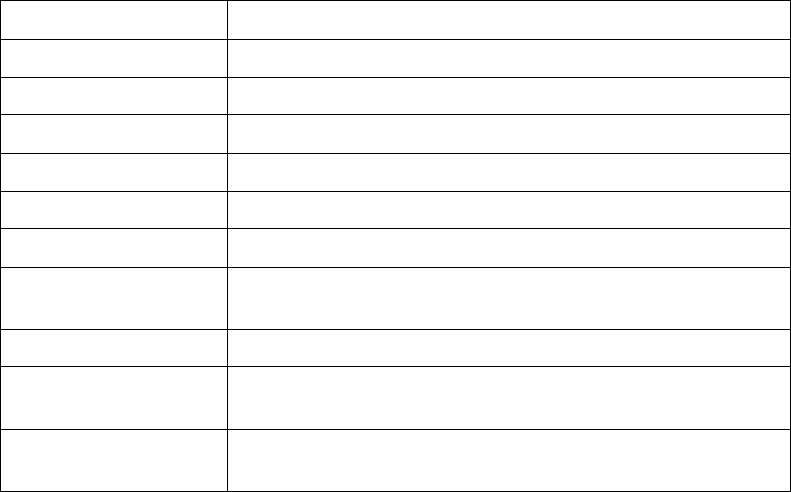
Chapter 7: Specifications
Scanner/Imager Specifications
Psion Teklogix NEO Hand-Held Computer User Manual 205
Transmit Power -3 dBm (0.5mW) minimum, +4 dBm (2.5 mW)
max
Frequency Range 2.400–2.4835 GHz
RX Sensitivity (BER<0.1%) -80 dBm max
Data Rate V1.2 = 732.2 kbps and 57.6 kbps asymmetric,
433.9 kbps symmetric
V2.0 = 2 & 3Mbps
802.11 Co-existence 2-line hardware handshake with 802.11 radio
7.3 Scanner/Imager Specifications
7.3.1 SE 955HP Specifications
Scan Angle 47° ± 3° default / 35° ± 3° reduced
Scan Rate 104 (± 12) scans/sec (bi-directional)
Scan Pattern Linear
Wavelength 650nm
Input Voltage 3.0-5.5 VDC ± 10%
Input Current 65 mA typical
Standby Current 8 µA max
Operating Temperature -20° to 60° C
-4° to 140°F
Print Contrast Minimum 25% absolute dark/light reflectance measured at 650 nm
Dimensions 1.21 cm H x 2.16 cm W x 1.55 cm (max)
0.47 in. H x 0.85 in. W x 0.61 in. D (max)
Symbologies UPC/EAN, Code 128, Code 39, Code 93, I 2 of 5, Discrete 2 of 5,
Codabar, MSI Plessey
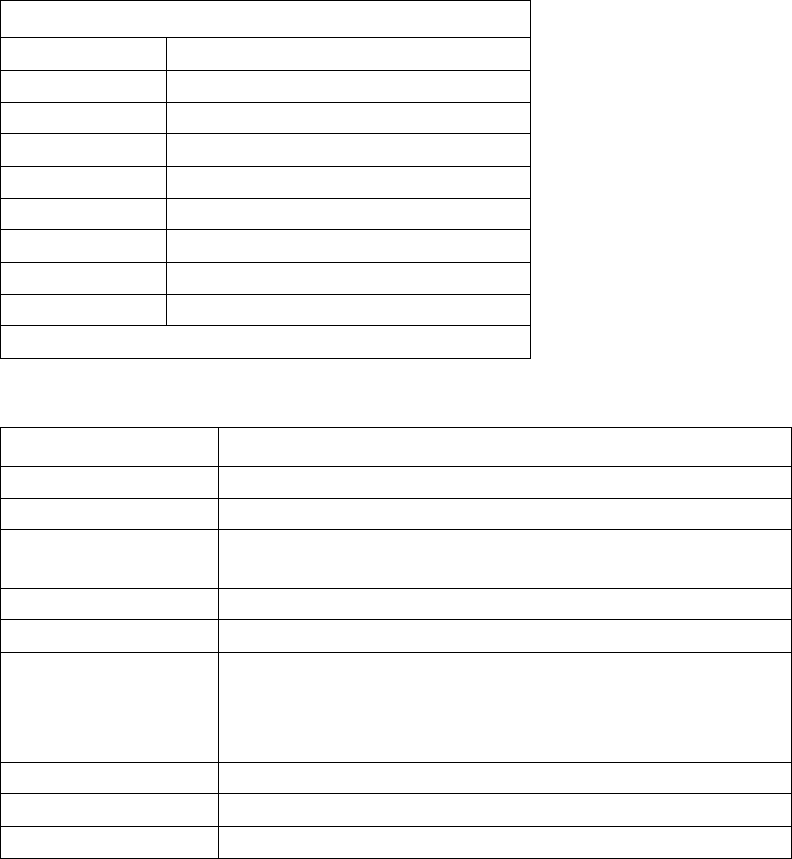
Chapter 7: Specifications
EV15 Imager Specifications
206 Psion Teklogix NEO Hand-Held Computer User Manual
7.3.1.1 SE 955HP Decode Zone
7.3.2 EV15 Imager Specifications
Decode Zone Typical
4 mil 1.0 in. – 5.5 in. / 2.54 cm – 13.97 cm
5 mil 1.25 in. – 8 in. / 3.18 cm – 20.32 cm
7.5 mil 1.5 in. – 13.25 in. / 3.81 cm – 33.66 cm
10 mil 1.5 in. – 17.5 in. / 3.81 cm – 44.45 cm
UPC 100% 1.5 in. – 23.5 in. / 3.81 cm – 59.69 cm
15 mil 1.5 in. – 29.5 in. / 3.81 cm – 74.93 cm
20 mil 1.75 in. – 35.5 in. / 4.45 cm – 90.17 cm
40 mil * - 40 in. / * - 101.6 cm
55 mil * - 55 in. / * - 139.7 cm
* dependent on width of bar code
Parameter Specification
Light Source 617nm Highly Visible LED
Scan Angle 40º
Minimum Print
Contrast
Minimum 25%
Min x. Dimension 0.1 mm (4 mils)
Reading Distance Up to 90cm (35 in)
Symbologies UPC (E&A), EAN, RSS, Code 39, Code 128, UCC/EAN 128,
ISBN, ISBT, Interleaved, Matrix, Industrial and Standard 2 of 5,
Codabar, Code 93/93i, Code 11, MSI, Plessey, Telepen, PDF417,
Micro PDF417
Ambient Light Works in any lighting conditions, from 0 to 100,000 lux
Shock 2000G, 0.7ms, half sinus, 3 axes
Vibration 50G r.m.s
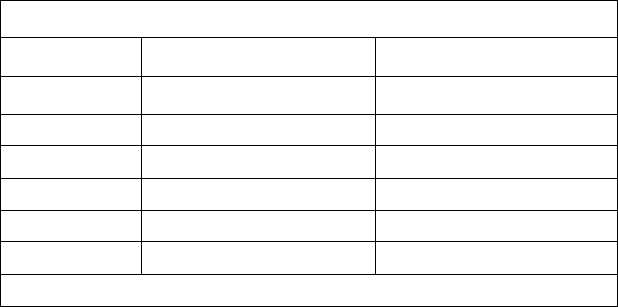
Chapter 7: Specifications
EV15 Imager Specifications
Psion Teklogix NEO Hand-Held Computer User Manual 207
7.3.2.1 EV15 Imager Decode Zone
0 Lux to 100,000 Lux
Minimum Range Maximum Range
Mil Size Inches Inches
52.5 7
10 3 14
UPC 2 14.5
20 2.5 22
40 3 35.5
High quality symbols in normal room light.
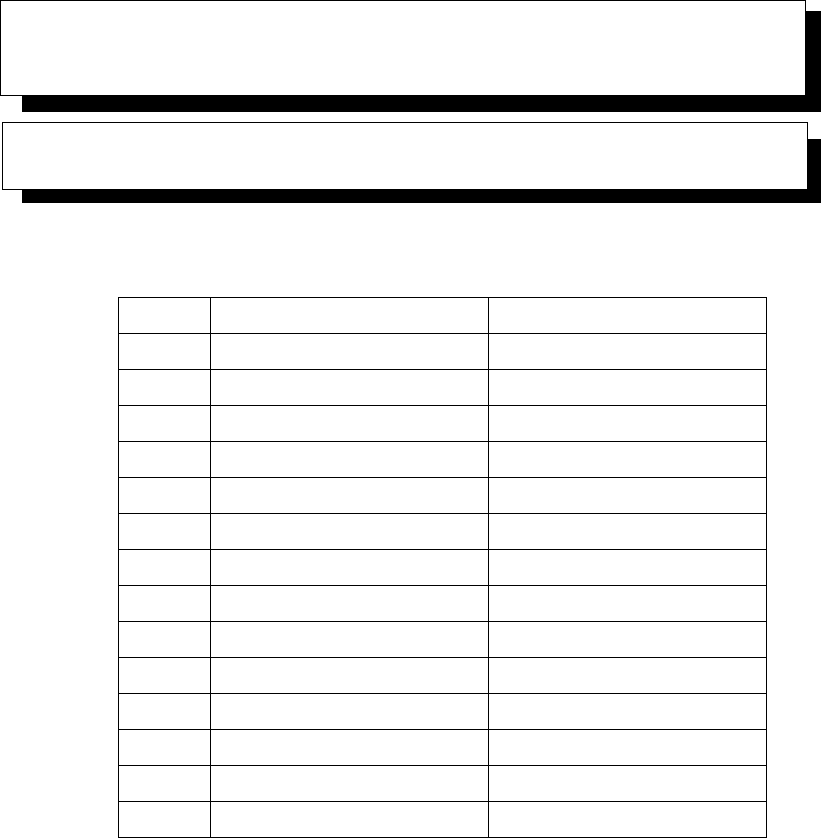
Psion Teklogix NEO Hand-Held Computer User Manual A-1
APPENDIX A
PINOUTS
A.1 Docking Connector Pinout
PIN # Signal Name Function
1DGND Ground
2, 3, 4 VDD_EXT_POWER Power Input (6 VDC, 2.8 A)
5 BATT_OUT Not Connected
6 AUDIO_N Not Connected
7 AUDIO_P Not Connected
8 VBUS_5V USB Vbus (5 V @ 500 mA)
9 DOCK_ID Dock Identifier
10 USB_DOCK_D- USB Data Negative
11 USB_DOCK_D+ USB Data Positive
12 USB_DOCK_ID USB Identifier
13 DGND Ground
14 TXD RS232 Transmit Console Data
15 RXD RS232 Receive Console Data
16 DGND Ground

A-2 Psion Teklogix NEO Hand-Held Computer User Manual
Appendix A: Pinouts
Battery Connector
A.2 Battery Connector
A.3 Expansion Port Pinout
PIN # Signal Name DESCRIPTION
1 B- Battery Negative
2 DQ Bi-directional data (DS2762)
3 TH (GND) Ground
4 B+ Battery Positive
5 PS Power Switch Sensor
- POLARITY TAB
6 B- Battery Negative
PIN # Signal Name Function
1, 2, 5, 13, 14, 15, 16 DGND Power Ground
3 USB- USB Device port negative data
4 USB+ USB Device port positive data
6 EXP-~TRIG Pistol Grip Trigger signal
7 EXP_~DETECT Detection of installed device
8, 9, 10, 11, 12 SW_VSYS_PWR Power Output (2.7-4.2VDC, 1A peak,
500mAh nominal) switched
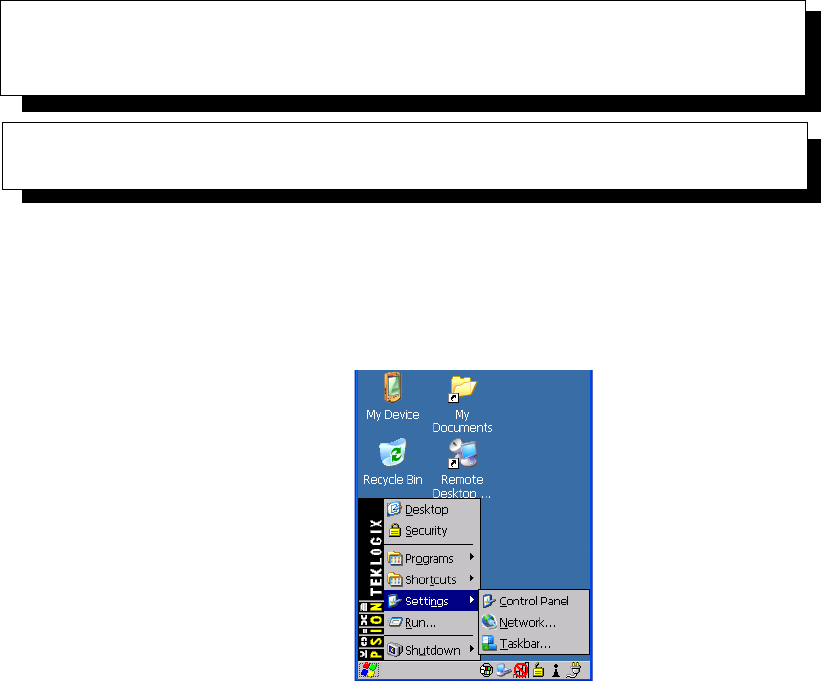
Psion Teklogix NEO Hand-Held Computer User Manual B-1
APPENDIX B
WIRELESS ZERO CONFIG
B.1 Wireless Information
Wireless Zero Config is the native Windows supplicant. To activate Wireless Zero
Config, refer to “Advanced Tab” on page 22.
• Tap on Start>Settings>Network and Dial-up Connections.
• Choose the radio icon representing the radio you want to set up – in the
sample screen in Figure B.1, this is labelled as SDIO86861
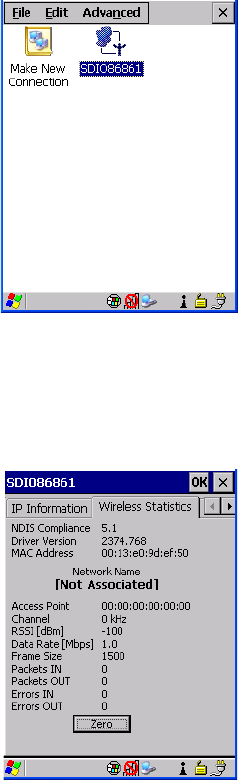
B-2 Psion Teklogix NEO Hand-Held Computer User Manual
Appendix B: Wireless Zero Config
Wireless Information
Figure B.1 802.11 Wireless LAN Settings Window
•Wireless Statistics Tab: When you choose the Wireless LAN icon, an 802.11 Wireless
LAN Settings window is displayed. This tab lists your radio statistics. Choosing the
Zero button resets the statistics of the last four items – Packets IN, Packets OUT, IN
errors and OUT errors.
Figure B.2 Wireless Statistics
•Wireless Information Tab: This tab displays existing networks to which you can con-
nect, and it allows you to add a new network or modify the settings for an existing
network.
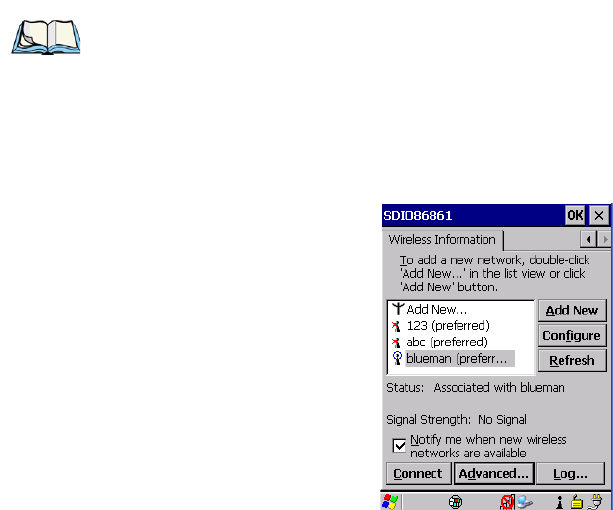
Appendix B: Wireless Zero Config
Wireless Information
Psion Teklogix NEO Hand-Held Computer User Manual B-3
Figure B.3 Wireless Information Tab
This tab lists available networks – any access points that are broadcasting an SSID, and it
lists preferred networks – networks that you have configured. Since access points are gener-
ally secure, they will most likely not be listed here. By default, NEO attempts to connect to
preferred networks. This behaviour can be changed by enabling Automatically connect to
non-preferred networks in the Advanced dialog box (see Figure B.5).
• To add a new configuration, tap on the Add New button. A blank Wireless Properties
dialog box is displayed.
•Wireless Properties Tab: Type the appropriate SSID (Service Set Identifier) in the
Network name (SSID): dialog box. The Network name field can contain a maximum
of 32 characters. The name assigned here is listed as a preferred network.
Note: Configure button – To change the settings in an existing network, highlight the net-
work you want to modify, and tap on the Configure button to display the Wireless
Properties dialog box.
Connect button – To force connection to a specific, existing network, highlight the
network to which you want your NEO to connect, and tap on the Connect button
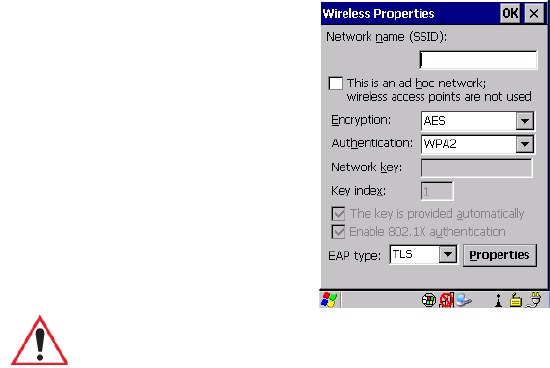
B-4 Psion Teklogix NEO Hand-Held Computer User Manual
Appendix B: Wireless Zero Config
Wireless Information
•Ad Hoc And Infrastructure: If you are using an Infrastructure network – one in which
NEOs must pass data through an access point – leave the checkbox next to This is an ad
hoc network blank.
If you are using an Ad Hoc network – a network in which NEOs pass data directly to
other Ad Hoc devices without an access point – add a checkmark in the checkbox next
to This is an ad hoc network to enable Ad Hoc.
•Encryption:WEP (Wired-Equivalent Privacy) encryption prevents others from acciden-
tally accessing your network. If you are not using encryption, you can choose Disabled
from the dropdown encryption menu. Otherwise, leave this field as is.
AES (Advanced Encryption Standard) is a standard for protecting data through encryp-
tion. AES supports key sizes of 128 bits, 192 bits and 256 bits and will serve as a
replacement for the Data Encryption Standard (DES), which has a key size of 56 bits. In
addition to the increased security that comes with larger key sizes, the AES algorithm is
a symmetric block cipher that can encrypt (encipher) and decrypt (decipher)
information.
•Authentication: 802.11 supports four subtypes of network authentication services:
Open, Shared, WPA, and WPA-PSK. Under Open authentication, any wireless station
can request authentication. The station that needs to authenticate with another wireless
station sends an authentication management frame that contains the identity of the
sending station. The receiving station then sends back a frame that indicates whether it
recognizes the identity of the sending station.
Important: Keep in mind that NEO will only communicate with access points that are
configured with the same SSID.
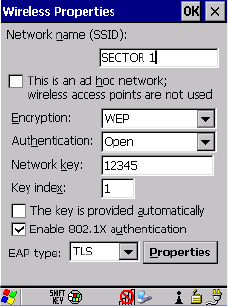
Appendix B: Wireless Zero Config
Wireless Information
Psion Teklogix NEO Hand-Held Computer User Manual B-5
Under Shared authentication, each wireless station is assumed to have received a secret
shared key over a secure channel that is independent from the 802.11 wireless network
communications channel.
Under WPA and WPA-PSK authentication, the use of 802.1x authentication is required.
For wireless networks without a Remote Authentication Dial-In User Service
(RADIUS) infrastructure, WPA supports the use of a preshared key. For wireless net-
works with a RADIUS infrastructure, Extensible Authentication Protocol (EAP) and
RADIUS is supported.
•Network Key: This text box is used to specify a 5 or 13 ASCII character sequence or an
equivalent 10 or 26 Hexadecimal digit sequence that matches the active WEP key on the
access point.
To assign a Network key, highlight The key is provided automatically, and uncheck
the checkbox to disable this option.
Figure B.4 Network Key and Key Index
•Key Index: This field is used to identify the WEP key.
Enter a value from 1 to 4.
•Enable 802.1x authentication: 802.1X is the IEEE standard that offers additional secu-
rity for local area networks. It provides authentication for user devices attached to an
Ethernet network, whether wired or wireless. A security protocol packet such as TLS or
MD5 encapsulated in an EAP is used in conjunction with the 802.1X standard to
authenticate users at the MAC layer. Available EAPs are listed in the dropdown menu
next to the EAP option.
To activate 802.1X, highlight 802.1x authentication, and check the checkbox.
B-6 Psion Teklogix NEO Hand-Held Computer User Manual
Appendix B: Wireless Zero Config
Assigning An IP Address
•EAP Type (Extensible Authentication Protocol): This dropdown menu lists the EAP
types available on your system. The items in this dropdown menu will vary depending
on your network setup. Keep in mind also that some authentication protocols require
that you select a Certificate. By selecting the Properties button, you will be able to
select a Certificate. “Certificate Assignment” on page 101 provides a website that out-
lines how to create certificates for your network.
•Saving and exiting the radio setup: Once you’ve completed the configuration, press
[ENTER], or tap on OK.
The connection you created will be listed in the Wireless Information tab as a preferred
network. The radio will search for the SSID and compare the WEP and authentication
information you specified. If there is a match between the hand-held settings and the
access point settings, the hand-held will communicate on the network through the
access point.
B.2 Assigning An IP Address
If your network is not using a DHCP server, you will need to assign an IP address. Refer to
“IP Address” on page 19 for details about assigning an IP address.
B.2.1 Name Server
Refer to “Name Server” on page 21 for details about this option.
B.2.2 Advanced Features
To display the Advanced Wireless Settings dialog box:
• Tap on the Advanced button in the Wireless Information tab. (Refer to Figure B.3.)
This window lists the available preferred networks.
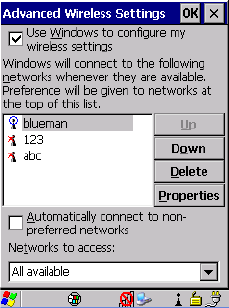
Appendix B: Wireless Zero Config
Advanced Features
Psion Teklogix NEO Hand-Held Computer User Manual B-7
Figure B.5 Advanced Settings
B.2.2.1 Rearranging Preferred Networks
NEO attempts to connect with the networks listed in this dialog box in sequence, beginning
at the top of the list. If you need to rearrange this list of networks – move networks up and
down in the list:
• Tap in the Networks List, and highlight the network that you want to move up or down
in the list.
• To move the highlighted item in the list upward or downward, tap on the Down or Up
button.
B.2.2.2 Deleting A Preferred Network
To delete a network from this list:
•In the preferred networks list, highlight the network you want to remove.
• Tap on the Delete button.
B.2.2.3 Changing Network Properties
To change the properties of an existing preferred network:
• Highlight the network that you want to modify.
• Tap on the Properties button.
• Make any necessary changes in the Wireless Properties dialog box, and press [ENTER]
to save the changes.

Psion Teklogix NEO Hand-Held Computer User Manual I
INDEX
A
Accepted Start Char 154
accessories
desktop docking station 188
Ethernet adaptor cable 192
hand strap 177
quad docking station 194
Active Conn Tab 110
ActiveSync
ASync profile 105
Adaptor
Cable/Dongle Micro-USB to Ethernet
(Model No. PX3052) 184
Cable Micro-USB to USB A Receptacle
(Model No. PX3058) 184
Micro-USB with DC Jack (Model No.
3054) 186
RS232 (Model No. PX3050) 184
adaptor cable
USB-Ethernet 192
Addendum 158
Addendum Add-on 2 158
Addendum Add-on 5 158
Aim Duration 137
ALT Key 32
appearance (display colour scheme) 78
appending to bar codes
characters 168
arrow keys
moving the cursor 32
ASCII
Full Ascii 153
audio indicators
beep conditions 37
volume adjustment 38
Authentication, Bluetooth Controls 106
B
backlight
display 76
intensity 35
keyboard 35
backup battery 11
backup profile, creating (Total Recall) 118
backup profile, restoring (Total Recall)
122
Bad Scan Beep 169
bar code
appending to 168
displaying type of bar code 169
Options tab 168
parameters 134
prefix character 142
stripping characters 143
symbologies
Codabar 147, 159
Code 11 161
Code 128 143
Code 93 147
Discrete 2 of 5 150, 163
EAN 13 144, 156
EAN 8 144, 157
Interleaved 2 of 5 149, 162
Matrix 2 of 5 163
MSI Plessey 148, 160
UPC A 144, 157
UPC E 145, 157
Translation tab 171
bar code reader
integrated scanner, operation of 196
batteries
a description of 183
backup 11
charging 11
pinouts A-2
battery
capacity dialog box 92
charging 29
gauge 39
installing 11, 28
power saving suspend dialog box 93
removing 28

Index
II Psion Teklogix NEO Hand-Held Computer User Manual
run time 40
storing 41
swap time 29
beeper
beep conditions 37
volume adjustment 38
Bi-Direction Redundancy 139
BKSP (DEL Key) 32
Bluetooth devices, pairing 43, 104
Bluetooth radio
changing device name 110
device service profiles 105
headset 107
ISM band 102
PINs for devices 106
radio configuration 102
Bluetooth setup 102
GPRS setup 112
peripherals 198
Bluetooth specs 204
Bright For (backlight) 77
BSP, Bluetooth Controls 111
C
cable diagrams A-1
calibrating (touchscreen) 35, 96
CH, Bluetooth Controls 106
changing password (Start Menu security)
58
characters
prefix 142
stripping 143
charger
descriptions of 30
chargers 187
desktop docking station 188
installing at a site 187
operator controls 188
charging (main battery) 11
Check Digit Algorithm (MSI Plessey)
149
Check Digits (MSI Plessey) 148
Check Digit Verification 141, 154, 156,
160, 161, 162, 163
Check Digit Verification (Codabar) 160
Check Digit Verification (I 2 of 5) 149
cleaning hand-held 45
Click Data (scanner double-click) 168
Click Time (scanner double-click) 168
CLSI Editing 148
CLSI Library System 160
Codabar 159
Codabar 147
Codablock 167
Code Page
Default Local ASCII 170
ISO-8859-1 Latin 1) 170
code page (Data Handling) 170
Code 11 161
Code 128 143, 154
Code 128 Emulation 167
Code 32, Convert To 140
Code 32 Prefix 140
Code 39 140, 153
Code 93 147
Code 93 147
Cold Reset (Shutdown menu) 64
COM, Bluetooth Controls 111
Command Prompt 59
communication
Ethernet connection (desktop dock)
192
Ethernet connection (quad dock) 195
NEO to PC 192
Composite 151, 165
configuring IEEE 802.11 radio 12
connection list table, Bluetooth Controls
110
Continuous Scan Mode 137, 152
control panel
accessing 71
basic setup 76
Display Properties 76
icons 72
keyboard properties 78
power management properties 92
stylus properties 96
Conv. UPC-E To UPC-A 145
Conv. UPC-E1 To UPC-A 145
Convert To Code 32 140
Convert To EAN 13 150, 157
Convert To UPC -A 158
CTRL Key 32
cycle tasks 61
D
Data Handling (code page) 170
data transfer, PC to NEO 23

Index
Psion Teklogix NEO Hand-Held Computer User Manual III
decoded (internal) scanner parameters 136
decoded (ISCP) parameters 152
Decode Performance 141, 143
Decode Performance Level 142, 143
Default Local ASCII (Code Page) 170
DEL (BKSP) Key 32
Delete Char Set ECIs 139
Demo
Imager 59
Scanner 59
Signature 59
desktop connection, remote 71
desktop docking station (WA4002) 188
Device Name, changing 110
dialog box, using 64
Diff Read Timeout 153
Dim For (backlight) 77
Discrete 2 of 5 150, 163
Discrete 2 of 5 150
dismounting partitions 124
display
appearance (colour scheme) 78
backlight 76
backlight, adjusting 35
Display Properties 76
Display Properties 76
docking device icons 40
docking station
uploading data using 42
docking stations 187
desktop docking station 188
installation at site 187
operator controls 188
quad dock 194
double-click
appending characters to a decoded
bar code 168
scanner trigger 168
Double-Click, Manage Triggers menu 99
Double-Tap (stylus settings) 96
DUN service, Bluetooth 105
E
EAN 13 144, 156
EAN 8 144, 157
EAN-8 Zero Extend 144
ECI Decoder 140
Enable Bookland (UPC-EAN) 146
Enable CC-AB 151, 165
Enable CC-C 165
Enable Plessy 160
Enable RSS Expanded 165
Enable RSS Limited 165
Enable RSS-14 165
Enable TLC-39 151, 166
Encryption, Bluetooth Controls 106
Error Handler (Psion Teklogix) 132
Error Reporting 131
ESC Key 32
EV15 1D imager scanner specifications
206
F
Field Size 142
FNC1 Conversion 155
formatting
entire memory card 122
partitions 125
Full Ascii 153
Full ASCII (decoded scanner) 141
Function Keys
accessing 33
G
Good Scan Beep 169
GPRS (Bluetooth) 112
GS1-128 155
GS1-128 GS1 US 143
GS1-128 Identifier 155
GTIN Compliant 155, 158
H
hand strap 177
headset, Bluetooth tab 107
headsets, pairing (Bluetooth) 43, 104
I
IEEE radio, configuring 12
Imager
EV15 specifications 206
imager options 196
indicators
battery gauge 39
docking devices 40
LED functions 36
modifier keys 39
onscreen 38
scanner message 197

Index
IV Psion Teklogix NEO Hand-Held Computer User Manual
security level 40
taskbar 53
802.11radio signal quality 40
Input Panel (control panel) 73
integrated scanner option 196
Intensity, Keyboard Backlight 81
Intensity (backlight) 77
Interleaved 2 of 5 149, 162
Internet Explorer 59
ISBN Conversion 156
ISBT Concat Any Pair 155
ISBT Concat Transmit 155
ISBT 128 143, 155
ISM band, Bluetooth radio 102
ISO-8859-1 Latin 1 (code page) 170
K
keyboard
key repeat 78, 81
one shot mode 82
36-key keyboard 34
keyboard backlight 35
keyboard keys 31
ALT 32
arrow keys 32
BKSP 32
CTRL 32
DEL 32
ESC 32
Macro keys 33
macro keys 83
modifiers 31
navigating using the keyboard 49
one shot mode 82
SCAN 33
SHIFT 32
SPACE 32
TAB 32
Keyboard Properties 78, 81
backlight 81
one shot mode 82
Key Repeat tab 79
keys
alpha keys, 36-key keyboard 34
L
LANAccessUsingPPP service, Bluetooth
105
Laser On Time 137, 152
LED
functions 36
Length Mode 160, 162, 164
Length Restriction (bar code scanning)
142
Linear Decode 146
Linear Security Level 138
Linear Transmission only (Decoded
Composite) 151, 165, 166
Low Power Timeout 137, 153
L1, Set Length 141
L2, Set Length 141
M
Macro keys 33
executing a macro 84
Macros menu, accessing 83
recording and saving 83
maintenance (of hand-held) 45
Manage Triggers 97
Matrix 2 of 5 163
memory card
creating partitions 123
formatting entire 122
formatting partition 125
messages
Scan Indicator 169
scanner warning message 169
Scan Result 169
Micro PDF-417 166
Micro-SD Card, inserting 43
Microsoft® ActiveSync® 23
Microsoft® Vista® 23
Micro-USB with DC Jack Adaptor (Model
No. 3054) 186
Minimum Cancel Time 137, 152
Minimum Length 154, 156, 159, 161,
162, 163, 164
modifier keys 31
locking 31
One Shot Mode 82
unlocking 31
mounting partitions 126
MSI Plessey 148, 160
N
NOTIS Editing 148
NQuerty Retry, Bluetooth Controls 111

Index
Psion Teklogix NEO Hand-Held Computer User Manual V
O
one dimensional internal scanner 197
One Shot Mode 82
ON For 81
Options tab (bar codes) 168
P
pairing Bluetooth devices 43, 104
Parameter Scanning 137, 153, 154, 155,
156, 159, 161, 162, 163, 164
partitions
creating 123
deleting 124
dismounting 124
formatting 125
management 124
mounting 126
PC, connecting NEO to 192
PDF-417 166
PIN, Bluetooth Controls 105
pinouts A-1
PINs, Bluetooth devices 106
Plessy Transmit Check Digit 161
port pinouts A-1
Port Prefix, Bluetooth Controls 111
Power button 11, 30
powering up 11
Power Management Properties 92
battery capacity 92
suspend, power saving 93
Power Source 93
Prefix 139
Prefix Char 142
Printer (serial service), Bluetooth 105
profile, creating backup 118
profile, restoring backup 122
Programs
Command Prompt 59
Internet Explorer 59
Remote Desktop Connection 59
Windows Explorer 59
punctuation marks, accessing (SHIFT
Key) 32
Q
quad dock (WA4204-G2) 194
R
radio
Bluetooth 102
Bluetooth specs 204
configuring 12
specifications 204
802.11signal quality 40
radio specifications 204
Reading Range 153, 156, 159, 162
recalibrating (touchscreen) 35, 96
remote connect 71
Remote Desktop Connection 59
Repeat Delay (between key repeats) 79
Repeat Rate (of key repeats) 80
Repeat tab (key repeat settings) 79
RSS Code 164
RS232 Adaptor (Model No. PX3050) 184
Run (Start Menu) 63
S
Same Read Timeout 153
Same Read Validate 153
Scan Data Format 139
Scan Indicator 169
SCAN Key 33
Scan Log File 169
scanner
decoded (internal) 136
decoded (ISCP) 152
module (SE955) specifications 205
one dimensional (1D) internal scanner
197
options 196
techniques (scanning) 197
troubleshooting tips 197
scanning
Aim Duration 137
aiming pattern duration 137
appending characters 168
Bad Scan Beep 169
Bi-Direction Redundancy 139
Check Digit Algorithm (MSI Plessey)
149
Check Digits (MSI Plessey) 148
Check Digit Verification 141
Check Digit Verification (I 2 of 5) 149
Click Data (appending data) 168
Click Time 168
CLSI Editing 148
Codabar 147
Code 128 143, 154

Index
VI Psion Teklogix NEO Hand-Held Computer User Manual
Code 32 Prefix 140
Code 39 140, 153
Code 93 147
Composite 151, 165
Continuous Scan Mod 137
Conv. UPC-E To UPC-A 145
Conv. UPC-E1 To UPC-A 145
Convert To Code 32 140
Convert To EAN 13 150
Data Handling (code page) 170
Decode Perf. Level 142, 143
Decode Performance 141, 143
Delete Char Set ECIs 139
Discrete 2 of 5 150
double-click 168
EAN-8 Zero Extend 144
ECI Decoder 140
Enable Bookland 146
Enable CC-AB 151, 165
Enable CC-C 165
Enable TLC-39 151, 166
Full ASCII 141
Good Scan Beep 169
laser duration 137
Laser On Time 137, 152
Linear Decode 146
Linear Security Level 138
Linear Transmission only (Decoded
Composite) 151, 165, 166
Low Power Timeout 137
Minimum Cancel Time 137
NOTIS Editing 148
Options tab 168
Parameter Scanning 137
Prefix 139
prefix character 142
removing characters 143
Scan Data Format 139
Scan Indicator 169
Scan Log File 169
Scan Result 169
Scan Result Time 169
Security Level 146
Security Level (TLC-39) 166
Set Length L1 141
Set Length L2 141
Suffix 139
Supp. Redundancy 146
Supplementals 146
symbologies 134
Translations tab 171
Transmit Check Digit 141
Transmit Check Digit (I 2 of 5) 150
Transmit Check Digit (MSI Plessey)
149
Transmit Code 1D Char 139
Trioptic Code 39, Enable 140
UPC-A Check Digit 144
UPC-A Preamble 144
UPC-EANI 146
UPC-EAN Shared Settings 158
UPC-E Check Digit 145
UPC-E Preamble 145
UPC-E1 Check Digit 145
UPC-E1 Preamble 145
1D internal 197
2D UPC Half Block Stitching 146
Scan Result 169
Scan Result Time 169
screen
stylus, using to navigate 49
touch pen, using 49
Windows CE, navigating 49
Security Level 146
Security Level (TLC-39) 166
security level icon 40
Security Settings 57
changing password 58
configuring taskbar 58
level 57
Supervisor 57
Teklogix 57
User 57
Servers, Bluetooth Controls 108
Services, Bluetooth Controls 105
Set Length L1 141
Set Length L2 141
Set PIN, Bluetooth Controls 106
Settings
Control Panel 62
Network and Dial-up connections 62
Run 62
Taskbar and Start Menu 62
SE955 scanner specifications 205
SHIFT Key 32
Shutdown
Cold Reset 64
Suspend 64
Warm Reset 64

Index
Psion Teklogix NEO Hand-Held Computer User Manual VII
Shutdown (Start Menu) 63
signal quality, 802.11 40
SIM card, inserting 43
SIP (Soft Input Panel 73
Soft Input Panel (SIP) 73
Soft Scan Timeout 169
SPACE Key 32
specifications
SE955 scanner 205
802.11b/g WLAN radio 204
Start/Stop Transmit 154, 159
Start Menu 56
cycle tasks 61
desktop 57
programs 59
Run 63
Security 57
Settings 62
Shutdown 63
system tray 60
task manager 61
Strip Leading 143
Strip Trailing 143
stylus (touch pen), using 49
Stylus Properties 96
Double-tap (stylus sensitivity) 96
Suffix 139
Supervisor security level 57
Supp. Redundancy (Code 128) 146
Supplementals (UPC-EAN) 146
Suspend (Shutdown menu) 64
Suspend Timeout 93
swap time (for battery) 29
symbologies, bar code 134
system tray 60
T
TAB Ke y 32
taskbar
customizing 54
onscreen indicators
battery gauge 39
docking devices 40
modifier keys 39
security level 40
802.11 radio signal quality 40
using 53
task manager 61
Teklogix Error Handling Service 132
Teklogix security level 57
TekTerm application 71
Telepen 164
Total Recall
backup profile, creating 118
backup profile, restoring 122
touch pen, using 49
touchscreen
recalibration 35, 96
stylus, using 49
touch pen, using 49
Translations parameters (bar codes) 171
Transmit Check Digit 154, 156, 157, 158,
160, 161, 162, 163
Transmit Check Digit (I 2 of 5) 150
Transmit Check Digit (MSI Plessey) 149
Transmit Code 1D Char 139
Transmit Number System 157, 158
trigger mappings 98
Trigger-Press Type, Manage Triggers
menu 101
triggers, configuring 97
Trioptic Code 39, Enable 140
troubleshooting tips (scanning) 197
TweakIT 127
U
UPC A 144, 157
UPC-A Check Digit 144
UPC-A Preamble 144
UPC E 145, 157
UPC-EAN 146
UPC-EAN Shared Settings 158
UPC-E Check Digit 145
UPC-E Preamble 145
UPC-E1 Check Digit 145
UPC-E1 Preamble 145
UPC Half Block Stitching, 2D 146
USB-Ethernet adaptor cable (WA4010)
192
User security level 57
W
Warm Reset (Shutdown menu) 64
warnings 169
Wi-Fi Configuration 13
Windows® Start Menu See Start Menu 56
Windows CE
dialog box 64

Index
VIII Psion Teklogix NEO Hand-Held Computer User Manual
files, folders, & programs, working
with 50
Windows CE, navigating in 49
Windows Explorer 59
1D internal scanner 197
2D UPC Half Block Stitching 146
36-key keyboard
alpha keys, accessing 34
uppercase letters, creating 34
802.11b/g radio specifications 204
802.11 radio, configuring 12
