Psion 7525SBT Hand-held Micro-computer User Manual 8000043 B
Psion Inc Hand-held Micro-computer 8000043 B
Psion >
Manual

WORKABOUT PRO S
Hand-Held Computer
Quick Start Guide
September 21, 2004 PN 8000043.B
ISO 9001 Certified
Quality Management
System
© Copyright 2004 by Psion Teklogix Inc.,
Mississauga, Ontario
This document and the information it contains is the property of Psion
Teklogix Inc., is issued in strict confidence, and is not to be reproduced or
copied, in whole or in part, except for the sole purpose of promoting the sale
of Psion Teklogix manufactured goods and services. Furthermore, this docu-
ment is not to be used as a basis for design, manufacture, or sub-contract, or
in any manner detrimental to the interests of Psion Teklogix Inc.
All trademarks are the property of their respective holders.
Return-To-Factory Warranty
Psion Teklogix warrants a return-to-factory warranty for a period of one year.
In some regions, the warranty exceeds this period. Please contact your local
Psion Teklogix office for details. For a list of offices, refer to “Support Ser-
vices & Worldwide Offices” on page 38. The warranty on Psion Teklogix
manufactured equipment does not extend to any product that has been tam-
pered with, altered, or repaired by any person other than an employee of an
authorized Psion Teklogix service organization. See Psion Teklogix terms
and conditions of sale for full details.
Service
When requesting service, please provide information concerning the nature
of the failure and the manner in which the equipment was used when the fail-
ure occurred. Type, model, and serial number should also be provided.
Before returning any products to Psion Teklogix, please call the Customer
Services Group for a Return Authorization number.
Support Services
Psion Teklogix provides a complete range of product support services to its
customers. For detailed information, please refer to “Support Services &
Worldwide Offices” on page 38.
Disclaimer
Every effort has been made to make this material complete, accurate, and up-
to-date. Psion Teklogix Inc. reserves the right to make changes without notice
and shall not be responsible for any damages, including but not limited to
consequential damages, caused by reliance on the material presented, includ-
ing but not limited to typographical errors.

Psion Teklogix WORKABOUT PRO S Hand-Held Computer Quick Start Guide 1
Table Of Contents
Approvals & Safety Summary. . . . . . . . . . . . . . . . . . . . . . . . . . 3
1. Basic Preparation . . . . . . . . . . . . . . . . . . . . . . . . . . . . . . . . . 11
1.1 Charging The Battery . . . . . . . . . . . . . . . . . . . . . . . . . . 11
1.2 Installing The Battery. . . . . . . . . . . . . . . . . . . . . . . . . . 11
1.3 Switching The Unit On. . . . . . . . . . . . . . . . . . . . . . . . . 12
1.4 Switching The Unit Off (Suspend). . . . . . . . . . . . . . . . 12
2. Getting To Know The WORKABOUT PRO S . . . . . . . . . . . 13
2.1 Features. . . . . . . . . . . . . . . . . . . . . . . . . . . . . . . . . . . . . 13
2.2 The Battery. . . . . . . . . . . . . . . . . . . . . . . . . . . . . . . . . . 15
2.3 The Keyboard . . . . . . . . . . . . . . . . . . . . . . . . . . . . . . . . 17
2.3.1 Modifier Keys. . . . . . . . . . . . . . . . . . . . . . . . . . . 18
2.3.2 The Keys. . . . . . . . . . . . . . . . . . . . . . . . . . . . . . . 19
2.3.3 Adjusting The Keypad Backlight . . . . . . . . . . . . 20
2.4 The Display. . . . . . . . . . . . . . . . . . . . . . . . . . . . . . . . . . 21
2.4.1 Calibrating The Touchscreen . . . . . . . . . . . . . . . 22
2.5 Indicators . . . . . . . . . . . . . . . . . . . . . . . . . . . . . . . . . . . 23
2.5.1 The LED. . . . . . . . . . . . . . . . . . . . . . . . . . . . . . . 23
2.5.2 Onscreen Indicators . . . . . . . . . . . . . . . . . . . . . . 24
2.5.3 Audio Indicators . . . . . . . . . . . . . . . . . . . . . . . . . 26
3. Navigating In Windows CE. . . . . . . . . . . . . . . . . . . . . . . . . . 27
3.1 Navigating A Touchscreen . . . . . . . . . . . . . . . . . . . . . . 27
3.2 Navigating Using The Keyboard . . . . . . . . . . . . . . . . . 27
3.3 The Startup Desktop. . . . . . . . . . . . . . . . . . . . . . . . . . . 28
3.3.1 Accessing Desktop Icons . . . . . . . . . . . . . . . . . . 28
2 Psion Teklogix WORKABOUT PRO S Hand-Held Computer Quick Start Guide
3.3.2 The Taskbar. . . . . . . . . . . . . . . . . . . . . . . . . . . . . 29
3.4 The Start Menu . . . . . . . . . . . . . . . . . . . . . . . . . . . . . . .29
3.5 Using A Dialogue Box . . . . . . . . . . . . . . . . . . . . . . . . . 35
4. General Maintenance. . . . . . . . . . . . . . . . . . . . . . . . . . . . . . . 37
4.1 Caring For The Touchscreen. . . . . . . . . . . . . . . . . . . . . 37
4.2 Cleaning The WORKABOUT PRO S . . . . . . . . . . . . .37
Program License Agreements . . . . . . . . . . . . . . . . . . . . . . . . . . 41
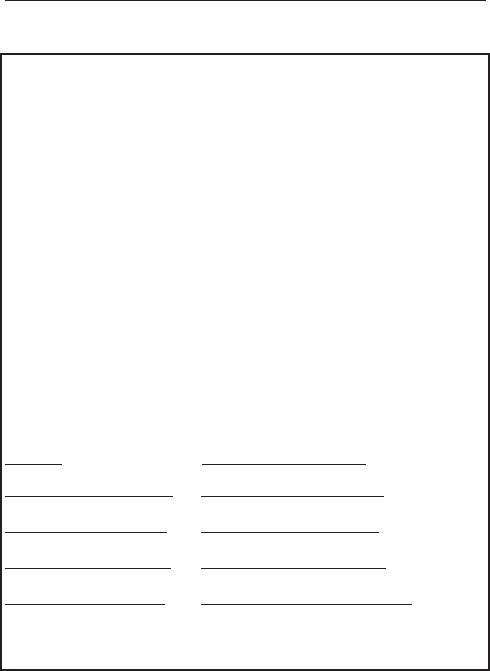
Psion Teklogix WORKABOUT PRO S Hand-Held Computer Quick Start Guide 3
Approvals & Safety Summary
FCC DECLARATION OF CONFORMITY (DoC)
Applicant’s Name & Address: ASKEY COMPUTER CORP.
10F, NO. 119, ChienKang Rd., Chung-Ho,
Taipei, Taiwan, R.O.C.
Contact Person: Piyang Chiang
Telephone No.:(510) 440-8694
47849 FREMONT BLVD. FREMONT,
CA, 94538, USA
US Representative’s Name & Address: 1810 Airport Exchange Blvd., Suite 500
Erlanger, KY, 41018, USA
Contact Person: Kyle Day
Telephone No.: (859) 372-4329
Equipment Type/Environment: Computing Devices
Trade Name / Model No.: WORKABOUT PRO S, Model 7525S
Year of Manufacture: 2004
Standard(s) to which Conformity is Declared:
The WORKABOUT PRO S, model 7525S, supplied by Askey Computer Corp., has
been tested and found to comply with
FCC PART 15, SUBPART B - UNINTEN-
TIONAL RADIATORS, CLASS B COMPUTING DEVICES FOR HOME &
OFFICE USE.
I, the undersigned, hereby declare that the equipment as tested is representative within
manufacturing tolerance to units.
Applicant Legal Representative in U.S.
Signature Signature
Piyang Chiang Kyle Day
Full Name Full Name
General Manager V.P. Channel Sales
Position Position
Askey International Corp Erlanger, KY 41018, USA
Place Place
February 4, 2004 February 4, 2004
Date Date
4 Psion Teklogix WORKABOUT PRO S Hand-Held Computer Quick Start Guide
CE Marking
When used in a residential, commercial or light industrial environ-
ment the product and its approved UK and European peripherals ful-
fill all requirements for CE marking.
R&TTE Directive 1999/5/EC
This equipment complies with the essential requirements of EU
Directive 1999/5/EC (Declaration available: www.psiontek-
logix.com).
Cet équipement est conforme aux principales caractéristiques
définies dans la Directive européenne RTTE 1999/5/CE. (Déclara-
tion disponible sur le site: www.psionteklogix.com).
Die Geräte erfüllen die grundlegenden Anforderungen der RTTE-
Richtlinie (1999/5/EG). (Den Wortlaut der Richtlinie finden Sie
unter: www.psionteklogix.com).
Questa apparecchiatura è conforme ai requisiti essenziali della Diret-
tiva Europea R&TTE 1999/5/CE. (Dichiarazione disponibile sul
sito: www.psionteklogix.com).
Este equipo cumple los requisitos principales de la Directiva 1995/5/
CE de la UE, “Equipos de Terminales de Radio y Telecomu-nica-
ciones”. (Declaración disponible en: www.psionteklogix.com).
Este equipamento cumpre os requisitos essenciais da Directiva 1999/
5/CE do Parlamento Europeu e do Conselho (Directiva RTT).
(Declaração disponível no endereço: www.psionteklogix.com).

Psion Teklogix WORKABOUT PRO S Hand-Held Computer Quick Start Guide 5
Deze apparatuur voldoet aan de noodzakelijke vereisten van EU-
richtlijn betreffende radioapparatuur en telecommunicatie-eindappa-
ratuur 199/5/EG. (verklaring beschikbaar: www.psionteklogix.com).
Dette udstyr opfylder de Væsentlige krav i EU's direktiv 1999/5/EC
om Radio- og teleterminaludstyr. (Erklæring findes på: www.psion-
teklogix.com).
Dette utstyret er i overensstemmelse med hovedkravene i R&TTE-
direktivet (1999/5/EC) fra EU. (Erklæring finnes på: www.psiontek-
logix.com).
Utrustningen uppfyller kraven för EU-direktivet 1999/5/EC om
ansluten teleutrustning och ömsesidigt erkännande av utrustningens
överensstämmelse (R&TTE). (Förklaringen finns att läsa på:
www.psionteklogix.com).
Tämä laite vastaa EU:n radio- ja telepäätelaitedirektiivin (EU
R&TTE Directive 1999/5/EC) vaatimuksia. (Julkilausuma
nähtävillä osoitteessa: www.psionteklogix.com).
6 Psion Teklogix WORKABOUT PRO S Hand-Held Computer Quick Start Guide
Use of the 802.11b WORKABOUT PRO S in France:
Owing to French Government restrictions, the French
802.11b WORKABOUT PRO S is limited to indoor use.
They may be used outdoors, on private property, only with
prior authorization from the French Ministry of Defense.
1. FCC Information to Users
Federal Communication Commission Interference Statement
This equipment has been tested and found to comply with the limits
for a Class B digital device, pursuant to Part 15 of the FCC Rules.
These limits are designed to provide reasonable protection against
harmful interference in a residential installation. This equipment
generates, uses and can radiate radio frequency energy and, if not
installed and used in accordance with the instructions, may cause
harmful interference to radio communications. However, there is no
guarantee that interference will not occur in a particular installation.
If this equipment does cause harmful interference to radio or televi-
sion reception, which can be determined by turning the equipment
off and on, the user is encouraged to try to correct the interference by
one of the following measures:
• Reorient or relocate the receiving antenna.
• Increase the separation between the equipment and receiver.
• Connect the equipment into an outlet on a circuit different
from that to which the receiver is connected.
• Consult the dealer or an experienced radio/TV technician for
help.
This device complies with Part 15 of the FCC Rules. Operation is
subject to the following two conditions: (1) This device may not
Psion Teklogix WORKABOUT PRO S Hand-Held Computer Quick Start Guide 7
cause harmful interference, and (2) this device must accept any inter-
ference received, including interference that may cause undesired
operation.
FCC Caution: Any changes or modifications not expressly approved
by the party responsible for compliance could void the user's author-
ity to operate this equipment.
IMPORTANT NOTE:
FCC Radiation Exposure Statement:
This equipment complies with FCC radiation exposure limits set
forth for an uncontrolled environment. End users must follow the
specific operating instructions for satisfying RF exposure compli-
ance.
This device complies with FCC RF Exposure limits set forth for an
uncontrolled environment, under 47 CFR 2.1093 paragraph (d)(2)
The equipment has been SAR-evaluated for use in PDA.
This transmitter must not be co-located or operating in conjunction
with any other antenna or transmitter.
2.Warning to Users
Warning:
Changes or modifications not expressly approved by Psion
Teklogix Inc. could void the user's authority to operate the
equipment.
This product complies with CDRH 21 CFR 1040 Class II and IEC
60825-1:1993+A1:1997+A2:2001 laser product.
8 Psion Teklogix WORKABOUT PRO S Hand-Held Computer Quick Start Guide
L
ASER
W
ARNINGS
For your own safety, it is critical that you comply with the follow-
ing warnings:
C
AUTION
The laser aperture is located in the front of terminal.
Do not look
into the laser beam or point the beam at people or animals.
C
AUTION
Using controls or adjustments, or performing procedures other
than those specified herein may result in hazardous radiation
exposure.
C
AUTION
The use of optical instruments with this product will increase eye
hazard.
This product contains a laser scanner that emits less than 1.4 mW
maximum radiant power at a wavelength of 650nm to 680nm.
This product complies with CDRH 21 CFR 1040 Class II and
IEC 60825-1:1993+A1:1997+A2:2001 Class 2 laser product.
D
O
N
OT
O
PERATE
I
N
A
N
E
XPLOSIVE
A
TMOSPHERE
Operating Psion Teklogix equipment where explosive gas is
present may result in an explosion.
D
O
N
OT
R
EMOVE
C
OVERS
O
R
O
PEN
E
NCLOSURES
To avoid injury, the equipment covers and enclosures should only
be removed by qualified service personnel. Do not operate the
equipment without the covers and enclosures properly installed.
For qualified personnel:
Remove the battery pack
before
removing the cover and enclosures.
Psion Teklogix WORKABOUT PRO S Hand-Held Computer Quick Start Guide 9
C
AUTION
!
Danger of explosion if a battery is incorrectly handled, charged,
disposed of or replaced. Replace only with the same type recom-
mended or sold by the manufacturer – i.e., Model WA3000 or
Model WA3002. Dispose of used batteries according to the
instructions listed under the heading “The Battery” on page 15.
Carefully review all battery safety issues.
V
ORSICHT
!
Explosiongefahr bei unsachgemäßem Austausch der Batterie
Ersatz nur durch denselben oder einen vom Hersteller empfoh-
lenen gleichwertigen Typ. Entsorgung gebrauchter Batterien
nach Angaben des Herstellers.

Psion Teklogix WORKABOUT PRO S Hand-Held Computer Quick Start Guide 11
1. Basic Preparation
Important:
All approval and safety information is outlined in the
‘WORKABOUT PRO Hand-Held Computer User Manual’
– part number 8000024. This manual is available on our
web site www.psionteklogix.com. Open the ‘Products’ menu
followed by ‘Hand-Helds’. It is important that you review all
safety guidelines before charging a battery or operating a
scanner.
This quick start guide provides basic information on the operation
and features of the Psion Teklogix WORKABOUT PRO S Hand-
Held Computer. For more detailed information, refer to the
WORK-
ABOUT PRO Hand-Held Computer User Manual (PN 8000024)
or
the documentation supplied with the application you are using.
Typically, WORKABOUT PRO S hand-helds are configured at the
factory and arrive ready for use.
1.1 Charging The Battery
Batteries shipped from the factory are not charged. They must be
fully charged prior to use. Full capacity may not be reached until at
least 5 full charge/discharge cycles have been performed.
1.2 Installing The Battery
• Turn the fasteners at the base of the battery cover counter-
clockwise to unlock the cover and remove it. The top of the
stylus is shaped to help you loosen the fasteners.
• Insert the
charged
battery. Replace the battery cover, and turn
the fasteners at the base of the battery cover clockwise to lock
the battery in place.
12 Psion Teklogix WORKABOUT PRO S Hand-Held Computer Quick Start Guide
Note:
If you are using a docking station, you can insert an
uncharged battery, dock the unit and switch it on.
1.3 Switching The Unit On
• Press and hold down the <ENTER/ON> key for at least
one second to switch the unit on.
• When the LED flashes green, release <ENTER/ON>.
A splash screen displaying the
Psion Teklogix
logo and the
Microsoft® Windows CE .NET
logo appears followed by the
startup desktop.
Note:
If the unit was already in use – the unit may be off (suspend
state) – pressing <ENTER/ON> ‘wakes’ the unit from this
state. The screen in which you were working prior to the sus-
pend state is displayed.
1.4 Switching The Unit Off (Suspend)
• Press the <FN/BLUE> key, and then press <ENTER/ON> to
switch off the WORKABOUT PRO S.

Psion Teklogix WORKABOUT PRO S Hand-Held Computer Quick Start Guide 13
2. Getting To Know The WORKABOUT PRO S
2.1 Features
Stylus
(pointing tool)
Sound Port
LED
Microphone
(Light Emitting
Diode)

14 Psion Teklogix WORKABOUT PRO S Hand-Held Computer Quick Start Guide
Battery Cover
Low Insertion
Battery Cover
Fasteners
Force (LIF) Port
Audio Jack
End Cap
Back Cover
Tether Port
Psion Teklogix WORKABOUT PRO S Hand-Held Computer Quick Start Guide 15
2.2 The Battery
The WORKABOUT PRO S will operate with a Standard Capacity
Lithium-Ion battery pack (Model WA3000) or a High Capacity Lith-
ium-Ion battery pack (Model WA3002). The battery pack should be
charged before use.
Warning:
Before charging or using the battery pack, it is critical that the
safety information in this section be reviewed and that all warn-
ings are strictly followed.
BATTERIES ARE CONSIDERED HAZARDOUS WASTE.
For proper disposal, forward all used batteries to one of:
Psion Teklogix Inc. Psion Teklogix Corp.
2100 Meadowvale Blvd. 1810 Airport Exchange Blvd.
Mississauga, Ontario Suite 500
Canada Erlanger, Kentucky
L5N 7J9 USA 41018
Psion Teklogix S.A.
La Duranne; 135 Rue Rene Descartes; BP 421000
13591 Aix-En-Provence
Cedex 3; France
Warning:
TO PREVENT the battery from leaking acid, generating
heat or exploding, adhere to precautions below.
• The battery incorporates built-in safety devices. To ensure
their proper function, do not disassemble or alter any parts
of the battery.
• Do not short-circuit the battery by directly connecting any of
the exposed terminals with metal objects such as wire. Do not
transport or store the battery together with metal objects such
as necklaces, hair pins, etc.
• Do not dispose of batteries in fire.
16 Psion Teklogix WORKABOUT PRO S Hand-Held Computer Quick Start Guide
• Do not use or leave the battery near a heat source such as a
fire or heater.
• Do not immerse the battery in water.
• When charging, use the battery charger specifically designed
for the battery.
• Do not pierce, strike, throw or step on the battery.
• Do not directly solder the battery.
• Do not connect the battery to an electrical outlet, vehicle
cigarette lighter, etc.
• Do not put battery into a microwave oven or pressurized
container.
• Do not use the battery in combination with primary batteries
(such as dry-cell batteries) or batteries of different capacities
or brands.
• Immediately remove the battery from the device or battery
charger and stop use if the battery gives off an odour, gener-
ates heat, becomes discoloured or deformed, or in any way
appears abnormal during use.
• Do not continue charging the battery if it does not recharge
within the specified charge time.
• The battery may burst or ignite if the battery leaks. Always
ensure that it is away from any exposed flames.
• If leaking electrolyte sprays into your eyes, rinse them with
clean running water, and immediately seek medical attention.
• Do not store the battery in extremely high temperatures
(e.g., a vehicle, strong direct sunlight, etc.). This may cause
the battery to overheat or ignite, and it may also reduce the
performance and service life of the battery.
• Do not use in areas where static electricity is greater than
what the manufacturer guarantees.
• Keep batteries out of reach of children
.

Psion Teklogix WORKABOUT PRO S Hand-Held Computer Quick Start Guide 17
2.3 The Keyboard
The keyboard is equipped with a set of standard keys along with a
<ALPHA/ORANGE> and a <FN/BLUE> modifier key to provide
access to additional keys and system functions. These extra keys are
colour coded in
orange
and
blue
print above the standard keys.
Arrow Keys
Scan Keys
Display
Backlight Key
ALPHA/
FN/Blue Key
Orange Key
Scan Keys
18 Psion Teklogix WORKABOUT PRO S Hand-Held Computer Quick Start Guide
2.3.1 Modifier Keys
The <CTRL>, <ALT>, <ALPHA/ORANGE> and <FN/BLUE>
keys are
modifier
keys. Pressing a modifier key changes the function
of the next key pressed. For example, alpha keys are displayed in
orange
print above the numeric key <1>. Pressing the <ALPHA/
ORANGE> key followed by the <1> key displays the letter
a
rather
than the number
1
.
The <CTRL> and <ALT> keys operate much like a desktop key-
board except that they are not chorded – two keys cannot be held
down simultaneously. The modifier key must be pressed first fol-
lowed by the key whose function you want modified.
Activating Modifier Keys
When a modifier key is pressed once, the modifier key icon displays the
key in
lowercase
letters in the taskbar. For example, pressing <CTRL>
once displays
ctrl key
in the taskbar. Once the next key is pressed, the
modifier key becomes inactive and disappears from the taskbar.
Locking Modifier Keys
When a modifier key is pressed twice, it is ‘locked’ on. A ‘locked’
modifier key icon displays the key in
uppercase
letters in the taskbar.
For example, pressing the <FN/BLUE> key twice locks it on – it is
displayed as
BLUE KEY
in the taskbar at the bottom of the screen.
The locked modifier key remains active until it is pressed a third time
to unlock or turn it off.
Psion Teklogix WORKABOUT PRO S Hand-Held Computer Quick Start Guide 19
2.3.2 The Keys
The <ALPHA> Key
Used to access the alpha characters displayed in
orange
print above numeric keys <1> through <9>.
The <CAPS> Key
Used to display uppercase alpha characters. Press <ALPHA/
ORANGE> <.> to activate this key.
The Arrow Keys
Contained in the round disk-shaped key at the top of the keyboard.
Moves the cursor around the screen – up, down, left and right.
The <BKSP/DEL> Key
Moves the cursor one character to the left, erasing the incorrectly
entered key stroke.
<DEL> key (<FN/BLUE> <BKSP>) erases the character at the
cursor position.
The <CTRL> And <ALT> Key
Modify the function of the next key pressed and are application
dependent.
The <TAB> Key
Usually moves the cursor to the next field to the right or down-
ward. Pressing <ALPHA/ORANGE> <TAB> move the cursor
backward.
The <ESC> Key
Generally used as a keyboard shortcut to close the current menu,
dialogue box or activity and return to the previous one.
20 Psion Teklogix WORKABOUT PRO S Hand-Held Computer Quick Start Guide
The <SPACE> Key
Inserts a blank space between characters. In a Windows dialogue
box, the <SPACE> key enables (
√
) or disables a checkbox. This
key is accessed by pressing <ALPHA/ORANGE> followed by
the numeric key <0>.
The <SCAN> Keys
Activate the scanner beam while pressed. For units without inter-
nal scanners, these keys are inoperable.
The Function Keys – <F1> to <F10>
Perform special, custom-defined functions. These keys are
accessed by pressing <FN/BLUE> followed by numeric keys
<1> to <0>. They can be used with the Windows CE .NET oper-
ating system or another application.
2.3.3 Adjusting The Keypad Backlight
To adjust the intensity of the keypad backlight and the conditions
under which this backlight is activated
• In the
Control Panel,
choose the
Keyboard
icon.
Note:
Access may be restricted to supervisory use.
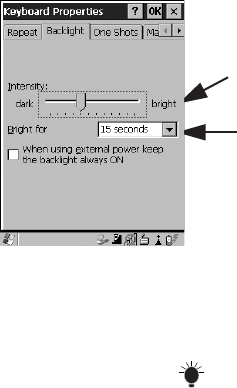
Psion Teklogix WORKABOUT PRO S Hand-Held Computer Quick Start Guide 21
• In the
Keyboard Properties
dialogue box, open the
Backlight
tab.
2.4 The Display
Adjusting The Backlight
The display backlight can be adjusted manually.
• Press the Backlight key < > to cycle through from light to
darkest, and then back to lightest.
To set the range of the backlight:
• Choose the
Display
icon in the
Control Panel.
• Display the
Backlight
tab.
Adjusts light intensity.
Determines the duration
of time that the keyboard
backlight stays on when
unit is not in use.
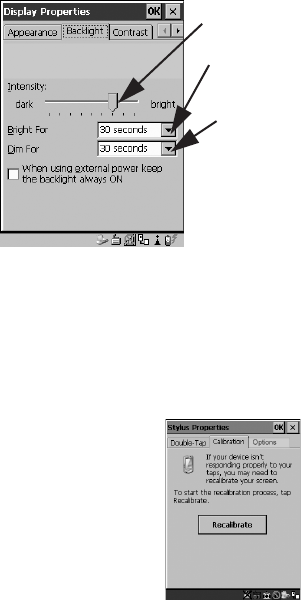
22 Psion Teklogix WORKABOUT PRO S Hand-Held Computer Quick Start Guide
Note: Adjustments may be restricted to supervisory use only.
2.4.1 Calibrating The Touchscreen
Note: This function may be restricted to supervisory use.
If the touchscreen has never been calibrated or if the stylus pointer is
not accurate when you tap on an item:
• In the Control Panel, choose the Stylus icon, select the Calibration
tab, and then tap on the <Recalibrate> button.
• Follow the onscreen directions to calibrate the display.
Sets duration of time the backlight
Sets duration of time the backlight
Adjusts the light intensity of the
backlight.
stays on at the configured intensity
when the unit is not in use.
stays on at half the configured
intensity when the unit is not in use.
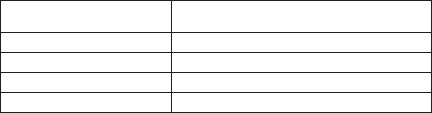
Psion Teklogix WORKABOUT PRO S Hand-Held Computer Quick Start Guide 23
2.5 Indicators
The WORKABOUT PRO S uses an LED (Light Emitting Diode),
onscreen messages and audio tones as indicators.
2.5.1 The LED
A single, two-coloured LED is located on the left side of the unit,
just above the <1> key. When you press <ENTER/ON>, the LED
flashes green to indicate that the unit has been powered up. The LED
table below outlines the behaviour of the LED while the unit is
docked in a charger.
Keep in mind that the application running on the WORKABOUT
PRO S can dictate how the LED operates. Review the documenta-
tion provided with the application to determine LED behaviour.
LED Behaviour Indication
Solid Green Charge complete.
Blinking Green Charge in progress.
Solid red Temperature outside charge range.
Blinking red Battery is not charging. Battery fault.
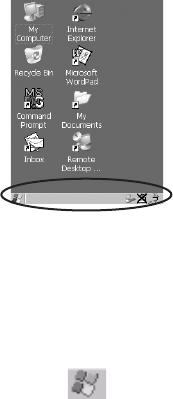
24 Psion Teklogix WORKABOUT PRO S Hand-Held Computer Quick Start Guide
2.5.2 Onscreen Indicators
The taskbar at the bottom of the screen displays a variety of system
status indicators.
The taskbar changes dynamically, and only those icons that are
applicable are displayed. Double-tapping on an icon displays the
associated dialogue box.
Windows® Start Button
You can display the Start Menu by tapping on the Windows® Start
button in the taskbar.
Modifier Key Indicators
<CTRL>, <ALT>, <FN/BLUE> and <ALPHA/ORANGE> are
modifier keys that have onscreen indicators to show when a key is
active or locked. If a modifier key is pressed once to activate it, the
key is displayed in the taskbar in lowercase characters. If a modifier
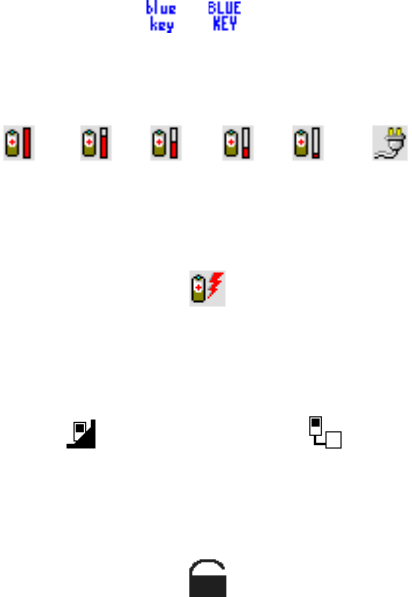
Psion Teklogix WORKABOUT PRO S Hand-Held Computer Quick Start Guide 25
key is pressed twice, it is ‘locked on’ and the onscreen indicator is
displayed in uppercase letters in the taskbar.
Battery Gauge
Battery icons are a visual indication of the remaining battery power.
If the unit is using external AC power, an AC icon is displayed.
Battery Charge
The battery charge icon is displayed in the taskbar when the hand-
held battery is being charged.
LIF and USB Devices
When a device such as a docking station or a charger is connected to
the USB (tether) port or the LIF (Low Insertion Force) port and is
activated, an associated icon appears in the taskbar.
Security Level
Security levels can be set to limit access and prevent inadvertent
changes to application settings.
Full 75% 50% 25% Empty AC Connection
New device connected: LIF Port New device connected: USB Port
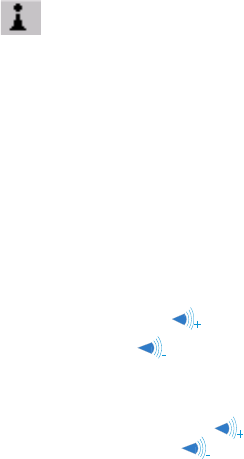
26 Psion Teklogix WORKABOUT PRO S Hand-Held Computer Quick Start Guide
Bluetooth Radio
This icon indicates that a Bluetooth radio is operating in your unit.
2.5.3 Audio Indicators
The audio speaker provides a variety of sounds and can be config-
ured to emit a sound under various conditions. Refer to ‘Volume
Adjustment’ in the ‘WORKABOUT PRO Hand-Held Computer User
Manual’ for details.
Note: The volume can also be adjusted using the Volume & Sound
Properties dialogue box in the Control Panel.
Adjusting The Speaker Volume
The volume keys are located to the left and right of the arrow key
and are used to adjust the volume emitted from your unit.
The increase volume key is labelled with a plus symbol and the
decrease volume key is labelled with a minus sign .
To adjust the speaker volume:
• Press the <FN/BLUE> key twice to lock it ‘on’.
• Press the <RIGHT> arrow key to increase the volume
or the <LEFT> arrow key to decrease the volume .
• Press the <FN/BLUE> key again to ‘unlock’ it.
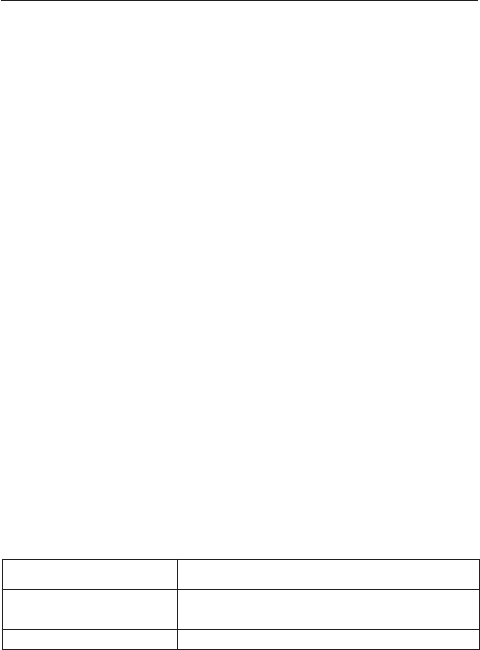
Psion Teklogix WORKABOUT PRO S Hand-Held Computer Quick Start Guide 27
3. Navigating In Windows CE
On the WORKABOUT PRO S, the ‘point and click’ action associ-
ated with a desktop computer mouse is accomplished by tapping a
stylus on the touchscreen. In addition, every ‘point and click’ action,
an equivalent keyboard shortcut is also available.
3.1 Navigating A Touchscreen
All WORKABOUT PRO S units are equipped with a touchscreen
and a stylus.
To prevent damage to the touchscreen, use only the stylus provided –
never use a screw driver or other sharp objects.
To open a file, launch an applet or open a folder:
• Tap the stylus on the appropriate icon.
Note: If the touchscreen is not registering your screen taps accu-
rately, it may need recalibration. Refer to “Calibrating The
Touchscreen” on page 22.
3.2 Navigating Using The Keyboard
You can also use the keyboard to choose icons and navigate dialogue
boxes, display the desktop, and so on.
Unlike a desktop computer, the WORKABOUT PRO S does not
support key chording (pressing two keys at the same time). You must
press one key followed by the next in sequence.
Operation Key or Key Combination
Switch between applica-
tions
<ALT> <TAB>
Open task manager screen <ALT> <ESC>
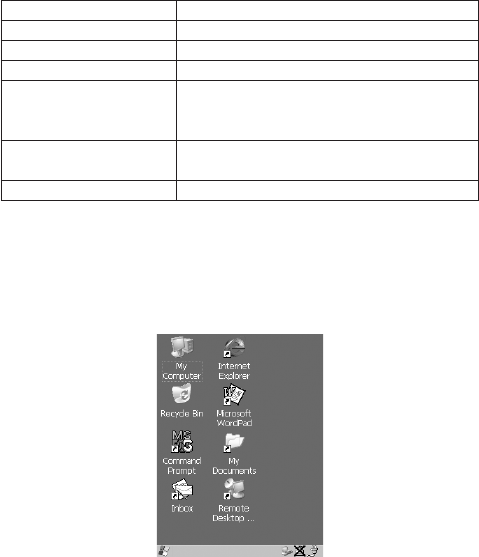
28 Psion Teklogix WORKABOUT PRO S Hand-Held Computer Quick Start Guide
3.3 The Startup Desktop
When the unit boots up, the startup desktop is displayed. Applica-
tions stored in the Startup folder start up immediately. The Startup
folder is located in: \Windows\Startup and \Flash Disk\Startup.
3.3.1 Accessing Desktop Icons
• Double-tap on the icon to open a window or, in the case of an
application icon, launch an application.
Move cursor Arrow keys
Open file, folder or icon <ENTER>
Exit & Save <ENTER>
Close/Exit & Do Not Save <ESC>
Navigate Dialogue Boxes Next field: <TAB>
Move cursor up: <ALHPA/ORANGE><TAB>
Display next ‘tab’: <CTRL> <TAB>
Select Radio Button/
Press Button
<SPACE> (<ALPHA/ORANGE> <0>)
Go to Start Menu <FN/BLUE><.>
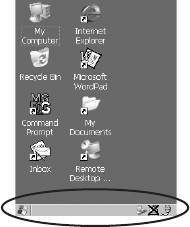
Psion Teklogix WORKABOUT PRO S Hand-Held Computer Quick Start Guide 29
3.3.2 The Taskbar
A taskbar at the bottom of the screen displays icons through which
you can view the security level and battery capacity. A unit equipped
with a Bluetooth radio displays the appropriate icon in the taskbar. A
hand-held attached to a charger, cradle or docking station displays
the associated icon, and so on.
The taskbar also displays active modifier keys – <ALT>, <CTRL>,
<ALPHA/ORANGE> and <FN/BLUE>. Keys that have been
locked “on” are displayed in uppercase letters.
Using The Taskbar
• Tap on an icon to display the associated dialogue box. For
example, tapping on the battery icon displays the Power Proper-
ties dialogue box that indicates the current battery capacity.
3.4 The Start Menu
The Start Menu lists operations you can access and work with. It is
available from the startup desktop or from within any application.
To display the menu:
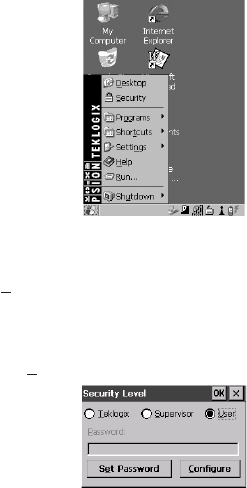
30 Psion Teklogix WORKABOUT PRO S Hand-Held Computer Quick Start Guide
• Tap on the Windows® Start button in the taskbar. Tap on the
item in the menu with which you want to work.
Note: If your touchscreen is disabled, press <BLUE> <.>.
The Desktop
Choosing Desktop from the Start Menu displays the desktop.
Security Settings
To assign a security level:
• Choose Security from the Start Menu.
• Select a security level from the dialogue box, and type the
appropriate password.
To change the password:
Note: Keep in mind that this is the same password as that assigned
through the Password control panel applet.
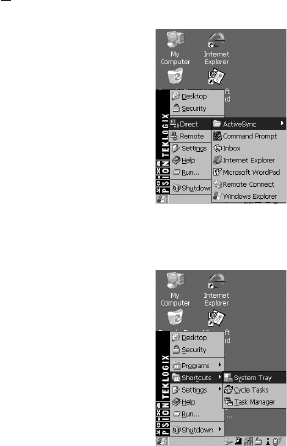
Psion Teklogix WORKABOUT PRO S Hand-Held Computer Quick Start Guide 31
• Choose a security level, and enter the existing password in
the Password field.
• Choose the Set Password button.
In the Password Properties dialogue box:
• Type the new password in the Password: text box, and retype
the new password in the Confirm Password: text box.
Programs
Program displays a sub-menu of options with which you can work
access applications.
Shortcuts
This menu provides access to task shortcuts:
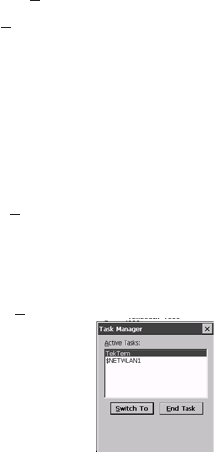
32 Psion Teklogix WORKABOUT PRO S Hand-Held Computer Quick Start Guide
The System Tray
Allows keyboard access to the icons in the taskbar at the bottom
of the screen. The taskbar displays indicators such as a battery
capacity gauge. These indicators are attached to dialogue boxes
that provide additional information.
• Choose System Tray from the Shortcuts menu.
When System Tray is chosen, the taskbar icons become
accessible. To display the dialogue box attached to an icon:
• Use the <LEFT> and <RIGHT> arrow keys to highlight the
icon with which you want to work.
• Press <ENTER/ON> to display the associated dialogue box.
Cycle Tasks
Used to cycle through active applications (providing the Task
Manager is not open). To cycle to the next active task:
• Tap on Cycle Tasks in the Shortcuts menu.
The Task Manager
Used to switch to another task or to end an active task. To display
the task manager window:
• Tap on Task Manager in the Shortcuts menu.
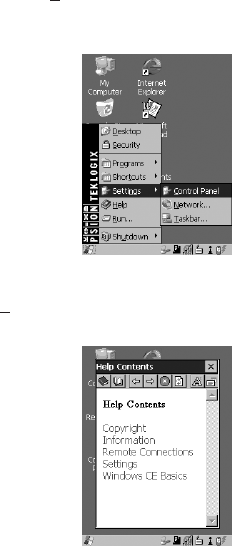
Psion Teklogix WORKABOUT PRO S Hand-Held Computer Quick Start Guide 33
Settings
Tapping on Settings displays a sub-menu of options with which
you can access the Control Panel applets, configure your radio (Network
and Dial-up Connections) and customize the Taskbar and Start Menu.
Help
Tapping on Help provides access to a list of descriptive files that
outline the basics of Windows CE .NET.
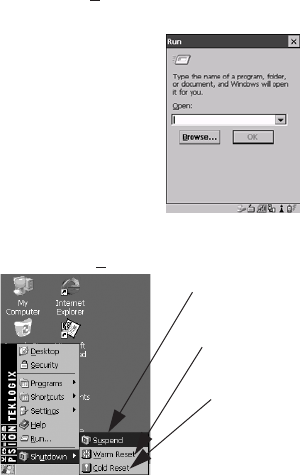
34 Psion Teklogix WORKABOUT PRO S Hand-Held Computer Quick Start Guide
Run
Choosing the Run option displays a dialogue box in which you can
enter the name of the program, folder or document you want to open.
Shutdown
Tapping on Shutdown displays options for a shutdown.
Note: This menu varies depending on the security level. At User
level, the Shutdown sub-menu is replaced with a single option
– Suspend. A sub-menu is not available.
Suspends the unit immediately –
Resets the unit, leaving all saved files and
Resets the unit. Files stored outside of
permanent memory are lost.
equivalent to turning the unit off.
(registry) settings intact. Unsaved data is
lost.
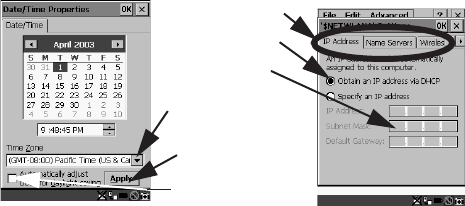
Psion Teklogix WORKABOUT PRO S Hand-Held Computer Quick Start Guide 35
Teklogix security level provides another option – Bootloader.
This option behaves like cold-reset, except that the unit
launches Bootloader rather than Windows CE .NET.
3.5 Using A Dialogue Box
Note: Tap the stylus on a dialogue box element to select or deselect
it, display a dropdown menu and so on. To use the keyboard,
refer to “Navigating Using The Keyboard” on page 27.
Dialogue boxes like the samples in this section contain one or more
of the following elements:
Tab: Tabs separate different elements of a dialogue box. Tap the sty-
lus on the tab with which you want to work.
Textbox: A textbox requires that you type information. Tap on the
textbox you want to work with to highlight it, and then type the
appropriate information.
Checkbox
Button
Tabs
Dropdown
Menu
Radio Button
Textbox
36 Psion Teklogix WORKABOUT PRO S Hand-Held Computer Quick Start Guide
Dropdown: This type of menu is identified by up and down arrows
next to the dropdown menu to indicate that additional options are
available. Tap on the menu to highlight it, and tap on the arrows
attached to the menu to cycle through the options.
Checkbox: This box allows you to select or deselect an option. To
select (√) or deselect a checkbox, tap the stylus in the checkbox.
Radio buttons: These buttons allow you to choose from a number
of options. For example, in the sample screen under section 3.5 on
page 35, you can choose to ‘Obtain an IP address via DHCP’ or ‘Specify an
IP address’. Tap on a radio button to activate the option next to it.
Buttons: This type of button allows you to ‘Save’, ‘Delete’ and so
on the options you’ve chosen in a dialogue box. Tap on the button
you want to execute.
Saving Your Choices: Once you’ve made all your changes, tap on
the <OK> button to save your changes and exit the window.
Note: If an item in a dialogue box is displayed in grey text, the item
is not currently available.

Psion Teklogix WORKABOUT PRO S Hand-Held Computer Quick Start Guide 37
4. General Maintenance
4.1 Caring For The Touchscreen
The touchscreen can be permanently damaged by harsh chemicals
and is susceptible to abrasions and scratches. Using sharp objects on
the touchscreen can scratch or cut the plastic or crack the internal
conductive coating.
Protect the touchscreen from the following chemicals:
• mustard,
• sodium hydroxide,
• concentrated caustic solutions,
• benzyl alcohol, and
• concentrated miner acids.
If touchscreens are used in harsh environments, apply disposable
screen protectors to dramatically extend the life of the touchscreen.
4.2 Cleaning The WORKABOUT PRO S
Important: Do not immerse the unit in water. Dampen a soft cloth
with mild detergent to wipe the unit clean.
• Use only mild detergent or soapy water to clean the unit.
• Avoid abrasive cleaners, solvents or strong chemicals. The
plastic case is susceptible to harsh chemicals. The plastic is
partially soluble in oils, mineral spirits and gasoline. The
plastic slowly decomposes in strong alkaline solutions.
• To clean ink marks from the keypad and touchscreen, use iso-
propyl alcohol.

38 Psion Teklogix WORKABOUT PRO S Hand-Held Computer Quick Start Guide
5. Support Services & Worldwide
Offices
Psion Teklogix provides a complete range of product support ser-
vices to its customers worldwide. These services include technical
support and product repairs.
5.1 Technical Support
Technical Support for Mobile Computing Products is provided via e-
mail through the Psion Teklogix customer and partner extranets. To
reach the website, go to www.psionteklogix.com and click on the
appropriate Teknet link on the home page. Then click on the “Log-
in” button or the “Register” button, depending on whether you have
previously registered for Teknet. Once you have logged in, search
for the “Support Request Form”.
5.2 Product Repairs
International
For technical support outside of Canada or the U.S.A., please contact
your local Psion Teklogix office listed on our worldwide website:
http://www.psionteklogix.com
Click on the heading labelled ‘Contacts’ to choose a Psion Teklogix
technical support representative closest to you.
Psion Teklogix WORKABOUT PRO S Hand-Held Computer Quick Start Guide 39
Canada/U.S.A
Canadian and U.S. customers can receive access to repair services,
by calling the toll-free number below, or via our secure website (see
Technical Support, above).
Note: Customers calling the toll-free number should have their
Psion Teklogix customer number or trouble ticket number
available.
Voice:1 800 387-8898 (press option “2”)
Fax:1 905 812-6304
5.3 Worldwide Offices
COMPANY HEADQUARTERS AND CANADIAN SERVICE CENTRE
Psion Teklogix Inc.
2100 Meadowvale Blvd.
Mississauga, Ontario
Canada L5N 7J9
Tel: +1 905 813 9900
Fax: +1 905 812 6300
E-mail: salescdn@psion.com
NORTH AMERICAN HEADQUARTERS AND U.S. SERVICE CENTRE
Psion Teklogix Corp.
1810 Airport Exchange Boulevard
Suite 500
Erlanger, Kentucky
USA 41018
Tel: +1 859 371 6006
Fax: +1 859 371 6422
E-mail: salesusa@psion.com
40 Psion Teklogix WORKABOUT PRO S Hand-Held Computer Quick Start Guide
International Subsidiaries (see also www.psionteklogix.com)
Psion Teklogix S.A.
La Duranne
135 Rue Rene Descartes
BP 421000
13591 Aix-En-Provence
Cedex 3; France
Tel: +33 4 42 90 88 09
Fax: +33 4 42 90 88 88
E-mail: tekeuro@psion.com

Psion Teklogix WORKABOUT PRO S Hand-Held Computer Quick Start Guide 41
Program License Agreements
Microsoft's End User License Agreement
You have acquired a device (“DEVICE”) that includes software licensed by Psion Tek-
logix Inc. from Microsoft Licensing Inc. or its affiliates (‘MS”). Those installed software
products of MS origin, as well as associated media, printed materials, and “online” or
electronic documentation (“SOFTWARE”) are protected by international intellectual
property laws and treaties. The SOFTWARE is licensed, not sold. All rights reserved.
IF YOU DO NOT AGREE TO THIS END USER LICENSE AGREEMENT (“EULA”),
DO NOT USE THE DEVICE OR COPY THE SOFTWARE. INSTEAD, PROMPTLY
CONTACT PSION TEKLOGIX INC. FOR INSTRUCTIONS ON RETURN OF THE
UNUSED DEVICE(S) FOR A REFUND. ANY USE OF THE SOFTWARE,
INCLUDING BUT NOT LIMITED TO USE ON THE DEVICE, WILL CONSTI-
TUTE YOUR AGREEMENT TO THIS EULA (OR RATIFICATION OF ANY
PREVIOUS CONSENT).
GRANT OF SOFTWARE LICENSE. This EULA grants you the following license:
• You may use the SOFTWARE only on the DEVICE.
•NOT FAULT TOLERANT. THE SOFTWARE IS NOT FAULT TOLERANT.
PSION TEKLOGIX INC. HAS INDEPENDENTLY DETERMINED HOW
TO USE THE SOFTWARE IN THE DEVICE, AND MS HAS RELIED
UPON PSION TEKLOGIX INC. TO CONDUCT SUFFICIENT TESTING
TO DETERMINE THAT THE SOFTWARE IS SUITABLE FOR SUCH USE.
• NO WARRANTIES FOR THE SOFTWARE. THE SOFTWARE is provided
“AS IS” and with all faults. THE ENTIRE RISK AS TO SATISFACTORY
QUALITY, PERFORMANCE, ACCURACY, AND EFFORT (INCLUD-
ING LACK OF NEGLIGENCE) IS WITH YOU. ALSO, THERE IS NO
WARRANTY AGAINST INTERFERENCE WITH YOUR ENJOYMENT
OF THE SOFTWARE OR AGAINST INFRINGEMENT. IF YOU HAVE
RECEIVED ANY WARRANTIES REGARDING THE DEVICE OR THE
SOFTWARE, THOSE WARRANTIES DO NOT ORIGINATE FROM, AND
ARE NOT BINDING ON, MS.
•Note on Java Support. The SOFTWARE may contain support for programs
written in Java. Java technology is not fault tolerant and is not designed, manu-
factured, or intended for use or resale as online control equipment in hazardous
environments requiring fail-safe performance, such as in the operation of
nuclear facilities, aircraft navigation or communication systems, air traffic con-
trol, direct life support machines, or weapons systems, in which the failure of
Java technology could lead directly to death, personal injury, or severe physical
or environmental damage. Sun Microsystems, Inc. has contractually obligated
MS to make this disclaimer.
• No Liability for Certain Damages. EXCEPT AS PROHIBITED BY LAW,
MS SHALL HAVE NO LIABILITY FOR ANY INDIRECT, SPECIAL,
42 Psion Teklogix WORKABOUT PRO S Hand-Held Computer Quick Start Guide
CONSEQUENTIAL OR INCIDENTAL DAMAGES ARISING FROM
OR IN CONNECTION WITH THE USE OR PERFORMANCE OF THE
SOFTWARE. THIS LIMITATION SHALL APPLY EVEN IF ANY REM-
EDY FAILS OF ITS ESSENTIAL PURPOSE. IN NO EVENT SHALL
MS BE LIABLE FOR ANY AMOUNT IN EXCESS OF U.S. TWO HUN-
DRED FIFTY DOLLARS (U.S.$250.OO).
•Limitations on Reverse Engineering, Decompilation, and Disassembly. You
may not reverse engineer, decompile, or disassemble the SOFTWARE, except
and only to the extent that such activity is expressly permitted by applicable
law notwithstanding this limitation.
•SOFTWARE TRANSFER ALLOWED BUT WITH RESTRICTIONS.
You may permanently transfer rights under this EULA only as part of a perma-
nent sale or transfer of the Device, and only if the recipient agrees to this
EULA. If the SOFTWARE is an upgrade, any transfer must also include all
prior versions of the SOFTWARE.
•EXPORT RESTRICTIONS. You acknowledge that SOFTWARE is subject
to U.S. export jurisdiction. You agree to comply with all applicable interna-
tional and national laws that apply to the SOFTWARE, including the U.S.
Export Administration Regulations, as well as end-user, end-use and destina-
tion restrictions issued by U.S. and other governments. For additional informa-
tion see http://www.microsoft.com/exporting/.
Meetinghouse Data Communications, Inc. End User License Agreement
End User License Agreement:
ATTENTION: PLEASE READ THIS SOFTWARE LICENSE AGREEMENT
("LICENSE") CAREFULLY BEFORE INSTALLATION. USE OF THE SOFTWARE
IS SUBJECT TO THE SOFTWARE LICENSE TERMS SET FORTH BELOW.
USING THE SOFTWARE INDICATES YOUR ACCEPTANCE OF THESE LICENSE
TERMS. IF YOU DO NOT ACCEPT THESE LICENSE TERMS, YOU MUST
RETURN THE SOFTWARE FOR A FULL REFUND. IF THE SOFTWARE IS SUP-
PLIED WITH ANOTHER PRODUCT, YOU MAY RETURN THE ENTIRE UNUSED
PRODUCT FOR A FULL REFUND.
Software License Terms:
The following terms govern your use of the enclosed Software unless you have a separate writ-
ten agreement with Meetinghouse Data Communications, Inc. herein also known as “MDC”.
License Grant:
MDC grants you a non-exclusive and non-transferable license to Use one copy of the
Software. "Use" means storing, loading, installing, executing or displaying the Software.
“Software” means software, documentation and any fonts accompanying this License
whether on disk, in read only memory, on any other media or in any other form. You
may not modify the Software or disable any licensing or control features of the Soft-
ware. If the Software is licensed for "concurrent use", you may not allow more than the
maximum number of authorized users to Use the Software concurrently.
Psion Teklogix WORKABOUT PRO S Hand-Held Computer Quick Start Guide 43
The Software is licensed as a "Shareware" version, on one computer only. You may use
the Software distributed and licensed as Shareware on a trial basis only. The shareware
version of the Software may be distributed freely without any associated fees to other
parties who wish to try the software as long as the Software is distributed within an exact
copy of the original MDC self-extracting installation file. In other words, nothing may
be left out of the Shareware as distributed on MDC's web site at http://
www.mtghouse.com.
All permanent licenses are prepaid and the Software is licensed to you by MDC. You
own the media on which the Software is recorded but MDC and/or MDC’s licensor(s)
retain title to the Software. The Software and any copies which this License authorizes
you to make are subject to this License.
Permitted Uses and Restrictions:
This License allows you to install and use the Software on a single computer at a time.
This License does not allow the Software to exist on more than one computer at a time.
You may make one copy of the Software in machine-readable form for backup purposes
only. The backup copy must include all copyright information contained on the original.
Except as expressly permitted in this License, you may not, in whole or part, decompile,
reverse engineer, disassemble, modify, rent, lease, loan, sublicense, distribute or create
derivative works based upon the Software, or transmit the Software over a network. You
may not copy the Software onto any bulletin board or similar system. You agree that you
will not utilize any information obtained from MDC or obtained or learned in the course
of using the Software, to develop or improve technology with similar functionality to the
Software, nor will you directly or indirectly assist any other party in doing so. You fur-
ther agree that you will not separate the various modules of the software for their differ-
ent purposes, if any.
High Risk Activities:
The Software is not fault-tolerant and is not designed, manufactured or intended for use
or resale as on-line control equipment in hazardous environments requiring fail-safe per-
formance, such as in the operation of nuclear facilities, aircraft navigation or communi-
cation systems, air traffic control, direct life support machines, or weapons systems, in
which the failure of the Software could lead directly to death, personal injury, or severe
physical or environmental damage ("High Risk Activities"). Accordingly, MDC and its
suppliers specifically disclaim any express or implied warranty of fitness for High Risk
Activities. You agree that MDC and its suppliers will not be liable for any claims or
damages arising from the use of the Software in such applications.
Ownership:
The Software is licensed, not sold. The Software is owned and copyrighted by MDC or
its third party suppliers. Your license confers no title or ownership in the Software and is
not a sale of any rights in the Software. You acknowledge such ownership and intellec-
tual property rights and will not take any action to jeopardize, limit or interfere in any
manner with MDC's or its suppliers' ownership of or rights with respect to the Software.
44 Psion Teklogix WORKABOUT PRO S Hand-Held Computer Quick Start Guide
The Software is protected by copyright and other intellectual property laws and by inter-
national treaties. MDC's third party suppliers may protect their rights in the event of any
violation of these License Terms.
Termination:
Your rights under this License will terminate automatically without notice from MDC if you
fail to comply with any term(s) of this License. Upon termination, you must immediately
destroy the Software, together with all copies, adaptations and merged portions in any form.
U.S. Government Restricted Rights:
The Software and documentation have been developed entirely at private expense and
are provided as "Commercial Computer Software" or "restricted computer software".
They are delivered and licensed as "commercial computer software" as defined in
DFARS 252.227-7013 (Oct 1988), DFARS 252.211-7015 (May 1991) or DFARS
252.227-7014 (Jun 1995), as a "commercial item" as defined in FAR 2.101 (a), or as
"Restricted computer software" as defined in FAR 52.227-19 (Jun 1987) (or any equiva-
lent agency regulation or contract clause), whichever is applicable. You have only those
rights provided for such Software and Documentation by the applicable FAR or DFARS
clause or the MDC standard software agreement for the product.
Export Law Assurances:
You may not use or otherwise export or reexport the Software except as authorized by
United States law and the laws of the jurisdiction in which the Software was obtained. In
particular, but without limitation, the Software may not be exported or reexported (i)
into (or to a national or resident of) any U.S. embargoed country or (ii) to anyone on the
U.S. Treasury Department's list of Specially Designated Nationals or the U.S. Depart-
ment of Commerce's Table of Denial Orders. By using the Software, you represent and
warrant that you are not located in, under control of, or a national or resident of any such
country or on any such list.
Limited Warranty on Media: (if applicable)
MDC warrants the media on which the Software is recorded to be free from defects in
materials and workmanship under normal use for a period of ninety (90) days from the
date of original retail purchase. Your exclusive remedy under this paragraph shall be, at
MDC's option, a refund of the purchase price of the product containing the Software or
replacement of the Software which is returned to MDC or a MDC authorized represent-
ative with a copy of the receipt. THIS LIMITED WARRANTY AND ANY IMPLIED
WARRANTIES ON THE MEDIA INCLUDING THE IMPLIED WARRANTIES OF
MERCHANTABILITY AND FITNESS FOR A PARTICULAR PURPOSE ARE LIM-
ITED IN DURATION TO NINETY (90) DAYS FROM THE DATE OF ORIGINAL
RETAIL PURCHASE. SOME JURISDICTIONS DO NOT ALLOW LIMITATIONS
ON HOW LONG AN IMPLIED WARRANTY LASTS, SO THIS LIMITATION MAY
NOT APPLY TO YOU. THE LIMITED WARRANTY SET FORTH HEREIN IS
EXCLUSIVE AND IN LIEU OF ALL OTHERS, WHETHER ORAL OR WRITTEN,
EXPRESS OR IMPLIED. LICENSOR SPECIFICALLY DISCLAIMS ALL OTHER
Psion Teklogix WORKABOUT PRO S Hand-Held Computer Quick Start Guide 45
WARRANTIES. THIS LIMITED WARRANTY GIVES YOU SPECIFIC LEGAL
RIGHTS, AND YOU MAY ALSO HAVE OTHER RIGHTS WHICH VARY BY
JURISDICTION.
Disclaimer of Warranty on Software:
You expressly acknowledge and agree that use of the Software is at your sole risk. The
Software is provided "AS IS" and without warranty of any kind and MDC and MDC’s
licensor(s) (for the purposes of warranty and liability, MDC and MDC's licensor(s) shall
be collectively referred to as "MDC") EXPRESSLY DISCLAIM ALL WARRANTIES
AND/OR CONDITIONS, EXPRESS OR IMPLIED, INCLUDING, BUT NOT LIM-
ITED TO, THE IMPLIED WARRANTIES AND/OR CONDITIONS OF MER-
CHANTABILITY OR SATISFACTORY QUALITY AND FITNESS FOR A
PARTICULAR PURPOSE AND NONINFRINGEMENT OF THIRD PARTY
RIGHTS. LICENSOR DOES NOT WARRANT THAT THE FUNCTIONS CON-
TAINED IN THE SOFTWARE WILL MEET YOUR REQUIREMENTS, OR THAT
THE OPERATION OF THE SOFTWARE WILL BE UNINTERRUPTED OR
ERROR-FREE, OR THAT DEFECTS IN THE SOFTWARE WILL BE CORRECTED.
FURTHERMORE, LICENSOR DOES NOT WARRANT OR MAKE ANY REPRE-
SENTATIONS REGARDING THE USE OR THE RESULTS OF THE USE OF THE
SOFTWARE OR RELATED DOCUMENTATION IN TERMS OF THEIR COR-
RECTNESS, ACCURACY, RELIABILITY, OR OTHERWISE. NO ORAL OR WRIT-
TEN INFORMATION OR ADVICE GIVEN BY LICENSOR OR AN LICENSOR
AUTHORIZED REPRESENTATIVE SHALL CREATE A WARRANTY OR IN ANY
WAY INCREASE THE SCOPE OF THIS WARRANTY. SHOULD THE SOFTWARE
PROVE DEFECTIVE, YOU (AND NOT LICENSOR OR AN LICENSOR AUTHOR-
IZED REPRESENTATIVE) ASSUME THE ENTIRE COST OF ALL NECESSARY
SERVICING, REPAIR OR CORRECTION. SOME JURISDICTIONS DO NOT
ALLOW THE EXCLUSION OF IMPLIED WARRANTIES, SO THE ABOVE
EXCLUSION MAY NOT APPLY TO YOU. THE TERMS OF THIS DISCLAIMER
DO NOT AFFECT OR PREJUDICE THE STATUTORY RIGHTS OF A CONSUMER
ACQUIRING LICENSOR PRODUCTS OTHERWISE THAN IN THE COURSE OF
A BUSINESS, NEITHER DO THEY LIMIT OR EXCLUDE ANY LIABILITY FOR
DEATH OR PERSONAL INJURY CAUSED BY LICENSOR’S NEGLIGENCE.
Limitation of Liability:
UNDER NO CIRCUMSTANCES, EXCEPT TO THE EXTENT PROHIBITED BY
LOCAL LAW, INCLUDING NEGLIGENCE, SHALL LICENSOR, ITS SUBSIDIARIES,
AFFILIATES, OR SUPPLIERS BE LIABLE FOR ANY DIRECT, INCIDENTAL, SPE-
CIAL, INDIRECT OR CONSEQUENTIAL DAMAGES (INCLUDING LOST PROFIT,
LOST DATA, OR DOWNTIME COSTS) ARISING OUT OF OR RELATING TO THIS
LICENSE, THE USE, INABILITY TO USE, OR THE RESULTS OF USE OF THE
SOFTWARE, WHETHER BASED IN WARRANTY, CONTRACT, TORT OR OTHER
LEGAL THEORY, AND WHETHER OR NOT ADVISED OF THE POSSIBILITY OF
46 Psion Teklogix WORKABOUT PRO S Hand-Held Computer Quick Start Guide
SUCH DAMAGES. In no event shall MDC's total liability to you for all damages exceed the
price paid for the license to use the Software, regardless of the form of the claim.
Government End Users:
If the Software is supplied to the United States Government, the Software is classified as
"restricted computer software" as defined in clause 52.227-19 of the FAR. The United
States Government's rights to the Software are as provided in clause 52.227-19 of the FAR.
Controlling Law and Severability:
This License shall be governed by the laws of the United States and the State of New
Hampshire. As to any dispute relating to this License or the Software, you further agree
to jurisdiction and venue in the Federal and State Courts located in the State of New
Hampshire. If for any reason a court of competent jurisdiction finds any provision, or
portion thereof, to be unenforceable, the remainder of this License shall continue in full
force and effect.
Acknowledgement:
Your use of any software produced by MDC is based only on your acknowledgement that
you have read this License, understand it, and agree to be bound by its terms and conditions.
MDC Acknowledgments:
This product includes software developed by MDC and its licensors. This product
includes software developed by the OpenSSL Project for use in the OpenSSL Toolkit
(http://www.openssl.org/)". This product includes cryptographic software written by
Eric Young (eay@cryptsoft.com). This product includes software written by Tim Hud-
son (tjh@cryptsoft.com).
Complete Agreement:
This License constitutes the entire agreement between the parties with respect to the use
of the Software and supersedes all prior or contemporaneous understandings regarding
such subject matter. No amendment to or modification of this License will be binding
unless in writing and signed by MDC.
Note: EXCEPT TO THE EXTENT ALLOWED BY LOCAL LAW, THESE WAR-
RANTY TERMS DO NOT EXCLUDE, RESTRICT, OR MODIFY, AND ARE IN
ADDITION TO, THE MANDATORY STATUTORY RIGHTS APPLICABLE TO
THE LICENSE OF THE SOFTWARE TO YOU.
Meetinghouse Data Communications, Inc.
150 Greenleaf Avenue, Unit F
Portsmouth, NH 03801
Revised 8/12/2002
##