Puretek Co PT-3523 Modem Card User Manual PT 3517 B
Puretek Industrial Co Ltd Modem Card PT 3517 B
Manual
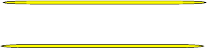
Fax Modem
Quick Installation Guide
Ver. A 3523-0005

FCC Compliance
To comply with the applicable sections of FCC
Rules and Regulations, Parts 68 and 15, please
follow these instructions:
Do not connect your modem to a party
line
or to a coin-operated telephone.
If your modem should cause a problem on
the telephone line, it should be
disconnected from the line until it can be
determined whether the modem or
another device on the phone line caused
the problem.
Only the manufacturer can make repairs to
the modem. Other repair methods will void
your warranty.
If you have an external modem, use a
properly constructed shielded cable to
connect it to your computer.
If your telephone company asks for the
following information, please make it
available:
- Modem manufacturer
- Model of modem
i
- FCC Registration Number
- Ringer Equivalence Number (REN)

ii
FCC Part 15
Operation is subject to the following two
conditions:
1. This device may not cause harmful
interference.
2. This device must accept any interference
received including interference that may
cause undesired operation.
This equipment has been tested and found to
comply with the limits for a Class B digital device,
pursuant to Part 15 of the FCC Rules. These limits
are designed to provide reasonable protection
against harmful interference when the equipment
is operated in a residential installation. This
equipment generates, uses, and can radiate
frequency energy and if not installed and used in
accordance with the instructions, may cause
harmful interference to radio communications.
However, there is no guarantee that the interfer-
ence to radio or television reception, which can be
determined by turning the equipment off and on,
the user is encouraged to try to correct the
interference by one or more of the following
measures:
Reorient or relocate the receiving antenna.
Increase the separation between the
equipment and receiver.
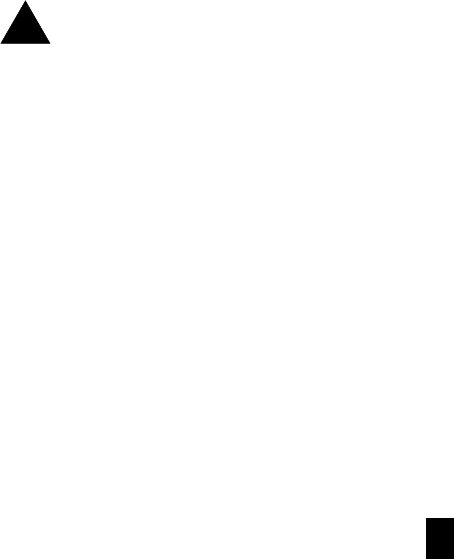
Connect the equipment into an outlet on a
circuit different from that to which the
receiver is connected.
Consult the dealer or an experienced radio/
TV technician for help.
Any changes or modifications not
expressly approved by the grantee of
this device could void the user authority
to operate the equipment.
FCC Part 68 Notice
This equipment complies with Part 68 of the FCC
rules. On the base of this unit is a label that
contains, among other information, the FCC
registration number and Ringer Equivalence
Number (REN) for this equipment. If requested,
this information must be given to your telephone
company.
The REN is used to determine the quantity of
devices you may connect to your telephone line
and still have all of those devices ring when your
number is called. In most, but not all areas, the
sum of the RENs of all devices should not exceed
five (5.0). To be certain of the number of devices
you may connect to your line, as determined by
the total RENs, you should call your local tel-
ephone company to determine the maximum RENs
for your calling area.
Caution
!
iii

If the telephone company suspects a problem with
your telephone line is related to an add-on
electronic device, such as your modem, they have
the right to temporarily suspend your service. It is
your responsibility to remove from the telephone
line any malfunctioning electronic communications
equipment to avoid damage to the telephone
system.
If your equipment causes harm to the telephone
network, the telephone company may discontinue
your service temporarily. If possible, they will notify
you in advance. But if advance notice is not
practical, you will be notified as soon as possible.
You will be informed of your right to file a com-
plaint with the FCC. Your telephone company may
make changes to its facilities, equipment, oper-
ations, or procedures that could affect the proper
functioning of your equipment. If they do, you will
be notified in advance to give you an opportunity
to maintain uninterrupted telephone service.
The telephone company may ask that you discon-
nect this equipment from the network until the
problem has been corrected or until you are sure
that the equipment is not malfunctioning.
This equipment may not be used on coin service
provided by the telephone company. Connection
to party lines is subjected to state tariffs.
If you experience trouble with this telephone
equipment, please contact your place of purchase
for information on obtaining service or repairs. iv
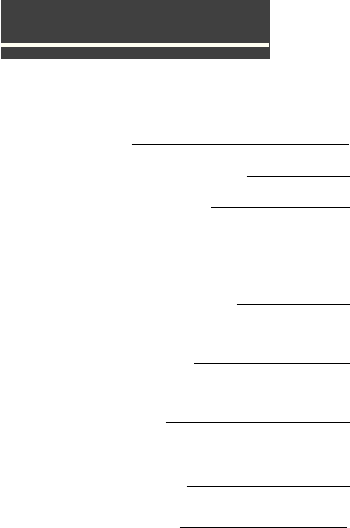
Chapter 1 Introduction
Features
System Requirements
Package Checklist
Chapter 2 Installation
Hardware Installation
Installation Procedures for
Windows NT 4.0
Installation Procedures for
Windows 98
Installation Procedures for
Windows 2000
AT Commands
Table of Contents
11
12
1
13
14
15
17
18
12
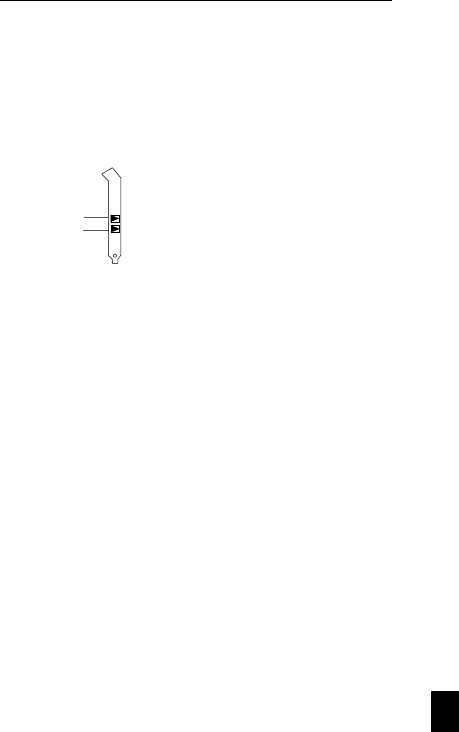
Introduction
The Voice/Fax/Data PCI Modem connects your
computer to Internet, all kinds of BBS, and other
fax modems. This manual describes the features,
installation procedures and AT commands.
Phone : Phone jack
Line : Telephone line jack
Features
This modem supports the following communica-
tion standards. ITU-T is known as CCITT.
Data
ITU-T V.90.
Bell 103 & 212A.
V.42bis & MNP 5 (Data compression).
V.42 & MNP2-4 (Error correction).
Fax
V.17 (14400bps FAX).
V.29 (9600bps FAX).
Chapter 1
1
V.27ter (4800bps FAX).
ITU-T V.34, V.32bis, V.32, V.22bis, V.21, V.22.
To Phone
To Line
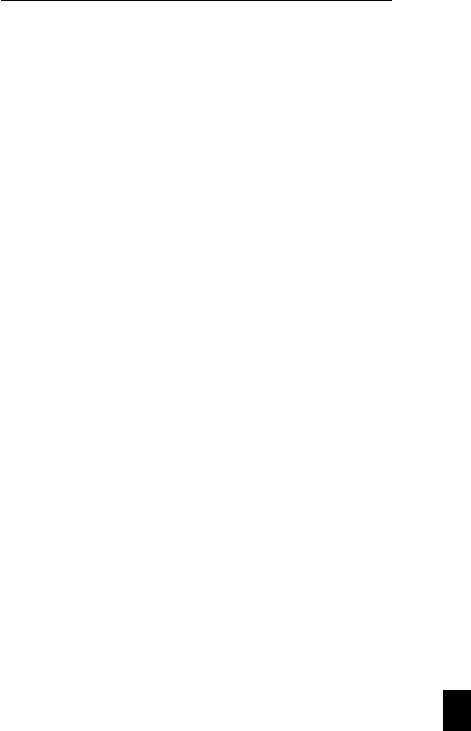
Voice
Voice/Audio mode.
System Requirements
Windows NT 4.0, Windows 95, Windows 98,
Windows 2000.
Package Checklist
The package contains the following items:
One fax modem.
One piece of phone cable.
One CD.
The fax modem Quick Installation Guide.
If any of these items is missing or damaged, please
contact your dealer or sales representative for
assistance.
Chapter 1
22
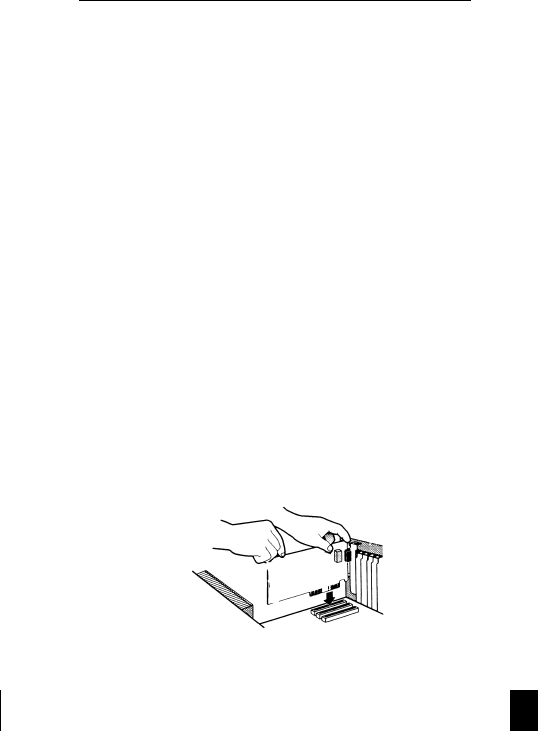
1. Make sure that your computer is switched
off. Unplug the power cord from the wall
socket. Also turn off all other peripherals
you may have attached to your computer.
2. Select a free PCI slot. Remove the cover
from the slot. Keep the screw. You will be
using it in the next step.
Hardware Installation
Chapter 2
3
Installations
This chapter describes how to install and power
on you fax modem.
4. Plug one end of the phone cable into the
line jack on your fax modem. The other
end of the phone cable should be connected
directly to the phone outlet.
3. Carefully slide the internal modem into the
chosen slot. Press firmly on the top of the
modem to seat it. Fasten the modem to
your system with the screw you removed
in the previous step. Replace the computer’s
cover.
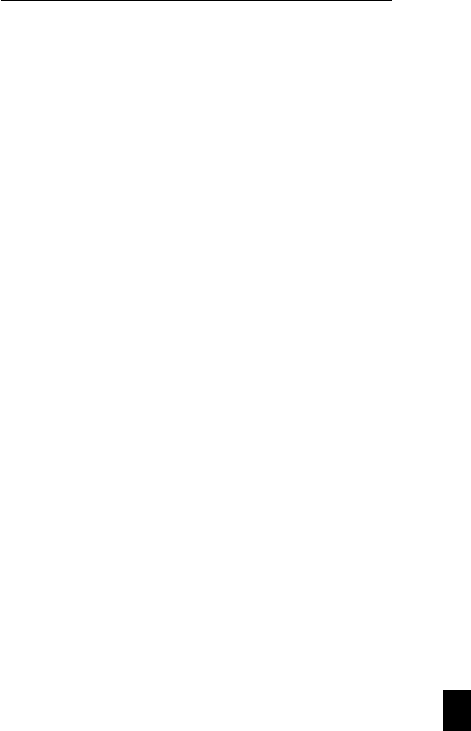
Installation Procedures for Windows NT4.0
1. Please put the CD into your CD-ROM, then
select DriverÆWINNT4, click Setup.
A dialog box with ESS Configuration appear,
please select the proper Com port, then click
OK.
2. Please click OK.
3. Select the modem item from the Control
Panel, then click Do not delect my
modem, I will Pick up from the list .
4. Select install from disk, the following dialog
box appear, please specify the path of the
driver, (D:\Driver\WINNT4), then click Next.
4
Chapter 2
5. If you desire, you could connect your
phone to the modem’s phone jack.
6. Turn on your computer.
5. Varies type of modems will show in a dialog
box, please select (ESS ESS56H_Dl Data Fax
Modem), then click Next.
6. Please select the COM port Which attach
to your modem, then click Next.
7. You have installed the modem successfully.
8. If you want to configure the setting of
your modem, please select the modem
item in the control panel, a dialog box
with modem status will appear. 4
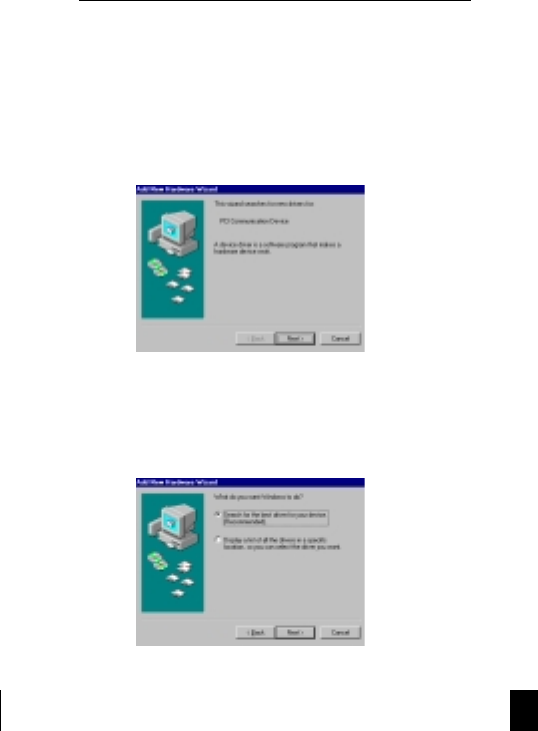
1. Once you have completed the hardware
installation, power on your computer.
When running Win98, your system will
detect a new device and the following
message will appear. click Next.
Installation Procedures for Windows 98
Chapter 2
2. Select the “ Search for the best driver for
your device (Recommended) ” option,
then click Next.
Ñ
Ñ
5
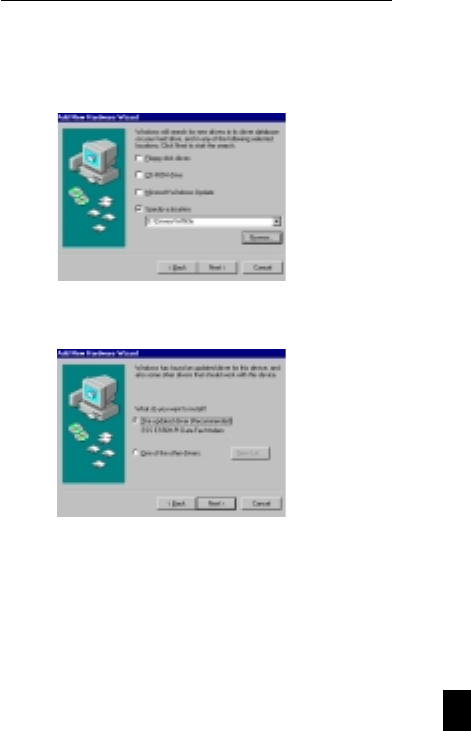
5. Windows Will locate your driver.
click Next.
3. Place the CD containing driver for Win98
into your CD ROM drive. Specify the location
of the modem driver, e.g.,
D:\Drivers\WIN9X. then
click Next..
..
.
Chapter 2
46
4. CC
CC
Click Next..
..
.
Ñ
Ñ
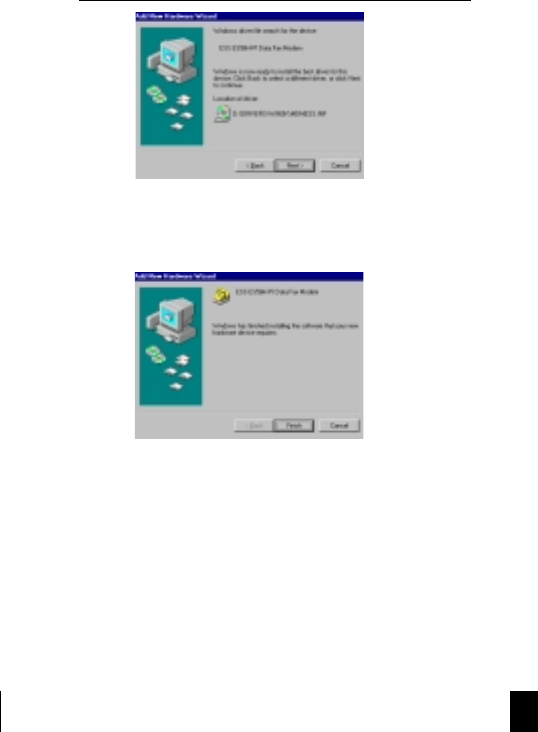
Ñ
Ñ
Chapter 2
7
6
6. The installation has been completed click
finish.
Installation Procedures for Windows 2000
2. Select the “Search for a suituble driver for
my your device” (recommended) option,
then click Next.
1. Once you have completed the hardware
installation, power on your computer.
When running WIN2000, your system will
detect a new device. click Next.
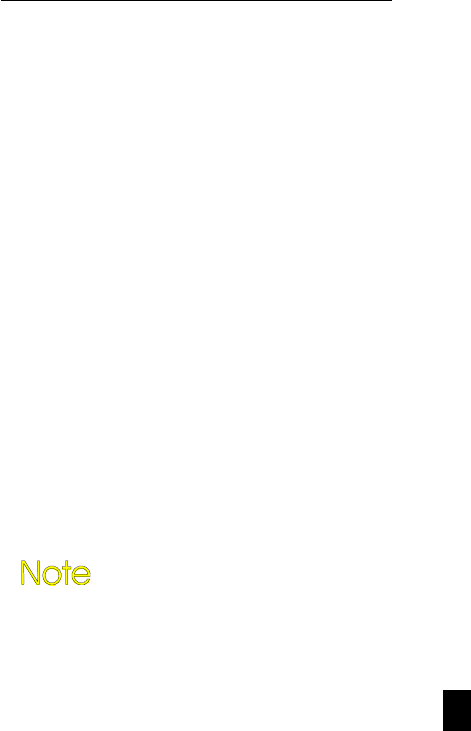
Chapter 2
68
3. Place the CD containing driver for Win 2000
into your CD ROM drive. Select the “specify
a location”, then click Next.
4 . Browse the proper location of the driver path,
e.g., D:\Driver\WIN2000, then cilck Next.
5 . Click Next.
6 . Please read the Digital Signature, then click
Yes.
7 . To complete the installation, click Finish.
Commands
Most people use the communication software
programs to tell modems what to do. Therefore,
you may not use the commands in this chapter.
However, if you prefer to communicate with your
modem directly, you can type the commands
described below.
This chapter describes how to work in the
terminal mode.
The CD contains detail of AT
commands (File path:D:\
AT_Command.PDF)