Puretek Co PT-7002 CARD READ User Manual pt 7002
Puretek Industrial Co Ltd CARD READ pt 7002
Manual
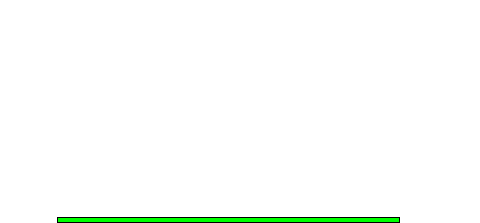
VV
VV
Verer
erer
er.A 7002-0005.A 7002-0005
.A 7002-0005.A 7002-0005
.A 7002-0005
USB Port Card Reader
Quick Installation Guide

FCC Compliance
To comply with the applicable sections of FCC
Rules and Regulations, Parts 68 and 15, please
follow these instructions:
§Do not connect your modem to a party
line
or to a coin-operated telephone.
§If your modem should cause a problem on
the telephone line, it should be
disconnected from the line until it can be
determined whether the modem or
another device on the phone line caused
the problem.
§Only the manufacturer can make repairs to
the modem. Other repair methods will void
your warranty.
§If you have an external modem, use a
properly constructed shielded cable to
connect it to your computer.
§If your telephone company asks for the
following information, please make it
available:
- Modem manufacturer
- Model of modem
- FCC Registration Number
- Ringer Equivalence Number (REN)
i

FCC Part 15
Operation is subject to the following two
conditions:
1. This device may not cause harmful
interference.
2. This device must accept any interference
received including interference that may
cause undesired operation.
This equipment has been tested and found to
comply with the limits for a Class B digital device,
pursuant to Part 15 of the FCC Rules. These limits
are designed to provide reasonable protection
against harmful interference when the equipment
is operated in a residential installation. This
equipment generates, uses, and can radiate
frequency energy and if not installed and used in
accordance with the instructions, may cause
harmful interference to radio communications.
However, there is no guarantee that the interfer-
ence to radio or television reception, which can be
determined by turning the equipment off and on,
the user is encouraged to try to correct the
interference by one or more of the following
measures:
§Reorient or relocate the receiving antenna.
§Increase the separation between the
equipment and receiver.
ii
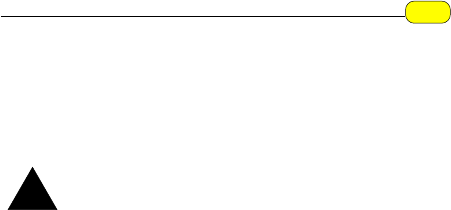
iii
§Connect the equipment into an outlet on a
circuit different from that to which the
receiver is connected.
§Consult the dealer or an experienced radio/
TV technician for help.
Any changes or modifications not
expressly approved by the grantee of
this device could void the user authority
to operate the equipment.
FCC Part 68 Notice
This equipment complies with Part 68 of the FCC
rules. On the base of this unit is a label that
contains, among other information, the FCC
registration number and Ringer Equivalence
Number (REN) for this equipment. If requested,
this information must be given to your telephone
company.
The REN is used to determine the quantity of
devices you may connect to your telephone line
and still have all of those devices ring when your
number is called. In most, but not all areas, the
sum of the RENs of all devices should not exceed
five (5.0). To be certain of the number of devices
you may connect to your line, as determined by
the total RENs, you should call your local tel-
ephone company to determine the maximum RENs
for your calling area.
Caution
!

iv
If the telephone company suspects a problem with
your telephone line is related to an add-on
electronic device, such as your modem, they have
the right to temporarily suspend your service. It is
your responsibility to remove from the telephone
line any malfunctioning electronic communications
equipment to avoid damage to the telephone
system.
If your equipment causes harm to the telephone
network, the telephone company may discontinue
your service temporarily. If possible, they will notify
you in advance. But if advance notice is not
practical, you will be notified as soon as possible.
You will be informed of your right to file a com-
plaint with the FCC. Your telephone company may
make changes to its facilities, equipment, oper-
ations, or procedures that could affect the proper
functioning of your equipment. If they do, you will
be notified in advance to give you an opportunity
to maintain uninterrupted telephone service.
The telephone company may ask that you discon-
nect this equipment from the network until the
problem has been corrected or until you are sure
that the equipment is not malfunctioning.
This equipment may not be used on coin service
provided by the telephone company. Connection
to party lines is subjected to state tariffs.
If you experience trouble with this telephone
equipment, please contact your place of purchase
for information on obtaining service or repairs.

Chapter 1 Introduction........... 1
Feature ............................................... 1
System Requirements ........................ 1
Package Checklist..............................2
Chapter 2 Installations........... 3
Hardware Installation .......................... 3
Installation Procedures for
WindowsTM 98 ..................................... 4
Installation Procedures for
WindowsTM 2000 ................................. 6
Installation Procedures for Mac .......... 8
Table of Contents

Introduction
USB Port Card Reader is a small device designed for
accessing data from Compact Flash or Smart Media
Card. USB Port Card Reader is an easy installation
device, with only need a USB interface, then it can
be access by any PCs, MAC or any notebooks. USB
Port Card Reader provide you a fast and easy data
exchange mechanism.
Feature:
lUSB connection for truly plug & play:
Compact Flash card, Smart Media Card (option)
in one device.
lTransfer rate:
500-800 Kb/sec.
lPower supply:
DC 5V (from USB port).
System Requirements
lWindowsTM98, WindowsTM2000, MAC O/S.
lA mainboard with USB port supported.
1
Chapter 1

2
The package contains the following items:
lUSB Port Card Reader.
lUSB cable.
lThe USB Port Card Reader Quick Installation Guide
and installation CD.
Package Checklist
Chapter 1
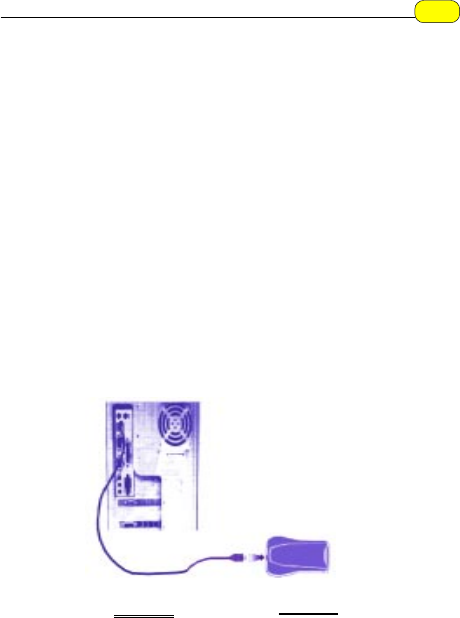
3
Installations
This chapter describes on how to install and power
on your USB Port Card Reader.
Hardware Installation
step 1:step 1:
step 1:step 1:
step 1:Switch on your computer.
step 2:step 2:
step 2:step 2:
step 2:After the computer enter to the win98. Plug
the device terminal of the USB cable into the
connector, shown as figure 1, The other side
of the transmission line has to connect to the
USB port of the computer, shown as figure 2.
step 3:step 3:
step 3:step 3:
step 3:At the mean time, the windows will notify that
there is a new hardware found, please refer to
the page (Installation Procedures for Windows
98 / Windows 2000).
Chapter 2
figure 2 figure 1
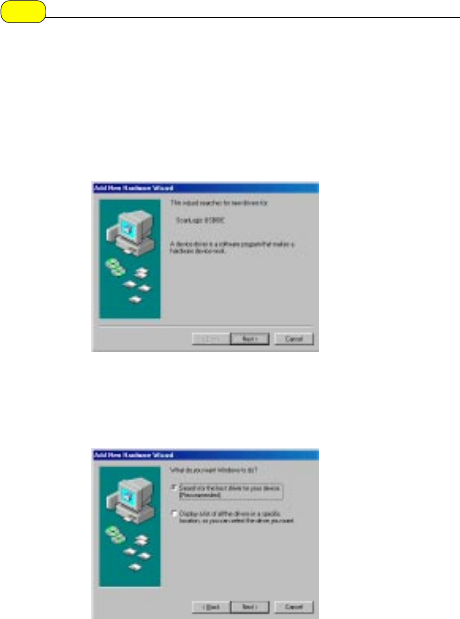
1.1.
1.1.
1. When hardware installation complete, Windows
98 will auto detect your USB Port Card Reader,
following dialog box will appear, click Next.
2.2.
2.2.
2. Select “search for the best driver for you device
(Recommended)”, then click Next.
Installation Procedures for WindowsTM 98
4Chapter 2
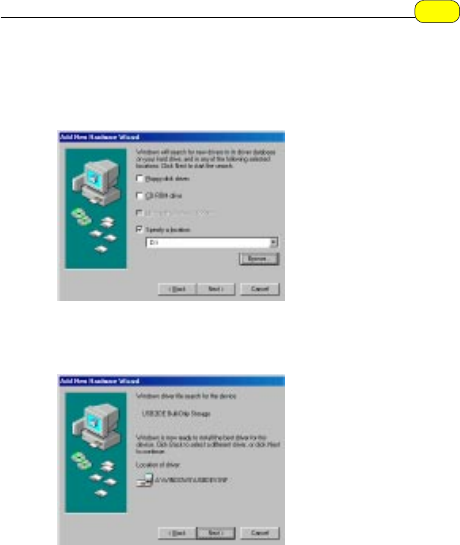
3.3.
3.3.
3. Please insert the “USB Port Card Reader” driver into
CD-ROM, select CD-ROM driver or Specify a
location, click Next.
4.4.
4.4.
4. The following message will appear, click Next.
5.5.
5.5.
5. Windows then finish installed all the USB port Card
Reader driver, click Finish to complete the
installation.
5
Chapter 2
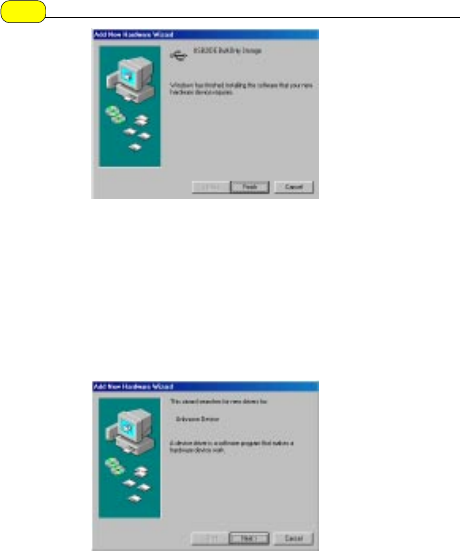
6.6.
6.6.
6. Later on, windows will detect another Unknown
Device, the following dialog box will need you to
click Next for advance installation, the procedure
will be as same as previous. Please refer to the
previous description (From step 1 to 5 ).
6Chapter 2
1.1.
1.1.
1. Once you have completed the hardware installtion,
power on you computer. When running Win2000,
your system will detect a new device click Next.
Installation Procedures for WindowsTM 2000

2.2.
2.2.
2. Select the “Search for the best driver for your
device (Recommended)” option, then click Next.
3.3.
3.3.
3. Place the CD containing driver for Win2000 into
your CD-ROM drive. Select the “Specify a location”
then click Next.
4.4.
4.4.
4. Browse the proper location of the driver path, e.g.,
E:\WIN2000, then click Next.
5.5.
5.5.
5. Click Next.
6.6.
6.6.
6. The installation has been completed, click Finish.
7.7.
7.7.
7. After the installtion you must reboot the computer
to validate the new setting.
7
Chapter 2

Installation Procedures for Mac
Setup process:
1.1.
1.1.
1. Copy two driver files to Macintosh HD/system
folder/Extension folder from CD-ROM/MAC.
2.2.
2.2.
2. Restart your computer.
Chapter 2
8