Q See S How To Add Device Client Sw User Manual
How To Add Device To Multi Client Program - Qs how to add device to Multi Client program - QS
2015-04-22
User Manual: Q-See S-How To Add Device To Client Sw
Open the PDF directly: View PDF ![]() .
.
Page Count: 3
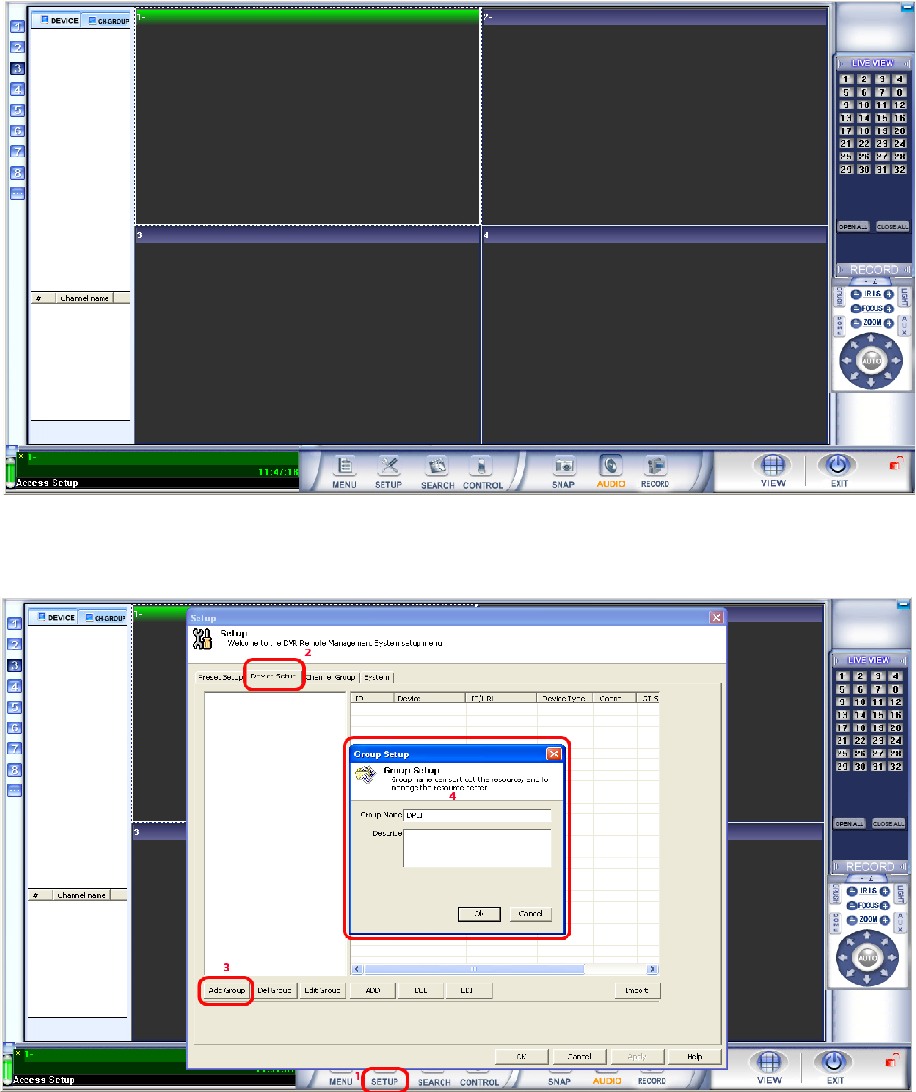
HOW TO ADD DEVICE (DVR MODEL QS SERIES) INTO MULTI CLIENT PROGRAM
Multi CLient program is a program for Qsee DVR model QS series. This program will allow you
to view one or multiple DVR from one PC.
Install Multi Client program from the CD or donwload it from Q-SEE.COM to your PC.
Once it installed, go to Start-Program, and look for Multi Client icon to open the program.
To add the DVR into this Program: 1. Click on SETUP. 2. Click on DEVICE SETUP. 3. Click on ADD
GROUP. 4. Input Group name and hit OK.
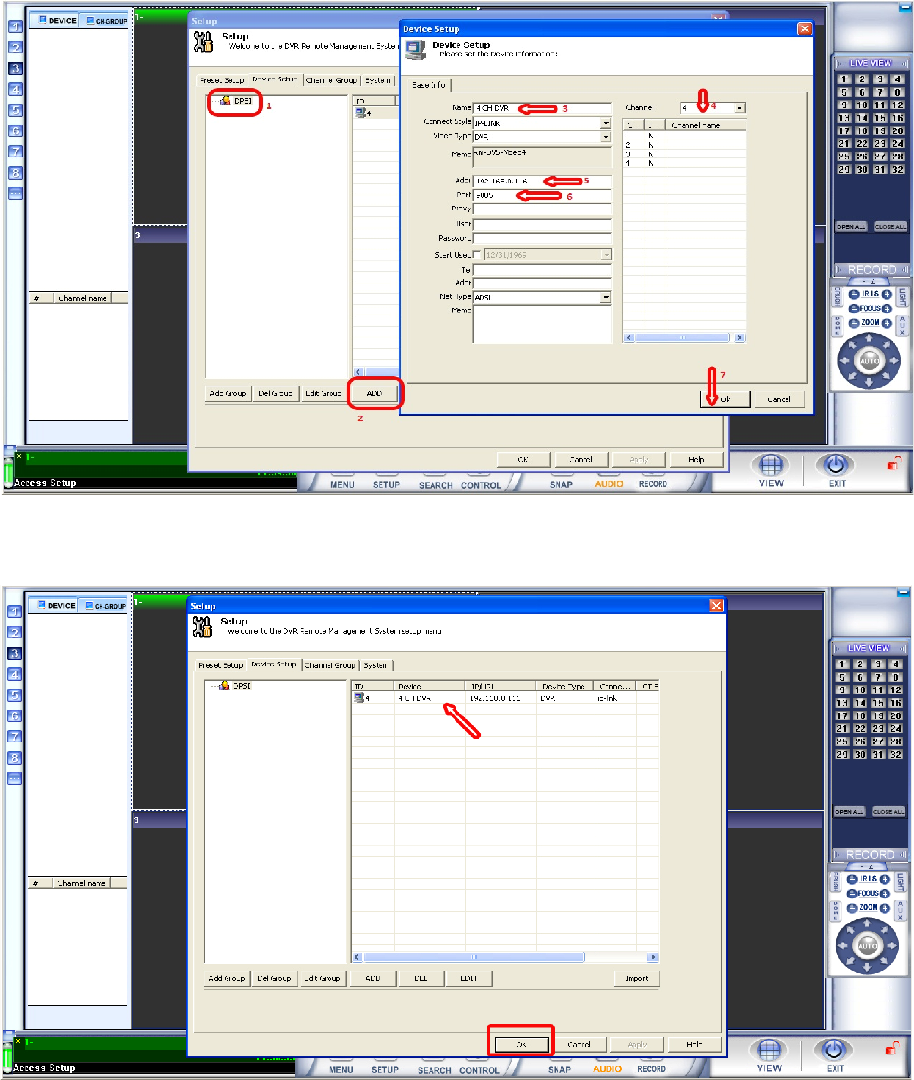
HOW TO ADD DEVICE (DVR MODEL QS SERIES) INTO MULTI CLIENT PROGRAM
1. Highlight the Group Name. 2. Click ADD button. 3. Enter the Name. 4. Enter how many
channel. 5. Enter the IP address of the DVR. 6. Enter the Media Port (default is 9000). 7. Click
OK
Click OK again.
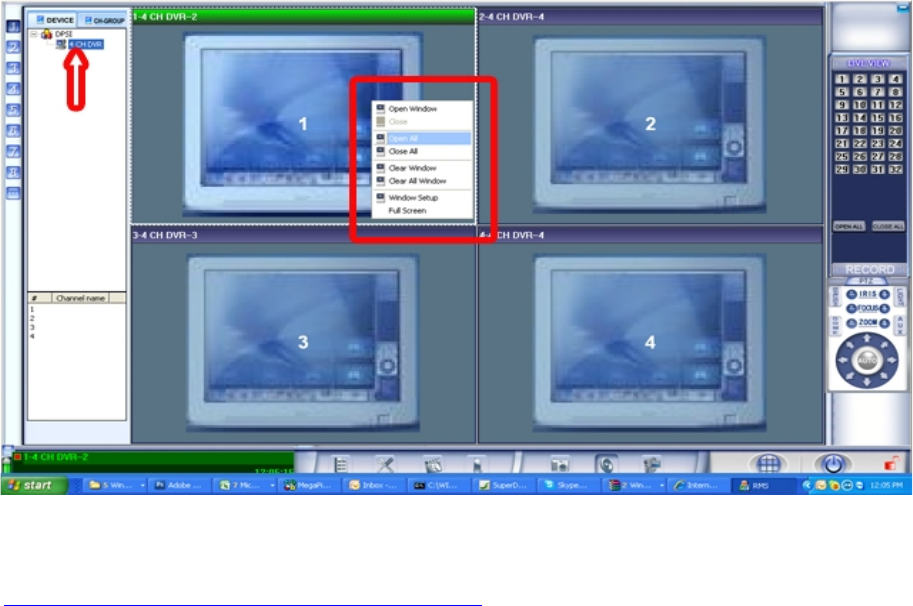
HOW TO ADD DEVICE (DVR MODEL QS SERIES) INTO MULTI CLIENT PROGRAM
To view the camera, you can drag and drop the DVR name to the screen 1 or right click screen
1 and click on Open All.
To do all other functions on this program, look on the Manual for this Multi Client Program
that can be donwloaded from this link:
http://q-see.com/files/software/S-CMSv10.5.25.3.zip
http://q-see.com/files/software/S-CMSv10.5.25.3.zip