Q See Screenshots 614 Qspdvrr04 Superdvr Portforward User Manual Screen Shots Super DVR Port Forward
2016-11-23
User Manual: Q-See Screenshots-614 -Qspdvrr04-Superdvr-Portforward
Open the PDF directly: View PDF ![]() .
.
Page Count: 3
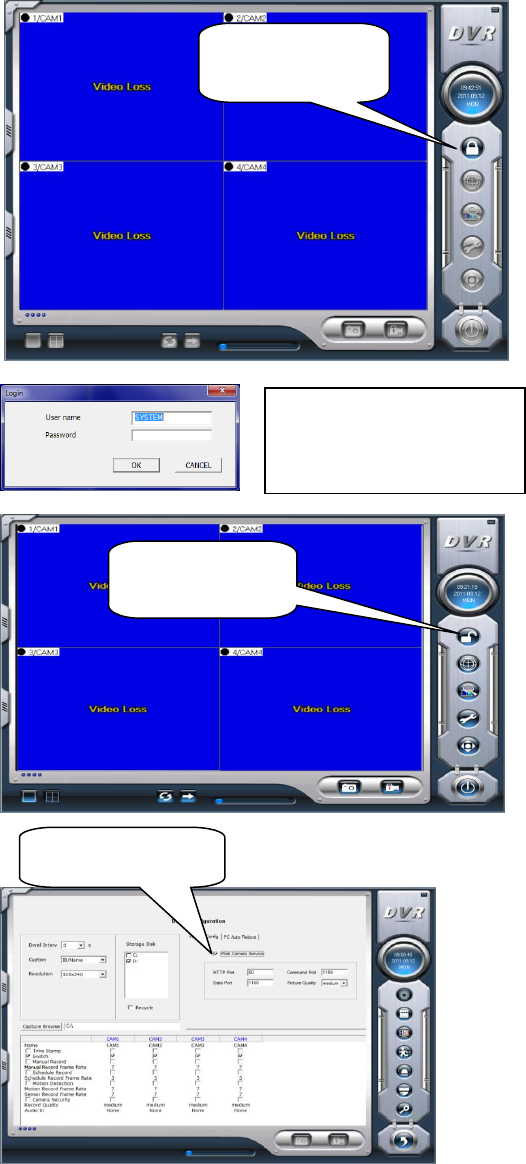
Initial setup on a QSPDVR04 PCI Card
Install the SuperDVR program from the disk that came with the card and then start the program.
4) Next check “Web
Camera Service.”
3) Now, simply click
on the Wrench Icon.
1)Click on the
Lock Symbol
2) You can initially leave
the Password box blank
and just click “OK.”
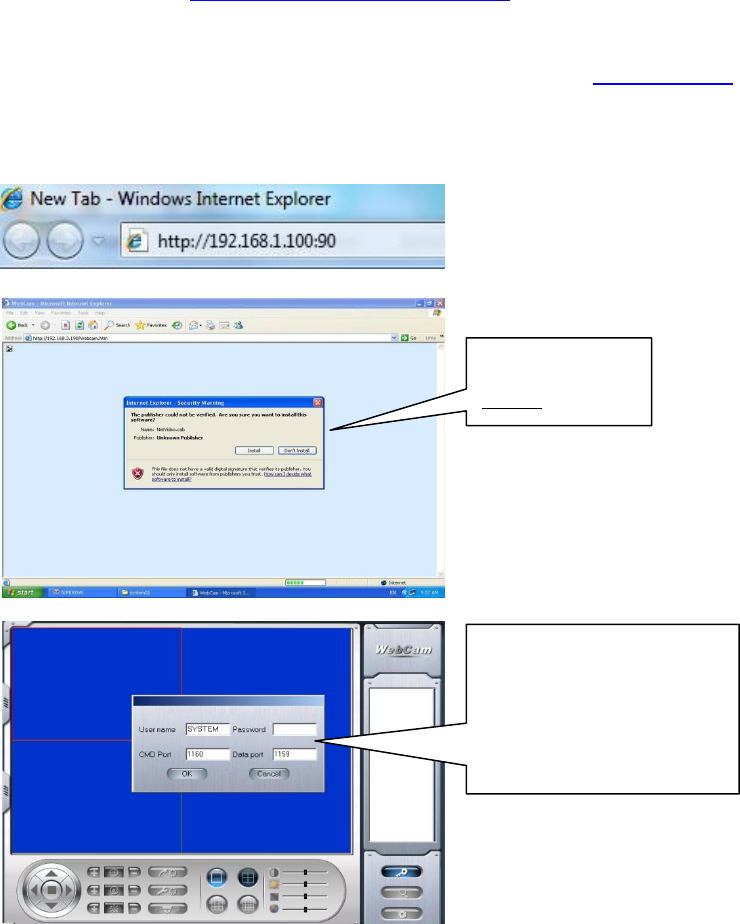
5) At this point you will follow the Port Forwarding instructions for your model of Router and the DVR
that you are setting up: http://portforward.com/cports.htm
(*Ports to open are 80, 1159, 1160 )
6) Follow these instructions to allow Active X in the IE Browser: Active X Setup
Follow the instructions for allowing Active X in the IE Browser, and just enter the address of the DVR into the
Address box. Example Below (*Adjust for any network differences)
7)
When you see this
prompt… click on
“Install.”
When you see this prompt…
The User name is SYSTEM
The Password is _______. (Blank)
Simply click OK…
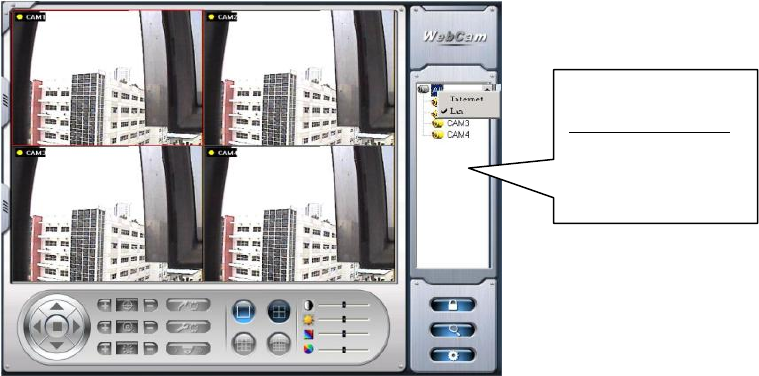
That’s it…
“Congratulations”
you will now see
the cameras.