Q See Setup Emap In Cms Program User Manual
2016-11-23
User Manual: Q-See Setup Emap In Cms Program
Open the PDF directly: View PDF ![]() .
.
Page Count: 3
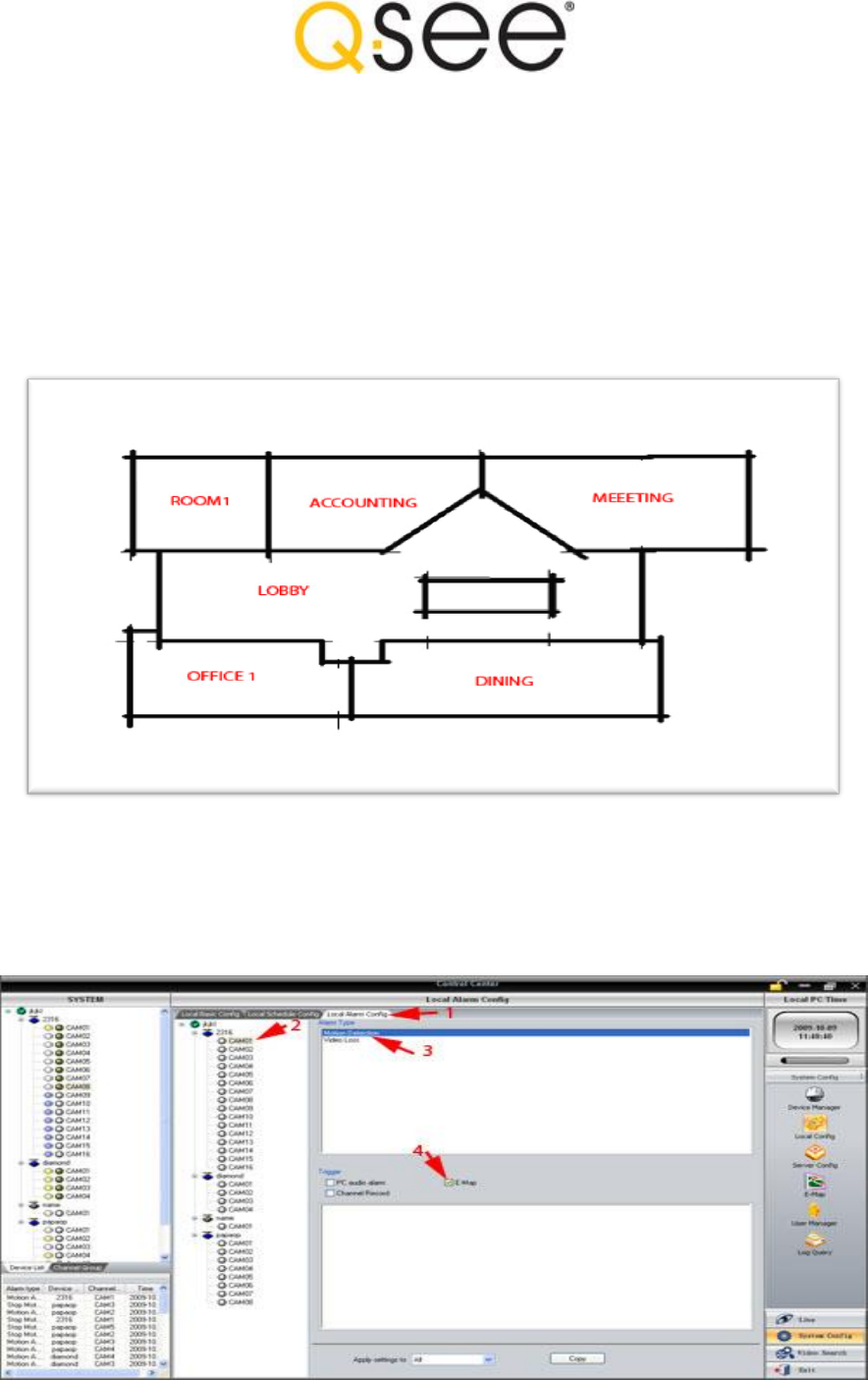
How to Setup EMAP in CMS program for the 23/24 series and PCI DVR Card
Emap in this CMS program is a feature to show the actual camera on a map that will be blink when there is a motion
so we can just click on it to display this camera and see what is going on. Below are the steps to setup the Emap :
1. Setup the Motion Recording in your DVR. (Please refer to the DVR manual on how to setup motion
recording).
2. Draw a Floor Plan of your location using Microsoft Paint and save the file in bitmap (bmp) format. Example below:
3. Open CMS program. Login with your password. Make sure that This CMS program already configure to be able to see
your DVR. Click on “ System Config”on the bottom right corner. Then Click on “Local Config”. Then you will the below
screen. Click on Local Alarm Config (1). Click on CH1 (2). Click on Motion Detection (3). Check E-Map (4). Do this to all
cameras one by one.
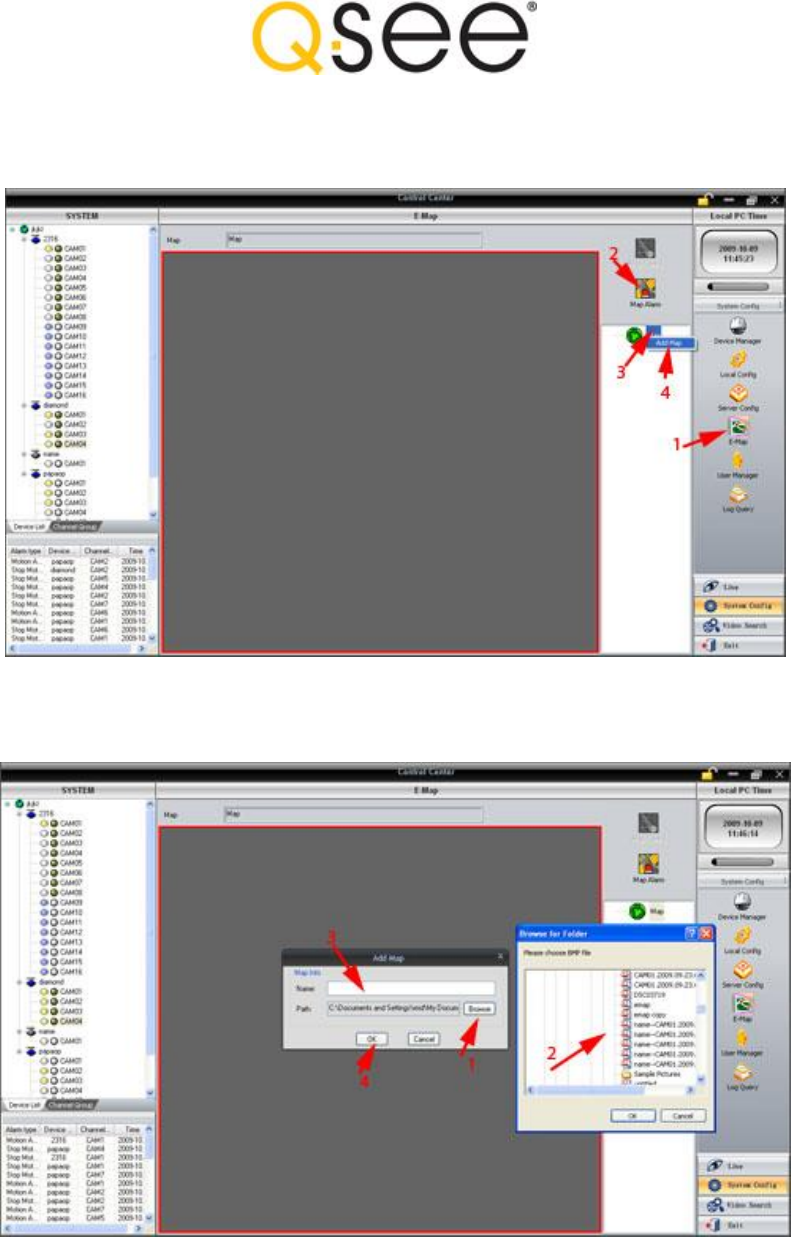
How to Setup EMAP in CMS program for the 23/24 series and PCI DVR Card
4. Click on E-Map icon on the right side (1). Click on Map Alarm (2). Right click on Map (3). Click on Add Map (4).
5. You will get Add Map screen. Click on Browse (1). Browse your file that you draw before with Paint (2). Name your
Map (3) and finally click OK (4).
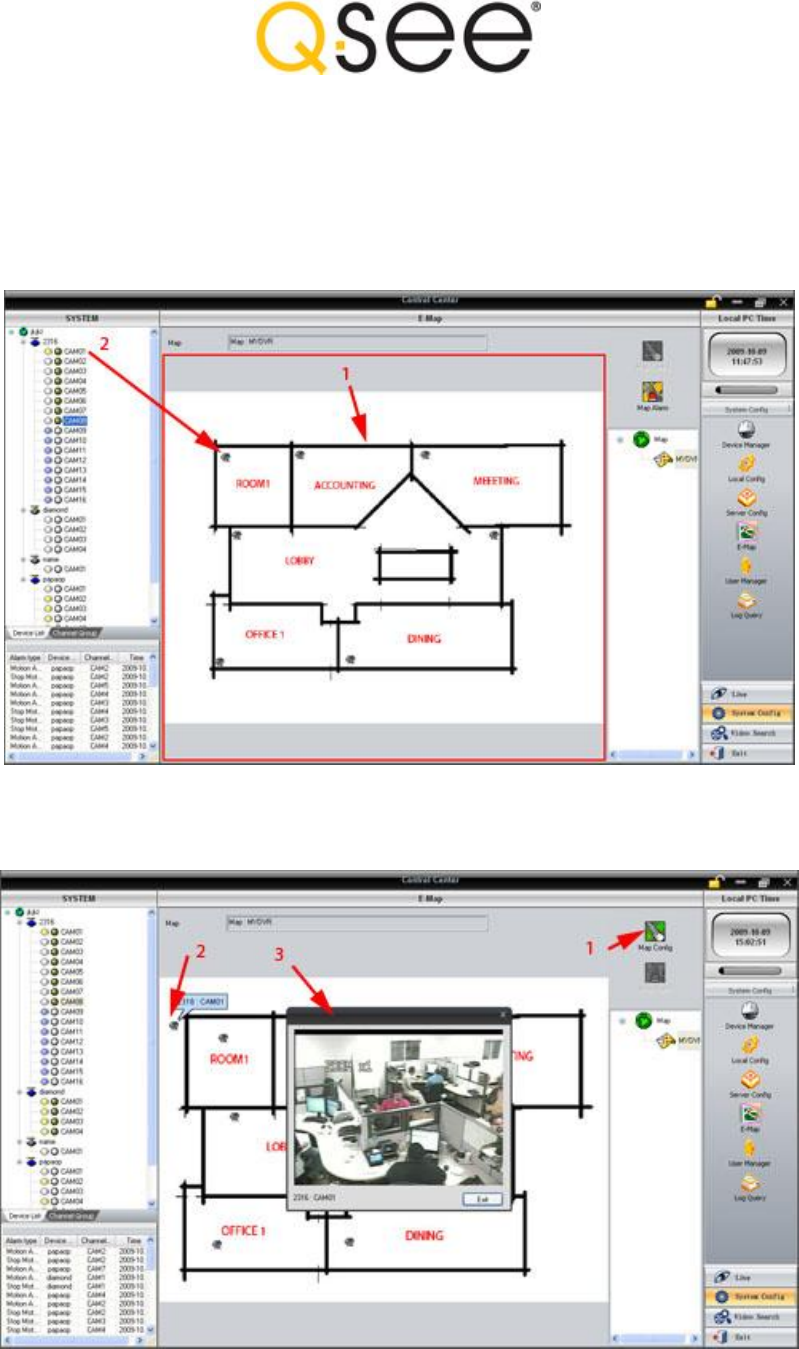
How to Setup EMAP in CMS program for the 23/24 series and PCI DVR Card
6. Now you get the Map on the screen (1) then you can drag the camera from left side to the Map (2). Drag the camera
one at a time to where the camera located on the map.
7. Now the camera on Emap will be blink when there is a motion. Make sure the Map Config is on (1), when you see the
camera blink (2) you will need to right click it and it will display the camera (3).