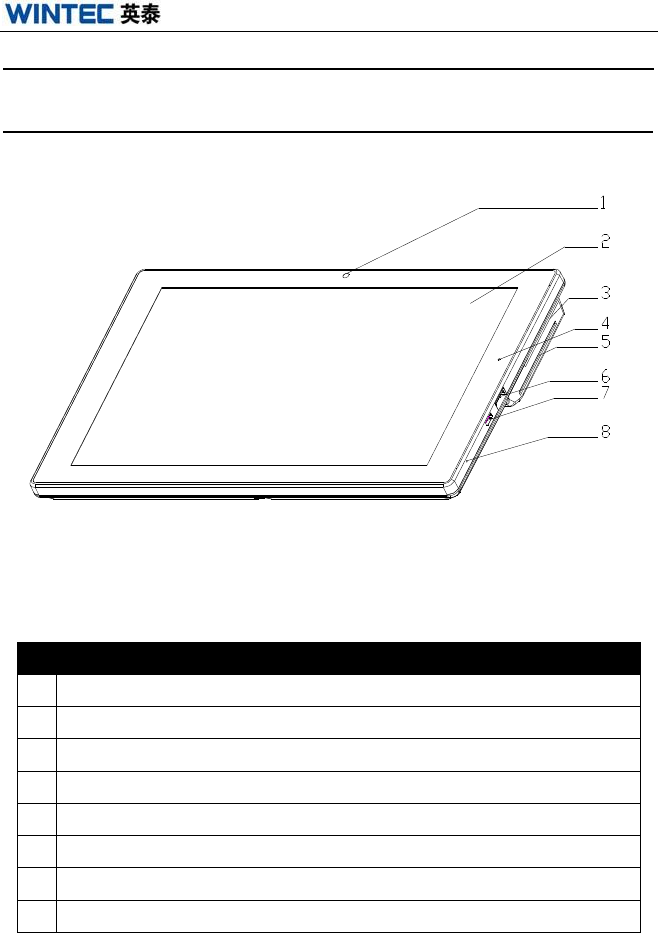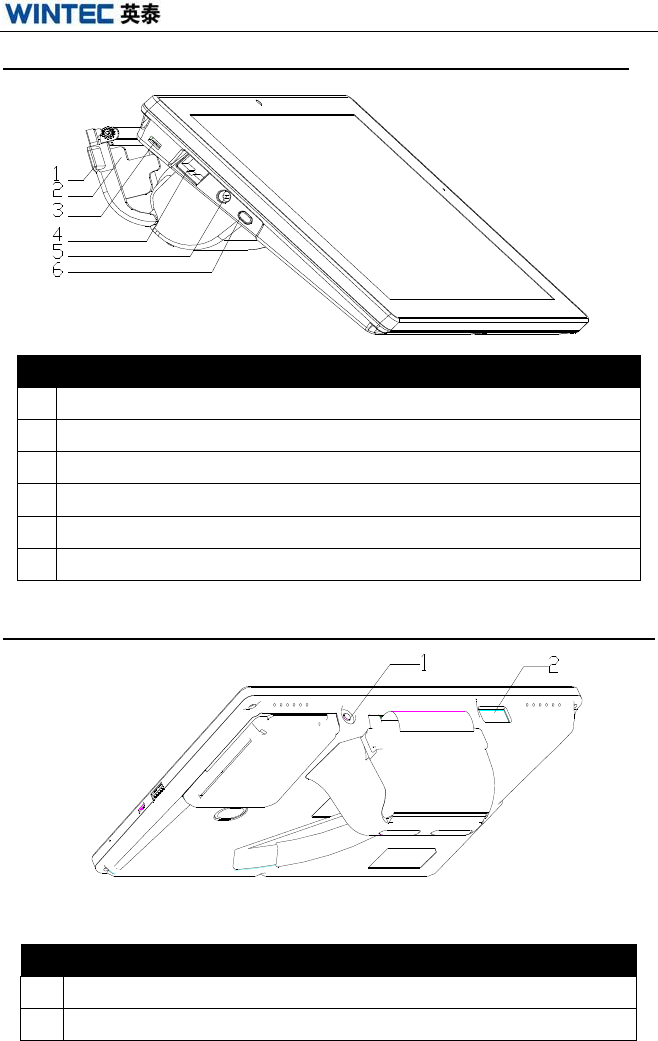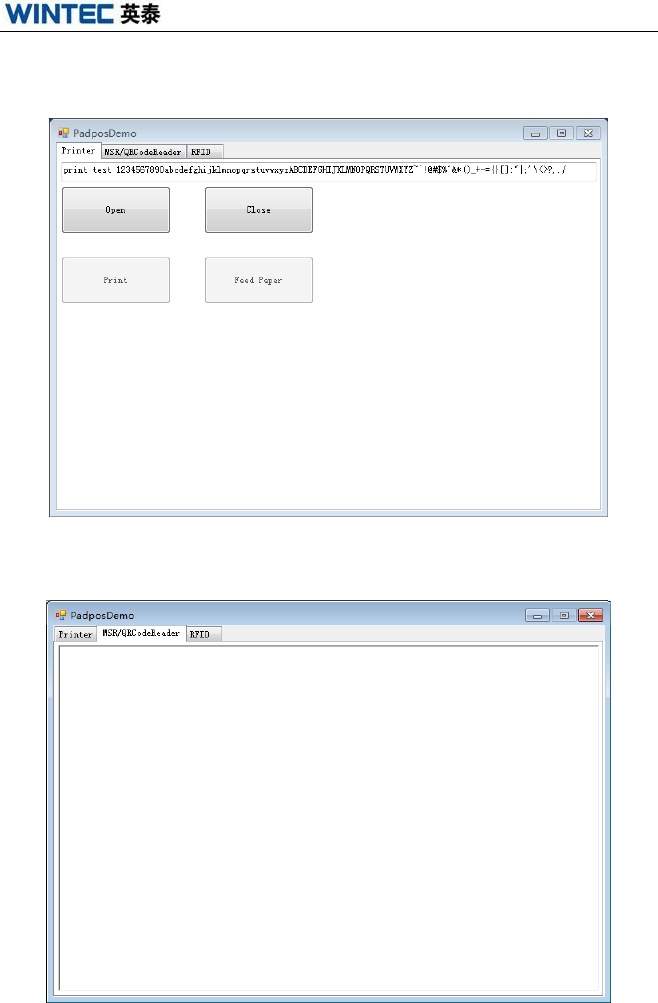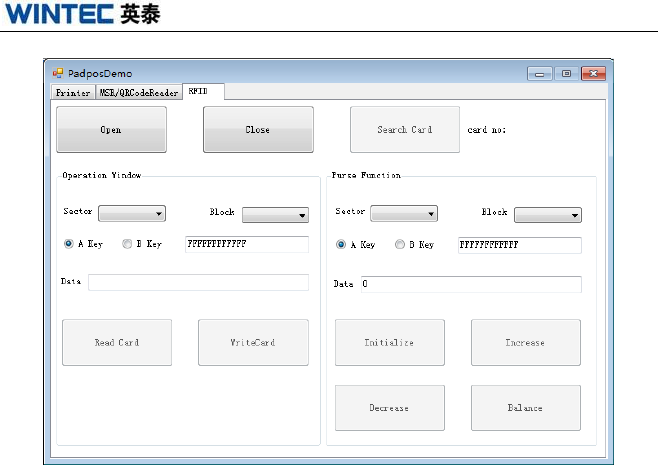QINGDAO WINTEC SYSTEM ANYPOS30 padpos User Manual
QINGDAO WINTEC SYSTEM CO., LTD padpos Users Manual
User Manual
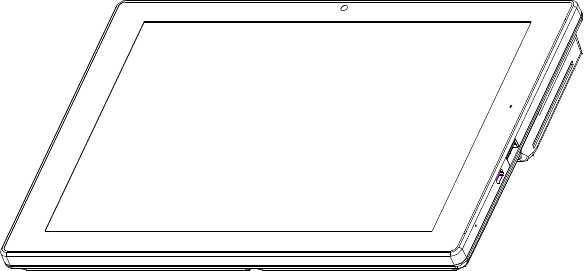
PADPOS
User Manual
QINGDAO WINTEC SYSTEM CO., LTD
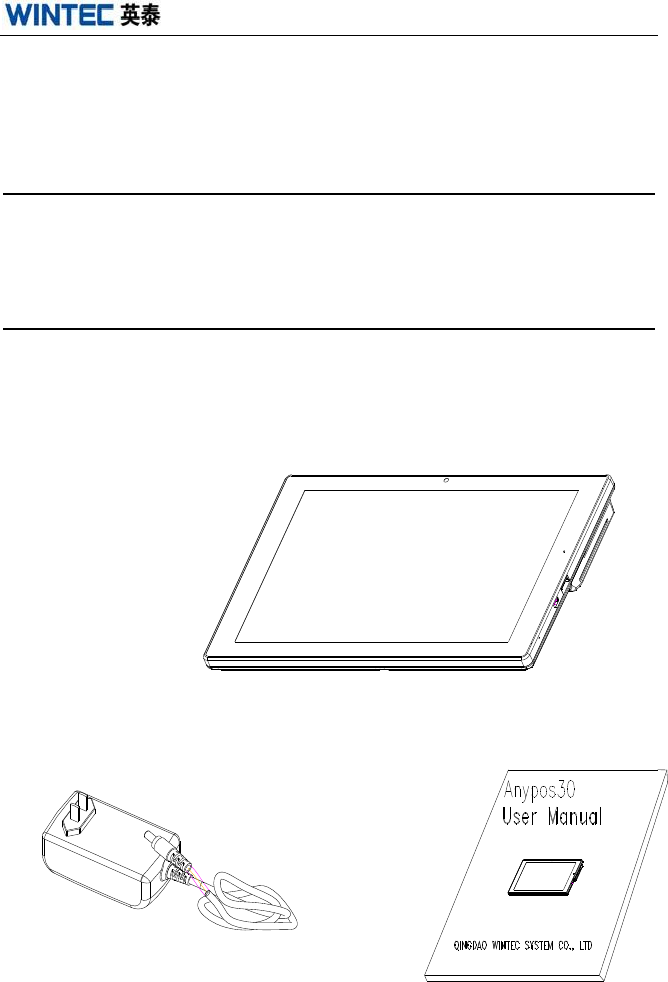
Anypos30
www.wintec.cn 1 Hotline:400 708 9898
Thank you for purchasing Anypos30 intelligent data terminal. This
manual will give you some instructions on the function and operation of
this product.
About the Product
Equipped with high performance and low-power processor Intel, running with
Windows /Android OS and integrated with thermal printer, Anypos30 is an
ideal terminal for retail, catering, leisure et.
Packaging List
After unpacking the carton, please check whether the following items are
included: POS, Adapter, and User Manual. If something is missing or damaged,
please contact your dealer immediately.
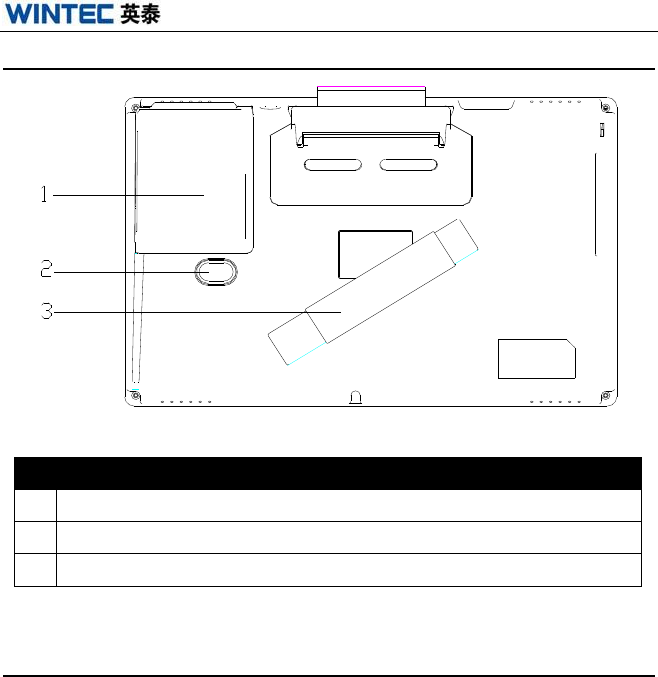
Anypos30
www.wintec.cn 4 Hotline:400 708 9898
Bottom View
Boot、Charging Operation
1. Power On:Longtime press switch button to start the machine.
2. Charge: When charging is required, please insert the specially configured
adapter, and make sure the charging indicator stays red.
Note:
1. When the Battery capacity lower than 4 percent, it will not be started.
Need charge the battery.
2. After turn off the machine, need wait less than 20 seconds to turn it on.
DESCRIPTION
1
RFID
2
Barcode Scanner Operation Button
3
Handheld Strat
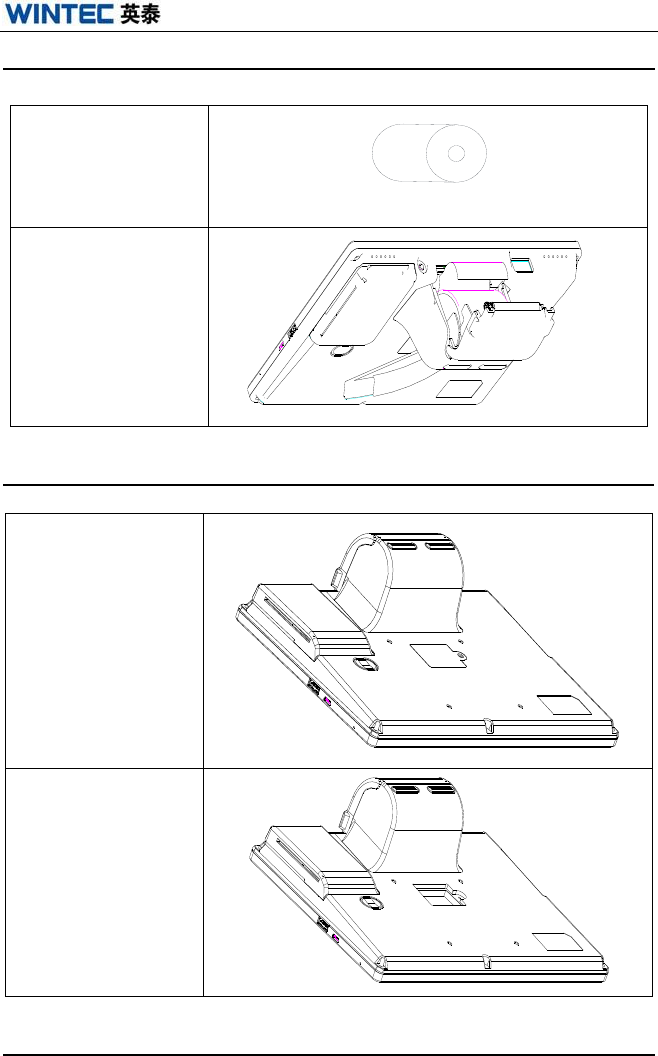
Anypos30
www.wintec.cn 5 Hotline:400 708 9898
Printing paper installment
1. Get paper
roll prepared.
2. Press the printer
open button, and put
the roll into it.
Instruction for 3G
Software Testing
1. Turn the machine
off, and unscrew the
handheld strap.
2. Unscrew the SIM
card slot, and insert
SIM card.
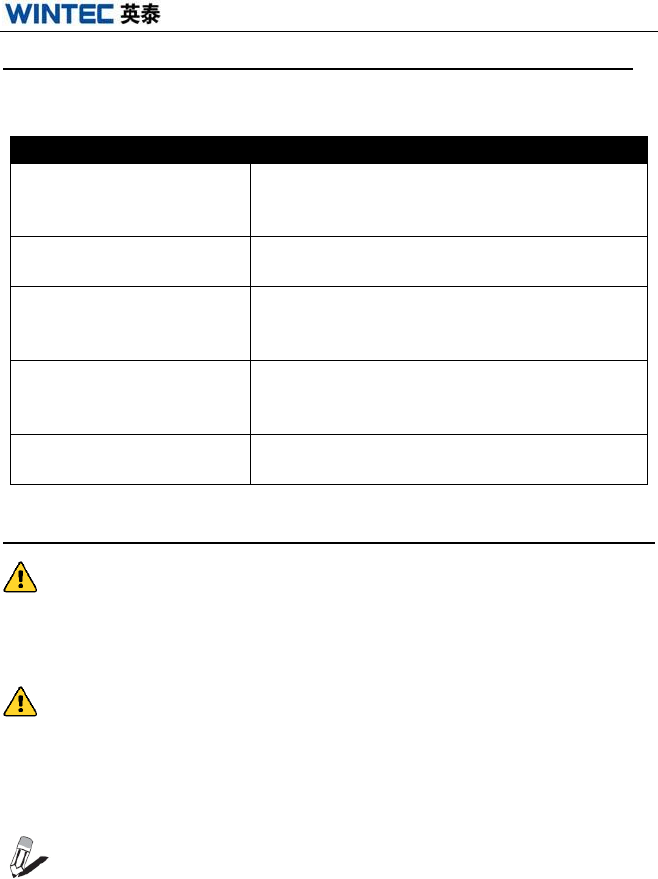
Anypos30
www.wintec.cn 8 Hotline:400 708 9898
Common Fault and Trouble Shooting
Common fault and troubleshooting are provided as followed:
PROBLEM
SOLUTION
Can’t turn on.
① Check the external power supply is
normal ,if the adapter connects
② Check work state LED is light on
The MSR doesn’t work.
① Try another kind of card.
② Check the cable of the MSR.
Printer doesn’t work.
Check if there have paper or if paper get
stuck or not. Check the printer cover is
tightly closed.
Unable to connect to the
network
Make sure the cable is no problem, and check
if the network cable plugs are properly
installed.
The date time is not right.
Check the time zone, or correct the dater
time.
Use and Storage Conditions
Temperature:
Charging temperature:0-35 ℃; Operating temperature:0-45 ℃;
Storage temperature:-20-60℃.
Humidity:
Operating Humidity:20%-80%RH;Storage humidity:10%-90%RH.
Attention: Please don’t dismantle the machine without related
guidance. Please consult your supplier or service provider first if problem
can’t be solved.
Related technical materials can be download from http://www.wintec.cn.

Anypos30
www.wintec.cn 9 Hotline:400 708 9898
This device complies with Part 15 of the FCC Rules. Operation is subject to the following
two conditions: (1) this device may not cause harmful interference, and (2) this device
must accept any interference received, including interference that may cause undesired
operation.
This device and its antenna(s) must not be co-located or operating in conjunction with
any other antenna transmitter. This equipment should be installed and operated with a
minimum distance of 20 centimeters between the radiator and your body
Changes or modifications not expressly approved by the party responsible for compliance
could void the user's authority to operate the equipment.
Note: This equipment has been tested and found to comply with the limits for a Class B
digital device, pursuant to part 15 of the FCC Rules. These limits are designed to provide
reasonable protection against harmful interference in a residential installation. This
equipment generates, uses and can radiate radio frequency energy and, if not installed and
used in accordance with the instructions, may cause harmful interference to radio
communications. However, there is no guarantee that interference will not occur in a
particular installation. If this equipment does cause harmful interference to radio or
television reception, which can be determined by turning the equipment of f and on, the
user is encouraged to try to correct the interference by one or more of the following
measures:
—Reorient or relocate the receiving antenna.
—Increase the separation between the equipment and receiver.
—Connect the equipment into an outlet on a circuit different from that to which the
receiver is connected.
—Consult the dealer or an experienced radio/TV technician for help.