QNAP Systems QLIVEBOX QLivebox User Manual user maneual en
QNAP Systems, Inc. QLivebox user maneual en
User Manual rev.pdf
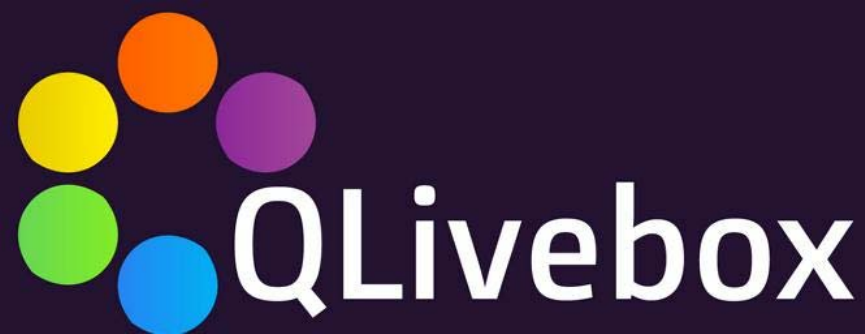
User Manual Book
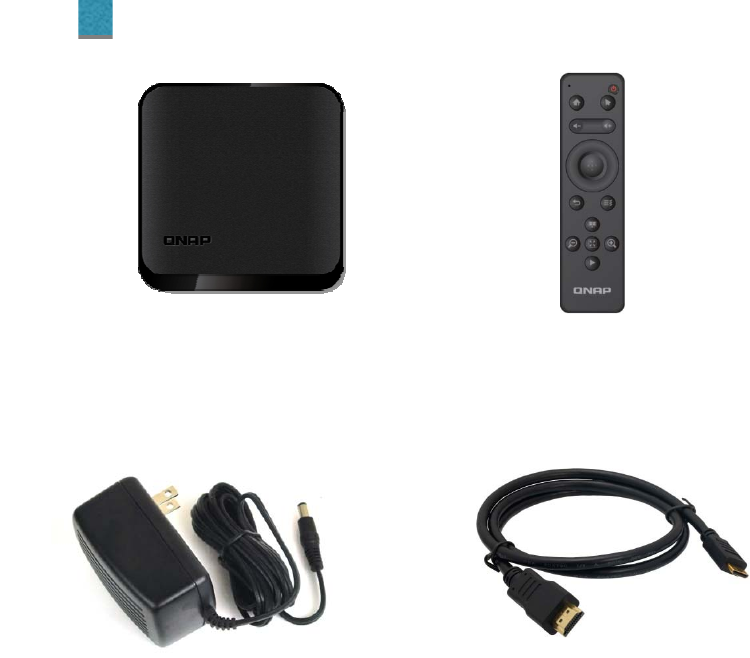
QLivebox Review
QLivebox Remote
.3
Adapter HDMI
1

QLivebox
LED status
Power
HDMI port
USB port
Ethernet port
2
Install Step:
1 Connect Internet
z through the HDMI cable with
HDMI port QLivebox
connected to the audio-visual
equipment.。
z Connect Ethernet cable
[Note] If you are using Ethernet, use
the Ethernet cable to connect to the
Internet . If you use wireless network,
you can through the built-in 802.11 Wi-
Fi and go to [Setting] to connection on
AP.。
---------------------------------------------------
2 Connect Power Line
With Power on,QLivebox will
automatically start, The panel LED
lights on, the boot is complete.。

Remote Control Introduction
You can use the QRemote intelligent remote to control the settings and
view contents . The remote control is 2.4G remote control, you can
easily operate at any angle.。
Power
Direction / Mouse mode
Direction
OK
Back
Home
Menu
Volume
-Security-
Zoom In
Zoom Out
Full Screen
Play Back Mode
Liveview Mode
3
- The general pattern -
Power: Wake up/ Sleep.。
Home: Return to the main menu。
Operating mode: Switch arrow keys / mouse
model。
Volume: up/down volume。
Direction: controls focus.。
OK: Select focus。
Back: return to the previous steps。
Menu: Show option menu。
Example: Photo may show more sorting
conditions, and select the file location。
- Security –
Real-time monitoring: real-time surveillance
cameras.
Playback mode: choose a target camera,
watch video playback.
Zoom: control PTZ camera, the screen zoom
in/out.
Full Screen: Switch target camera screen to
full screen

Setting QLivebox
Through three steps and quick start QLivebox and select the language,
setting internet connection QNAP Turbo NAS.。
Select language
z Choose your language
Access Internet
z Ethernet:The system will automatically detect
your network
Wifi: The system will scan the list of existing
wireless network and enter the network
password .。
NOTE: If you are not using DHCP connection, you must
enter your IP, subnet mask.。
Connect NAS
• Select target NAS,and input user/password
Done!!!
Qlivebox booting complete in fixe second. 。
4

Features
01 security monitoring
Professional surveillance security monitoring with QNAP Surveillance Station video management
software to watch surveillance video screen. You can
Start the NAS Surveillance Station, with the support of webcam use. Security monitoring can
provide real-time video, record
Video playback, PTZ action or execute immediate alert notification capabilities to protect your
home and office environment safety.
02 Digital Signage
Digital Signage with QNAP electronic Kanban production center Signage Station to create
exclusive personal electronic billboards, easy push creative advertising. You can use the QNAP
iArtist Lite through drag and drop editing interface to easily edit the ad content. Digital Signage
through the intuitive user interface, with 1080P high definition video output to the big screen, so
that your ad will always attract a huge audience.
03 virtual machines
QVM with QNAP exclusive virtualization technology Virtualization Station to provide personal
virtual desktop applications can be synchronized access
NAS in the file, so your computer wherever you go. You can start in the NAS Virtualization Station
in Turbo
Running multiple independent virtual machines on NAS. QVM can quickly switch between virtual
machines on the NAS to use your desktop applications. Can
In order to allow you to use Windows applications on any screen, cloud data on a virtual machine
can also take away, to enhance information security
Full and protection.
04 Qfile
Q fi le with QNAP Archive File Station easily manage workstation profile. You can use the File
Station upload move
Manage your files directory. Q fi le can quickly browse NAS personal document file, open the file
and directly invested in large firefly
Curtain, briefing papers handy.
05 the media player
Qlivebox QNAP NAS with your favorite photos, music, videos on the big screen through QLivebox
share, and with an intuitive user interface, even if the child is not going to operate the NAS and the
elders, through the intelligent remote control can easily share the wonderful family clips, make life
colorful.
06 Download Center
Download Center offers hundreds QLivebox special kit, through a key installation, so you can
watch the most popular albums, ball
Game, game. You always meet business, entertainment, education ... and other multiple
applications.
5

Service and Support
Troubleshooting support can be achieved through the following three ways
QRcode | telephone service | Forum
FCC :
This device complies with Part 15 of the FCC Rules. Operation is subject to the following
two conditions: (1) This device may not cause harmful interference, and (2) this device
must accept any interference received, including interference that may cause undesired
operation.
This equipment has been tested and found to comply with the limits for a Class B digital
device, pursuant to Part 15 of the FCC Rules. These limits are designed to provide
reasonable protection against harmful interference in a residential installation. This
equipment generates, uses and can radiate radio frequency energy and, if not installed and
used in accordance with the instructions, may cause harmful interference to radio
communications. However, there is no guarantee that interference will not occur in a
particular installation. If this equipment does cause harmful interference to radio or
television reception, which can be determined by turning the equipment off and on, the user
is encouraged to try to correct the interference by one of the following measures:
- Reorient or relocate the receiving antenna.
- Increase the separation between the equipment and receiver.
- Connect the equipment into an outlet on a circuit different from that
to which the receiver is connected.
- Consult the dealer or an experienced radio/TV technician for help.
FCC Caution: Any changes or modifications not expressly approved by the party
responsible for compliance could void the user's authority to operate this equipment.
This transmitter must not be co-located or operating in conjunction with any other antenna
or transmitter.
Radiation Exposure Statement:
This equipment complies with FCC radiation exposure limits set forth for an uncontrolled
environment. This equipment should be installed and operated with minimum distance
20cm between the radiator & your body.
Note: The country code selection is for non-US model only and is not available to all US
model. Per FCC regulation, all WiFi product marketed in US must fixed to US operation
channels only.
IC :
This device complies with RSS-210 of the Industry Canada Rules. Operation is subject to the
following two conditions: (1) This device may not cause harmful interference, and (2) this device
must accept any interference received, including interference that may cause undesired operation.
Ce dispositif est conforme à la norme CNR-210 d'Industrie Canada applicable aux appareils radio
exempts de licence. Son fonctionnement est sujet aux deux conditions suivantes: (1) le dispositif
6
ne doit pas produire de brouillage préjudiciable, et (2) ce dispositif doit accepter tout brouillage
reçu, y compris un brouillage susceptible de provoquer un fonctionnement indésirable.
Radiation Exposure Statement:
This equipment complies with IC radiation exposure limits set forth for an uncontrolled
environment. This equipment should be installed and operated with minimum distance 20cm
between the radiator & your body.
Déclaration d'exposition aux radiations:
Cet équipement est conforme aux limites d'exposition aux rayonnements IC établies pour un
environnement non contrôlé. Cet équipement doit être installé et utilisé avec un minimum de 20 cm
de distance entre la source de rayonnement et votre corps.