QOMO HiteVision QWB Interactive Whiteboard User Manual
QOMO HiteVision, LLC. Interactive Whiteboard Users Manual
Users Manual

1
InfraredInteractiveWhiteboard
UserManual
Contents
Foreword .................................................................................................. 2
SystemRequirement ................................................................................ 3
ProductIntroduction ................................................................................ 4
MountingGuidance .................................................................................. 5
Calibration ................................................................................................ 7
WhiteboardCalibration ......................................................................... 7
HotKeyCalibration ................................................................................ 9
Hints&Tips.......................................................................................... 12
WhiteboardUse...................................................................................... 13
TroubleShooting .................................................................................... 14
Specification ........................................................................................... 15
ElectronicFeature:............................................................................... 16
FCCStatement ........................................................................................ 16
2
Foreword
Don’texposetheproductintherainorhumiditytoreducefireriskandelectric
shock.
Keepwhiteboardawayfromfireandelectricattackandavoidlong‐timesun
exposure.
Theproductnetweightisasheavyas15kilos.Pleaseuseexpansionscrewfor
stablefixationtoensurethesafety.
Don’tstareatthelightfromprojectorforalongtime,especiallyforthechildren.
ThismanualisonlyavailableforQOMOIRinteractivewhiteboard.
PlasticpensorQpenoptionalprovidedbyQOMOareavailabletousewith
whiteboard.
Theproductadoptsinfraredpositioningtechnology.Keepthewhiteboardaway
fromexternalhardobjects’squeezingtoavoiddeformation.
Makesurewhiteboardcableiswellconnectedwithcomputer.It’sbettertohidethe
USBcablestoavoidpulling.
Pleaseusetheextensioncablesinthebox.Othercablesmaynotmatchwiththe
product.
Donotscratchthewhiteboardsurfaceordrill&pinonthewhiteboard.
PleaserefertosoftwareUserManualforsoftwareusingintroduction.Norelevant
descriptioninthismanual.
3
SystemRequirement
TheLowestHardwareRequirement:
CPU:1.0GHz×86
Memory:256Morabove
Displaycard:support256colors
Harddisk:1G
Supportresolutions:800×600,1024×768,1280×1024
USB1.1port
ConfigurationRecommended:
CPU:2.0GHz×86
Memory:512Morabove
Displaycard:support256colors
Harddisk:2G
Supportresolutions:1024×768,1280×1024
USB2.0port
OperationSystem:MicrosoftWindowsXP/7/8.1/10(32bitor64bit)
4
ProductIntroduction
QOMO’sInteractiveWhiteboardusesinfraredtechnology.Workingseamlesslywitha
projectorandcomputer,theQOMOInteractiveWhiteboardprovidesmore
convenient,interactiveandeffectivepresentations.Perfectforschoolauditoriums,
conferencerooms,tradeshows,symposiumsandlecturehalls.Userscanwriteon
thescreenusingtheincludedpens,wandortheuser’sfinger.
Writing:Write,drawandperformmousefunctionswithyourfinger.The
Whiteboarddisplaysyourpenmanshipinstantaneously.
Annotating:Theusercanoperateandannotateoveranycomputerapplications,
orsavenotesdirectlyintoFlow!WorksProSoftware,includingPowerPoint,Word,
Excel,MEPGJPEG,AVIandetc.
TouchSystem:QOMOInteractiveWhiteboardissensitivetotouchspeedandcan
beusedasahigh‐resolutioninteractivewhiteboard.
TouchRecognition:Canrecognizetouchofasingle‐finger,certaingesture,
right‐click,left‐clickanddoubleclick.
HotKeys:Hotkeyslocatedontheside(s)oftheboardsprovidingquickaccessto
frequentlyusedkeys.
Qpencustomize:QOMOwhiteboardsoftwaresupportQpenfunctionscustomize.
Allthebuttonsfunctionsonthepencanbedefinedinyourfavor.
IntelligentPen‐tray:itsupportsintelligentpen‐tray,fourcolorpensoption(blue,
greenandblack)
FreeDriveMode:HIDstandarddesign,freedrivemode.
EnergySaving:Powerconsumptionlessthan0.5Wandworkswithoutexternal
powersupply.
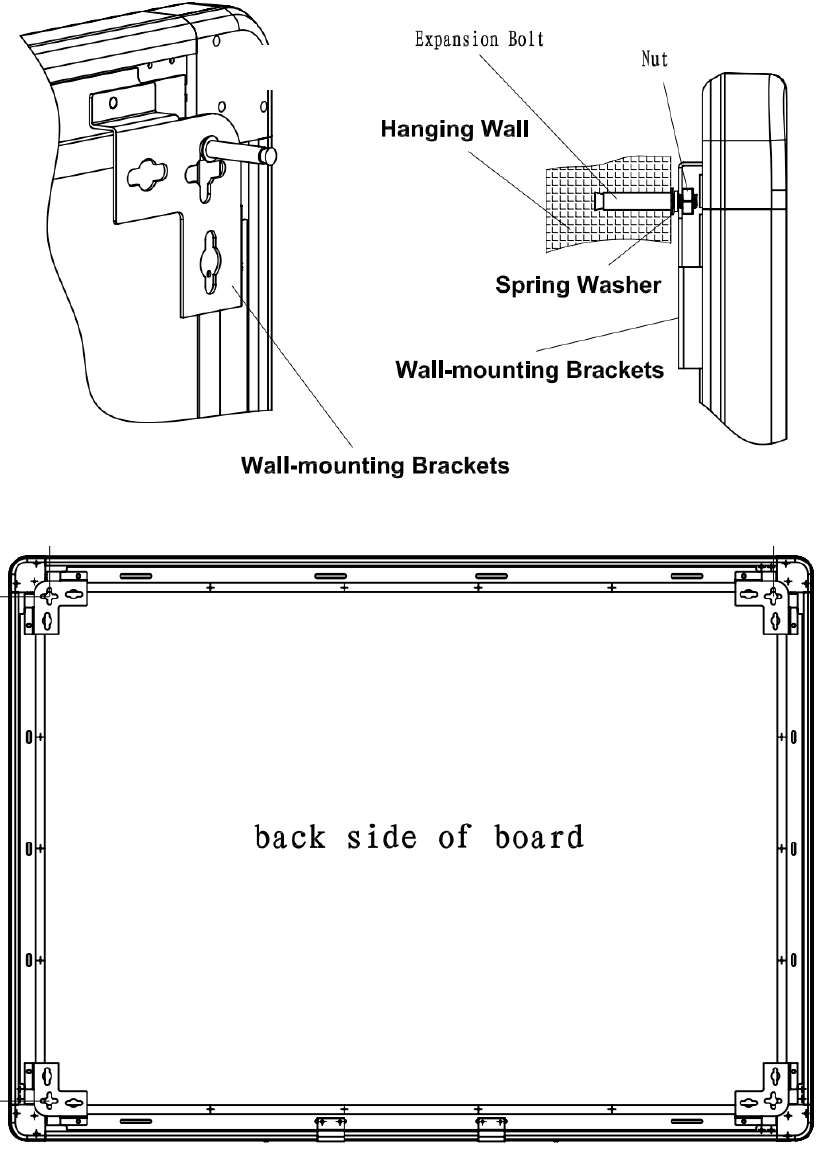
5
MountingGuidance
HardwareMounting
Wall
6
1. Setfourholesonthewallbasedonindicatedwhiteboardsize;(Holesize:
ø=12mm,Height=60mm)
2. Securetheexpansionbolts(M8*60mm)intothefourholesandusenutsto
tightenfirmlyintowall;(Keepnuts5mmwithSpringWasher)
3. AligntheWall‐mountingBracketsontothebolts;makesuretheWall‐mounting
BracketholesshouldbefixedbetweentheSpringWasherandandnuts.
4. Checkandscrewthenuts.
InteractiveSystemConstruction
1. Makesurethewhiteboardhasbeenwellfixedbeforeinteractivesystem
construction.
2. Adjustthecorrespondingpositionbetweenprojectorandwhiteboardsothatthe
entireimageprojectediswithinthewhiteboardwritingarea.
3. ConnecttheUSBcableintothewhiteboardUSBport.MakesuretousetheUSB
cableintheboxinsteadofothers.
4. ConnecttheotherendofUSBcablecomputerUSBinterface.
5. Connectcomputerwithprojector.
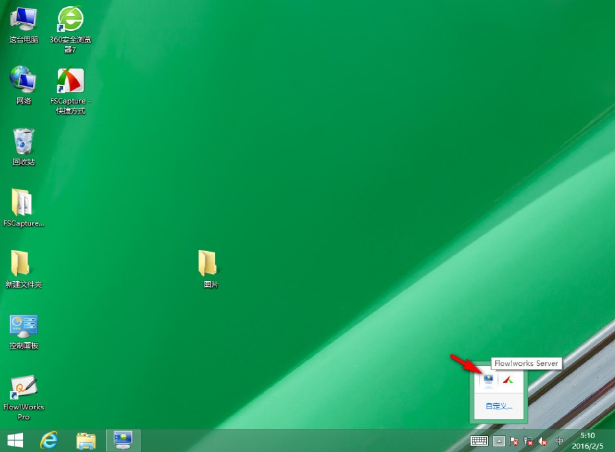
7
Calibration
WhiteboardCalibration
1.Flow!WorksServerProappearsatthelowerrightoftaskbarafterdrive
installation(asfigure1).Left‐clickFlow!WorksServerProandproceedtomain
driveinterface(asfigure2).
(Figure1)
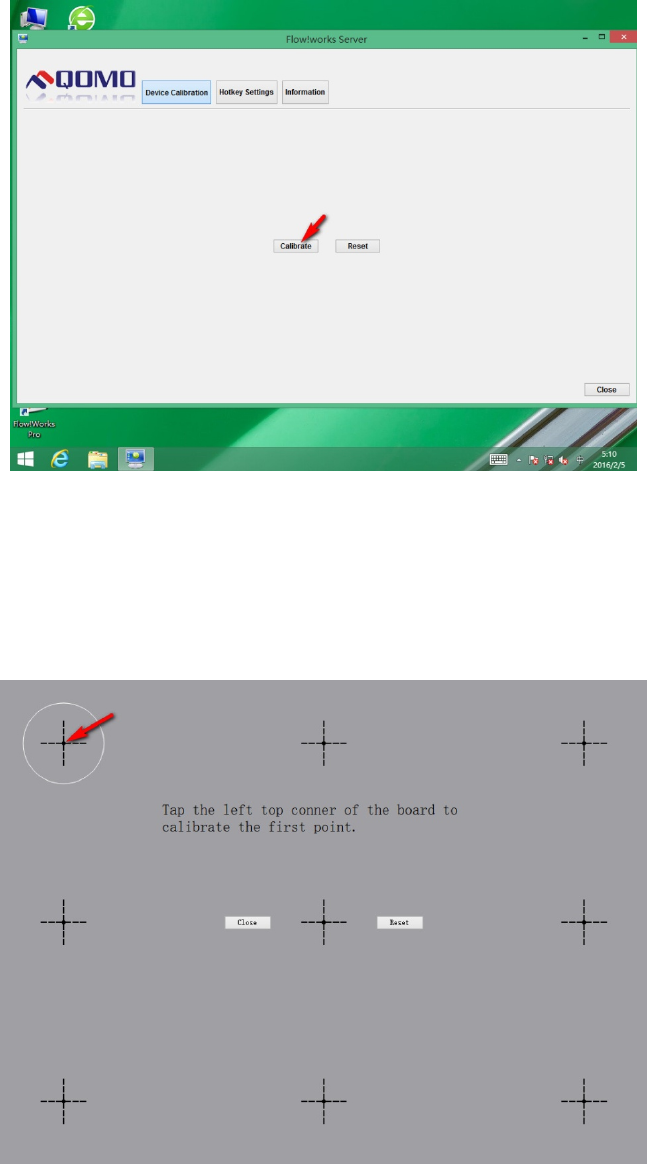
8
(Figure2)
2.Click“Calibrate”buttontopopupcalibrationinterface(asfigure3);Clickand
holdthecenterofthecross.Completethecalibrationprocessasinstructed.
(Figure3)
3.Confirmationinterfacepopsupafterpositioning.Click“Yes”afterit
completes(asfigure4)
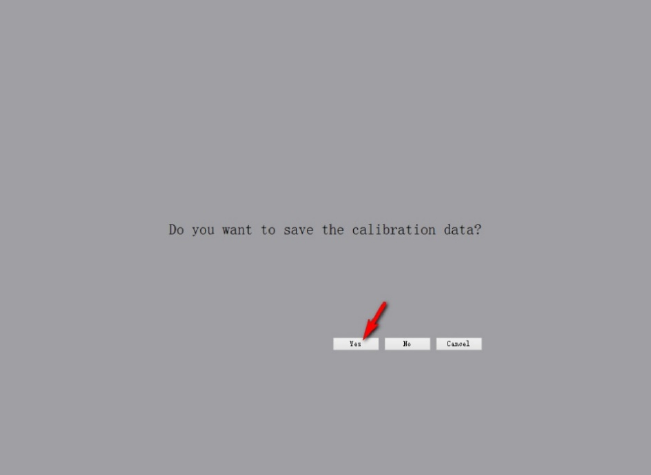
9
(Figure4)
HotKeyCalibration
Flow!WorksProserverofferstwokindsofhotkeyscalibration,either12keys
calibrationtogetherorseparatelyisaccepted.
Calibrationtogether
1. Click“HotkeySettings”buttontoenterintothehotkeycalibrationwindow
(asfigure5).
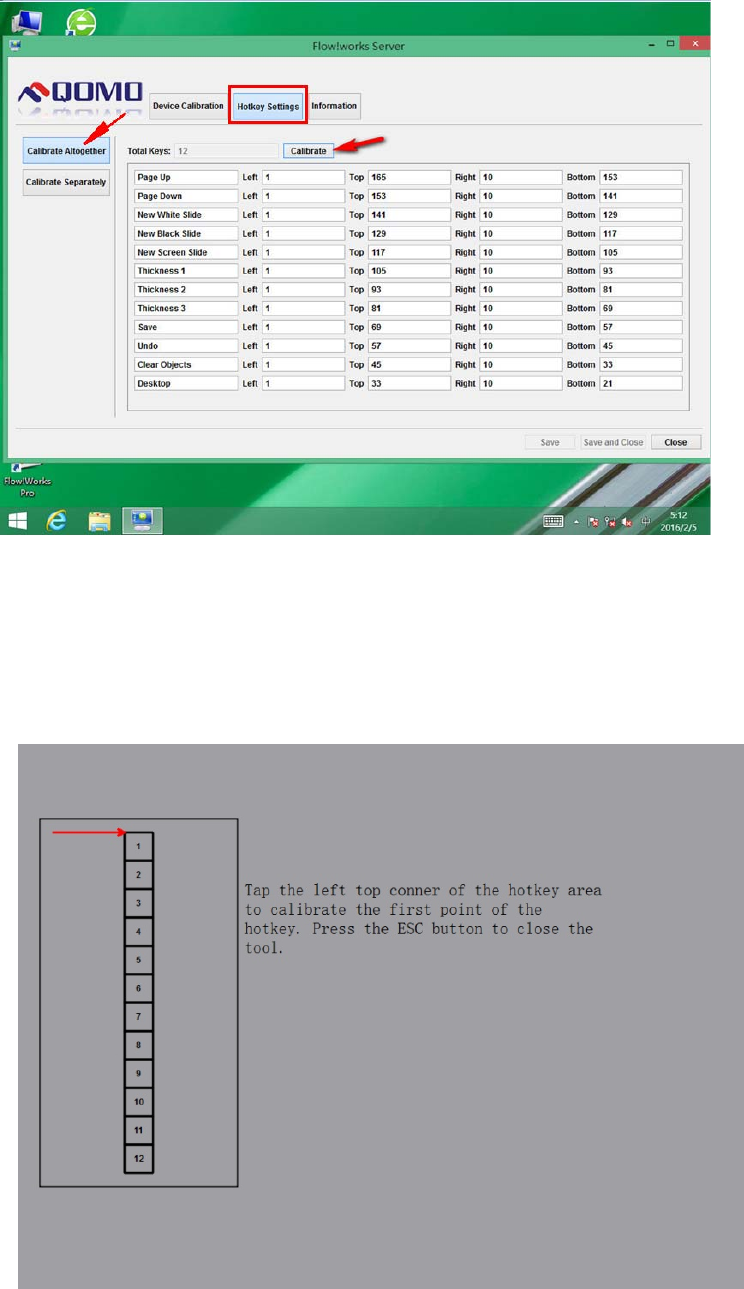
10
(Figure5)
2. Choose“CalibrateAltogether”andclick“Calibrate”buttontoenterinto
hotkeycalibrationinterface.Tapcorrespondingpositionaccordingtothered
arrow’spoint(asfigure6).
(Figure6)
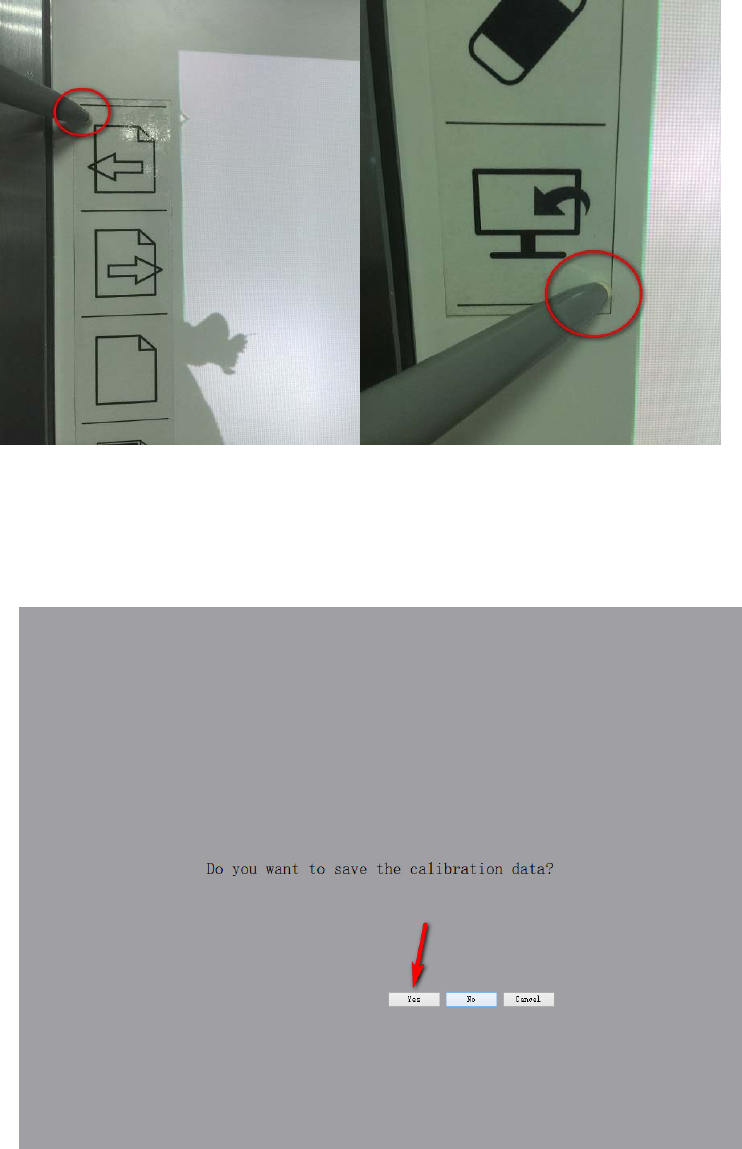
11
3. Hotkeycalibrationinrealenvironmentreference(asfigure7).
(Figure7)
4. Click“Yes”tosavewhenconfirmationwindowpopsupafteritcompletes(as
figure8).
(Figure8)
CalibrateSeparately
1. Choose“CalibrateSeparately”andclickeverysingle“Calibrate”buttonback
ofthehotkeys(asfigure9).
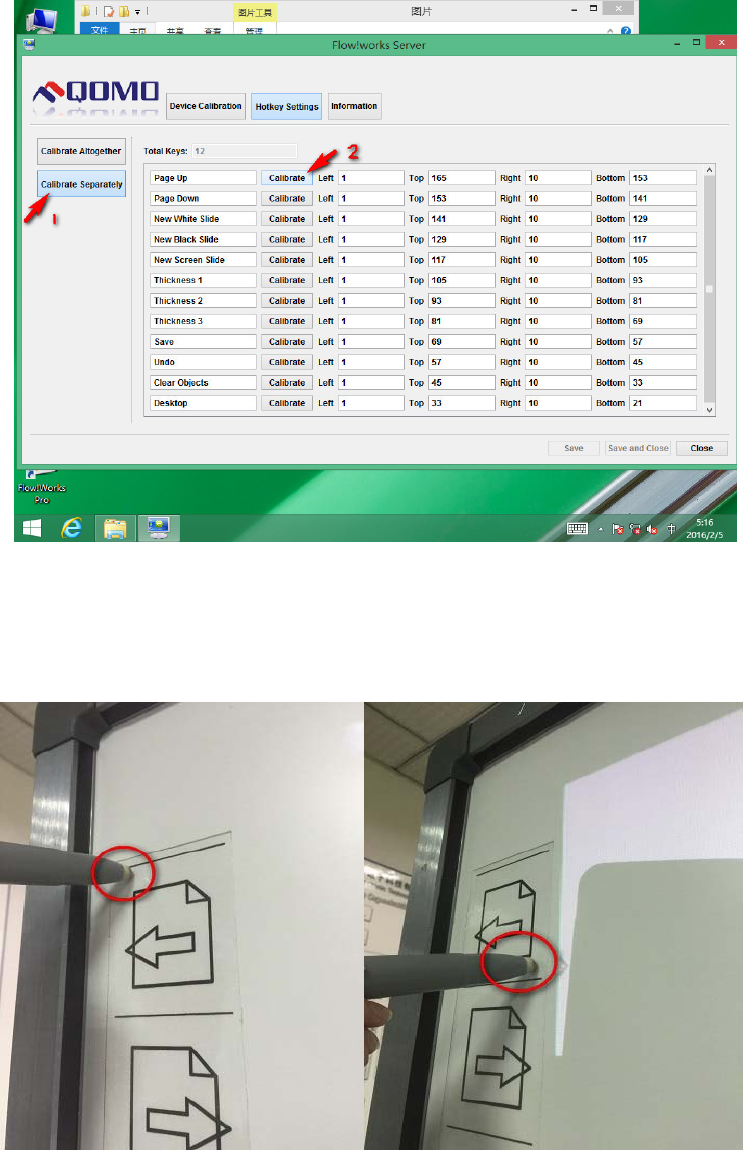
12
(Figure9)
2. Everysinglehotkeycalibrationreference(asfigure10).
(Figure10)
Hints&Tips
Toensurethewritingaccuracy,usethepenprovidedratherthanafingerto
13
performcalibration.
Calibrationerrorsmaycausetouchfunctionsfailure.Inthatcase,please
performcalibrationagain.
Tap“ESC”onthekeyboardtocancelthecurrentpositioningprocess.
Thecalibrationinterfacevariesfordifferentsoftwareversions.But
calibrationwayissimilar.
Hotkeycalibrationfitforwhiteboardwithhotkeys.Pleasefollowthe
instructionstocalibrate.
WhiteboardUse
Whiteboardcanworknormallyaftercalibration,evenwithoutopeningFlow!Works
Pro.Somecommonoperationscanbeimplementedrapidlythroughwhiteboard.
Click
Usepenorfingertocontrolthecursorpositiononthewhiteboardtoachievemouse
leftkeyclickfunction.Itisgenerallyusedtoselectorpointtoobjects.
Double‐click
Doubleclickwithpenorfingeronthewhiteboardtoachievemousedouble‐click
function.
DoubleclicktheFlow!WorksProicononthedesktostartthesoftware.
RightClick
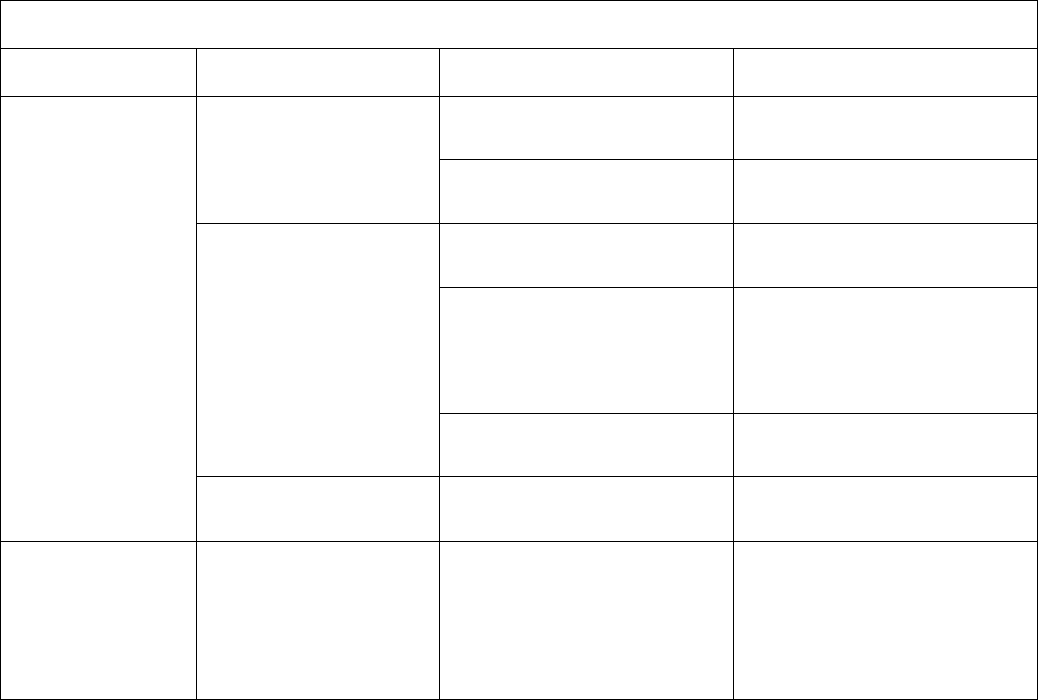
14
Holdfingerorpenonthewhiteboardforabout2Stoachievemouserightclick
function.
TroubleShooting
TroubleShooting
FailurePhenomenon/Feature PossibleCauseSolution
Flow!WorksServerwasnot
started.
StarttheServer.Flow!WorksServeris
notrunning.
Flow!WorksServerwasnot
installed.
InstalltheServer.
Whiteboardwasnot
connectedwithcomputer.
Usecableprovidedto
connectthecomputer.
Whiteboardfailsto
self‐inspection.
Checkwhetherthereare
objectspressingagainstthe
whiteboard.Ifthereare,
pleaseclearthemaway.
Driveiconisred.
Drivedamage.Reinstallthedriveafter
uninstallation.
Whiteboardfails
towork
Driveiconisgreen.Thepositioningis
inaccurate.
Re‐positioningaccordingto
thereferenceabove.
Partsof
calibrationcross
pointsare
invisibleonthe
whiteboard.
Calibrationcross
cursorisinvisibleon
thewhiteboard.
Projectormis‐position
causeImageprojected
exceedingthewhiteboard
area.
Adjusttheprojector.
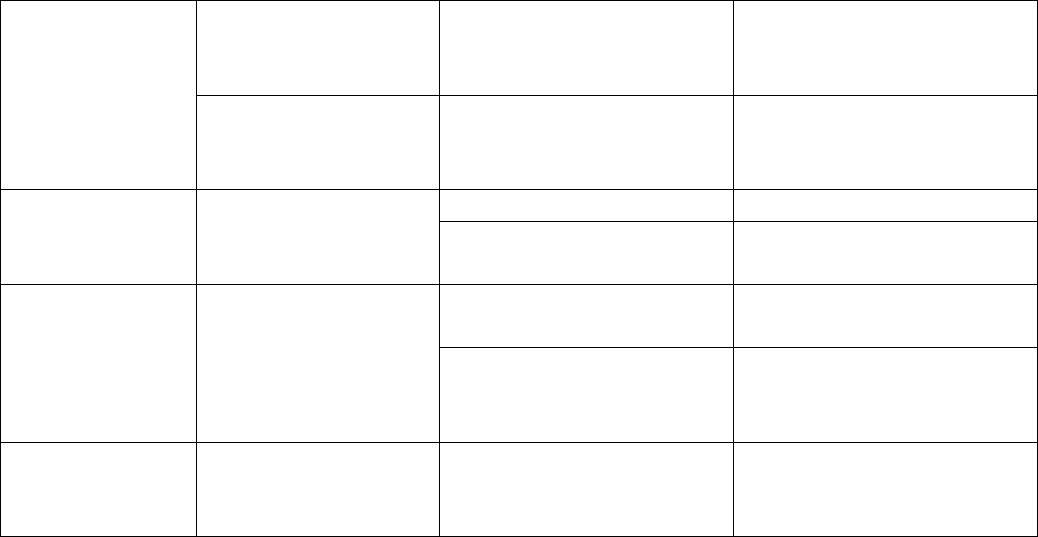
15
Mousecursoris
movingwhilethere’s
nohandwriting.
Softwareisnotinwriting
mode.
Switchtothewritingmode
andthemousecursoricon
showspen.
U
nabletowrite
Mousecursoricon
showspenbutfailto
writeinwritingmode.
Thepenstrokecolorare
thesameasorsimilarto
thebackgroundcolor.
Changepenstrokecoloror
background.
Inaccuratepositioning.Re‐positioning.Writingaccuracy
deviation
Largedeviationat
somepartsofthe
whiteboard.
ProjectivedistortionAdjustprojector.
Conflictwithantivirus
software.
Closetheantivirussoftware.Thewriting
delayed
Toomanyprogramsare
runningatthesametime.
Shutdownprogramsnot
usedforthemoment.
Hardwareconfigurationis
toolow.
Upgradehardware
configuration.
Specification
Highprecisioninfraredtouchingframe,Resolutionupto32767*32767through
interpolationalgorithm;
Supportingmulti‐touch:2points,4pointsand6points;
Resolution:32767*32767;
ResponseSpeed:≤20ms;
TouchingAccuracy:90%touchingarea±2mm;
InputMode:Finger,penoranyotheropaqueobject;
OutputMode:Coordinateoutput;
NumberofClicksinTheory:Infinite;
TheMinimumInputObject:5mm;
Anti‐phototaxis:Allangleanti‐highlight
InterfaceType:USB;
16
ElectronicFeature:
PowerSupplyMode:USB;
SupplyVoltage:DC+5V±5%;
OperatingCurrent:<200mA.
FCCStatement
ThisequipmenthasbeentestedandfoundtocomplywiththelimitsforaClassB
digitaldevice,pursuanttopart15oftheFCCRules.Theselimitsaredesignedto
providereasonableprotectionagainstharmfulinterferenceinaresidential
installation.Thisequipmentgenerates,usesandcanradiateradiofrequencyenergy
and,ifnotinstalledandusedinaccordancewiththeinstructions,maycauseharmful
interferencetoradiocommunications.
However,thereisnoguaranteethatinterferencewillnotoccurinaparticular
installation.Ifthisequipmentdoescauseharmfulinterferencetoradioortelevision
reception,whichcanbedeterminedbyturningtheequipmentoffandon,theuseris
encouragedtotrytocorrecttheinterferencebyoneormoreofthefollowing
measures:
Reorientorrelocatethereceivingantenna.
Increasetheseparationbetweentheequipmentandreceiver.
Connecttheequipmentintoanoutletonacircuitdifferentfromthattowhich
thereceiverisconnected.
17
Notes:
1. Pleasekeepthismanualforfuturereference.
2. Thismanualisavailableforallseriesofinfraredwhiteboardsotheremaybesome
differencesbetweentheactualproductandtheproductexplainedinthismanual.