QUADRANT TECHNOLOGY C42421 +Cam Outdoor HD/+CAM-HD-AW User Manual CAM HD AW Quick Start 11 18 14
QUADRANT TECHNOLOGY (SHENZHEN) CO., LTD +Cam Outdoor HD/+CAM-HD-AW CAM HD AW Quick Start 11 18 14
Users Manual
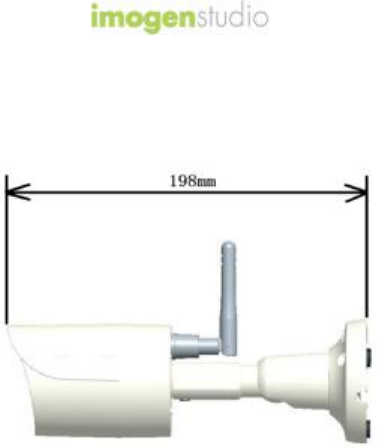
+Cam Outdoor HD/+CAM-HD-AW
(All Weather)
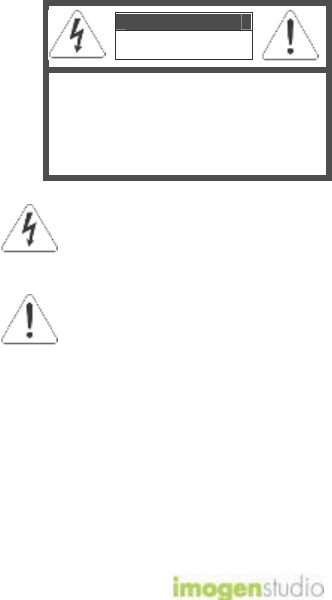
+CAM HD AW Quick Start Guide
2
CAUTION
RISK OF ELECTRIC SHOCK
DO NOT OPEN
CAUTION TO REDUCE THE RISK OF
ELECTRIC SHOCK,
DO NOT REMOVE COVER (OR BACK).
NO USER SERVICEABLE PARTS
INSIDE, REFER SERVICING TO
QUALIFIED SERVICE PERSONNEL.
This symbol is intended to alert the user
to the presence of uninsulated
“dangerous voltage” within the product’s
enclosure that may be of sufficient
magnitude to constitute a risk of
electric
shock to persons.
The exclamation point within an
equilateral triangle is intended to alert
the user to the presence of important
operating and maintenance (servicing)
instructions in the literature
accompanying the product.
Warning
Apparatus shall not be exposed to dripping or splashing and
no object filled with liquids, such as vases, shall be placed
on the apparatus.
To avoid electrical shock, do not open the cabinet. Refer
servicing to qualified personnel only.

+CAM HD AW Quick Start Guide
3
Regulatory Notices for USA
This equipment has been tested and found to comply with
the limits for a digital device, pursuant to Part 15 of the FCC
Rules. These limits are designed to provide reasonable
protection against harmful interference in a residential
installation. This equipment generates, uses, and can
radiate radio frequency energy and, if not installed and used
in accordance with the instructions, may cause harmful
interference to radio communications. However, there is no
guarantee that interference will not occur in a particular
installation. If this equipment does cause harmful
interference to radio or television reception, which can be
determined by turning the equipment off and on, the user is
encouraged to try to correct the interference by one or more
of the following measures:
- Reorient or relocate the receiving antenna.
- Increase the separation between the equipment and
receiver.
- Connect the equipment into an outlet on a circuit
different from that to which the receiver is connected.
- Consult the dealer or an experienced radio/TV
technician for help.
You are cautioned that any changes or modifications not
expressly approved in this manual could void your authority
to operate this equipment.
The shielded interface cable recommended in this manual
must be used with this equipment in order to comply with the
limits for a digital device pursuant to Subpart B of Part 15 of
FCC Rules.
To maintain compliance with FCC’s RF Exposure guidelines,
This equipment should be installed and operated with
minimum distance between 20cm the radiator your body:
Use only the supplied antenna.
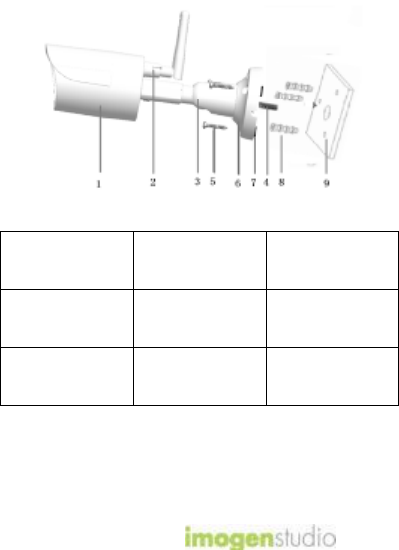
+CAM HD AW Quick Start Guide
4
Camera Mounting
1. Camera 4.Power Supply
Unit extension
cord
7. Weight
2. Antenna 5.Screw(s) 8. Wall Bracket
Screws
3. Adjustment
Screw 6.Mounting Plate 9. Wall
Please follow the directions to install the camera
outdoor:
Mount the camera in a position outside to ensure the
most comprehensive view for video monitoring.
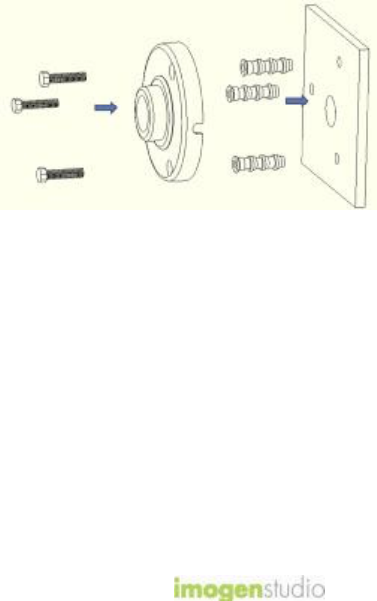
+CAM HD AW Quick Start Guide
5
Outdoor Wall-Mount
1. Remove weight (figure 7) and mark the location of
each screw placement of the mounting plate (figure 6)
as well as for the power supply unit extension cord
(figure 4).
2. Drill pilot holes for the wall bracket screws (figure 8)
and power supply unit extension cord (figure 4) into
the wall.
3. Attach screws to the wall mounting plate.
4. Make sure that the power supply unit extension cord
(figure 4) is placed into the drilled hole of the wall
(figure 10) and run the cord into the wall towards the
main power adapter.
5. Drill in the screws through the wall bracket plate and
weight into the wall bracket screws.
6. Make sure that the +Cam Outdoor HD is now secured
to the wall and connect the camera power supply unit
cable to the main power adapter.
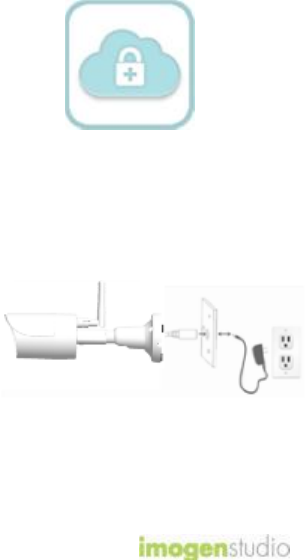
+CAM HD AW Quick Start Guide
6
1. iSecurity+ App
To get started, download the iSecurity+
app from Apple’s App store or the Google
Play Store.
2. Connect to Power
Connect the +Cam Outdoor HD to the
AC power adapter, then plug your power
cord into the electrical outlet.

+CAM HD AW Quick Start Guide
7
3a. Wi-Fi Setup Mode
Hold down the power/reset button on the
back of the camera for a few seconds to
start up the +Cam Outdoor HD
The “Wi-Fi Setup” LEDs in the front of
the cam will glow green and the +Cam
Outdoor HD will connect. (This may take
up to 2 minutes when the camera is first
powered on.)

+CAM HD AW Quick Start Guide
8
3b. Connect device to +Cam
Outdoor HD
iOS Android
Go to your device’s settings ->
Under the Wi-Fi setting, connect to the
+CAM-HD-AWXXXX (last 4 digits of Cam
ID) network.
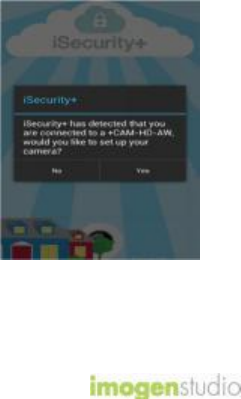
+CAM HD AW Quick Start Guide
9
4a. Launch iSecurity+ App
Once your device establishes its
connection to the +CAM-HD-AW, (usually
takes around 30 seconds,) launch the
iSecurity+ App. If you don’t see the pop
up prompt, please close the app and re-
launch it.
iSecurity+ app will automatically detect
your camera. When prompted, click ‘Yes’
to setup your camera.
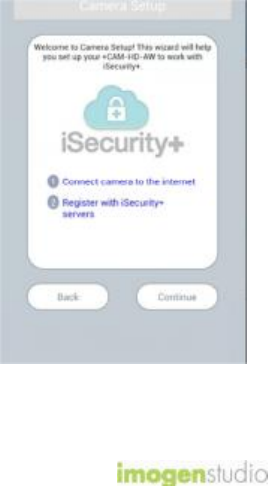
+CAM HD AW Quick Start Guide
10
4b. Setup Wizard
Follow the instructions in the Camera
Setup Wizard to complete installation.
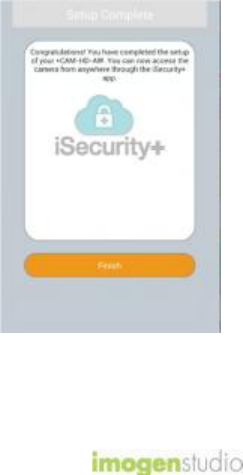
+CAM HD AW Quick Start Guide
11
4c. Setup Complete
Once you see the page below, the setup
process has been completed. Restart
iSecurity+ and please log in again.
You can use your iOS/ Android devices to
access the camera anywhere in the world.
Make sure your phone has access to the
internet via 3G, 4G or Wi-Fi for internet
connection.

+CAM HD AW Quick Start Guide
12
5. Using iSecurity+&Main
Features Window
Please enter your user name and
password, created during the setup
process to access your +CAM HD AW.
Friends’
Cameras
Recorded
Events App
Settings
Camera
Status Configure
Camera
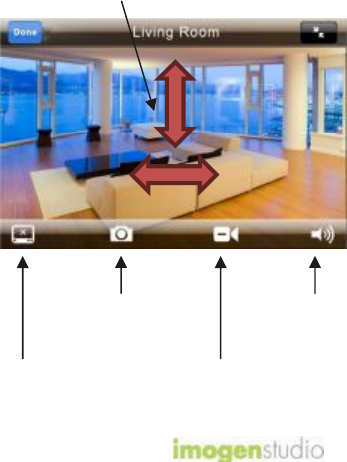
+CAM HD AW Quick Start Guide
13
6a. iSecurity+ Features –
Camera Viewer
Swipe directional controls to change the
camera Pan & Tilt view.
Audio Muting
Off/On
Take a
Snapshot
Audio-only
Mode Record a
video clip
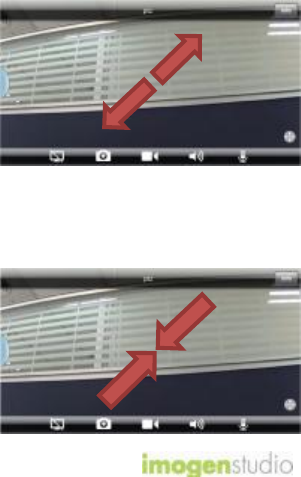
+CAM HD AW Quick Start Guide
14
6b. Zoom Function
Zooming In - Touch the screen with two
fingers together and slide outward at an angle
and the image will zoom in.
Zooming Out - Touch the screen with two
fingers apart and slide inwards at an angle
and it will zoom out.
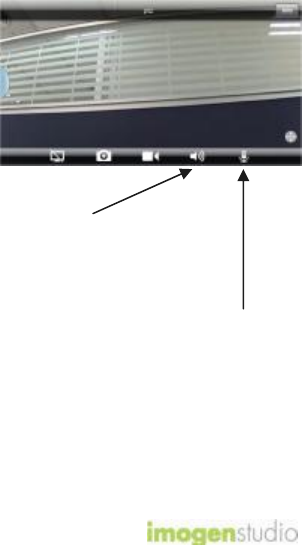
+CAM HD AW Quick Start Guide
15
6c. Audio Talkback
1. To use Audio Talkback,
first press the Audio button
to initiate sound to listen in.
2. Then press the Audio Talkback button and
speak into your device, then let go for the
audio to transfer to the camera’s speaker.

+CAM HD AW Quick Start Guide
16
Safety Information
Do not point the camera directly at the
sun, or else it will damage the image
sensor.
Keep the camera away from heat to
avoid electric shock.
Do not attempt to open, dismantle,
repair, or service the camera. Doing so
may cause electric shock and other
hazards.
Any evidence of misuse, abuse, or
tampering will void the Limited Warranty.
To maintain compliance with FCC’s RF
exposure guidelines, this equipment
should be installed and operated
withminimum distance of 20 cm between
the radiator and your body. Use only the
supplied antenna.
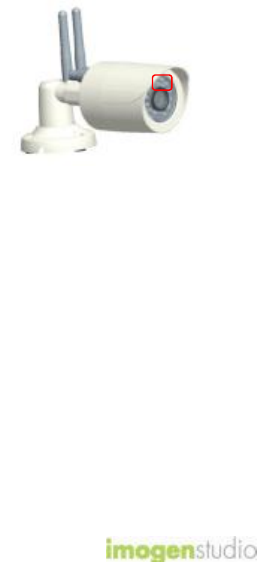
+CAM HD AW Quick Start Guide
17
Troubleshooting
LED Status Indicators
During Wi-Fi Setup Mode
Green: Setup mode on
Orange: Setup mode initializing
Light Off: Setup mode off
During Normal Operation
Green: Connected to iSecurity+
Orange:
Connected to local Network
Flashing
Orange:
Not connected to any network
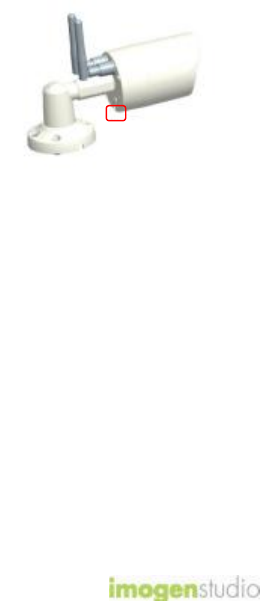
+CAM HD AW Quick Start Guide
18
Reset button
If the camera has shut down, please hold
down the power button on the back of
the camera for 20 seconds to reset the
camera.

Revised Nov 18, 2014
©ImogenStudio, 2014
