Qixiang Electron Science and Technology D858 Two Way Radio User Manual
Qixiang Electron Science& Technology Co., Ltd Two Way Radio
user manual

A1.160426
USER'S MANUAL
D858
THANK YOU!
Thank you very much for choosing our transceiver. The transceiver provides you with reliable, clear and
efcient communication service.
This transceiver have both DMR digital and analog communication, introduces innovative DMR digital
processing system to achieve SMS, high-audio quality and digital encryption. It boasts novelty, best
stability, great reliability, nice timbre and long distance communication as well as fashionable design and
smooth exterior lines. D858 is a cost-effective and multi-functional professional DMR digital transceiver
It is convinced that you will be satised with its quality and functions. For your full comprehension of the
various excellent functions and maintenance, please read the user manual before use.
User Manual Applied to:
D858 UHF Digital Transceiver (standard)
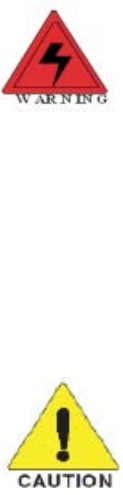
SAFETY TRAINING INFORMATION
our Qixiang Electron Science& Technology Co., Ltd radio generators RF electromagnetic
during transmit mode.This radio is designed for and classified as"Occupational Use Only",
meaning it must be used only during the course of employment by individuals aware of the
hazards,and the ways To Minimize Such hazards. This radio is NOT intended for use by the"General Population"
in an uncontrolled environment. This radio has been tested and complies with the FCC RF exposure limits for
"Occupational Use Only".Inaddition, our Qixiang Electron Science& Technology Co., Ltd radio complies with the
following Standards and Guidelines with regard to RF energy and electromagnetic energy levels and evaluation
of such levels for exposure to humans:
--IEEE Std. 1528:2013 and KDB447498, Evaluating Compliance with FCC Guidelines for Human
Exposure to Radio Frequency Electromagnetic Fields.
--American National Standards Institute (C95.1-1992), IEEE Standard for Safety Levels with Respect to
Human Exposure to Radio Frequency Electromagnetic Fields, 3 kHz to 300 GHz.
--American National Standards Institute (C95.3-1992), IEEE Recommended Practice for the Measurement
of Potentially Hazardous Electromagnetic Fields- RF and Microwave.
The information listed above provides the user with the information needed to make him or
her aware of RF exposure, and what to do to asÿsure that this radio operates with the FCC RF
exposure limits of this radio.
Electromagnetic Interference/Compatibility
During transmissions, Qixiang Electron Science& Technology Co., Ltd radio generates RF energy that can
possibly cause interference with other devices or systems. To avoid such interference, turn off the radio in
areas where signs are posted to do so. DO NOT operate the transmitter in areas that are sensitive to
electromagnetic radiation such as hospitals, aircraft, and blasting sites.
Occupational/Controlled Use
The radio transmitter is used in situations in which persons are exposed as consequence of their employment
provided those persons are fully aware of the potential for exposure and can exercise control over their exposure.
Attention:
This radio complieswith IEEE and ICNIRP exposure limits for occupational/controlled RF exposure
emvironment at operating duty factors of up to 50% and is authorized by the FCC for occupational use only. An
appropriate warning lable is affixed to all units. In order to comply with RF exposure requirements, a minimum
distance of 2.5cm must be maintained when held-to-face, and body-worn operations are restricted to the approved
original acessories (belt clip). Do not use this device when antenna shows obvious damages
This product is compliance to FCC RF Exposure requirements and refers to FCC website
https://apps.fcc.gov/oetcf/eas/reports/GenericSearch.cfm search for FCC ID:T4KD858 to gain further
information include SAR Values.

SAFETY INFORMATION FOR USER
The transceiver is excellently designed with advanced technology. Please observe the following
precautions to perform your obligation, prevent personal injury and ensure the safety of transceiver
usage.
Keep the transceiver and accessories away from children.1.
Please do not try to open or modify the transceiver without permission, non-professionals process 2.
may also cause damage.
Please use assorted battery and charger to avoid damage.3.
Please use assorted antenna to ensure the communication distance.4.
Please do not expose the transceiver to long period of direct sunlight, nor place it close to heat 5.
appliances.
Please do not put the transceiver in excessively dusty or humid areas.6.
Do not use harsh chemicals, cleaning solvents to clean the transceiver.7.
Do not transmit without antenna.8.
When using this transceiver, we recommend transmitting for 1 minute then receiving for 4 minutes. 9.
Continuous transmitting for long time or working in high power will heat the back of the transceiver.
Do not place the transceiver’s hot back close to any surface of plastic.
If any abnormal odor or smoke detected coming from the transceiver, turn off the power and take off 10.
the battery pack and its case. Then contact local dealers.
ATTENTION:
All tips above apply to accessories of your transceiver. If any device can not work normally, please
contact local dealers.
If you use any accessories made by other companies, our Company does not guarantee the operability
and safety of the transceiver.
We and our distributors will offer safety/RF exposure trainings to the users after purchasing the device
11.
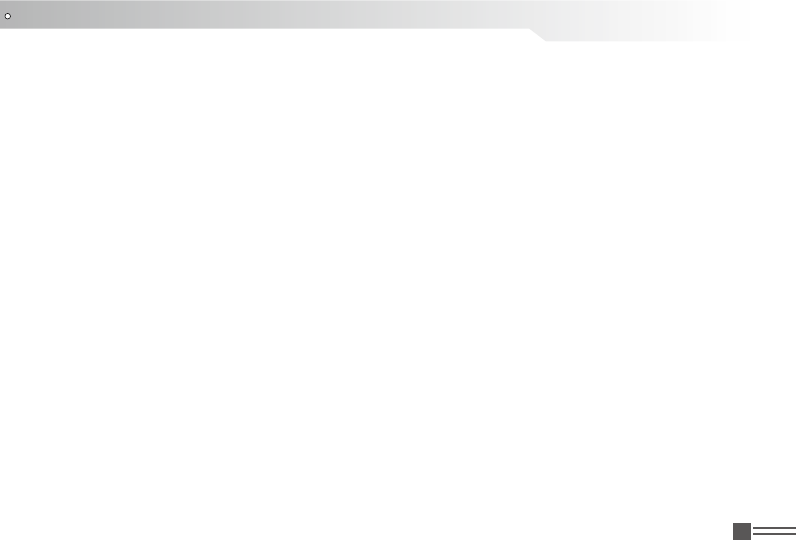
Professional
FM Transceiver I
UNPACKING ........................................................................................................................................1
Supplied Accessories ..........................................................................................................................1
STANDARD ACCESSORIES ................................................................................................................2
Standard Accessories .........................................................................................................................2
BATTERY INFORMATION ....................................................................................................................3
Charging Operation ............................................................................................................................. 3
Charger Applied ..................................................................................................................................3
Notice for Charging Battery ................................................................................................................. 3
How to Charge ....................................................................................................................................4
Normal Charging Tips .........................................................................................................................6
How to Store the Battery ..................................................................................................................... 6
PREPARATION ..................................................................................................................................... 8
Installing / Removing the Battery ........................................................................................................8
Installing / Removing the Antenna ...................................................................................................... 8
Installing / Removing the Belt Clip ......................................................................................................9
Installing the Additional Speaker/ Microphone ....................................................................................9
Installing/ Removing the Hand Strap .................................................................................................10
GETTING ACQUAINTED ......................................................................................................................11
CONTENTS
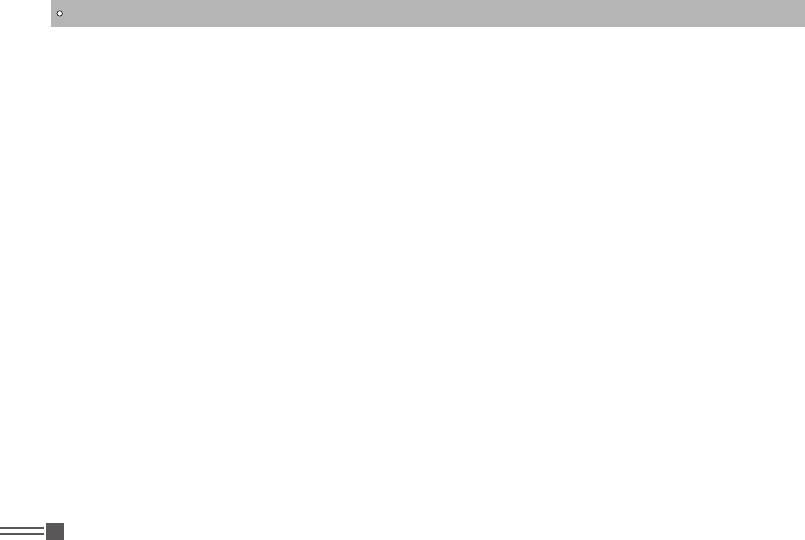
Professional
FM Transceiver
II
SUMMARY ............................................................................................................................................14
Power on the radio .............................................................................................................................. 14
Adjust Volume .....................................................................................................................................14
BASIC OPERATIONS ...........................................................................................................................15
Receiving or Making a Call .................................................................................................................15
Selecting a Zone ..............................................................................................................................15
Selecting a Radio Channel, Subscriber lD, or Group ID Procedure: ................................................15
Receiving and Responding to a Group Call .....................................................................................15
Receiving and Responding to a Private Call .................................................................................... 16
Receiving an All Call .........................................................................................................................16
Making a Radio Call .........................................................................................................................17
Making a Call by the Channel Selector Knob .....................................................................................17
Making a Group Call .........................................................................................................................17
Making a Private Call .......................................................................................................................18
Making a All Call ...............................................................................................................................18
Making a Group or Private Call with the One Touch Call Button ......................................................19
Emergency Alarm .............................................................................................................................19
Exiting an Emergency Mode ............................................................................................................20
CONTENTS
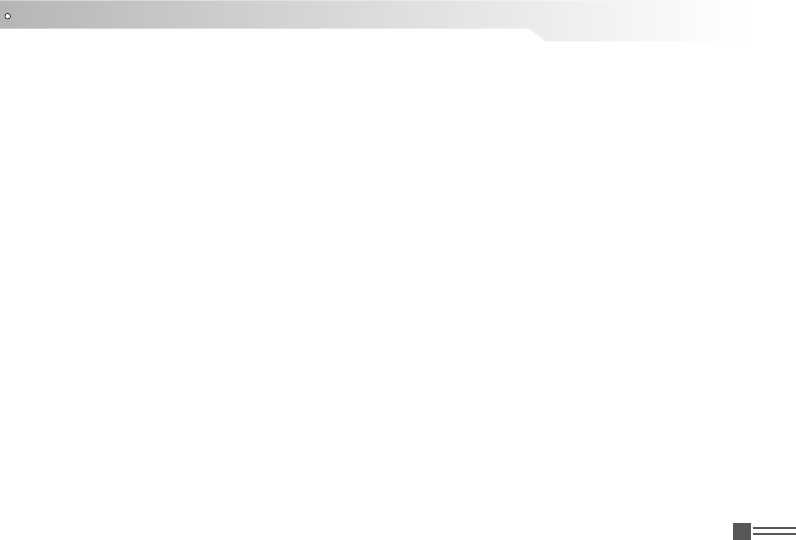
Professional
FM Transceiver III
FUNCTION MENU INTRODUCTION ....................................................................................................21
Character Input ...................................................................................................................................21
Menu Manual ......................................................................................................................................22
FUNCTION MENU SETUP ...................................................................................................................23
Radio Check .......................................................................................................................................23
Remote Monitor ..................................................................................................................................24
Initiating Remote Monitor ....................................................................................................................24
Contacts Settings ................................................................................................................................ 25
Making a Group Call from Contacts .................................................................................................... 25
Making a Private Call from Contacts ................................................................................................... 25
Call Log Features ................................................................................................................................ 26
Viewing Recent Calls ..........................................................................................................................26
Storing an Alias or ID from the Missed Call List ..................................................................................27
Deleting a Call from a Call List ............................................................................................................ 27
Call Alert Operation .............................................................................................................................28
Receiving and Acknowledging a Call Alert ..........................................................................................28
Making a Call Alert from the Contacts List ..........................................................................................28
Text Message Features .......................................................................................................................29
CONTENTS
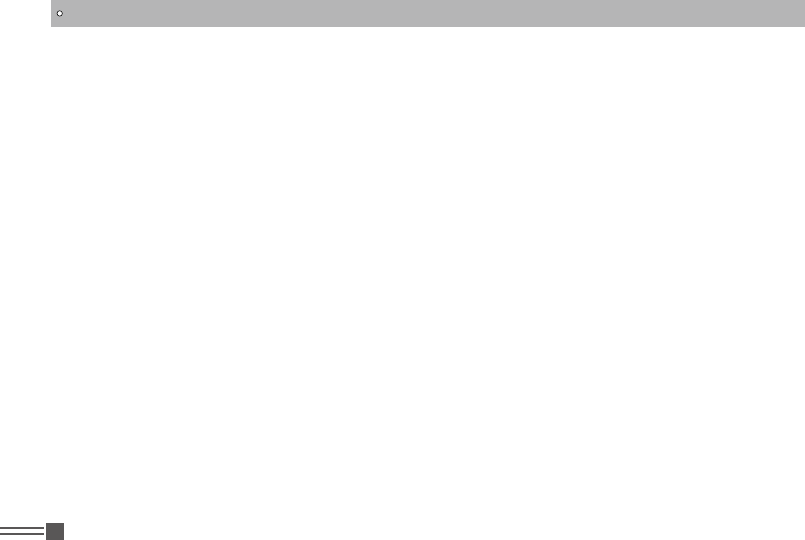
Professional
FM Transceiver
IV
CONTENTS
Writing and Sending a Text Message..................................................................................................29
Sending a Quick Text Message ..........................................................................................................30
Managing Fail-to-Send Text Messages ...............................................................................................31
Resending a Text Messages ...............................................................................................................31
Forwarding a Text Message ................................................................................................................31
Editing a Text Message .......................................................................................................................32
Managing Sent Text Messages ...........................................................................................................33
Viewing a Sent Texf Message .............................................................................................................33
Sending a Sent Text Message ............................................................................................................33
Deleting all Sent Text Messages from Inbox .......................................................................................34
Receiving a Text Message ..................................................................................................................35
Reading a Text Message ....................................................................................................................35
Managing Received Text Messages ...................................................................................................35
Viewing a Text Message from the Inbox .............................................................................................36
Replying a Text Message from the Inbox ............................................................................................36
Deleting a Text Message from the Inbox .............................................................................................37
Deleting All Text Messages from the Inbox .........................................................................................38
Privacy ................................................................................................................................................38

Professional
FM Transceiver V
CONTENTS
Dual Tone Multi Frequency (DTMF) (Analog) ..................................................................................... 39
Disable/ Enable ................................................................................................................................... 39
Radio Disable ......................................................................................................................................39
Radio Enable ......................................................................................................................................40
Scan Lists ..........................................................................................................................................40
View the scan list ................................................................................................................................41
Scan instructions ................................................................................................................................. 41
Starting and Stopping Scan ................................................................................................................42
Responding to a Transmission During a Scan ....................................................................................42
ADVANCED OPERATIONS .................................................................................................................. 43
Locking and Unlocking the Keypad ..................................................................................................... 43
Turning Keypad Tones On or Off ........................................................................................................43
Setting the Squelch Level (Analog) .................................................................................................... 44
Setting the Power Level ......................................................................................................................44
Turning the Voice Operating Transmission(VOX) Feature On or Off ..................................................45
Controlling the Display Backlight ........................................................................................................46
Turning the Radio Tones/Alerts On or Off ........................................................................................... 46
Switch Chinese and English ...............................................................................................................47
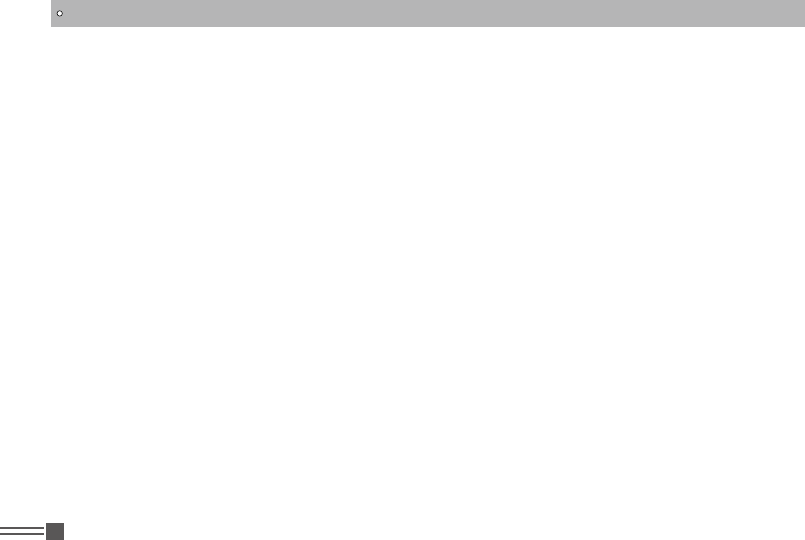
Professional
FM Transceiver
VI
Turning the LED Indicator On or Off ................................................................................................... 47
Turning the Introduction Screen On or Off ..........................................................................................48
Accessing General Radio Information ................................................................................................48
Check radio ID ....................................................................................................................................49
Check Software Version ......................................................................................................................49
Check Codeplug Version .................................................................................................................... 49
TROUBLE SHOOTING GUIDE .............................................................................................................51
TECHNICAL SPECIFICATIONS ...........................................................................................................52
CONTENTS
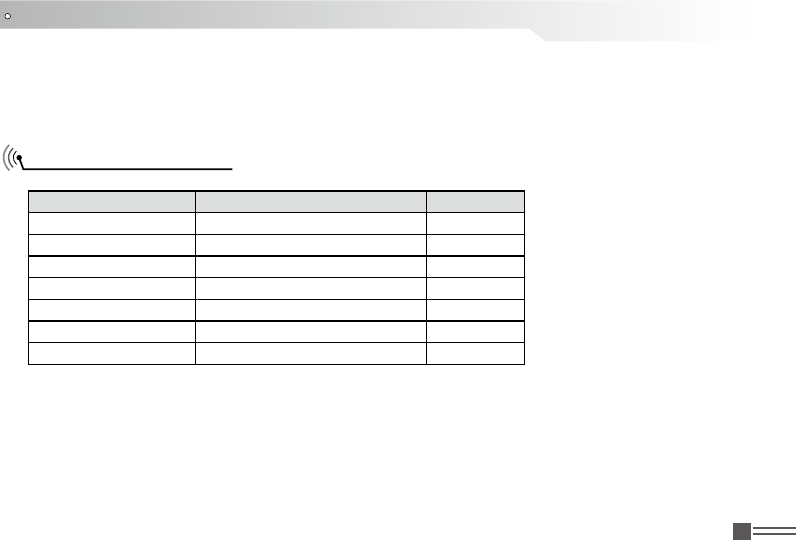
Professional
FM Transceiver 1
UNPACKING
Carefully unpack the transceiver. We recommend you to identify the items listed in the following
table before discarding the packing material. If any items are missing or have been damaged during
shipment, please contact dealers immediately.
Supplied Accessories
Item Number Quantity
Antenna QA13U(400-480MHz) etc 1
Li-ion Battery Pack QB-44L 1
Battery Charger QBC-44L 1
AC Adaptor QPS-01 1
Belt Clip BC09 1
Hand Strap GS01 1
Instruction Manual 1
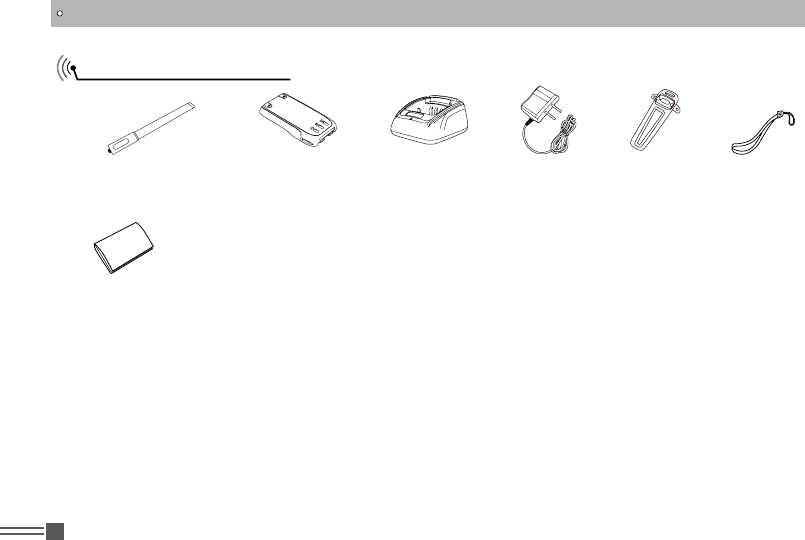
Professional
FM Transceiver
2
STANDARD ACCESSORIES
Standard Accessories
Antenna*1
QA13U (400-480MHz) Li-ion Battery Pack
(2000mAh) QB-44L
Charger
QBC-44L
AC Adaptor
(12V/500mA) QPS-01
Belt Clip
BC09
Instruction
Manual
* Note: For frequency band of antenna, please refer to label indicated in
the bottom of the antenna.
* Note: Car Charger and QBC-44L Charger should be used together.
Hand Strap
GS01
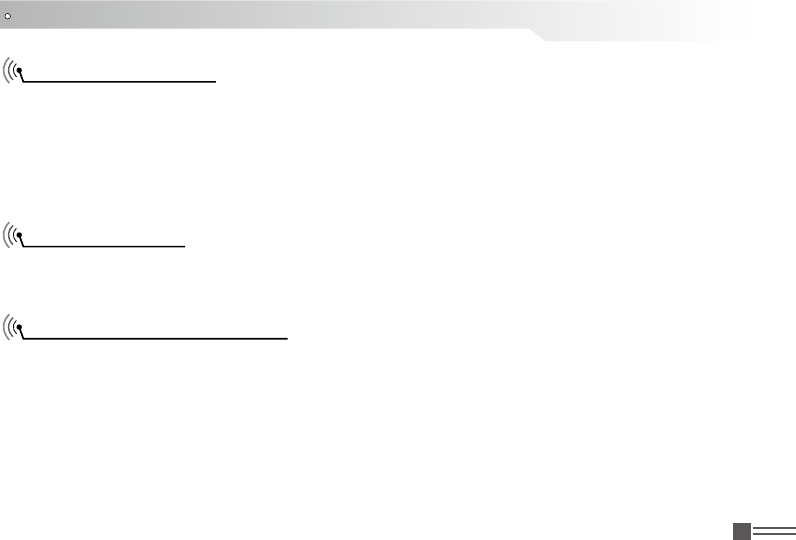
Professional
FM Transceiver 3
BATTERY INFORMATION
Charging Operation
The battery pack is not charged at the factory; please charge it before use.
Charging the battery pack for the rst time after purchase or extended storage (more than 2 moths)
may not bring the battery pack to its normal operating capacity. After fully charging/ discharging cycle
for two or three times, the operating capacity will reach its best performance. The battery pack life
is over when its operating time decreases even though it is fully and correctly charged. Replace the
battery pack.
Charger Applied
Please use the specic charger appointed by our company. Other models may cause explosion and
personal injury. After installing the battery pack, if the radio displays low battery with red ashing
lamp or voice prompt, please charge the battery.
Notice for Charging Battery
Do not short the battery terminals or ▼throw the battery into fire. Never attempt to remove the
casing from the battery pack, we show no responsibility on any results caused by modifying freely
without permission of our factory.
The ambient temperature should be between 5 ▼℃and 40℃while charging is in progress. Charging
outside this range may not fully charge the battery.
Always switch OFF the transceiver equipped with a battery pack before charging. Otherwise, it ▼
will interfere with correct charging.
To avoid interfering the charging, please do not cut off the power or take out the battery during ▼
charging.
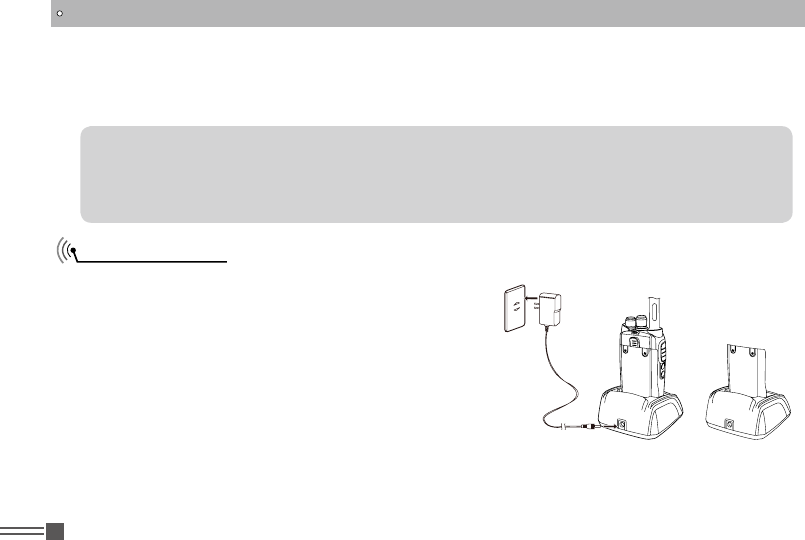
Professional
FM Transceiver
4
BATTERY INFORMATION
WARNING: When keys, ornamental chain or other electric metals contact with the battery terminal,
the battery may cause damage or hurt bodies. If the battery terminal short circuit it will generate a
lot of heat. Take care when carrying and using the battery. Remember to put the battery or radio into
insulated container.Do not put it into metal container.
How to Charge
Plug the AC adaptor into the AC outlet, and then plug 1.
the cable of the AC adaptor into the DC jack located
on the back of the Charger. The Indicator lights
orange (1s) and then goes out----waits to charge.
Plug the battery or transceiver into the charger. 2.
Make sure that the battery terminals are in contact
with charging terminals well. The Indicator turns into
twinkling red-----Pre-charging begins.
After pre-charging for about 5 minutes, the red 3.
indicator will stop twinkling----charging begins.
It takes approximately 5 hours to fully charge 4.
the battery. When the lamp lights green, the charging is finished. Remove the battery or the
transceiver equipped with battery from socket.
Do not recharge the battery pack if it is already fully charged. This may shorten the life of the ▼
battery pack or damage the battery pack.
Do not charge the battery or transceiver if it is damp. Dry it before charging to avoid danger. ▼
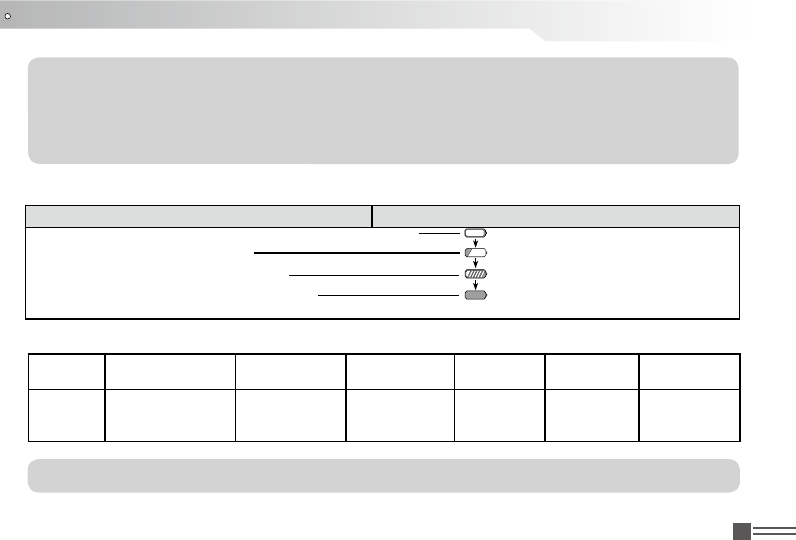
Professional
FM Transceiver 5
BATTERY INFORMATION
NOTE: when charging a power-on transceiver equipped with battery, the indicating lamp will not
turn into green to show the fully charged status. Only when the transceiver is switched off, can the
lamp indicate normally. The transceiver consumes energy when it is power-on, and the charger can
not detect the voltage when the battery has been fully charged. So the charger will charge battery in
constant voltage and fail to indicate correctly whether the battery has been charged fully.
Charging Status Indicator Status
Standby (Self-examine lights orange 1second when power on) None
Pre-charging (Pre-charging stage) Red light twinkles for about 5 minutes
Charging (Charge in a constant current) Lights red for about 5 hours
Fully charged (Charge in a constant voltage) Lights green
STATUS Self-Examine
When Power on No Battery Pre-charging Charge
Normally
Fully
Charged Trouble
LED Orange
(for 1 second) None
Red Light
Twinkles
for 5 Minutes
Red Green Red twinkles
for a long time
NOTE: Trouble means battery heating, battery short-circuit or charger short-circuit.
Charging Process5.
LED Indicator:6.
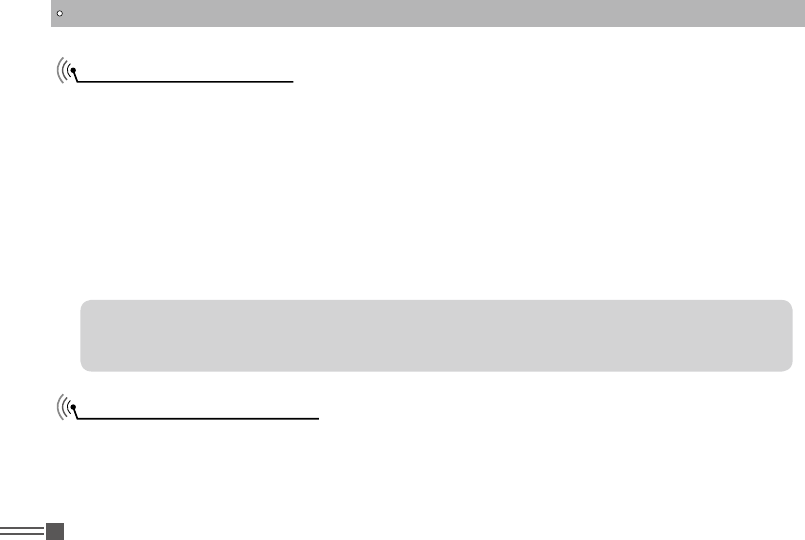
Professional
FM Transceiver
6
BATTERY INFORMATION
Normal Charging Tips
Self- Examination:1. When charging, orange light twinkles for 1 second and goes out, which means
the charger has passed its self-examination and it can charge the battery normally. If the light
remains orange or the red light twinkles, it means the charger can not pass its self-examination or
charge the battery.
Trickle Pre-Charging:2. If red light twinkles when battery is inserted into the charger, it means the
remnant voltage is low and the charger is trickle-charging the battery (Pre-Charging Status). The
charger will automatically turn into normal charging when the battery reaches a certain electric
quantity, And if the red light stops twinkling, it means the remnant voltage meets a certain electric
quantity, the charger will charge the battery normally.
NOTE: Trickle charging (Pre-Charging Status) time can not beyond 30 minutes. If the indicating
lamp still twinkles after 30-minute trickle-charging, it means that the charger can not charge the
battery. Please check whether the battery or charger is damaged.
How to Store the Battery
If the battery needs to be stored, keep it in status of 80% discharged.1.
It should be kept in low temperature and dry environment.2.
Keep it away from hot places and direct sunlight. 3.
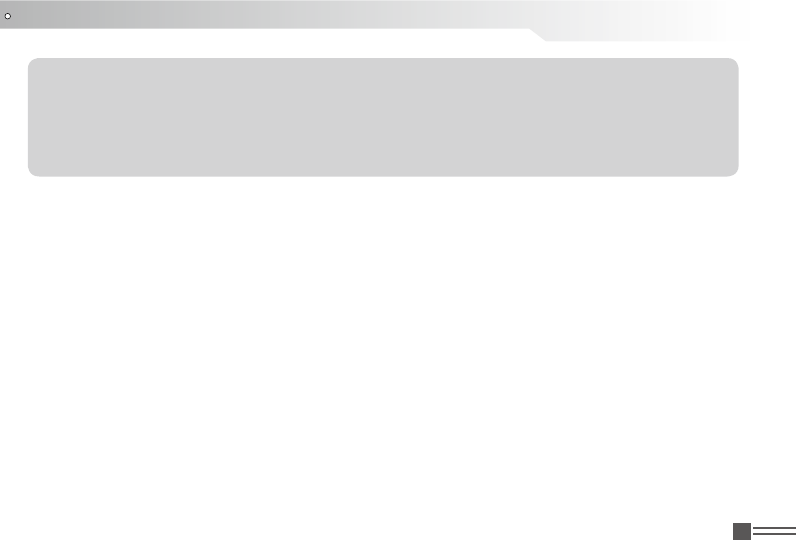
Professional
FM Transceiver 7
BATTERY INFORMATION
WARNING:
Do not short circuit battery terminals. ▼
Never attempt to remove the casing from the battery pack. ▼
Never assemble the battery in dangerous surroundings, spark may cause explosion. ▼
Do not put the battery in hot environment or throw it into re, it may cause explosion. ▼
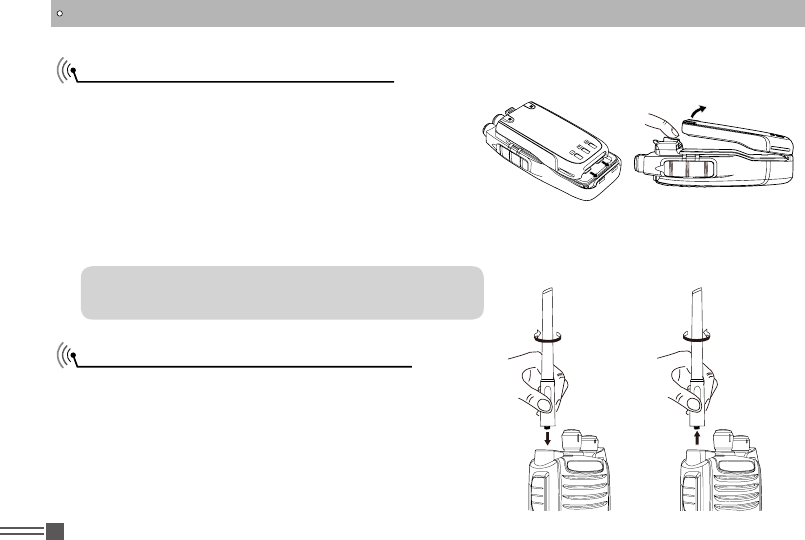
Professional
FM Transceiver
8
PREPARATION
Installing / Removing the Battery
Match the two grooves of the battery pack with the 1.
corresponding guides on the back of the transceiver,
and then push it.
Press the battery pack until the release latch on the top 2.
of the transceiver locks. After hearing a “click” sounds,
the battery has been locked.
To remove the battery pack, slide up the release latch 3.
and remove the pack away from the transceiver.
Installing / Removing the Antenna
■ Installing the Antenna:
Screw the antenna into the connector on the top of
the transceiver by holding the antenna at its base
and turning it clockwise until secure.
■ Removing the Antenna:
Turn the antenna anticlockwise to remove it.
NOTE: Please turn off the transceiver before removing
the battery.
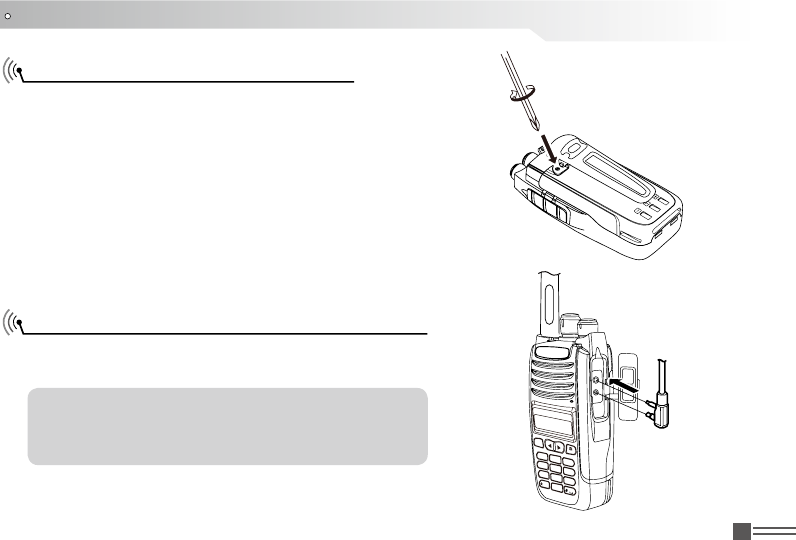
Professional
FM Transceiver 9
PREPARATION
Installing / Removing the Belt Clip
■ Installing the Belt Clip:
Place the belt clip to the corresponding grooves on the
back of the transceiver, and then clockwise screw it.
■ Removing the Belt Clip:
Anticlockwise turn the screws to remove the belt
clip.
Installing the Additional Speaker/ Microphone
Unveil the MIC-SP jack cover and then insert the
Speaker/Microphone plug into MIC-SP jack.
NOTE: When use the additional speaker/ microphone
will influence the waterproof of the transceiver. The
user need buy Speaker/Microphone by themselves.
D85
AT-8
MENU
,.?
ABC
DEF
JKL
TUV
CAPS
GHI
PQRS
DEL
BACK
4
2
3
5
8
0
7
1
MNO
6
WXYZ
9
MIC
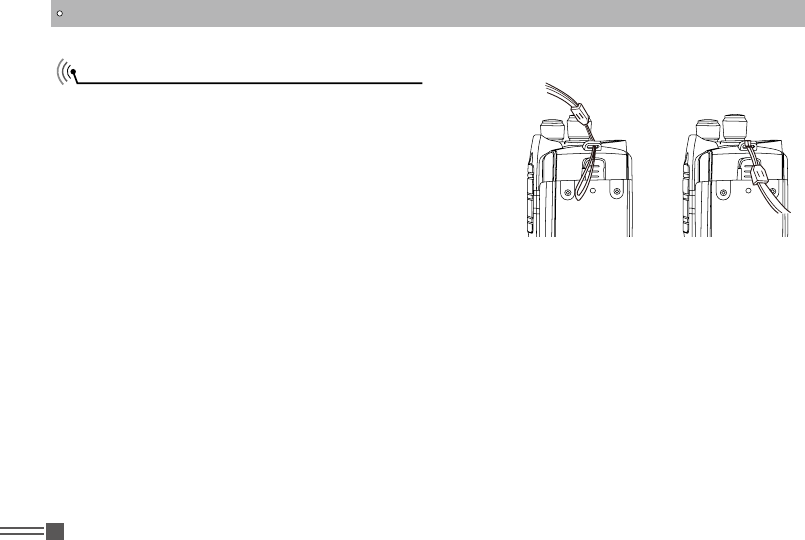
Professional
FM Transceiver
10
PREPARATION
Installing/ Removing the Hand Strap
Slide the loop of the hand strap through the eyelet on the
upper rear of the transceiver, then pull the entire hand
strap through the loop to secure the hands strap in place
and lastly tighten the hands strap.
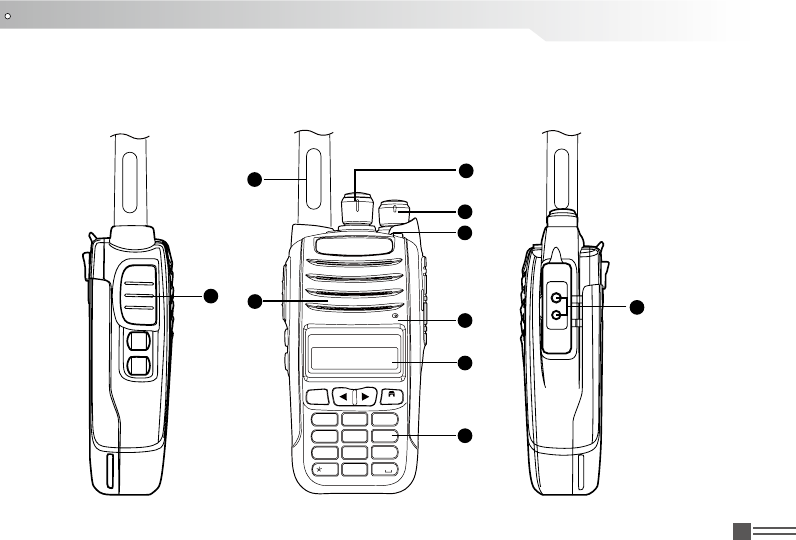
Professional
FM Transceiver 11
GETTING ACQUAINTED
1
2
5
6
3
10
9
4
7
8
MIC
AT-D858
MENU
1
2
5
8
0
6
9
4
7
#
3
ABC
GHI
PQRS
CAPS
WXYZ
JKL
MNO
TUV
DEL
,.?
DEF
BACK
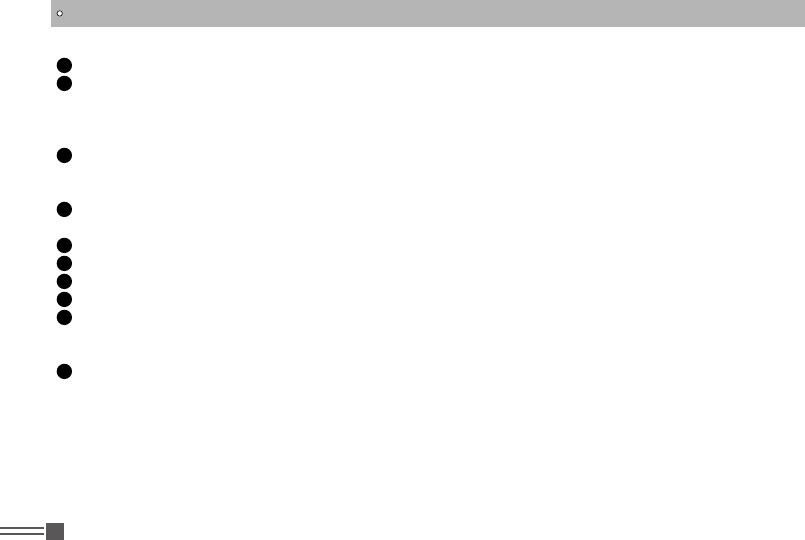
Professional
FM Transceiver
12
GETTING ACQUAINTED
1 Antenna
2 POWER / VOLUME Switch:
Turn clockwise to switch on the transceiver, and turn anticlockwise till hearing “Click” to switch
off the transceiver. After switching on the transceiver, turn clockwise to increase the volume and
anticlockwise to decrease the volume.
3 Channel Selector Knob
Turn the selector knob to select desired channel. Turn clockwise to increase channel, anticlockwise
to decrease channel.
4 Indicator
Indicate different working status
5 MIC
6 Speaker
7 Display
8 Keypad
9 PTT Key
When you are making a call, please press and hold this key to speak into the microphone, release
the key to receive.
10 Additional Microphone / Speaker Jack
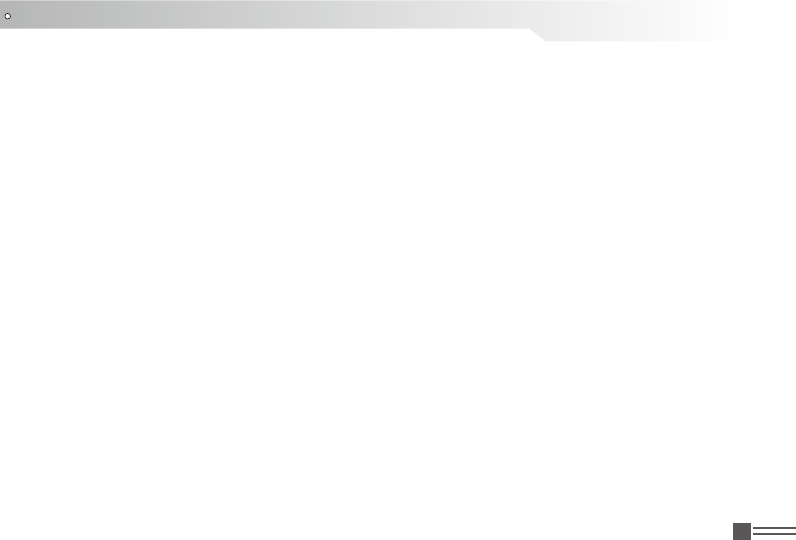
Professional
FM Transceiver 13
GETTING ACQUAINTED
Side key:
Unassigned1.
All Alert Tones On/Off2.
High/Low power3.
Monitor4.
One Touch Access 15.
One Touch Access 26.
One Touch Access 37.
One Touch Access 48.
One Touch Access 59.
One Touch Access 610.
Scan On/Off11.
Tight/ Normal Squelch12.
Privacy On/Off13.
VOX On/Off14.
Zone Toggle15.
Low Battery Indicator16.
Private Work On/Off17.
Emergency Call18.
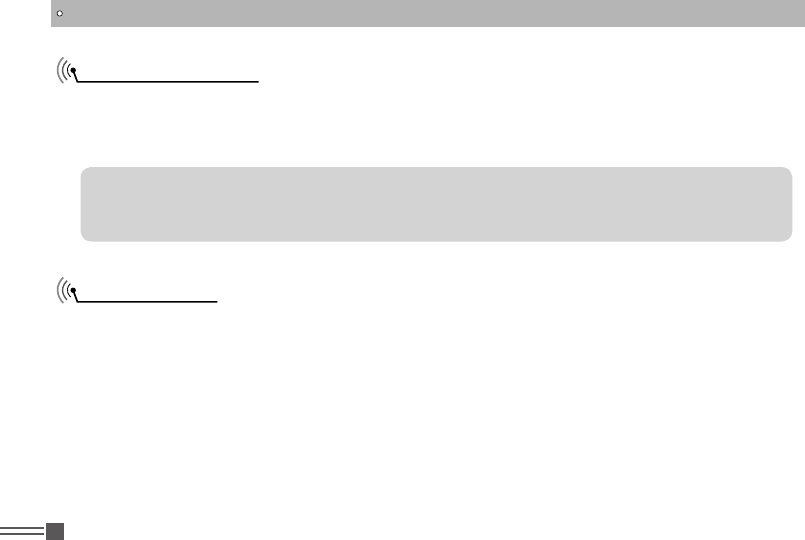
Professional
FM Transceiver
14
SUMMARY
NOTE: If all LED lights have set off, then the screen will not lights up when power on. The
transceiver sounds beep to indicate radio power on successfully. If the user prohibit volume/voice
prompt function,no voice for power on.
Power on the radio
Adjust Volume
Turn on the radio by turning the Volume switch clockwise till a click is heard, and you will hear a
Power up beep if the dealer has set it. Then the screen display DMR and the radio name you have
edited. LED lights green, if the backlight have been set auto open, then the screen lights up.
Rotate the Power/Volume knob to adjust the volume. Turn clockwise to increase the volume and
counterclockwise to decrease the volume.
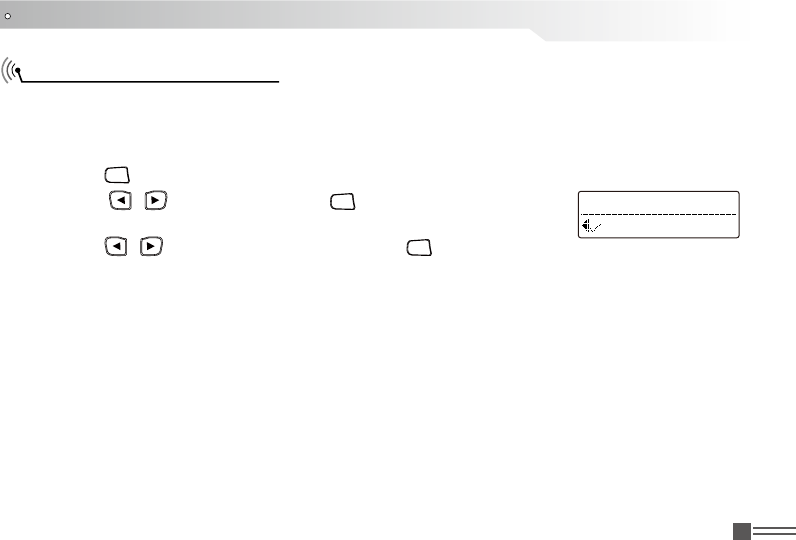
Professional
FM Transceiver 15
BASIC OPERATIONS
Receiving or Making a Call
A zone is a group of channels. Your radio supports up to 250 zones, with a maximum of 16 channels
per zone. Use the following procedure to select a zone.
Once the required zone is displayed, if you have multiple zones in your radio, turn the channel Knob
to select the channel, subscriber alias or ID,or group alias or ID.
To receive a call from a group of users,your radio must be congured as part of that group.
1.Selecting a Zone
2.Selecting a Radio Channel, Subscriber lD, or Group ID Procedure:
3.Receiving and Responding to a Group Call
Press [1.
MENU
] to access menu mode.
Press [ 2. / ] to zone, then press [
MENU
] to select.
The current zone is displayed the name of the zone.3.
Press [ 4. / ] to the required zone and press [
MENU
] key to select.
The display shows <Zone> Selected momentarily, then back to the zone.5.
Zone
Zone1
Procedure:
When you receive a Group Call (while on the Home screen);
The green LED lights.1.
The rst line of the display shows the caller alias and the RSSI icon. The second line displays the 2.
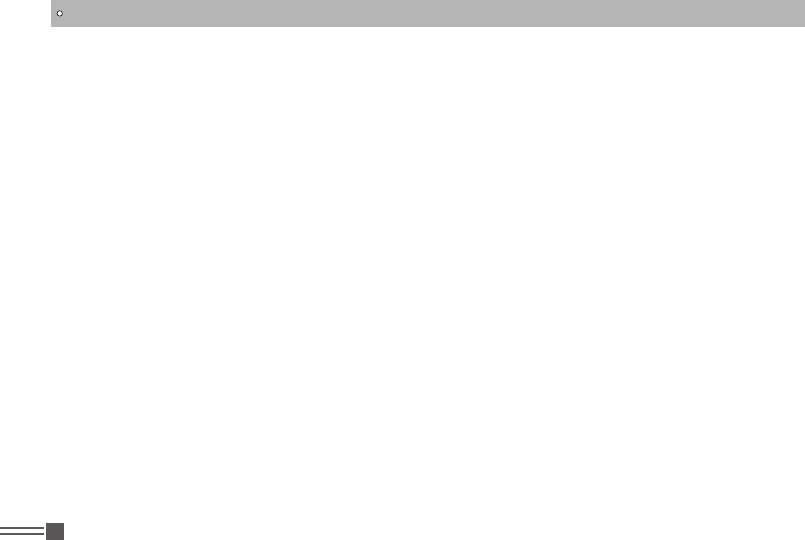
Professional
FM Transceiver
16
BASIC OPERATIONS
4.Receiving and Responding to a Private Call
The green LED turns on.1.
The rst line of the display shows the subscriber alias or ID, and the RSSI icon. The second line 2.
displays Private Call and the Private Call icon.
Press the [PTT] button to respond to the call. and the RED LED turns on.3.
Release the [PTT] button to listen.4.
If there is no voice activity for a predetermined period of time, the call ends.5.
A Private call is a call from an individual radio to another individual radio.There are two types of
Private Calls. The rst type is where a radio presence check is performed prior to setting up the call.
The other type sets up the call immediately.
Procedure:
5.Receiving an All Call
An All Call is a call from an individual radio to every radio on the channel. It is used to make
important announcements requiring the user's full attention.
Procedure:
When you receive an All Call:
group alias and the Group Call icon (in Digital mode only).
Press the [PTT] button to respond to the call and the RED LED turns on.3.
Release the [PTT] button to listen.4.
If there is no voice activity for a predetermined period of time. the call ends.5.
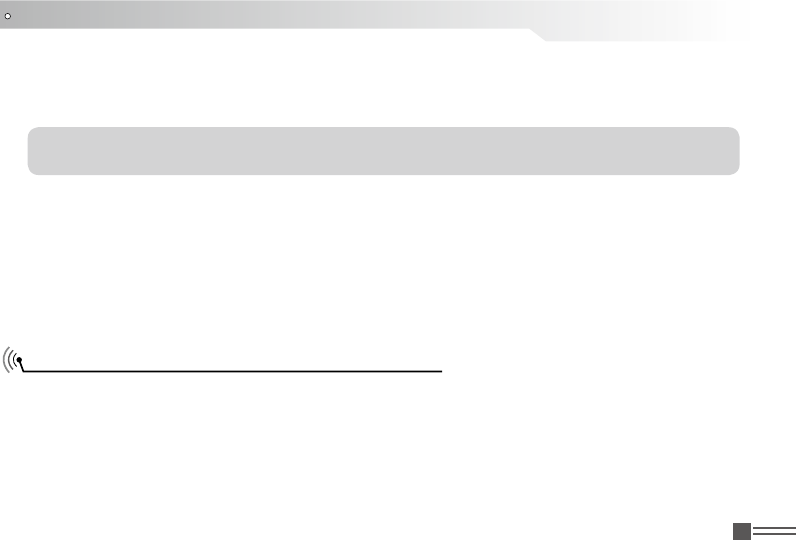
Professional
FM Transceiver 17
NOTE: the radio stops receiving the All Call if you switch to a different channel while receiving the
call.
BASIC OPERATIONS
6.Making a Radio Call
1.Making a Group Call
The Green LED turns on.1.
The first line of the display shows the caller alias or ID, and the RSSI icon. The second line 2.
displays All Call and the All Call icon.
You can select a channel, subscriber ID, or group by using:
The Channel Selector Knob ●
One Touch Call button ●
The Contacts list ●
Manual Dial (Via Contacts)--This method is for Private Calls only and is dialed using the keypad. ●
Making a Call by the Channel Selector Knob
To make a call to a group of users, your radio must be congured as part of that group.
Procedure:
Turn the Channel Selector Knob to select the channel with the active group alias or ID.1.
Press the [PTT] button to make the call. The Green LED turns on when target radio respond. The 2.
display shows the group call icon, the group alias or ID and transmitting radio alias or ID.
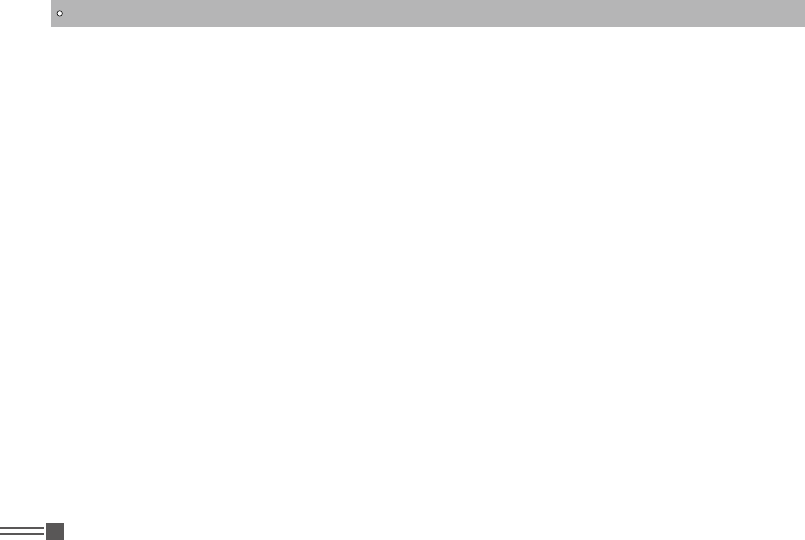
Professional
FM Transceiver
18
BASIC OPERATIONS
2.Making a Private Call
3.Making a All Call
Procedure:
Turn the Channel Selector Knob to select the channel with the active subscriber alias or ID.1.
Press the [PTT] button to make the call. The rst line displays the subscriber alias or ID.The 2.
second line displays Private Call and the private Call icon.
Release the [PTT] button to listen. When the target radio responds, the screen display subscriber 3.
alias or ID, and private call and private call icon.
If there is no voice activity for a predetermined period of time, the call ends. Radio returns to the 4.
previous screen you were on priority.
This feature allows you to transmit to all users on the channel. Procedure:
Turn the Channel Selector Knob to select the channel with the active All Call group alias or ID.1.
Press the [PTT] button to make the call. The display shows the All Call group alias or ID and the 2.
All Call icon. Users on the channel cannot respond to an All Call.
If there is no voice activity for a predetermined period of time, the call ends.Radio returns to the 3.
previous screen you were on priority.
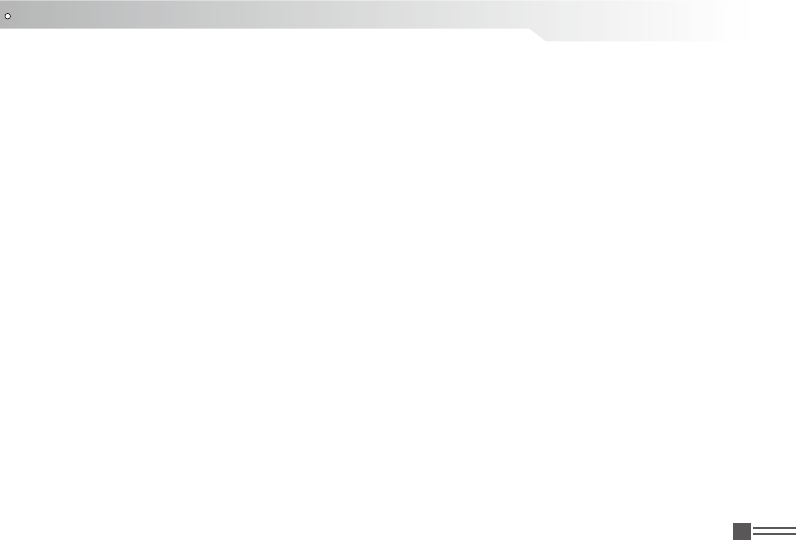
Professional
FM Transceiver 19
BASIC OPERATIONS
4.Making a Group or Private Call with the One Touch Call Button
5.Emergency Alarm
This feature allows you to transmit to all users on the channel.
Procedure:
An Emergency Alarm is used to indicate a critical situation. You are able to initiate an
Emergency at any time on any screen display even when there is activity on the current channel.
Your radio supports below type:
The One Touch Call feature allows you to make a Group or Private Call to a predened alias or ID
easily.
Procedure:
Press the One Touch Call button to make a Group or Private Call to the predened alias or ID.1.
Press the [PTT] button to make the call. The display show the group/subscriber alias or ID, and 2.
the Group/Private Call icon.
Release the [PTT] button to listen. When the target radio responds, the Green LED turns on.3.
If there is no voice activity for a predetermined period of time. the call ends. Radio returns to the 4.
previous screen you were on priority.
Disable: This radio can not sending emergency alarm, but can received the emergency call from ●
other radios.
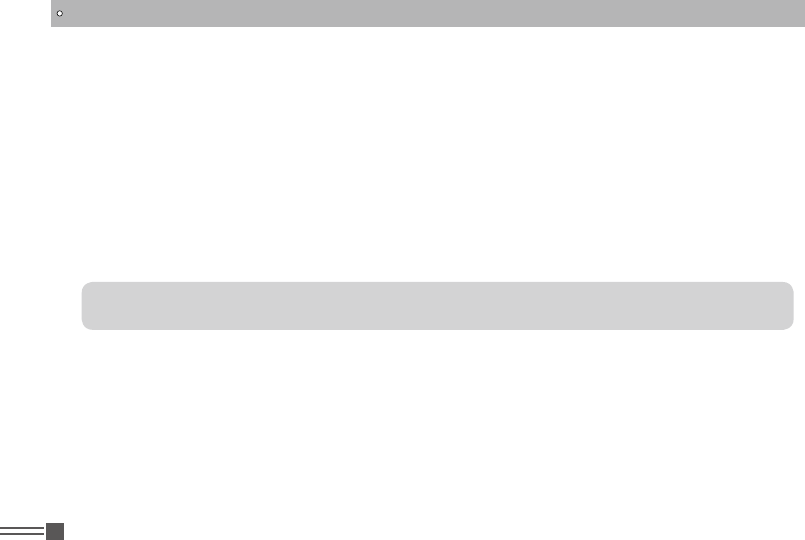
Professional
FM Transceiver
20
BASIC OPERATIONS
6.Exiting an Emergency Mode
Your radio exits Emergency mode when one of the following occurs:
Emergency Alarm acknowledgement is received. (for Emergency Alarm only), OR ●
All retries to send the alarm have been exhausted, OR ●
Press the button emergency off, OR ●
Press [PTT] button. ●
NOTE: If your radio is powered off, it exits the Emergency mode. The radio will not reinitiate the
Emergency mode automatically when it is turned on again.
regular: The radio sending an emergency alarm with audio or visual indicator. ●
silent: The radio sending an emergency alarm without any audio or visual indicator. ●
silent with voice: In the state of emergency alarm, press [PTT] to sending the call and voice. ●
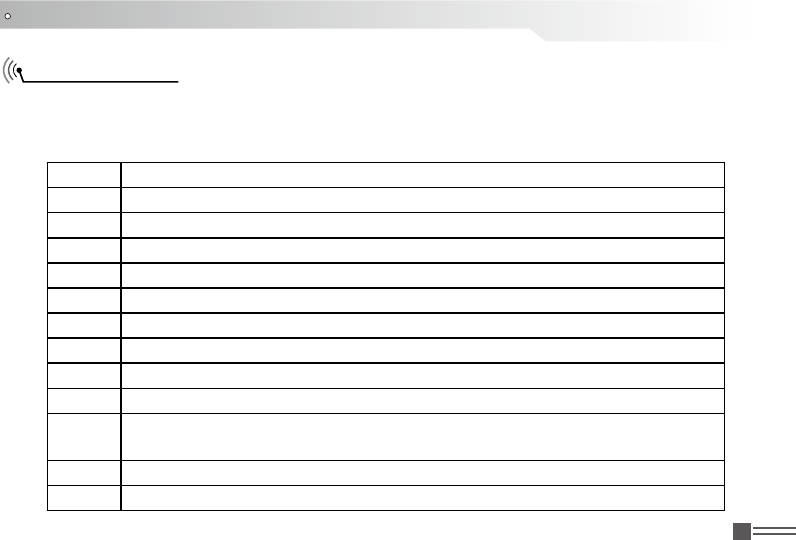
Professional
FM Transceiver 21
FUNCTION MENU INTRODUCTION
Character Input
You can check the radio features by 3*4 alphabet button. Use the buttons input the subscriber alias
or ID and message. Many character need to press the button few times. Below sheet shows the
press times to get the required character.
Key 1 2 3 4 5 6 7 8 9 10 11 12 13
1 1 , ? @ & : % : * #
2 A B C 2
3D E F 3
4 G H I 4
5 J K L 5
6 M N O 6
7 P Q R S 7
8 T U V 8
9W X Y Z 9
00 note: press and input “0”, long press active capital, long press again inactive
capital.
* delete note: press this button to delete the character.
# space note: press this button for a space
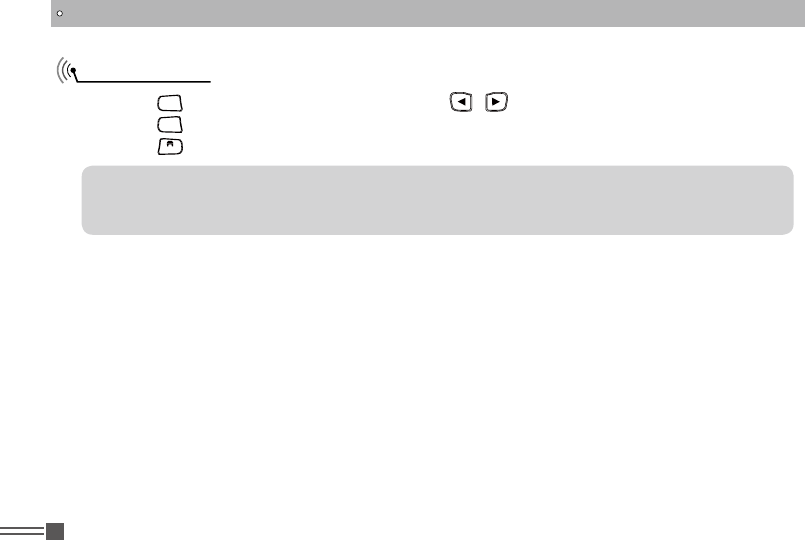
Professional
FM Transceiver
22
FUNCTION MENU INTRODUCTION
Menu Manual
Press [ 1.
MENU
] to access menu mode, then press [ / ] to visit menu function;
Press [ 2.
MENU
] to select or access the sub-menu;
Press [ 3.
BACK
] to back to priority menu.
NOTE: The radio will auto exit the menu and back the main screen after a period without any
active . Below instruction for Contact, Call log and Text Message only efficiency in digital channel.
Or else the above operation is invalid.
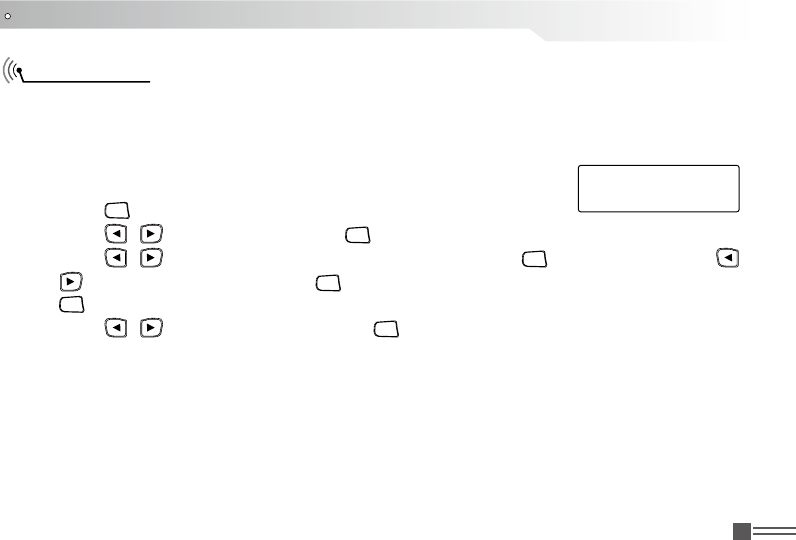
Professional
FM Transceiver 23
Radio Check
FUNCTION MENU SETUP
If enabled, this feature allows you to determine if another radio is active in a system without
disturbing the user of that radio. No audible or visual notication is shown on the target radio.
This feature is only applicable for subscriber aliases or Ids.
Sending a Radio Check.
Procedure: Use the menu.
Press [ 1.
MENU
] to access the menu.
Press [ 2. / ] to Contacts and press [
MENU
] to select
Press [ 3. / ] to the required subscriber alias or ID and press [
MENU
] to select. OR Press [
/ ] to Manual Dial and presses [
MENU
] twice. Input the subscriber alias or ID and then Press
[
MENU
].
Press [ 4. / ] to Radio Check and press [
MENU
] to select.
Screen display radio checking: < subscriber alias or ID>, indicate that the radio is on checking, 5.
LED turns to red.
If the target radio is active in the system, a tone sounds and the display briey shows Target 6.
Radio Available.
OR If the target radio is not active in the system, a tone sounds to show Target Radio Not
Available.
Radio returns to the subscriber alias or ID screen. If is waiting for acknowledgement, transceiver 7.
stop all retry and exit checking mode.
Call 1
Radio Check:
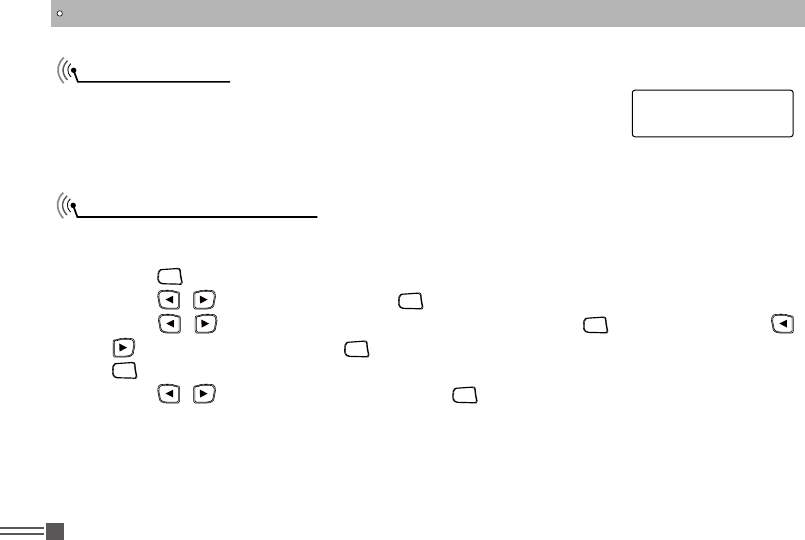
Professional
FM Transceiver
24
Remote Monitor
Initiating Remote Monitor
FUNCTION MENU SETUP
Use the Remote Monitor feature to turn on the microphone of a target
radio(subscriber alias or IDs only). No audible or visual indication is given
to the target radio. You can use this feature to monitor, remotely, any audible
activity surrounding the target radio.
Procedure:
Use Remote Monitor button.Use the menu.
Press [ 1.
MENU
] to access the menu.
Press [ 2. / ] to Contacts and press [
MENU
] to select.
Press [ 3. / ] to the required subscriber alias or ID and Press [
MENU
] to select OR Press [
/ ] to Manual Dial and press [
MENU
] twice to select. Input the subscriber alias or ID and Press
[
MENU
] to select.
Press [ 4. / ] to Remote Monitor. and press [
MENU
] to select.
Screen display Remote Monitor :< subscriber Alias or ID>, indicate that is on Remote Monitor. 5.
LED turns Red.
The display shows Remote Monitor Successful.OR The display shows Remote Monitor Failed.6.
If successful: The radio starts receiving audio from the monitored radio. Once the timer expires, 7.
LED lights out.
Call 1
Remote Monitor:
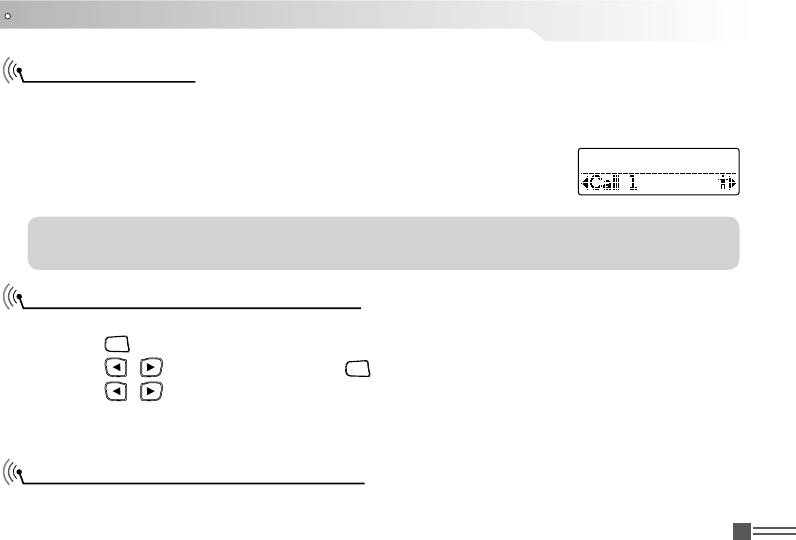
Professional
FM Transceiver 25
FUNCTION MENU SETUP
Contacts Settings
Making a Group Call from Contacts
Making a Private Call from Contacts
Contacts provides "address-book" capabilities on your radio. Each entry corresponds to an alias or
ID that you use to initiate a call.
Each entry within Contacts displays the following information:
Procedure:
Press [ 1.
MENU
] to access the menu.
Press [ 2. / ] to Contacts and press [
MENU
] to select.
Press [ 3. / ] to the required group alias or ID.
Press the [PTT] button to make the call, Release the [PTT], if any of the radios in the group 4.
responds, LED turns green, and the group call icon display in the screen.
Procedure:
Call Type ●
CallAlias ●
Call ID ●
NOTE: You can add, delete, or edit subscriber IDs for the Digital Contacts list. This transceiver
can save at most 1000 contacts.
Contact 1/12
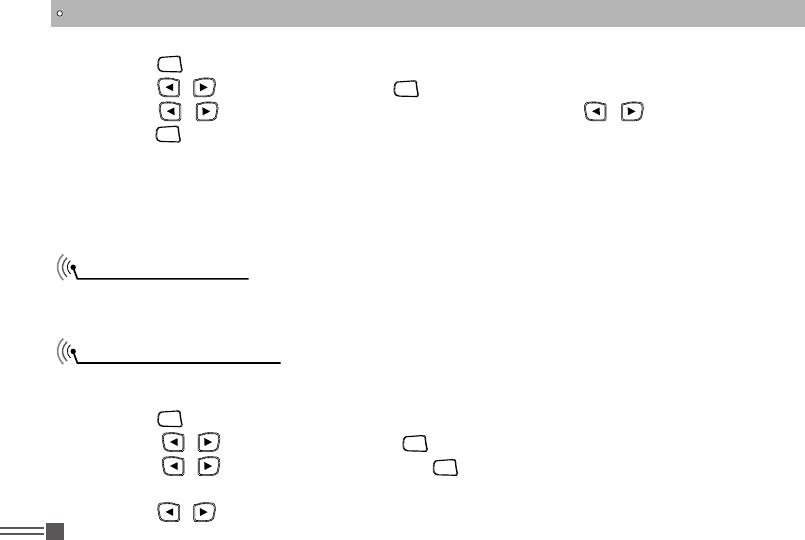
Professional
FM Transceiver
26
FUNCTION MENU SETUP
Call Log Features
Viewing Recent Calls
Press [ 1.
MENU
] to access the menu.
Press [ 2. / ]to Contacts and press [
MENU
] to select.
Press [ 3. / ] to the required subscriber alias or ID.OR Press [ / ] to Manual Dial and
press [
MENU
] twice to select. Use the keypad to enter a new subscriber ID.
Press the [PTT] button to make the call, the rst line display subscriber alias or ID. The second 4.
line display private call or private call icon.
Release [PTT] button to listen, when target radio responds, LED turns green and screen display 5.
target ID.
Your radio keeps track of all recent outgoing, answered, and missed Private Calls. Use the Call log
feature to view and manage recent calls.
The lists are Missed, Answered, and Outgoing.
Procedure:
Press [ 1.
MENU
] to access the menu.
Press [ 2. / ] to Call Log and press [
MENU
] to select.
Press [ 3. / ] to preferred list and press [
MENU
] to select.
The display shows the most recent entry at the top of the list.4.
Press [ 5. / ] to view the list.
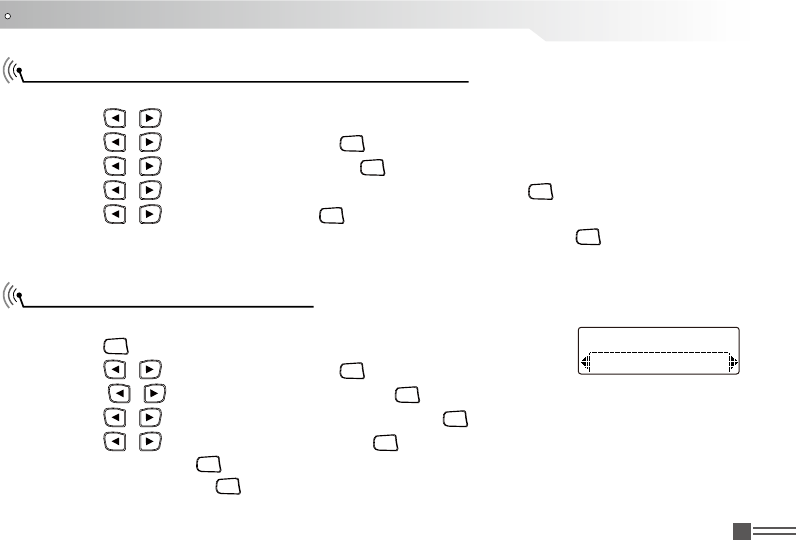
Professional
FM Transceiver 27
FUNCTION MENU SETUP
Storing an Alias or ID from the Missed Call List
Deleting a Call from a Call List
Procedure:
Press [ 1. / ] to access the menu.
Press [ 2. / ] to Call Log and press [
MENU
] to select.
Press [ 3. / ] to Missed call and press [
MENU
] to select.
Press [ 4. / ] to the required missed call alias or ID and Press [
MENU
] to select.
Press [ 5. / ] to Store and press [
MENU
] to select.
A blinking cursor appears. If needed, Input the alias for that ID and press [ 6.
MENU
] .
The display shows Contact Saved. You can also store an ID without an alias.7.
Procedure:
Press [ 1.
MENU
] to access the menu.
Press [ 2. / ] to Call Log and press [
MENU
] to select.
Press [ 3. / ] to the required list and press [
MENU
] to select.
Press [ 4. / ] to the required alias or ID and press [
MENU
] to select.
Press [ 5. / ] to Delete Entry, And press [
MENU
] to select delete or not.
Select “Yes”, press [ 6.
MENU
] to delete the entry and screen display the entry have deleted.
OR select “No”, press [
MENU
] to back to previous screen. When you select a call list and it contains
no entries, the display shows List Empty.
Delete Entries
Call 1
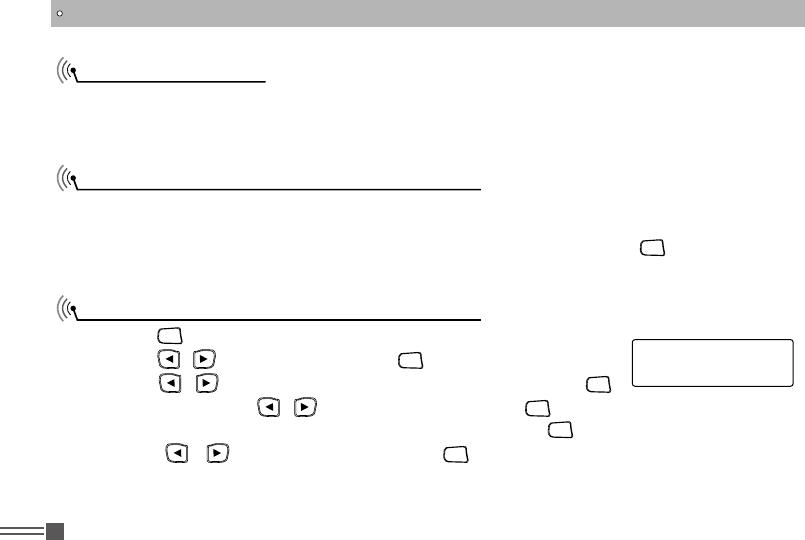
Professional
FM Transceiver
28
FUNCTION MENU SETUP
Call Alert Operation
Receiving and Acknowledging a Call Alert
Making a Call Alert from the Contacts List
Call Alert paging enables you to alert a specic radio user to call you back when they are able to do
so. This feature is applicable for subscriber aliases or IDs only and is accessible through the menu
via Contacts or manual dial.
Procedure:
LED blink red light.1.
Press and release the [PTT] button to acknowledge the alert. OR Press [ 2.
MENU
] to select Ignore
and to exit the Call Alert.
Press [ 1.
MENU
] to access the menu.
Press [ 2. / ] to Contacts and press [
MENU
] to select.
Press [ 3. / ] to the required subscriber alias or ID and press [
MENU
]
to select. OR Press [ / ] to Manual Dial and press [
MENU
] twice to select. A blinking cursor
appears. Enter the subscriber ID you want to page and press [
MENU
] .
Press [ 4. / ] to Call Alert and press [
MENU
] to select. The display shows Call Alert:
<SubscriberAlias or ID>, indicating that the Call Alert has been sent.
The RED LED turns on when your radio is sending the Call Alert.5.
Call Alert:
Call 4
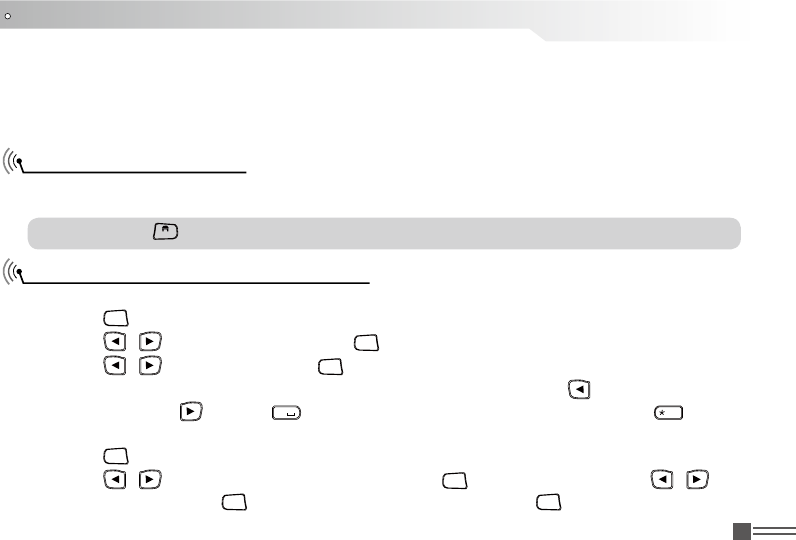
Professional
FM Transceiver 29
FUNCTION MENU SETUP
NOTE: press [
BACK
] at any time to return to the previous screen.
If the Call Alert acknowledgement is received, a tone sounds and the display shows Call Alert 6.
Successful.
OR If the Call Alert acknowledgement is not received, a tone sounds and the display shows Call
Alert Failed.
Text Message Features
Writing and Sending a Text Message
Your radio is able to receive data, for example a text message, from another radio or an e-mail
application. The maximum length of characters for a text message, including the subject line is 164.
Procedure:
Press [ 1.
MENU
] to access the menu.
Press [ 2. / ] to Messages and press [
MENU
] to select.
Press [ 3. / ] to Write and press [
MENU
] to select.
A blinking cursor appears.Use the keypad to type your message. Press [ 4. ] to move one space
to the left. Press [ ] or the [
#
] key to move one space to the right. Press the [
EL
D
] key to
delete any unwanted characters.
Press [ 5.
MENU
] once message is completed to select send or save.
Press [ 6. / ] to the required alias or ID and press [
MENU
] to sending. OR Press [ / ] to
Manual Dial and press [
MENU
] to Key in the subscriber ID and press [
MENU
] .
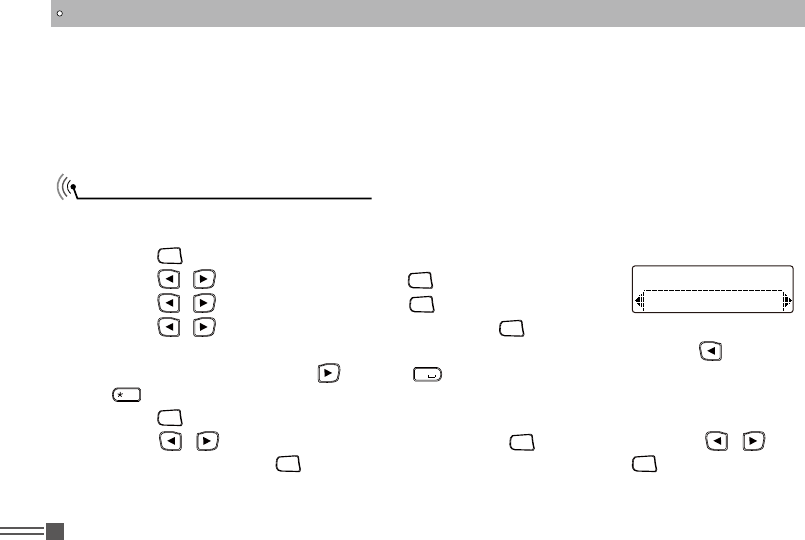
Professional
FM Transceiver
30
FUNCTION MENU SETUP
Sending a Quick Text Message
Your radio supports a maximum of ten (50) Quick Text messages . While Quick Text messages are
predened, you can edit each message before sending it.
The display shows Text Message: <Subscriber/Group Alias or ID>, conrming your message is 7.
being sent.
If the message is sent, a tone sounds and the display shows Message Sent. OR If the message 8.
is not sent, a high tone sounds and the display shows Message Send Failed. If the message fails
to send, the radio returns you to the Resend option screen.
Press [ 1.
MENU
] to access the menu.
Press [ 2. / ] to Messages and press [
MENU
] to select.
Press [ 3. / ] to Quick Text and press [
MENU
] to select.
Press [ 4. / ] to the required Quick Text and press [
MENU
] to select.
A blinking cursor appears. Use the keypad to edit the message, if required. Press [ 5. ] to move
one space to the left. Press [ ] or the [
#
] key to move one space to the right. Press the
[
EL
D
] key to delete any unwanted characters.
Press [ 6.
MENU
] once message is composed to send or save.
Press [ 7. / ] to the required alias or ID and press [
MENU
] to select. OR Press [ / ] to
Manual Dial and press [
MENU
] to select. Input the subscriber ID and press [
MENU
] .
The display shows Text Message: <Subscriber/Group Alias or ID>, conrming your message is 8.
being sent.
Send
a
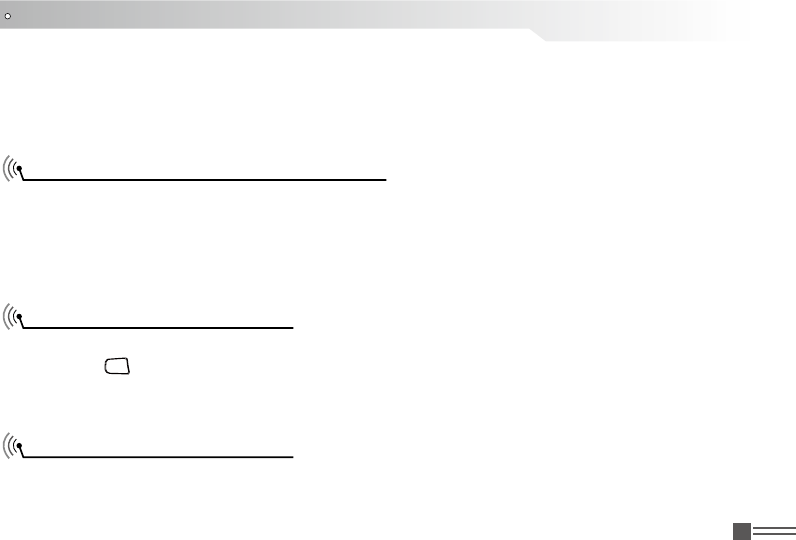
Professional
FM Transceiver 31
FUNCTION MENU SETUP
If the message is sent, a tone sounds and the display shows Message Sent. OR If the message 9.
is not sent, a high tone sounds and the display shows Message Send Failed. If the message fails
to send, the radio returns you to the Resend option screen You can also press a button calling to
sending a quick message to subscriber alias or ID.
Managing Fail-to-Send Text Messages
Resending a Text Messages
Forwarding a Text Message
You can select one of the following options while at the
Resend Option screen:
Resend ●
Forward ●
Edit ●
Procedure:
Press [ 1.
MENU
] to resend the same message to the same subscriber/group alias or ID.
If the message is sent, a tone sounds and the display shows Message Sent. OR If the message 2.
is not sent, the display shows Message Send Failed.
Select Forward to send the message to another subscriber/group alias or ID.
Procedure:
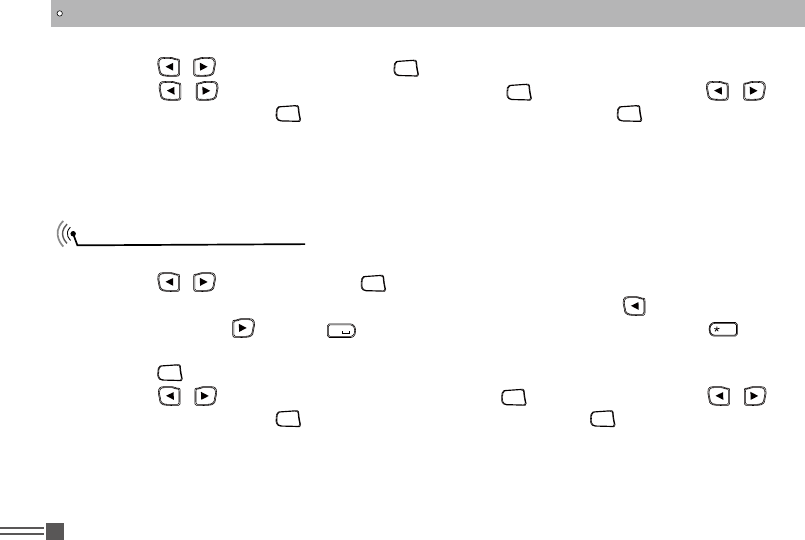
Professional
FM Transceiver
32
FUNCTION MENU SETUP
Editing a Text Message
Press [ 1. / ] to Forward and press [
MENU
] to select.
Press [ 2. / ] to the required alias or ID and press [
MENU
] to select. OR Press [ / ] to
Manual Dial and press [
MENU
] button, Input the subscriber ID and press [
MENU
] .
The display shows Text Message: <Subscriber/Group Alias or ID>, conrming your message is 3.
being sent.
f the message is sent, a tone sounds and the display shows Message Sent. OR If the message is 4.
not sent, a high tone sounds and the display shows Message Send Failed.
Select edit to edit the message before sending.
Press [ 1. / ] to edit and press [
MENU
] to select.
A blinking cursor appears. Use the keypad to type your message. Press [ 2. ] to move one space
to the left. Press [ ] or the [
#
] key to move one space to the right. Press the [
EL
D
] key to
delete any unwanted characters.
Press [ 3.
MENU
] once message is completed to select send or save.
Press [ 4. / ] to the required alias or ID and press [
MENU
] to sending. OR Press [ / ] to
Manual Dial and press [
MENU
] to Key in the subscriber ID and press [
MENU
] .
The display shows Text Message: <Subscriber/Group Alias or ID>, conrming your message is 5.
being sent.
If the message is sent, a tone sounds and the display shows Message Sent. OR If the message 6.
is not sent, a high tone sounds and the display shows Message Send Failed.
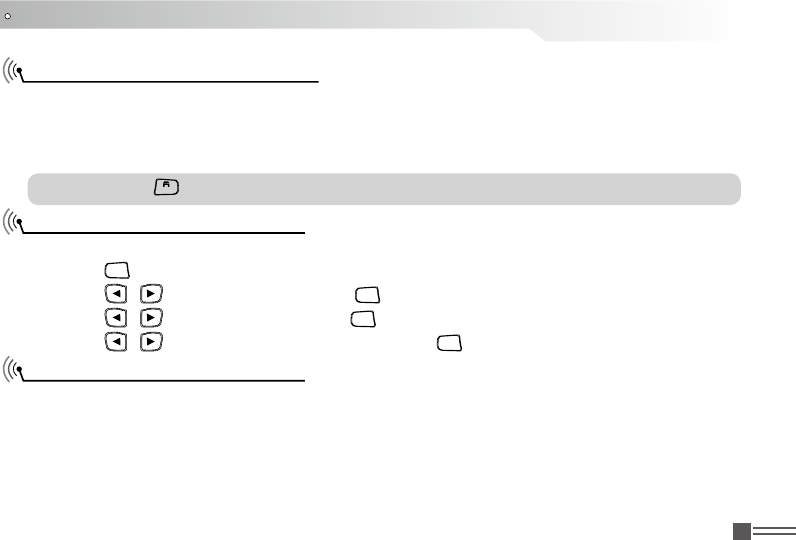
Professional
FM Transceiver 33
FUNCTION MENU SETUP
Managing Sent Text Messages
Viewing a Sent Texf Message
Sending a Sent Text Message
Once a message is sent to another radio, it is saved in Sent Items. The most recent sent text
message is always added to the top of the Sent Items list. The Sent Items folder is capable of
storing a maximum of 50 last sent messages. When the folder is full, the next sent text message
automatically replaces the oldest text message in the folder.
Procedure:
Press [ 1.
MENU
] to access the menu.
Press [ 2. / ] to Messages and press [
MENU
] to select.
Press [ 3. / ] to Sent Items and pres [
MENU
] to select.
Press [ 4. / ] to the required Message and press [
MENU
] to select.
You can select one of the following options while viewing
a sent text message:
Resend ●
Forward ●
Edit ●
Delete ●
NOTE: Press [
BACK
] anytime can back to the priority screen.
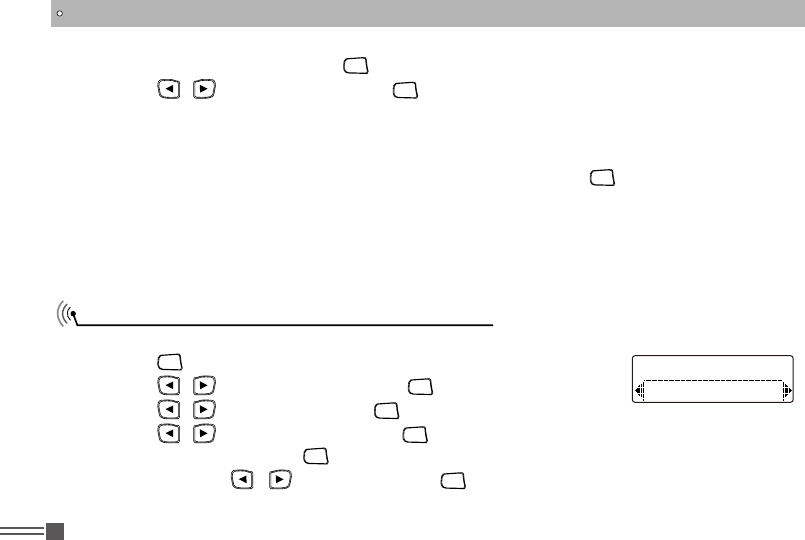
Professional
FM Transceiver
34
FUNCTION MENU SETUP
Deleting all Sent Text Messages from Inbox
Review the text message, press [ 1.
MENU
] again.
Press [ 2. / ] to resend, then press [
MENU
] to resend again.
The display shows Text Message: <Subscriber/Group Alias or ID>, confirming your message 3.
is sending to correct target radio If the message is sent, a tone sounds and the display shows
Message Sent. OR If the message is not sent, a high tone sounds and the display shows
Message Send Failed. The radio back to the resend screen, press [
MENU
] to resend the message
to the same subscriber/group alias or ID.
Forward, send the text message to other group/subscriber alias or ID. ●
Edit, rewrite the select message before sending. ●
Delete, delete the select message. ●
Procedure:
Press [ 1.
MENU
] to access the menu.
Press [ 2. / ] to Messages and press [
MENU
] to select.
Press [ 3. / ] to Inbox and press [
MENU
] to select.
Press [ 4. / ] to Delete All and press [
MENU
] to select.
At Delete Message Press [ 5.
MENU
] to select Yes. The display shows Inbox Cleared. OR At Delete
Message Press [ / ] to No and press [
MENU
] to return to the previous screen. When you
select inbox and it contains no text messages, the display shows List Empty.
Delete All
Inbox
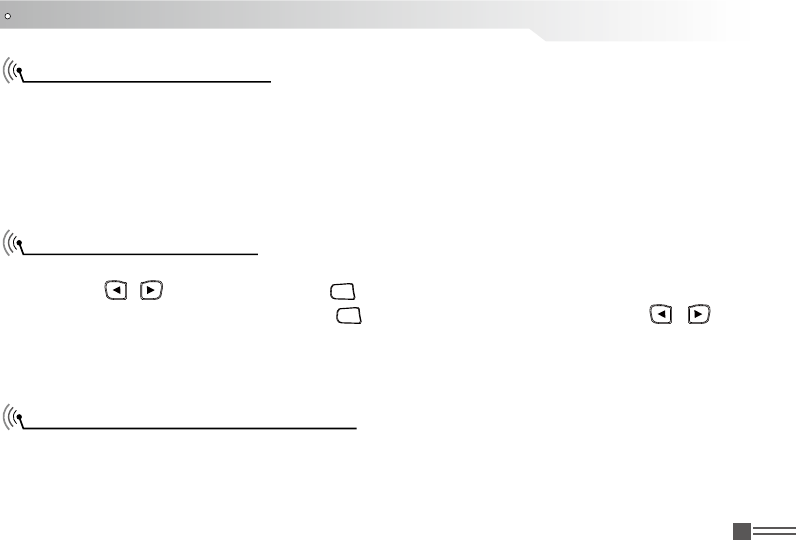
Professional
FM Transceiver 35
FUNCTION MENU SETUP
Receiving a Text Message
Reading a Text Message
Managing Received Text Messages
When your radio receives a message, the display shows the alias or ID of the sender and the
message icon at the far left of the screen.
You can select one of the following options when receiving a text message:
Read? ●
Read Later ●
Delete ●
Procedure:
Press [ 1. / ] to Read? And press [
MENU
] to select.
The text message is open, and press [ 2.
MENU
] back to the main screen. OR Press [ / ] to
access the Read Later or Delete option screen:
Select Read Later to return to the screen you were on priority ●
Select Delete to delete the text message. ●
Use the Inbox to manage your text messages. The Inbox is capable of storing a maximum of 50
messages. Your radio supports the following options for text.
messages:
Reply ●
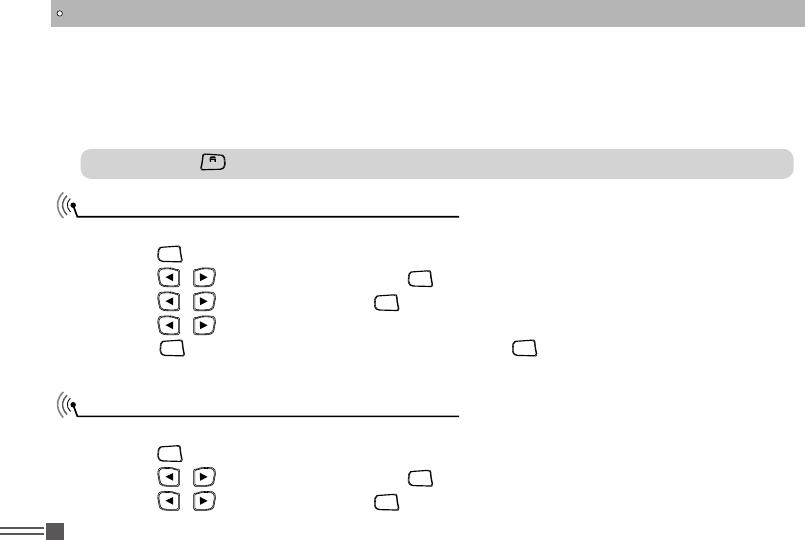
Professional
FM Transceiver
36
FUNCTION MENU SETUP
Viewing a Text Message from the Inbox
Replying a Text Message from the Inbox
Forward ●
Delete ●
Delete All ●
Text messages in the Inbox are sorted according to the most recently received.
NOTE: Press [
BACK
] anytime to back to priority screen.
Procedure:
Press [ 1.
MENU
] to access menu.
Press [ 2. / ] to Messages and press [
MENU
] to select.
Press [ 3. / ] to Inbox and press [
MENU
] to select.
Press [ 4. / ] to view the messages.
Press [ 5.
MENU
] to select the current message, and press [
MENU
] again to reply , delete, or forward
that message. Unread mark(!) messages are indicated with an exclamation.
Procedure:
Press [ 1.
MENU
] to access menu.
Press [ 2. / ] to Messages and press [
MENU
] to select.
Press [ 3. / ] to Inbox and press [
MENU
] to select.
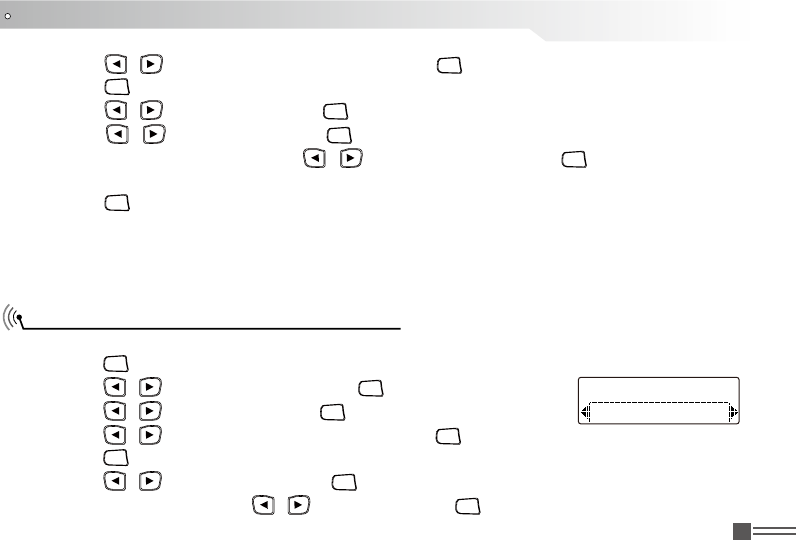
Professional
FM Transceiver 37
FUNCTION MENU SETUP
Deleting a Text Message from the Inbox
Press [ 4. / ] to the required message and press [
MENU
] to select.
Press [ 5.
MENU
] once more to access the sub-menu.
Press [ 6. / ] to Reply and press [
MENU
] to select.
Press [ 7. / ] to Write and press [
MENU
] to select. A blinking cursor appears. Use the keypad
to write your message. OR Press [ / ] to Quick Text and press [
MENU
] to select. A blinking
cursor appears. Use the keypad to edit your message, if required.
Press [ 8.
MENU
] to select and again for sending once message is composed.
The display shows Text Message: <Subscriber/Group Alias or ID>, conrming your message is 9.
being sent.
If the message is sent, a tone sounds and the display shows Message Sent. ORIf the message is 10.
not sent, the display shows Message Send Failed. And the display back to resend screen.
Procedure:
Press [ 1.
MENU
] to access menu.
Press [ 2. / ] to Messages and press [
MENU
] to select.
Press [ 3. / ] to Inbox and press [
MENU
] to select.
Press [ 4. / ] to the required message and press [
MENU
] to select.
Press [ 5.
MENU
] once more to access the sub-menu.
Press [ 6. / ] to Delete and press [
MENU
] to select.
At Delete Message? Press [ 7. / ] to Yes and press [
MENU
] to select delete message.
Delete All
Inbox
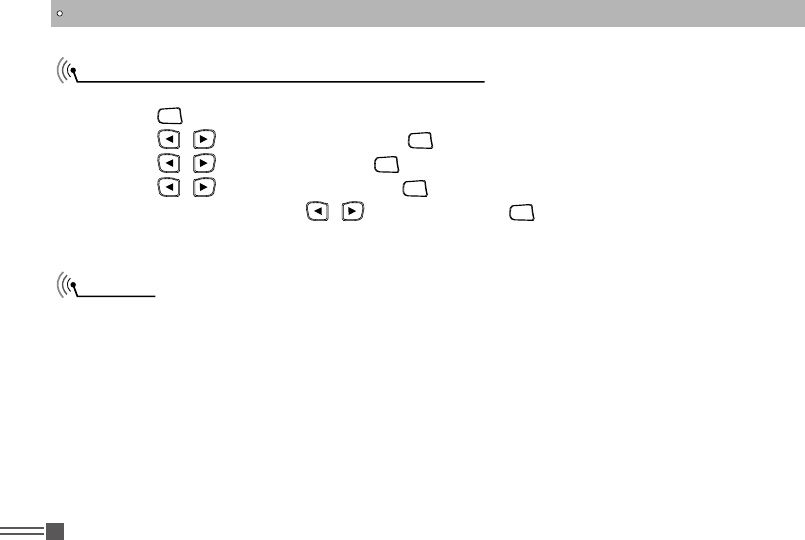
Professional
FM Transceiver
38
FUNCTION MENU SETUP
Deleting All Text Messages from the Inbox
Privacy
Procedure:
Press [ 1.
MENU
] to access menu.
Press [ 2. / ] to Messages and press [
MENU
] to select.
Press [ 3. / ] to Inbox and press [
MENU
] to select.
Press [ 4. / ] to Delete All and press [
MENU
] to select.
At Delete Message? Press [ 5. / ] to Yes and press [
MENU
] to select.
The Display shows Inbox Cleared. When you select the Inbox and it contains no text messages, 6.
the display shows List Empty.
If enabled, this feature helps to prevent eavesdropping by unauthorized users on a channel by the
use of a software based scrambling solution.
Your radio must have privacy enabled on the channel to send a privacy-enabled transmission.
To unscramble a privacy--enabled call or data transmission,
Value and Key ID (for Enhanced Privacy) as the transmitting radio.
If your radio receives a scrambled call that is of a different Privacy Key, you will either hear a garbled
transmission You can preset at most 16 groups of privacy group, privacy key (4Byte), press button
privacy to turn on or off scrambled.
If the radio with privacy type, the main display shows scramble or none scramble icon.
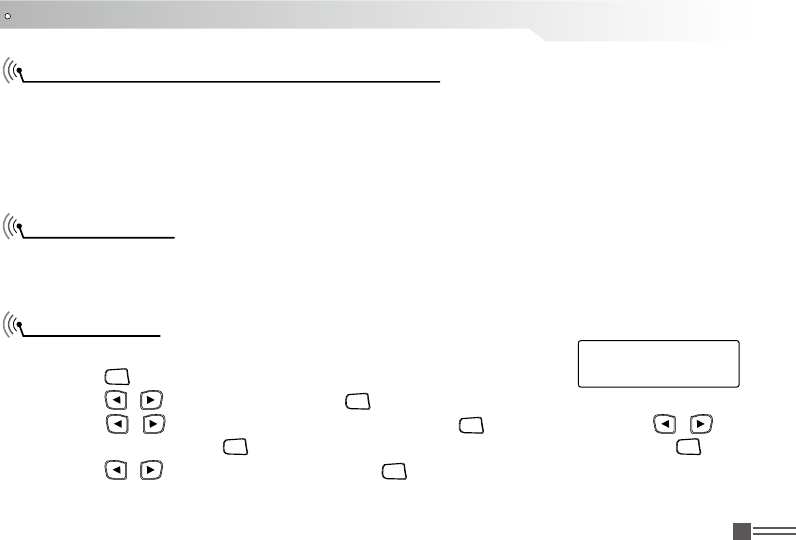
Professional
FM Transceiver 39
FUNCTION MENU SETUP
Dual Tone Multi Frequency (DTMF) (Analog)
Disable/ Enable
Radio Disable
The Dual Tone Multi Frequency (DTMF) have four received/transmit systems, you can select 32 groups
encode, every group with 30 characters.
The called party: the called party can select below decode respond by software:
Disable: When the radio received disable code, then the radio forbid to received/transmit.
Enable: In disable state the radio received an enable code and back to normal.
You can enable or disable any radio in the system. For example, you might want to disable a stolen
radio, to prevent the thief from using it, and enable that radio, when it is recovered.
Procedure:
Press [ 1.
MENU
] to access menu.
Press [ 2. / ] to Contacts and press [
MENU
] to select.
Press [ 3. / ] to the required alias or ID and press [
MENU
] to select. OR Press [ / ] to
Manual Dial and press [
MENU
] twice to select. Input the subscriber alias or ID and press [
MENU
] .
Press [ 4. / ] to Radio Disable and press [
MENU
] to select.
Call 1
Radio Disable:
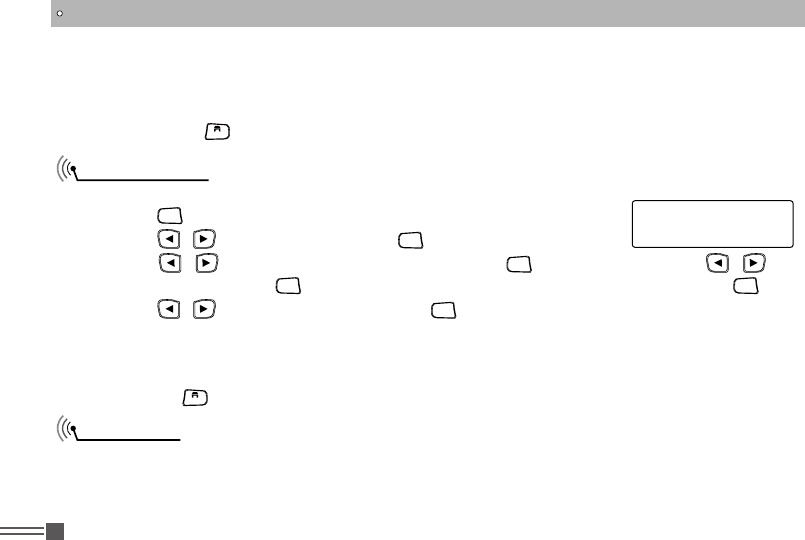
Professional
FM Transceiver
40
FUNCTION MENU SETUP
Radio Enable
Scan Lists
The display shows Radio Disable: <Subscriber Alias or ID>and the LED lights up RED.5.
If successful, a tone sounds and the display shows Radio Disable Successful. OR If not 6.
successful, a tone sounds and the display shows Radio Disable Failed. When disabled the radio,
do not press [
BACK
] , because you will not get the acknowledge info.
Procedure:
Press [ 1.
MENU
] to access menu.
Press [ 2. / ] to Contacts and press [
MENU
] to select.
Press [ 3. / ] to the required alias or ID and press [
MENU
] to select. OR Press [ / ] to
Manual Dial and press [
MENU
] twice to select. Input the subscriber alias or ID and press [
MENU
] .
Press [ 4. / ] to Radio Enable and press [
MENU
] to select.
The display shows Radio Enable: <Subscriber Alias or ID>.5.
If successful, a tone sounds and the display shows Radio Enable Successful. OR If not 6.
successful, a tone sounds and the display shows Radio Enable Failed. When enable the radio, do
not press [
BACK
] , because you will not get the acknowledge info.
Scan lists are created and assigned to individual channels/groups. Your radio can support up to
250 scan lists, with a maximum of 16 members in a list. Each scan list supports a mixture of both
analog and digital entries. You can add, delete, or prioritize channels by editing a scan list.
Call 1
Radio Enable:
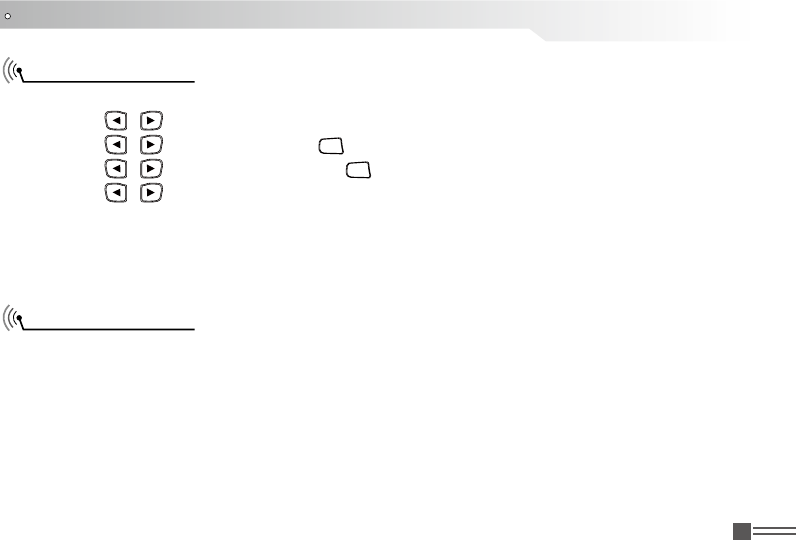
Professional
FM Transceiver 41
FUNCTION MENU SETUP
View the scan list
Scan instructions
Select a channel with scan list by channel selector knob;1.
Press [ 2. / ] to access the menu.
Press [ 3. / ] to Scan and press [
MENU
] to select.
Press [ 4. / ] to View List and press [
MENU
] to select.
Press [ 5. / ] to view each member on the list.
If you set the priority scan, then the icon of priority list in the leftside, it refers that the member in
the priority 1 or priority 2 channel. In the scan list, you can not have multiple priority 1 or priority 2
channel.
If non priority scan, then will not show the priority icon.
When you start a scan, your radio cycles through scan list looking for voice activity. The LED blinks
red , and scan icon shows in the screen. while in scan mode.
There are two ways of initiating scan:
Manual Dial (Manual): Your radio scans all the channels/groups in your scan list. On entering ●
scan, your radio may, depending on the settings, the button scan on/off OR by the menu function
to start scan.
Auto Scan(Automatic): Your radio automatically starts scanning when you select a channel/group ●
that has Auto Scan enabled.
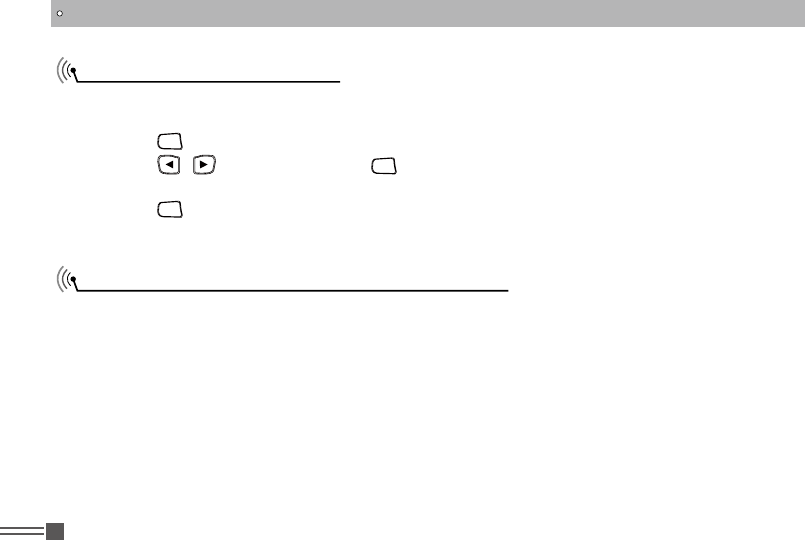
Professional
FM Transceiver
42
FUNCTION MENU SETUP
Starting and Stopping Scan
Responding to a Transmission During a Scan
Press the Scan button/ OR follow the scan menu.
Use the Channel Selector Knob to select a channel with a scan list.1.
Press [ 2.
MENU
] to access the menu.
Press [ 3. / ] to Scan and press [
MENU
] to select
The display shows Turn Off if scan is disabled. OR The display shows Turn On if scan is enabled.4.
Press [ 5.
MENU
] to select.
The LED blinks red and shows scan icon when Scan is enabled. Or the LED turns off and without 6.
scan icon when Scan is disabled.
During scanning, your radio stops on a channel/group where activity is detected. The radio stays
on that channel for a time period known as "hang time"
Procedure:
Hold the radio vertically 1 to 2 inches (2.5 to 5.0 cm) from your mouth. If digital channel and 1.
the Channel Free Indication feature is enabled, you will hear a short alert tone the moment
the transmitting radio releases the [PTT] button, indicating the channel is free for you to
respond.
Press the [PTT] button during hang time. The RED LED turns on.2.
Release the [PTT] button to listen.3.
If you do not respond within the hang time, the radio returns to scanning other channels/groups.4.
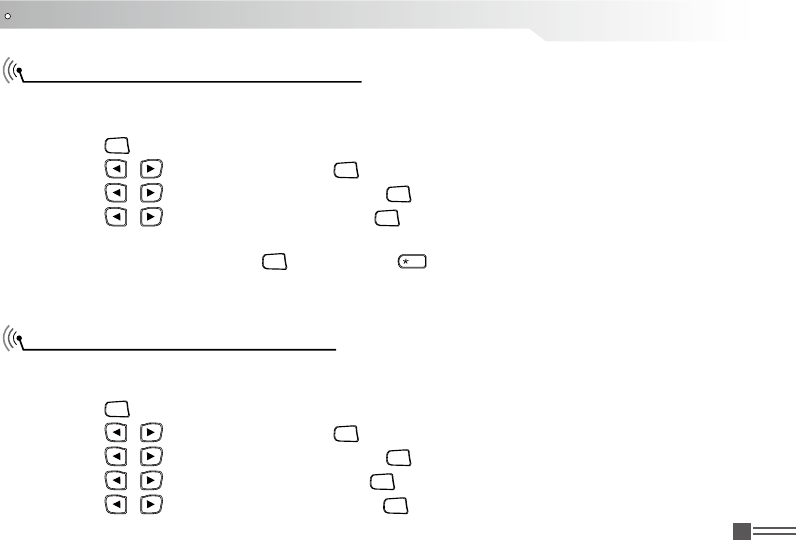
Professional
FM Transceiver 43
Locking and Unlocking the Keypad
Turning Keypad Tones On or Off
You can lock your radio's keypad to avoid inadvertent key entry.
Procedure:
Press [ 1.
MENU
] to access menu.
Press [ 2. / ] to Utilities and press [
MENU
] to select.
Press [ 3. / ] to Radio Settings and press [
MENU
] to select.
Press [ 4. / ] to Keypad Lock and press [
MENU
] to select.
The display shows Keypad Locked and returns to the Home screen.5.
To unlock the keypad, press [ 6.
MENU
], then press [
EL
D
] .
The display shows Keypad Unlocked and returns to the Home screen.7.
You can enable and disable keypad tones if needed
Procedure:
Press [ 1.
MENU
] to access menu.
Press [ 2. / ] to Utilities and press [
MENU
] to select.
Press [ 3. / ] to Radio Settings and press [
MENU
] to select.
Press [ 4. / ] to Tones/Alerts and press [
MENU
] to select.
Press [ 5. / ] to Keypad Tones and press [
MENU
] to select.
ADVANCED OPERATIONS
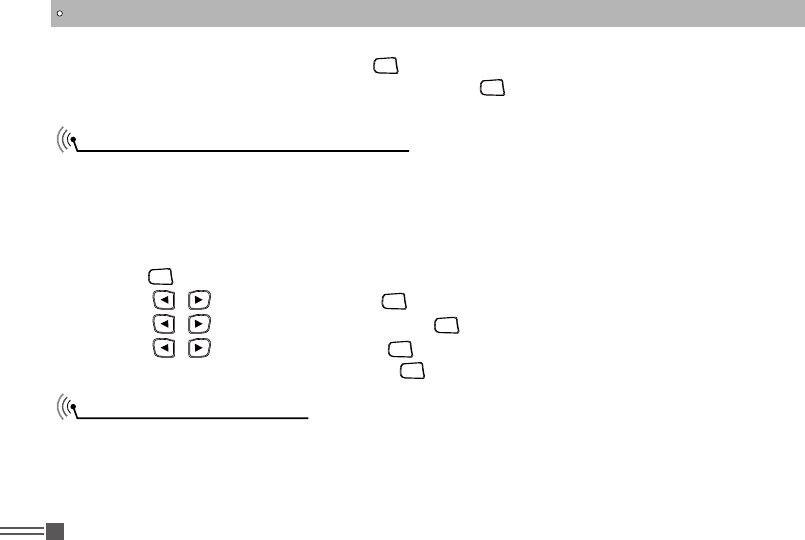
Professional
FM Transceiver
44
Setting the Squelch Level (Analog)
Setting the Power Level
The display shows Turn On. Press [ 6.
MENU
] to enable keypad tones. The display shows Keypad
Tone On. OR The display shows Turn Off. Press [
MENU
] to disable keypad tones. The display
shows Keypad Tone Off.
You can adjust your radio's squelch level to filter out unwanted calls with low signal strength or
channels that have a higher than normal background noise.
Settings: Normal is the default. Tight lters out (unwanted) calls and/or background noise.
However, calls from remote locations may also be ltered out.
Press the Squelch button to toggle squelch level between normal and tight.
1.Press [
MENU
] to access menu.
2 .Press [ / ] to Utilities and press [
MENU
] to select.
3. Press [ / ] to Radio Settings and press [
MENU
] to select.
4. Press [ / ] to Squelch and press [
MENU
] to select and access sub-menu.
5. Choose either Tight or Normal and press [
MENU
] to select, Screen returns to the previous menu.
You can customize your radio's power setting to high or low for each channel.
Settings: High enables communication with radios located at a considerable distance from you.
Low enables communication with radios in closer proximity.
Press the Power Level button to toggle transmit power level between high and low.
ADVANCED OPERATIONS
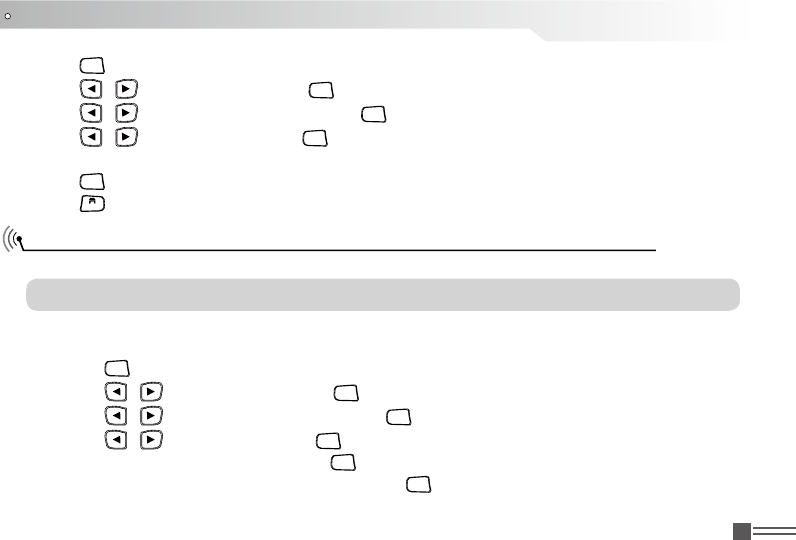
Professional
FM Transceiver 45
Press [ 1.
MENU
] to access menu.
Press [ 2. / ] to Utilities and press [
MENU
] to select.
Press [ 3. / ] to Radio Settings and press [
MENU
] to select.
Press [ 4. / ] to Power and press [
MENU
] to select.
Change your current setting as prompted on the display.5.
Press [ 6.
MENU
] to select a new power level.
Press [
BACK
] Screen returns to the main menu, screen display power level icon.
Turning the Voice Operating Transmission(VOX) Feature On or Off
This feature allows you to initiate a hands-free voice activated call on a channel.
NOTE: Turning this feature on or off is limited to radios with this function enabled.
Press the VOX button to toggle the feature on or off.
Procedure:
Press [ 1.
MENU
] to access menu.
Press [ 2. / ] to Utilities and press [
MENU
] to select.
Press [ 3. / ] to Radio Settings and press [
MENU
] to select.
Press [ 4. / ] to VOX and press [
MENU
] to select.
The display shows VOX On. Press [ 5.
MENU
] to enable VOX, and screen shows VOX transmit
application. The display shows VOX Off. Press [
MENU
] to disable VOX, and screen shows VOX
transmit cancle.
ADVANCED OPERATIONS
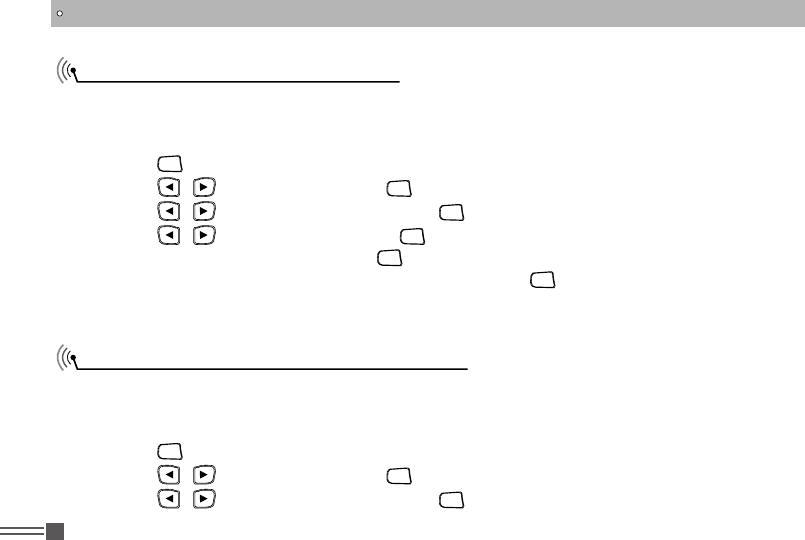
Professional
FM Transceiver
46
Controlling the Display Backlight
Turning the Radio Tones/Alerts On or Off
You can enable or disable the radio's display backlight as needed. The setting also affects menu
and keypad backlighting accordingly.
Procedure:
You can enable or disable the radio tones and alerts(except for the incoming Emergency alert
tone) if needed.
Procedure:
Press [ 1.
MENU
] to access menu.
Press [ 2. / ] to Utilities and press [
MENU
] to select.
Press [ 3. / ] to Radio Settings and press [
MENU
] to select.
Press [ 1.
MENU
] to access menu.
Press [ 2. / ] to Utilities and press [
MENU
] to select.
Press [ 3. / ] to Radio Settings and press [
MENU
] to select.
Press [ 4. / ] to Backlight and press [
MENU
] to select.
The display shows Auto On. Press [ 5.
MENU
] to enable the display backlight. The display shows
Backlight Auto On. OR The display shows Turn Off. Press [
MENU
] to disable the display backlight.
The display shows Backlight Turn Off. The display backlight and keypad backlighting are
automatically turned off if the LED indicator is disabled.
ADVANCED OPERATIONS
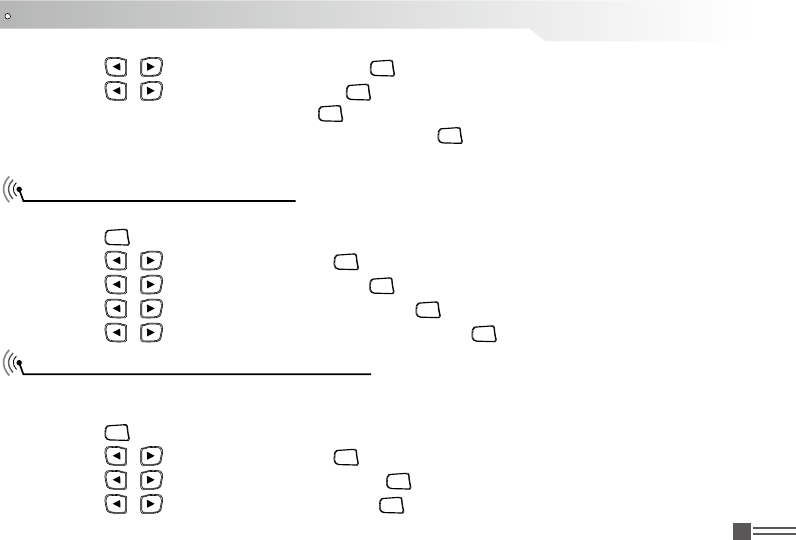
Professional
FM Transceiver 47
Press [ 4. / ] to Tones/Alerts and press [
MENU
] to select and access sub-menu.
Press [ 5. / ] to All Tones and press [
MENU
] to select.
The display shows Turn On. Press [ 6.
MENU
] to enable all tones and alerts. The display shows All
Tones On. OR The display shows Turn Off. Press [
MENU
] to disable all tones and alerts. The
display shows All Tones Off.
Switch Chinese and English
Turning the LED Indicator On or Off
You can switch Chinese or English language if needed.
Press [ 1.
MENU
] to access menu.
Press [ 2. / ] to Utilities and press [
MENU
] to select.
Press [ 3. / ] to radio setting and press [
MENU
] to select.
Press [ 4. / ] to language selection and press [
MENU
] to sub menu.
Press [ 5. / ] to select Chinese or English, then press [
MENU
] to selct.
You can enable or disable the LED Indicator if needed.
Procedure:
Press [ 1.
MENU
] to access menu.
Press [ 2. / ] to Utilities and press [
MENU
] to select.
Press [ 3. / ] to Radio Settings and press [
MENU
] to select.
Press [ 4. / ] to LED Indicator and press [
MENU
] to select.
ADVANCED OPERATIONS
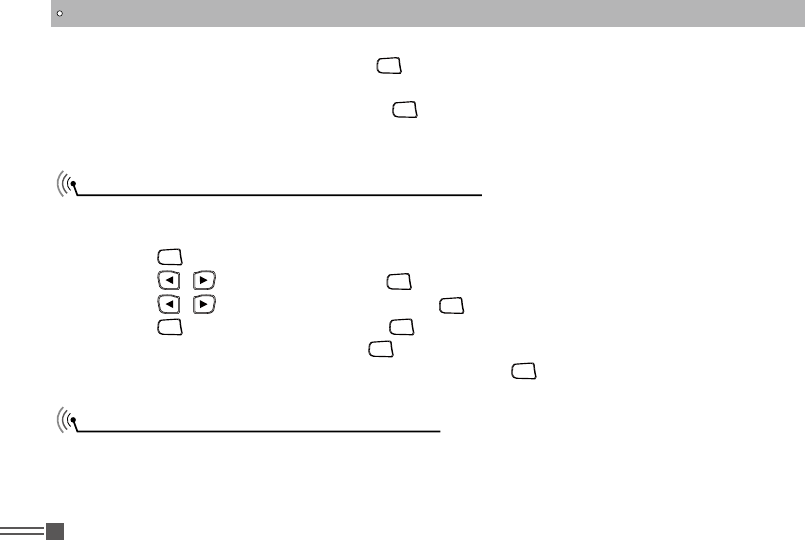
Professional
FM Transceiver
48
Turning the Introduction Screen On or Off
Accessing General Radio Information
The display shows Turn On. Press [ 5.
MENU
] to enable the LED Indicator. The display shows All
LEDs On.
OR The display shows Turn Off. Press [
MENU
] to disable the LED Indicator. The display shows All
LEDs Off. The display backlight,buttons,and keypad backlighting are automatically turned off if
the LED indicator is disabled.
You can enable or disable the Introduction Screen if needed.
Procedure:
Press [ 1.
MENU
] to access menu.
Press [ 2. / ] to Utilities and press [
MENU
] to select.
Press [ 3. / ] to Radio Settings and press [
MENU
] to select.
Press [ 4.
MENU
] to Intro Screen and press [
MENU
] to select.
The display shows Turn On. Press [ 5.
MENU
] to enable the Introduction Screen. The display shows
Intro Screen On. OR The display shows Turn Off. Press [
MENU
] to disable the Introduction Screen.
The display shows Intro Screen Off.
Your radio contains information on the following:
Radio ID ●
Software Version ●
Code plug Version ●
ADVANCED OPERATIONS
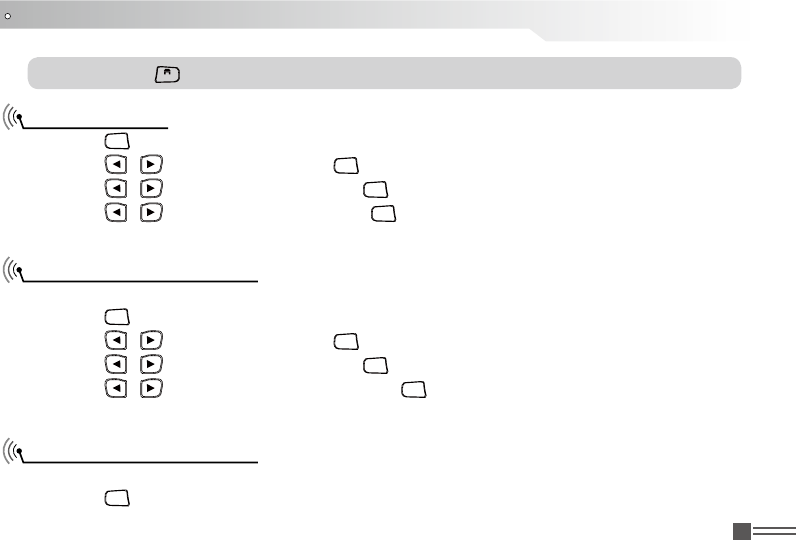
Professional
FM Transceiver 49
NOTE: Press [
BACK
] at anytime to back to priority screen.
Check radio ID
Check Software Version
Check Codeplug Version
Press [ 1.
MENU
] to access menu.
Press [ 2. / ] to Utilities and press [
MENU
] to select.
Press [ 3. / ] to Radio info, then press [
MENU
] to select.
Press [ 4. / ] to Self Number and press [
MENU
] to select.
Screen shows radio alias and ID.5.
Display radio software version
Press [ 1.
MENU
] to access menu.
Press [ 2. / ] to Utilities and press [
MENU
] to select.
Press [ 3. / ] to Radio info, then press [
MENU
] to select.
Press [ 4. / ] to Software version and press [
MENU
] to select.
Screen shows current software version.5.
Display radio Codeplug version.
Press [ 1.
MENU
] to access menu.
ADVANCED OPERATIONS
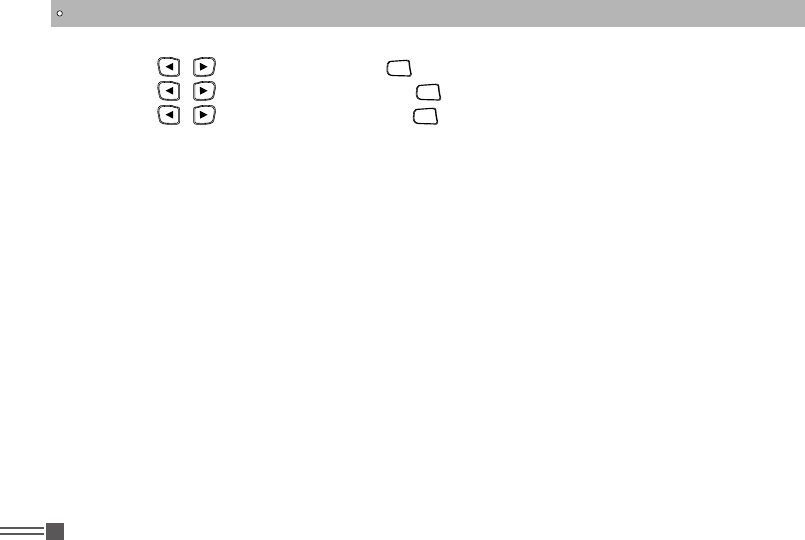
Professional
FM Transceiver
50
Press [ 2. / ] to Utilities and press [
MENU
] to select.
Press [ 3. / ] to Radio info, then press [
MENU
] to selct.
Press [ 4. / ] to CP version and press [
MENU
] to selct.
Screen shows current Codeplug version.5.
ADVANCED OPERATIONS
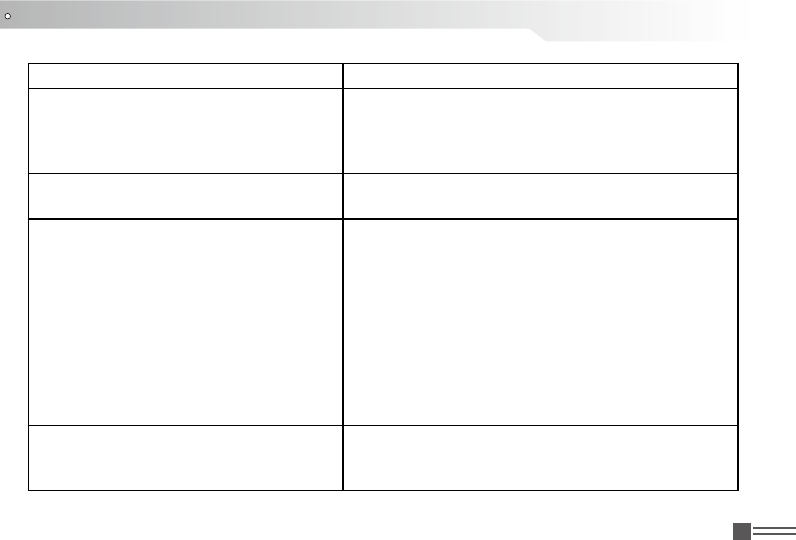
Professional
FM Transceiver 51
Problems Solutions
The radio cannot be switched on or no
display afterswitched on.
Battery pack may not be installed properly. A.
Remove the battery pack and install it again.
Battery power may be insufficient. Recharge or B.
replace the battery pack.
The battery doesn't last for long after
charging.
The battery life is nished; please replace it with a new
battery pack.
Cannot talk to or hear other members in
your group.
Other voices from
non-group members are heard on the
channel.
Analog: Change the CTCSS/DCS
tone, and make sure change the tone on all radios in
your group.
Make sure the frequency and CTCSS same with 1.
other members.
Make sure you are in the efciency range, cannot 2.
too far away from your member.
Make sure you are set in correct digital mode, and 3.
frequency.
In digital mode, make sure set correct code and 4.
encrypt group in current channel.
In digital mode, make sure set correct receiving 5.
contacts and receiving group.
TROUBLE SHOOTING GUIDE
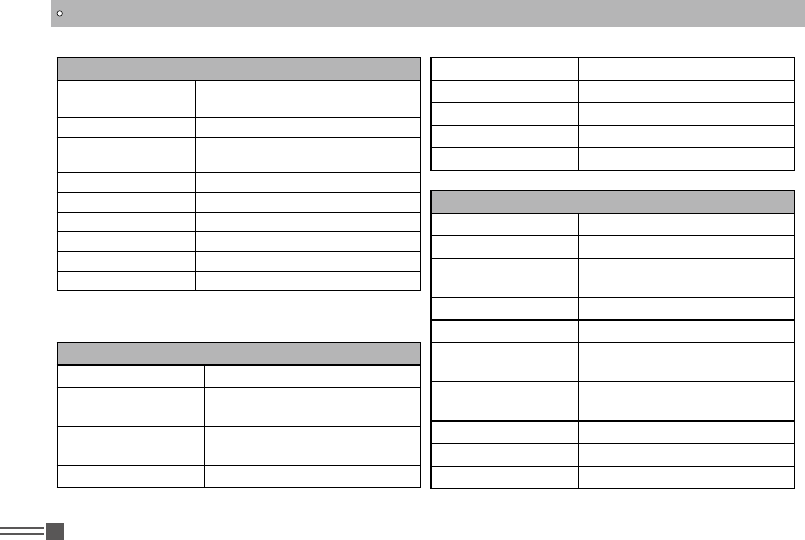
Professional
FM Transceiver
52
General
Frequency Range Digital: 400-480MHz
Analog: 400-480MHz
Channel Capacity 1000 channels
Channel Spacing 12.5KHz
Phase-locked Step 5KHz, 6.25KHz
Operating Voltage 7.4V DC ±20% /(2000mAh)
Frequency Stability ±2.5ppm
Operating Temperature -20℃~ +55℃
Size 128×61×40mm (with battery pack)
Weight 257g (with battery pack, antenna)
Receiving Part
Sensitivity(12dB SINAD) ≤0.35μV
Digital Sensitivity 0.3uV/-117.4dBm (BER 5%)
0.7uV/-110dBm (BER 1%)
Adjacent Channel
Selectivity ≥60dB
Intermodulation ≥60dB
Spurious Rejection ≥70dB
Blocking 84db
Hum & Noise ≥40dB
Audio Distortion ≤5%
Audio Power Output 1000mW/16Ω
Transmitting Part
Power Output Digital:1W/5W,Analog:1W/5W
Modulation ±2.5KHz@12.5KHz
Adjacent Channel
Power ≥60dB
Hum & Noise ≥36dB
Spurious Emission ≤-36dB
Digital Emission
Designator
12.5KHz(data)7K60FXD
12.5KHz(data+voice)7K60FXW
Analog Emission
Designator FM 12.5KHz:11K0F3E
Audio Distortion ≤5%
Error rate ≤3%
Digital Data rate 9600bps
TECHNICAL SPECIFICATIONS