Quail QDTB Q-DTB (QD Drive Thru Base) User Manual manual
Quail Ltd. Q-DTB (QD Drive Thru Base) manual
Quail >
manual

QUAIL DIGITAL
DRIVE-THRU
USER MANUAL

Thank you for choosing Quail Digital. Your system is now installed,
and this booklet helps to explain how to use it, and the steps to take
if you experience any operational problems.
The system is full duplex, which means the order taker can process
customers orders hands-free. The system also has talk-lock and push-
to-talk (PTT) modes
SYSTEM COMPONENTS
Base station settings
The base station and headsets operate in the licence free DECT band.
DECT is an interference free system using a digital frequency.
The lit blue display screen indicates that the base station is active. All
System adjustments and functions are carried out through the display
or via the PC application if a computer is connected via the Ethernet
port. Tools are not required to carry out feature adjustments.
On the front panel of the base station you can see the blue User
Interface Display. The function buttons below the display activates
features, the arrows are used to adjust, move, and select time.
The Registration button is pressed to put the base station into
registration mode, to accept and register new headsets.
- 1 –
Q-DT8, Drive Thru
DECT Headset (All
in one)
Q-DTB6, Drive
Thru Base Station
Q-DTCH, Drive
Thru Charger
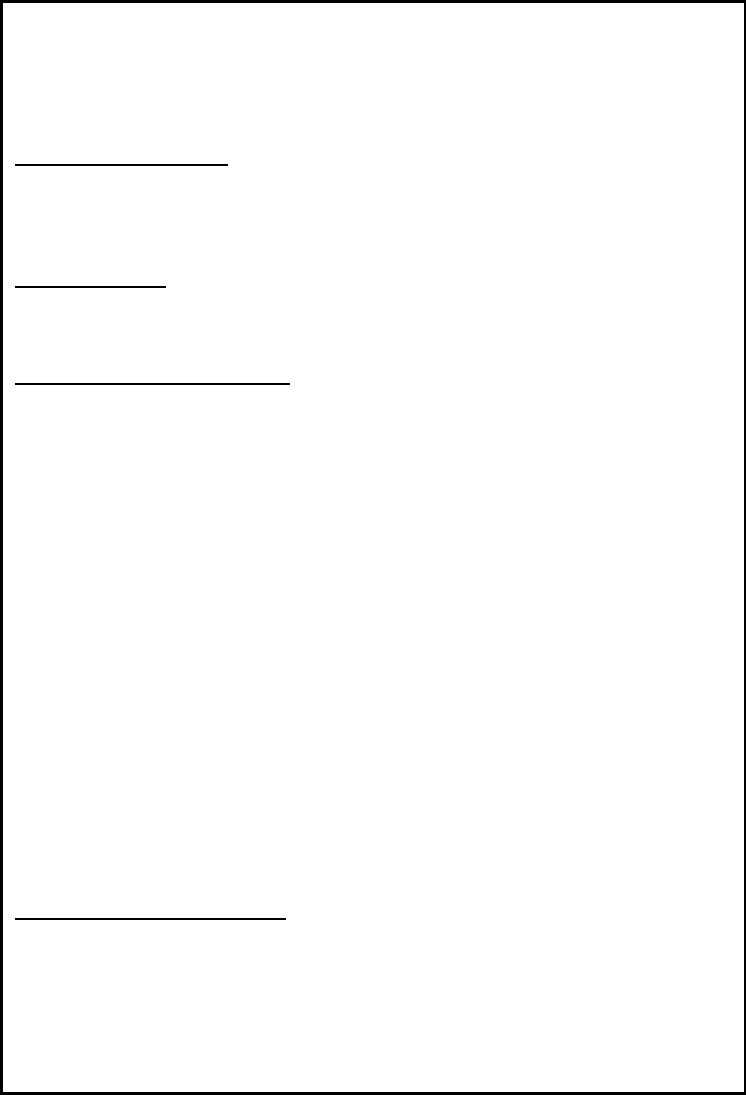
The system comes pre-set with a range of operating functions already
activated. As a user you are able to activate/deactivate certain
functions manually using the buttons below the digital display. These
are as follows:
Detection Override:
This function overrides the road loop. (Unlikely to be used unless
vehicle detection in the base station fails.) When this function is ON, it
gives constant inbound audio to the headsets.
Night volume:
This feature automatically reduces the outbound speaker level at the
post at night (by 20%). It can be over ridden.
Dual Lane (Split/Cross):
Your Base Station requires configuring for dual or tandem ordering
before this feature will operate. Please contact your service provider.
Split Lane order taking (two teams)
When split selected, the headset users are divided into two different
teams with one independent order taker in each team. (One order
taker for Lane 1 and a second order taker for lane 2.) The headset
users can choose which team they interact with by pressing „Volume
down + T1‟ or „Volume down + T2‟ to select a team. If you activate
this feature those working on Team 2 must press T2 on their headset
to take an order on lane 2 and press Page to talk to the rest of team 2.
Cross Lane order taking (one team)
When cross is selected, all headset users remain in one team. (T1 by
default). This feature allows any headset user to attend either order
point.
Tone arrival on Lane 1 will alert the order taker with one blip.
Tone arrival on Lane 2 will alert the order taker with two blips.
Hands-free order taking:
By following the instructions on the display this activates a mode that
allows the order taker to operate hands-free. This function allows you
to allocate a headset as the default order taker so when the car arrives
and leaves it will automatically open and close the call for that
particular order taker. - 2 -
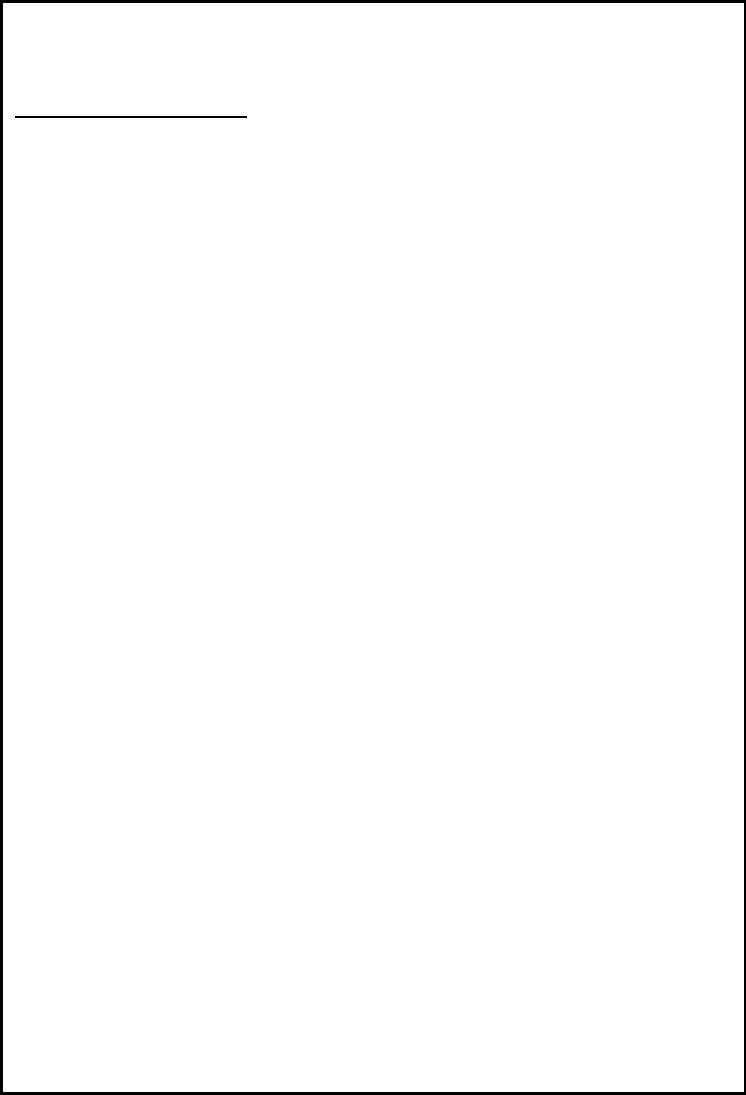
Registration Process
(Manager‟s password required for this function, password is 4895)
The headsets need to be registered to the base station. Any new
system or any additional headsets introduced to the restaurants needs
to be registered. This is done by putting the base station and the new
or repaired headset in registration mode.
To register one or more headsets follow this procedure:
1. Make sure all the headsets are within range of the base station and
are active with a battery. If a headset is not active, it will be
de-registered in this process.
2. Press the Registration button on the Q-DTB.
3. When prompted with “Manager‟s password”, insert 4895.
4. Press ok on the next message once you are sure that all headset
you wish to keep in the system are On and within range.
5. On the headset you wish to register, press „Volume Down‟ first,
followed by „Page‟ (so both buttons are pressed together), until
you hear a voice message saying “headset in registration mode.”
You can release the two buttons at this stage.
6. As soon as a headset is registered, you will hear a message in the
headset, saying „headset registered‟ followed by an audible tone.
At that point it‟s ready to use.
7. On the Q-DTB front panel you can press “Exit” or “Registration” to
terminate the registration mode on the DT base or you can leave it
to time out after 3 minutes.
If a headset won‟t register, follow the trouble-shooter
guide at the back of this document.
- 3 -
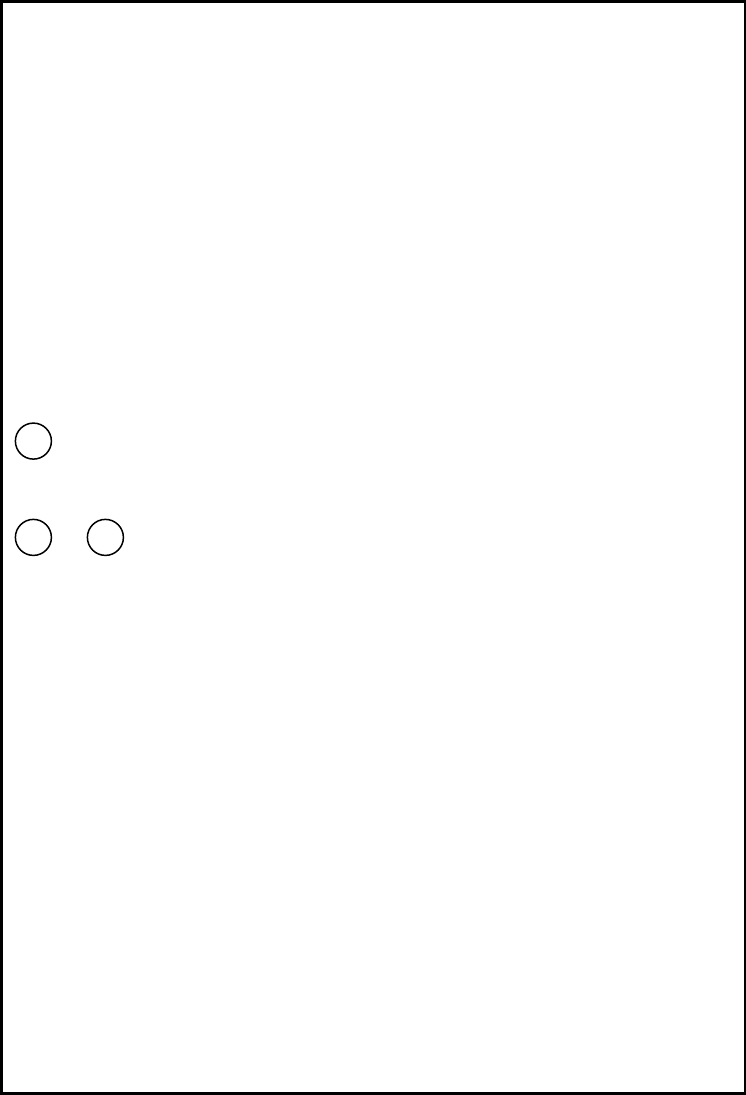
Headset Features
The headset is an All-in-One (AIO) type lightweight headset, (weighing
only 100 grams), and can be worn on either ear.
The headset has a moving sensor, which, when it stops sensing
movement for three minutes will go into battery-saving sleep mode.
Moving the headset reactivates the headset, and you will hear
„Initialising‟ followed by a beep indicating the headset is active. (This
process takes about 2 seconds.)
The headset has the following buttons and functions:
Volume:
This has a 5-stage range (+ -). When a headset is activated the
default is level 3.
This is the paging channel that goes to all headset users but not to the
speaker post. It operates PTT or Talk-Lock modes.
&
Is used to talk to the customer at the order point. If there is only one
speaker post, the headset defaults to channel 1. When a vehicle
arrives, you will hear a blip in a single lane restaurant and a double
blip for lane 2 (if a second order point is installed.) The inbound audio
will be opened as soon as the order taker presses T1 or T2
respectively. If the call is not attended a reminder blip will be heard
every 5 seconds. (If the feature is enabled in the base station)
The order taker can operate in Push-to-Talk (PTT) or Talk Lock
(Hands-Free)
There are 5 messages that are used on the headset.
„Headset in Registration mode‟, „Headset registered‟, „Initialising‟,
„Battery low‟ and „Out of range‟ are standard messages you cannot
alter.
- 4 -
P
T1
T2
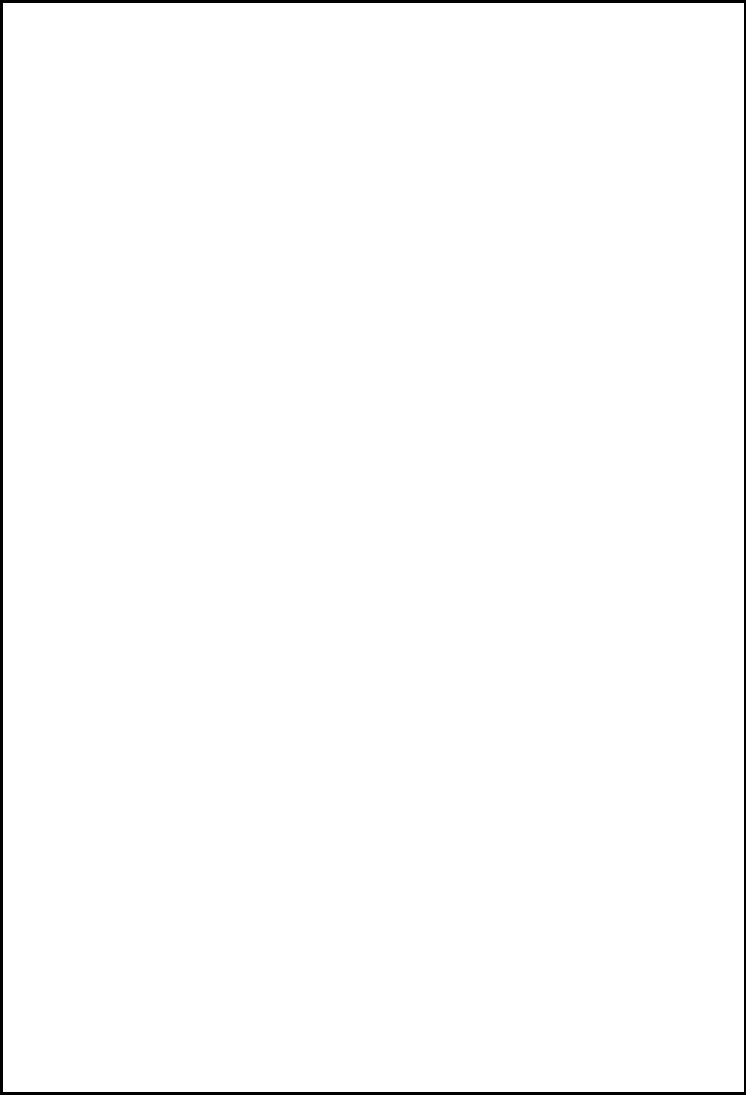
Talk-Lock
By pressing T1 then releasing your finger immediately (under a
second) will put the order taker in hands-free mode for the duration
of the order. When the vehicle moves off the road loop the call
closes. If you wish to operate in Talk-lock mode you need to press
T1 momentarily each time you start a customer order.
Hands-Free order taking
This mode automatically activates hands-free when a vehicle arrives at
the speaker post, and closes the call when it leaves. Only one headset
can operate in this mode at any one time. To activate this order-taking
mode, press the “Hands-free Order Taking” button on the main display
screen on the base station and follow the instructions.
Creating two separate teams on a Single Lane
This feature enables you to operate two teams in a single lane drive
thru, one team processing orders via the speaker post, and a second
team using communicating between headsets only on a second
channel. The headset users can choose which team they interact with
by pressing „Volume down + T1‟ or „Volume down + T2‟ to select a
team. When T2 members want to speak to each other they press the P
button. The P feature can operate PTT or Talk Lock.
Overriding the order taker
There can only be one order taker per lane at a time. If another
headset user presses T1 or T2 by mistake while there is already an
order taker for that lane, a busy tone will be heard on the headset. If
for any reason another headset user or the manager wants to take
over the current order taker they can do so by pressing T1 or T2
confirmed by a blip after 3 busy tones the overriding is on.
Exactly the same features and facilities are available in a Dual Lane
and Tandem configuration.
- 5 –
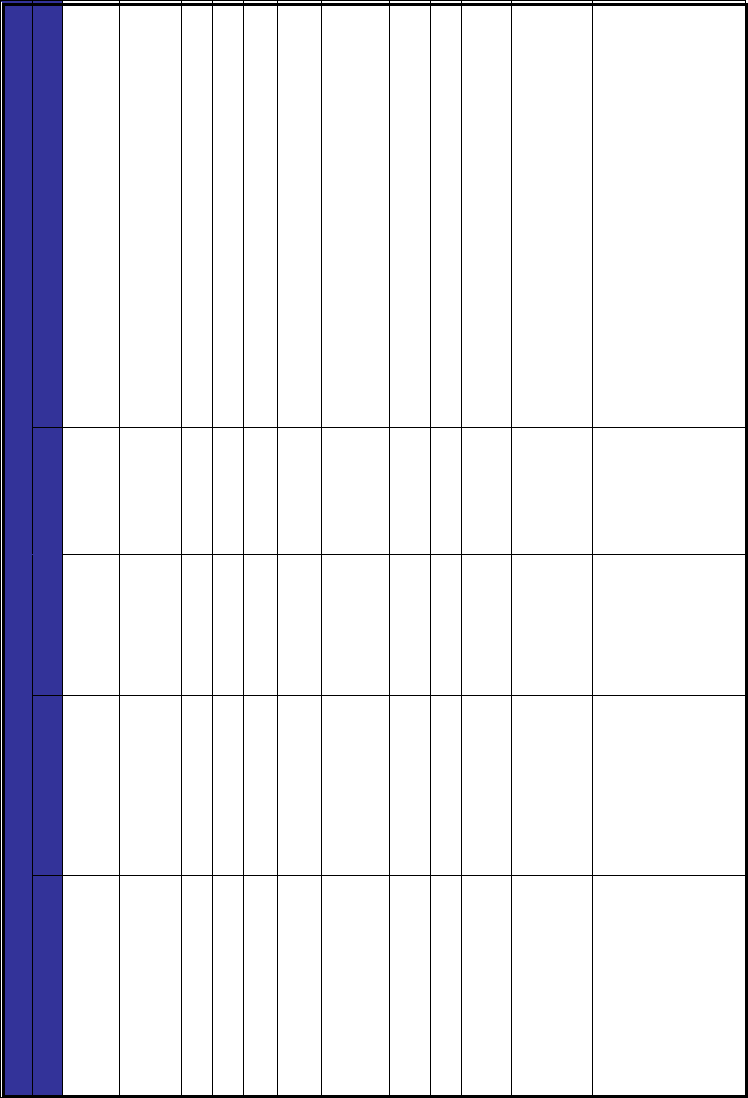
AIO Headset Operation Table
Description
Audio message will say “Registration incomplete see manual”
every 5 seconds
Audio message will say, “Headset registered” twice at the
moment of registration.
Communicates within team on the internal/page channel.
Communicates with lane 1.
Communicates with lane 2.
Double blips will indicate max. and min. Levels.
User can talk hands free.
Back to normal operating status
Communicates with lane 1 or lane 2 on Push to talk operation
Voice activation will be enable
Led fix only while talking otherwise flashing every 5 seconds.
Head set on registration mode. The headset will return
automatically to normal operating mode once is registered or
it will time out after 60 seconds. Flashing blue every 5
seconds.
The base station will automatically delete any headset out of
range or with no power. Whilst doing this, make sure all
working headsets you would like to keep registered are turned
On and within range to the base station
Lane 2 LED
T2 flashing red
every 5
seconds
Fixed red
T2 fixed red
Fixed red
Fixed red
Lane 1 LED
T1 flashing blue
twice every
second
T1 flashing blue
every 5 seconds
Fixed Blue
Fixed Blue
T1 Fixed blue
Fixed Blue
Fixed blue
Fast flashing
blue, every
second
Action Sequence
Needs Registration
Press Page Switch
Press T1 switch
Press T2 switch
Press + or – volume
switch
Press T1 or T2 or Page
switches for under a
second
Press same switch T1,
T2 or Page
Press T1, T2 or page
Press T1, T2 or page +
Volume up
Press volume down +
followed by Page for 3
seconds (Volume down
must be pressed first)
Take the battery out of
the headsets and press
the registration switch
on the base station
Function- Status
Headset not Registered
Registered
To make internal call
To make external call T1
To make external call T2
Adjust volume up and down
Engage Talk lock
Talk lock off
Engage Push to Talk
Engage Vox
Registration Procedure
De-Registration Procedure
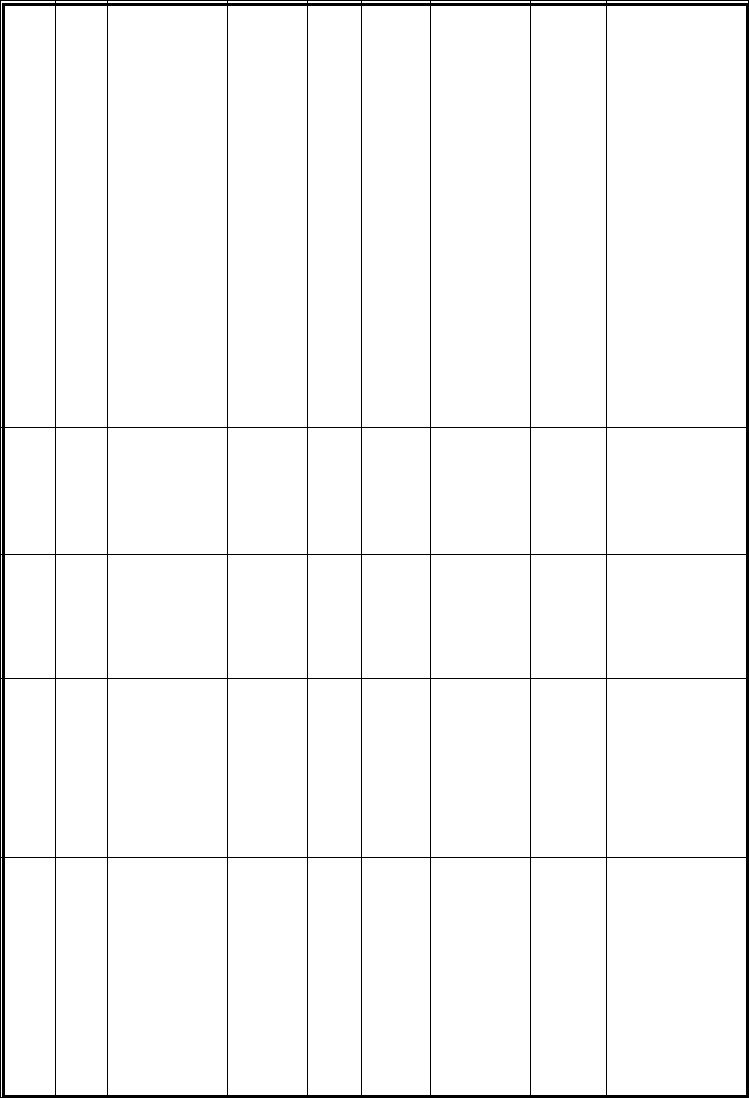
Audio message will say “battery Low,” Every 30seconds, it
will start 5 minutes before normal operation deteriorates
Audio message will say “out of range” every 15 seconds
It will allow the user to select what team or lane they operate
on and listen to.
This sequence will allow the user to become the order taker
when using the “Easy order taking” mode.
or to overriding the current Order taker at any time and in any
order taking mode.
The Headset is equipped with a movement sensor, which will
put it in “sleep mode” after 2 minutes not sensing movement.
As soon as the Headset is picked up or moved will regain
operation automatically.
It will switch the Headset off without losing registration.
Movement will automatically activate headset
A busy tone will be heard. If pressed over 3 seconds it will
override the current order taker.
Off
Off
Off
Off
Depending on
headset status,
(see modes
above)
Remove battery and
place it in the charger
Walk back nearer to the
base station or repeater
Press Volume down +
T1 or Volume down +
T2 (Volume down must
be pressed first)
Select “Hands Free OT
mode” on the DTB
display follow by T1 or
T2
Press T1 + or T2 for
more than 3 seconds
When headset is left
without movement for
3 minutes
Remove battery or
leave resting for 3
minutes
Insert fully charged
battery and place it
over your head
T1 or T2 are pressed
accidentally and there
is already an order
taker
Low Battery
Out of range
Select Team 1 or 2
Select order taker when “hands
Free order taking” mode is
enabled on the DTB
To override order taker
Motion – sleep mode
To turn headset off
Turn headset on
Busy tone
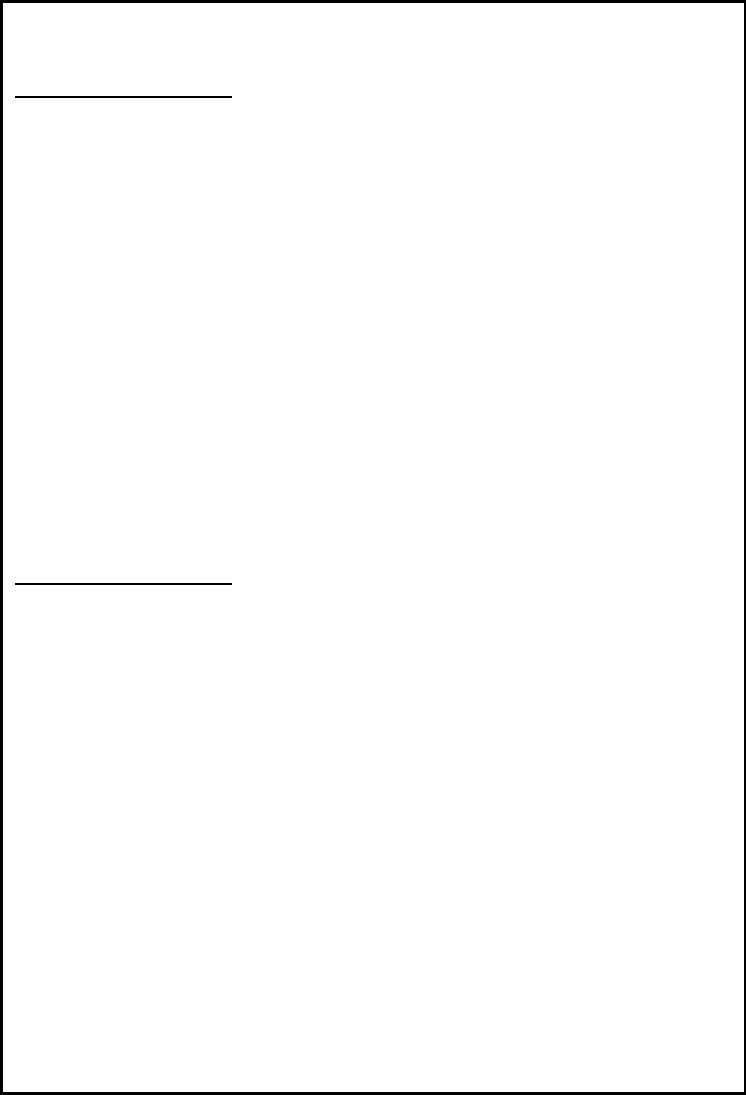
SYSTEM MESSAGES
The base station has different types of messages that can be enabled
or disabled using the interface display.
Q-Buster Messages
If the Q-buster function is enabled, a message saying „Lane is now
stationary‟ will be heard once the target time is set on the user
interface display are met. This message is a pre-recorded system
message and cannot be altered.
Tandem Message
If a tandem system is installed and configured as tandem in the user
interface display, a message saying „please move forward to the next
order point‟ will play automatically if the second post is vacant. This
message is a pre-recorded system message and cannot be altered.
Staff Messages
Managers can record staff messages such as “wash your hands every
half hour” or “check toilet” and the time frequency set.
BATTERY CHARGER
The battery charger is wall mounted. Use the hanger to store headsets
when not in use. It operates with a 12 volts external adaptor and it
has a red LED indicating the power and a charging monitoring LED per
each of the 8 slots.
Please place all unused batteries in the charger.
Red LED indicates charging in progress. Green LED indicates headset
is fully charged. Charging takes 4 hours from fully discharged.
Batteries last for 10 hours talk time fully charged.
- 8 -
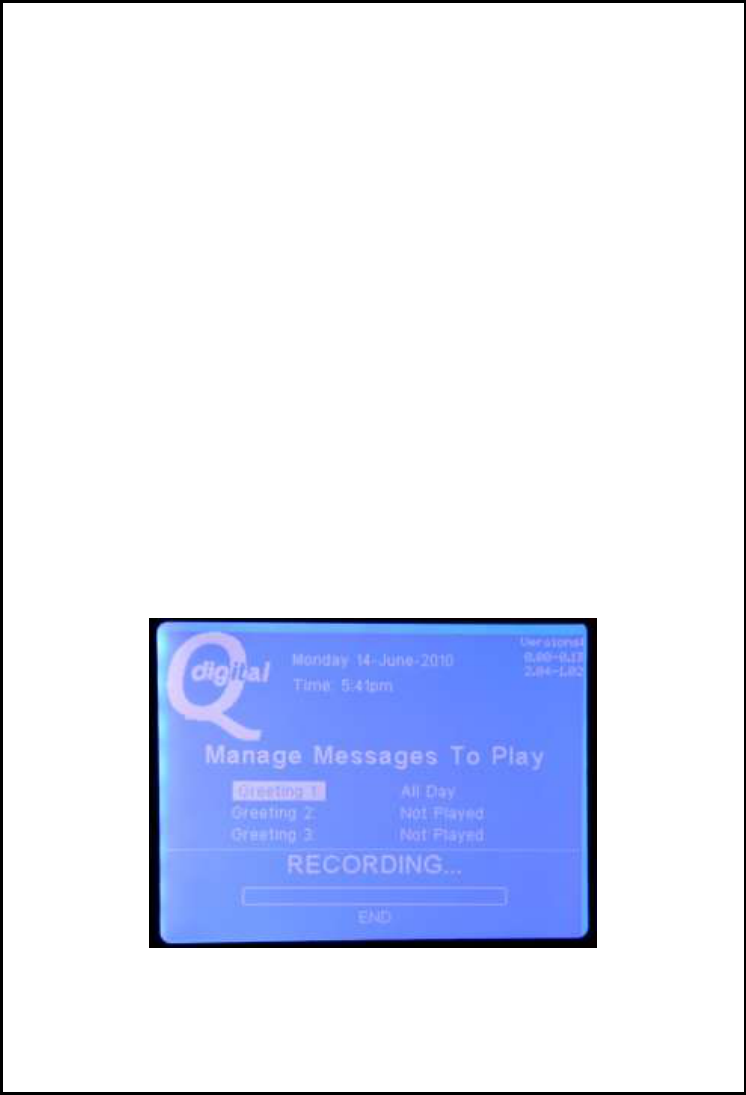
To Record new Greet Messages and Sales Messages.
To record new Greet Messages and alter day part messages requires
an authorisation password. Once you have cleared the authorisation
screen follow these steps on the display menu:
Press system settings> message settings> message greeter> Manage
greeter messages> Then manage messages to play, record or alter
day part messages.
To record new messages you will need to have a very silent
background and a QD headset, then press the record button on the
display to activate the recording and follow the instructions on screen.
You can then press play and listen to the new message on the headset
to check if you are satisfied with the new recording. If not, you can
repeat the process again.
You can then enable the messages by allocating a day part or
selecting „play all day‟ to alter day parts use North / South
arrows on the right column of the screen.
- 9 -
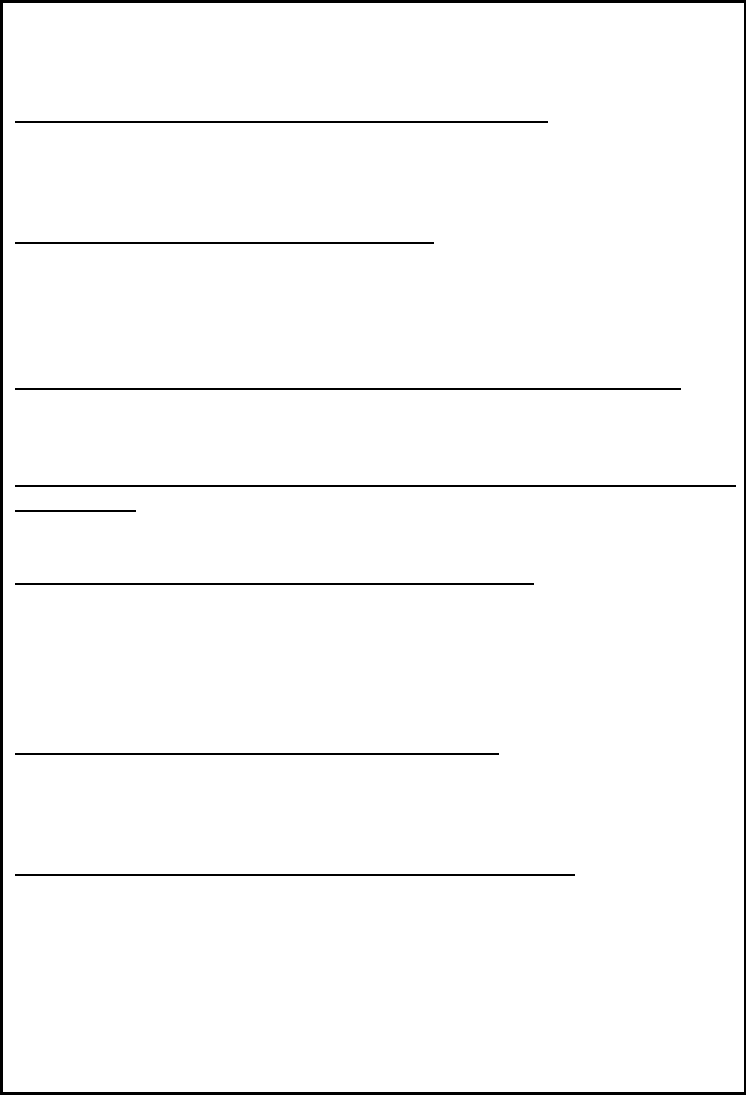
FREQUENTLY ASKED QUESTIONS
Why won‟t my Headset register on the system?
Have you got too many headsets on the system? Standard
configuration is for 6 headsets QBS6 or 9 headsets QBS9. Disconnect
battery & reconnect> Reboot system.
How do I turn up the Inbound audio?
If the inbound audio is too loud or too quiet it can be changed. The
system comes with three standard setting levels. Default is „standard
setting‟ If your setting level needs to be altered contact your service
provider.
I don‟t have coverage outside, can the range be increased?
Contact service provider for installation of a Repeater‟, which will give
you greater coverage
How do I change a setting, when the alteration is password
protected?
Contact your service provider for next steps.
Why is the sound in my earpiece breaking up?
This generally means you‟re going out of range. You will hear „out of
range‟ when communication with the base station ceases. Move back
towards the base station and it will automatically reregister. If you are
in range, try resetting your headset by temporarily removing the
battery.
Do I ever have to re-register my headsets?
Yes, if you get a headset back from service or a new headset. YUou
will need to register it. Note: Headsets that are out of range of the
base station will be de-registered in this process and will not work
One of my Headsets has been unregistered, Why?
If anyone presses the registration button on the base station front
panel by mistake and activates the registration process it will de-
register any headset that is OFF, out of range or in sleep mode.
- To solve the problem re-register the headset again.
- 10 –
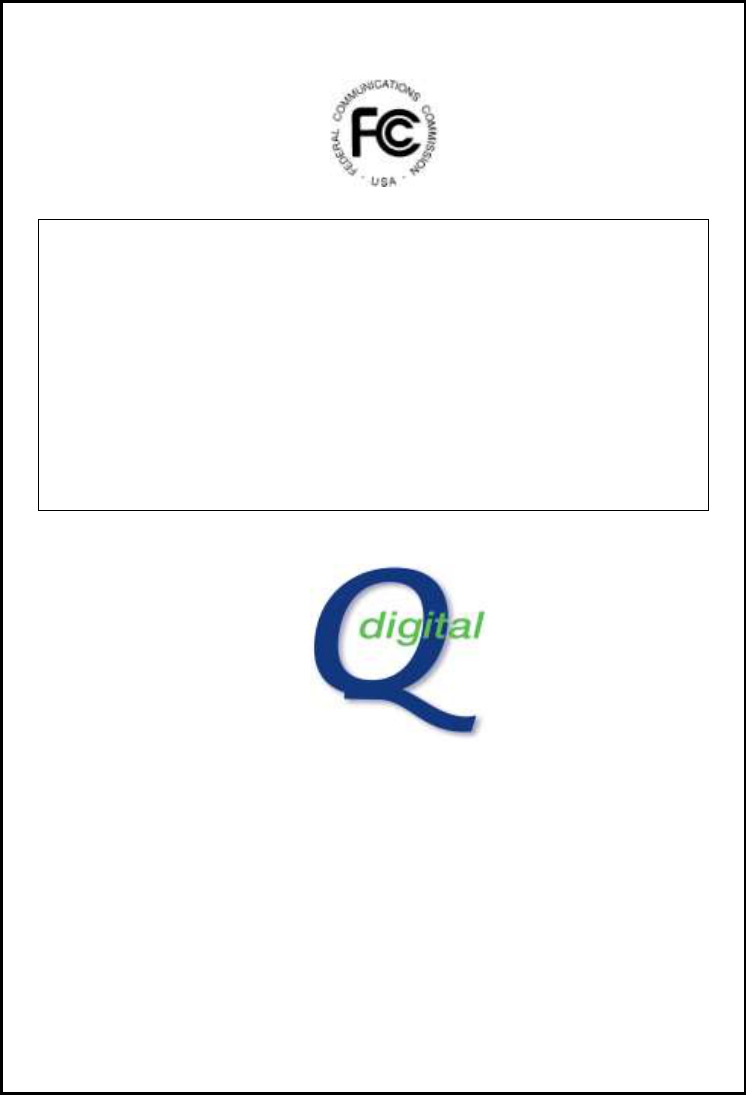
Quail Digital, 92 Lots Road,
London SW10 0QD
www.quaildigital.com
May 2011
FCC Compliance Statement
This device complies with part 15 of the FCC Rules. Operation is subject
to the following two conditions:
1. This device may not cause harmful interference, and
2. This device must accept any interference received, including
Interference that may cause undesired operation.
This equipment complies with FCC radiation exposure limits set forth for an
uncontrolled environment. End users must follow the specific operating
instructions for satisfying RF exposure compliance. This transmitter must not be
co-located or operating in conjunction with any other antenna or transmitter.
Changes or modifications not expressly approved by the party responsible for
compliance could void the user's authority to operate the equipment.