Quanta Computer A100 PCS Band GSM Phone User Manual A100 OI English ASIA
Quanta Computer Inc PCS Band GSM Phone A100 OI English ASIA
Contents
- 1. Part 1
- 2. Part 2
Part 2
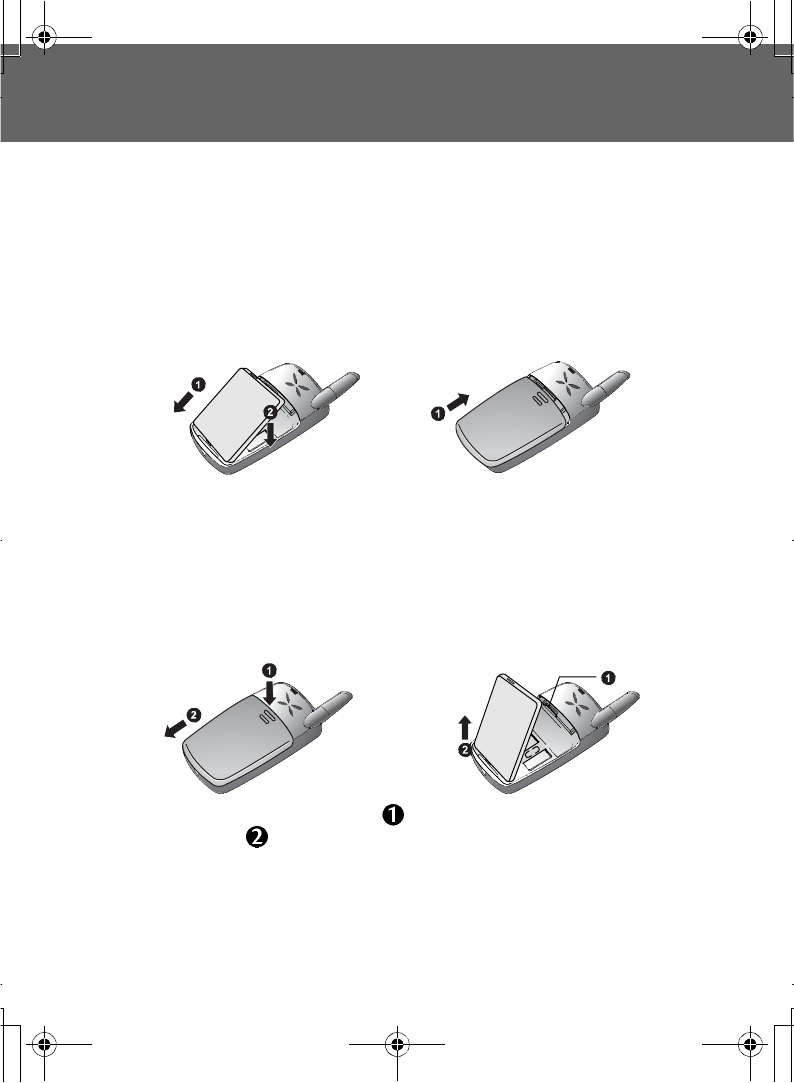
Getting Started 7
Getting Started
Fitting and removing the battery
Before removing the battery, ensure that the phone is switched off and the charger
is disconnected from the phone.
Remove the battery compartment cover. Insert the battery ensuring the
3 gold Contacts align with the 3 gold pins in the phone.
Push and hold the release latch toward the top of the phone then lift
the battery out .
Removing the battery
Fitting the battery
A100_OI_English.book Page 7 Monday, March 8, 2004 3:10 PM
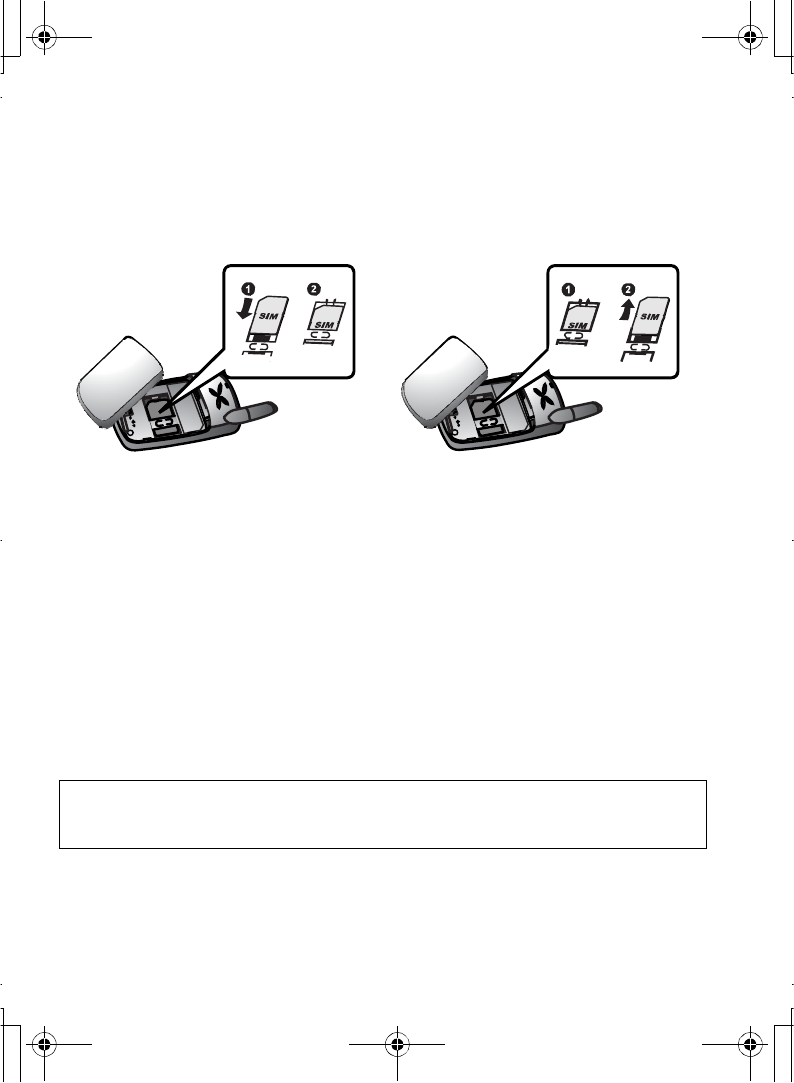
8 Getting Started
Fitting and removing the SIM
The SIM is located under the battery.
Charging the battery
Connecting and disconnecting the Travel Charger
The battery must be fitted in the phone before the charger is connected. Insert the
Charger Connector into the socket at the base of the phone before connecting the
Charger to the Mains socket-outlet. Once Connected the Battery Level Indicator
will start scrolling. (See page 9 "Battery level indicator") It is recommended to
charge the battery for a minimum of 4 hours before first use.
NOTE: DO NOT force the connector as this may damage the phone and/or the charger.
If the battery has been deeply discharged, it may take several minutes before the Battery
Level Indicator is displayed.
Fitting the SIM Removing the SIM
Ensure the gold contacts are facing
downwards before sliding the SIM
into the SIM holder.
While holding the tab down slide
the SIM out.
A100_OI_English.book Page 8 Monday, March 8, 2004 3:10 PM
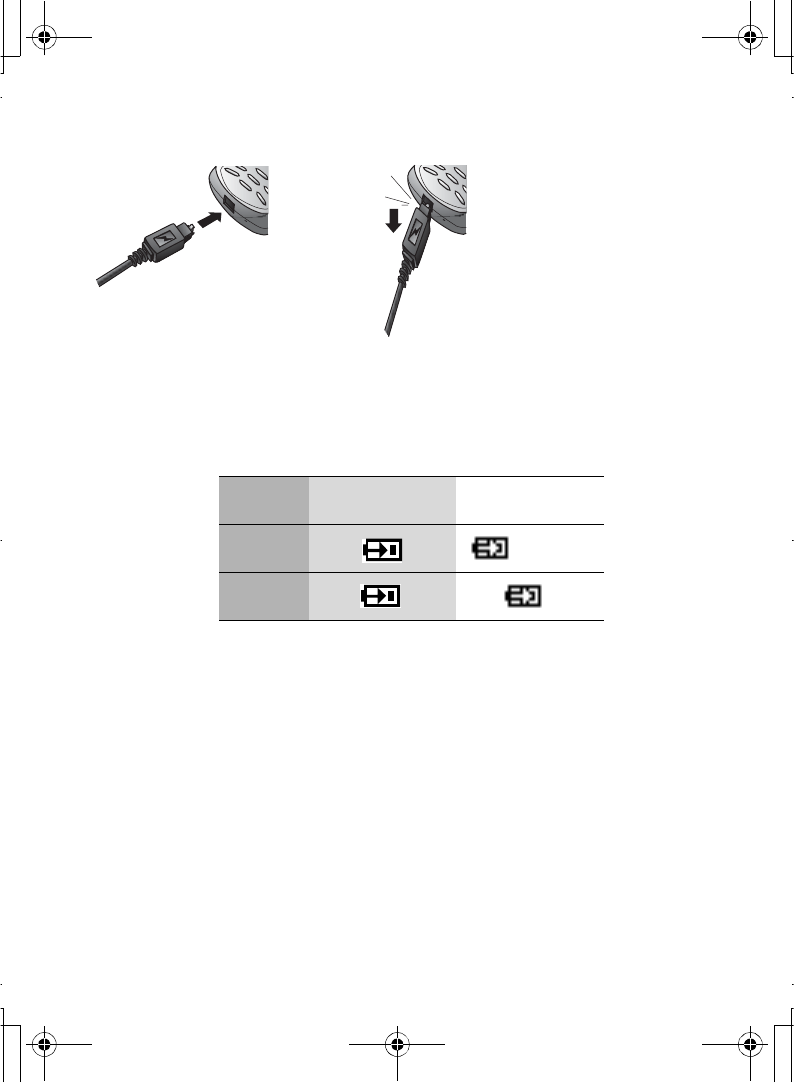
Getting Started 9
When charging is complete
disconnect the charger from
the socket-outlet before
removing the plug from the
Phone.
Battery level indicator
Low battery power warning
When the battery power is low, Battery is low message will be displayed. If this
occurs during conversation, finish your call immediately. The power will
automatically switch off after the warning tone. Fully recharge the battery. See
"Charging the battery" on page 8. (Calls can be made and received while the
phone is charging.)
While chargingCharging
complete
Phone on >J
Phone off
A100_OI_English.book Page 9 Monday, March 8, 2004 3:10 PM
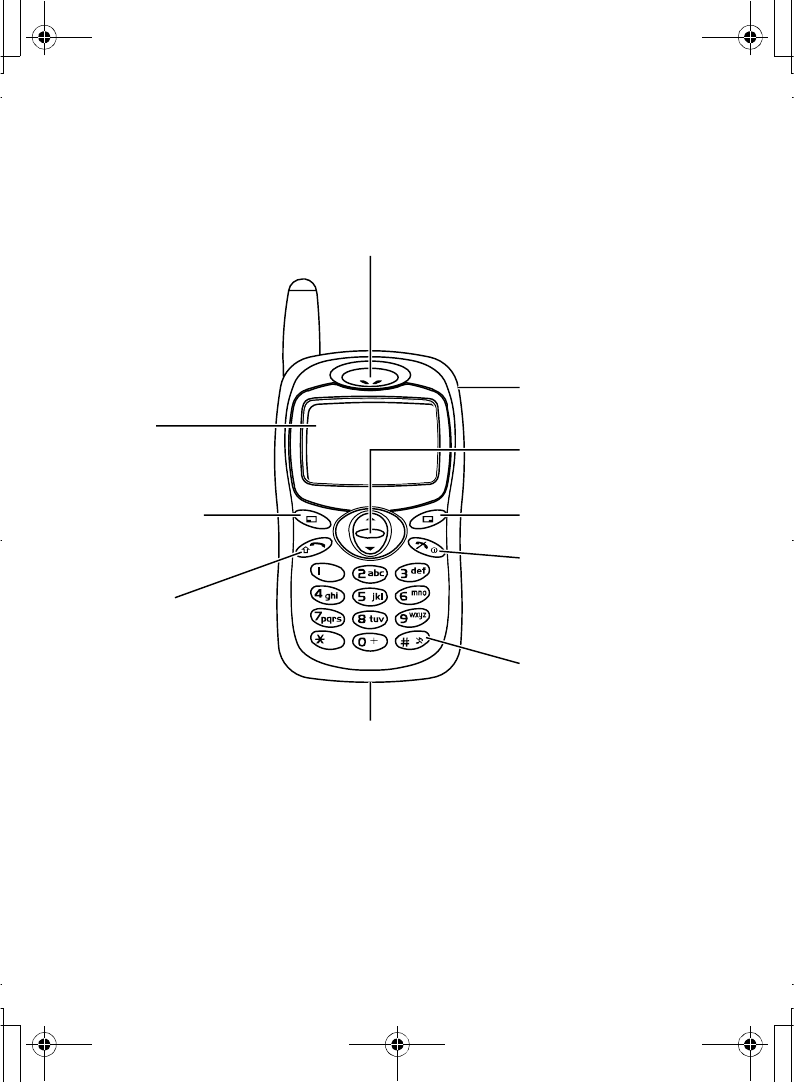
10 Getting Started
Keys and display
Ear Piece
Personal
Hands Free Connector
Left Soft Key
Performs functions
indicated on the left
side corner
Send Key
Answers/makes a
call
Charging Connector
Display
Silent Mode Key
Press and hold to switch
Silent Mode on/off
Navi-key
Scrolls/moves through
menus
Right Soft Key
Cancels/exits
Perform functions
indicated on the right
side corner
Power/End Key
Press and hold to switch
your phone on/off
A100_OI_English.book Page 10 Monday, March 8, 2004 3:10 PM
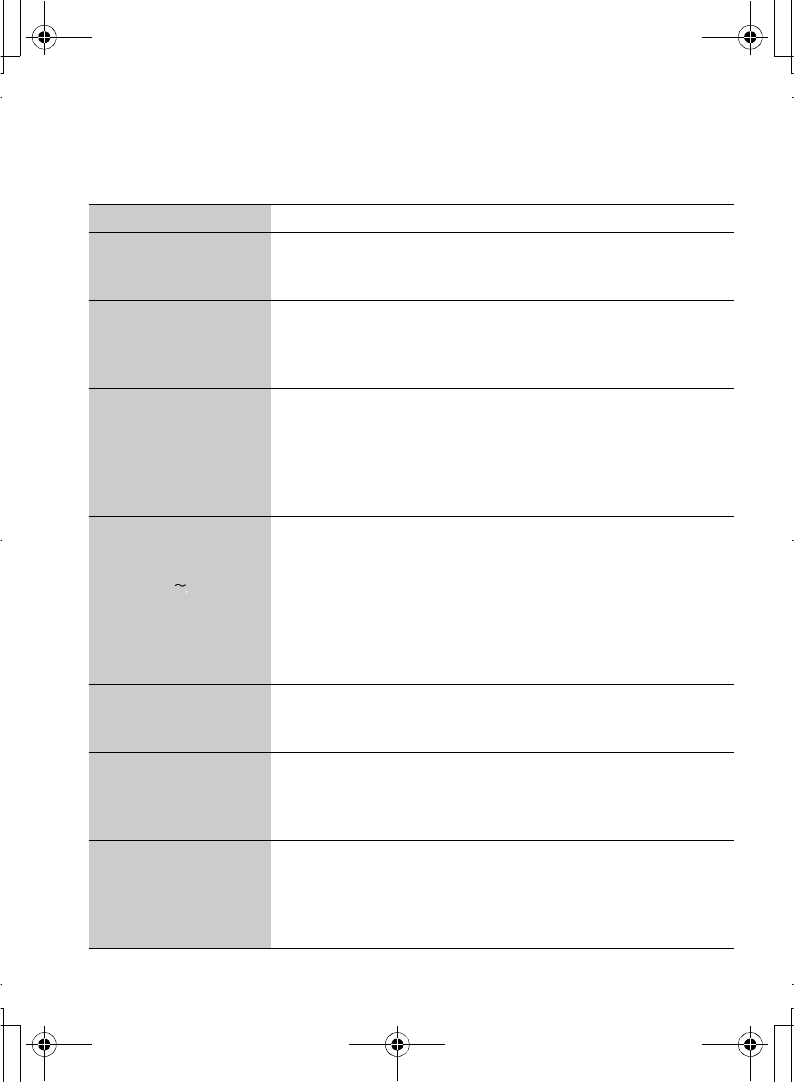
Getting Started 11
Key functions
Key Function
4
2-Way (up/down) Navi-key: Scrolls or moves through menus,
text and phone numbers.
In idle mode, press to activate "Contacts".
A
Left Soft key: Performs the functions indicated by text shown on
the display.
In idle mode, press to activate "Menu" display, or press and hold
to activate "Profiles" menu.
@
Right Soft key/Cancel or Exit key: Performs the functions
indicated by text shown on the display. Mainly used to cancel
and return to the previous menu level.
In text entry mode, long press to delete text.
In idle mode, press and hold to activate "Messages" menu.
When receiving a call, press to mute the ringtone.
# ,
"
Numeric key pads: Enters numbers. Press and hold one of the
keys from $to ,to make a Hotkey dial.
In text entry mode, enter text, numbers and characters. Press
and hold #to enter a "+" (international access code) or "P"
(extension number code).
When you need to dial an extension number, dial the phone
number first and press and hold # to add a "P" then enter the
extension number.
C
Send Key: Makes a call or answers a call.
In idle mode, press to check the last dialled list.
In text entry mode, press to switch between input methods.
D
Power/End Key: Ends/rejects a call.
During key operation, press to return to the previous display.
In idle mode, press and hold to switch phone on/off.
Press and hold to return to idle mode.
!
Silent Mode Key: In idle mode, press and hold to switch the
Silent Mode (Vibration on/Ring off) on and off.
In text entry mode, press and hold to turn T9 smart English input
mode on/off.
During a call hold to press to turn the loud speaker on/off.
A100_OI_English.book Page 11 Monday, March 8, 2004 3:10 PM
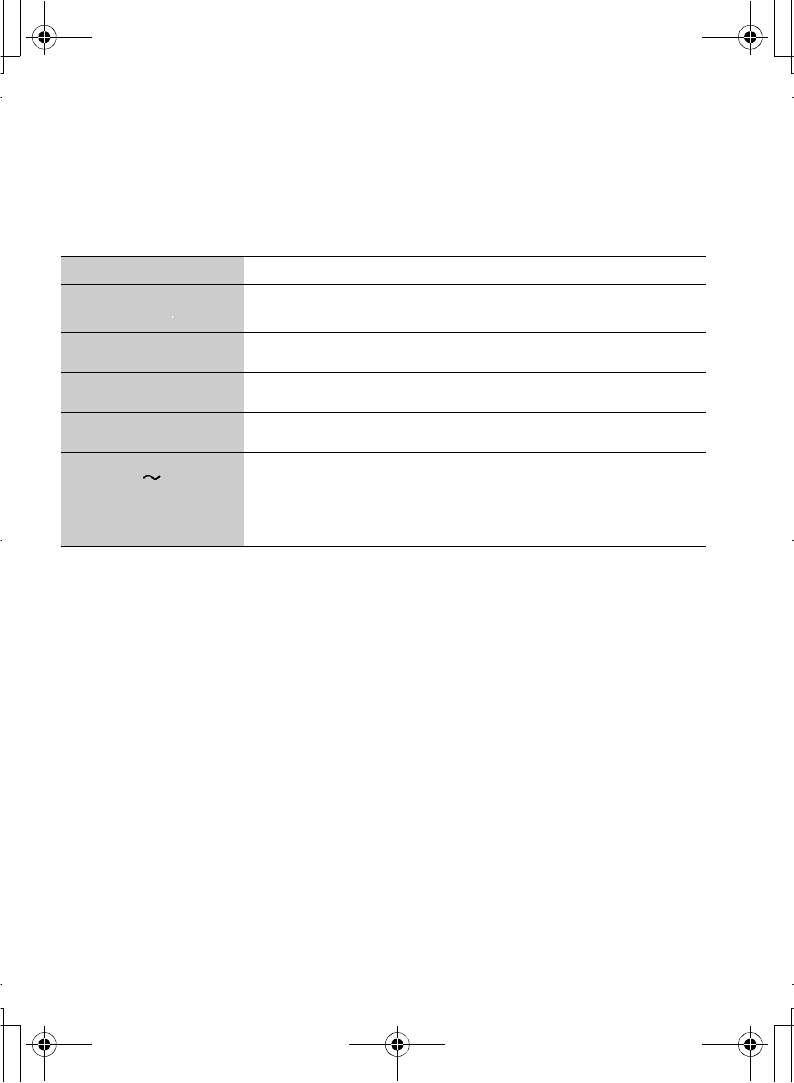
12 Getting Started
Key functions (During a call)
During a call minimal menu options are available by pressing the following key
options.
Key Function
AHands free, Conference call, Call transfer, Contacts list,
Messages menu, Call status.
@Swaps between two calls. Put the call on hold.
1Increases the volume while in a call.
5Decreases the volume while in a call.
# ,
!"
Sends DTMF.
A100_OI_English.book Page 12 Monday, March 8, 2004 3:10 PM
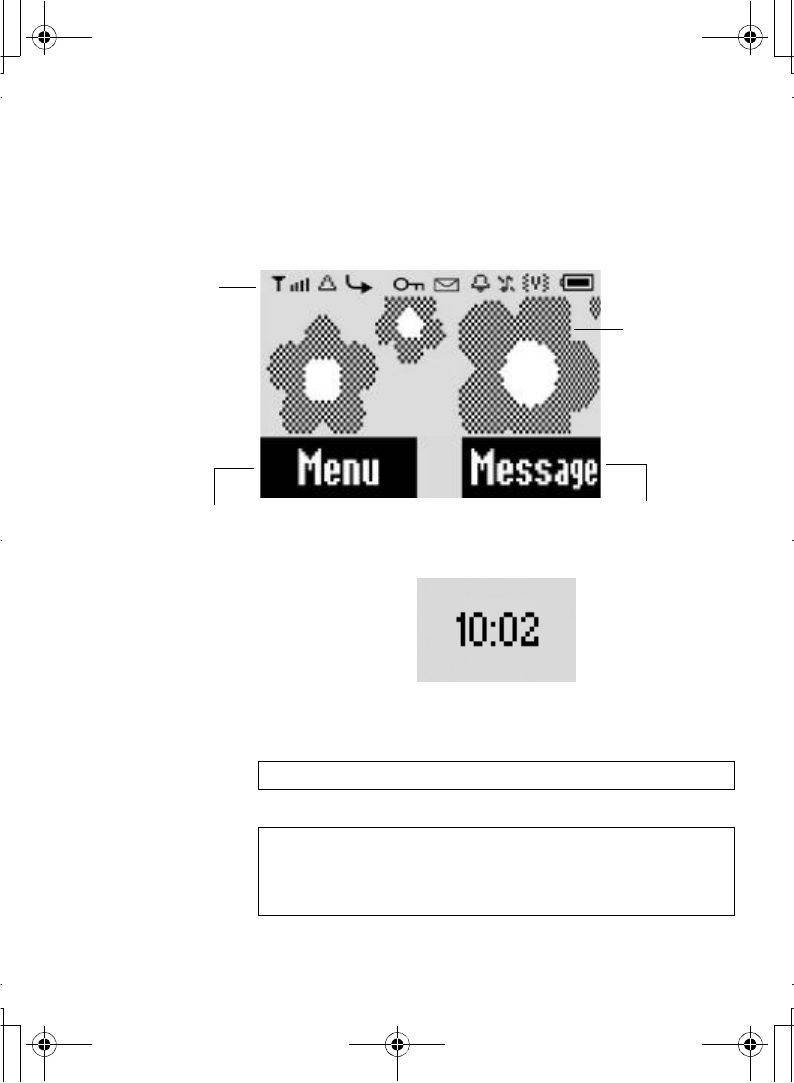
Getting Started 13
Displays
Idle display
The clock appears on the display one minute after you press
the last key.
NOTE: All Screen images in the manual are simulated.
NOTE: Some services described in this manual are network
dependent or may only be available on a subscription basis. Some
functions are SIM dependent.
For more information contact your service provider.
Status Icon
Left Soft Key Selection Area
Wallpaper
Right Soft Key Selection Area
A100_OI_English.book Page 13 Monday, March 8, 2004 3:10 PM
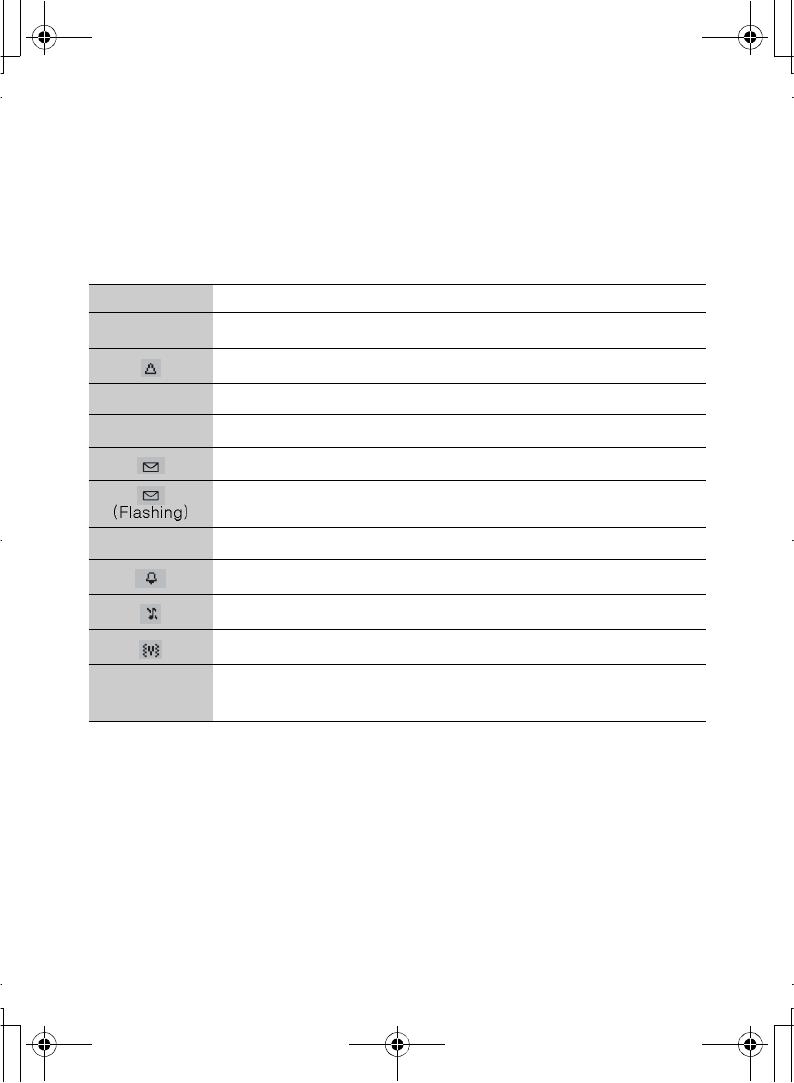
14 Getting Started
Status icons
The status icons are displayed or animated according to the currently activated
functions. The Antenna, Signal and Battery icons are displayed when the handset
is switched on and connected to a network. When the network level is zero, the
Signal icon will not be displayed.
Icon Indication
OP Antenna and signal strength
Registered to a non-home network - roaming
GCall Diverts is on
LKey Guard is enabled
Message area is full
Unread message is stored
NVoice mail indicator (Voice mail is received)
Alarm is set
All tones or ring volume is off
Vibration is on
J
K
Battery full level
low battery
A100_OI_English.book Page 14 Monday, March 8, 2004 3:10 PM
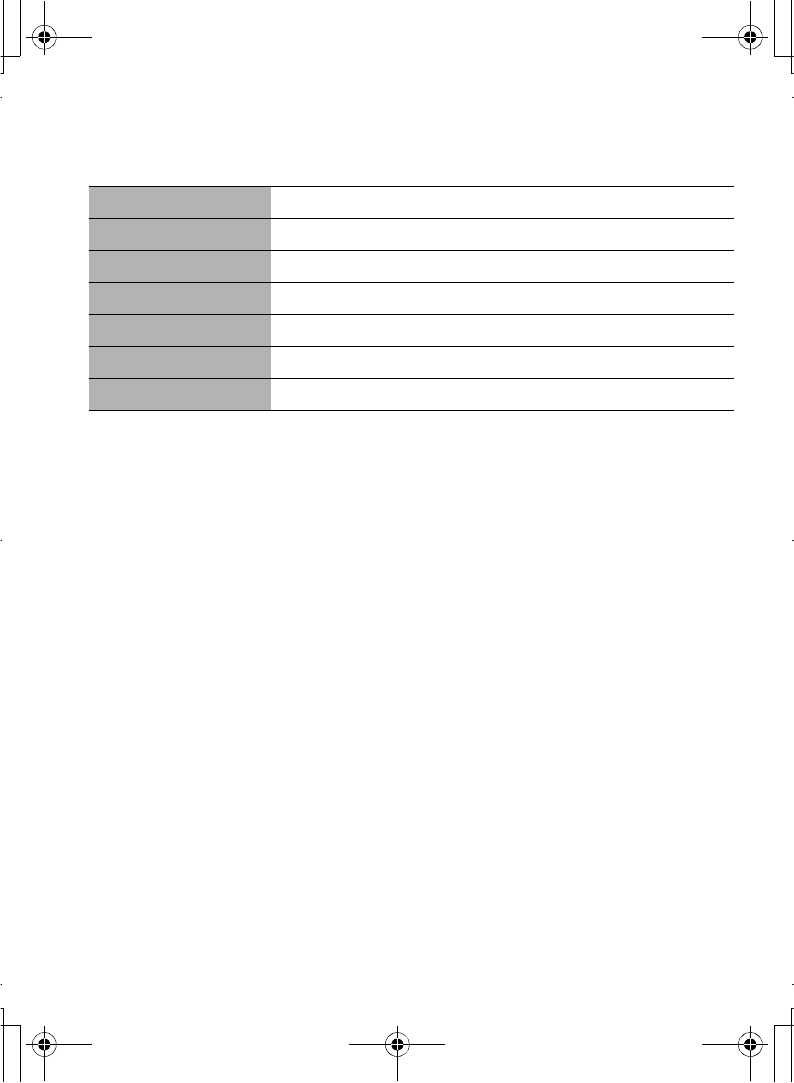
Getting Started 15
Symbols in the Manual
SymbolsContent
154 Press the Navi- key in the direction indicated by the arrow
APress Left Soft Key
@Press Right Soft Key
#~,Press numeric key pads
CPress to answer a call or call a dialled number
DPress to end a call or long press to switch the phone on/off
A100_OI_English.book Page 15 Monday, March 8, 2004 3:10 PM
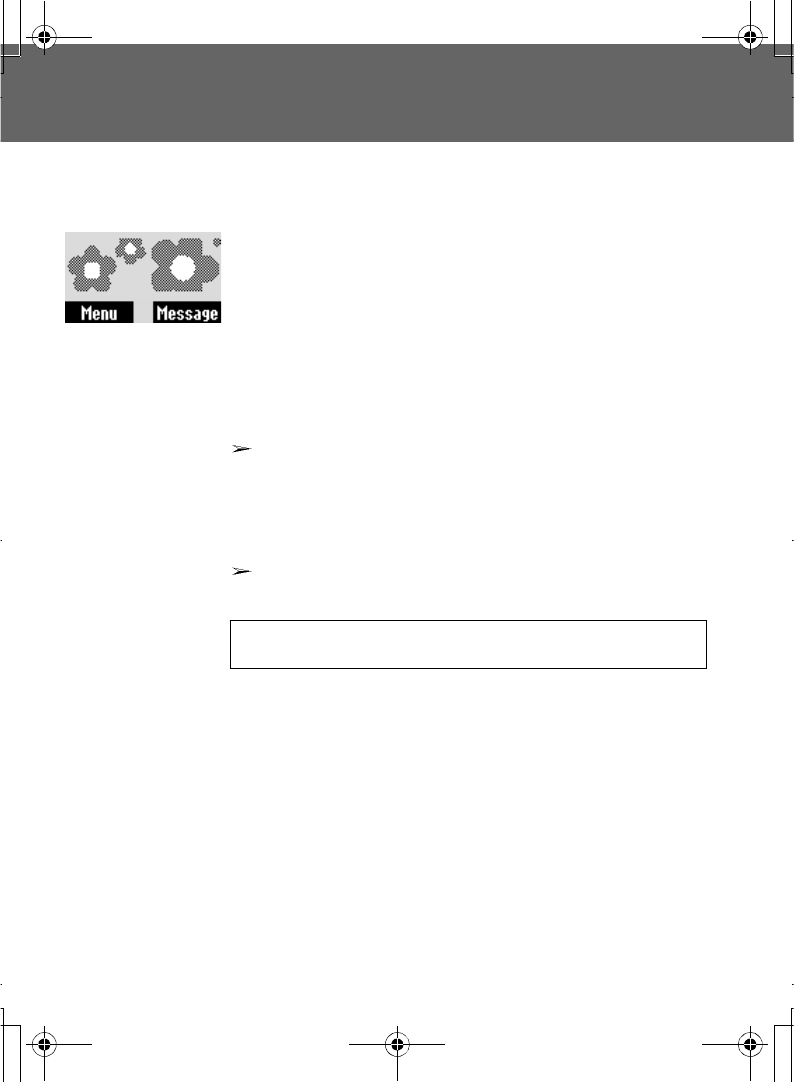
16 Basic Operations
Basic Operations
Turning the phone on/off
1.Press and hold D for 2 to 3 seconds
2.The phone starts in idle mode.
3.Press and hold D again to turn the power off
Making a call
Ensure that the signal strength meter shows network
coverage is available in the current area.
To make a call, start in idle mode.
Standard Dialling
1.Enter the area code and phone number C
The dialled number is displayed.
2.When the other party answers, talk into the Microphone.
Using the contacts list
1. 4 To enter Contacts
2. 4required name or phone number C
Last number dialling
1. C
2. 4required name or phone number C
Ear piece Volume:
During a call, 4to adjust the ear piece volume
A100_OI_English.book Page 16 Monday, March 8, 2004 3:10 PM
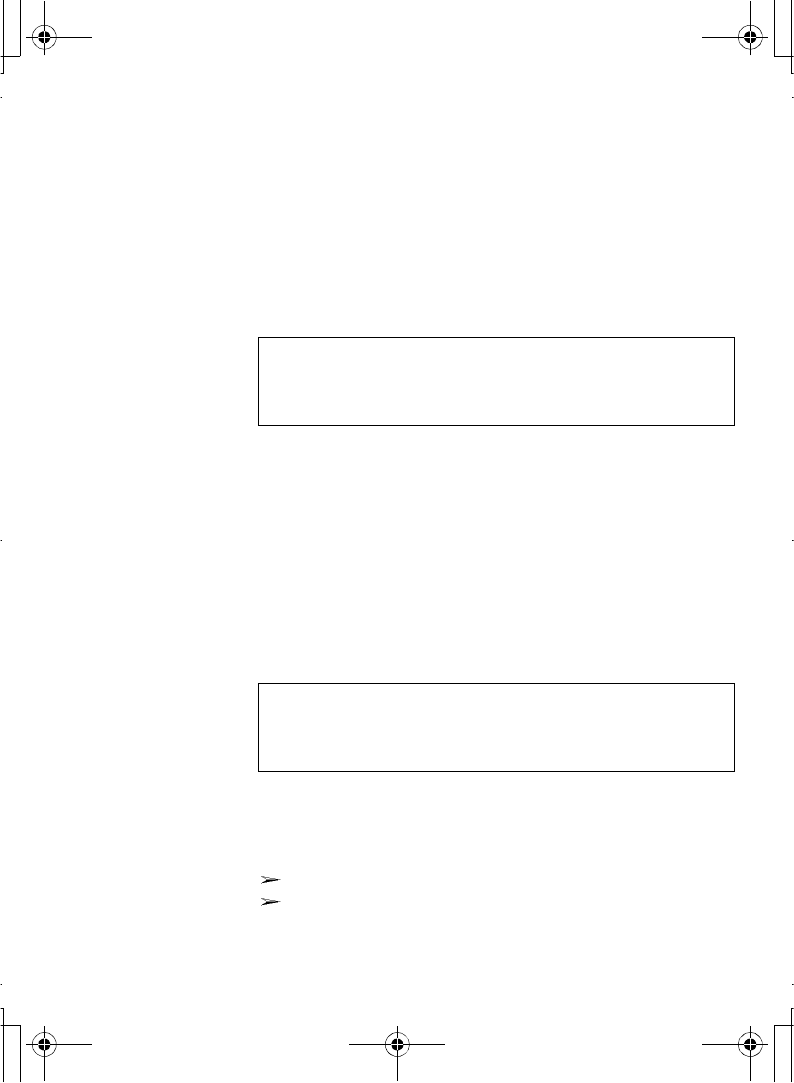
Basic Operations 17
International dialling
The international access code (+) and the destination
country/region code should be entered, followed by the area
code and phone number.
1.Press and hold #until "+" is displayed then enter the
country / region code
2.Enter the area code and phone number C
Emergency call
To make an emergency call, the antenna (Í) must be present
When SIM is inserted:
enter the emergency number 112 C
When SIM is not inserted:
enter the emergency number 112 C
OR
@(SOS) > "Emergency Call"A(Yes)
Ending a call
To hang up,D
The duration of the call will be displayed.
When the "Max cost" is on, the remaining units will be
displayed.
For setting the "Max cost", please refer to page 65.
NOTE: Many countries/regions include an initial "0" in the area
code. This should, in most cases, be omitted when dialling
international numbers. If you have difficulties making international
calls, contact your service provider.
NOTE: Most countries support the international emergency
number 112. If you find the number does not work on your phone,
please call your service provider or network operator. Emergency
calls without a SIM is country or network operator dependent.
A100_OI_English.book Page 17 Monday, March 8, 2004 3:10 PM
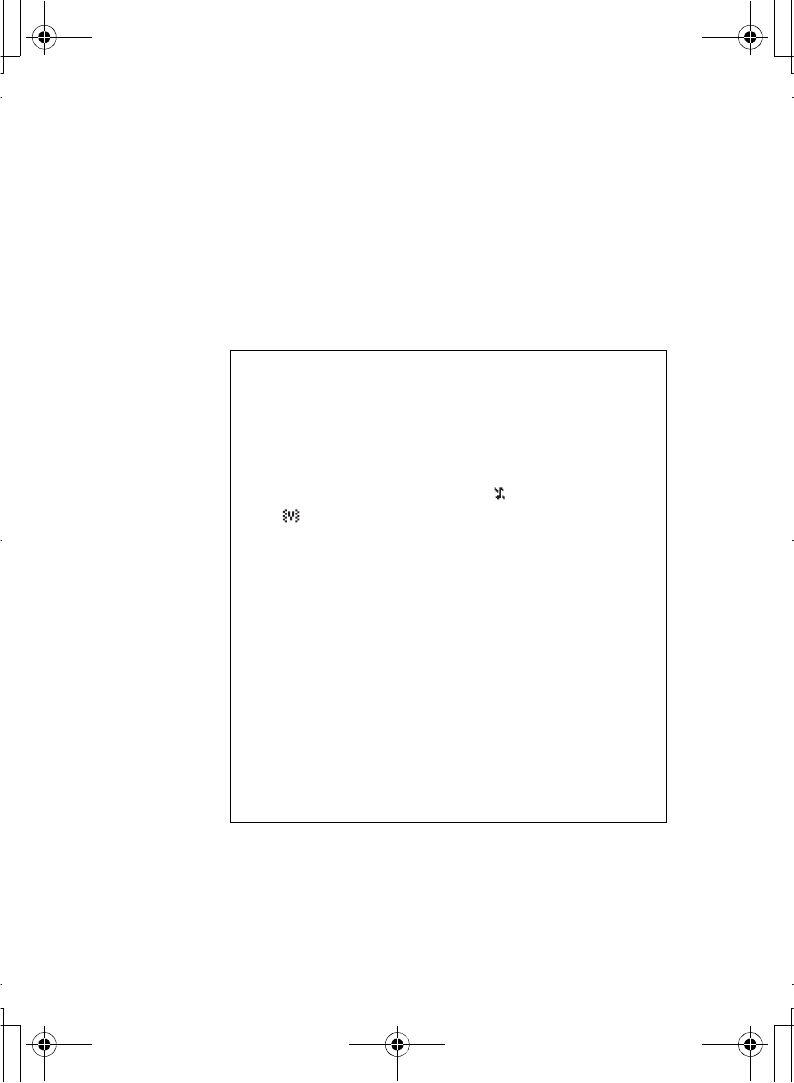
18 Basic Operations
Answering a call
C
OR
When "Any key answer" is on,
From idle mode
press any key except D
(See "Any key answer" on page 35)
Ring volume:
From My Phone menu
1. 4 Sounds >Ring volume A(Select)
2. 4Adjust the volume level A(OK)
Quick touch silent mode:
To quickly set the ringtone off () and the vibration
on ( ),
From idle mode
Press and hold !
To resume,
Press and hold ! again
One click mute on incoming call:
To set the ring tone off,
@(Mute)
If you want to reply to the call, A(Reply)
If you want to reject the call, A(Reject).
Reject incoming call:
D
A100_OI_English.book Page 18 Monday, March 8, 2004 3:10 PM
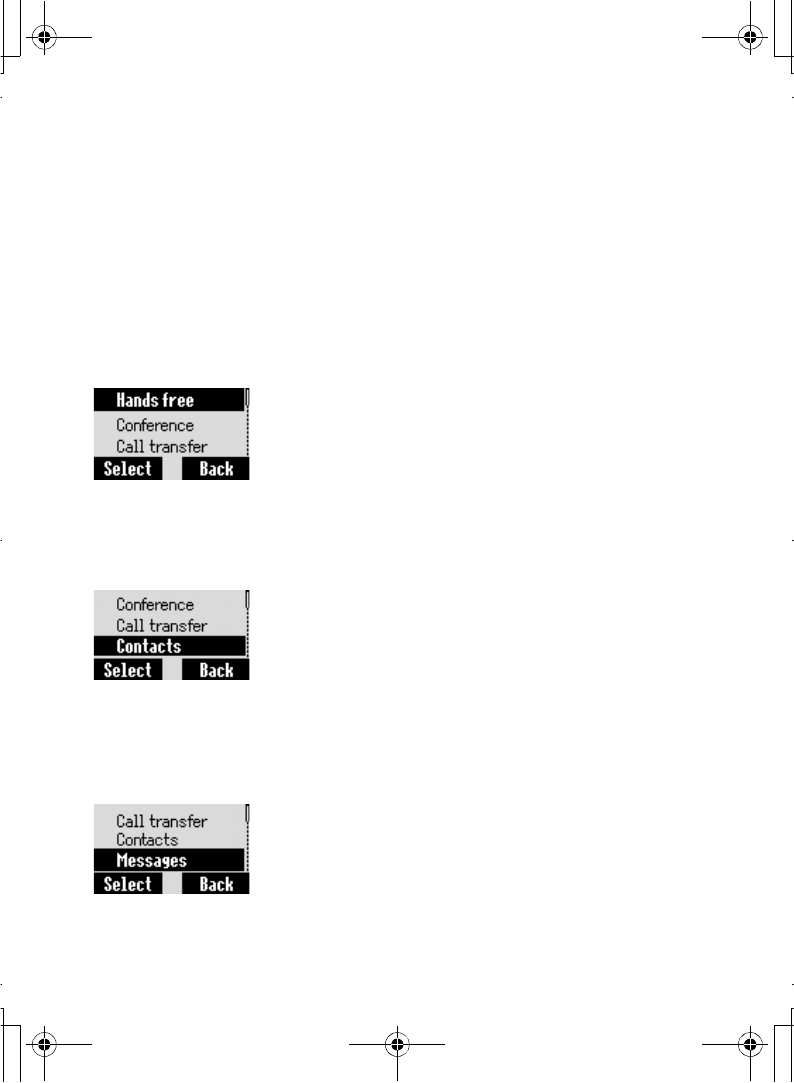
Basic Operations 19
In-call operations
During a call, the following options are available by pressing
A(Menu) or @(Hold)
Hands free/Hand held
You can switch the phone between hands free and hand
held.
During a call:
1. A(Menu)
2. 4Hands free / Hand held A(Select)
Contacts
You can access your Contacts list that is stored in SIM or
your phone.
During a call:
1. A(Menu)
2. 4Contacts A(Select)
Messages
You can create, check, or send a message while in a call.
Please refer to "Messages Menu" on page 50.
During a call:
1. A(Menu)
2. 4Messages A(Select)
A100_OI_English.book Page 19 Monday, March 8, 2004 3:10 PM
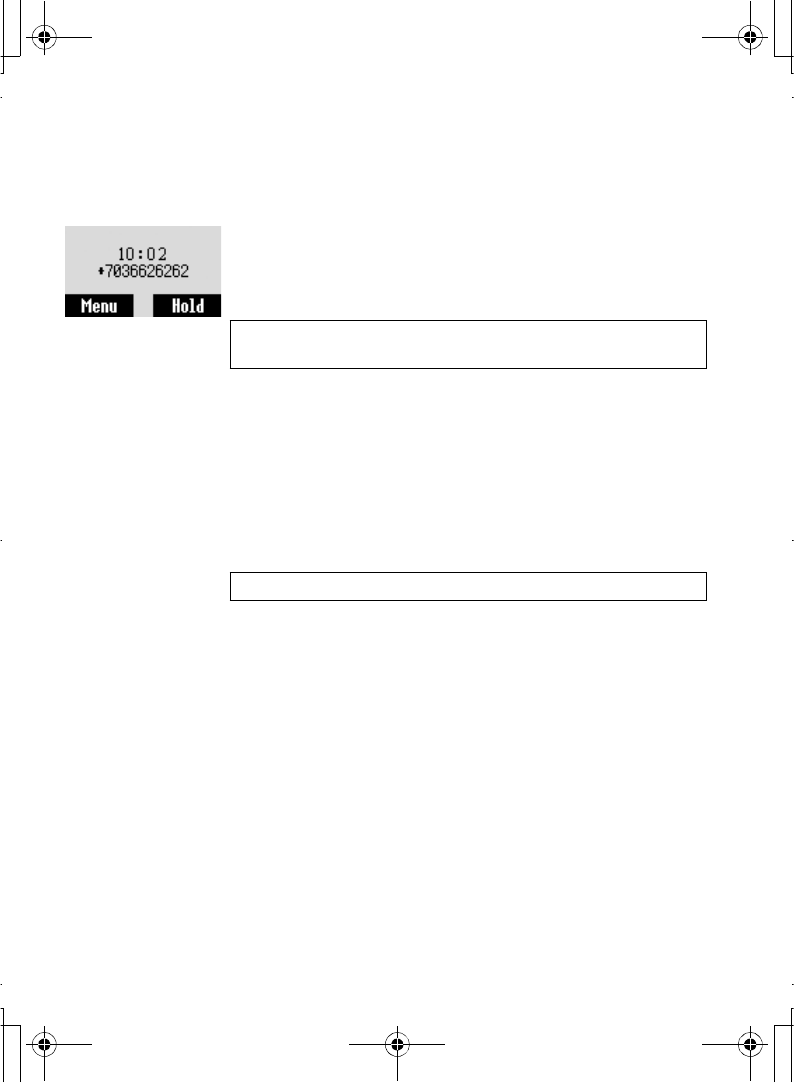
20 Basic Operations
Hold
You can put a call on hold.
During a call:
@(Hold)
To resume:
A(Back)
Making a second call
During a call:
1.Enter the second phone number or select a phone
number from Contacts list.
(To access "Contacts Menu" on page 39)
2. CThe first call is put on hold.
NOTE: Making a second call is network dependent.
You can not adjust the volume while a conference call.
NOTE: Making a second call is network dependent.
A100_OI_English.book Page 20 Monday, March 8, 2004 3:10 PM
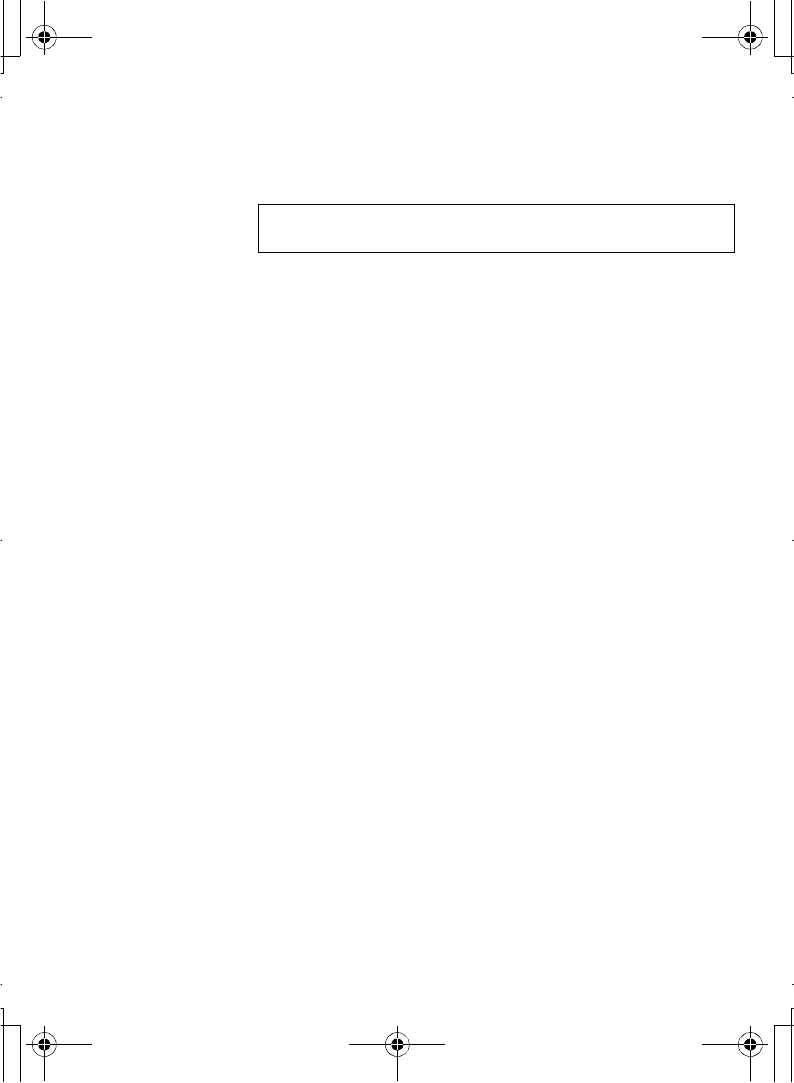
Basic Operations 21
Incoming call while in a call
During a call, you may receive another call:
1.To answer another call, C (First call is placed on
hold.)
To disconnect another call, A(Reject)
2.During a conversation with a second caller, @(Swap)
or A(Menu) and select one of the following options:
Conference
You can make a conference call with up to 5 parties
During a call:
1. A(Menu)
2. 4Conference A(Select)
Call transfer
Call transfer connects the active calling party to the other
party, then disconnects your line (SIM dependent)
During a call:
1. A(Menu)
2. 4Call transfer A(Select)
Call status
Call status allows you to disconnect a line or put a call on
hold with the active party.
During a call:
1. A(Menu)
2. 4Call status A(Select)
NOTE: Call waiting must be on-see "Call waiting" on page 63
Call waiting is network dependent.
A100_OI_English.book Page 21 Monday, March 8, 2004 3:10 PM
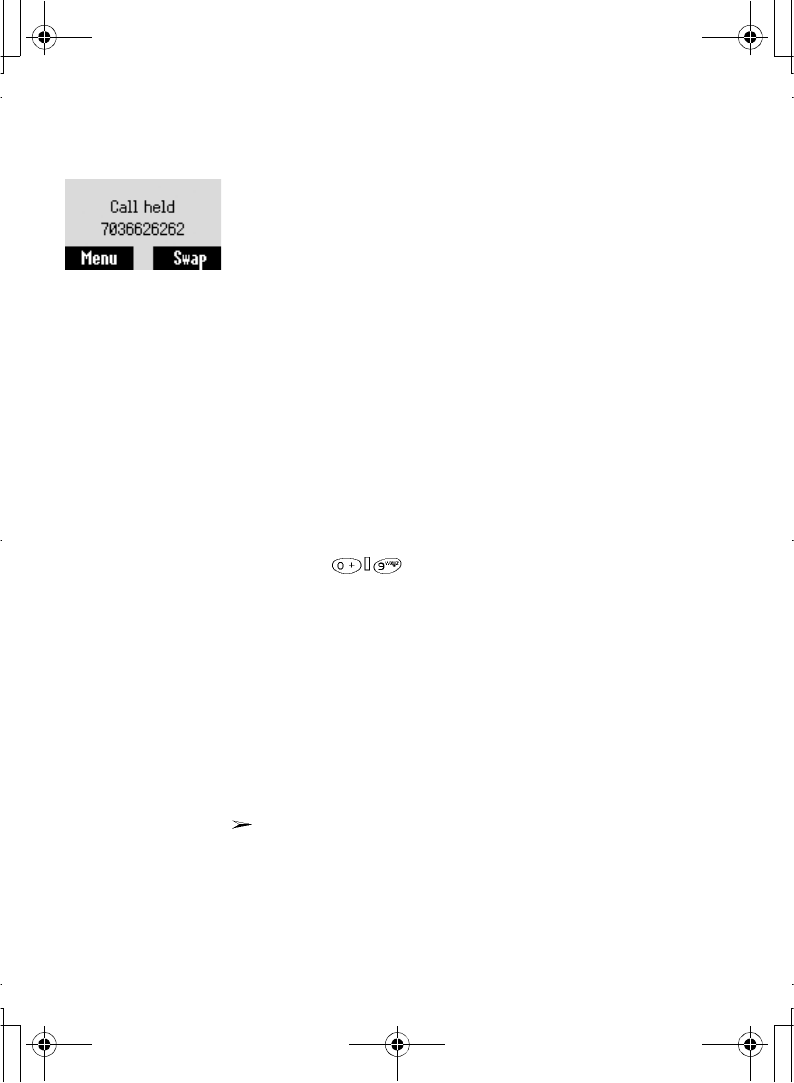
22 Basic Operations
Swap
When your call is connected to two calls, you can switch
between the calls.
During a call:
@(Swap) to change to the other call
DTMF
DTMF can be sent during conversation. These are often
used to access voice mail, paging and computerised home
banking. For example, you may need to enter a number to
remotely access voice mail messages. A phone number may
be stored in Contacts with DTMF, allowing the number to be
dialled upon recall and the DTMF number to be sent
automatically.
Send DTMF during a call:
Enter digits ( , ! or ")
Pause dial
Using pauses allows you to send DTMF automatically.
1.Enter the phone number
2.Press and hold # until a "P" is displayed at the end of
the phone number entered
3.Enter DTMF digits after the pause, e.g. enter the number
to access voice mail messages
4. C
When the call is connected DTMF will be sent after 3
seconds.
A100_OI_English.book Page 22 Monday, March 8, 2004 3:10 PM
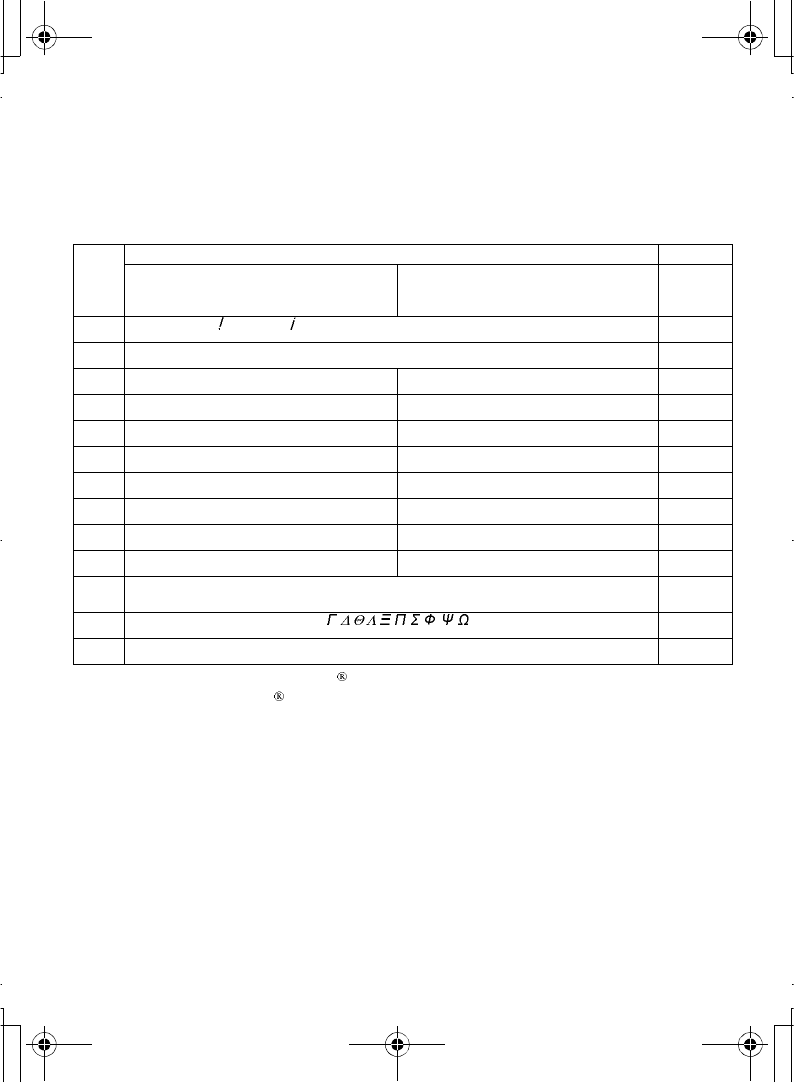
Basic Operations 23
Text entry
You can use alphanumeric characters to enter details into the Contacts list, to
create text, etc.
NOTE: Displayed characters of T9 vary depending on the selected input language.Use
! to toggle T9 On/Off.
KeyText ModeNumeric
T9®(T9Abc, T9abc, T9ABC)
(Input language: English)
Multi tap
(Input mode indicator: Abc, abc or
ABC)
(0 ~ 9)
#Space 0. , ? + - = : ¿ ! ; _0
$
1 / ( ) < > [ ] { } % ~ _ & (1 / ( ) < > [ ] { } % ~ _ &)1
%
A B C(a b c)A B C 2 Ä(a b c 2 ä à ç)2
&
D E F(d e f)D E F 3 É(d e f 3 é è)3
'
G H I(g h i)G H I 4(g h i 4 ì)4
(
J K L(j k l)J K L 5(j k l 5)5
)
M N O(m n o)M N O 6 Ö Ñ(m n o 6 ö ñ ò)6
*
P Q R S(p q r s)P Q R S 7(p q r s 7 ß)7
+
T UV(t u v)T U V 8 Ü(t u v 8 ü ù)8
,
W X Y Z(w x y z)W X Y Z 9 Æ Ø Å(w x y z 9 æ ø å)9
CShift mode Shift
mode
"* *
!
(Hold) Space # £ $ ¥ ¤ @ \ § #
A100_OI_English.book Page 23 Monday, March 8, 2004 3:10 PM
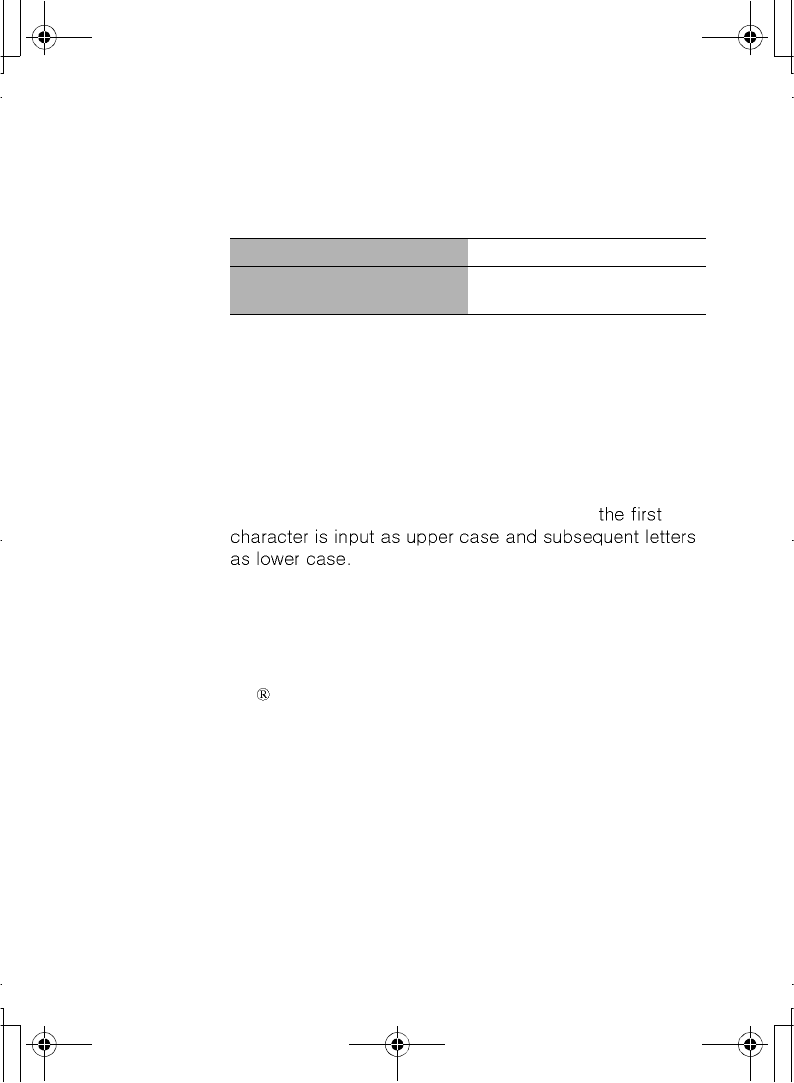
24 Basic Operations
Shift mode change
In text entry mode, the mode changes by pressing and
holding C
Text Input mode change
In text entry mode, to switch On/Off T9 mode, press!
Auto capital change
Auto capital affects Abc and T9Abc.
When Input mode is changed to Abc or T9Abc,
When one of the following characters [. (Period) or ! or ? ] is
input before a space, the next character is input as upper
case.
T9 Text Input
Using this mode of text input dramatically reduces the
required number of key presses.
Press a key once for any letter you require on that key. The
desired letter may not be displayed. Continue pressing other
keys until the end of a word is reached; then check that the
word has been typed correctly before continuing on to the
next word. If the combination of letters typed has produced a
word which is not the one you require, press A repeatedly
until the correct word is displayed. Then continue to the next
word.
Multi tapTegic
Abc -> abc -> ABC -> 123T9Abc -> T9abc -> T9ABC ->
123
A100_OI_English.book Page 24 Monday, March 8, 2004 3:10 PM
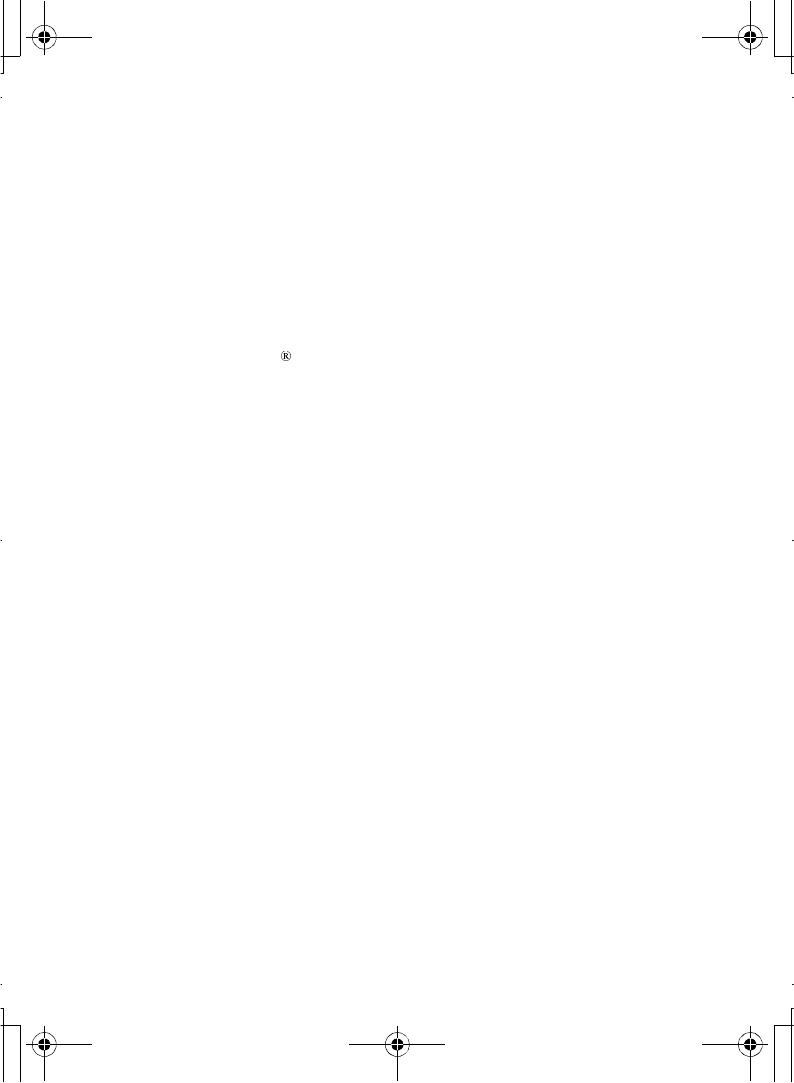
Basic Operations 25
Example of Text Input in T9 Mode
To type a new message, follow these steps:
1.At the beginning of a new message press and hold
@(Clear) to delete previous text, if necessary.
2.Press C to change letter case, if necessary
3.Press % % ( ( "Call" is displayed.
Note that the displayed words change as you type, always
type to the end of the word before editing.
T9 Languages can be selected from T9 Input -see "T9
Input" on page 32.
If the word you require is not in the internal dictionary then it
should be entered using the Multi tap (ABC) mode.
Other text modes
Multi tap mode (Abc, abc or ABC):
Each time a key is pressed in quick succession it displays the
next character available on that key. Releasing the key or
pressing another key enters the character displayed. The
cursor moves to the next position.
In T9 (Abc) or Multi tap (Abc) mode, the first entered letter in
a sentence is in upper case.
A100_OI_English.book Page 25 Monday, March 8, 2004 3:10 PM
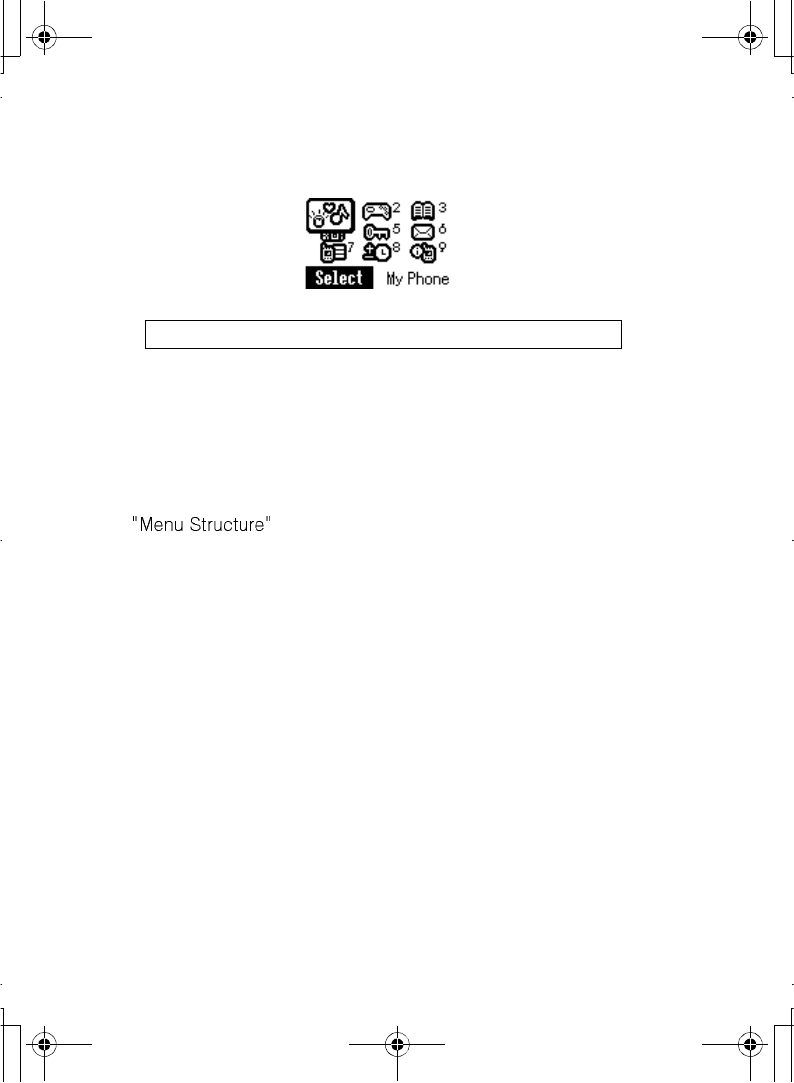
26 Basic Operations
Menu Display
The menu system provides the means for accessing the functions which do not
have their own dedicated buttons on the keypad.
From idle mode
1. A(Menu)
The main menu display has 9 menu options
(See on page 27.)
2. 4 required menu A(Select)
OR
pressing a number next to each menu icon will access a menu option directly.
To go back to the Menu display,
D repeatedly until the display goes back to the Menu display.
NOTE: Menu display contents are dependent on SIM.
A100_OI_English.book Page 26 Monday, March 8, 2004 3:10 PM
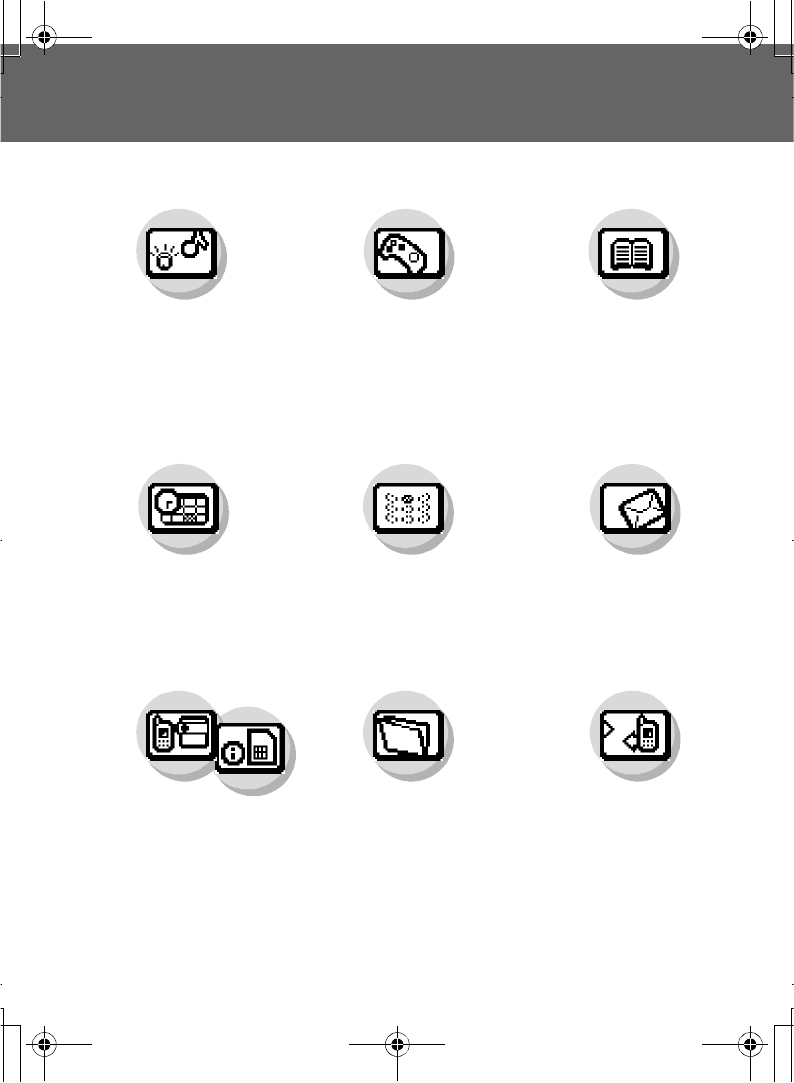
Menu Structure 27
Menu Structure
The 9 main menus are as follows.
Phone Menu
(or STK) *
Call Service
Call Diverts
Security
Network
Messages
Create
Inbox
Outbox
Archive
User Messages
Memory status
Settings
Cell Broadcast
Games
Hit Mouse
Memory
My Phone
Sounds
Display
Language
Alerts
Profiles
Auto answer
Any key answer
Defaults
Contacts
Browse
Create
Groups
Memory status
My Numbers
Hotkey dial
My Contacts
*STK(SIM Application Tool Kit) is SIM dependent.
Application
Clock
Calculator
Currency
Melody composer
(Phone Menu*)
Key GuardCalendar
Records
Last dialled
Answered
Unanswered
Delete all
A100_OI_English.book Page 27 Monday, March 8, 2004 3:10 PM
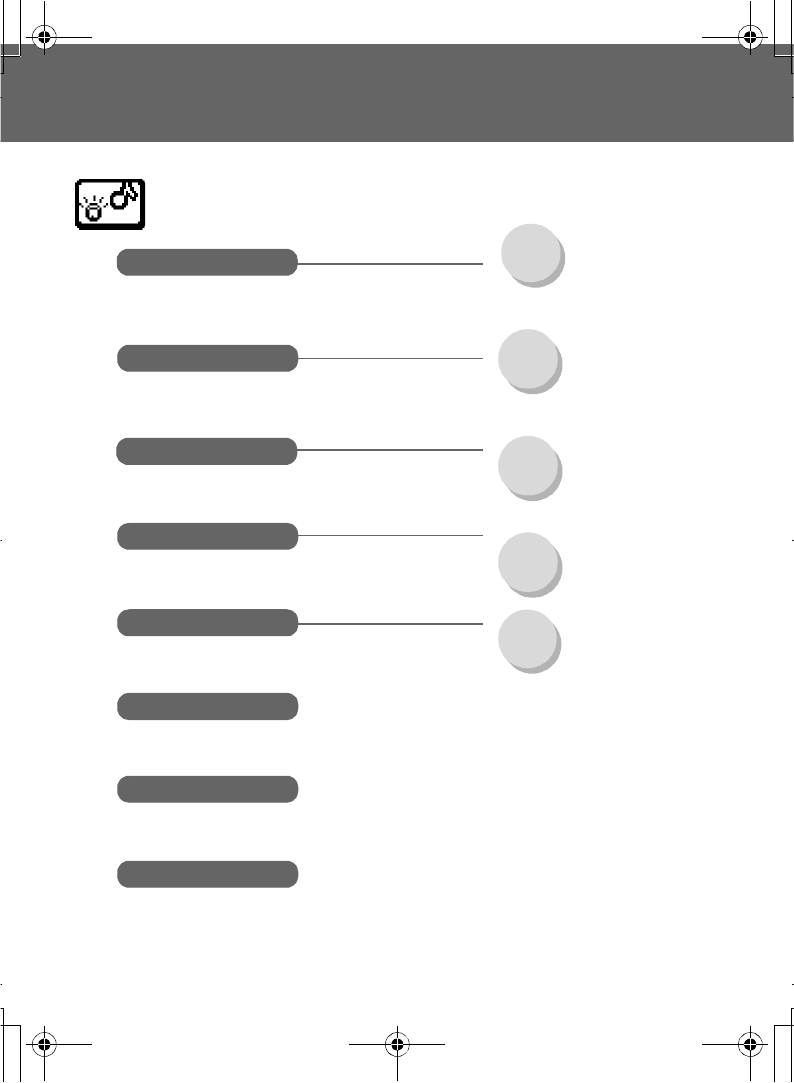
28 My Phone Menu
My Phone Menu
Sounds
Display
Language
Ringtones ....................P. 29
Ring volume ................P. 29
Key tone.......................P. 29
Warning tone...............P. 30
Wallpaper.....................P. 30
Greeting .......................P. 30
Animation ....................P. 31
Contrast .......................P. 31
Backlight......................P. 31
Alerts
Profiles
Auto answer
Defaults
Any key answer
Ring only .....................P. 32
None .............................P. 32
Ring & Vibrate .............P. 32
Vibrate only .................P. 32
Ring once ....................P. 32
Normal .........................P. 33
Quiet.............................P. 33
Outdoor........................P. 33
Headset........................P. 33
T9 Input ........................P. 32
Display Languages .....P. 32
My Phone
A100_OI_English.book Page 28 Monday, March 8, 2004 3:10 PM
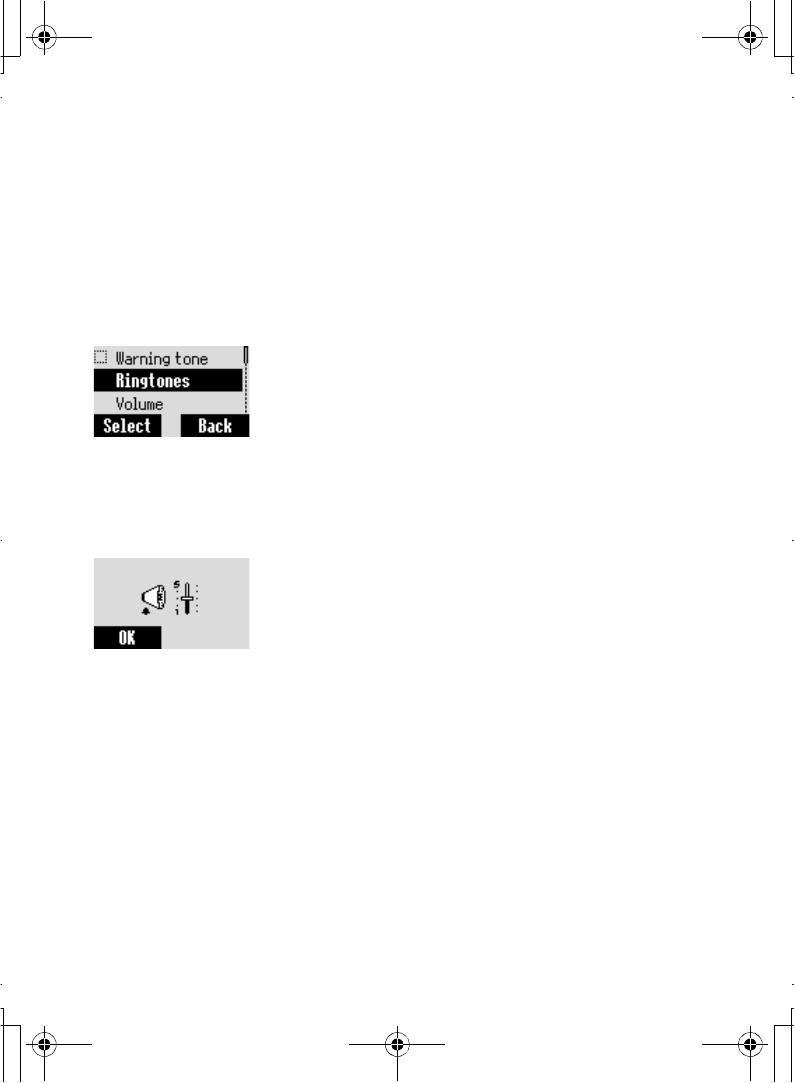
My Phone Menu 29
Sounds
Ringtones
You can change the ringtones for specific events such as
incoming calls, messages, or alarms. To customize the
ringtone, select the event first, then modify the ringtone.
From My Phone menu
1. 4Sounds A(Select)
2. 4Ringtones A(Select)
3. 4Any call,Group calls,Alarm or Messages
A(Select)
4. 4 required ringtone A(OK)
Volume
From My Phone menu
1. 4Sounds A(Select)
2. 4 Ring volume A(Select)
3. 4 Adjust the volume level A(OK)
Key tone
From My Phone menu
1. 4Sounds A(Select)
2. 4Key tone A(On/Off)
A100_OI_English.book Page 29 Monday, March 8, 2004 3:10 PM
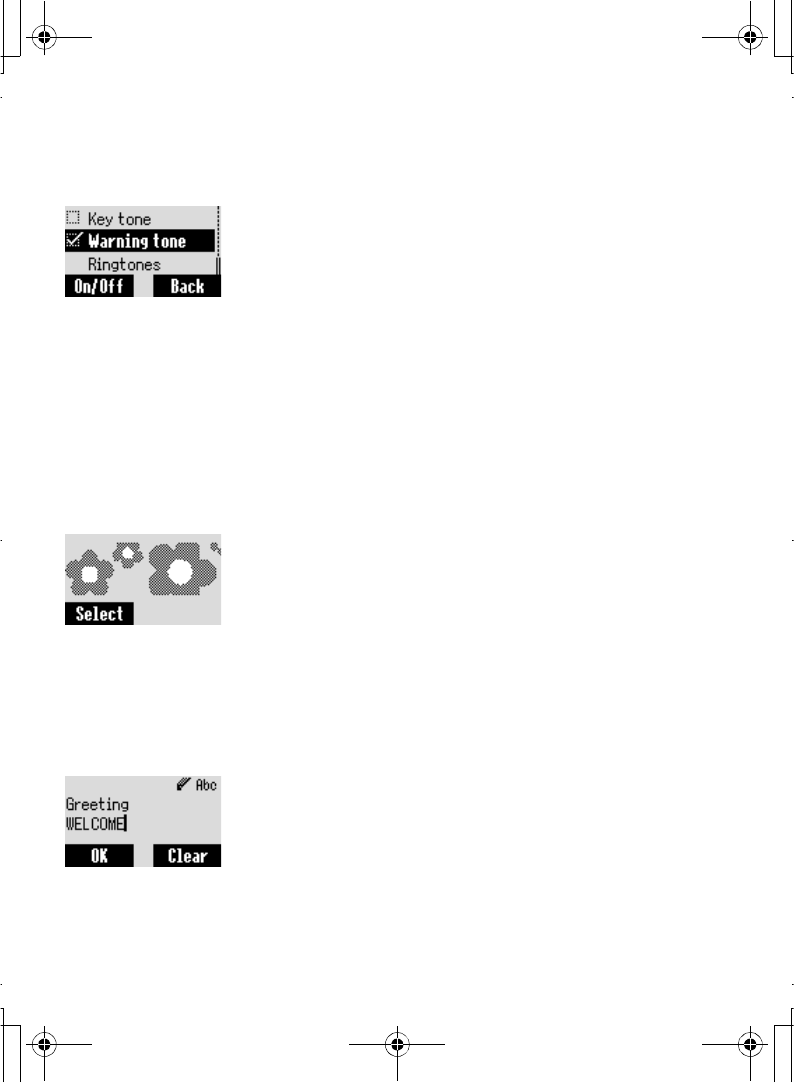
30 My Phone Menu
Warning tone
From My Phone menu
1. 4Sounds A(Select)
2. 4Warning tone A(On/Off)
Warning tone informs you of low battery.
Display
Wallpaper
You can change the wallpaper on the idle display. Idle mode
can also change into the clock.
From My Phone menu
1. 4Display A(Select)
2. 4Wallpaper @(Select)
3. 4 required Wallpaper A(Select)
Greeting
You can create a greeting message that is displayed each
time the phone is powered on.
From My Phone menu
1. 4 Display A(Select)
2. 4Greeting @(Edit)
3.Enter the greeting A(OK)
4. A(On/Off)
A100_OI_English.book Page 30 Monday, March 8, 2004 3:10 PM
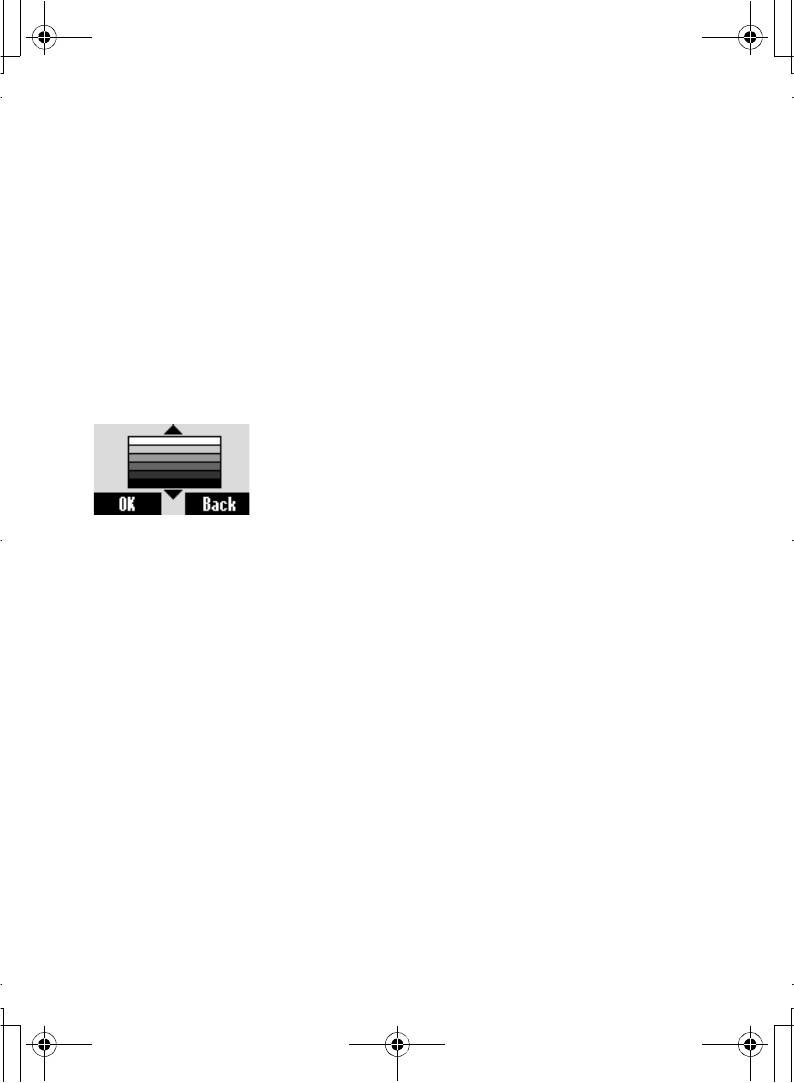
My Phone Menu 31
Animation
You can change the animation on the display when the
phone is powered up.
From My Phone menu
1. 4Display A(Select)
2. 4Animation A(Select)
3. 4 required Animation A(Select)
Contrast
From My Phone menu
1. 4Display A(Select)
2. 4Contrast A(Select)
3. 4 Adjust the contrast A(OK)
Backlight
From My Phone menu
1. 4Display A(Select)
2. 4Backlight A(On/Off)
A100_OI_English.book Page 31 Monday, March 8, 2004 3:10 PM

32 My Phone Menu
Language
T9 Input
From My Phone menu
1. 4Language A(Select)
2. 4T9 Input A(Select)
3. 4 required input type A(On/Off)
Display Languages
It is possible to change the display language on your phone.
From My Phone menu
1. 4Language A(Select)
2. 4Display Languages A(Select)
3. 4 required language A(Select)
Alerts
You can set your phone to ring and /or vibrate when you
receive a call or messages.
From My Phone menu
1. 4Alerts A(Select)
2. 4 required Alert A(Select)
The following options are available when a call is received:
-Ring only
-None
-Ring & Vibrate
-Vibrate only
-Ring once
A100_OI_English.book Page 32 Monday, March 8, 2004 3:10 PM
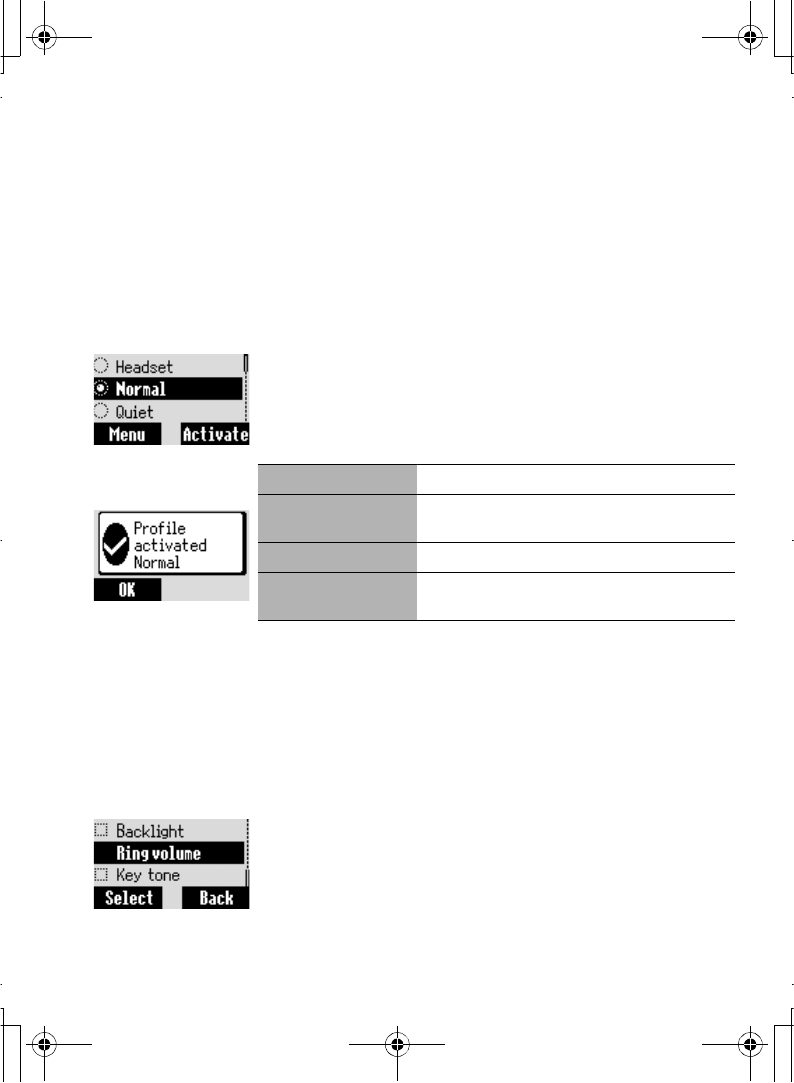
My Phone Menu 33
Profiles
Activating a profile
You can switch between four profiles in your phone each with
a distinct combination of alert method, ringtone, etc. Profiles
are set up for use in different environments.
From My Phone menu
1. 4Profiles A(Select)
2. 4 required profile A(Menu)
3. 4Activate A(Select)
The following options are available:
Setting a profile
You can customise a profile by changing the ring volume, key
tone, warning tone, vibration, and/or backlight.
Ring volume
From My Phone menu
1. 4Profiles A(Select)
2. 4 required profile A(Menu)
3. 4Change settings A(Select)
4. 4Ring volume A(Select)
5. 4 Adjust the volume level A(OK)
Normal Suitable for everyday settings
Quiet With a ringtone, appropriate for formal
occasions
Outdoor Suitable when in loud environments
Headset Appropriate with vibration, when it is difficult
to hear the ringtone
A100_OI_English.book Page 33 Monday, March 8, 2004 3:10 PM
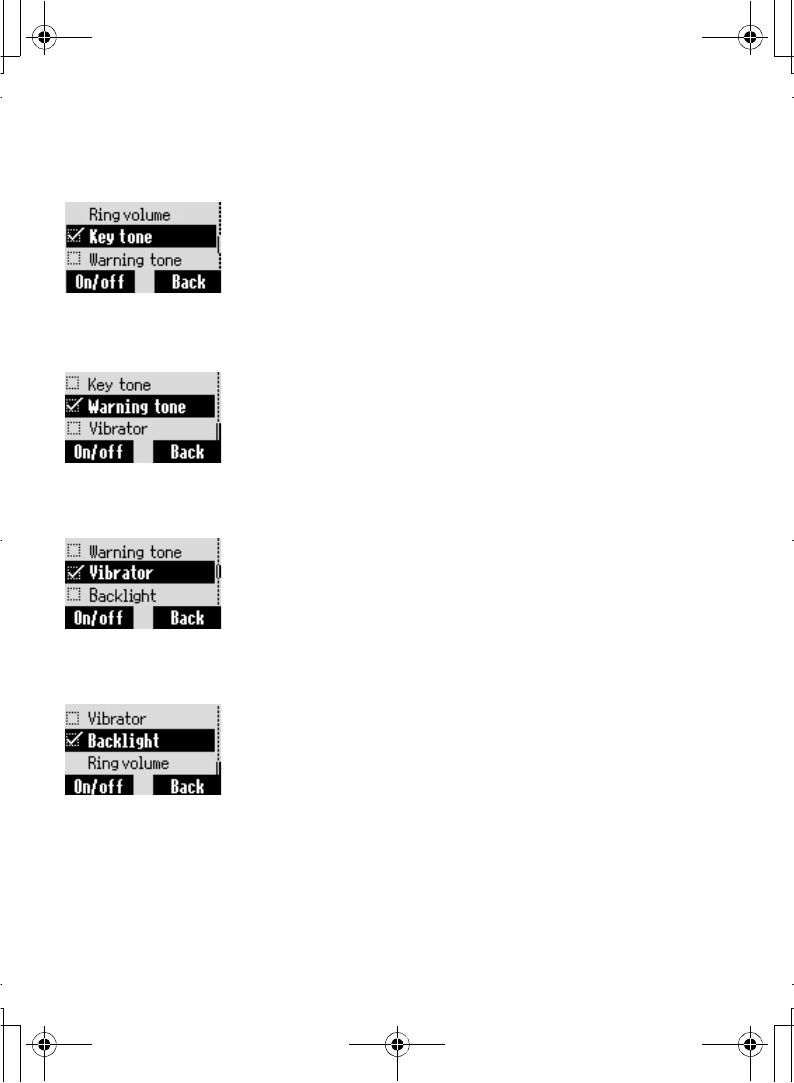
34 My Phone Menu
Key tone
From My Phone menu
1. 4Profiles A(Select)
2. 4 required profile A(Menu)
3. 4Change settings A(Select)
4. 4Key tone A(On/Off)
Warning tone
From My Phone menu
1. 4Profiles A(Select)
2. 4 required profile A(Menu)
3. 4Change settings A(Select)
4. 4Warning tone A(On/Off)
Vibration
From My Phone menu
1. 4Profiles A(Select)
2. 4 required profile A(Menu)
3. 4Change settings A(Select)
4. 4Vibration A(On/Off)
Backlight
From My Phone menu
1. 4Profiles A(Select)
2. 4 required profile A(Menu)
3. 4Change settings A(Select)
4. 4Backlight A(On/Off)
A100_OI_English.book Page 34 Monday, March 8, 2004 3:10 PM
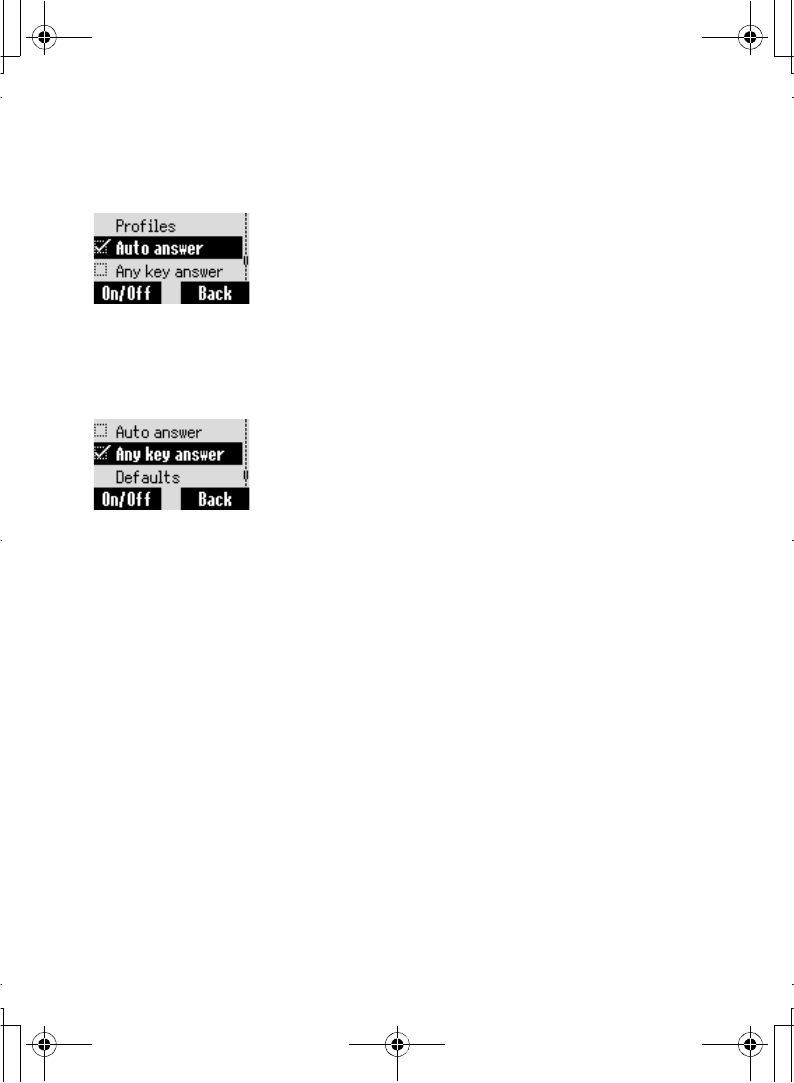
My Phone Menu 35
Auto answer
From My Phone menu
4Auto answer A(On/Off)
Auto answer can be set. To use this function, the personal
handsfree ear piece needs to be connected to the phone.
Any key answer
From My Phone menu
4Any key answer A(On/Off)
Calls can be answered by pressing any key (except D).
Defaults
From My Phone menu
1. 4Defaults A(Select)
2."Restore factory settings?"@(Yes) or A(No)
All personal settings can be returned to their factory default
settings.
A100_OI_English.book Page 35 Monday, March 8, 2004 3:10 PM
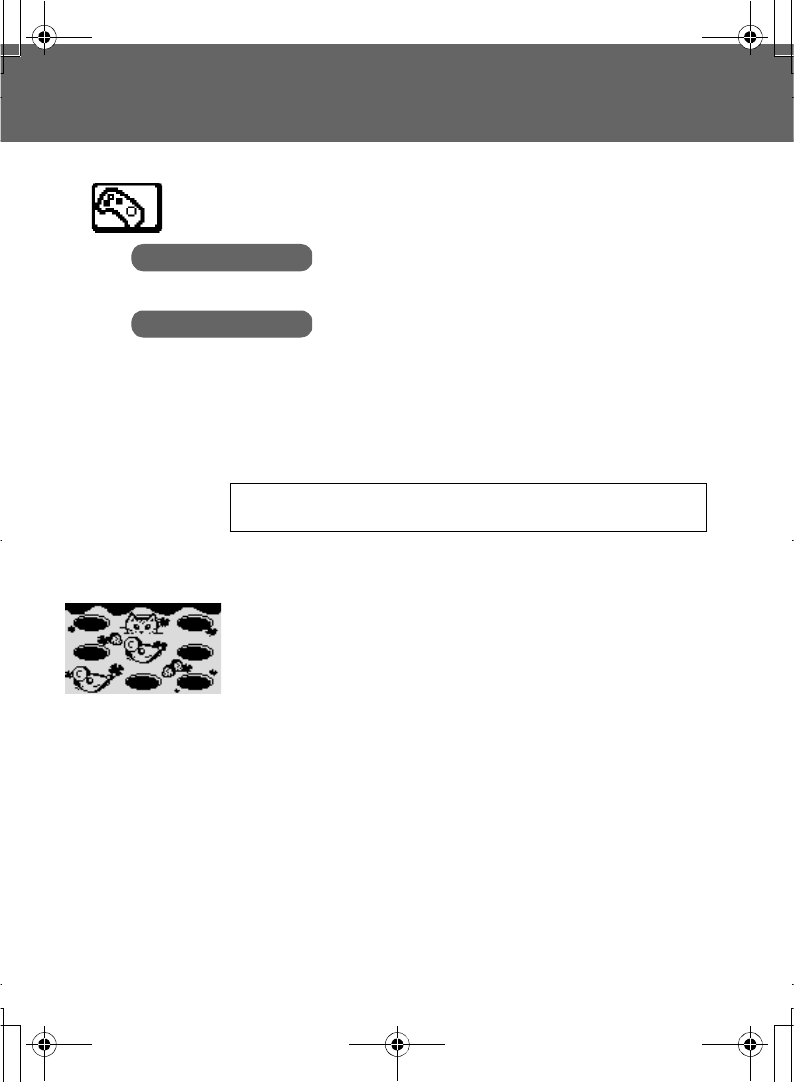
36 Games Menu
Games Menu
Selecting Games
From Games menu
4 required game A(Select) from Hit Mouse and Memory.
Hit Mouse
When you see the mouse, press any button from1 to 9 as
quickly as possible to hit it. Keep in mind that the cat is not
your target.
Example: If you press 5, you will hit the object hidden in the
5th hole. This game will end automatically and you will be
given a score. This score might be the highest one! Good
luck!
Key operation:
Press $~,
Starting games:
Select New by pressing @(New).
Games
Hit Mouse
Memory
NOTE: Once the power is turned off, High scores or Best scores
are lost.
A100_OI_English.book Page 36 Monday, March 8, 2004 3:10 PM
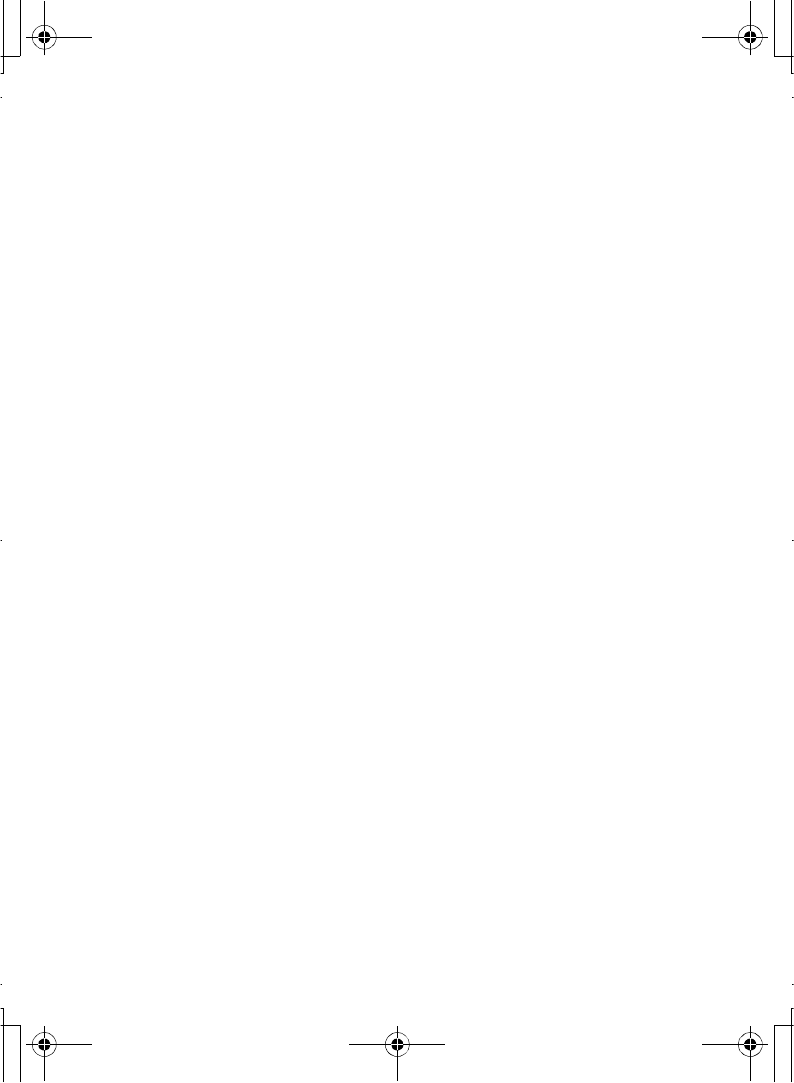
Games Menu 37
To change settings:
1. A(Menu)
2. 4Change settings A(Select)
3. 4required setting A(On/Off)
To start the game on a level of your choice:
1. A(Menu)
2. 4 Level A(Select)
3. 4 required level
To see the top score:
1. A(Menu)
2. 4Top score A(Select)
To see the instructions:
1. A(Menu)
2. 4Instructions A(Select)
A100_OI_English.book Page 37 Monday, March 8, 2004 3:10 PM
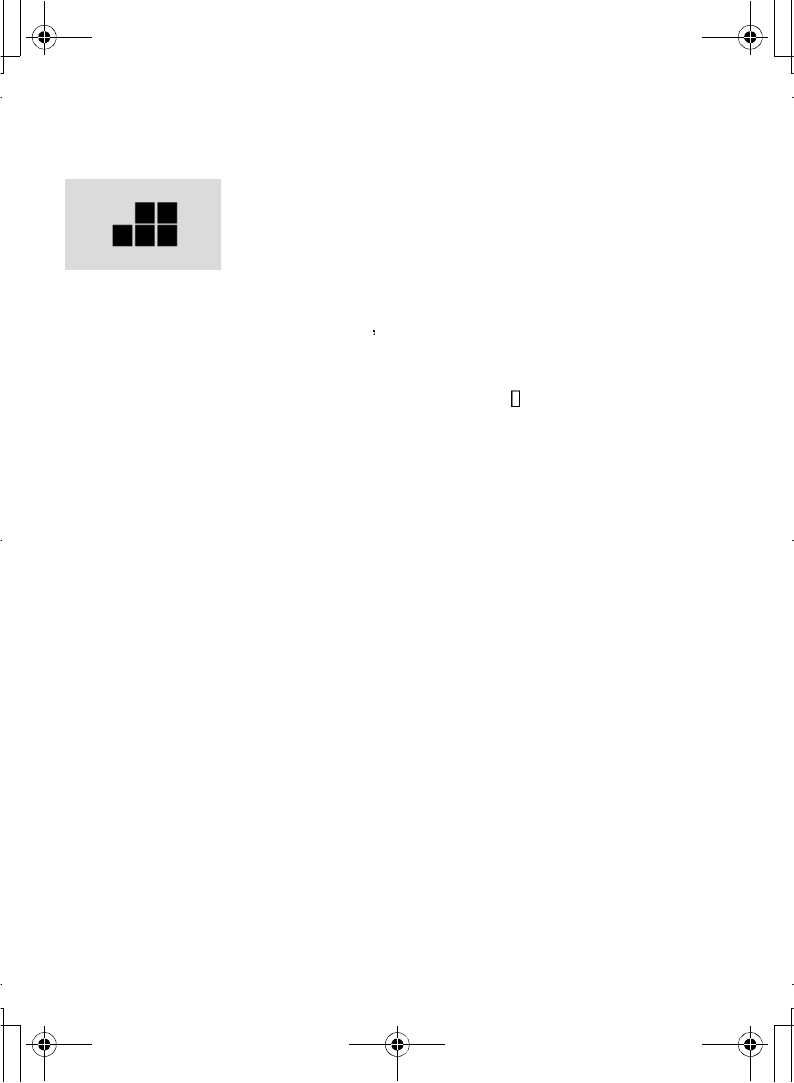
38 Games Menu
Memory
Match cards to find pairs with as few tries as you can, and
make all cards visible. You can press keys 2, 4, 6, and 8 to
move the cursor as you wish, and key 5 to select cards, when
all cards are visible, you can get a score or maybe top score.
Good luck!
Key Operation:
Press %,' (,),+
Starting Games:
Select New by pressing @(New)
To change settings:
1. A(Menu)
2. 4Change settings A(Select)
3. 4 required setting A(On/Off)
To start the game on a level of your choice:
1. A(Menu)
2. 4Level A(Select)
3. 4 required level A(Select)
To see the top score:
1. A(Menu)
2. 4Top score A(Select)
To see the instructions:
1. A(Menu)
2. 4Instructions A(Select)
A100_OI_English.book Page 38 Monday, March 8, 2004 3:10 PM
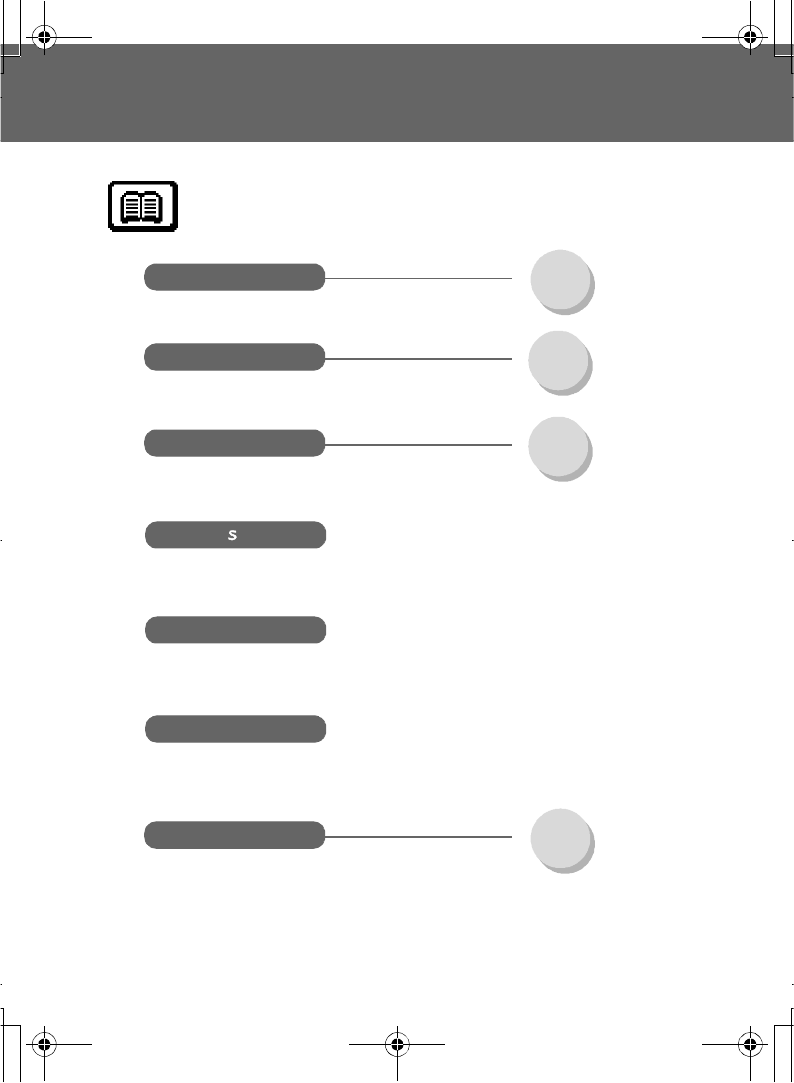
Contacts Menu 39
Contacts Menu
Browse SIM ...............................P. 40
Phone...........................P. 40
Create SIM...............................P. 40
Phone ..........................P. 41
Groups Friends ........................P. 44
Colleagues ..................P. 44
Family..........................P. 44
Others..........................P. 44
VIP ...............................P. 44
Memory tatus
My Numbers
Hotkey dial
My Contacts SIM ...............................P. 46
Phone...........................P. 46
Contacts
A100_OI_English.book Page 39 Monday, March 8, 2004 3:10 PM
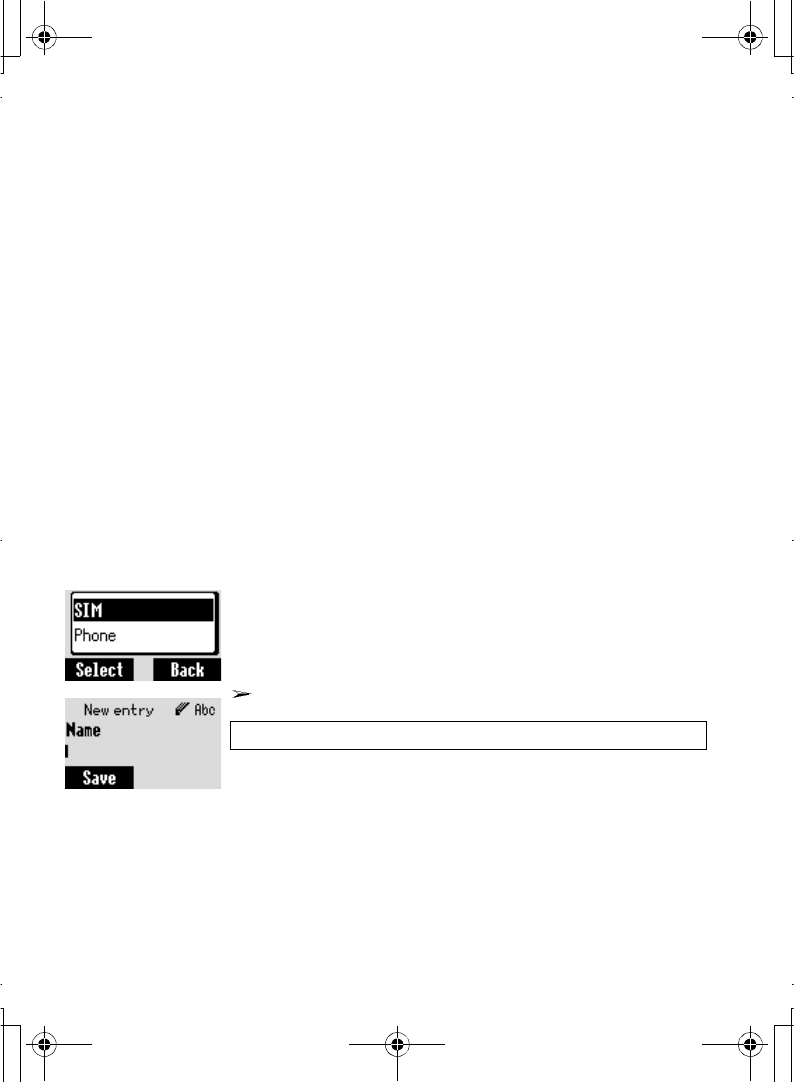
40 Contacts Menu
Browse
Viewing the Contacts list in SIM/Phone
You can search a number in the Contacts list.
From Contacts menu
1. 4Browse > SIM or Phone A(Select)
2. 4 Search the name you wish to view @(View)
Create
Creating a Contacts list in SIM
Phone numbers can be stored in your SIM.
In the SIM, you can store names, phone numbers, Location
and record numbers.
From Contacts menu
1. 4Create A(Select)
2. 4SIM A(Select)
3.Enter Name 5 > Phone
4. A(Save)
"Saved in SIM" is displayed
NOTE: The length and amount of data is SIM dependent.
A100_OI_English.book Page 40 Monday, March 8, 2004 3:10 PM
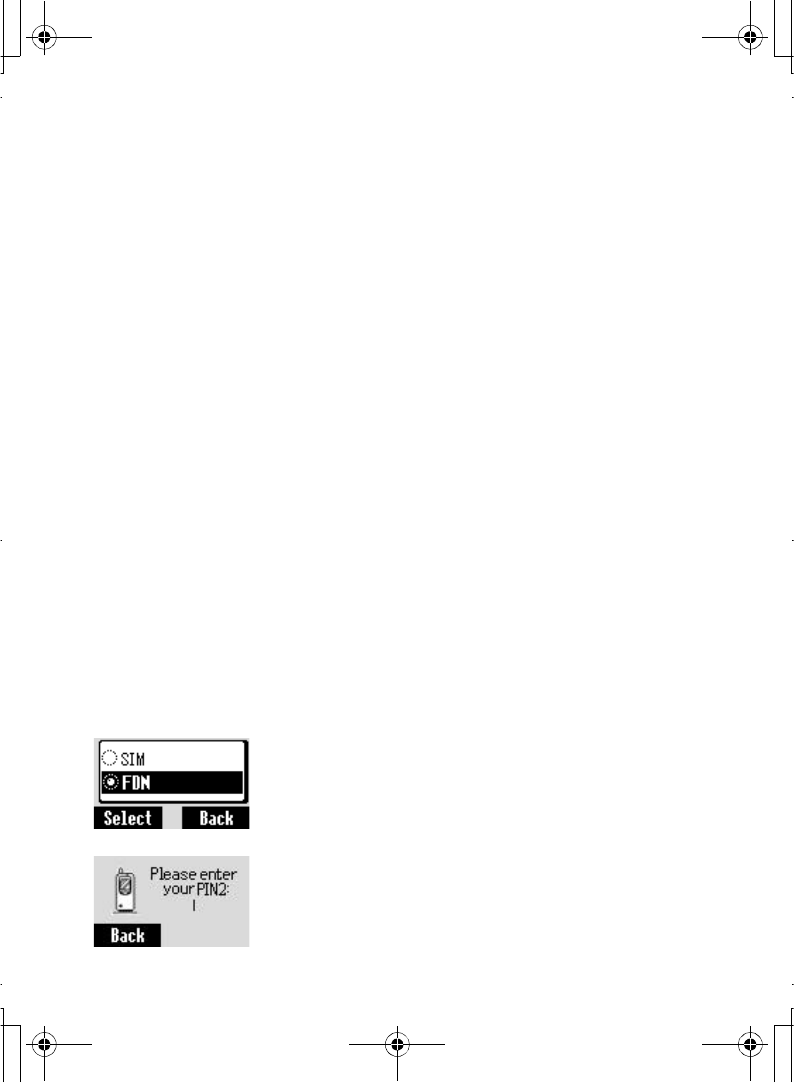
Contacts Menu 41
Creating a Contacts list in Phone
In the Phone, you can store Name, Phone number, Groups
and Melodies.
From Contacts menu
1. 4Create A(Select)
2. 4Phone A(Select)
3.Enter Name 5 > Phone
4.Enter Phone Number 5
5. @(Set) 4 required Group A(Select) 5
6. @(Set) 4 required Melody A(Select)
7.When entries are completed,A(Save)
8."Saved in Phone" is displayed.
The entries can be grouped together and these are retained
even if you damage the SIM.
Storing a fixed dial number in FDN
The Fixed dial feature allows you to limit your outgoing calls
to a certain set of numbers saved in FDN which is located in
SIM. When this function is on, only the Fixed dial numbers
can be dialled, and any attempts to call any other numbers
will fail.
To activate this function, you need to set Fixed Dial on. See
page 69.
From Contacts menu
1. 4Create A(Select)
2. 4 SIM A(Select)
3.Enter Name 5 > Phone
4. 4SIM @(Set)
5. 4FDN A(Select)
6. A(Save)
7.Enter PIN2 code > A(OK)
To store a fixed dial number, you need to enter PIN2 code.
A100_OI_English.book Page 41 Monday, March 8, 2004 3:10 PM
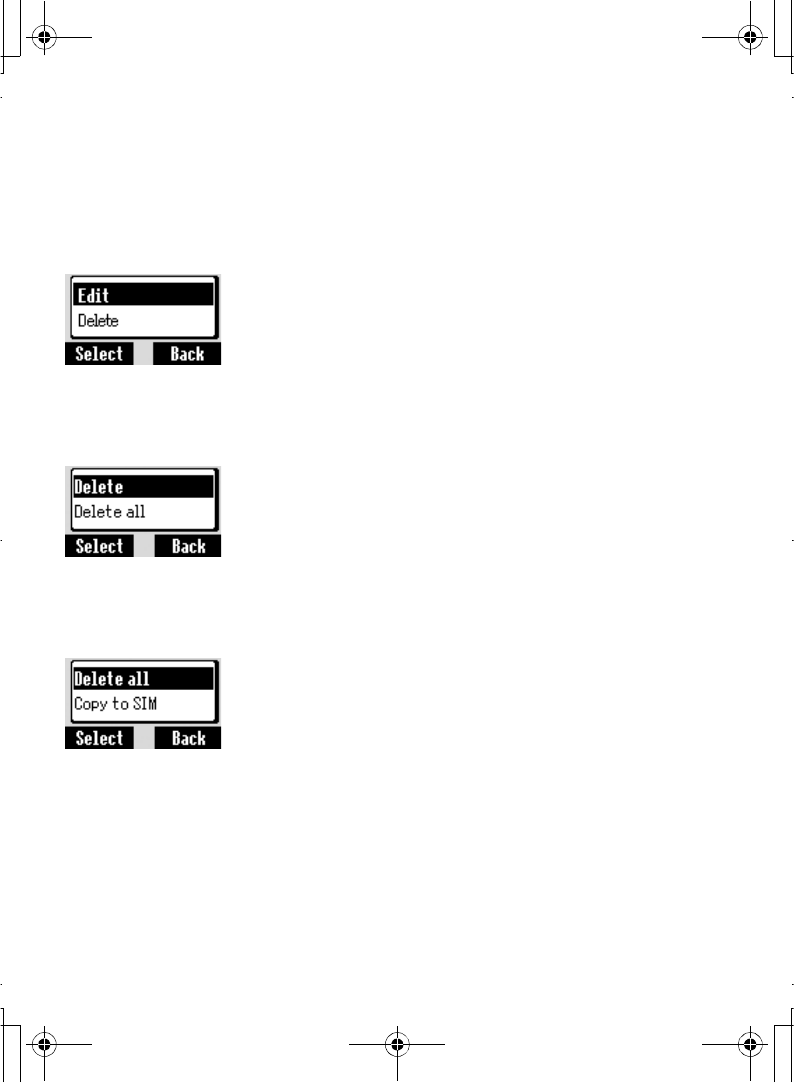
42 Contacts Menu
Options
Edit
You can edit the selected Contacts entry.
From Contacts menu
1. 4Browse > SIM or Phone A(Select)
2. 4 required phone number or name A(Menu)
3. 4Edit A(Select)
4. A(Save)
Delete
You can delete the selected Contacts entry.
From Contacts menu
1. 4Browse > SIM or Phone A(Select)
2. 4 required phone number or name A(Menu)
3. 4Delete A(Select)
4."Delete this contact entry ?"A(No) or @(Yes)
Delete all
You can delete all the Contacts entries.
From Contacts menu
1. 4Browse > SIM or Phone A(Select)
2. 4 required phone number or name A(Menu)
3. 4Delete all A(Select)
4."Delete all entries ?"A(No) or @(Yes)
A100_OI_English.book Page 42 Monday, March 8, 2004 3:10 PM
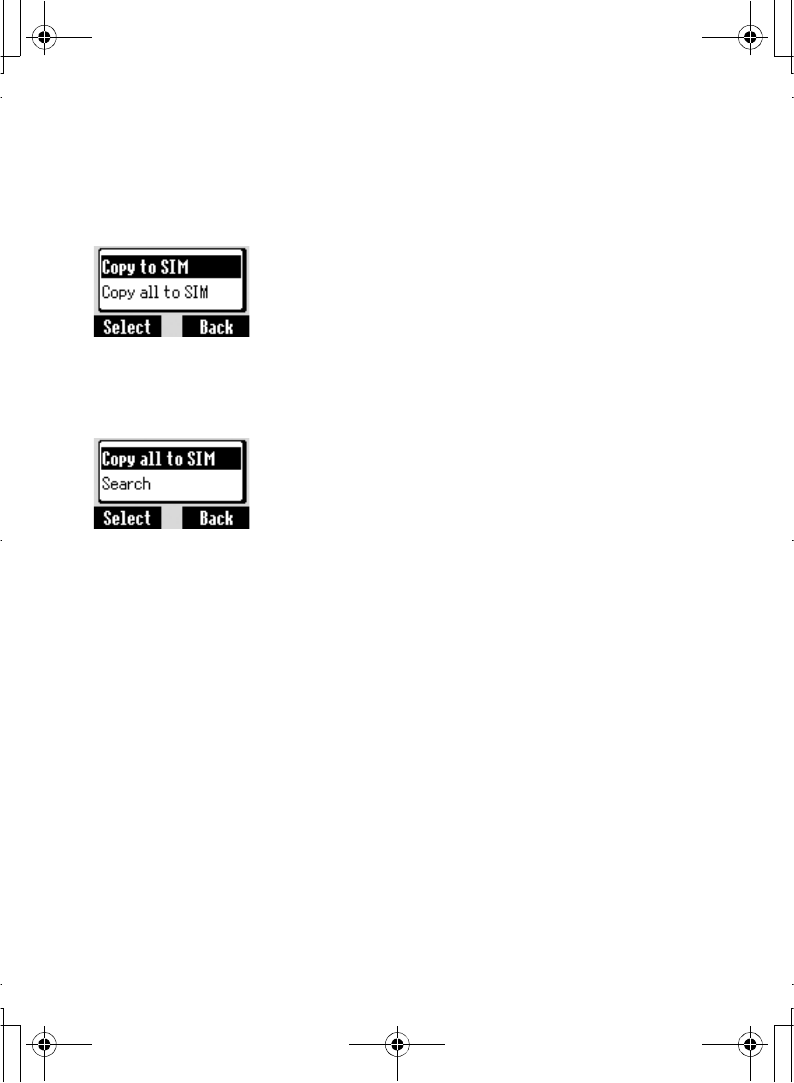
Contacts Menu 43
Copy to Phone/SIM
You can copy the selected Contacts entry to the phone or
SIM.
From Contacts menu
1. 4Browse > SIM or Phone A(Select)
2. 4 required phone number or nameA(Menu)
3. 4Copy to phone/SIM A(Select)
4."Copy entry to Phone/SIM ?"A(No) or @(Yes)
Copy all to Phone/SIM
You can copy all the Contacts entries to the phone or SIM.
From Contacts menu
1. 4Browse > SIM or Phone A(Select)
2. 4 required phone number or name A(Menu)
3. 4Copy all to phone/SIM A(Select)
4."Copy all entries to Phone/SIM ?"A(No) or
@(Yes)
Search
You can search a name in Contacts list.
From Contacts menu
1. 4Browse > SIM or Phone A(Select)
2. A(Menu)
3. 4Search A(Select)
4.Enter the first letter of the required name A(Select)
A100_OI_English.book Page 43 Monday, March 8, 2004 3:10 PM
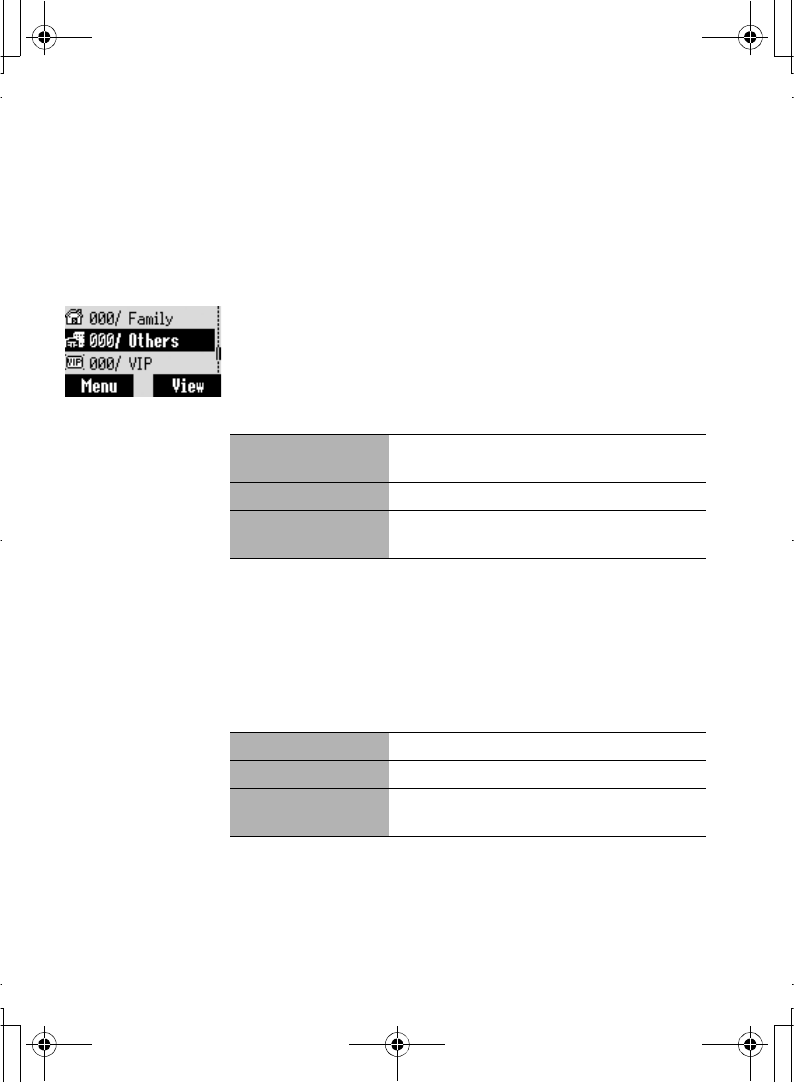
44 Contacts Menu
Groups
You can categorise the items stored in your phone into 5
groups; Friends, Colleagues, Family, Others and VIP.
You can select a particular ringtone for each group to identify
the incoming call.
From Contacts menu
1. 4Groups A(Select)
2. 4 required Group A(Menu)
The following options are available by pressing A(Select)
after selecting the required group:
After selecting the required Group in step 2, you can view the
Contacts entries by pressing A(View)
When there is no entry stored in the selected group, "List
Empty" is displayed.
The following options are available by pressing A(Menu)
when you view the list of the selected group:
View View the Contacts entries in the selected
group
Set ringtone Set the required ringtone
Remove entries Delete all the Contacts entries in the
selected group
Edit Edit the selected Contacts entry
Delete Delete the selected Contacts entry
Search Search for a desired item in the selected
group by entering the name.
A100_OI_English.book Page 44 Monday, March 8, 2004 3:10 PM

Contacts Menu 45
Memory status
Memory status shows how many locations are available in
the Contacts list.
Maximum memory capacity:
- Phone 250 locations
- SIM (SIM dependent)
- FDN 50 locations
From Contacts menu
4Memory Status A(Select)
My Numbers
My Numbers is a handy phonebook where names and phone
numbers can be stored and viewed.
From Contacts menu
1. 4My Numbers A(Select)
2. 4 required entry A(Menu)
3. 4Edit A(Select)
4.Enter your phone number 5
5.Enter your name A(Save)
After selecting the required entry in step 2, you can view My
numbers entry by pressing A(View)
When there is no entry stored in the selected group, "List
Empty" is displayed.
The following options are available by pressing A(Menu)
when you select the required entry:
View View the selected My Numbers entry
Edit Edit the selected My Numbers entry
Delete Delete the selected My Numbers entry
A100_OI_English.book Page 45 Monday, March 8, 2004 3:10 PM
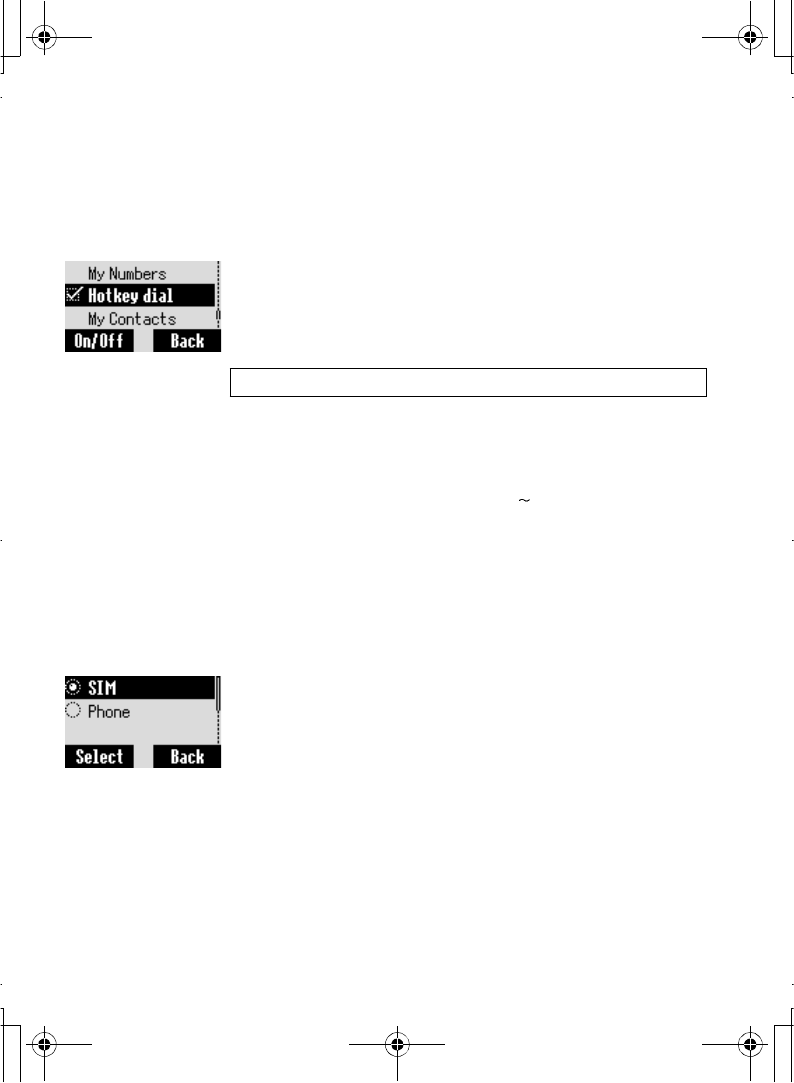
46 Contacts Menu
Hotkey dial
Setting Hotkey dial
Phone numbers stored at locations 001 - 009 in the Contacts
list can be dialled quickly.
From Contacts menu
4Hotkey dial A(On/Off)
Making a call by using Hotkey dial
From idle mode
1.Press and hold a digit key ($ ,)
2.Press C
My Contacts
You can select SIM or Phone so that the Contacts list directly
accessed from idle mode is set to SIM or Phone Contacts list.
From Contacts menu
1. 4My Contacts A(Select)
2. 4SIM or Phone A(Select)
NOTE: This function is SIM dependent.
A100_OI_English.book Page 46 Monday, March 8, 2004 3:10 PM
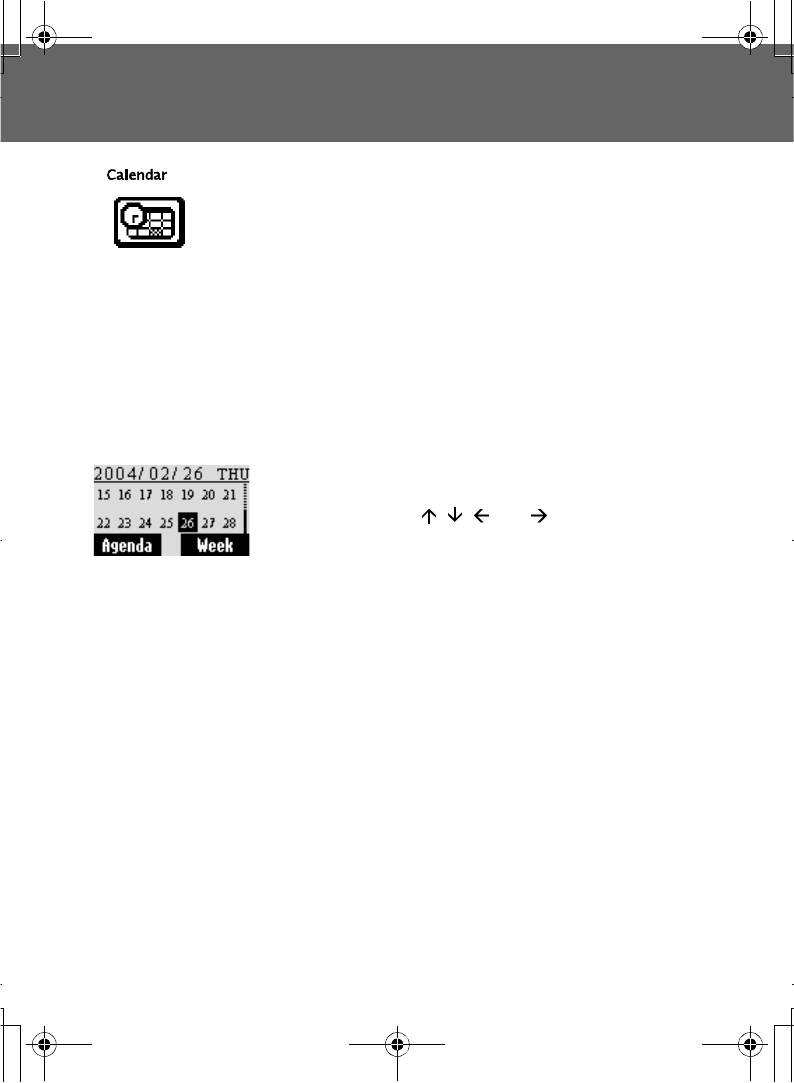
Calendar 47
Calendar
New event
You can organise your Calendar to remind you of a personal
event, such as a holiday period or birthday.
You need to set the clock, day and time before entering
anything in the Calendar.
In the Calendar, you can store:
From Calendar menu
1. @to select Week or Month format
2.To select a day, press numeric keys 2, 8, 4 and 6 to
move the cursor , , and respectively, to set a
day. A(Agenda)
3. <New entry> A(Select)
4. A(Set) to select a type of event from Memo and
Meeting A(Select)
5. 4 to enter Description
6. 4 to enter Start date
7. 4 to enter Start time
8. 4 to enter End date
9. 4 to enter End time A(Save).
Ensure that the setting of the Calendar will not contravene
any regulations whereby it may automatically power on when
in an aircraft or medical facility, etc. - see "Introduction" on
page 1.
A100_OI_English.book Page 47 Monday, March 8, 2004 3:10 PM
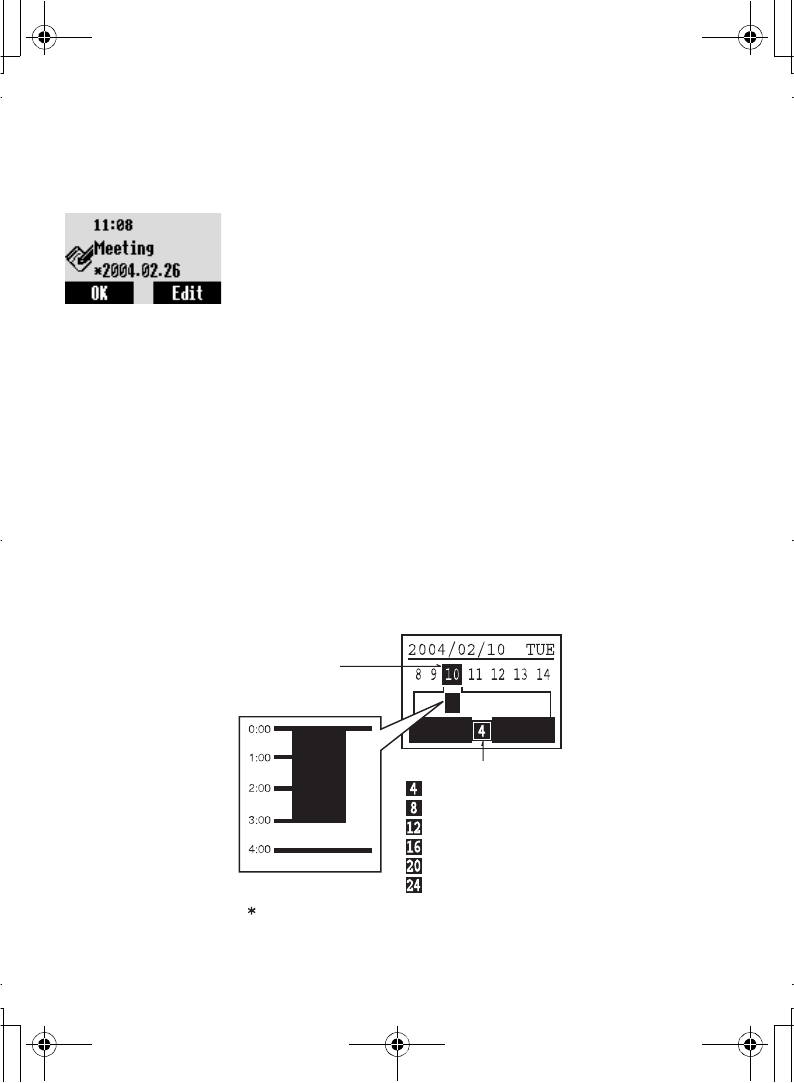
48 Calendar
View event
From Calendar menu
1. @ to select Week or Month format
2.When Month format is selected:
Select a day by using the numeric keys (1,5, 2, 4, 6
and 8) A(Agenda)
When Week format is selected:
Schedule icon(s) will be shown corresponding to a
period of time selected by pressing 4.
(Period of time : 4=0:00-3:59, 8=4:00-7:59, 12=8:00-
11:59, 16=12:00-15:59, 20=16:00-19:59, 24=20:00-
23:59)
Select a day by using the numeric keys (1,5, 2,4,6
and 8)
A(Agenda)
3. 4 required schedule @(View)
4.To return to the previous display, A(OK)
To edit @(Edit), edit the required information
A(Save).
Ó±²¬¸ß¹»²¼¿
ͽ¸»¼«´»¼ ¬·³» °»®·±¼
äÛ¨¿³°´»â
ß¹»²¼¿æîððìñðîñïð ͬ¿®¬ ðæðð¢Û²¼ íæðð
ͽ¸»¼«´»¼ ·½±²
ͽ¸»¼«´»¼ ¼¿§
ã ðæðð¢ íæëç
ã ìæðð¢ éæëç
ã èæðð¢ïïæëç
ã ïîæðð¢ïëæëç
ã ïêæðð¢ïçæëç
ã îðæðð¢îíæëç
Ю»--
4
¬± ½¸¿²¹» ¬¸» -½¸»¼«´» ·½±² ·²¬±
¼·ºº»®»²¬ °»®·±¼- ±º ¬·³»ò
A100_OI_English.book Page 48 Monday, March 8, 2004 3:10 PM
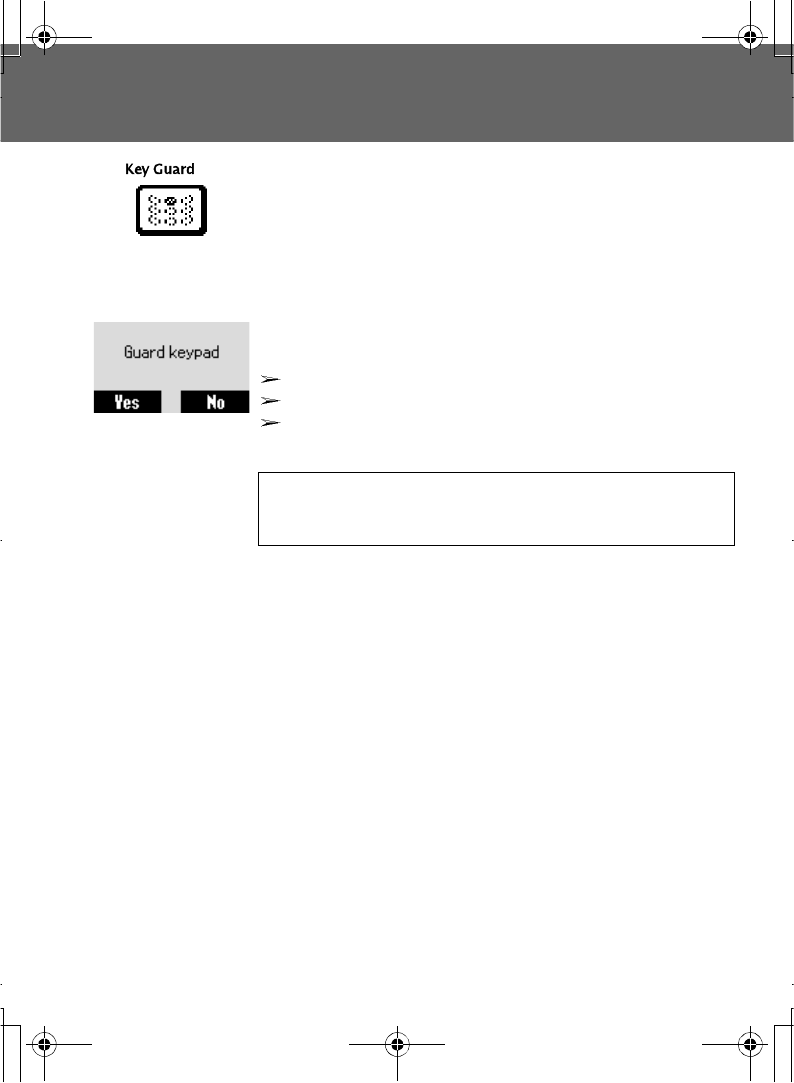
Key Guard 49
Key Guard
The Key Guard function is used to prevent any keys from
being accidentally pressed e.g. when the phone is being
carried.
From Key guard menu
1. 4Key guard A(Select)
2. A(Yes) or @(No)
When Key Guard is enabled, L appears on the display.
Emergency calls are still available.
When a call is received Key Guard will be disabled
temporarily, and you can answer the call
When L appears on the display, A(Free) > "Press OK to
Free keypad" A(OK) .
NOTE: When making emergency calls with the "Key Guard"
enabled, there will be no visual indication that the number is being
dialled.
A100_OI_English.book Page 49 Monday, March 8, 2004 3:10 PM
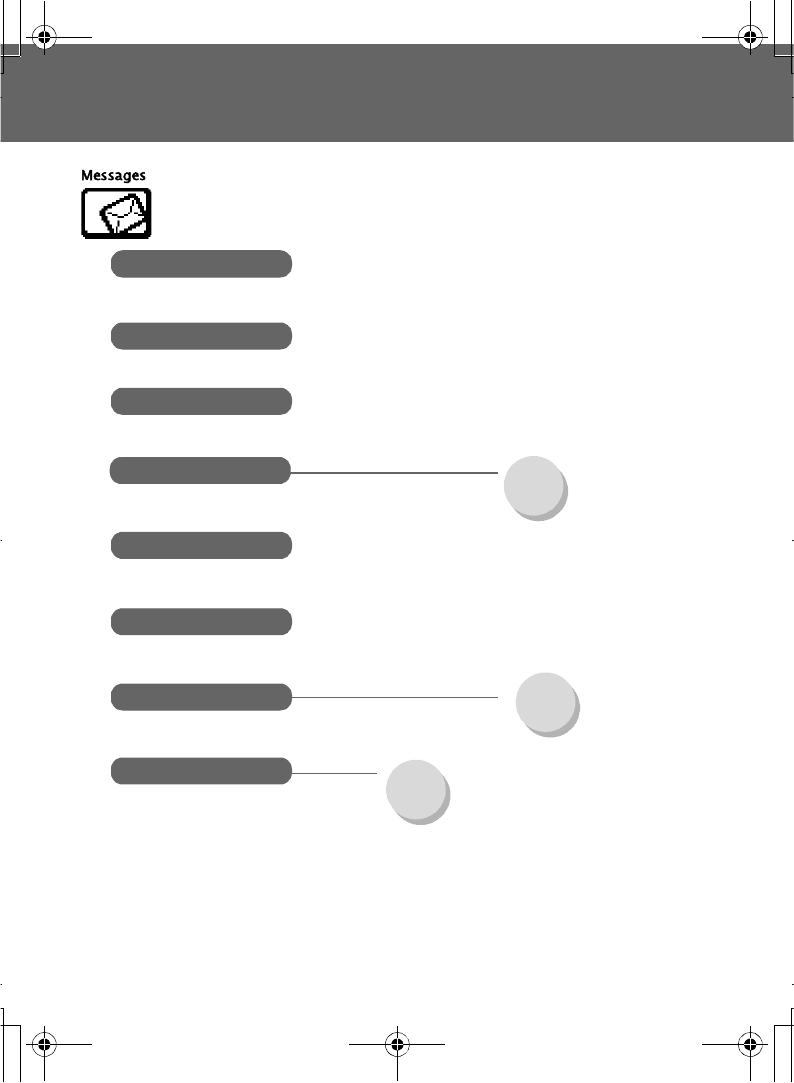
50 Messages Menu
Messages Menu
Create
Inbox
Outbox
Archive Inbox ......P. 56
Outbox ...P. 56
User Messages
Memory status
Settings Message centre.....P. 58
Protocol .................P. 58
Validity period.......P. 59
Delivery report ......P. 59
Cell Broadcast Cell Broadcast.......P. 63
Read Messages.....P. 60
Topic list ................P. 60
Languages .............P. 61
Auto display ..........P. 61
A100_OI_English.book Page 50 Monday, March 8, 2004 3:10 PM
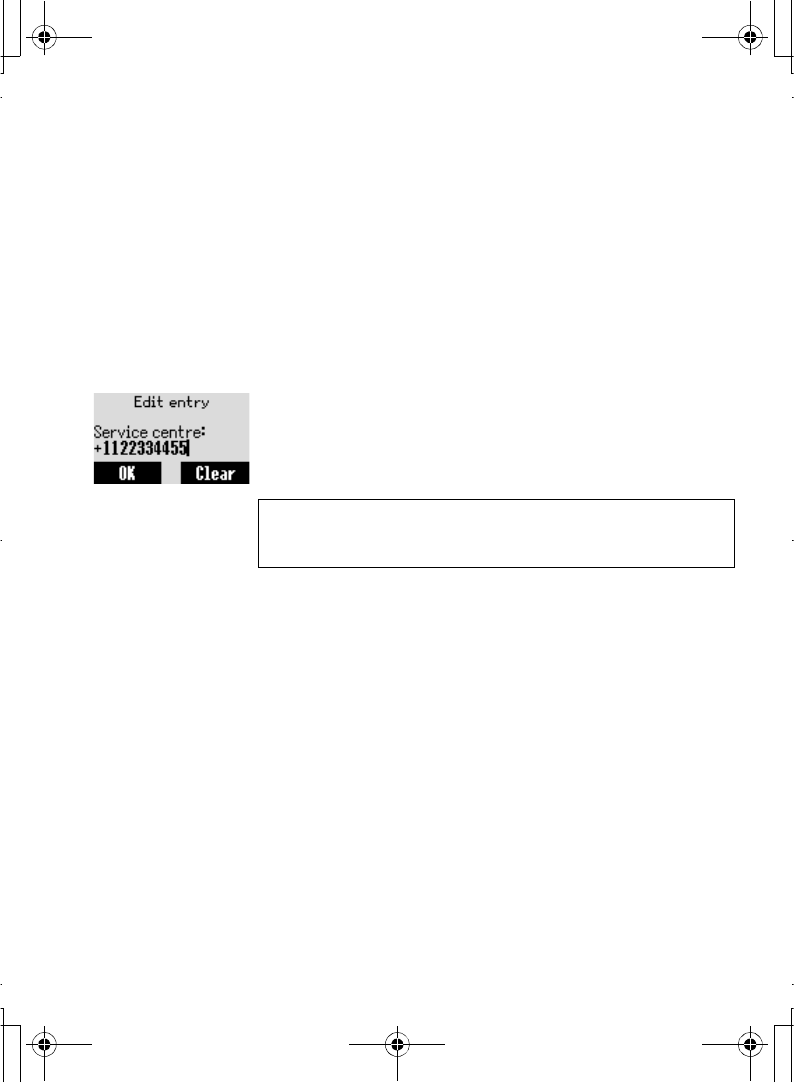
Messages Menu 51
Create
Message centre
It is possible to receive, display, edit and/or send text
messages of up to 1520 characters in ten messages
(depending on the language), to the network that has a
roaming agreement. (depending on the recipient's phone
options.) Before sending a message, you need to enter the
Message Centre number into Settings.
From Messages menu
1. 4Settings > Message centre A(Select)
2.Enter the message centre number in the international
dial format
(See "International dialling" on page 17) A(OK)
NOTE: Your network operator may have pre-installed this number.
Do not change this number as it may cause failure of SMS
Messaging.
A100_OI_English.book Page 51 Monday, March 8, 2004 3:10 PM
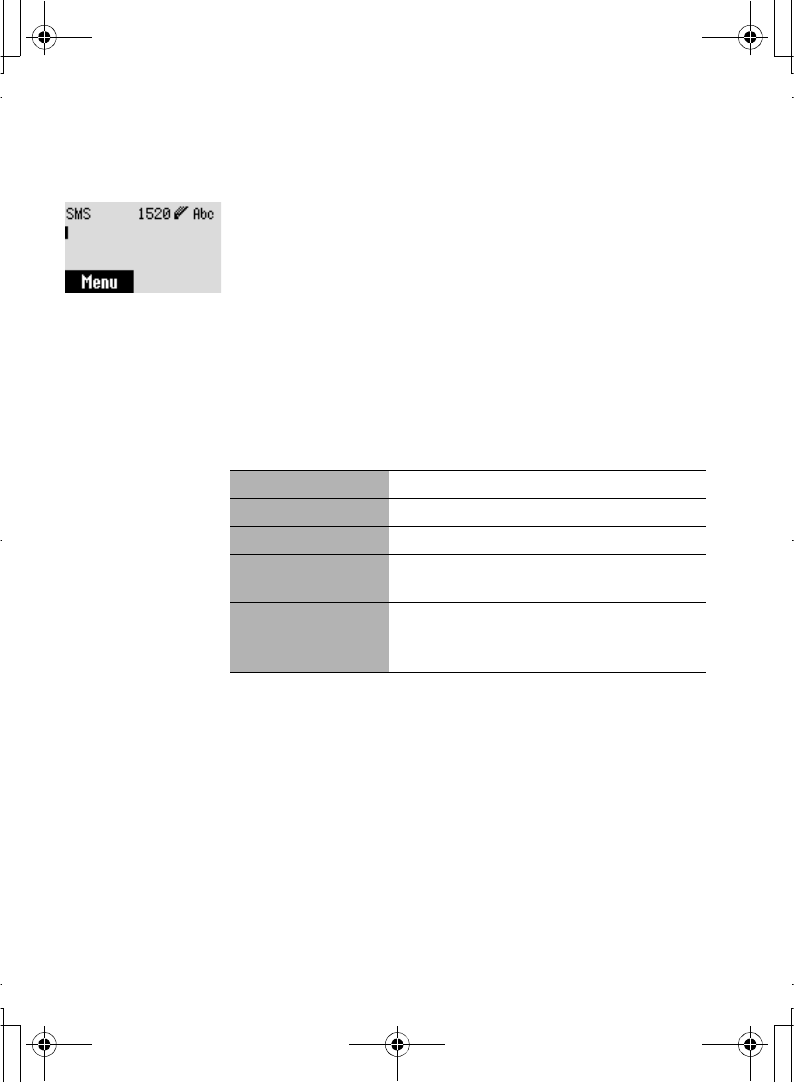
52 Messages Menu
Creating a message
From Messages menu
1. 4Create A(Select)
2. Create your text message - max. 1520 characters
(See "Inbox" on page 54) A(Menu)
3. 4Send A(Select)
4. Enter the destination phone number A(OK)
OR
Recall a number from Contacts @(Names) >
4 required name A(Select) > A(OK)
When you create a text, these options are available by
pressing A(Menu)
Send Send a text as a Short Text message
Save Save a text in the Outbox in SIM
Save and send Save a text in the Outbox in SIM and send
Picture & sound Add a picture and/or sound to a text. Please
refer to page 53.
User Messages Use a short message stored in the phone
For editing the User Message, See "User
Messages" on page 57.
A100_OI_English.book Page 52 Monday, March 8, 2004 3:10 PM
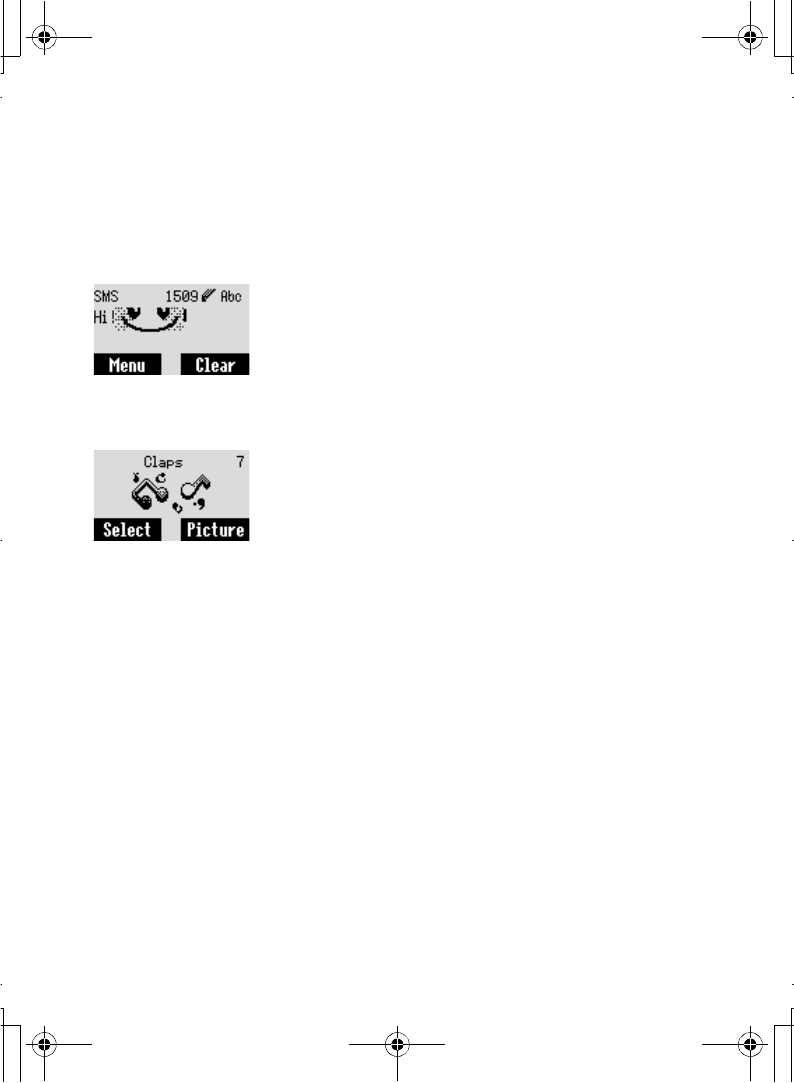
Messages Menu 53
EMS (Enhanced message service)
You can add a picture and sound to an SMS.
Picture
From Messages menu
1. 4Create A(Select)
2.Create your text message A(Menu)
3. 4Picture & sound A(Select)
4. 4 required picture A(Select)
Sound
From Messages menu
1. 4Create A(Select)
2.Create your text message A(Menu)
3. 4Picture & sound A(Select)
4. @(Sound)
5. 4 required sound A(Select)
A100_OI_English.book Page 53 Monday, March 8, 2004 3:10 PM
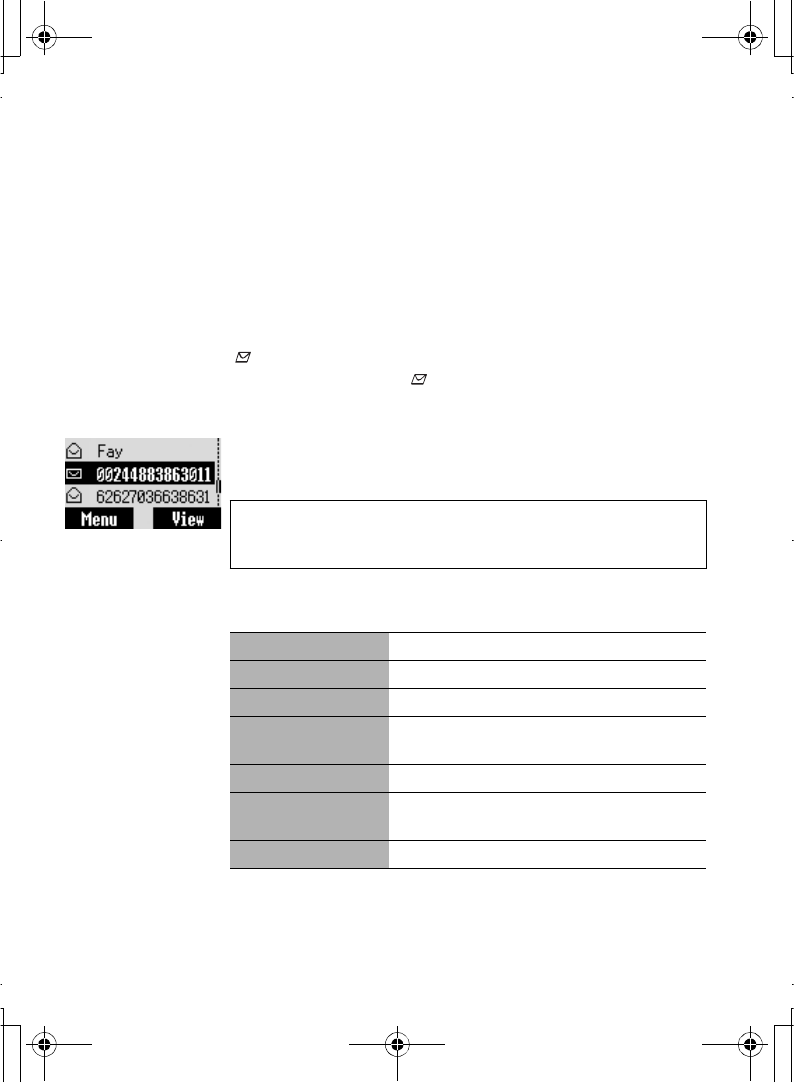
54 Messages Menu
Inbox
Viewing a received message
When a Short Text Message is received, the message
indicator will flash on the display and a user preset audible
alert will sound. If you are in a call you will be alerted by the
vibrator.
flashes when an unread message is received in the Inbox.
When the Inbox is full, will remain until old messages are
deleted.
From Messages menu
1. 4Inbox A(Select)
2. 4 required message @(View)
When reading messages, the following options are available
by A(Menu)
NOTE: If the message indicator is displayed constantly (does not
flash), this means that the message area is full and you need to
delete old messages in order to receive new messages.
Delete Delete a message
Reply Create a replying SMS
Forward Forward a message to another phone
Edit Edit a message and save and/or send to
another
Delete All Delete all messages in Inbox
Extract Number Extract numbers in messages and save in
Contacts
Move to Archive Move a message into Inbox in Archive
A100_OI_English.book Page 54 Monday, March 8, 2004 3:10 PM
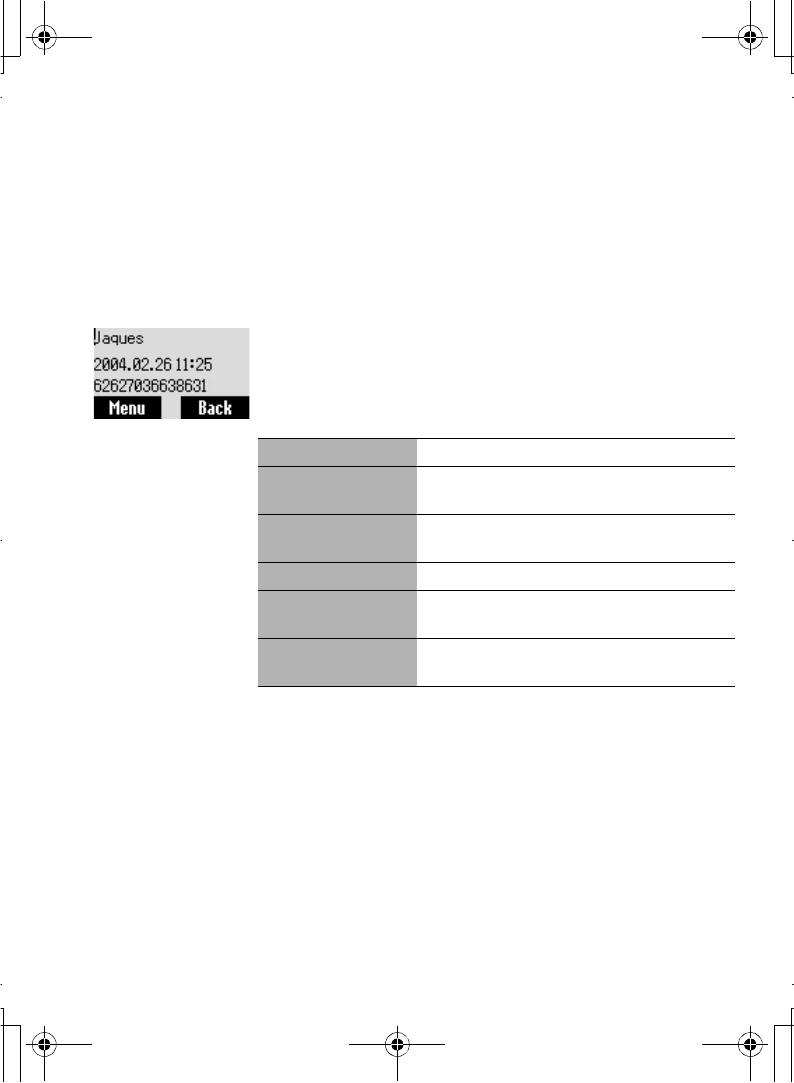
Messages Menu 55
Outbox
Viewing a sent message
To view messages the list of which is stored in SIM.
From Messages menu
1. 4Outbox A(Select)
2. 4 required message @(View)
While you are reading a message, the following options are
available by pressing A(Menu)
Delete Delete a message
Edit Edit a message and save and/or send to
another
Send Send a SMS message after entering a
recipient number
Delete All Delete all messages in Outbox
Extract Number Extract numbers in messages and save in
Contacts
Move to Archive Move a message from Outbox to Outbox in
Archive
A100_OI_English.book Page 55 Monday, March 8, 2004 3:10 PM
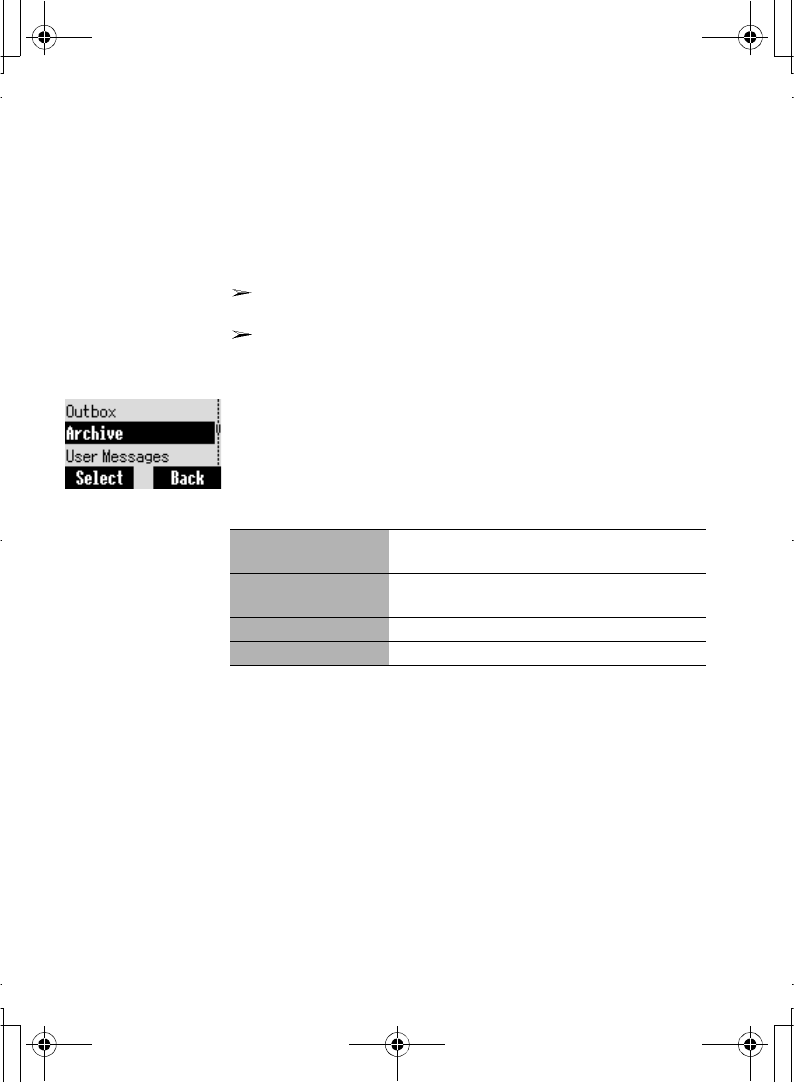
56 Messages Menu
Archive
Viewing a stored message
To view the list of messages which are stored in Archive.
Inbox: When a message saved in Inbox is moved into
Archive, the message will be saved in Archive Inbox.
Outbox: When a message saved in Outbox is moved into
Archive, the message will be saved in Archive Outbox.
From Messages menu
1. 4Archive A(Select)
2. 4Inbox or Outbox A(Select)
3. 4 required message A(View)
When reading a message, the following options are available
by A(Menu)
Edit Edit a message and save and/or send to
another
Forward (Inbox)/
Send (Outbox)
Forward/Send a message to another phone
Delete Delete a message
Delete All Delete all messages in Inbox/Outbox
A100_OI_English.book Page 56 Monday, March 8, 2004 3:10 PM
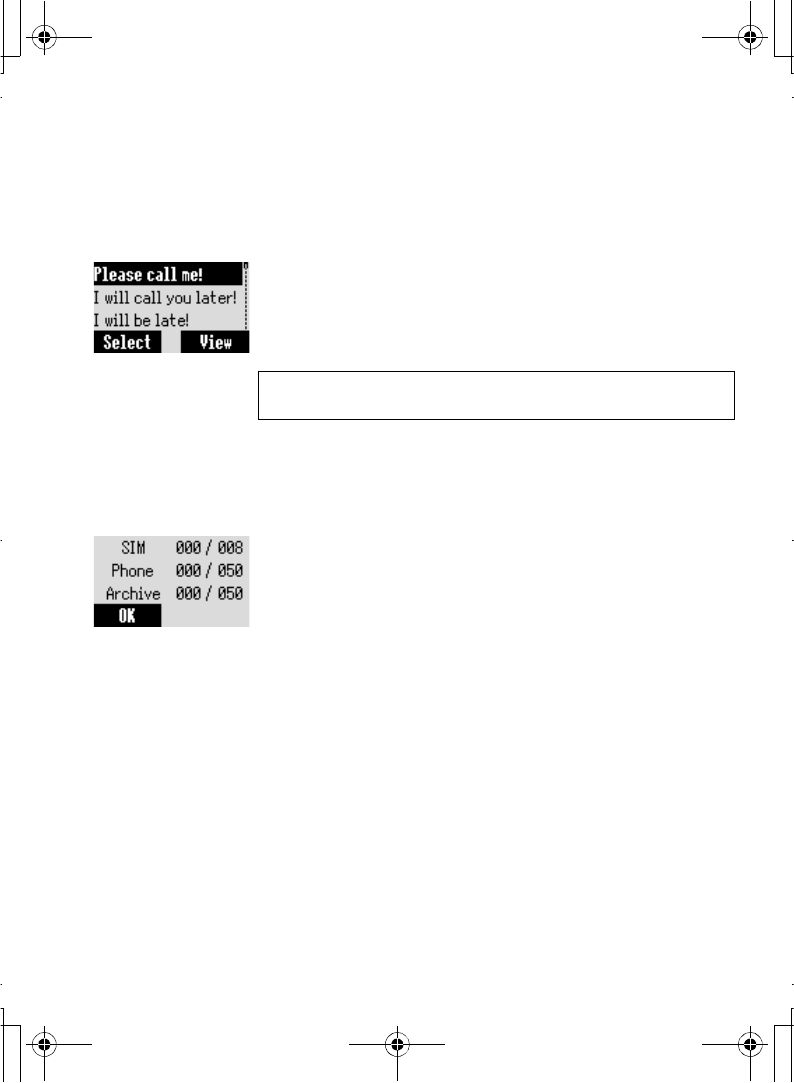
Messages Menu 57
User Messages
You can edit the preset User Messages, then save them for
later use
.
From Messages menu
1. 4User Messages A(Select)
2. 4 required message A(Select)
3.Edit the message A(Menu)
4Save and send or Save A(Select)
Memory status
From Messages menu
4Memory status A(Select)
Memory status shows how many locations are left to store
messages in the Inbox.
The maximum memory capacity:
- Phone 50 locations
- SIM (SIM dependent-100 max.)
- Archive 50 locations
NOTE: When the text is wider than the screen display, the text will
scroll.
A100_OI_English.book Page 57 Monday, March 8, 2004 3:10 PM
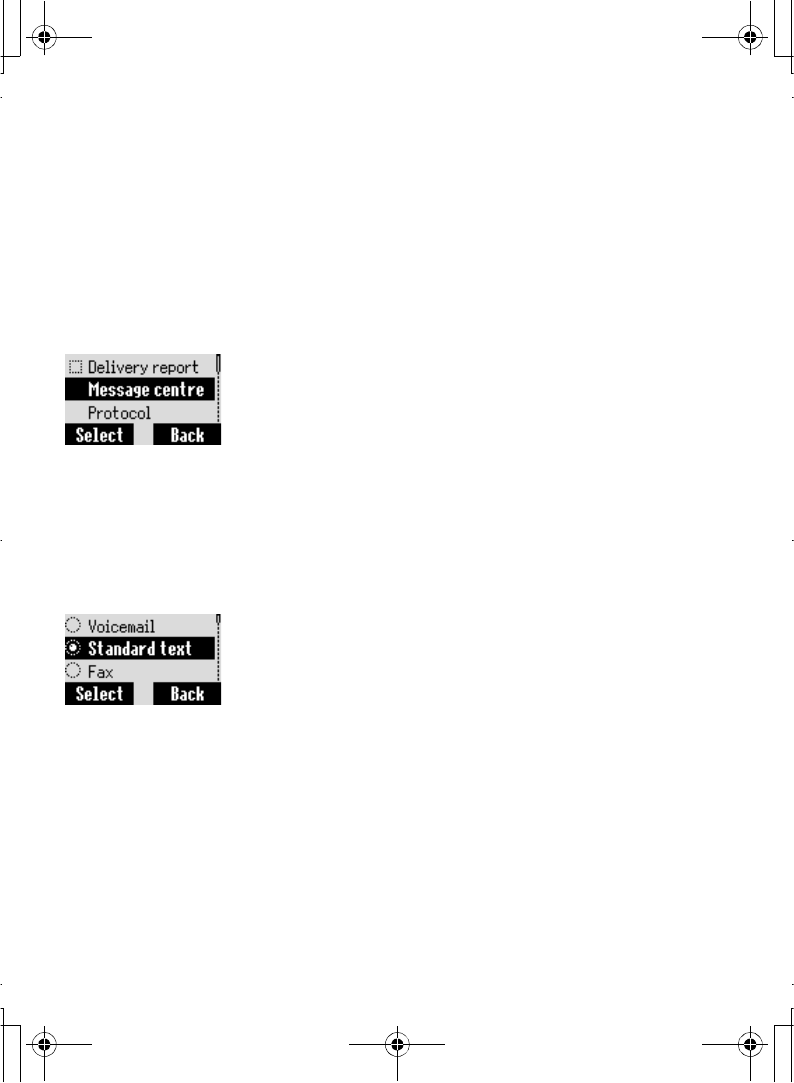
58 Messages Menu
Settings
Message centre
Before sending any messages, you need to enter your
Message centre number. This message is provided by your
service provider.
From Messages menu
1. 4Settings A(Select)
2. 4Message centre A(Select)
3.Enter your Message centre number
Protocol
The Message Centre is able to convert your message to the
format specified by the selected protocol.
From Messages menu
1. 4Settings A(Select)
2. 4Protocol A(Set)
3. 4 Select required setting from Standard text,Fax,
X.400,Paging,E-mail,ERMES, or Voicemail
A(Select)
A100_OI_English.book Page 58 Monday, March 8, 2004 3:10 PM
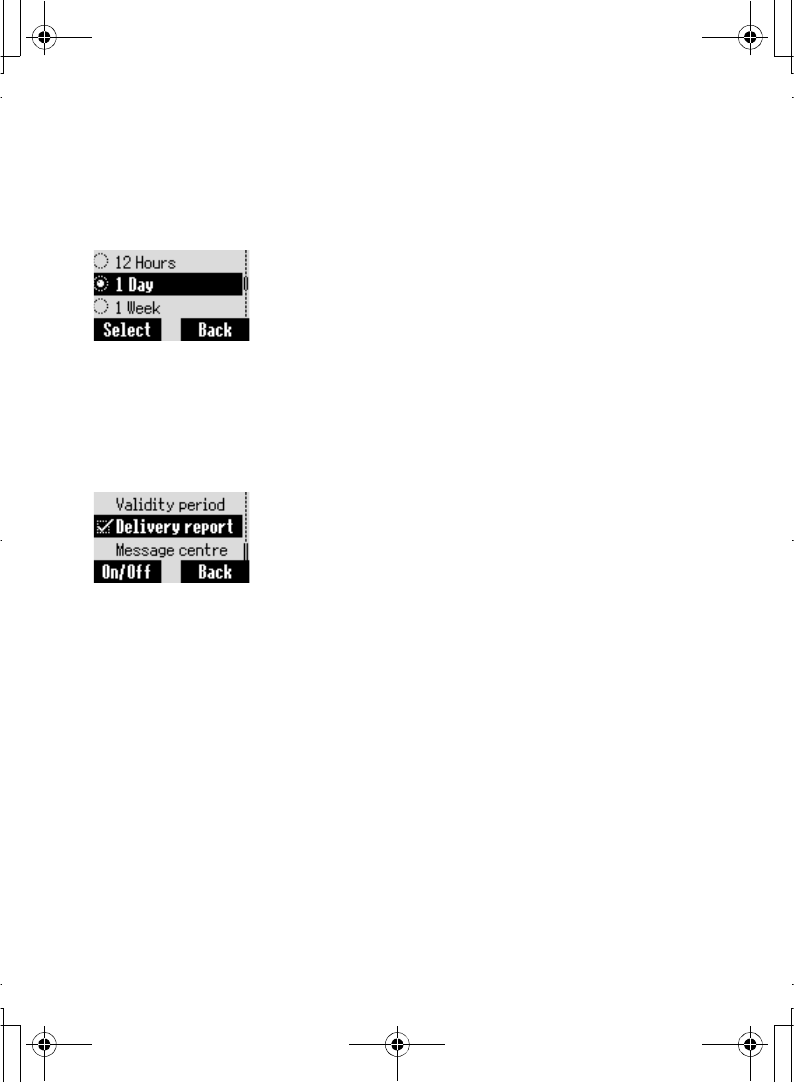
Messages Menu 59
Validity period
You can set the duration that your message is stored at the
Message Centre.
From Messages menu
1. 4Settings A(Select)
2. 4Validity period A(Set)
3. 4 Select required setting from Maximum,1 Hour,12
Hours,1 Day, or 1 Week A(Select)
Delivery report
It is possible to request a delivery report on the status of a
sent message.
From Messages menu
1. 4Settings A(Select)
2. 4Delivery report A(On/Off)
A100_OI_English.book Page 59 Monday, March 8, 2004 3:10 PM
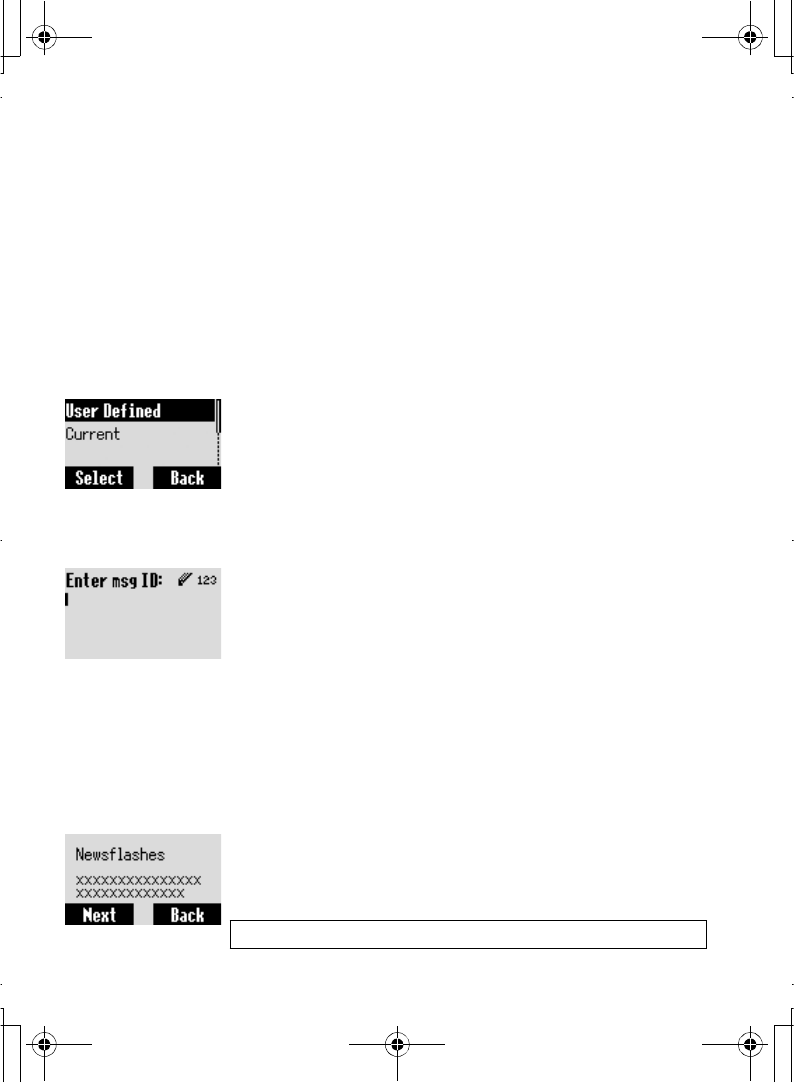
60 Messages Menu
Cell Broadcast
Topic list
You can receive your favourite information regularly from
your service provider.
You need to specify the "topic(s)" of information and the
language that you wish to receive.
To receive the broadcasts, "Cell Broadcast" needs to be on.
From Messages menu
1. 4Cell Broadcast > Topic list > Current>A(Select)
2. 4 required Topic A(Menu)
3. 4Add or Delete A(Select)
User defined topic
From Messages menu
1. 4Cell Broadcast > Topic list>User defined >
<New entry>A(Select)
2.Enter msg ID A(OK)
3.Enter Name A(OK)
4. 4Current A(Select)
5. 4< Add topic > A(Select)
6. 4 required Topic A(Select)
Reading a message
From Messages menu
1. 4Cell Broadcast A(Select)
2. 4Read Messages A(Select)
3. A(Next) or @(Back) to select the required topic
NOTE: This function will depend on your Network Service Operator.
A100_OI_English.book Page 60 Monday, March 8, 2004 3:10 PM
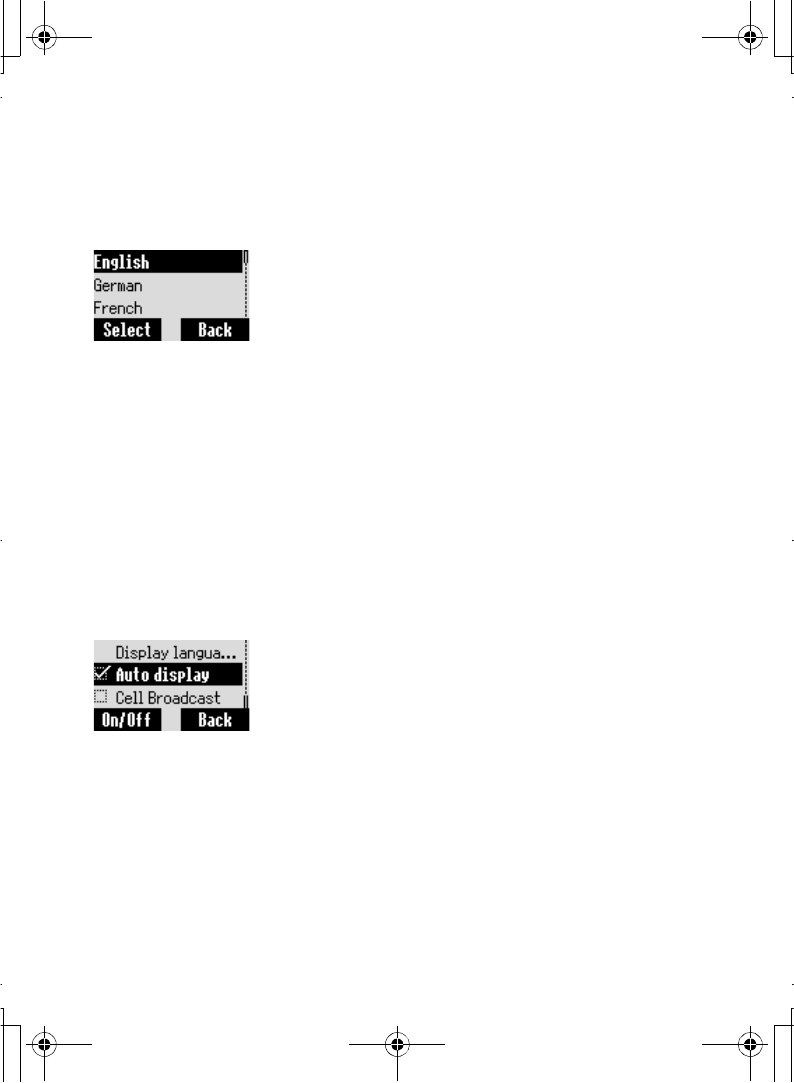
Messages Menu 61
Language
You can set the language so that you can read the message
you receive.
From Messages menu
1. 4Cell Broadcast A(Select)
2. 4Languages A(Select)
3. 4Insert A(Select)
4. 4 required language A(Select)
5. 4 Insert point A(Select)
To complete adding languages;
4Add to end A(Select)
You can set the language so that you can read the message
you receive.
To remove a language, select Delete.
Auto display
In idle mode, the latest Info Message is displayed on your
phone automatically.
From Messages menu
1. 4Cell Broadcast A(Select)
2. 4Auto display A(On/Off)
A100_OI_English.book Page 61 Monday, March 8, 2004 3:10 PM
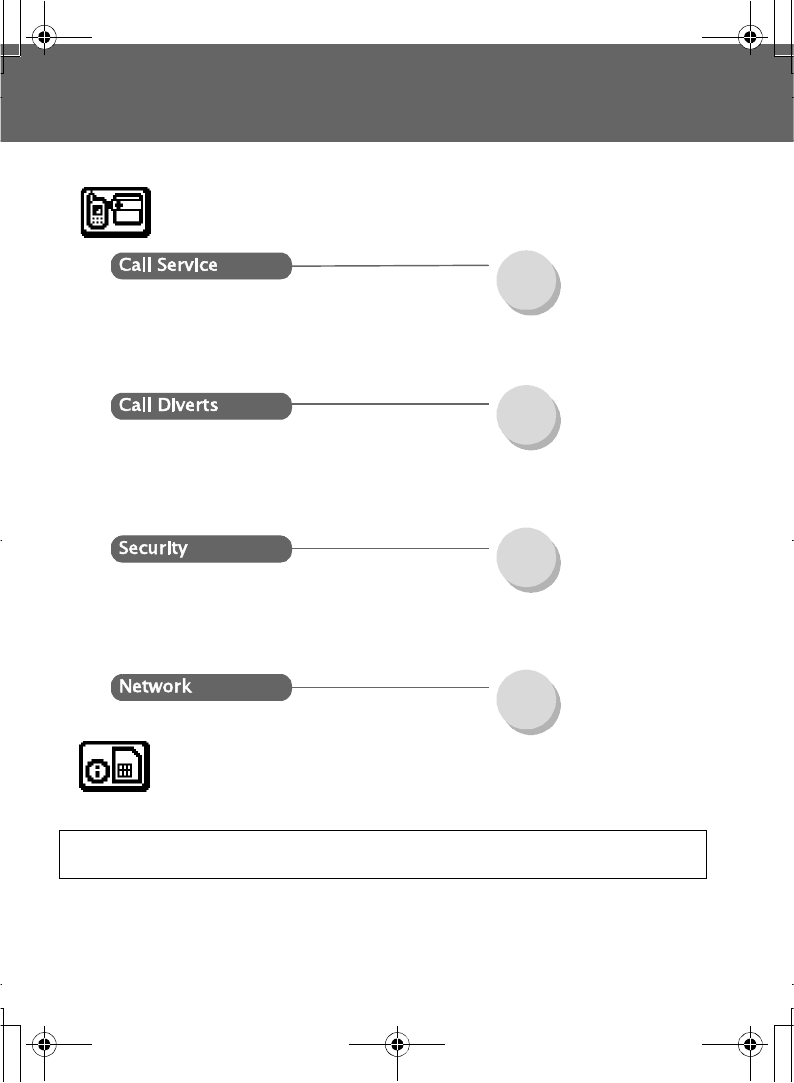
62 Phone Menu
Phone Menu
Phone Menu (or STK)*
Time/Charges .............P. 63
Call waiting .................P. 63
Withhold ID .................P. 64
Caller's ID ...................P. 64
Charge settings..........P. 64
Auto network ..............P. 70
New network...............P. 70
Network list ................P. 70
Band ............................P. 70
Call bar ........................P. 67
Codes ..........................P. 68
Fixed dial.....................P. 69
SIM lock.......................P. 70
All voice calls.............P. 66
Not reachable .............P. 66
No reply.......................P. 66
Busy ............................P. 66
Status check...............P. 66
Cancel all ....................P. 66
*STK (SIM Application Tool Kit) is SIM dependent.
NOTE:If SIM card provides SIM Application Tool Kit services, this menu will become the STK
Menu. You can still access Games from Applications.
A100_OI_English.book Page 62 Monday, March 8, 2004 3:10 PM
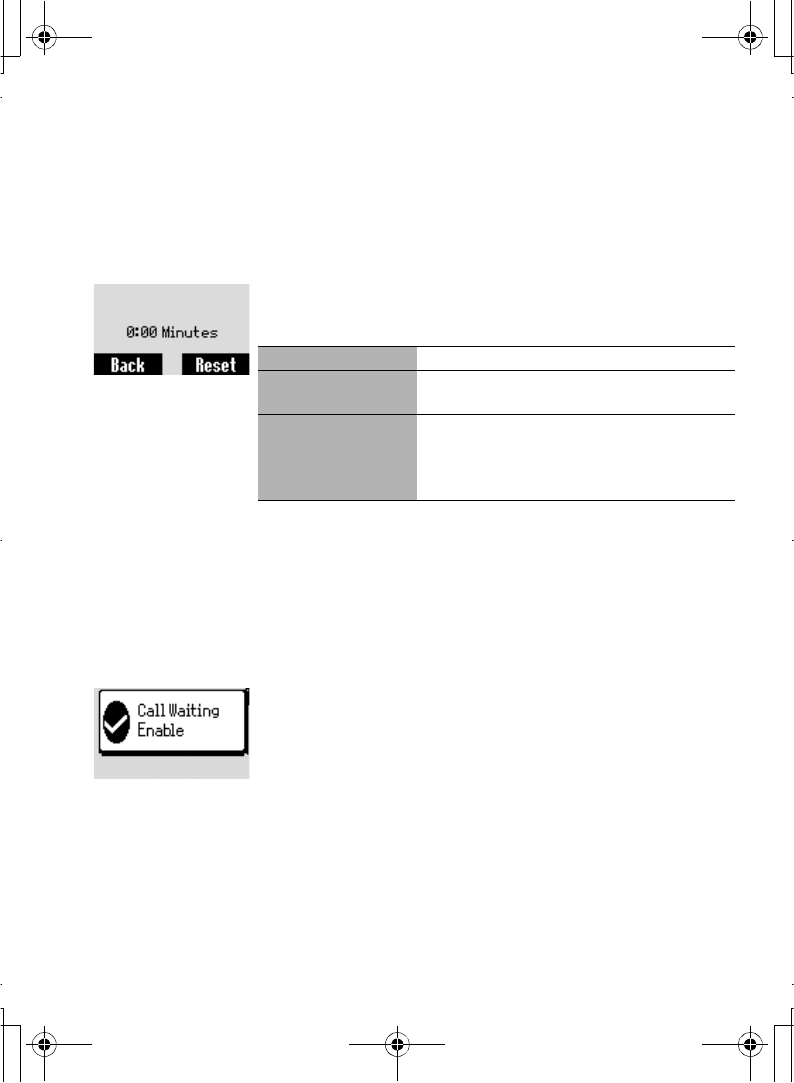
Phone Menu 63
Call Service
Viewing time/charges
From Phone menu
1. 4Call service > Time/Charges A(Select)
2. 4Last call,All voice calls or Cost left A(Select)
Call waiting
When Call waiting is switched on, a second call can be
received.
Turn this function on before making a multiparty (conference)
call.
From Phone menu
1. 4Call Service > Call waiting A(Select)
2. 4Settings,Cancel or Check status A(Select)
Last Call Display the duration of Last call
All voice calls Display the sum of the duration for all the
voice calls
Cost Left When Max cost is on, display the remaining
units.
For setting the Max cost, please refer to
page 65.
A100_OI_English.book Page 63 Monday, March 8, 2004 3:10 PM
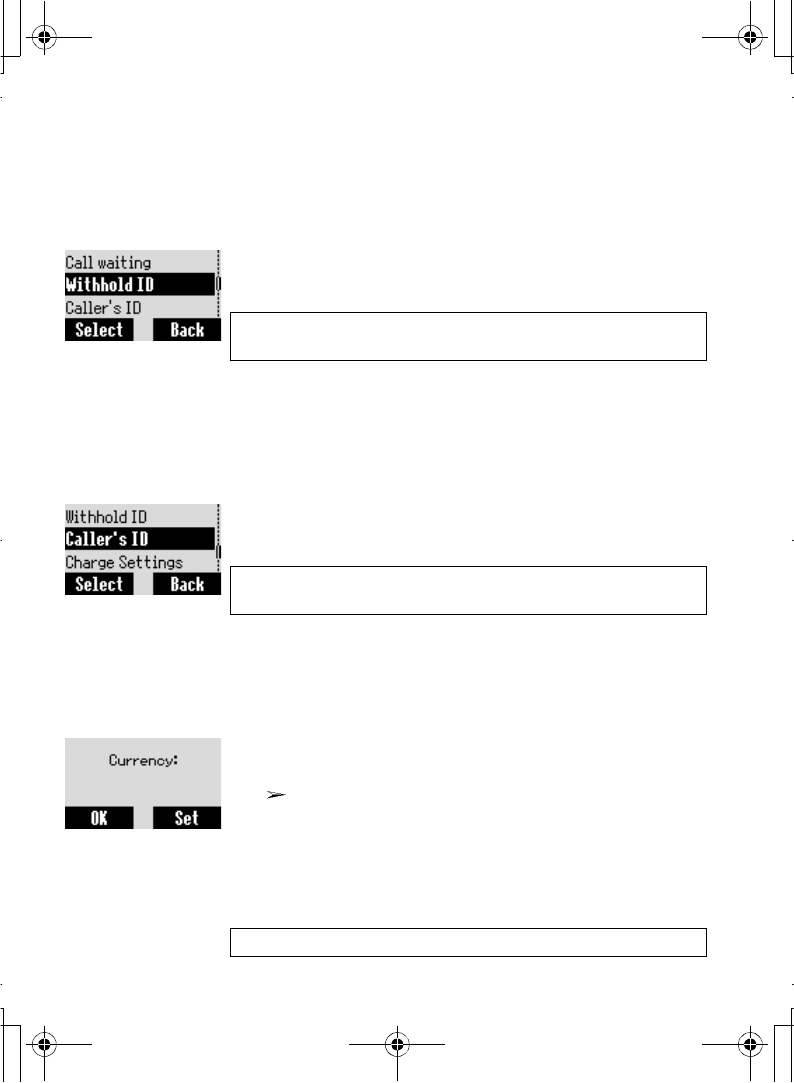
64 Phone Menu
Withhold ID
Withhold ID allows you to prevent showing your name and/or
number to your calling party.
From Phone menu
1. 4Call Service A(Select)
2. 4Withhold ID A(Select)
Caller's ID
Caller's ID allows to display Caller's name and/or number on
your display.
From Phone menu
1. 4Call Service A(Select)
2. 4Caller's ID A(Select)
Charge settings
Currency:
From Phone menu
1. 4Call Service > Charge settings A(Select)
2. 4Currency A(Select)
Current Setting is displayed
3. @(Set) > Enter PIN2 codeA(OK)
4.Enter currency units (max.3 characters) A(OK)
Firstly, Personal rate must be entered. This is the cost that
the service provider charges for one unit of call time. Please
refer to "Personal rate:" on page 65.
NOTE: When checking the status the phone must be registered to
a network.
NOTE: When checking the status the phone must be registered to
a network.
NOTE:Charge Settings is SIM dependent
A100_OI_English.book Page 64 Monday, March 8, 2004 3:10 PM
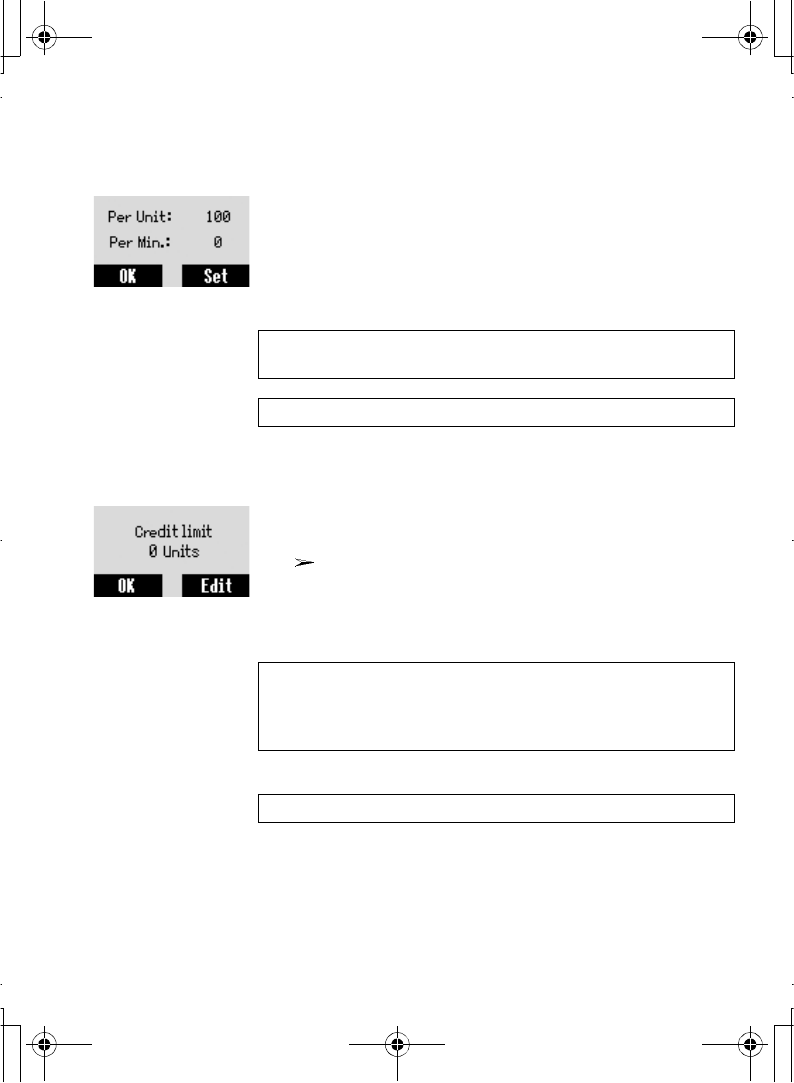
Phone Menu 65
Personal rate:
From Phone menu
1. 4Call Service > Charge settings > Personal rate
A(Select)
2. @(Set)
3.Enter PIN2 code A(OK)
4.Enter your personal rate A(OK)
Maximum cost:
From Phone menu
1. 4Call Service > Charge settings A(Select)
2. 4Max Cost A(Set)
Current setting is displayed.
3. @(Edit) > Enter PIN2 code A(OK)
4. @(Set) >4On A(Select)
5.Enter Credit Limit > A(OK)
You can
set the maximum cost of calls allowed.
NOTE: When you set the unit price, you are asked to enter your
PIN2.
NOTE: This function is SIM dependent
NOTE: The duration of one unit may vary between peak and off-
peak times. Call charges can be calculated accordingly. However,
the actual tariffs charged from your service provider may not be
reflected in the calculation.
NOTE: This function is SIM dependent
A100_OI_English.book Page 65 Monday, March 8, 2004 3:10 PM
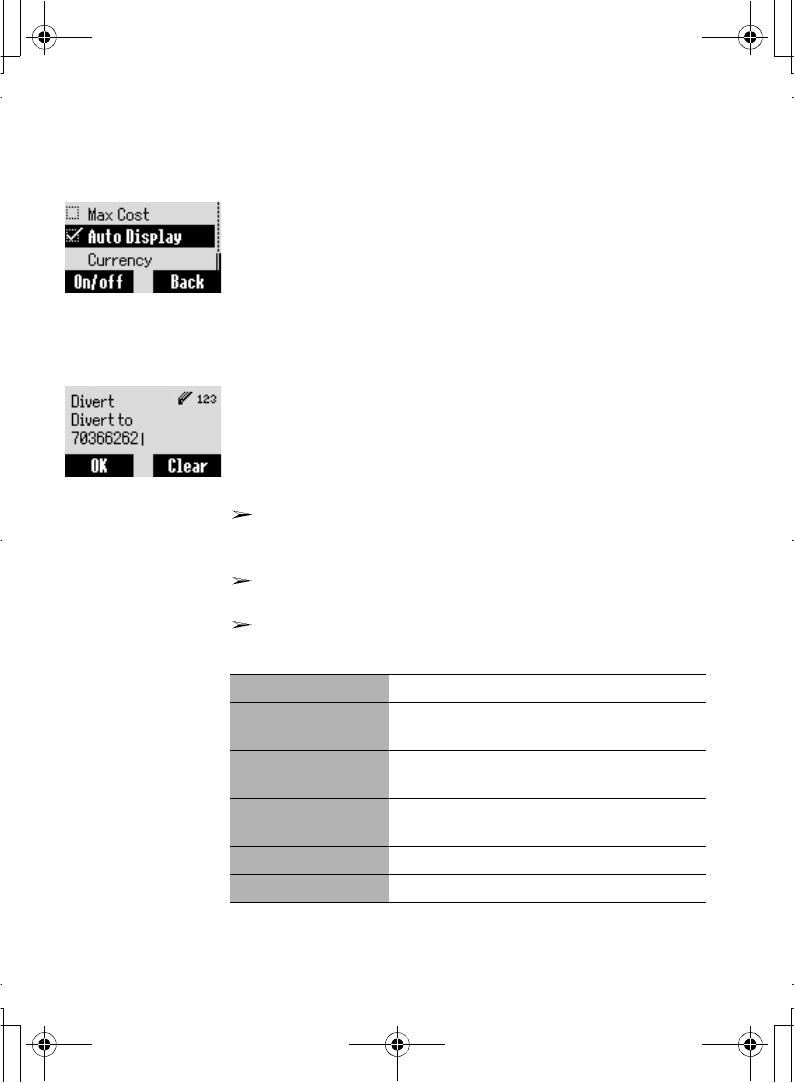
66 Phone Menu
Auto display
From Phone menu
1. 4Call Service > Charge settings A(Select)
2. 4Auto display A(On/Off)
In idle mode, the latest Incoming call is displayed on your
phone automatically.
Call Diverts
From Phone menu
1. 4Call Diverts A(Select)
2. 4 Select the circumstances to initiate the divert
A(Select)
3. 4Set,Clear, or Check status A(Select)
4.Enter the phone number to divert to A
Enter the voice mail centre number if you wish incoming
voice calls to be diverted to the voice mail centre when the
phone is switched off.
When a divert situation is enabled the divert icon (G) is
displayed.
When updating or checking the status of Call Divert the
phone must be registered to a network. (O)
Voice calls can be diverted to voicemail box when the phone
is switched off or to the number that you specify.
All voice calls Divert all incoming voice calls
Not reachable When the phone is disconnected, divert
incoming voice calls
No reply If you do not answer the phone, divert
incoming voice calls
Busy When a call is in progress, divert incoming
voice calls
Status check Check the current Call Diverts status
Cancel all Cancel all Call Diverts settings
A100_OI_English.book Page 66 Monday, March 8, 2004 3:10 PM
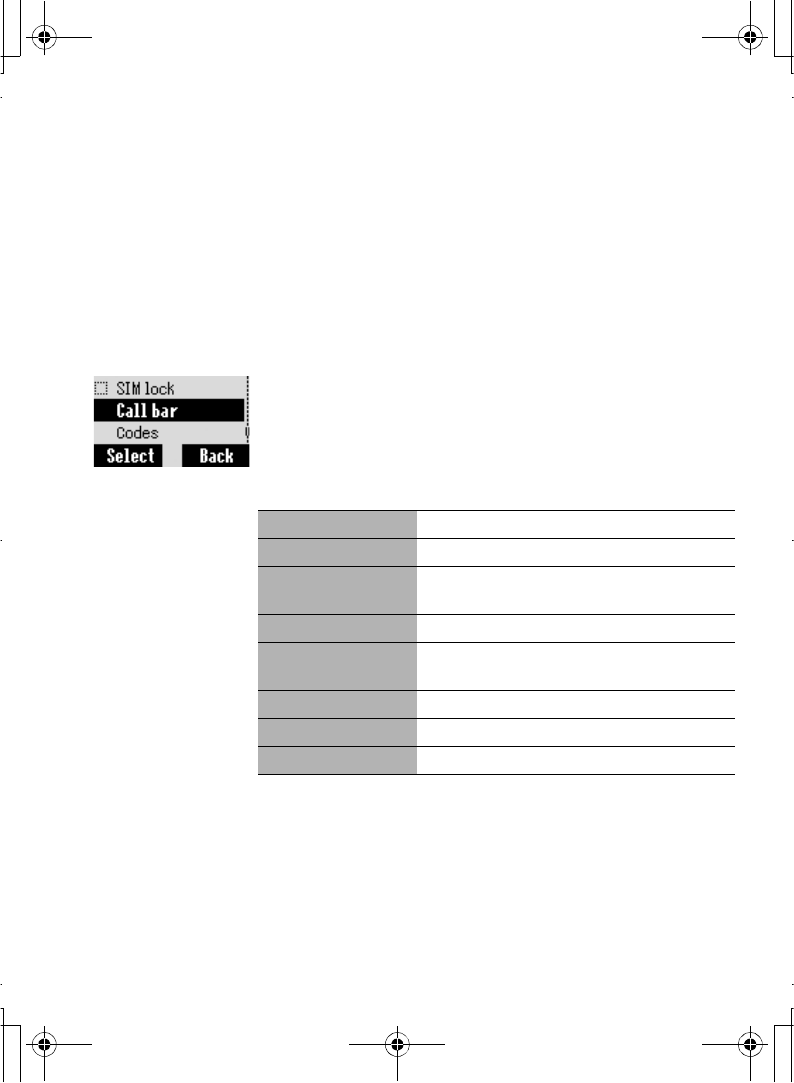
Phone Menu 67
Security
Call bar
Call barring restricts certain outgoing and/or incoming calls
using a password supplied by your service provider. When
updating/checking the status of Call bar the phone must be
registered to a network.
From Phone menu
1. 4Security > Call bar A(Select)
2. 4 required setting from the table shown below A
3. 4required operation from Set,Clear or Check status
A(Select)
4.Enter required password A(Select)
All outgoing All Outgoing calls are barred
Outgo internat. International Outgoing calls are barred
Out. int. X home International Outgoing calls except home
are barred
All incoming All Incoming calls are barred
When roaming All internal incoming calls when roaming
outside the home
Status check Call bar status is displayed
Cancel all Cancel all Call bar Password
Password Change Call bar Password
A100_OI_English.book Page 67 Monday, March 8, 2004 3:10 PM
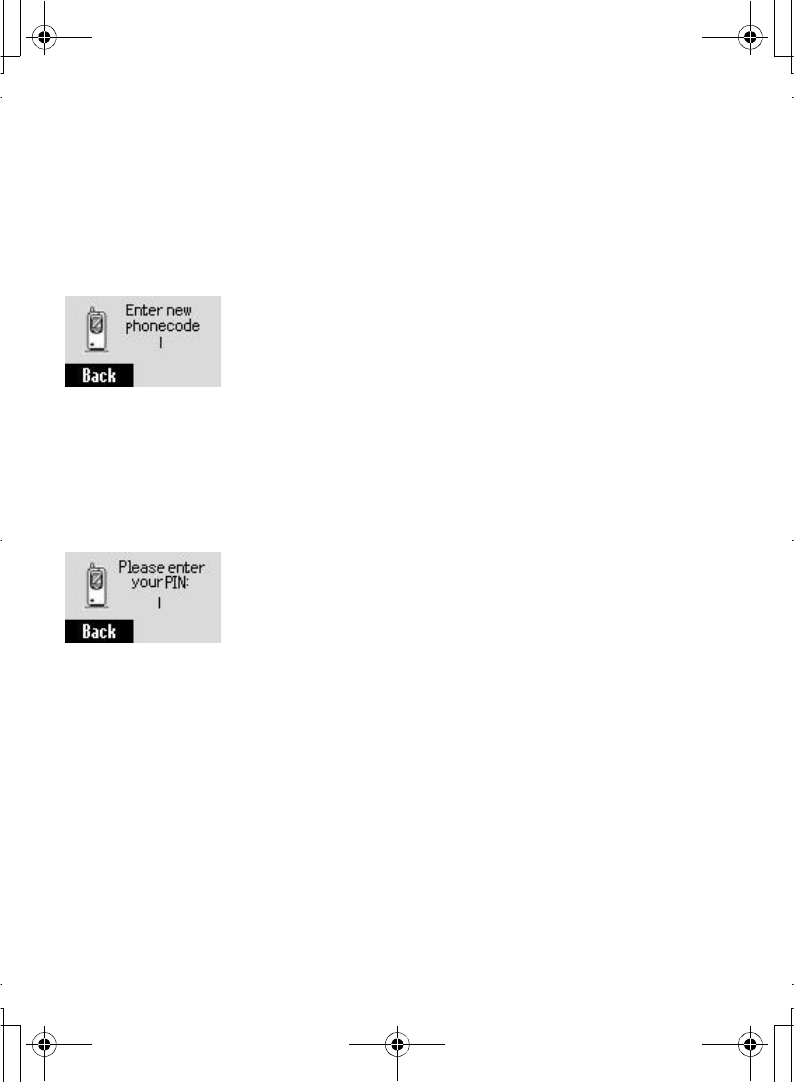
68 Phone Menu
Codes
Change phonecode
The Phonecode is used for the SIM lock, which protects the
phone from being used with a SIM other than yours.
From Phone menu
1. 4Security > Codes A(Select)
2. 4Phone lock A(Select)
3.Enter a new Phone code A(OK) x 2
PIN control
The PIN protects your SIM against unauthorised use. If you
enable the PIN, every time the phone is switched on you will
be prompted to enter the PIN.
From Phone menu
1. 4Security > Codes A(Select)
2. 4PIN Control A(Set)
3.Enter PIN number A(OK)
4. 4 Set to either enable or disable the PIN.
5. A(OK)
A100_OI_English.book Page 68 Monday, March 8, 2004 3:10 PM
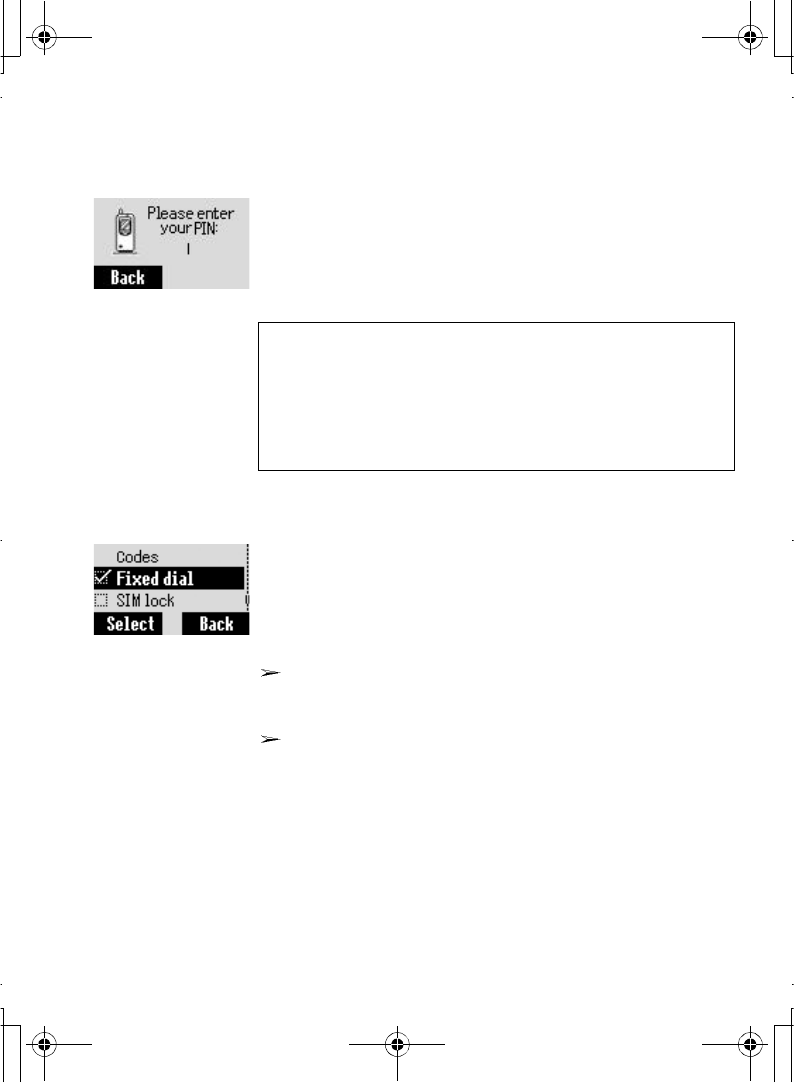
Phone Menu 69
Changing PIN/PIN2
From Phone menu
1. 4Security > Codes A(Select)
2. 4Change PIN or Change PIN2 A(Select)
3.Enter the current code A(OK)
4.Enter the new code A(OK)
5.Enter the new code to verify A(OK)
Fixed dial
From Phone menu
1. 4Security A(Select)
2. 4Fixed dial A(Select)
3.Enter PIN2 code A(OK)
4. A (Set)
5. 4ON A(OK)
When the Fixed dial is on, any manually dialled phone
numbers must be the same as the numbers in the Fixed
Dial Store, otherwise the call cannot be made.
A phone number may be stored, edited or deleted. You
will be prompted for your PIN2 code.
The Fixed dial feature allows you to limit your outgoing calls
to a certain set of numbers saved in FDN which is located in
SIM. When this function is on, only the Fixed dial numbers
can be dialled, and any attempts to call any other numbers
will fail.
NOTE:
To enter PUK code for PIN, enter **05
#
you will then be prompted
to enter the PUK code, then follow the on-screen instructions. To enter
PUK2 code for PIN2, enter **052
#
you will then be prompted to enter the
PUK2 code, then follow the on-screen instructions. If the PUK/PUK2 code
is entered incorrectly 10 times, the phone will cease to operate
permanently. All information stored in the SIM will be lost and the SIM will
need to be replaced. Contact the service provider for more details.
A100_OI_English.book Page 69 Monday, March 8, 2004 3:10 PM
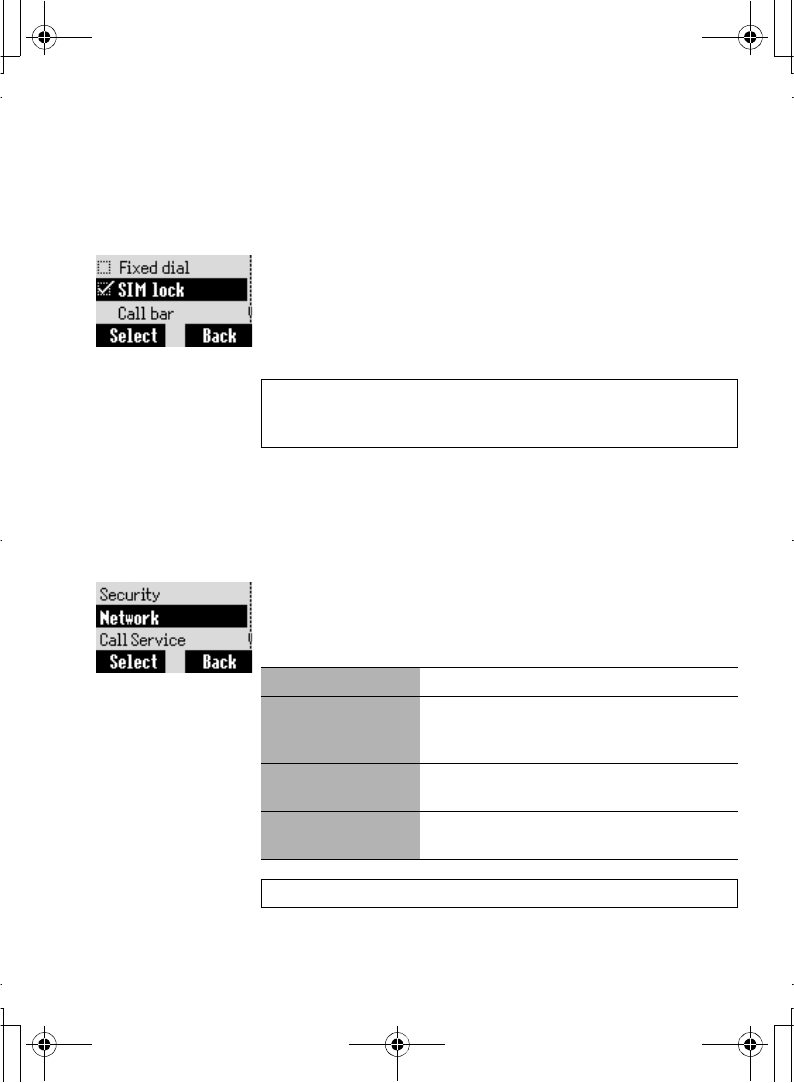
70 Phone Menu
SIM lock
Once you enable the SIM lock, you will be prompted to enter
Phonecode when you switch on the phone with a different
SIM inserted.
From Phone menu
1. 4Security A(Select)
2. 4SIM lock A(Select)
3.Enter Phonecode A(OK)
4. A(Set) to set the SIM lock on/off
5. A(OK)
Network
Setting
From Phone menu
1. 4Network A(Select)
2. 4 Select one of the settings below A(On/Off) or
A(Select)
You can select a network that is available in your current
location.
NOTE:
You are advised to write down your Phonecode. In case you
forget your phonecode, you will need to contact your service provider
to unlock the SIM.
Auto network Set "Auto network" on or off.
New network When "Auto Network" is on; Search an
available network automatically. When "Auto
network" is off, select a network manually.
Network list Create and edit a network list according to
your preferences.
Band Choose a network band: 900/1800, 900/
1900, 900, 1800, 1900MHz.
NOTE:This function is SIM dependent
A100_OI_English.book Page 70 Monday, March 8, 2004 3:10 PM
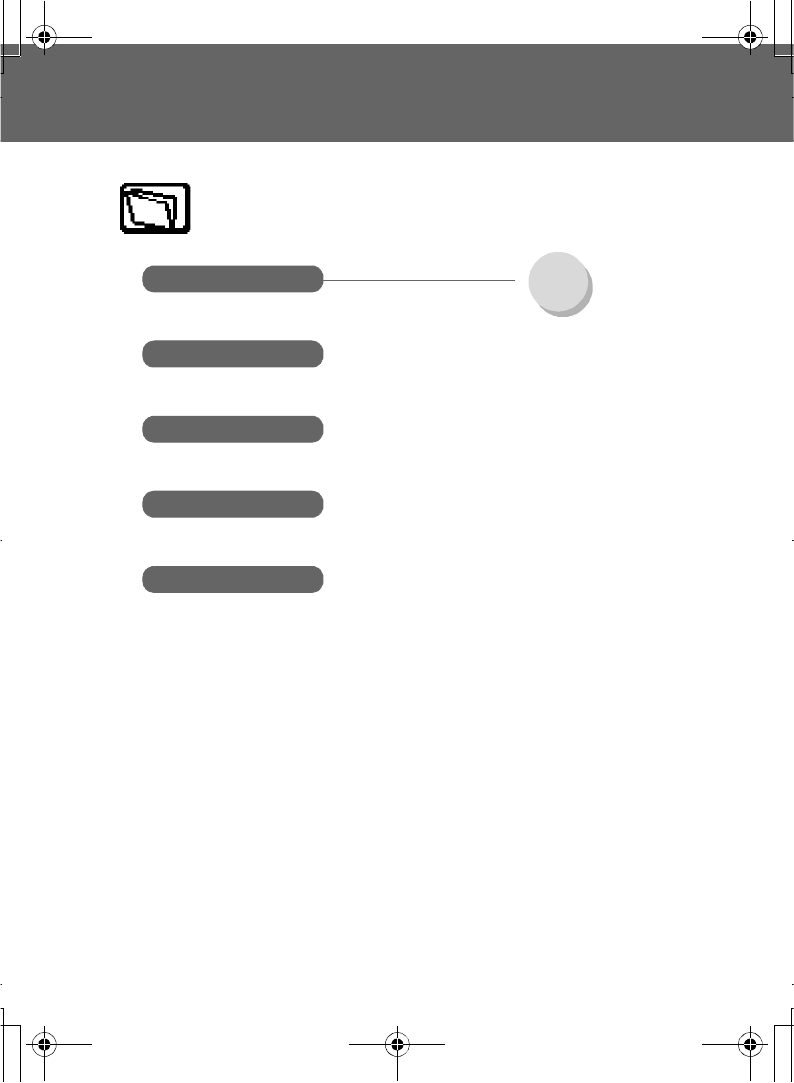
Application Menu 71
Application Menu
Application
Clock Settings .......................P. 72
Alarm ...........................P. 73
Power off time ............P. 74
Melody composer
Currency
* STK (SIM Application Tool Kit) is SIM dependent.
Calculator
(Phone Menu*)
A100_OI_English.book Page 71 Monday, March 8, 2004 3:10 PM
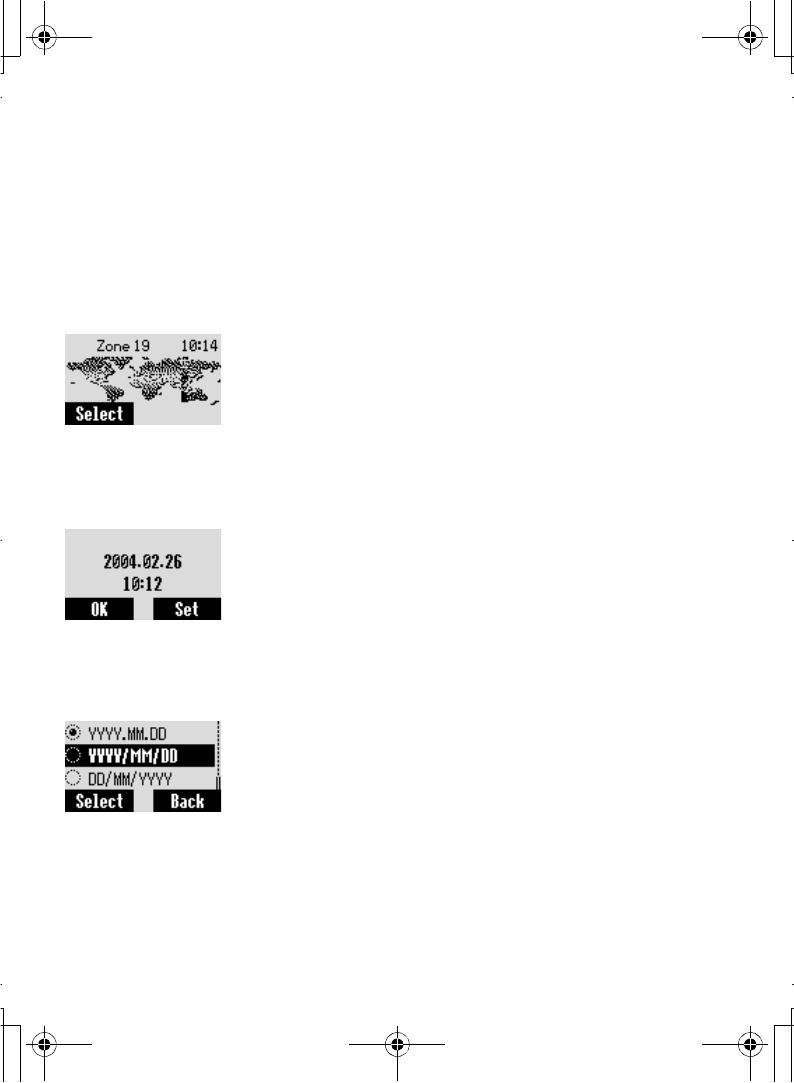
72 Application Menu
Clock
Settings
Time zone
From Application menu
1. 4Clock > Settings > Time zone A(Select)
2. 4required region A(Select)
3."Day light saving?"A(Yes) or @(No)
4."Set this zone to local"@(OK)
5."Success!"A(OK)
Time & date
From Application menu
1. 4Clock > Settings > Time & date A(Select)
2. @(Set) to enter the date and the time A(OK)
Date format
Display format for time and date can be selected.
From Application menu
1. 4Clock > Settings > Date format A(Set)
2. 4required format A(Select)
A100_OI_English.book Page 72 Monday, March 8, 2004 3:10 PM
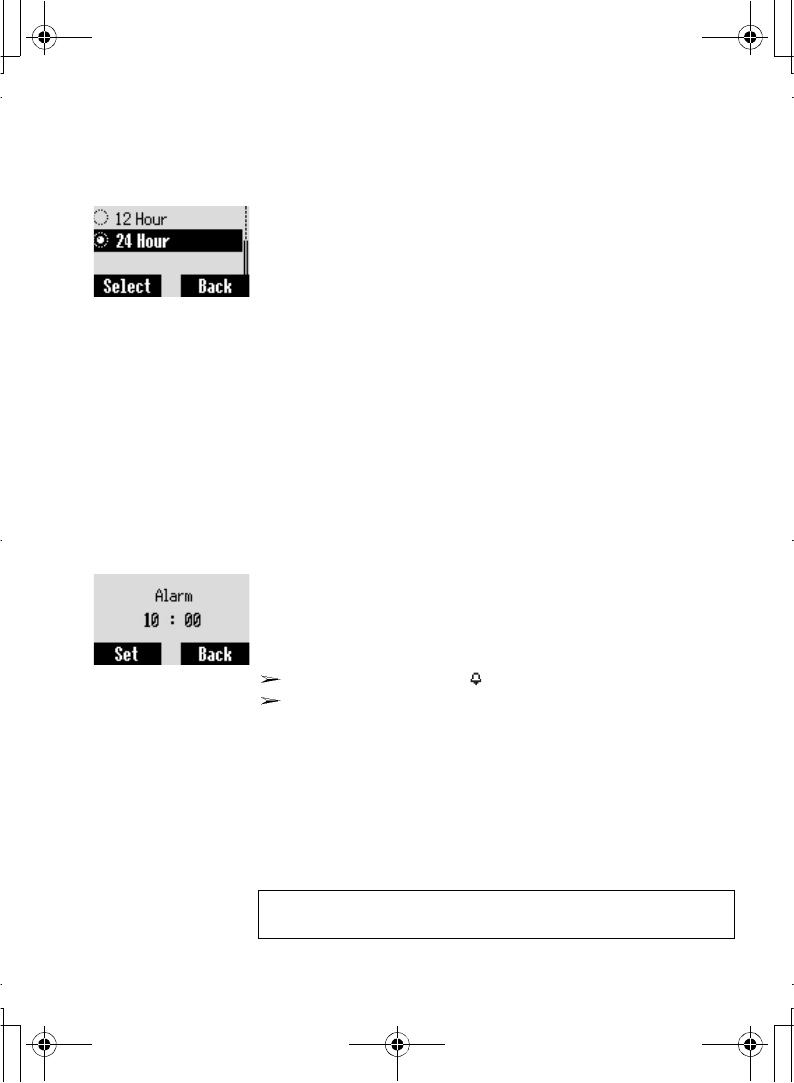
Application Menu 73
Time format
From Application menu
1. 4Clock > Settings > Time format A(Set)
2. 4required format A(Select)
Display time
From Application menu
1. 4Clock > Settings A(Select)
2. 4Display time A(On/Off)
Time and date can be shown on the display in idle mode.
Alarm
From Application menu
1. 4Clock > Alarm A(Set)
2. A(Set) > Enter the time (24 hour clock) A(OK)
3. 4Repeat daily,Once or Disabled A(Select)
4."Alarm time has been updated!"A(OK)
The alarm set indicator appears on the idle display.
When the set time is reached, the alarm will sound.
When in a call the phone will vibrate without sound.
To stop the alarm:
Press any key or A(Off)
OR
@(Pause) to pause the alarm and start again after 5
minutes
NOTE: Even if the phone is switched off, when the Alarm is set on,
the phone will automatically power on and start the alarm.
A100_OI_English.book Page 73 Monday, March 8, 2004 3:10 PM
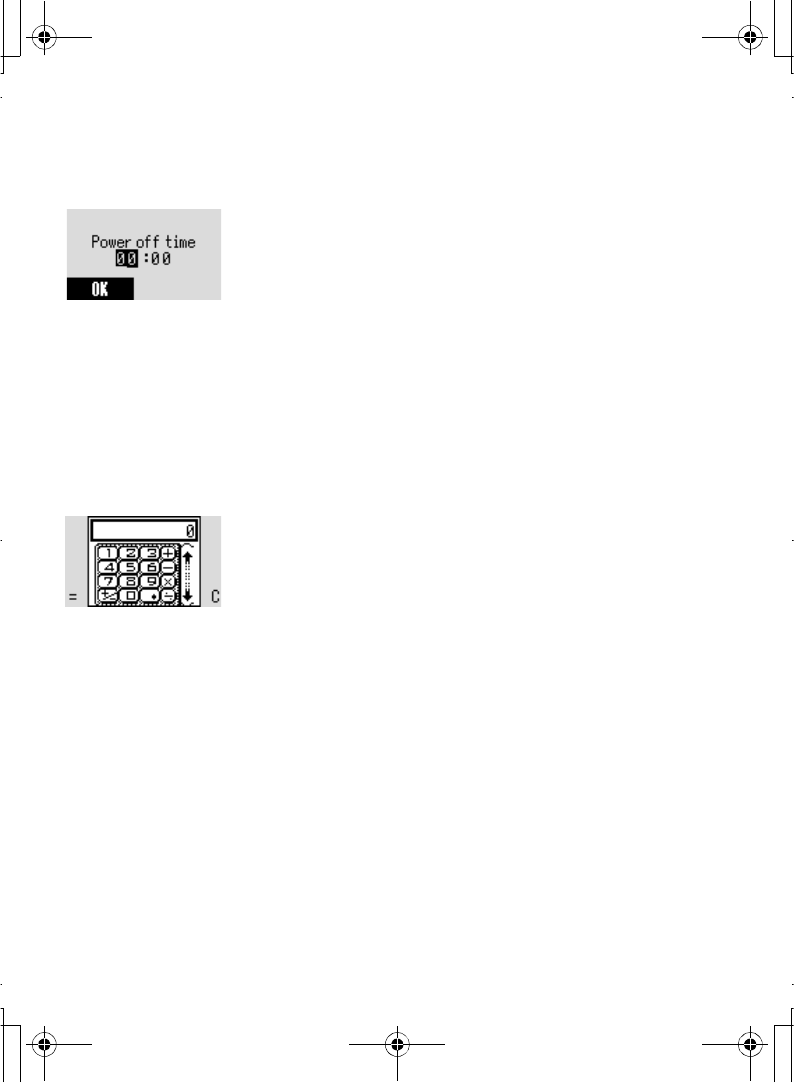
74 Application Menu
Power off time
From Application menu
1. 4Clock > Power off time A(Set)
2.Enter the time (24 hour clock) A(OK)
3. 4Repeat daily,Once or Disabled A(Select)
4."Power off time updated!"A(OK)
The phone can be set to turn itself off automatically at a
specified time using the Power off feature.
Calculator
The four function calculator (addition, subtraction,
multiplication and division) is available to make simple
arithmetic calculations.
From Application menu
1. 4Calculator A(Select)
2.Enter a number (maximum 9 digits) and it will be
displayed on the upper right of the display. When a
decimal point is required, press !, when a minus
sign is needed press ".
3. 4to select the arithmetic operation
4.Enter a number (maximum 9 digits) and it will be
displayed next to the operation symbol.
If 4is used to select another arithmetical operation to
perform, an intermediate calculation will be performed
and the result will be displayed.
5. A(=) to calculate
A100_OI_English.book Page 74 Monday, March 8, 2004 3:10 PM
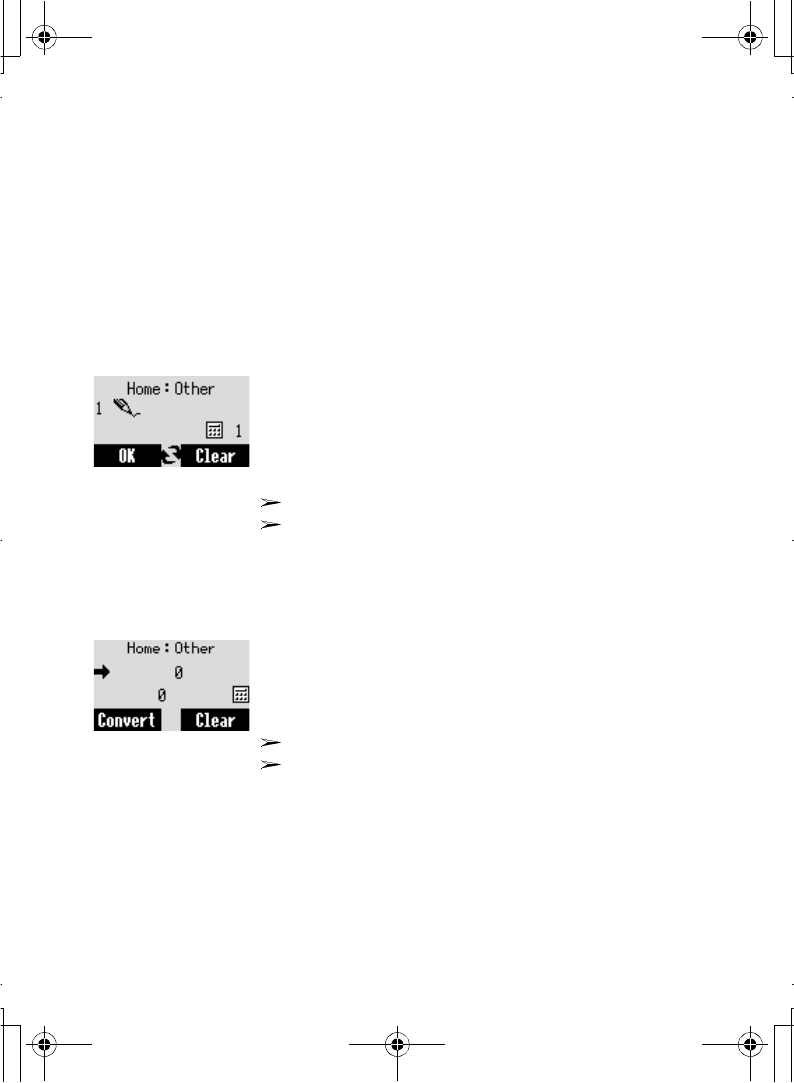
Application Menu 75
Currency
Rate setting
The currency convertor enables you to convert from/to a
home currency using a conversion rate that you enter.
Before beginning conversions, choose a base currency and
enter the conversion rate. The base currency rate is set to 1.
From Application menu
1. 4Currency A(Select)
2. 4Rate setting A(Select)
3.Enter the conversion rate next to the pencil icon
A(OK)
4. A(Save)
You can change the base currency by pressing 4.
When a decimal point is required press !
Rate computing
From Application menu
1. 4Currency A(Select)
2. 4Rate computing A(Select)
3.Enter the amount of your currency to convert into the
other currency A(Convert)
You can change the base currency by pressing 4.
When a decimal point is required press !
A100_OI_English.book Page 75 Monday, March 8, 2004 3:10 PM
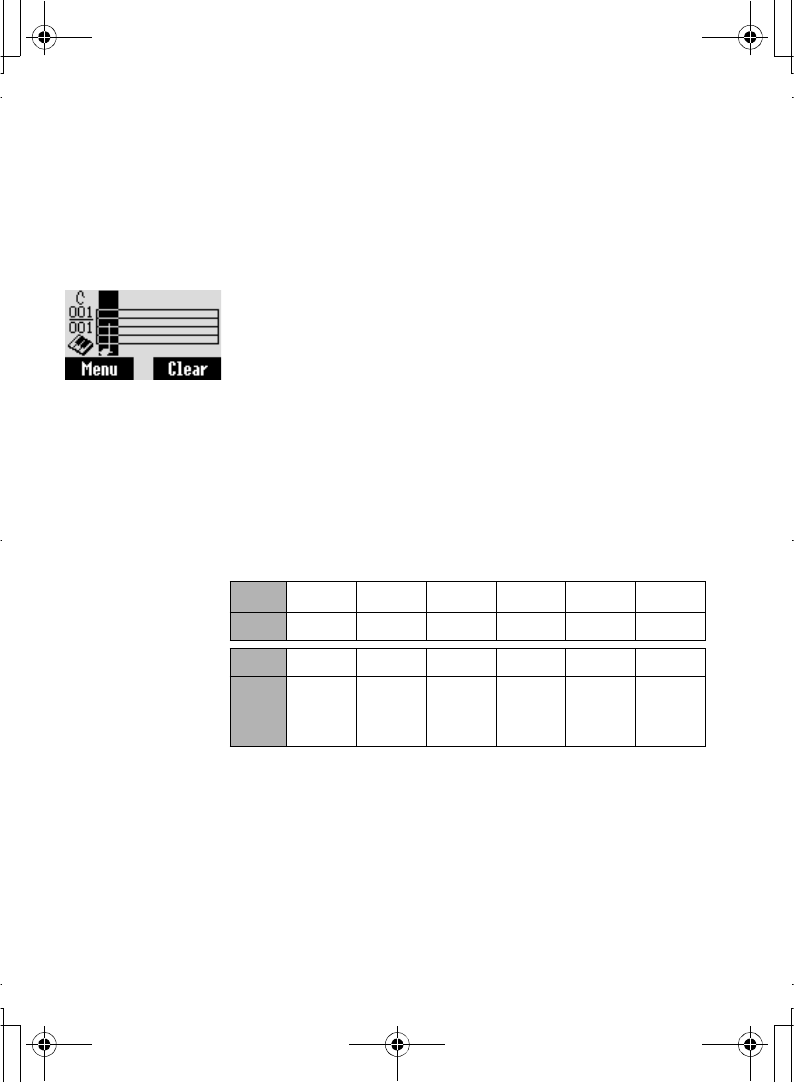
76 Application Menu
Melody composer
Composing a melody
From Application menu
1. 4Melody Composer A(Select)
2. 4 required My Music A(Select)
3. 4Melody edit A(Select)
4. 4 required track A(Select)
5.Compose your melody - See the notes chart below
A(Menu)
6. 4Save A(Select)
Using the following table as a reference, enter notes (from
the choice of low, middle and high), rests, and duration of
each, to generate your composition. Main Track and Sub
Tracks are played together when you play the composed
music.
Play
To play the composed melody before saving:
A(Menu) > 4Play A(Select)
Key $%&'()
FuncCDEFGA
Key *+,#"!
FuncB Rep.Dotted
note
Rest
Duration
Low #
Middle #
High #
A100_OI_English.book Page 76 Monday, March 8, 2004 3:10 PM
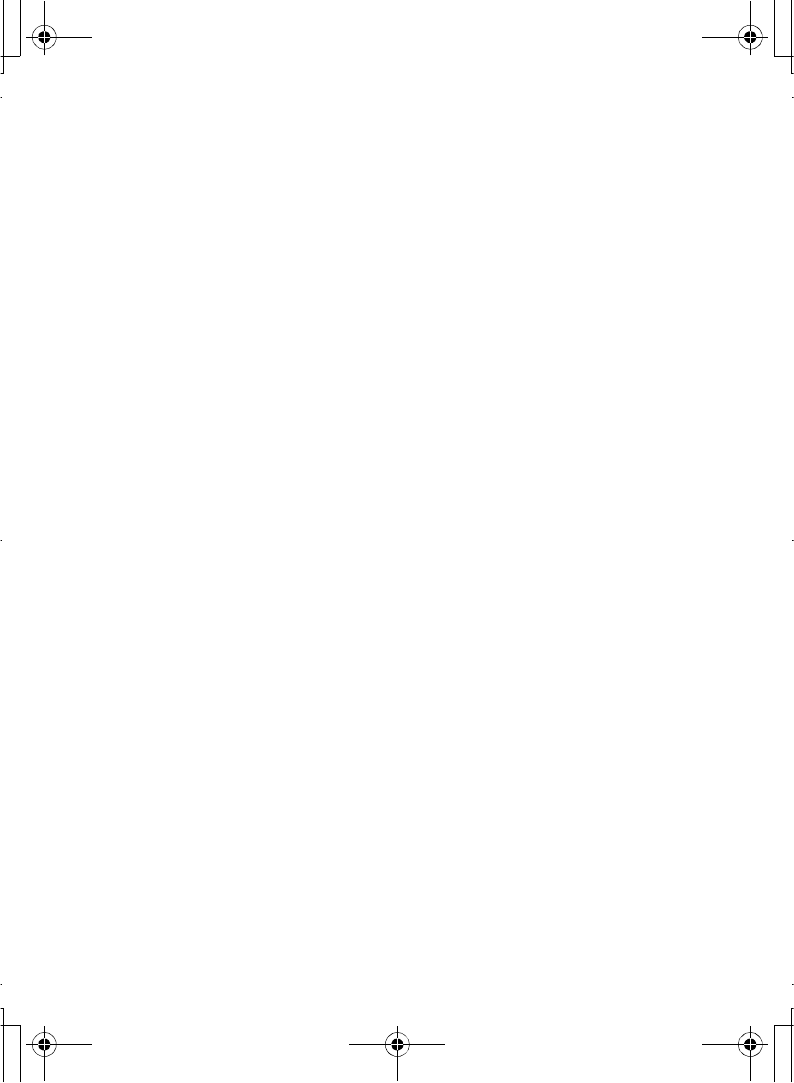
Application Menu 77
Tempo
Before you save the composed melody, you can change the
tempo, and/or the instrument to play the melody.
To arrange the tempo of the composed melody:
1. A(Menu) > 4Tempo A(Select)
2. 4 required Tempo A(Select)
Select instrument
To select the instrument to play the composed melody:
A(Menu) > 4 Select instrument A(Select)
A100_OI_English.book Page 77 Monday, March 8, 2004 3:10 PM
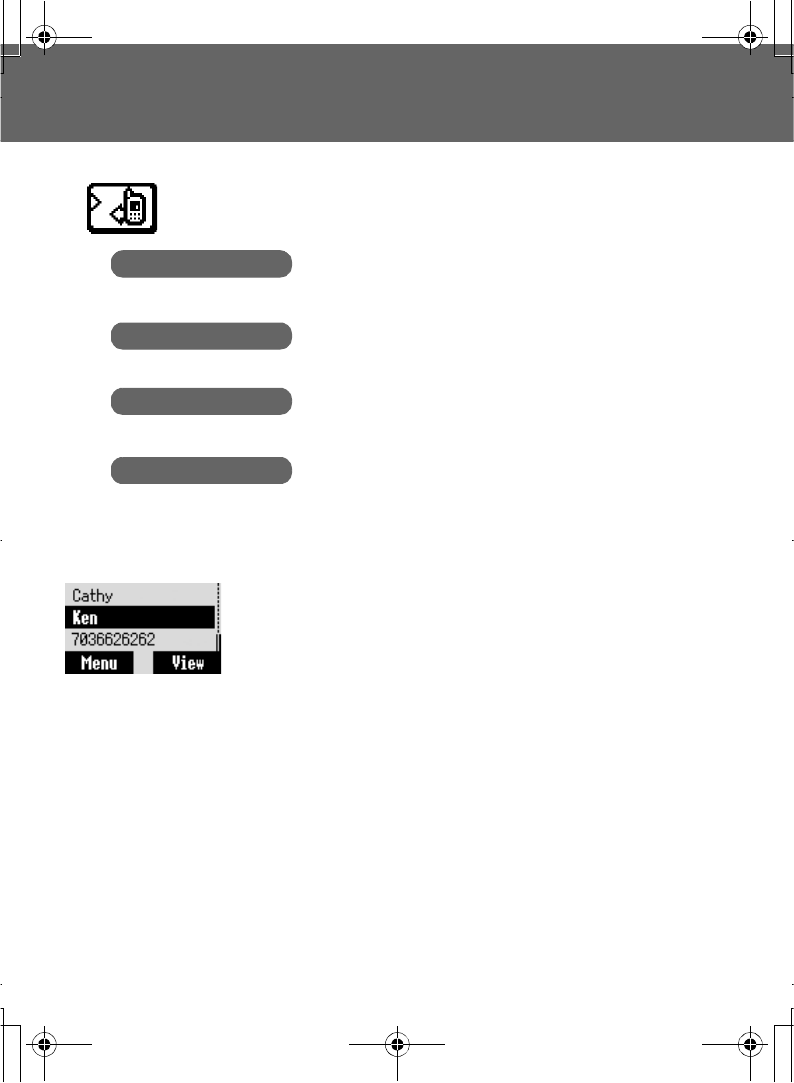
78 Records Menu
Records Menu
Last dialled/Answered/Unanswered number
From Records menu
1. 4 Choose one menu from Last dialled,Answered or
Unanswered A(Select)
OR
In idle mode, C to view the last dialled numbers
directly
2. 4 required phone number (or name) you wish to redial
C
Recently dialled phone numbers will be stored in Last dialled.
(Max 50)
If an incoming call with Caller's ID is answered the number
will be stored in Answered. (Max 50)
If an incoming call with Caller's ID is not answered the
number will be stored in Unanswered. (Max 20)
Records
Last dialled
Answered
Unanswered
Delete all
A100_OI_English.book Page 78 Monday, March 8, 2004 3:10 PM
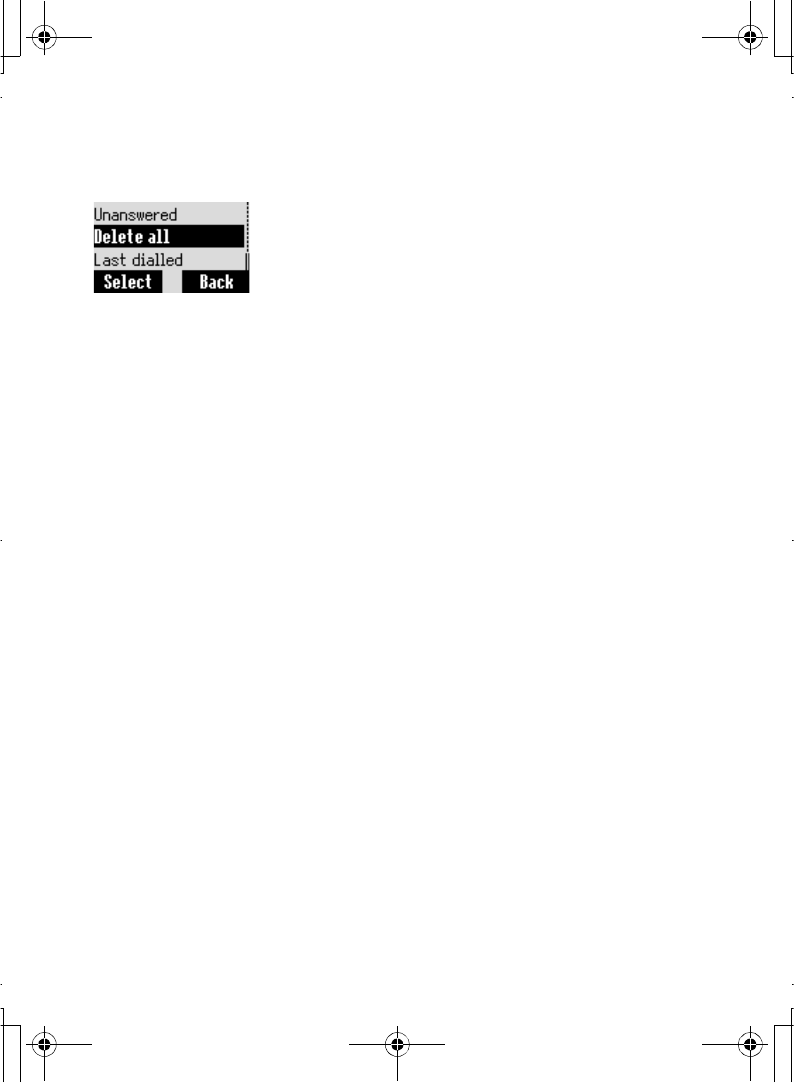
Records Menu 79
Delete all
From Records menu
1. 4Delete all A(Select)
2."Delete all calls?"A(No) or @(Yes)
A100_OI_English.book Page 79 Monday, March 8, 2004 3:10 PM
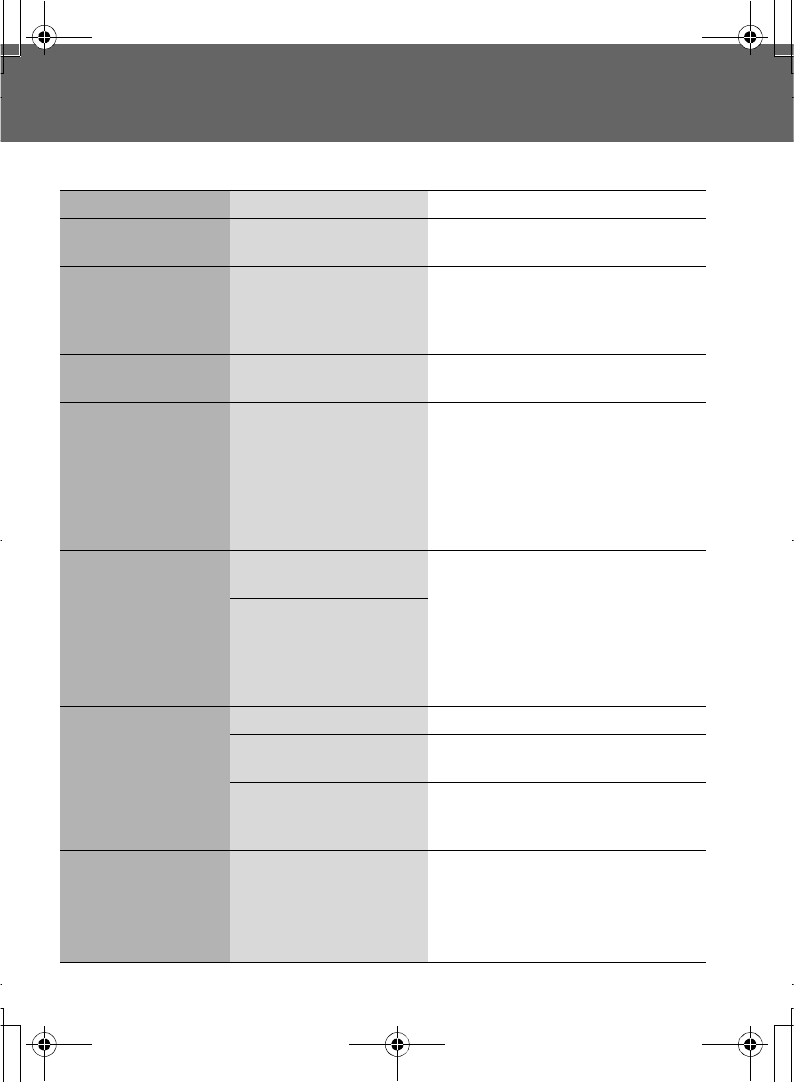
80 Troubleshooting
Troubleshooting
Should any problem persist contact your dealer.
Problem CauseRemedy
Phone will not switch
on.
Check that the battery is fully charged
and correctly connected to the phone.
Extremely short
battery life for a new
battery.
The network you are using
and the condition of the
battery can affect battery
life.
Short battery life for an
old battery.
The battery has worn out.Replace with a new fully charged
battery.
The charging indicator
does not light, the
battery level indicator
does not appear and
the phone cannot be
switched on when
charging.
The battery is not attached
to the phone or when the
battery has been deeply
discharged the phone will
take a short time until the
indicator lights.
Leave the phone charging the battery
for a few minutes before the indicator
is lit and attempting to switch it on.
Battery fails to charge. The battery is not attached
to the phone.
Ensure the battery is fitted to the
phone prior to commencing charging.
Battery has been
connected to the phone
after the Fast Travel
Charger has been
switched on.
Calls cannot be made. The phone is locked.Unlock the phone.
Outgoing calls are barred.Disable the outgoing call barring or
barred dial.
The phone is not
registered to a network.
Move to a coverage area and operate
your phone after it has registered with
a network.
Calls cannot be made
from Fixed Dial Store.
Check whether your SIM supports
Fixed dial.
Check if the Fixed dial is switched on.
Check whether the phone number is
stored in the Fixed Dial.
A100_OI_English.book Page 80 Monday, March 8, 2004 3:10 PM
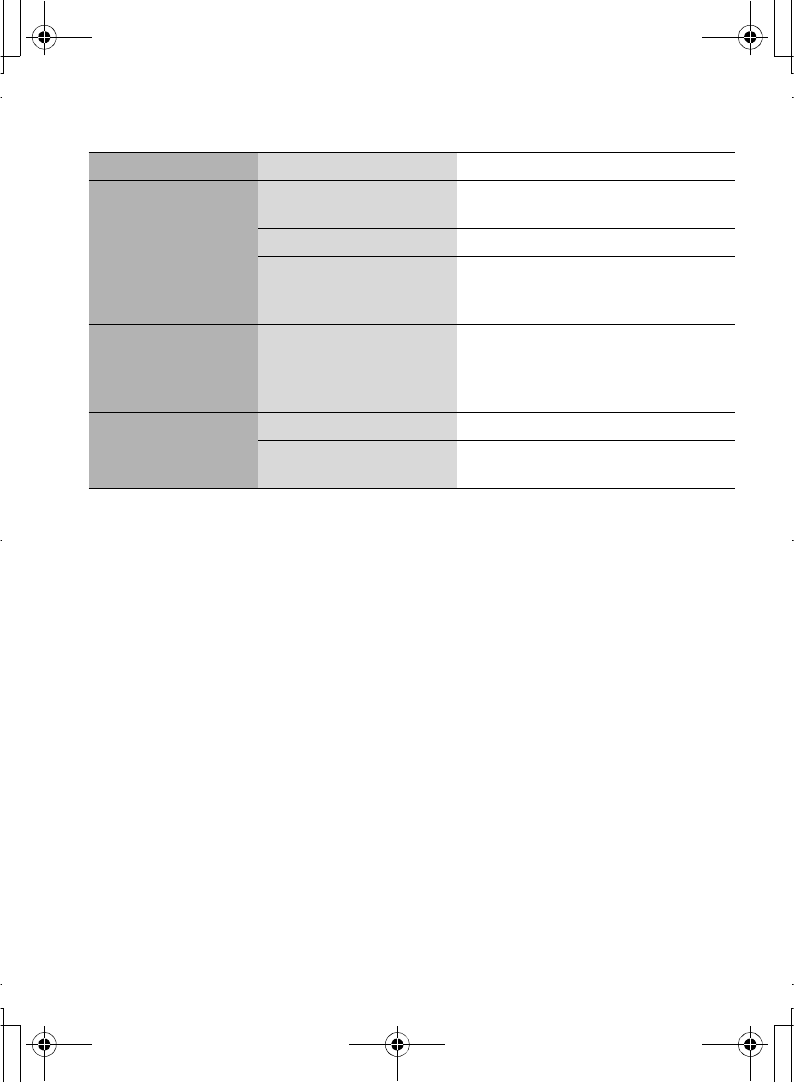
Troubleshooting 81
Calls cannot be
received.
The phone is not switched
on.
Switch the phone on.
Incoming calls are barred.Disable the incoming call barring.
The phone is not
registered to a network.
Move to a coverage area and operate
your phone after it has registered with
a network.
Emergency calls
cannot be made.
You are not in a GSM
coverage area.
Check that the antenna symbol Í is
displayed - move to a coverage area
and operate your phone when the
antenna symbol is displayed.
Phone numbers
cannot be recalled
from Contacts list.
The phone is locked.Unlock the phone.
Phone number has been
restricted.
Switch off restriction.
Problem CauseRemedy
A100_OI_English.book Page 81 Monday, March 8, 2004 3:10 PM
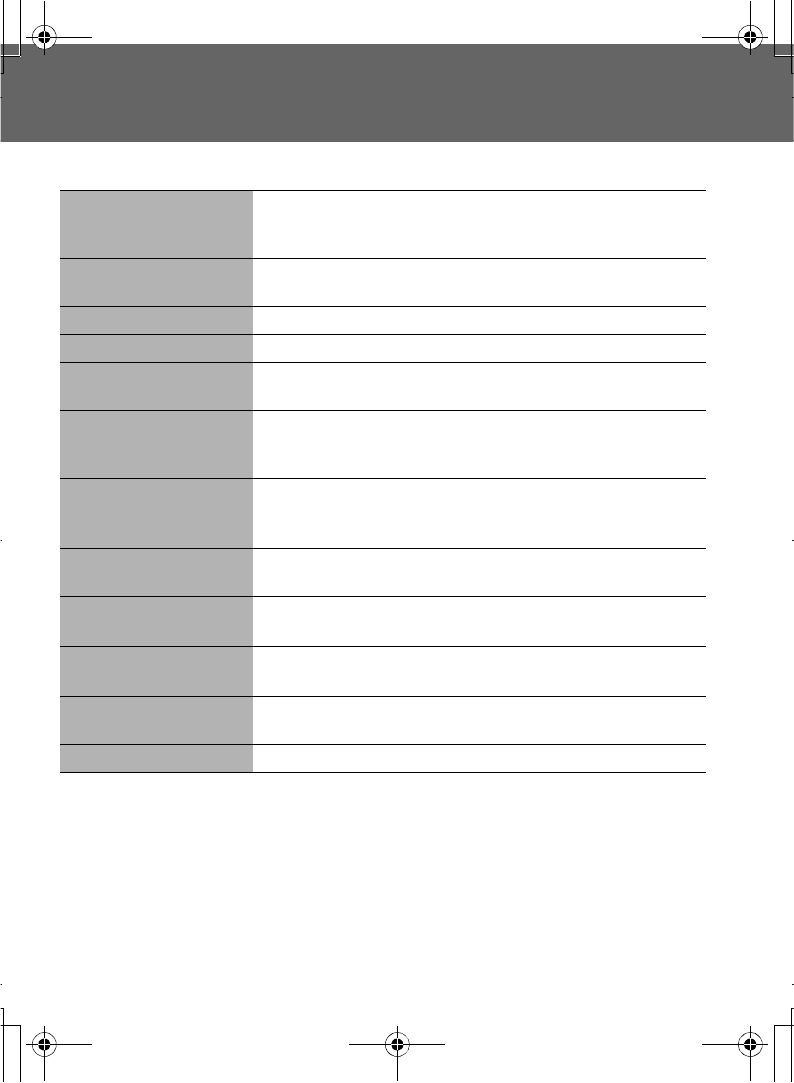
82 Important Error Messages
Important Error Messages
These are some of the most important error messages which may be displayed:
New Codes Not SameWhen you change your password, you have to enter the new
password twice to confirm. The two codes you entered are not
the same. Please enter the same code twice.
Password InvalidThe password that you entered is not valid. Please enter the
correct password.
New PIN Not AcceptedYour new PIN code is not accepted. Please try again.
New PIN2 Not AcceptedYour new PIN2 code is not accepted. Please try again.
Incorrect Entry!You entered your PIN or PIN2 incorrectly. Please enter the
correct one.
Entries Do Not Match!When you change your password, you have to enter the new
password twice to confirm. The two codes you entered are not
the same. Please enter the same code twice.
Invalid PasswordThe reply message from network when you activate call barring
with incorrect password.
Please enter the correct password.
SIM Service Not SupportThe function you selected is not supported by your service
provider. Please contact your service provider.
SIM Not Enough Space!
Continue?
The SIM storage area is Full. If you continue data may be lost.
Please delete old records.
Not Enough Space!
Continue?
The message storage area is Full. If you continue data may be
lost. Please delete old records
Authentication FailureYour SIM card is not registered to your service provider. Please
contact your service provider.
BlockedYour SIM card is blocked. Please contact your service provider.
A100_OI_English.book Page 82 Monday, March 8, 2004 3:10 PM
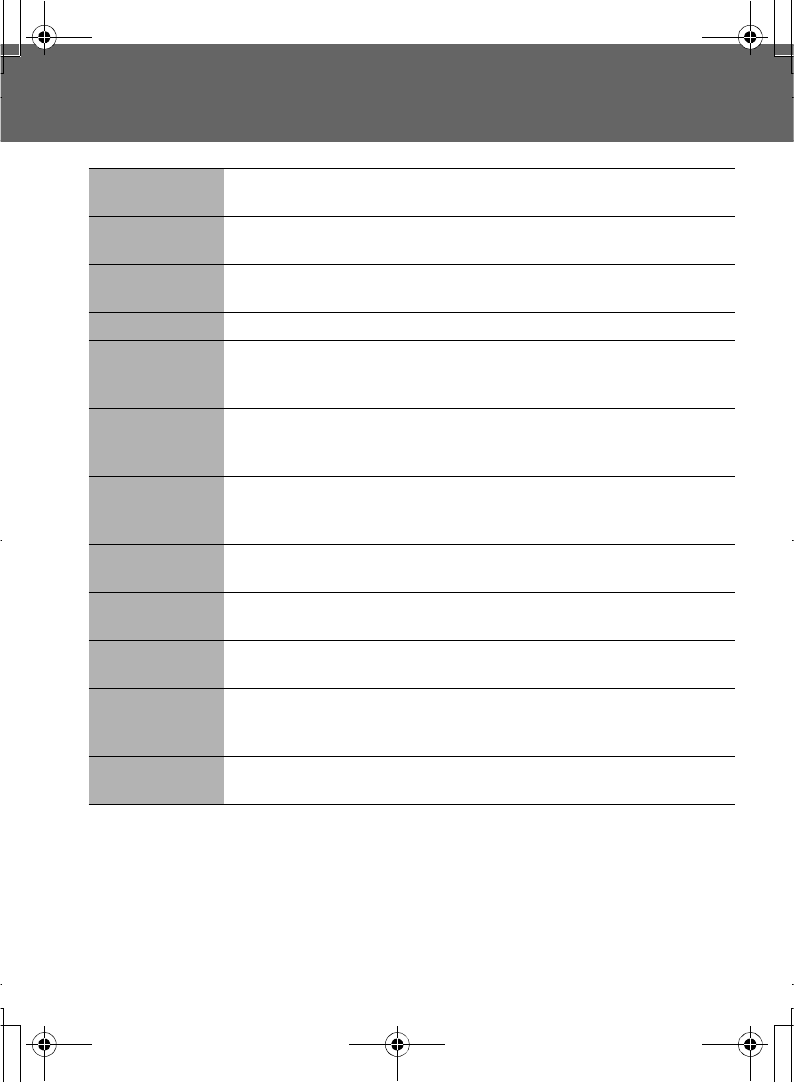
Glossary of Terms 83
Glossary of Terms
DTMF Dual Tone Multi-Frequency tones allow you to communicate with
computerised phone systems, voice mailboxes, etc.
GSM Global System for Mobile communications. The name given to the
advanced digital technology that your phone uses.
Network
Operator
The organisation responsible for operating a GSM network.
Password Used for the control of Call Bar.
PIN Personal Identification Number used for SIM security. Supplied by your
service provider. If the PIN is entered incorrectly 3 times, the PIN will be
blocked.
PIN2 Personal Identification Number used for the control of Fixed Dial Store
and Call Charge metering. If the PIN2 is entered incorrectly 3 times, the
PIN2 will be blocked. The PIN2 is supplied by your service provider.
PUK/PUK2 PIN/PIN2 Unblocking Key. Used to unblock the PIN/PIN2. Supplied by
your service provider. If the PUK/PUK2 is entered incorrectly 10 times,
the PUK/PUK2 will be blocked.
Registration The act of locking on to a GSM/GPRS network. This is usually
performed automatically by your phone.
Roaming The ability to use your phone on networks other than your Home
network.
Service
Provider
The organization responsible for providing access to the GSM/GPRS
network.
SIM Subscriber Identity Module. A small smart-card which stores unique
subscriber and user-entered information such as Phonebook and Short
Messages. Supplied by your service provider.
SMS Short Message Service. A basic mail system used for cellular phones.
This service allows sending / receiving short text messages.
A100_OI_English.book Page 83 Monday, March 8, 2004 3:10 PM
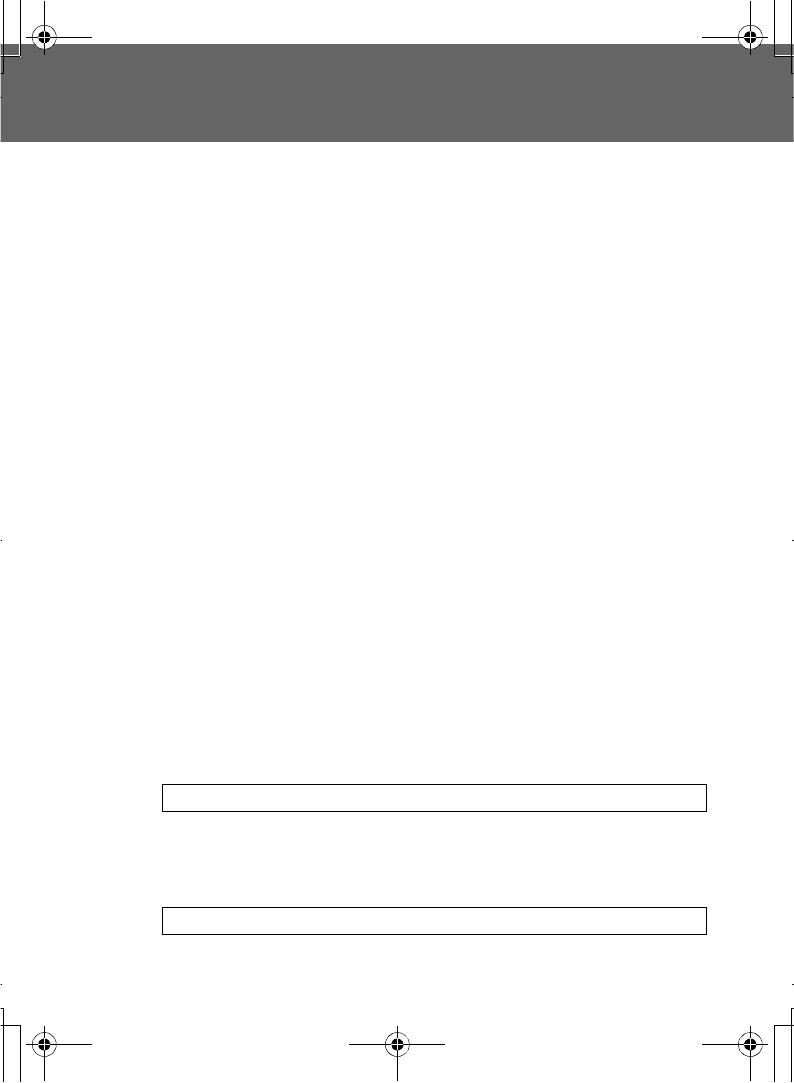
84 Specifications
Specifications
Bands Supported....................................GSM 900 Class 4
GSM1800 Class 1
GSM1900 Class 1
Standby Time (hrs)*................................Up to 230
Talk Time (hrs)*.......................................Up to 8
Temperature Range
Charging..........................................+5°C ~ +35°C
Storage............................................-20°C ~ +60°C
Weight.....................................................66 g (including battery)
Dimensions
Height..............................................77 mm
Width...............................................44 mm
Depth...............................................17.8 mm
Supply Voltage........................................3.7 V (780 mAh Li-ion)
Antenna...................................................Fixed
Charge Time**.........................................Up to 150 Min
SIM Type.................................................3 V only
Phonebook Memory................................250 entries + SIM
Animation Themes..................................2
User Composed Melody..........................5
Games.....................................................2
Backlight Colours....................................1 (Blue)
Ring Tones..............................................Preset: 15
(Varies depending on Data Folder)
Scheduler................................................Up to 50 entries
Alarms.....................................................1
Maximum Graphics Size.........................Main: W112 x H64 pixels
(monochrome)
NOTE: Specifications are subject to change without notice.
*Talk and Standby time depend on network conditions, SIM usage and battery
condition.
**Charging time depends on usage and battery condition.
NOTE: PIN2 code and PUK2 code will be supported by your service provider.
A100_OI_English.book Page 84 Monday, March 8, 2004 3:10 PM
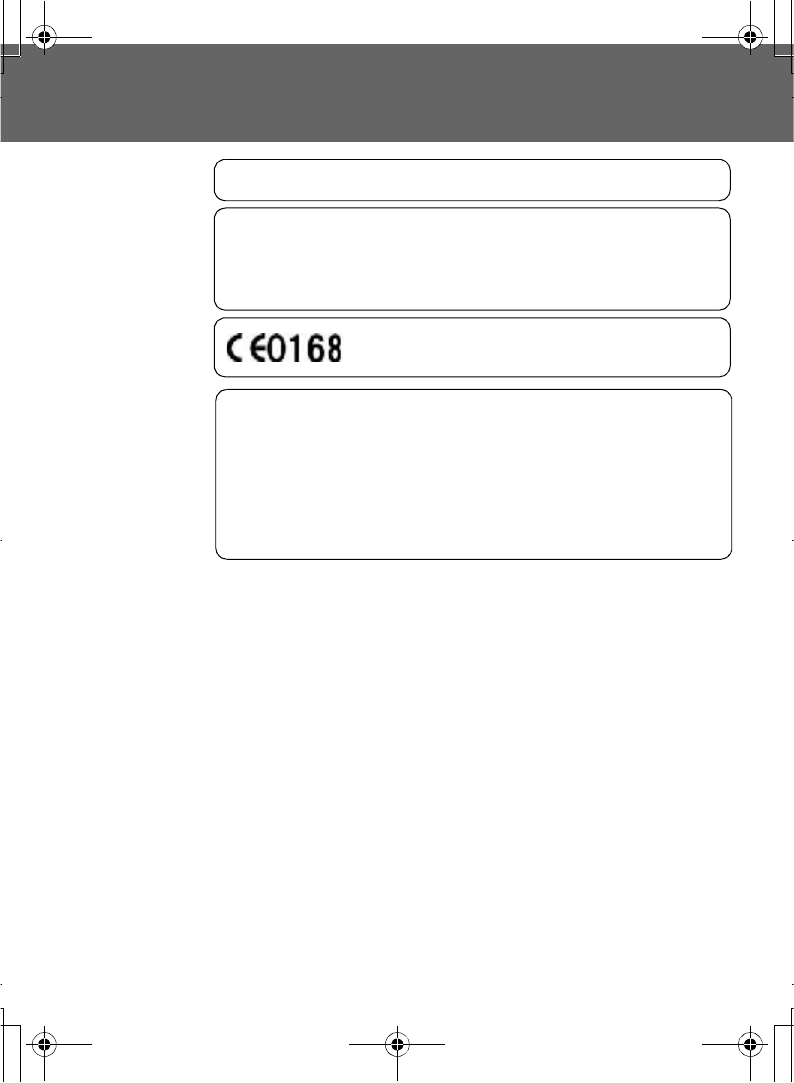
Licensing 85
Licensing
CP8 Patent
© Panasonic Mobile Communications Co., Ltd. 2004
Information in this document is subject to change without notice. No part of these
instructions may be reproduced or transmitted in any form or by any means
without obtaining express permission from Panasonic Mobile Communications
Co., Ltd.
Tegic
T9® is a trademark of Tegic Communications Inc.T9R
Text Input is licenced under one or more of the following: U.S. Pat. Nos.
5,818,437, 5,953,541, 5,187,480, 5,945,928 and 6,011,554; Canadian Pat. No.
1,331,057; United Kingdom Pat. No. 2238414B; Hong Kong Standard Pat. No.
HK0940329;
Republic of Singapore Pat. No. 51383; Euro. Pat. No. 0 842
463 (96927260.8) DE/DK, FI, FR, IT, NL, PT, ES, SE, GB; and additional patents
are pending worldwide.
A100_OI_English.book Page 85 Monday, March 8, 2004 3:10 PM