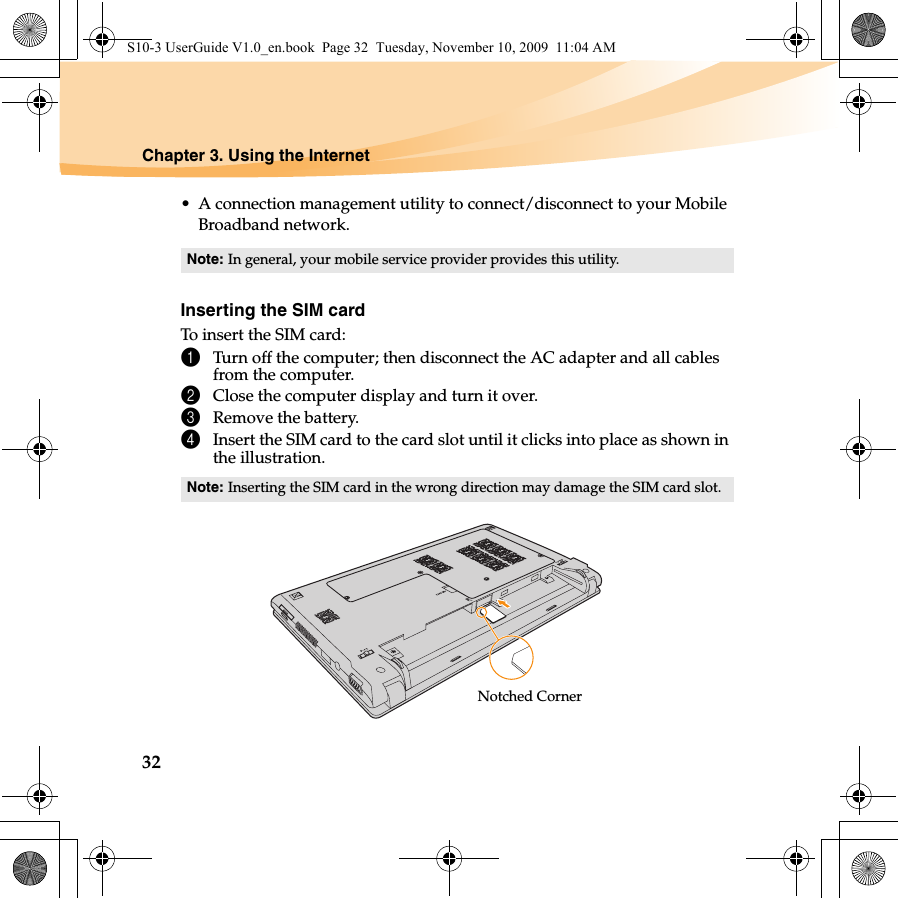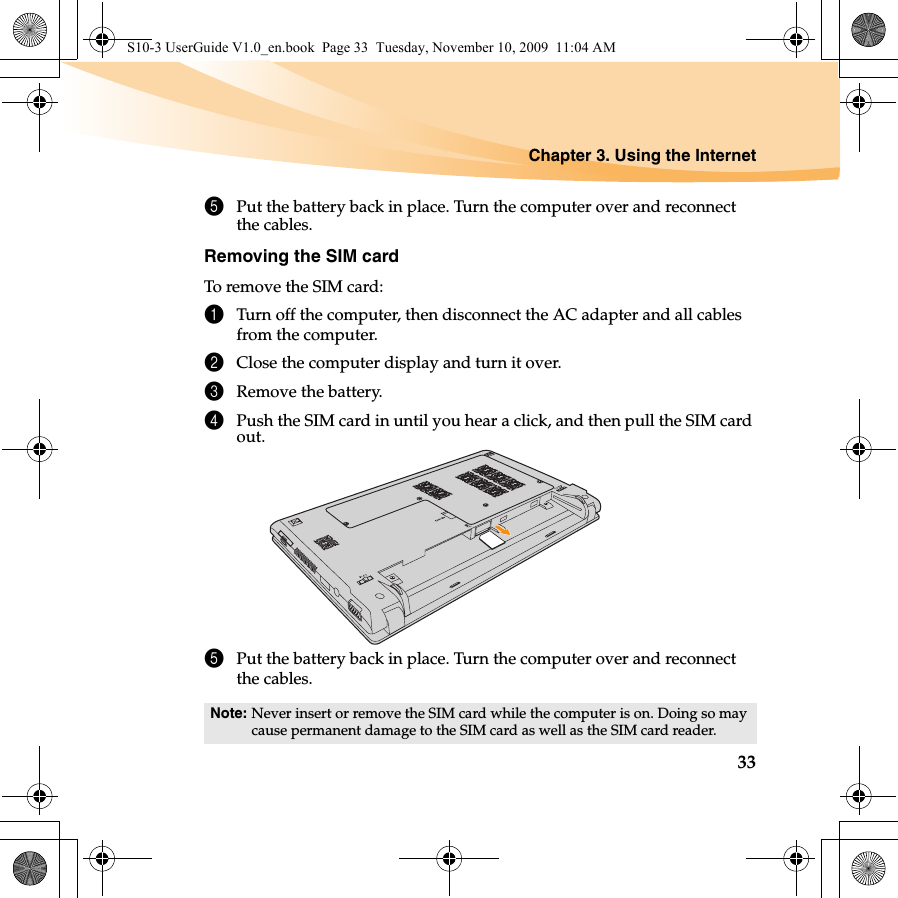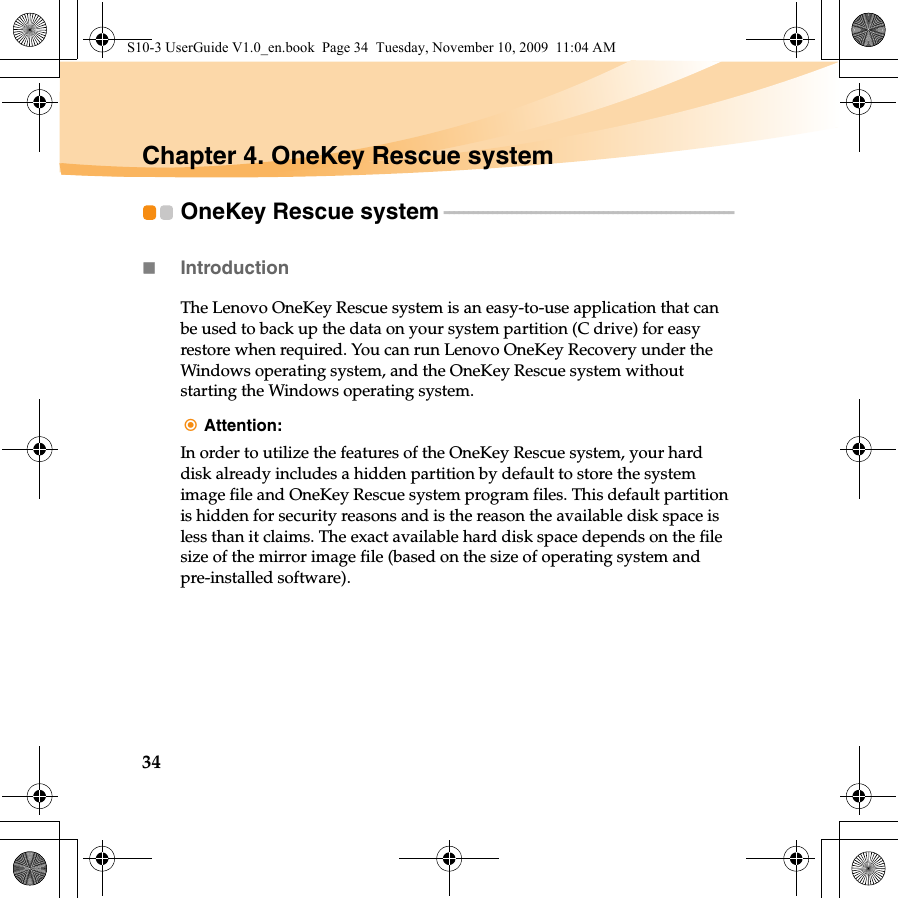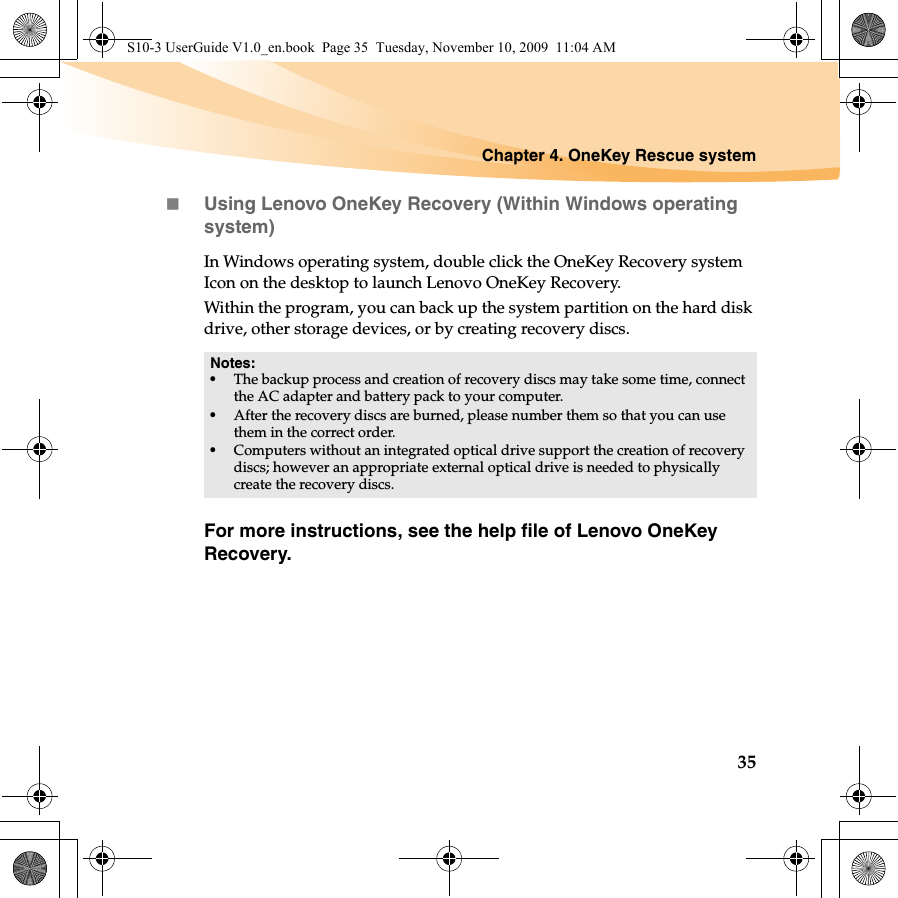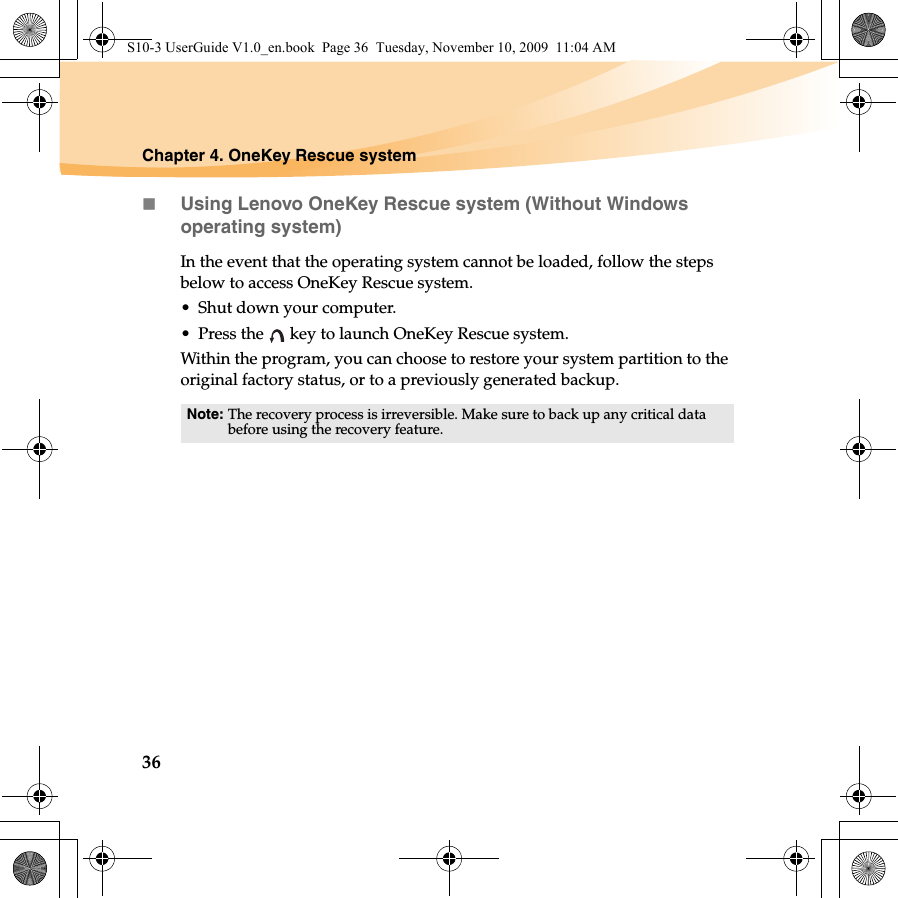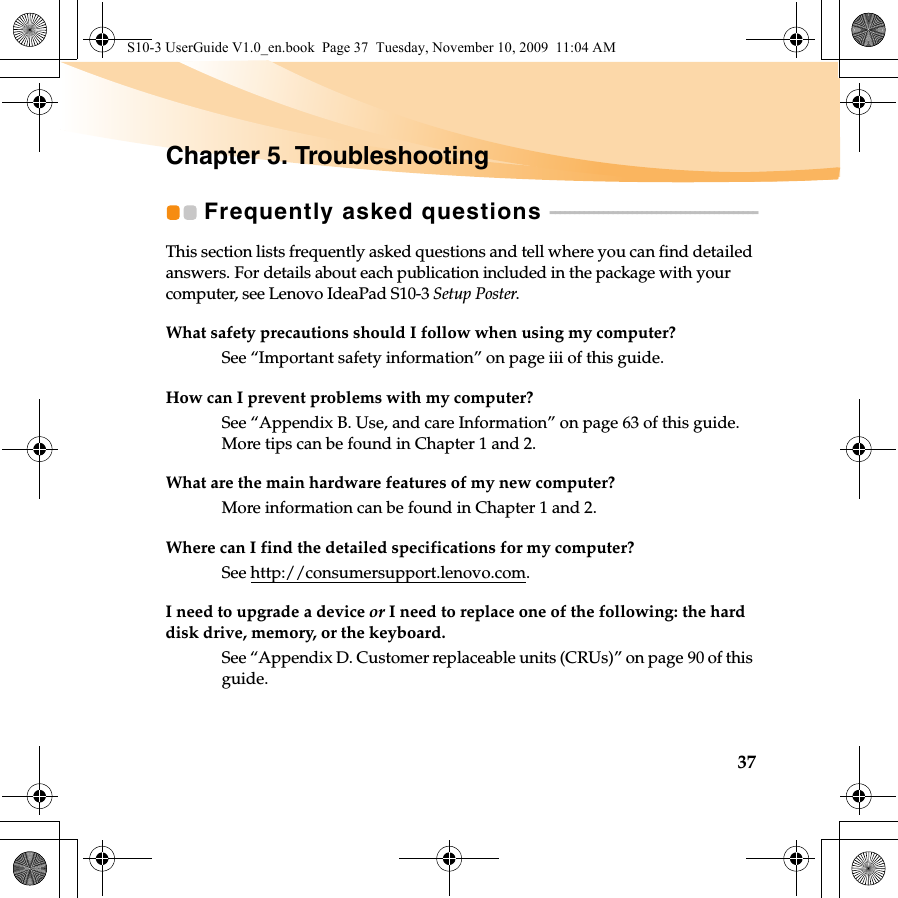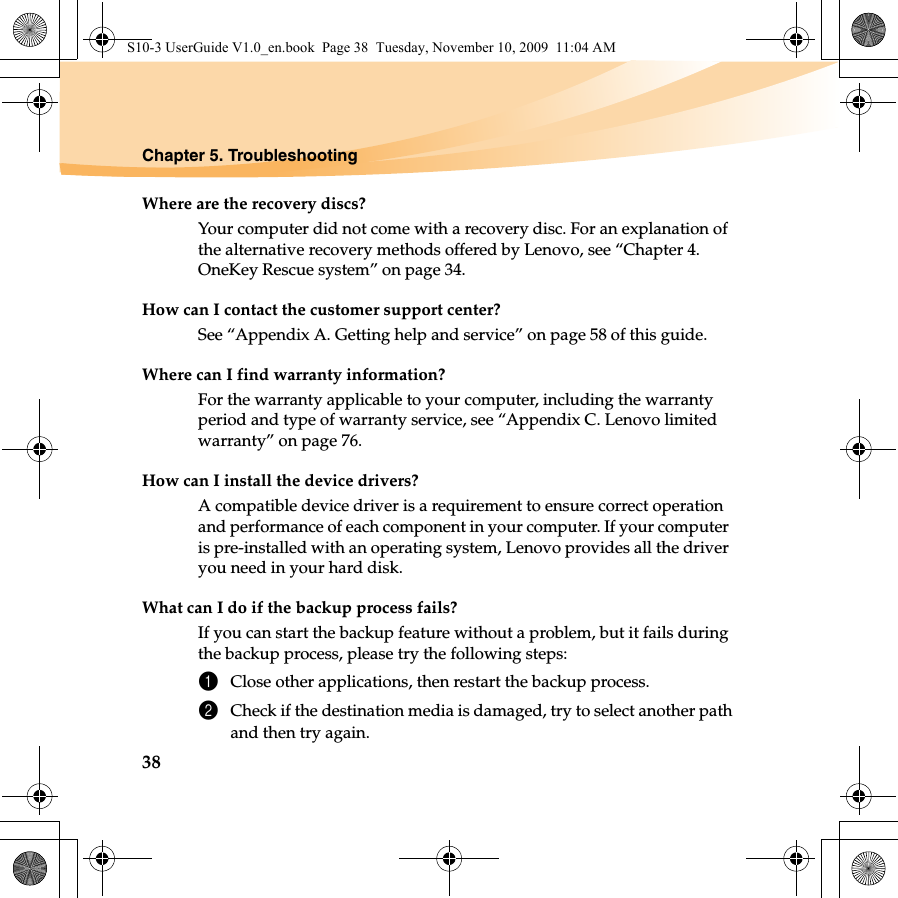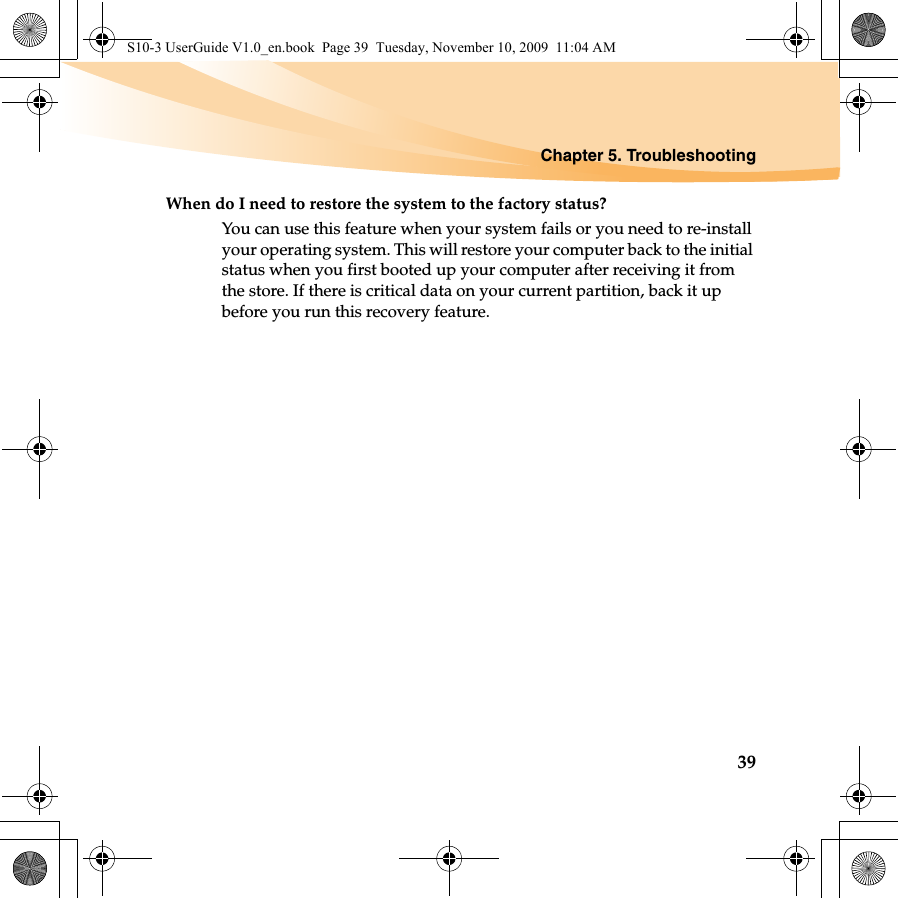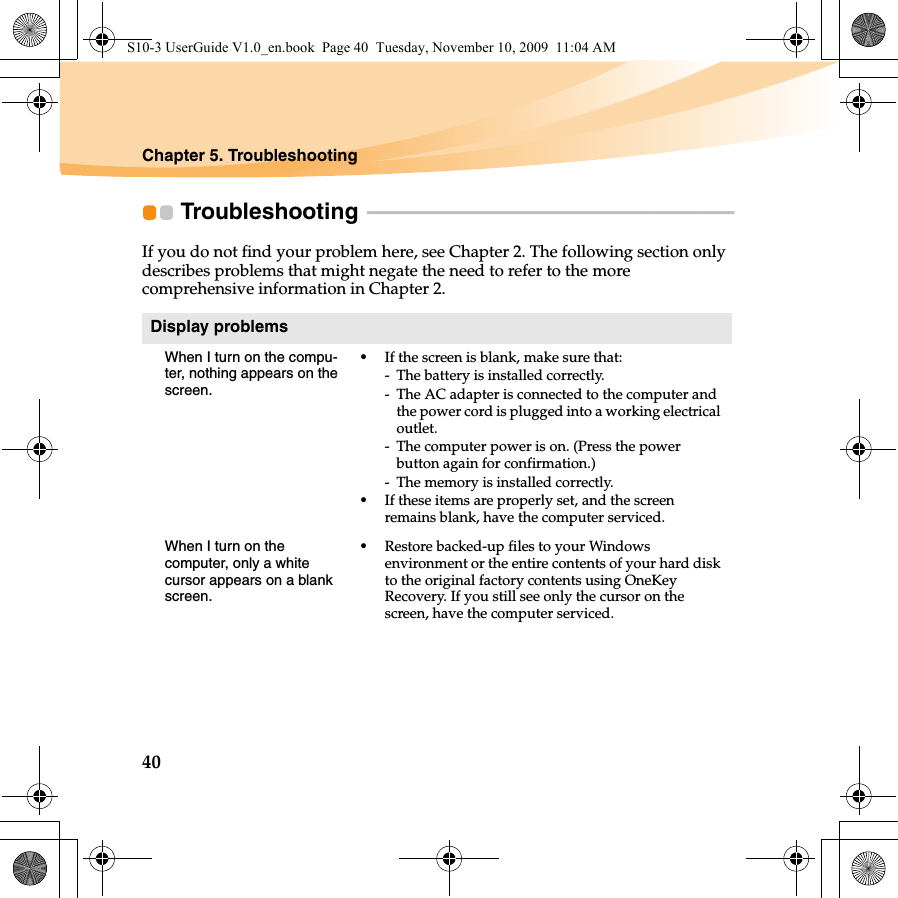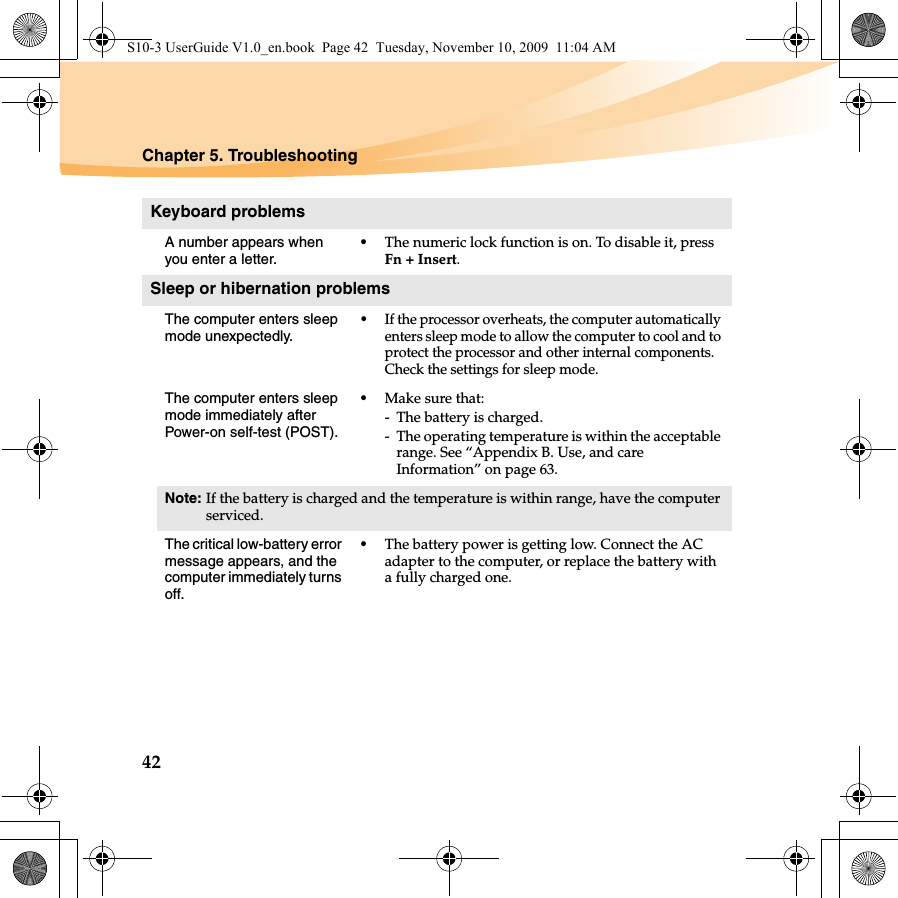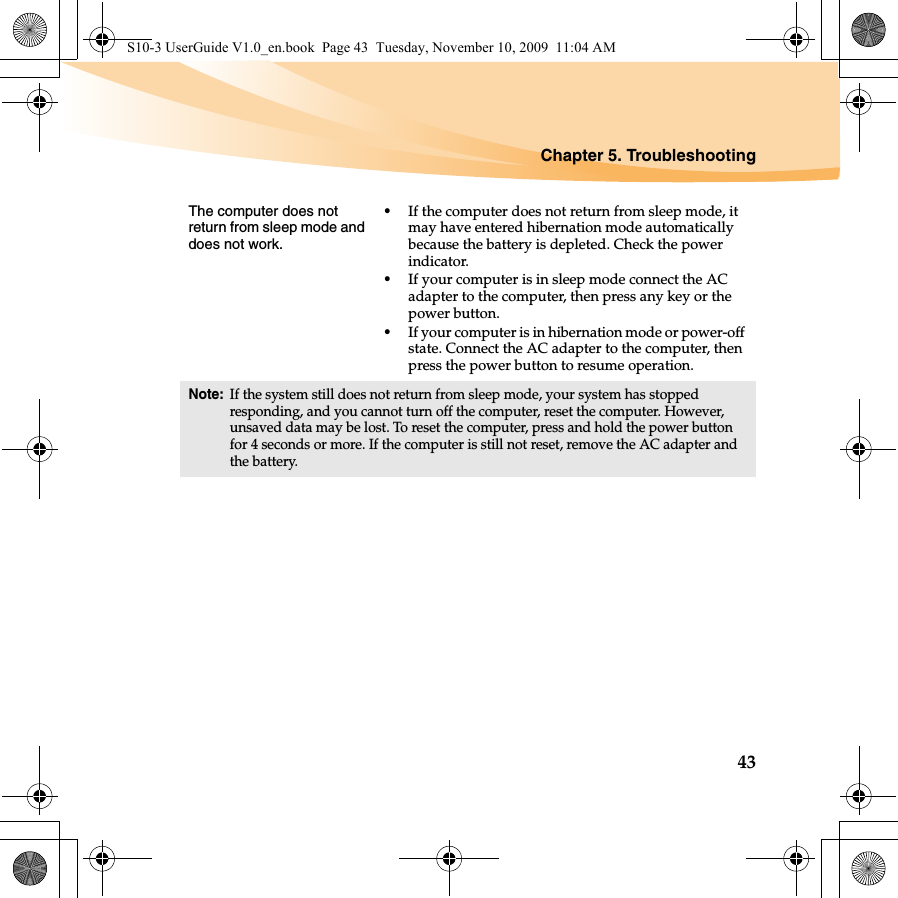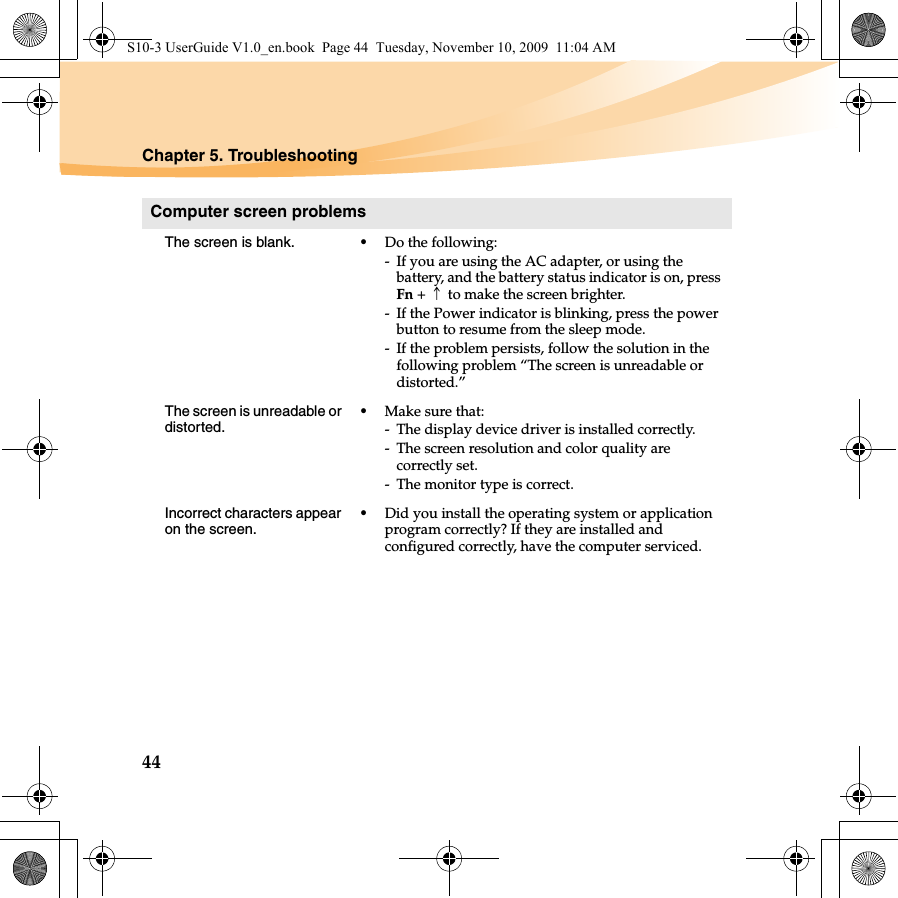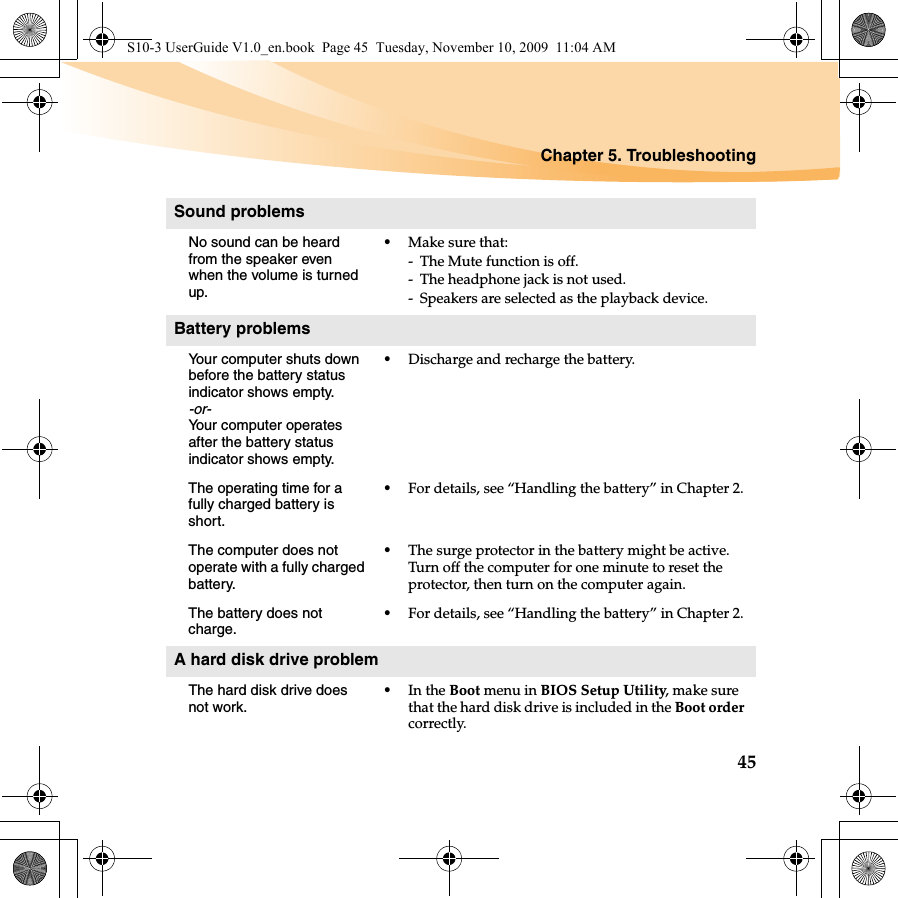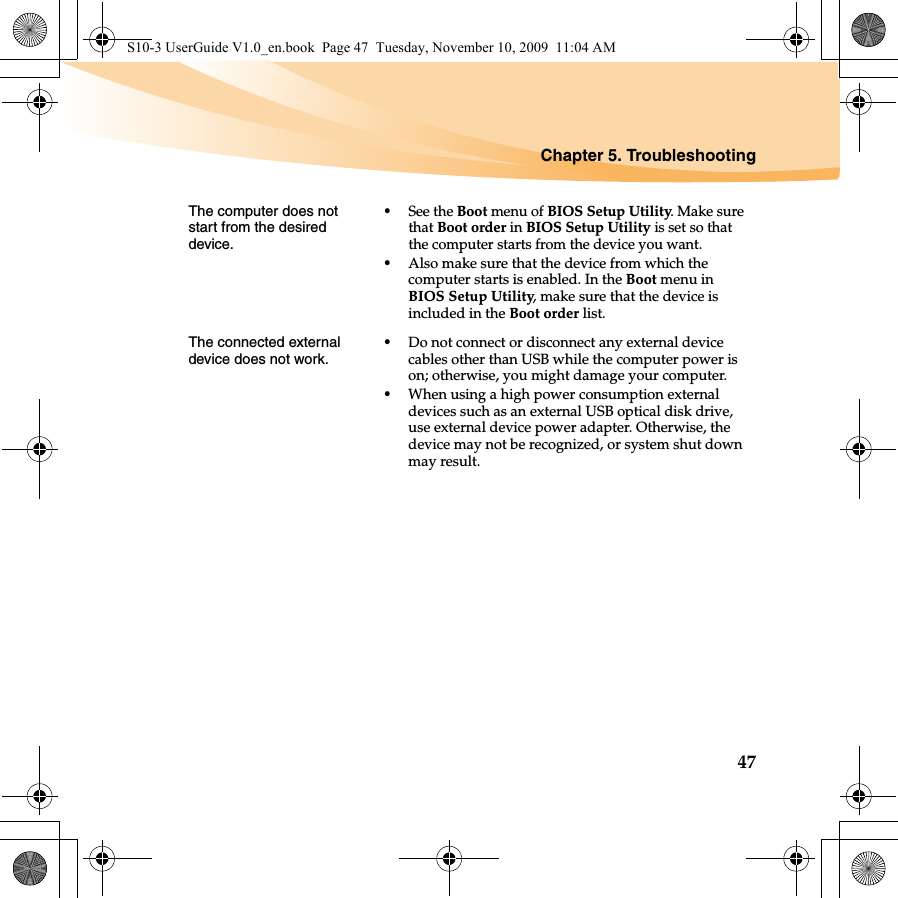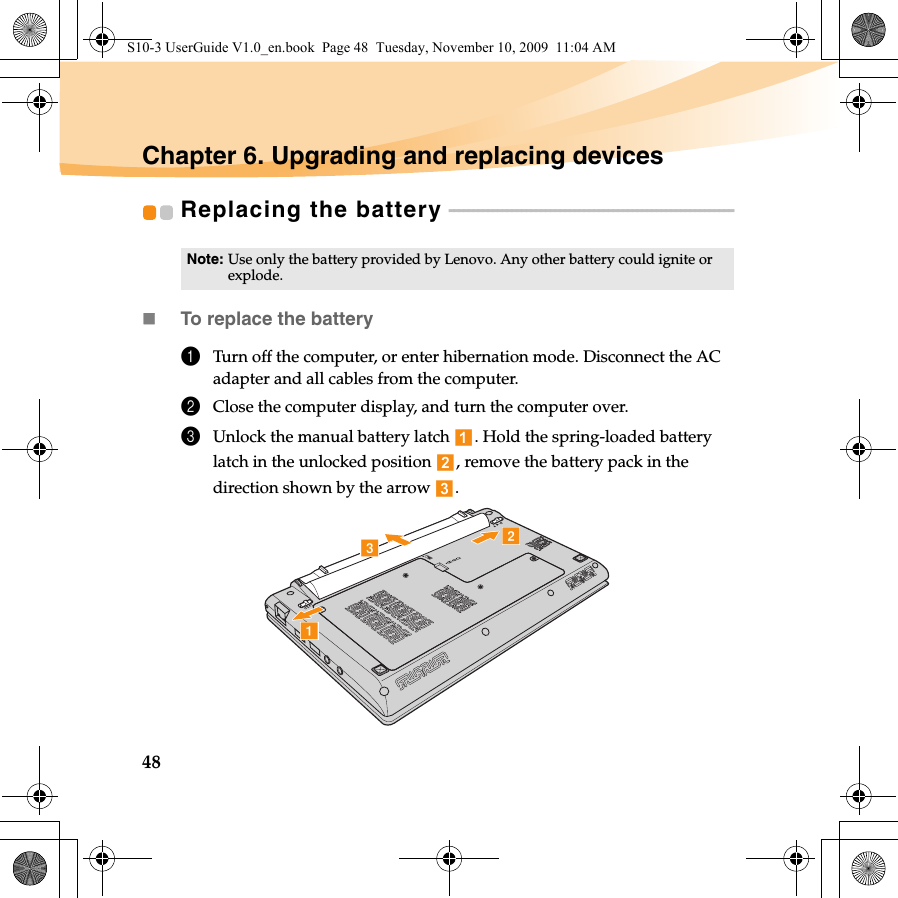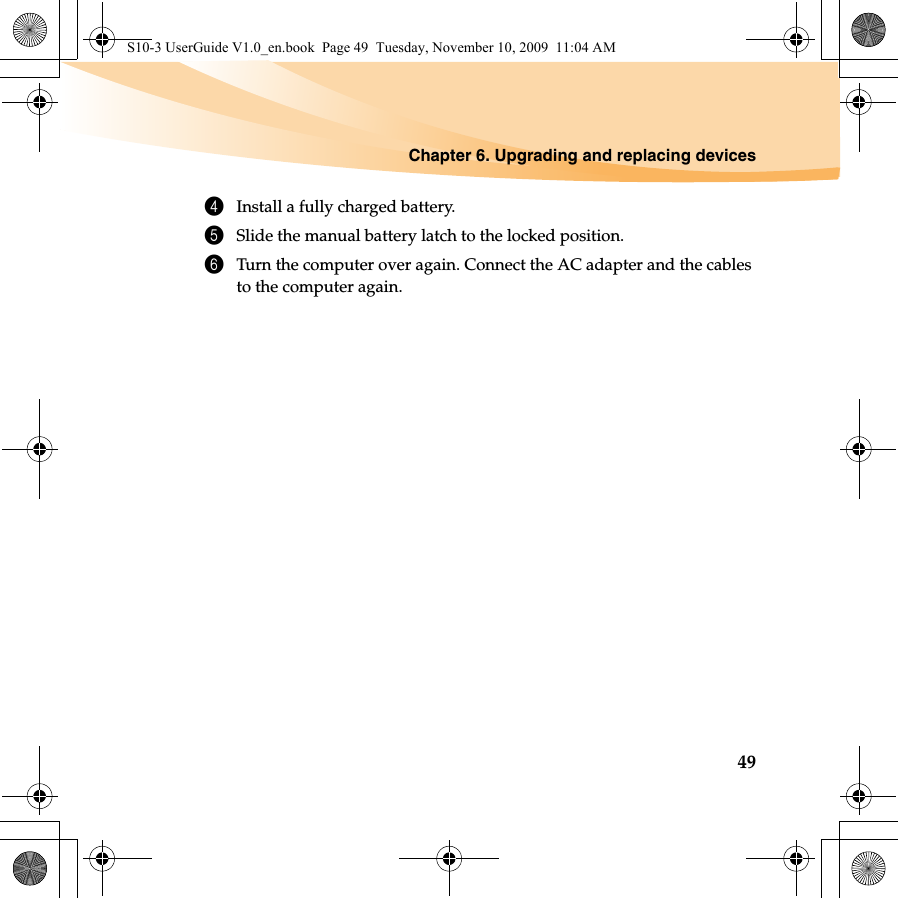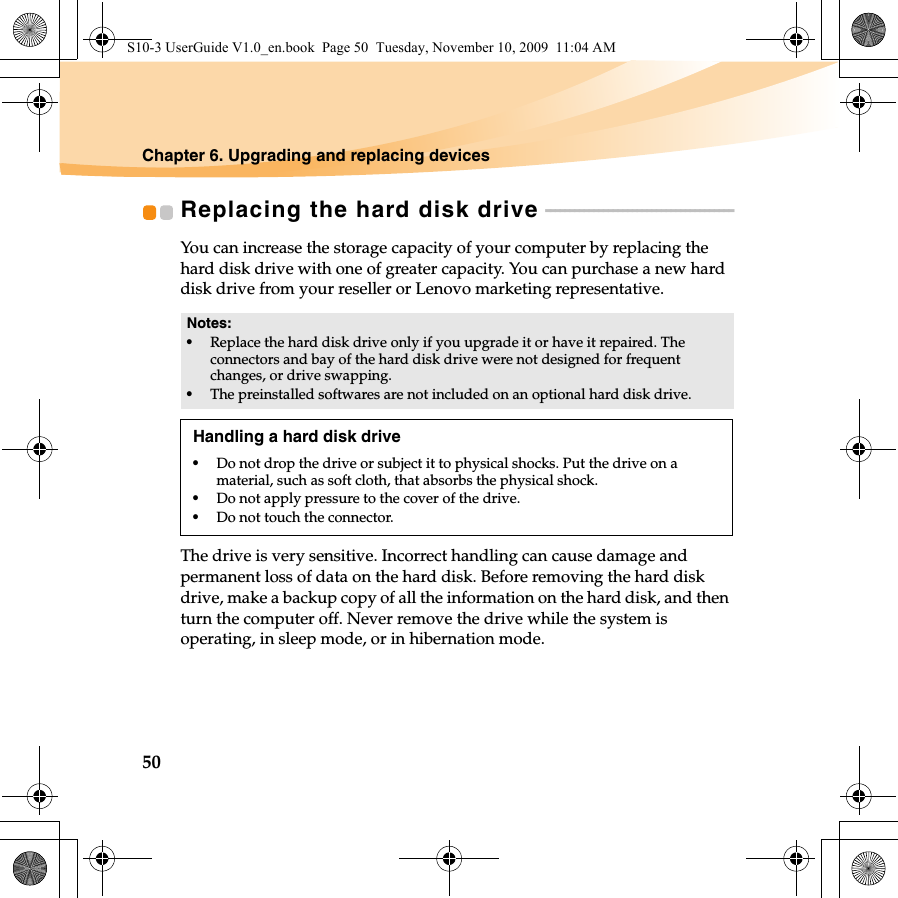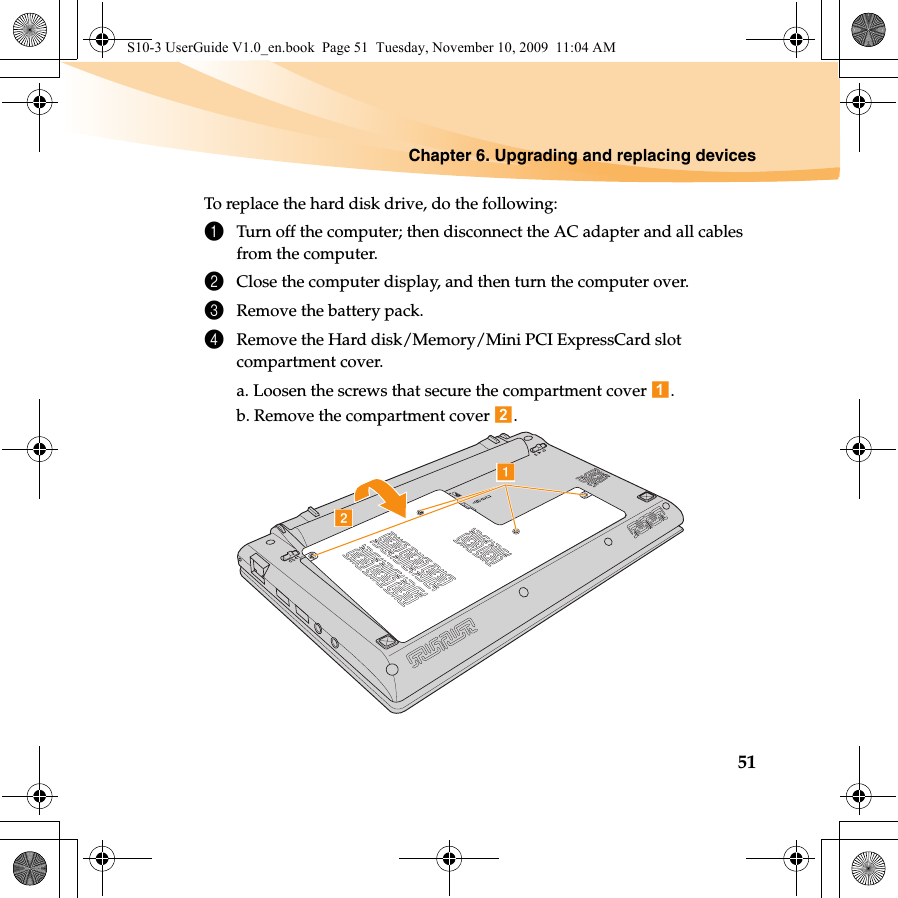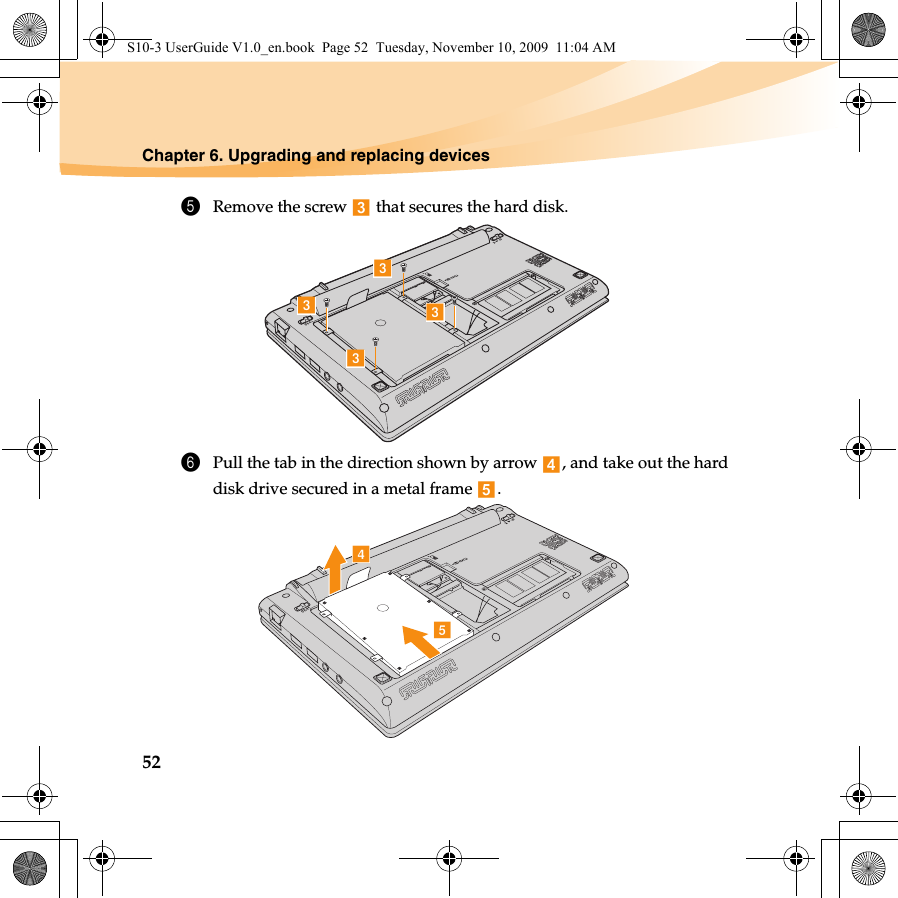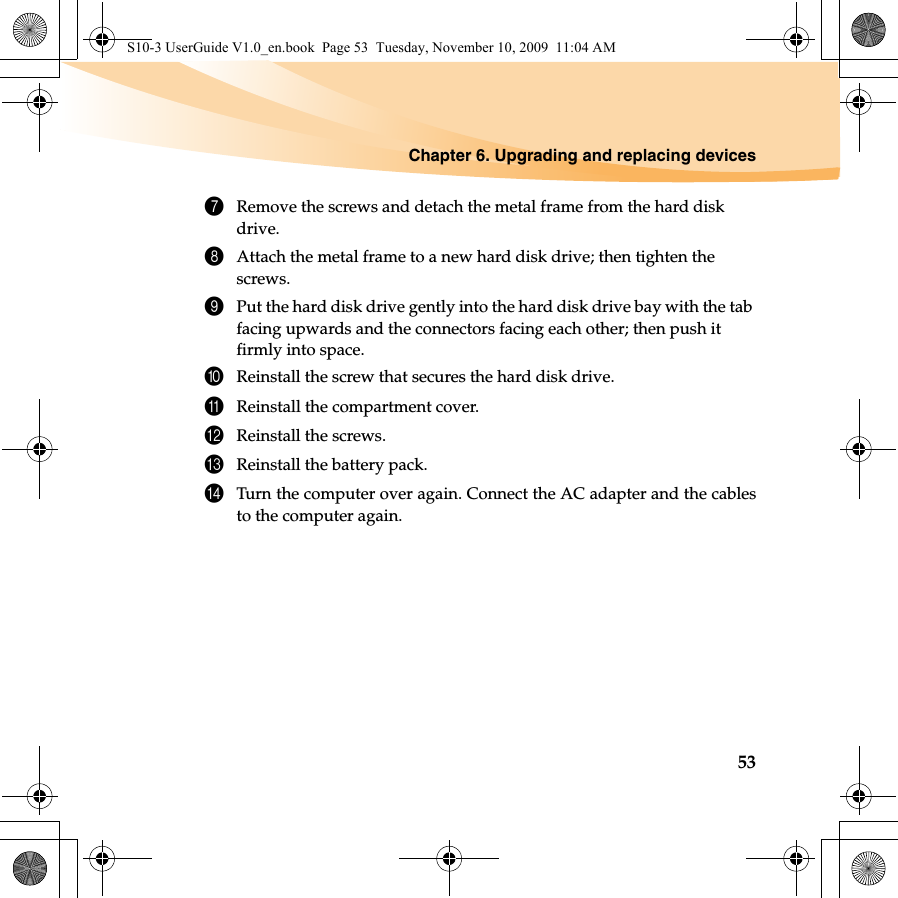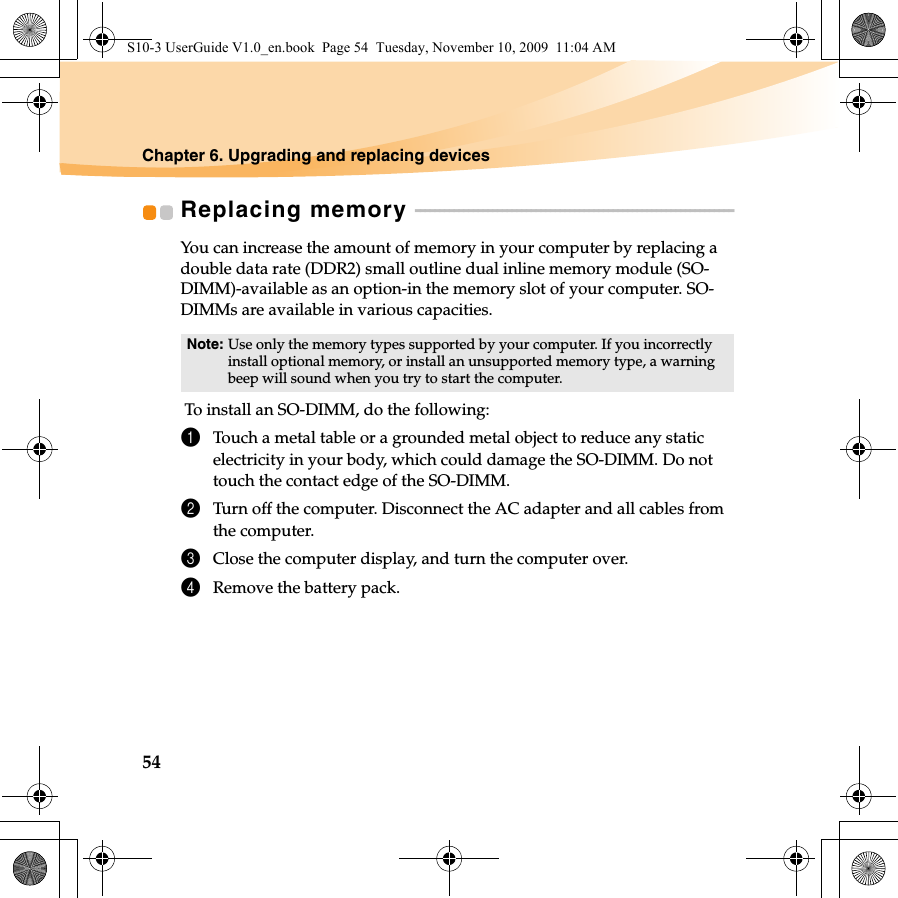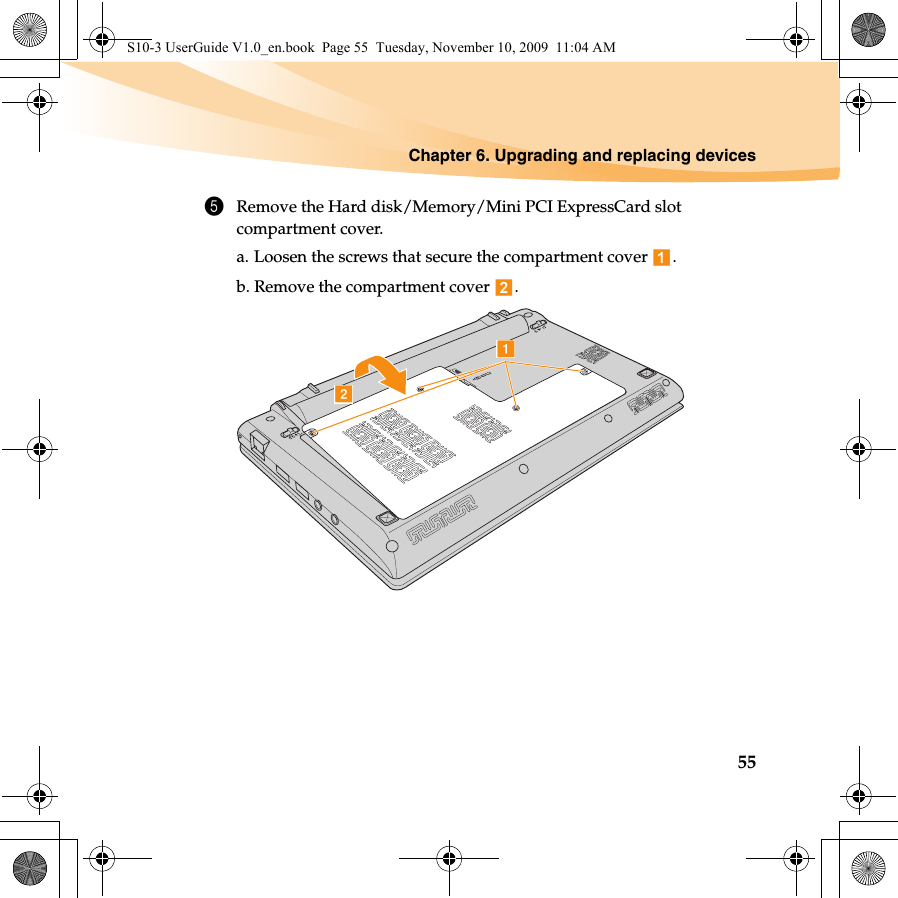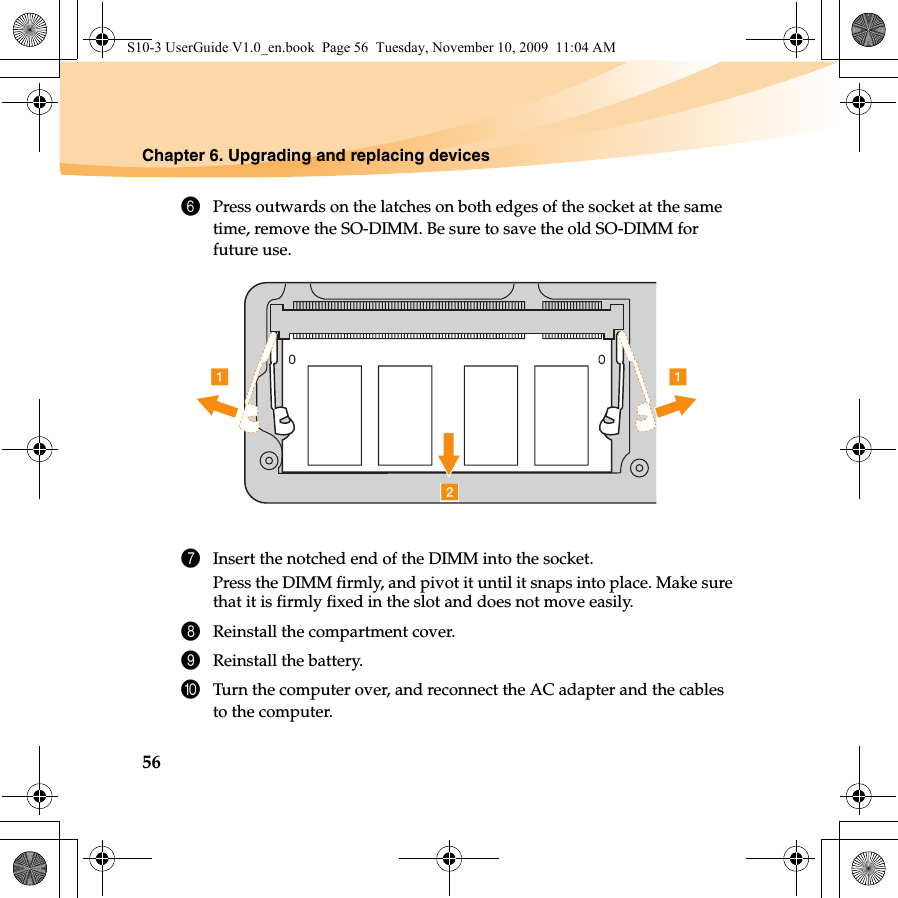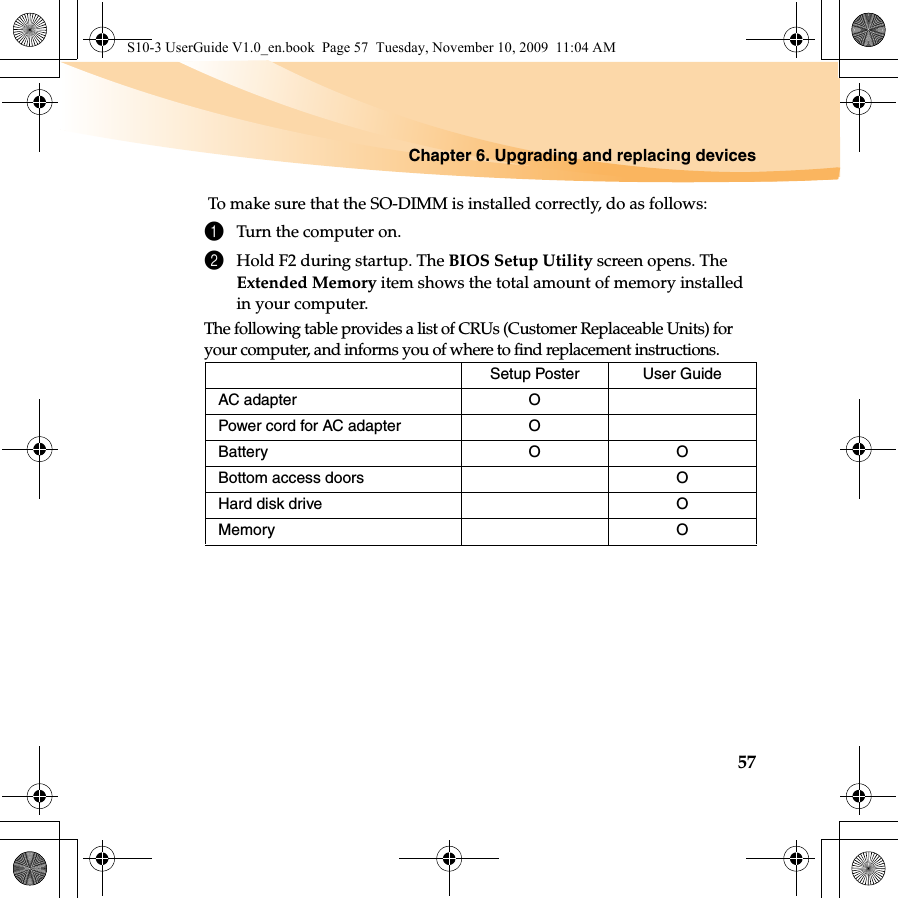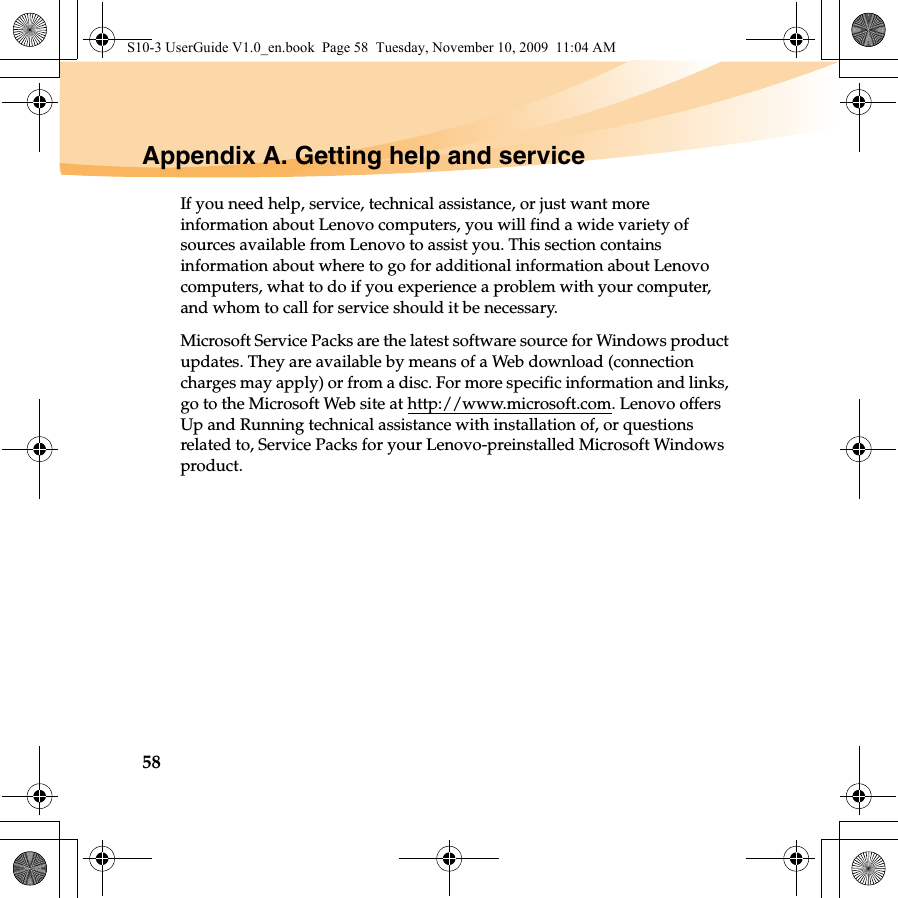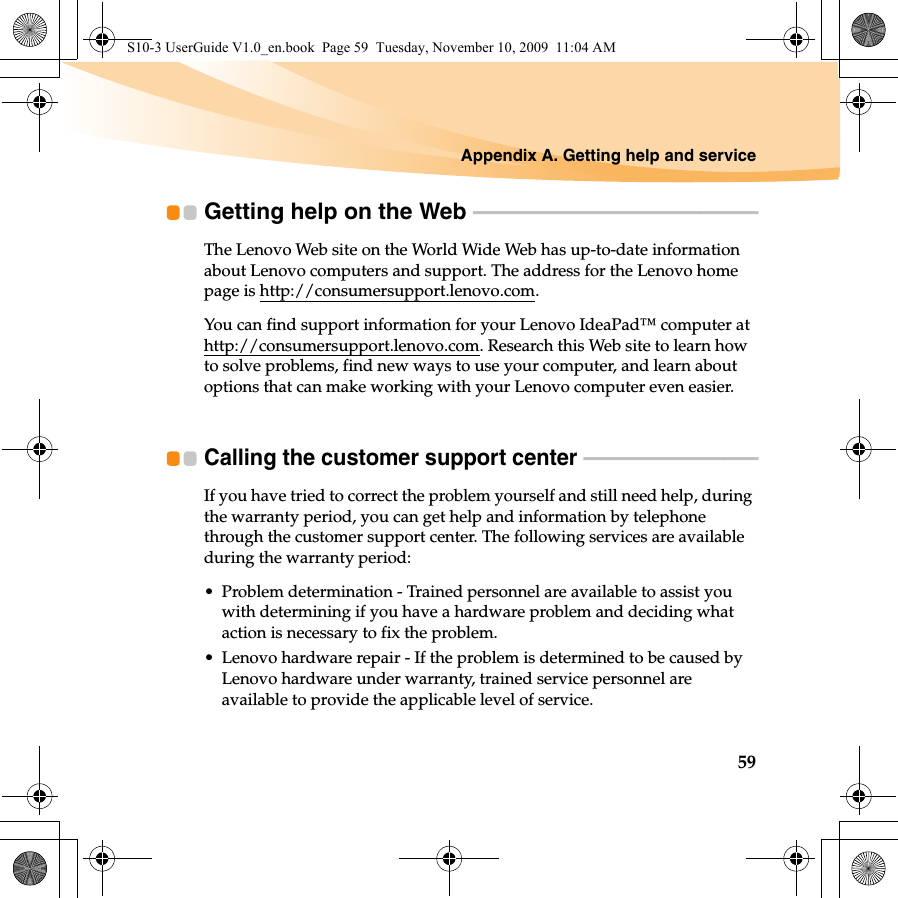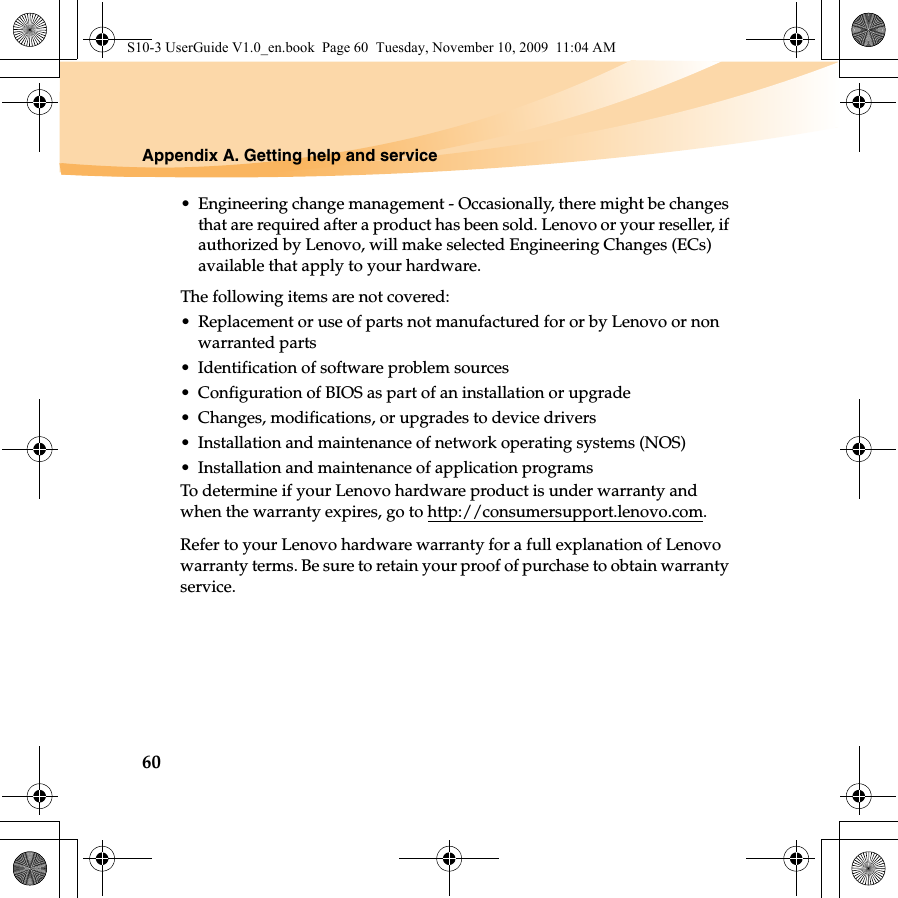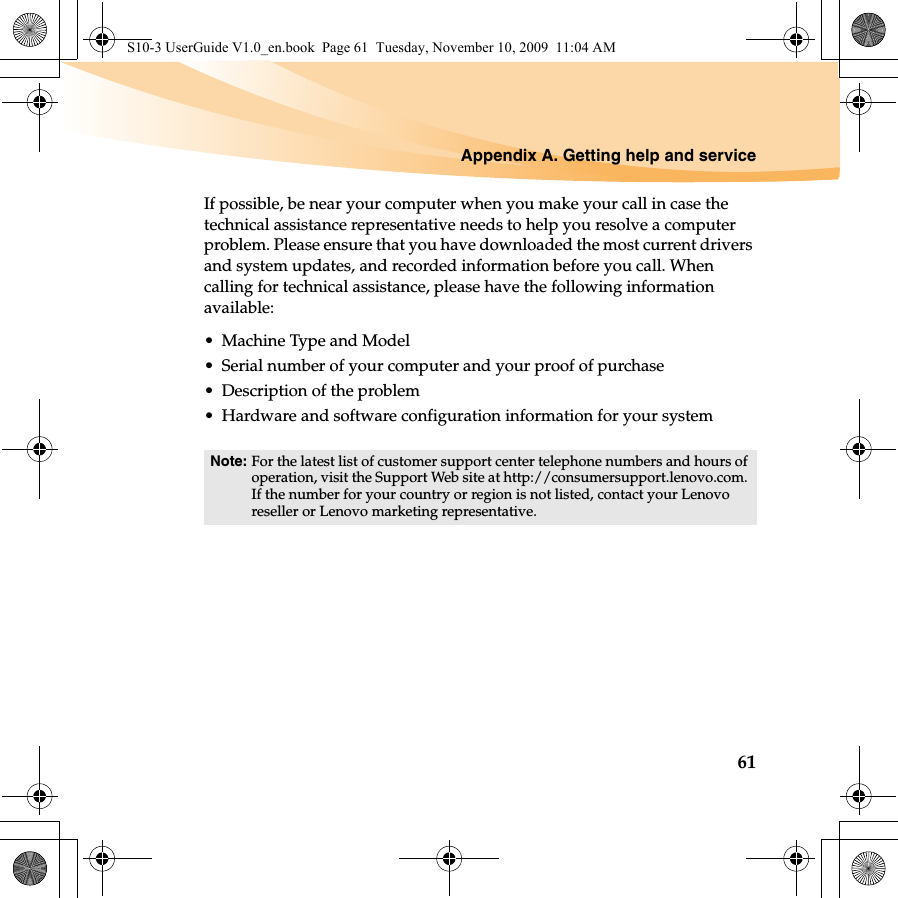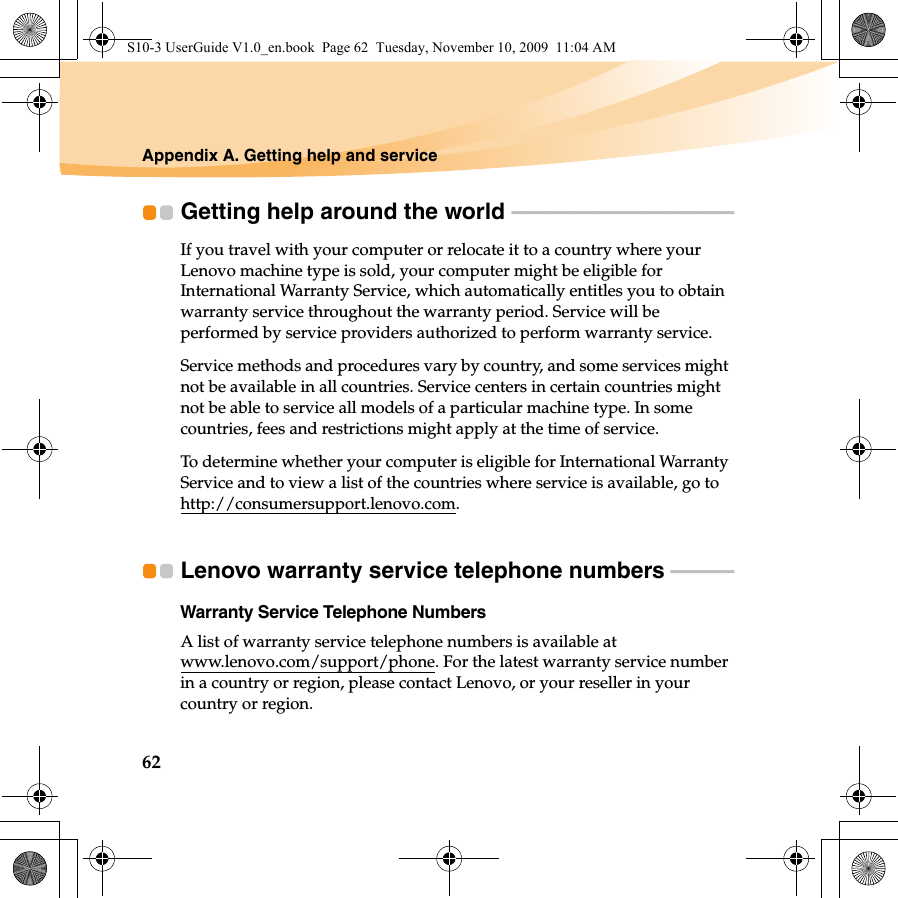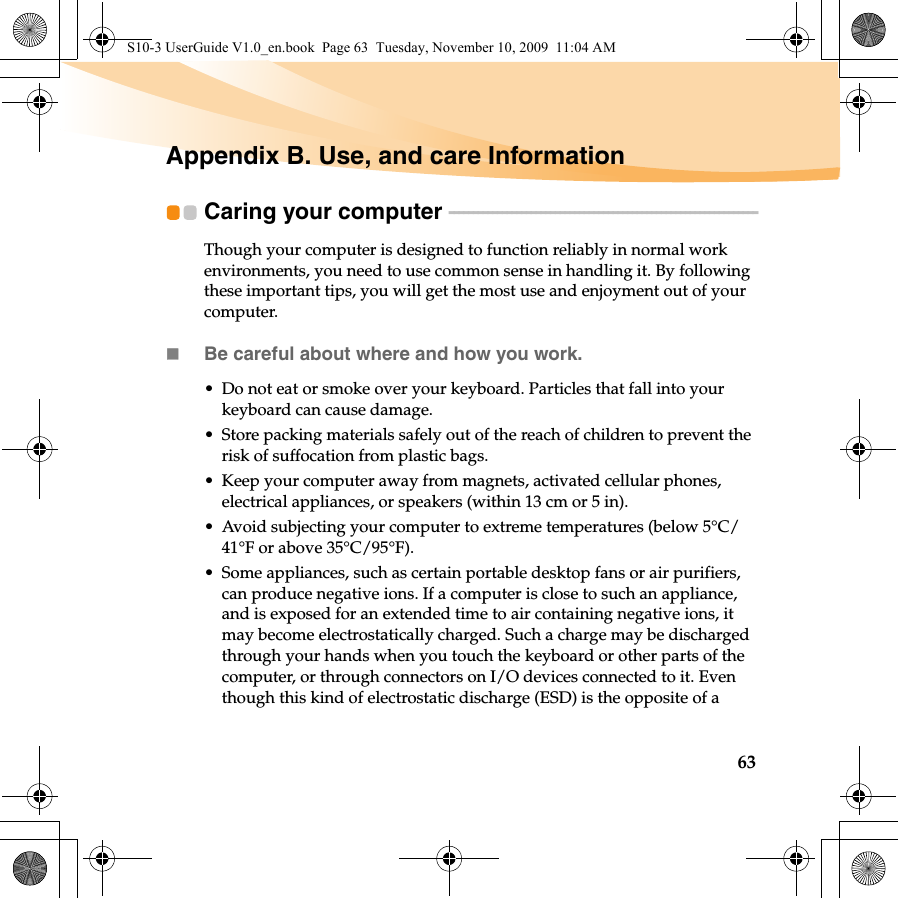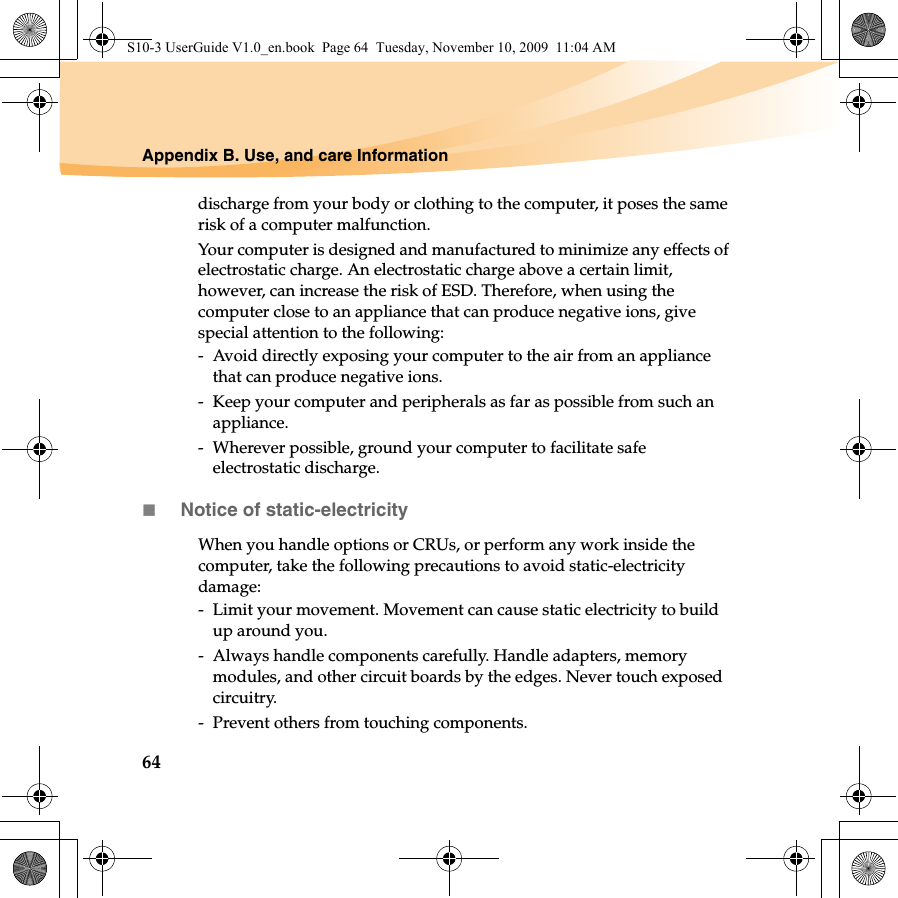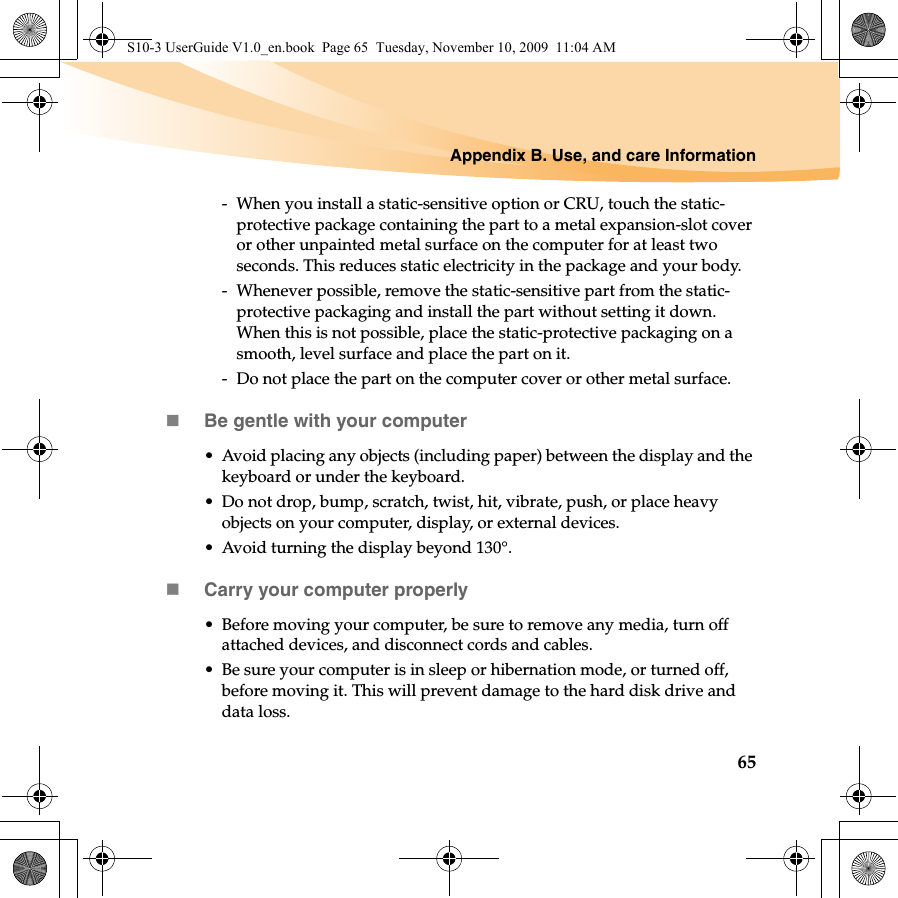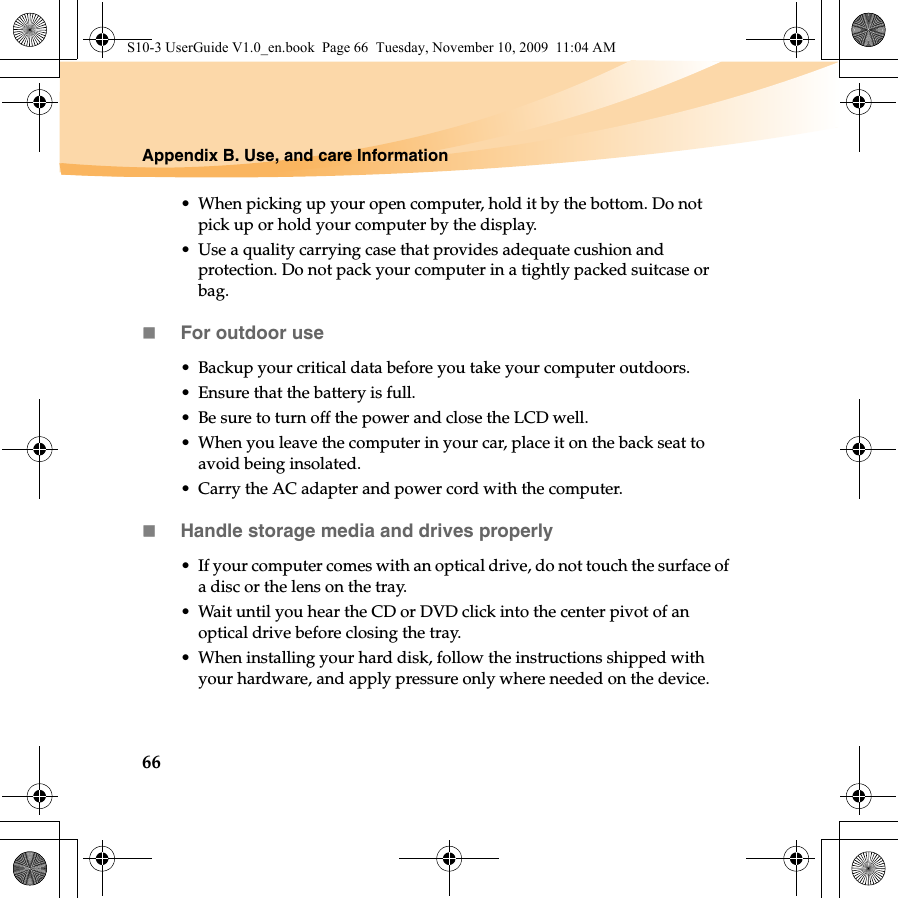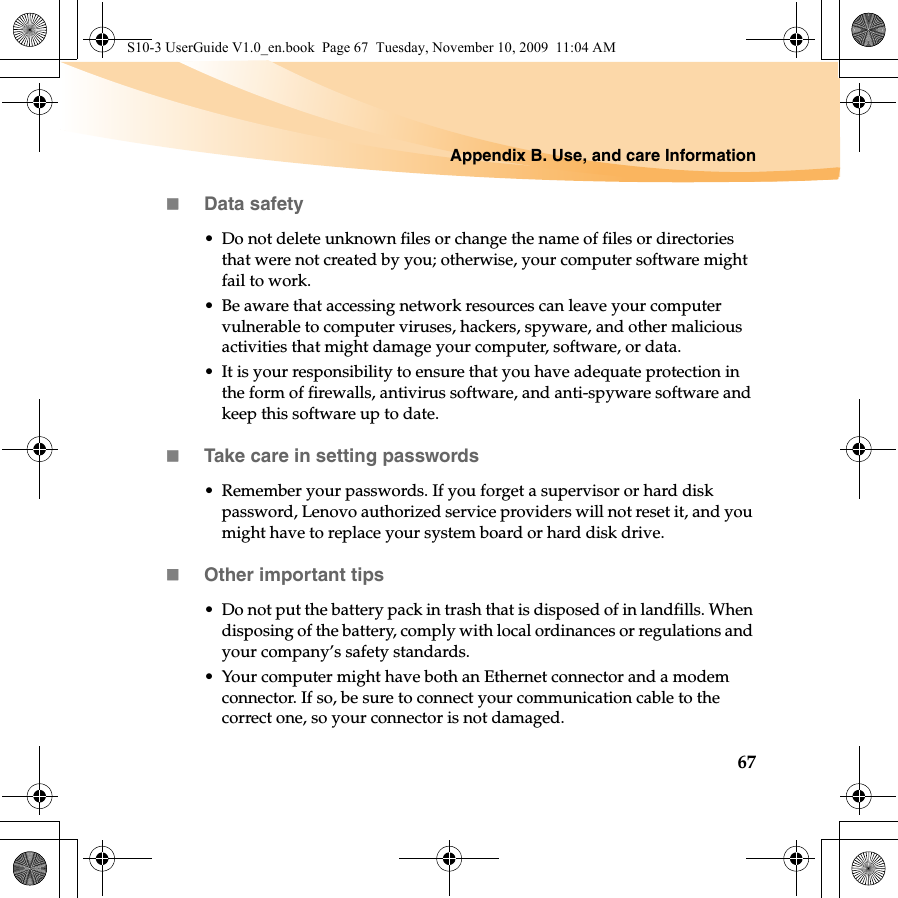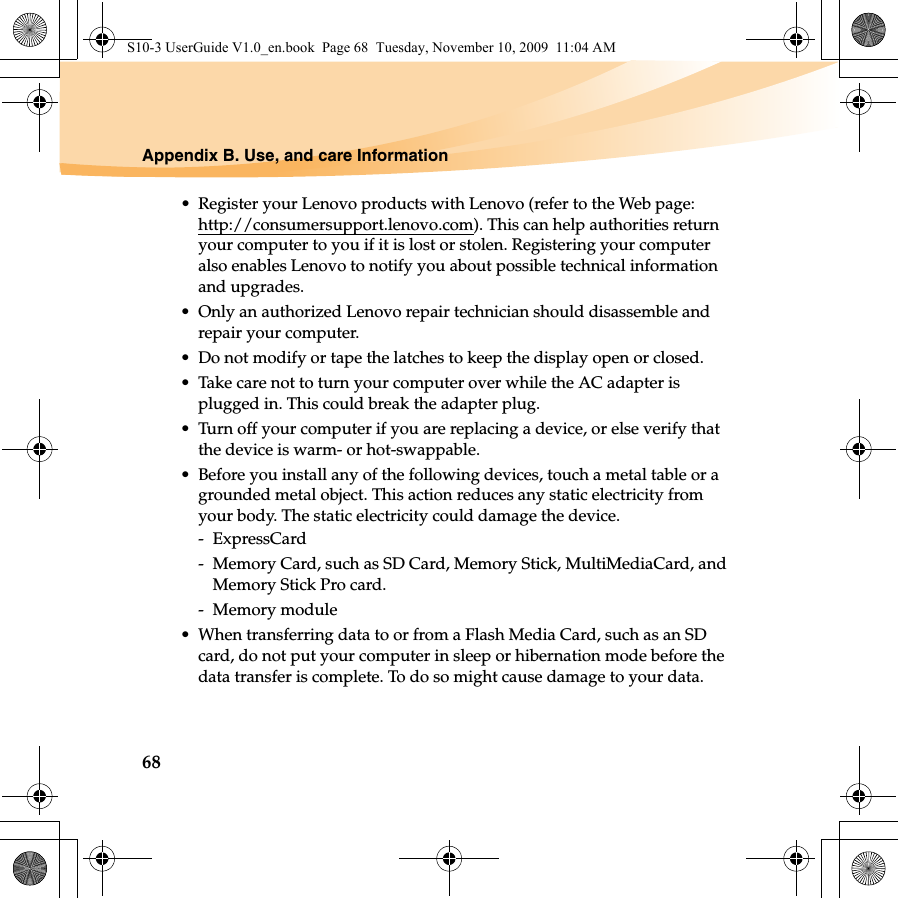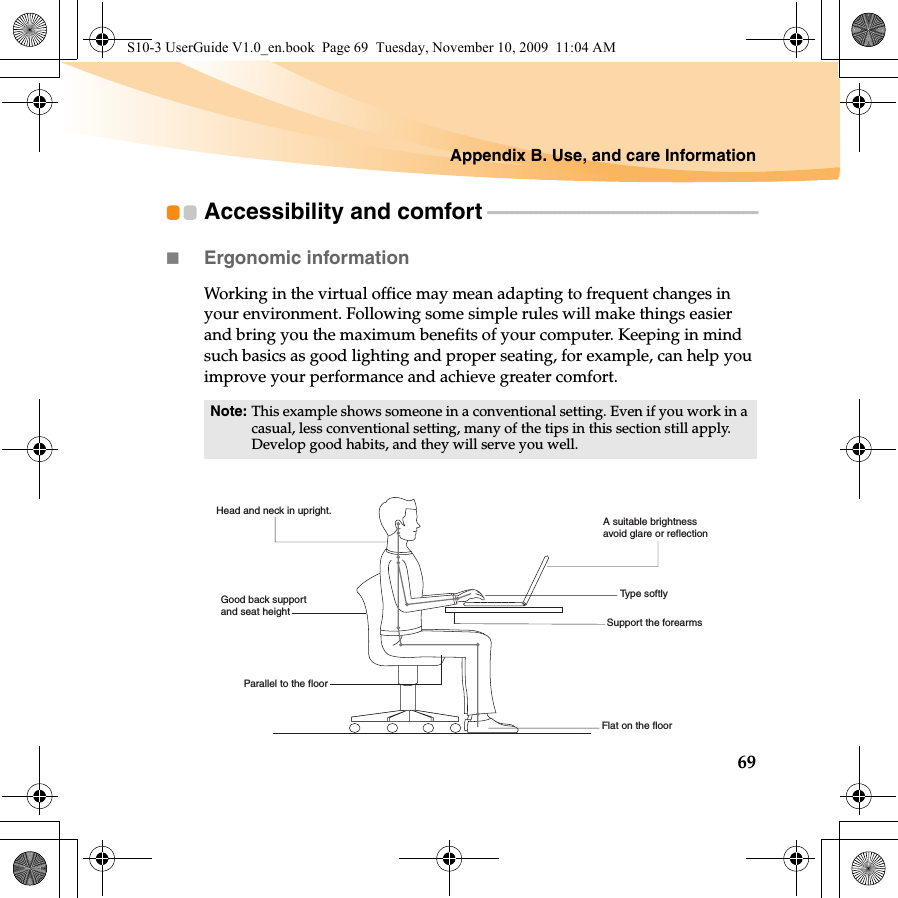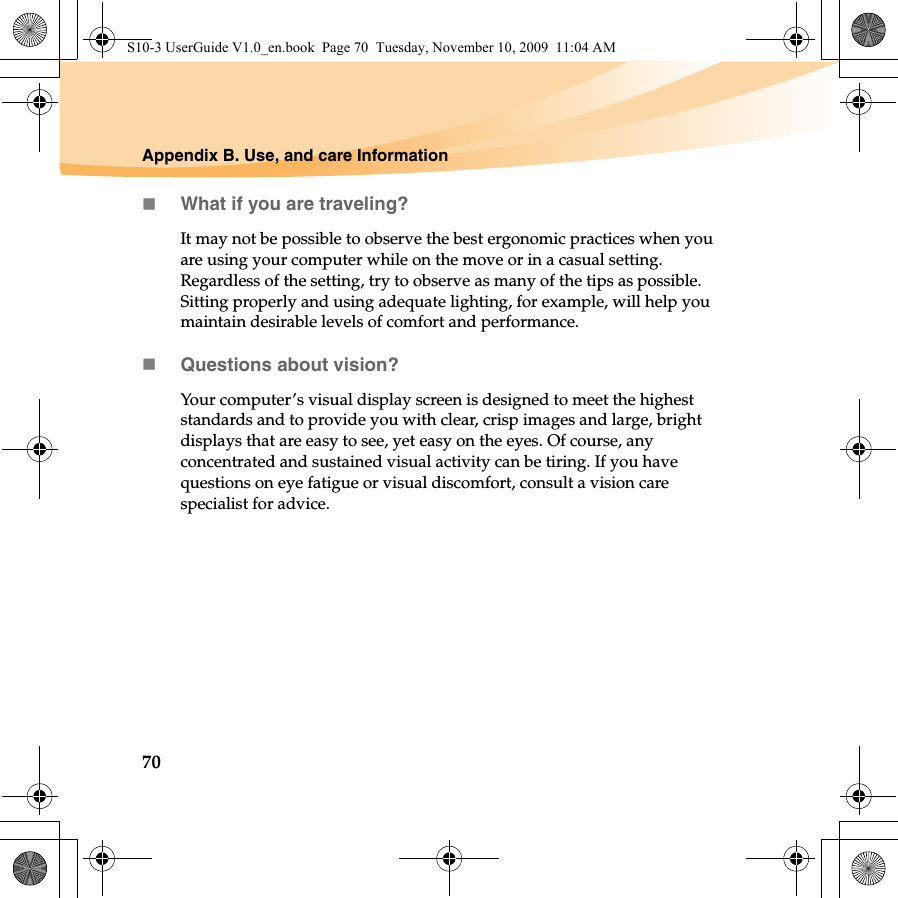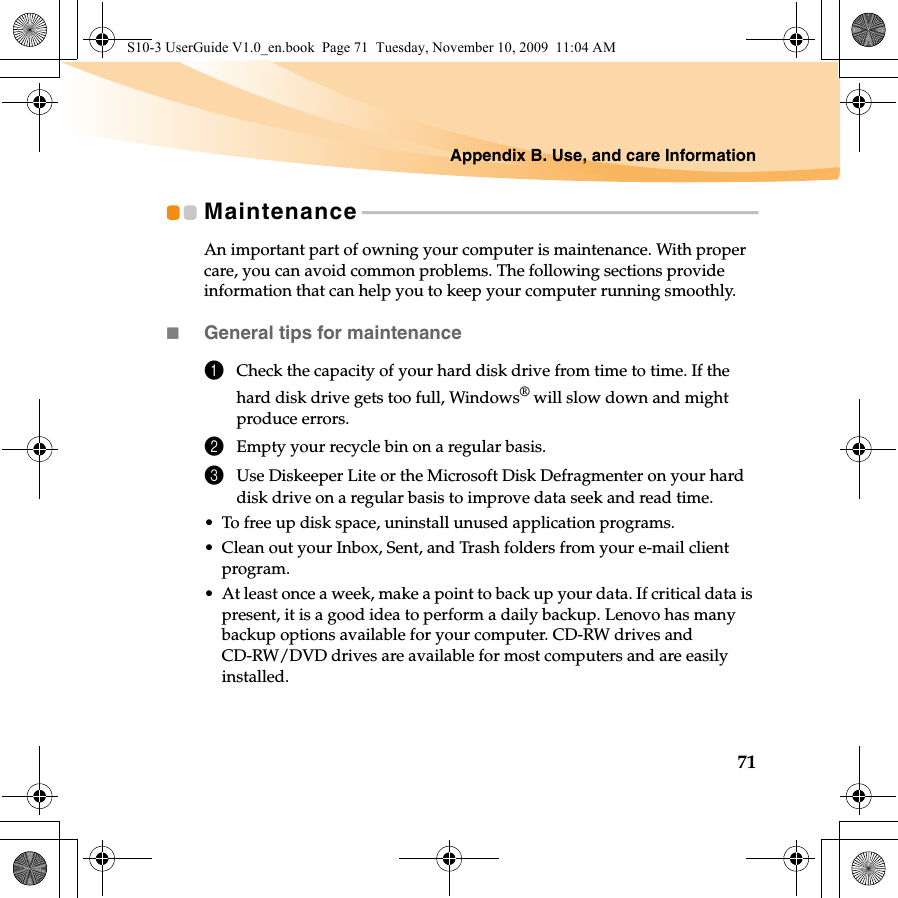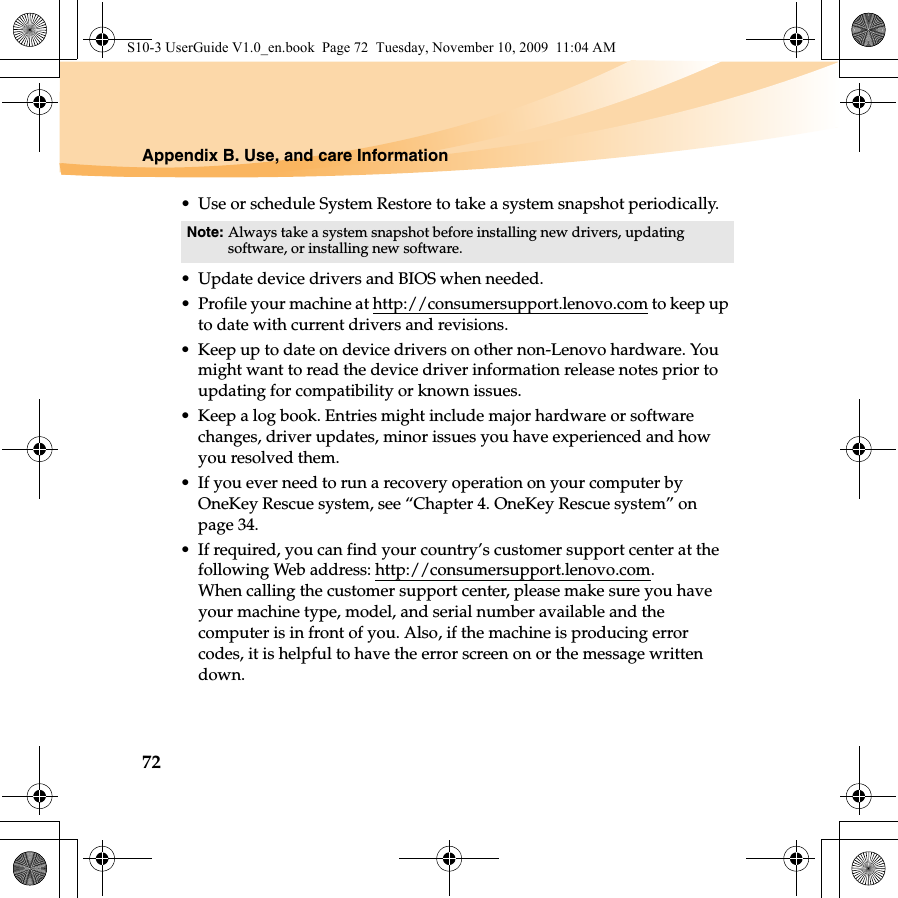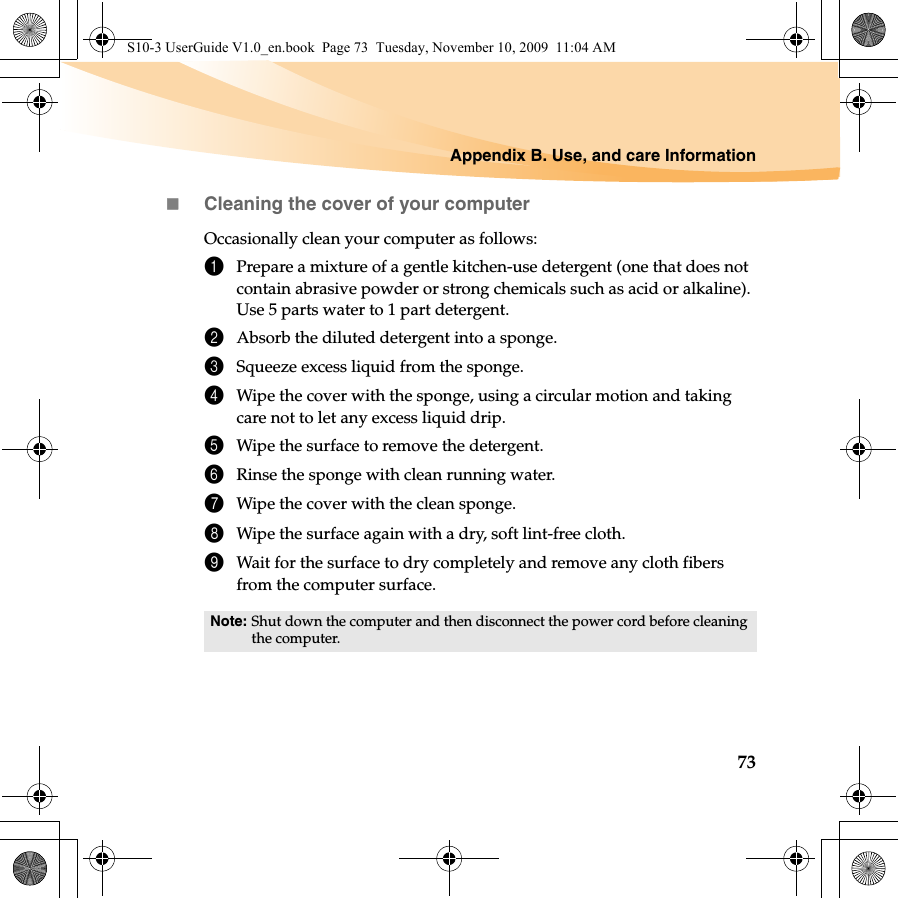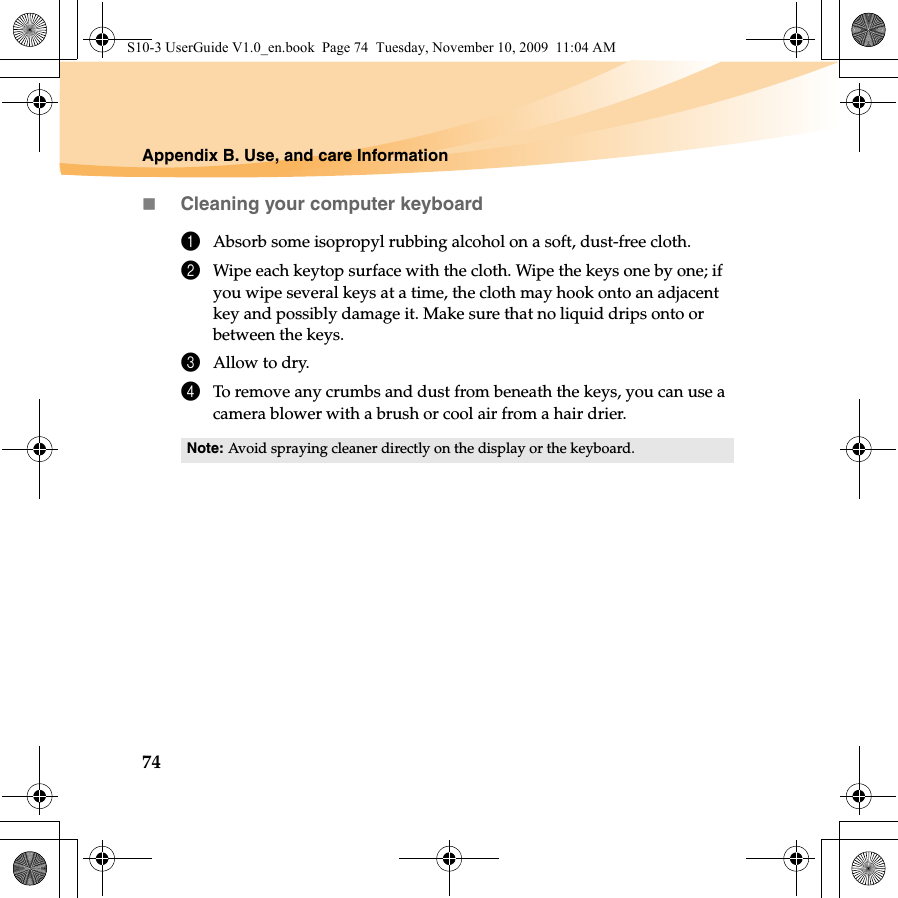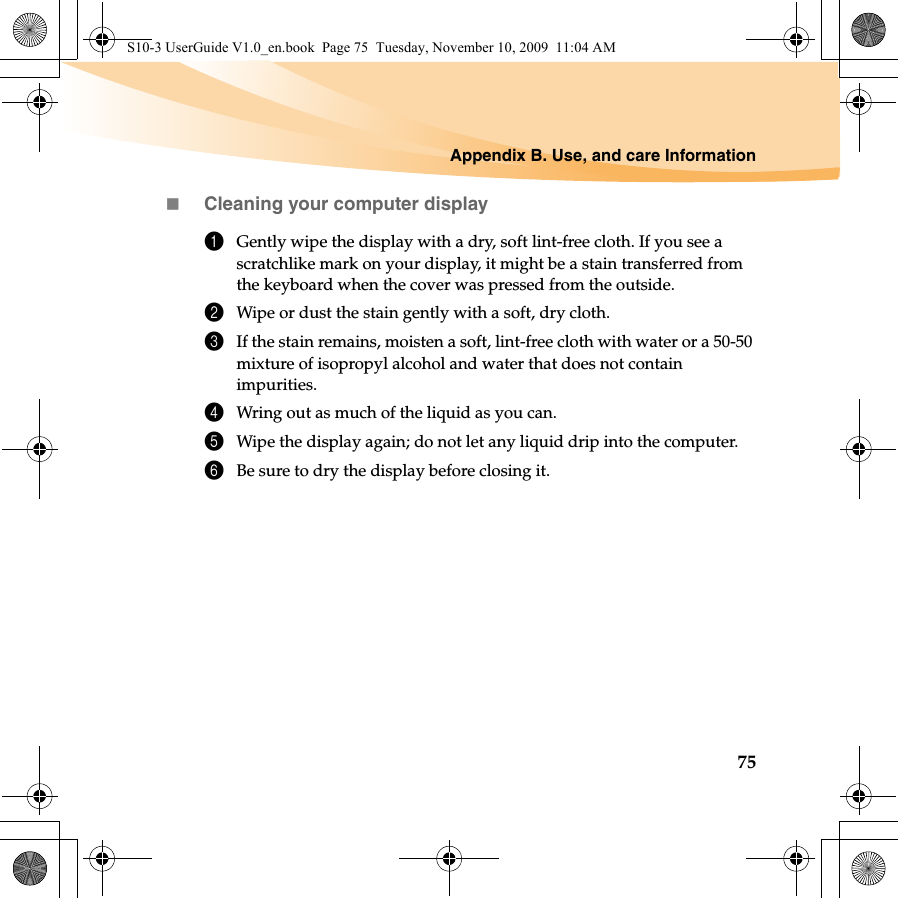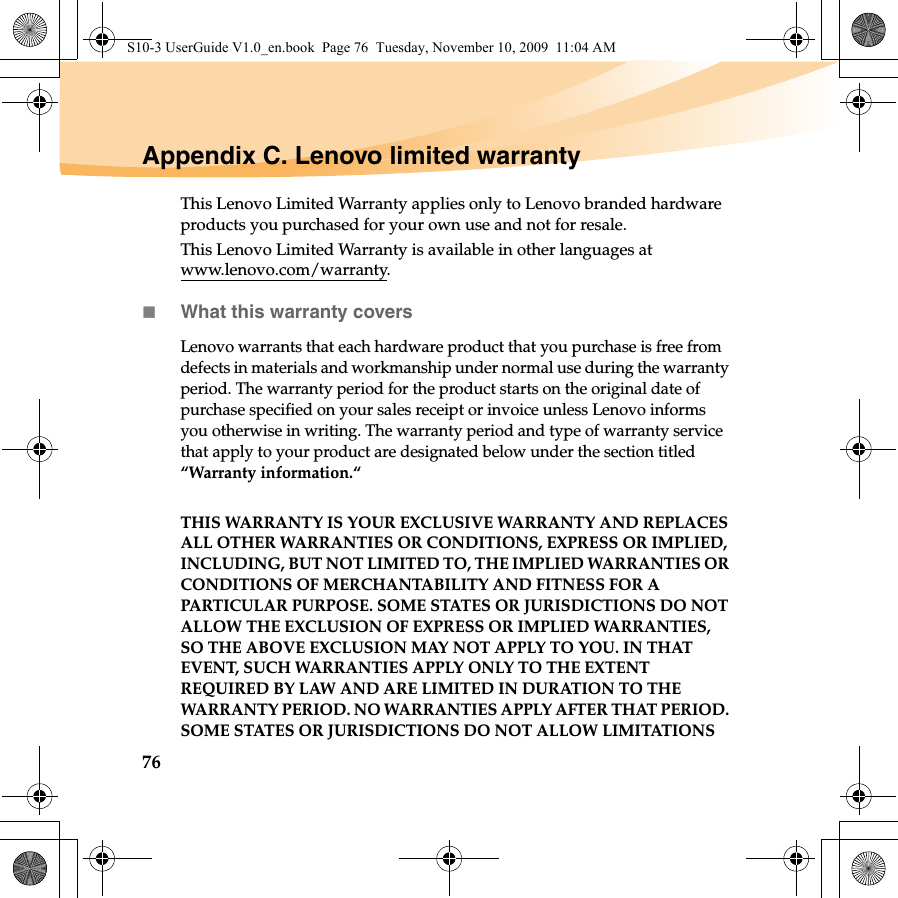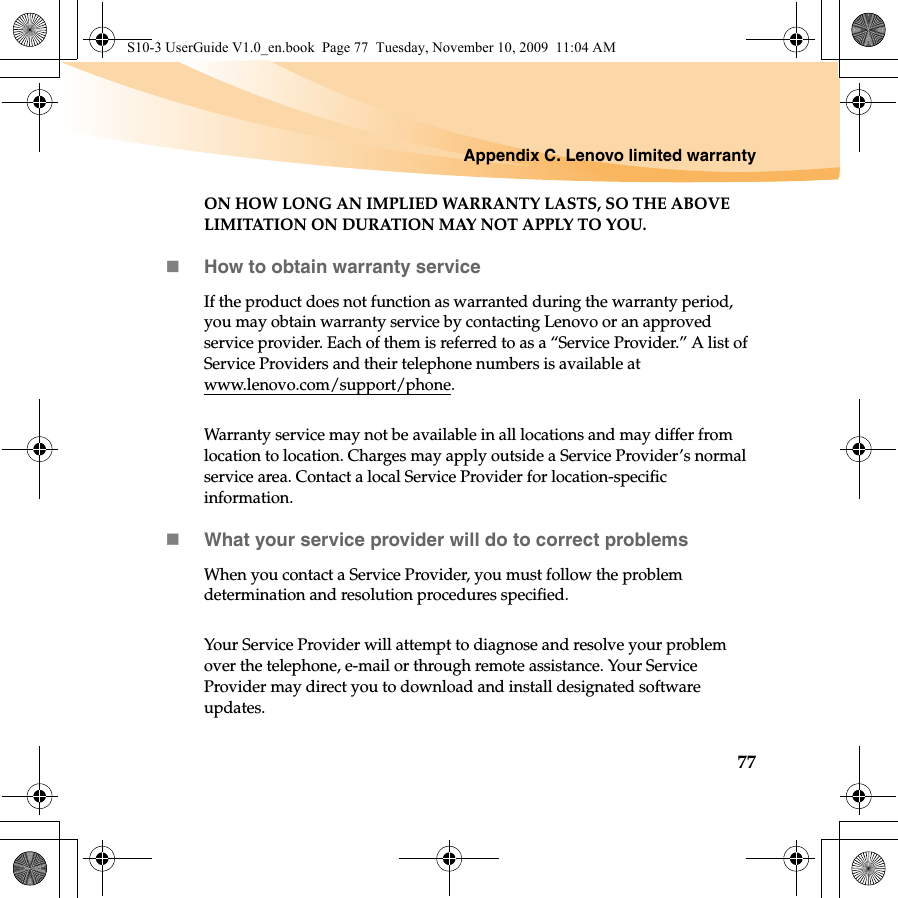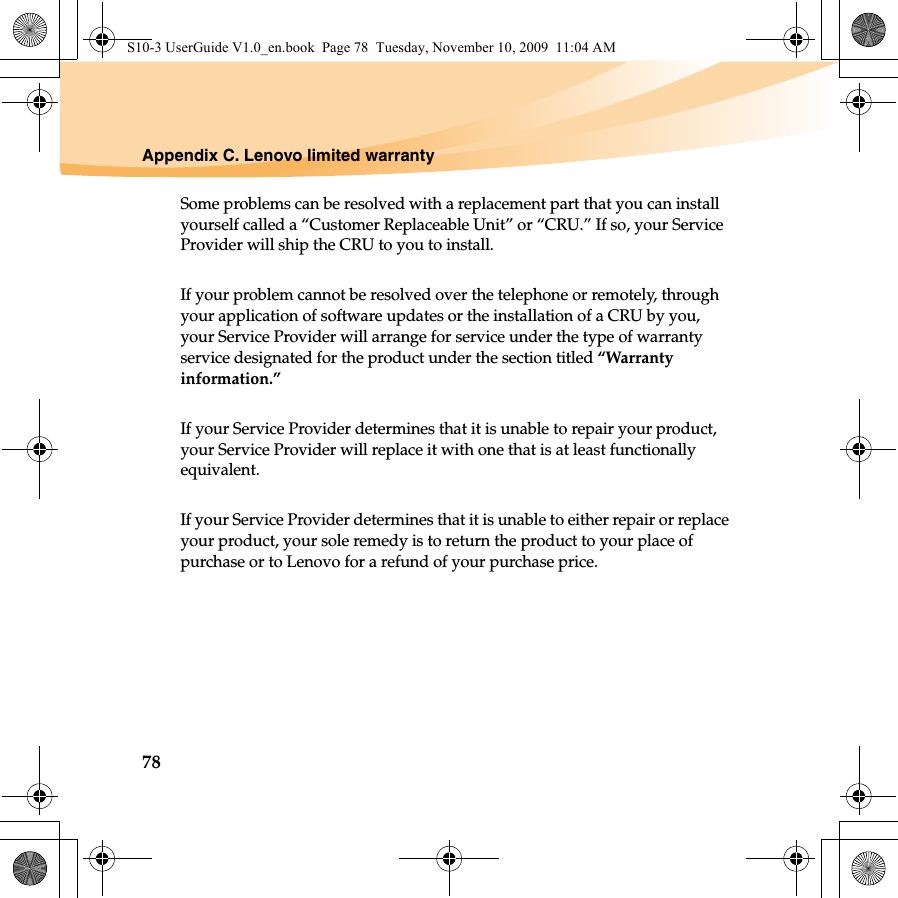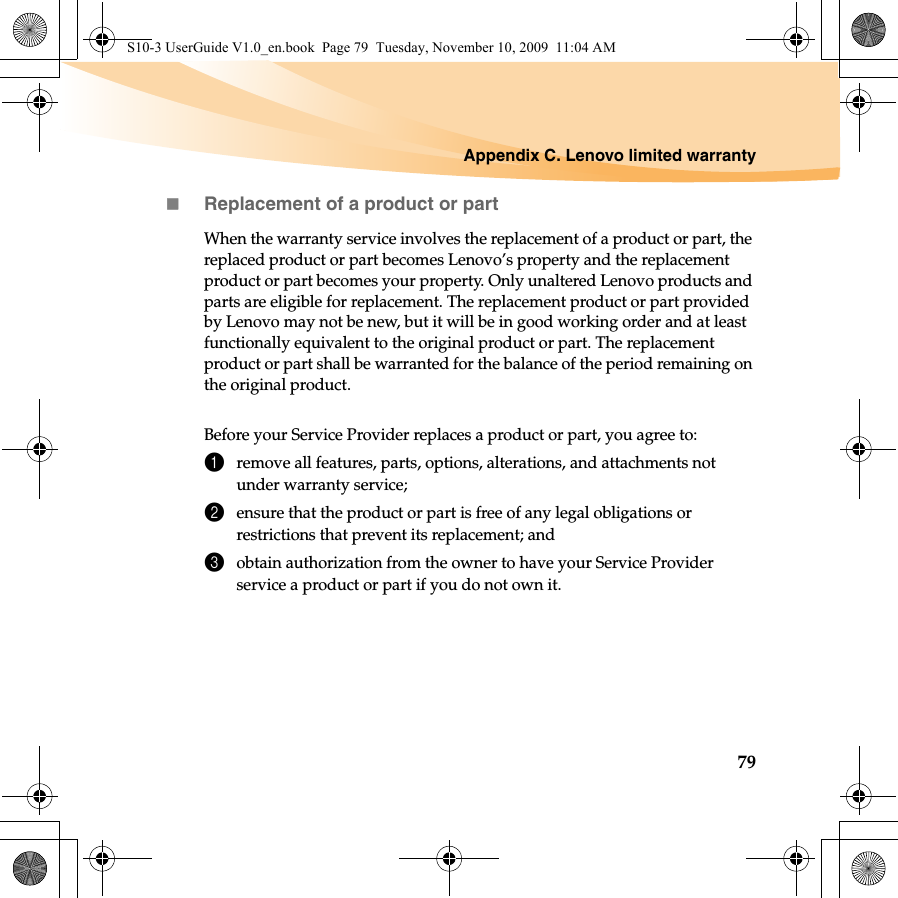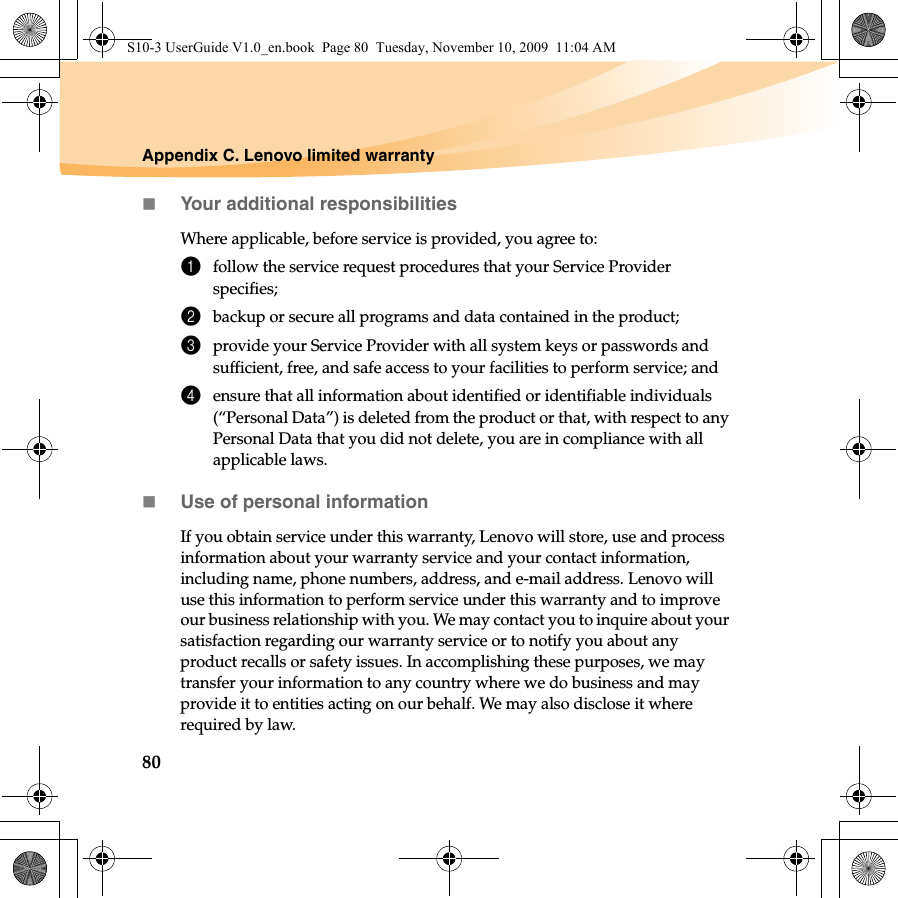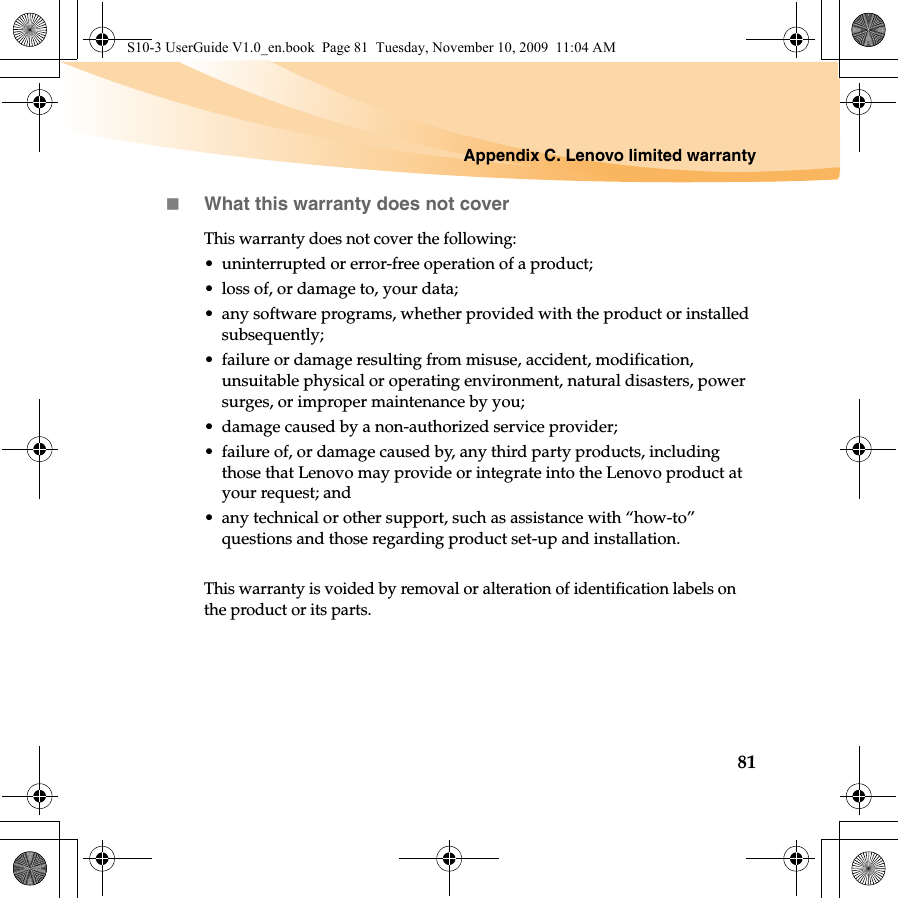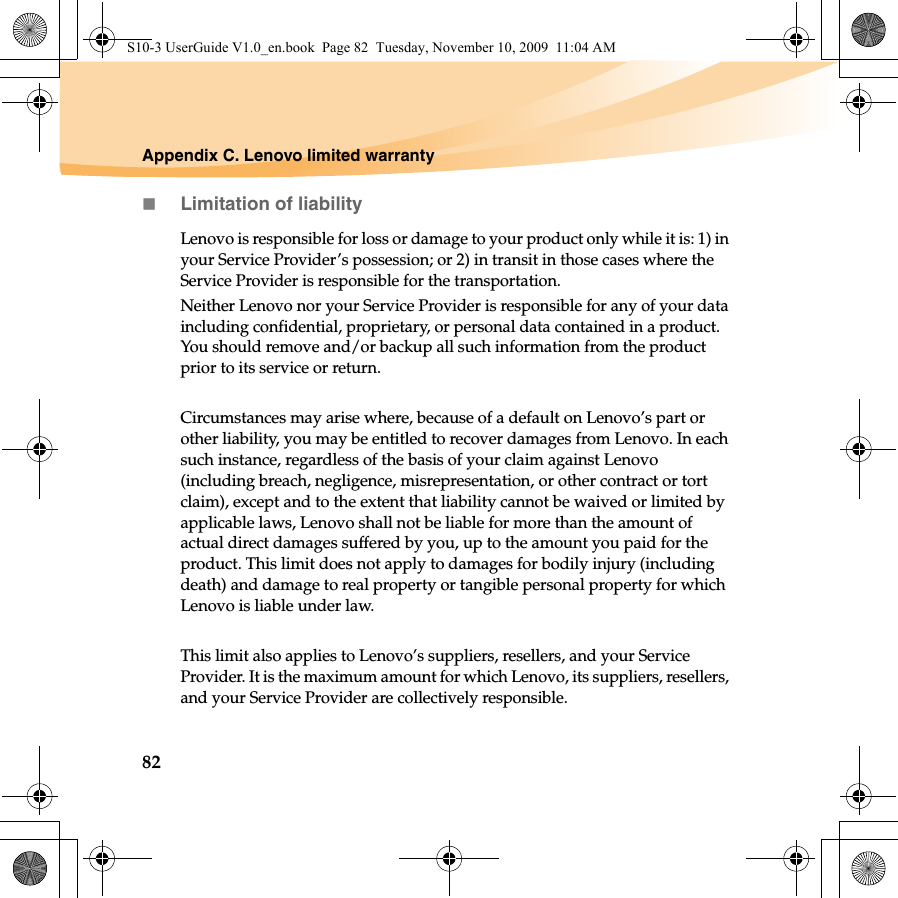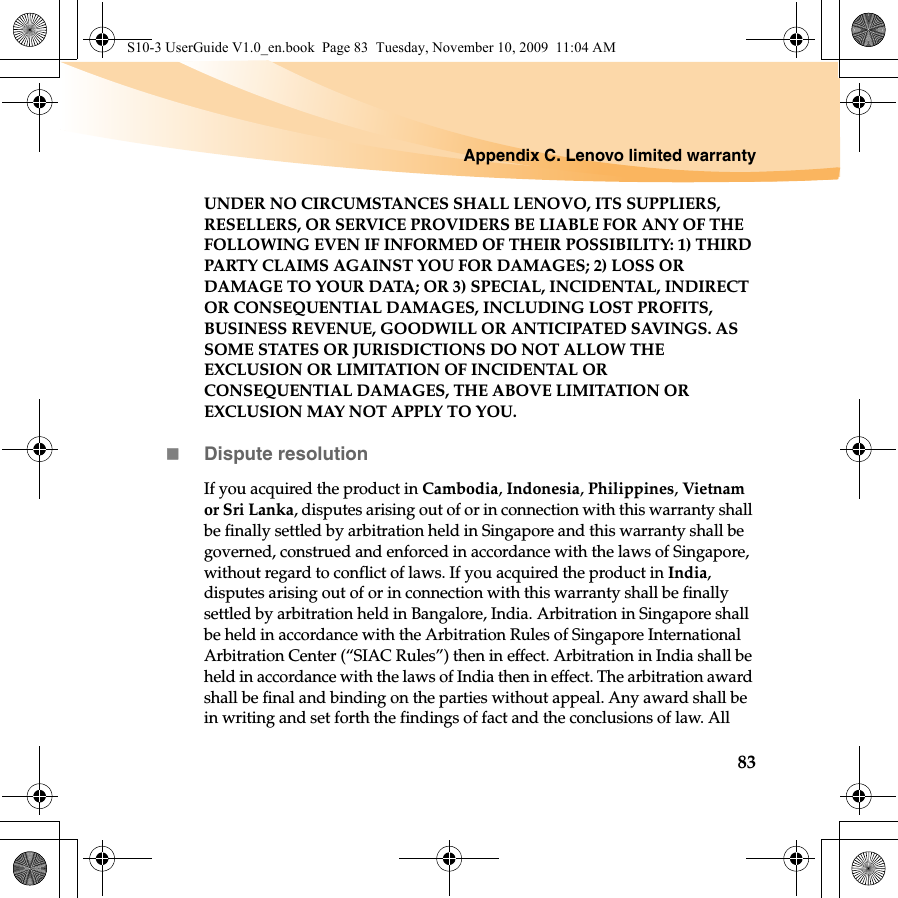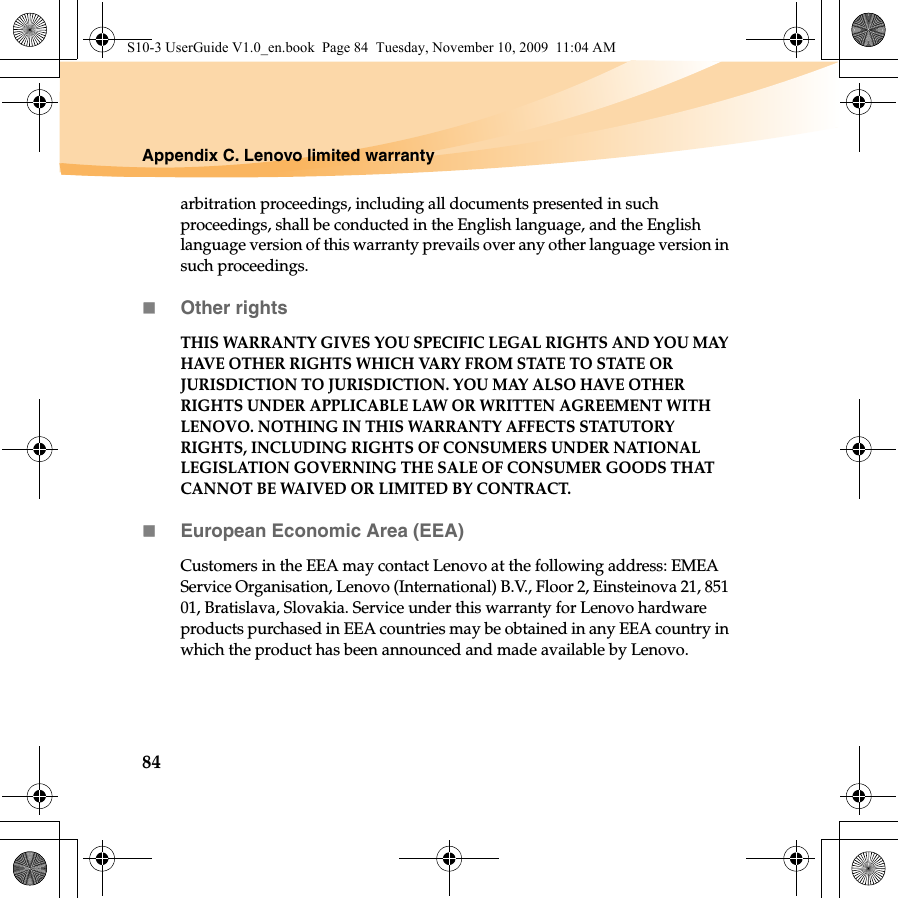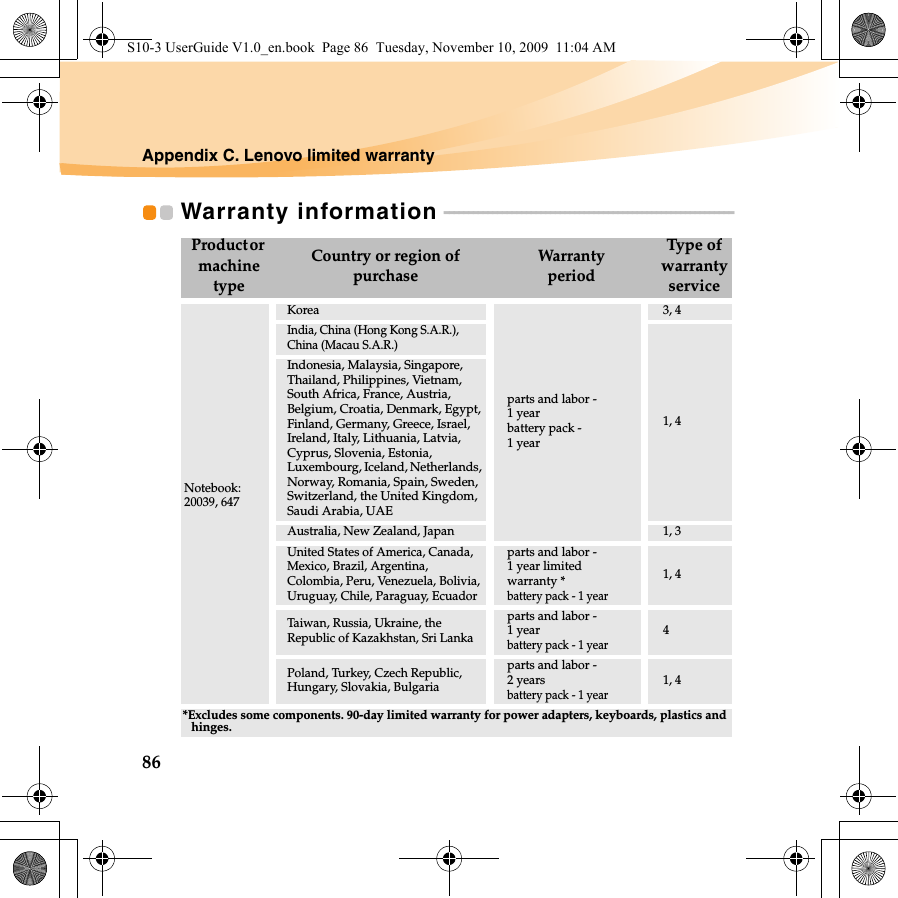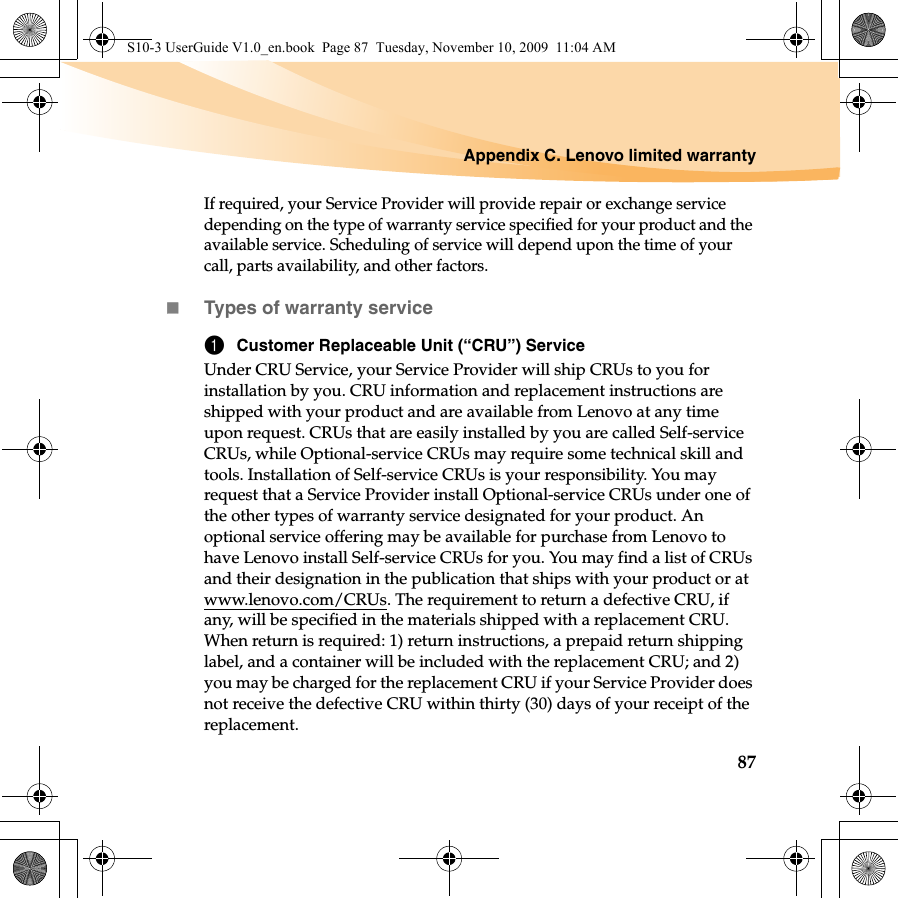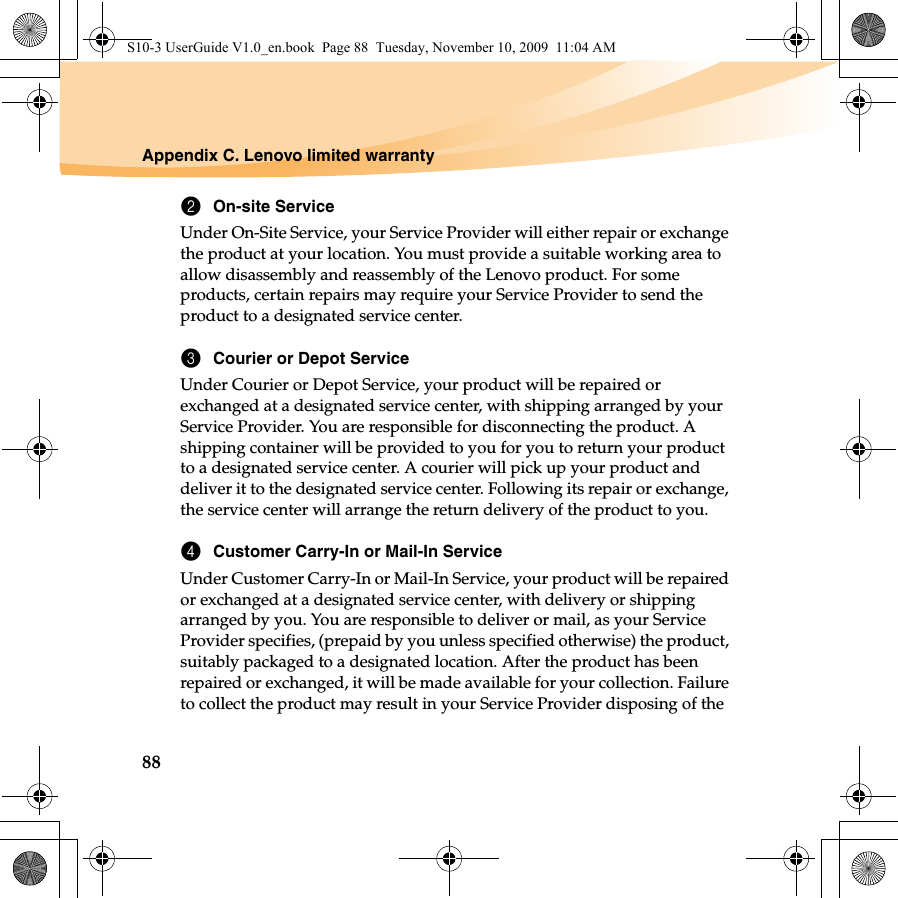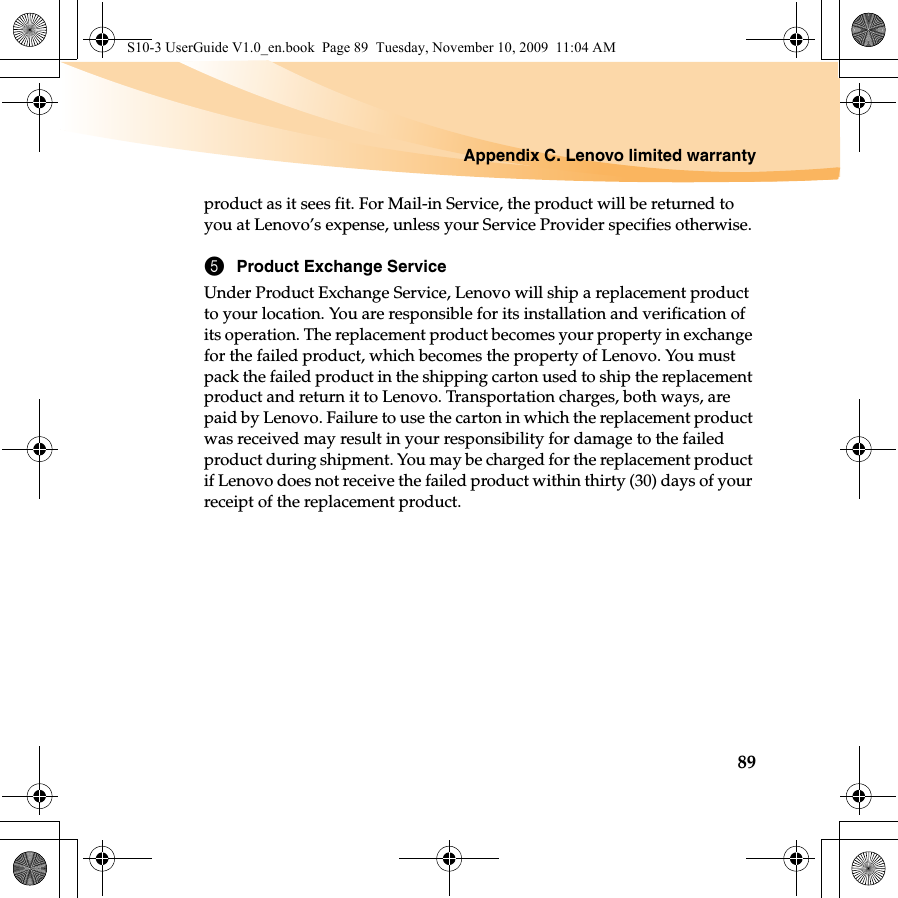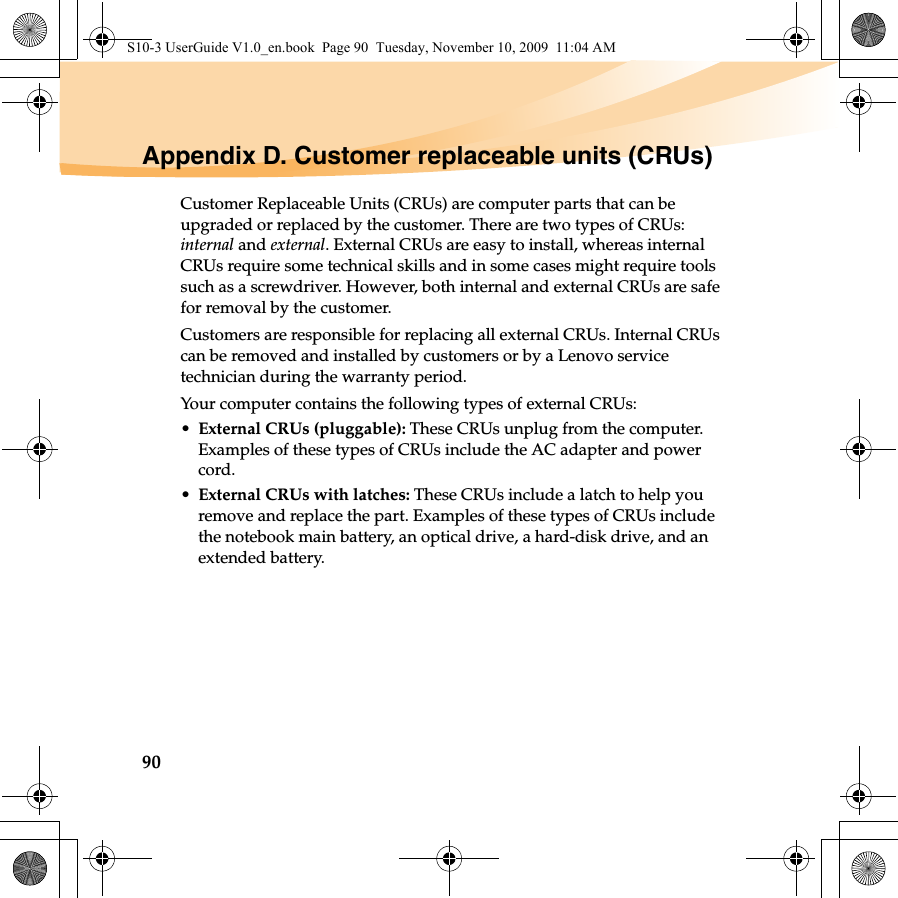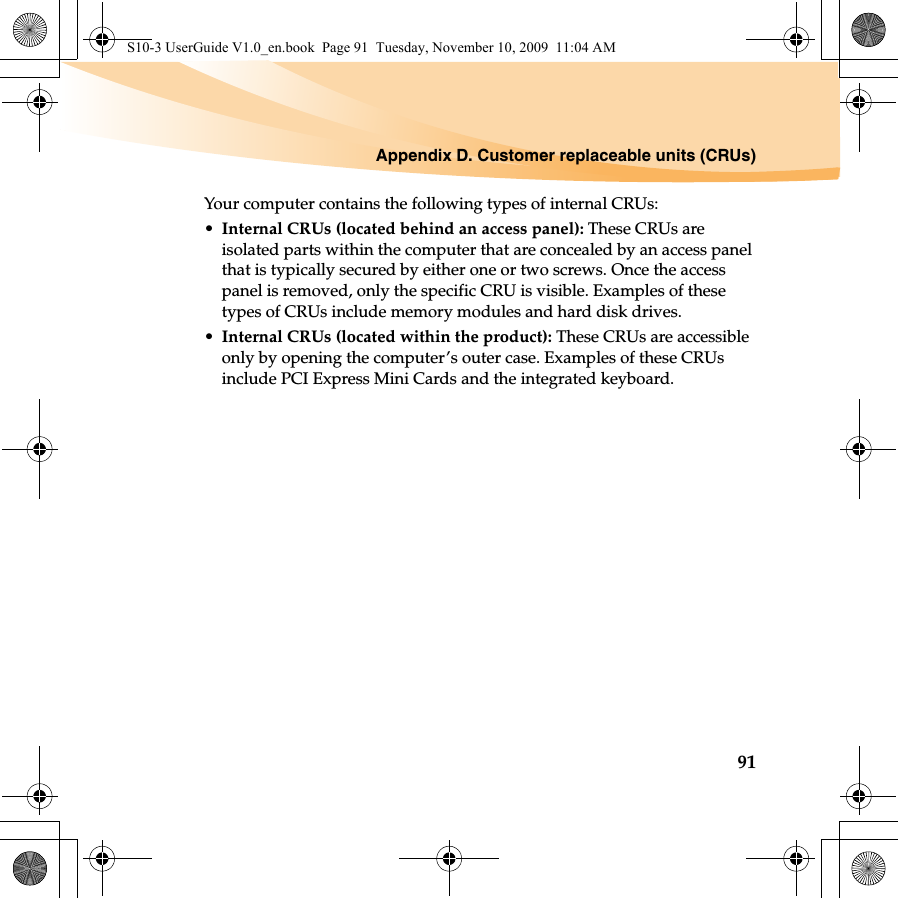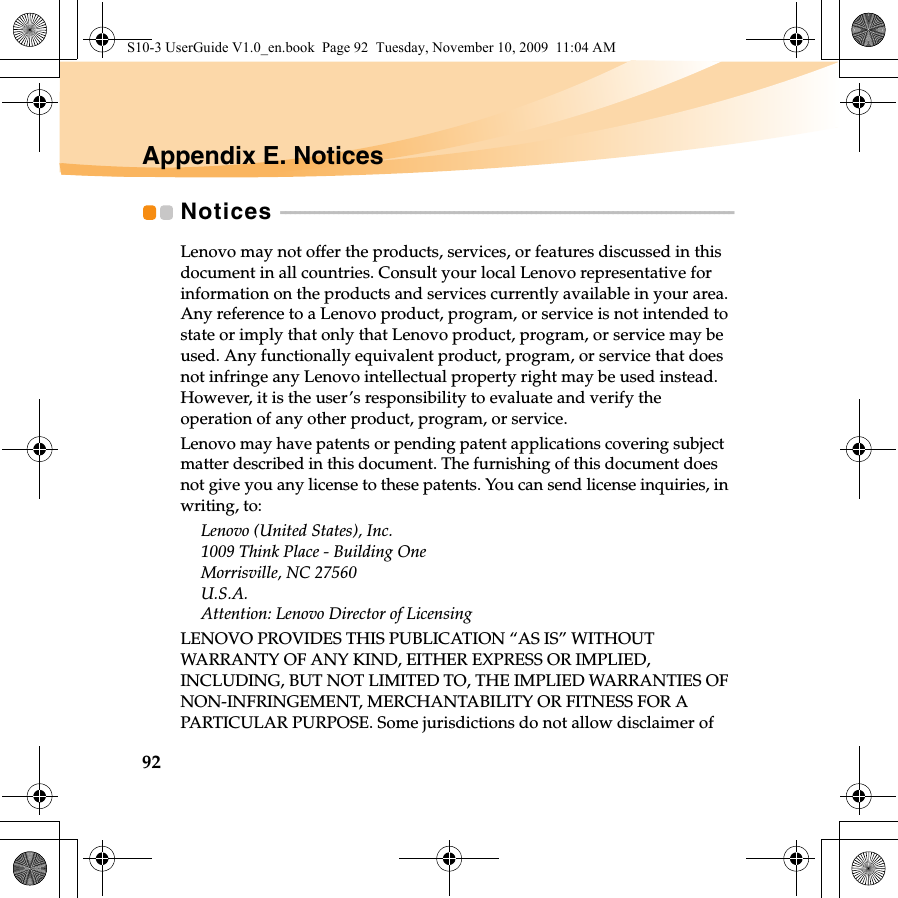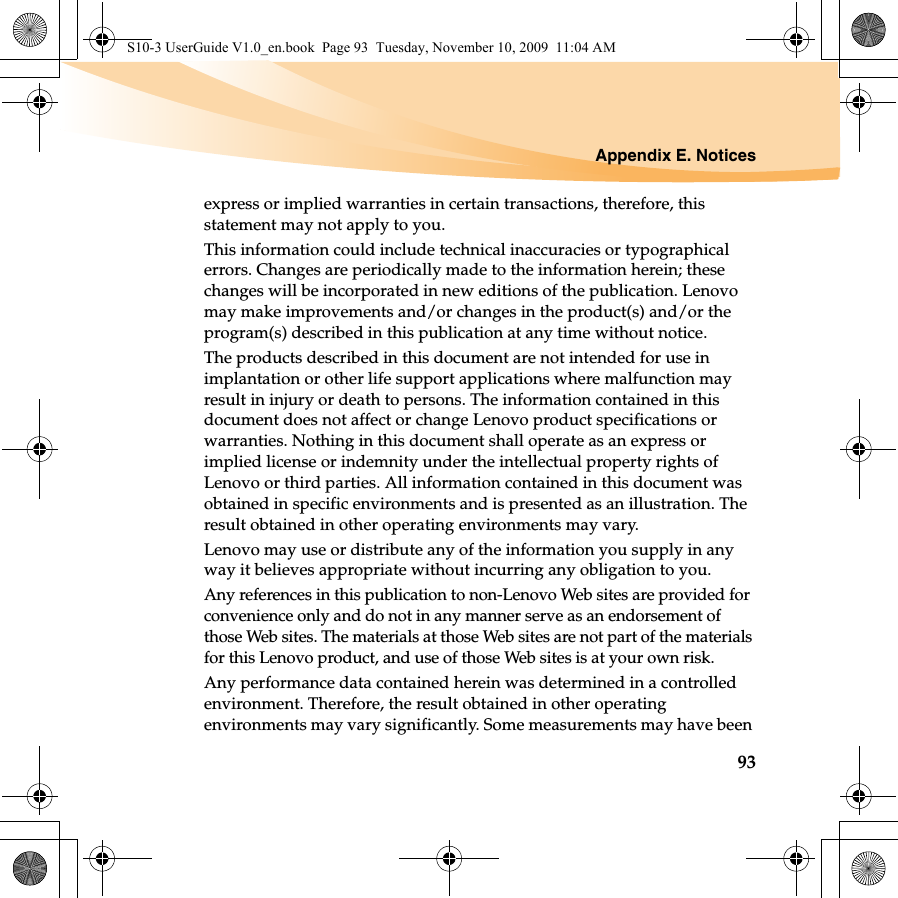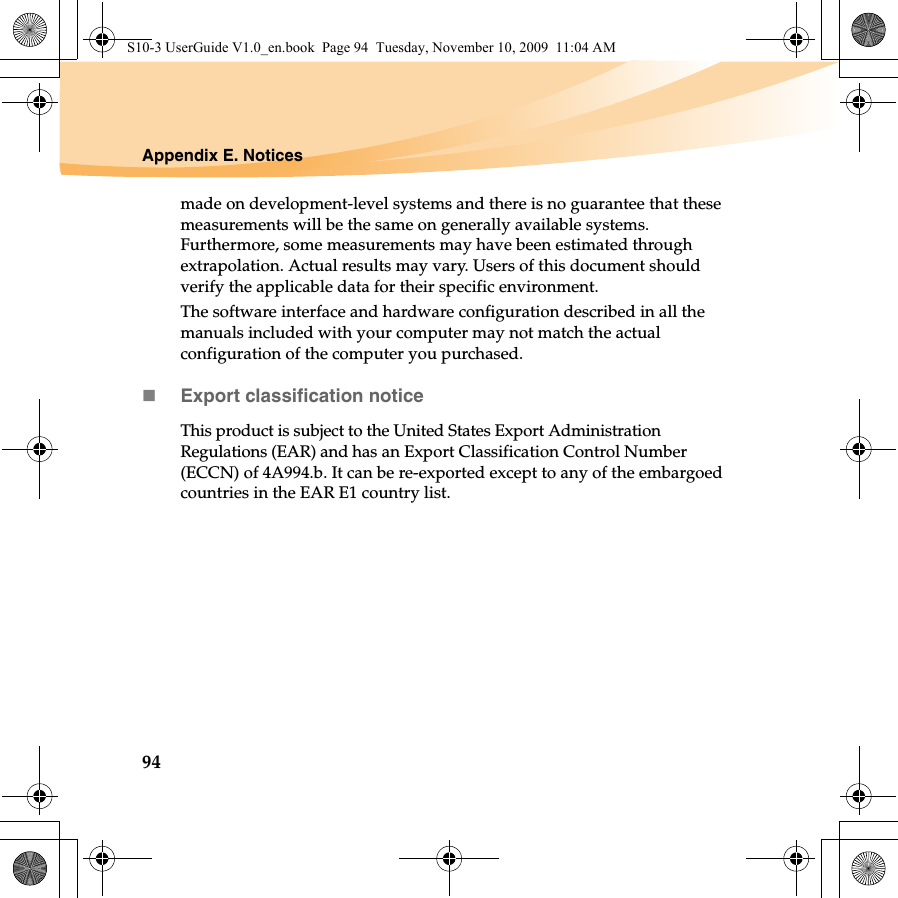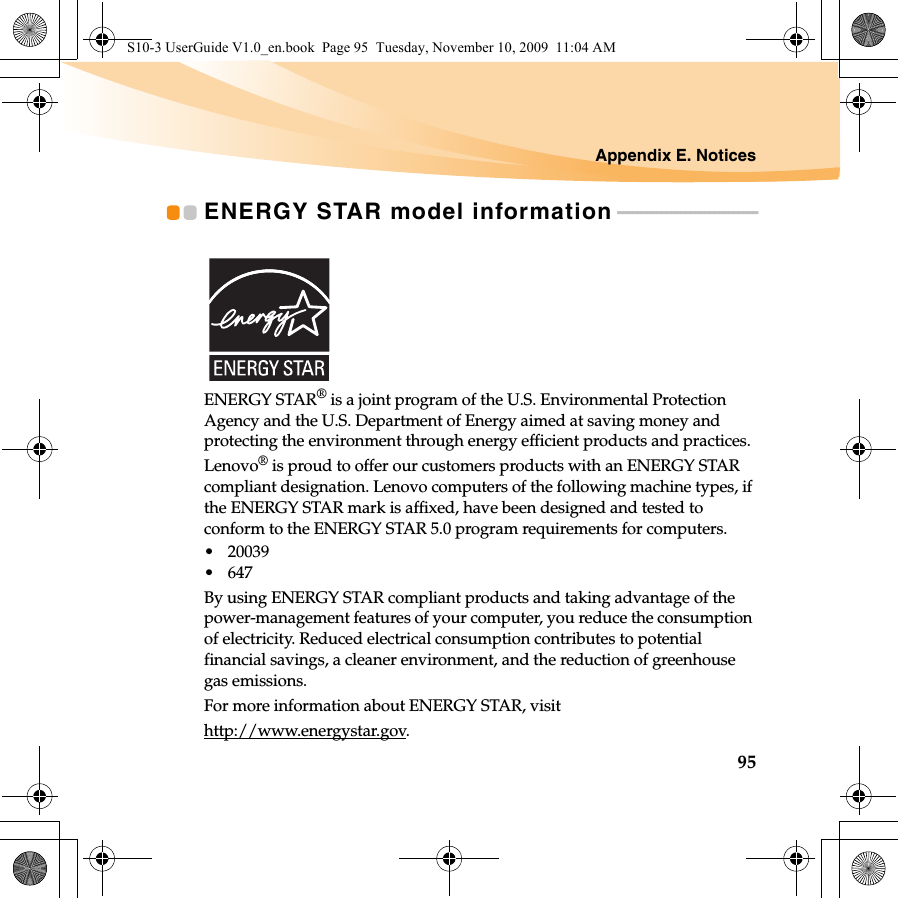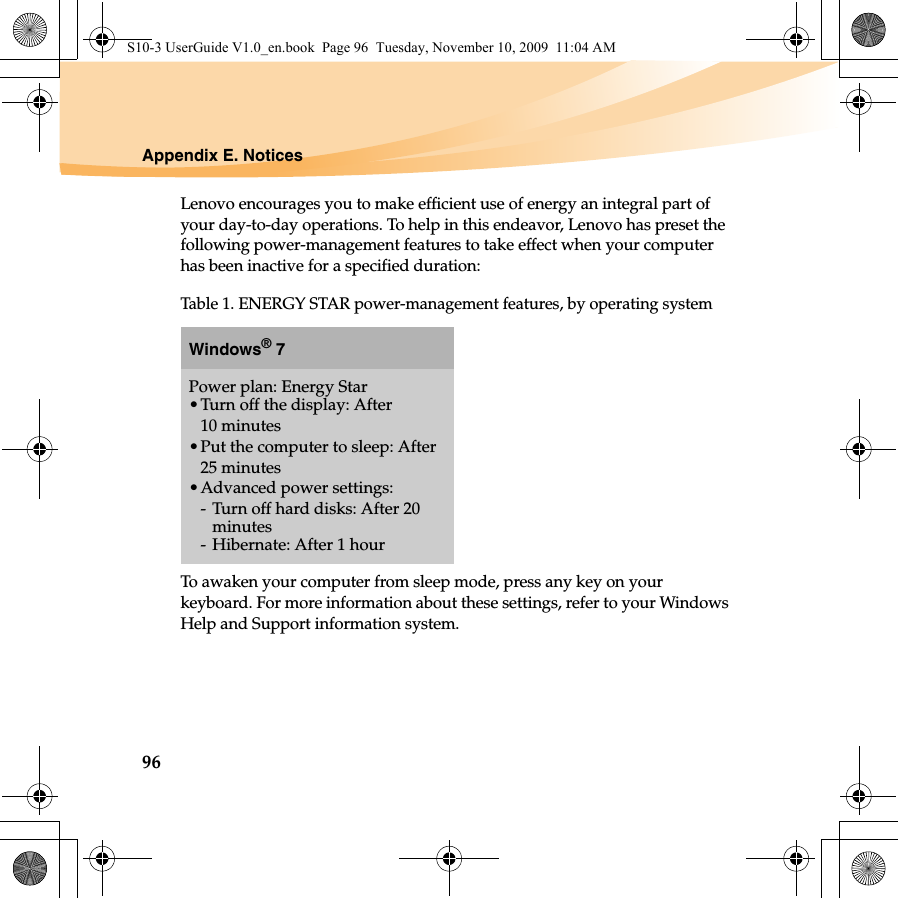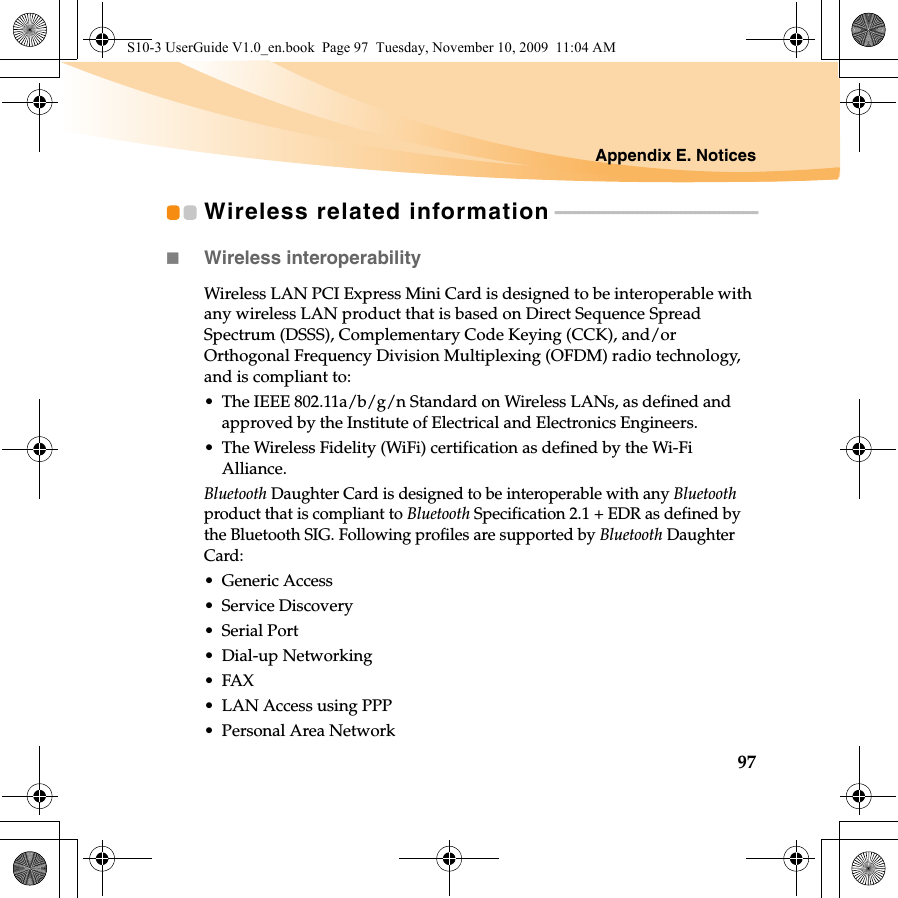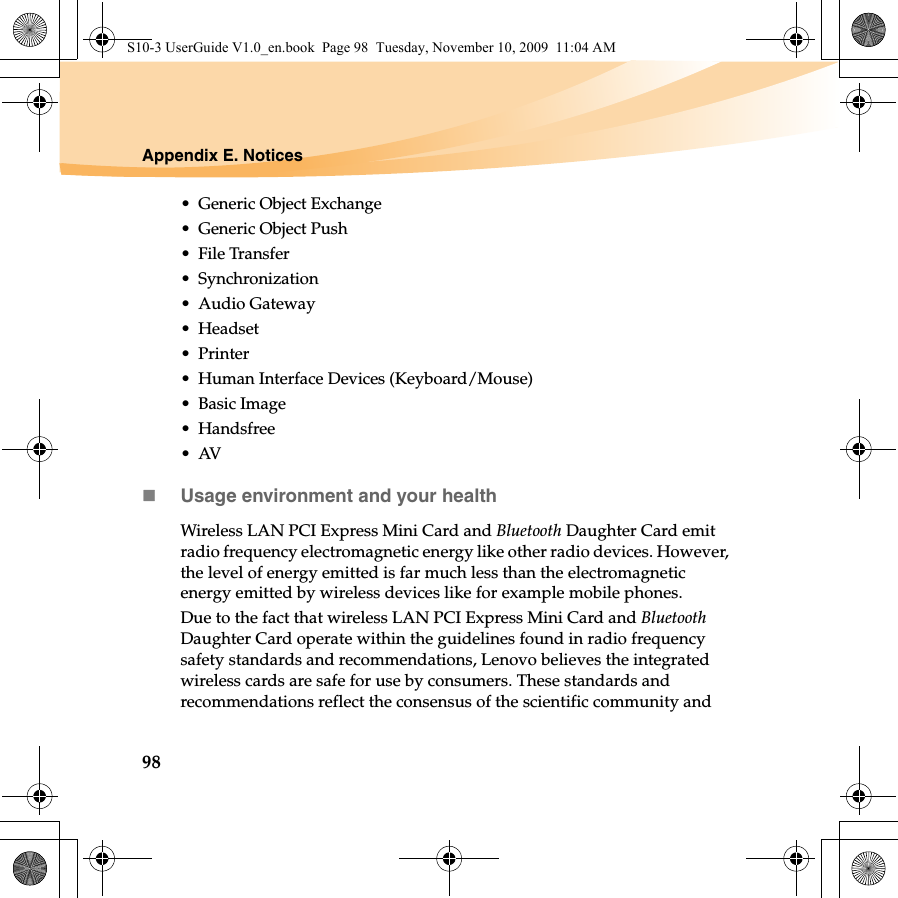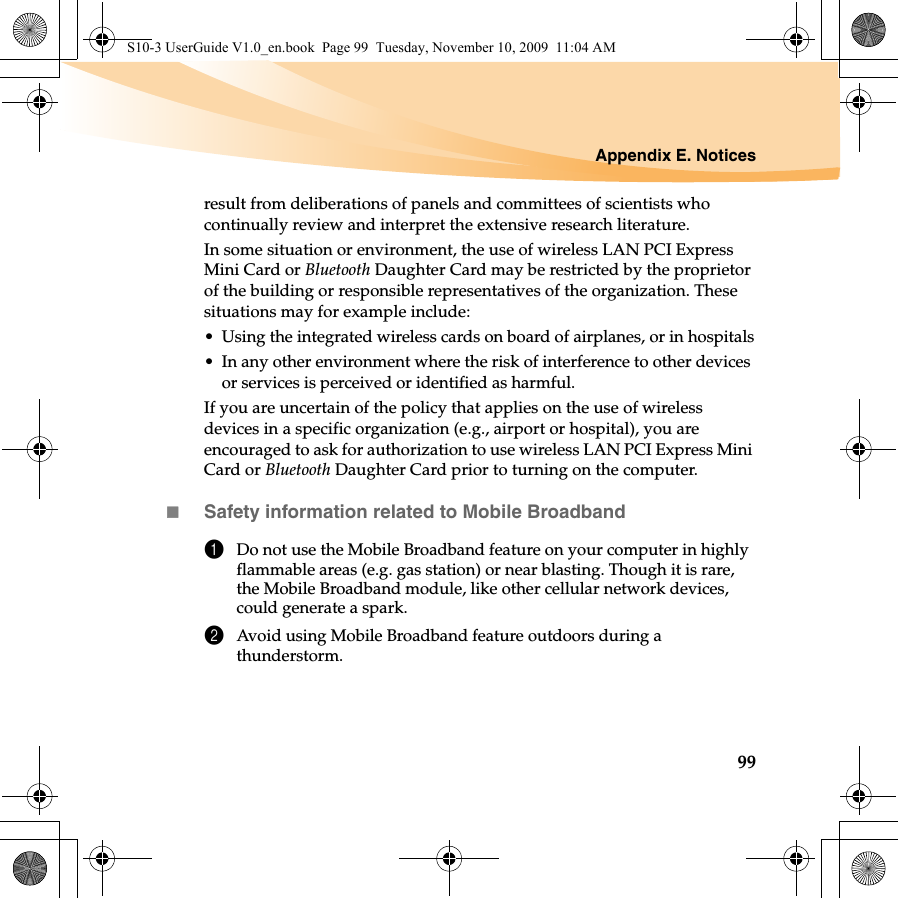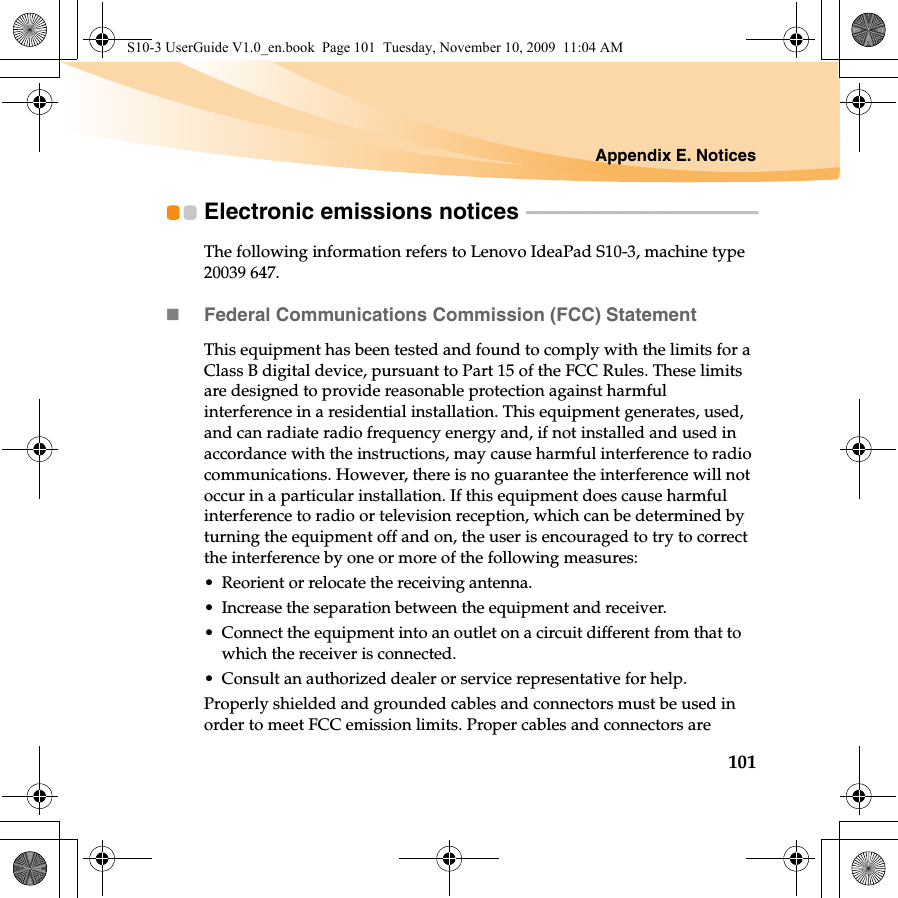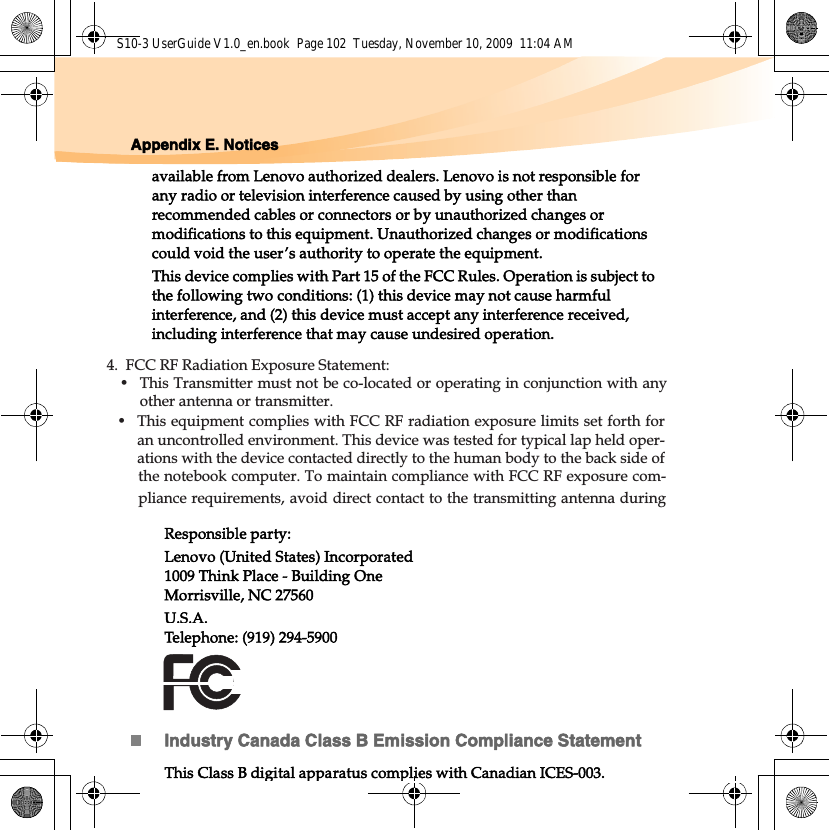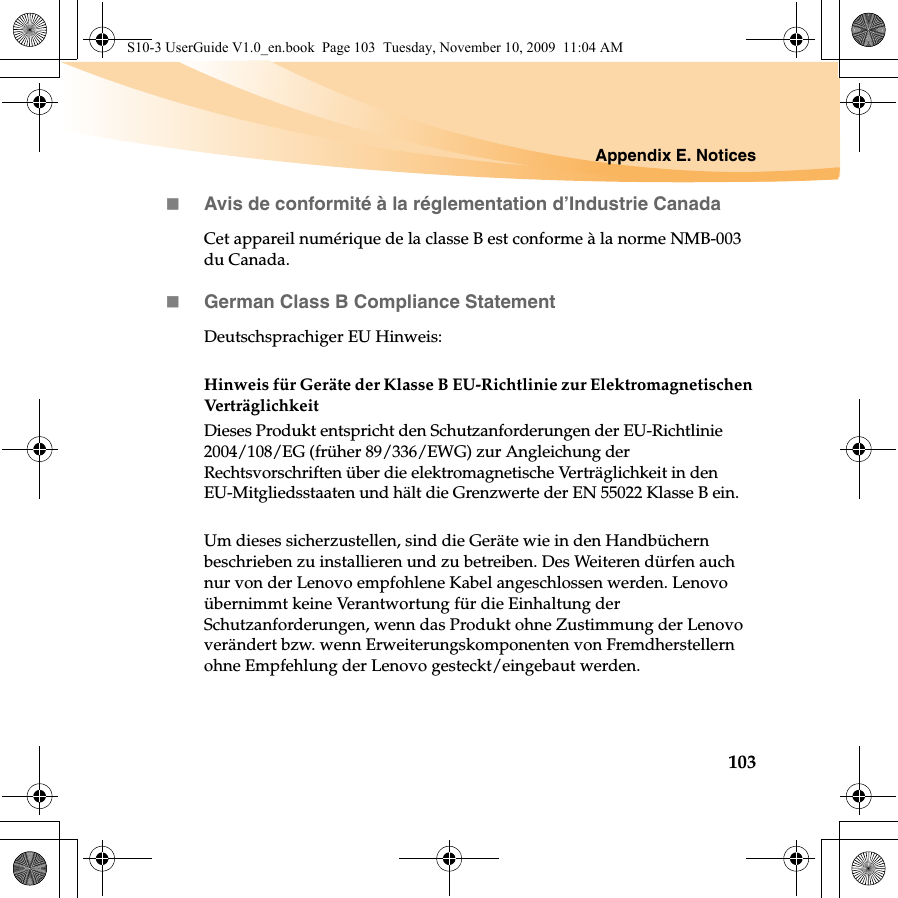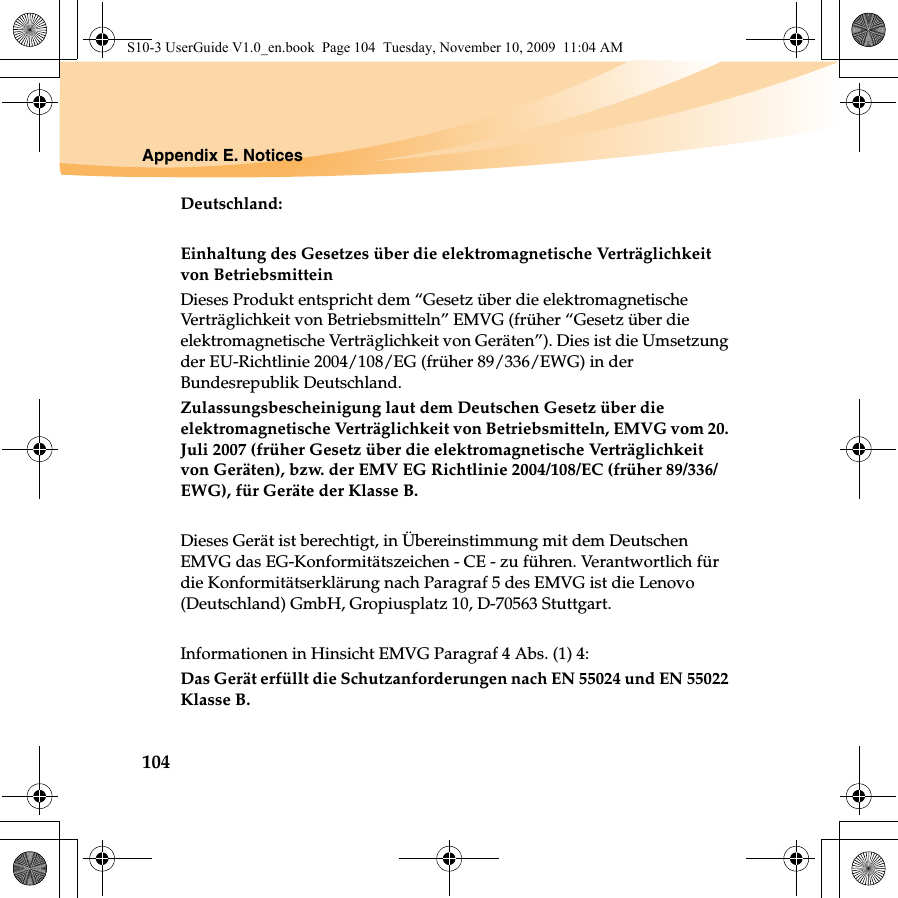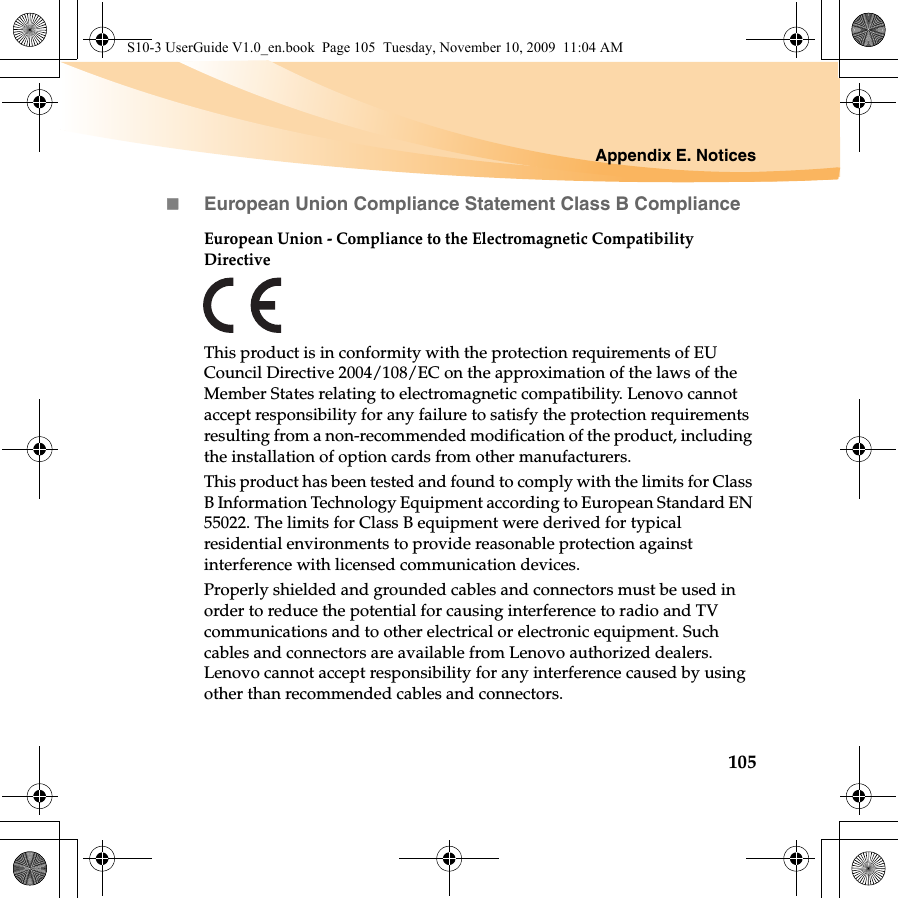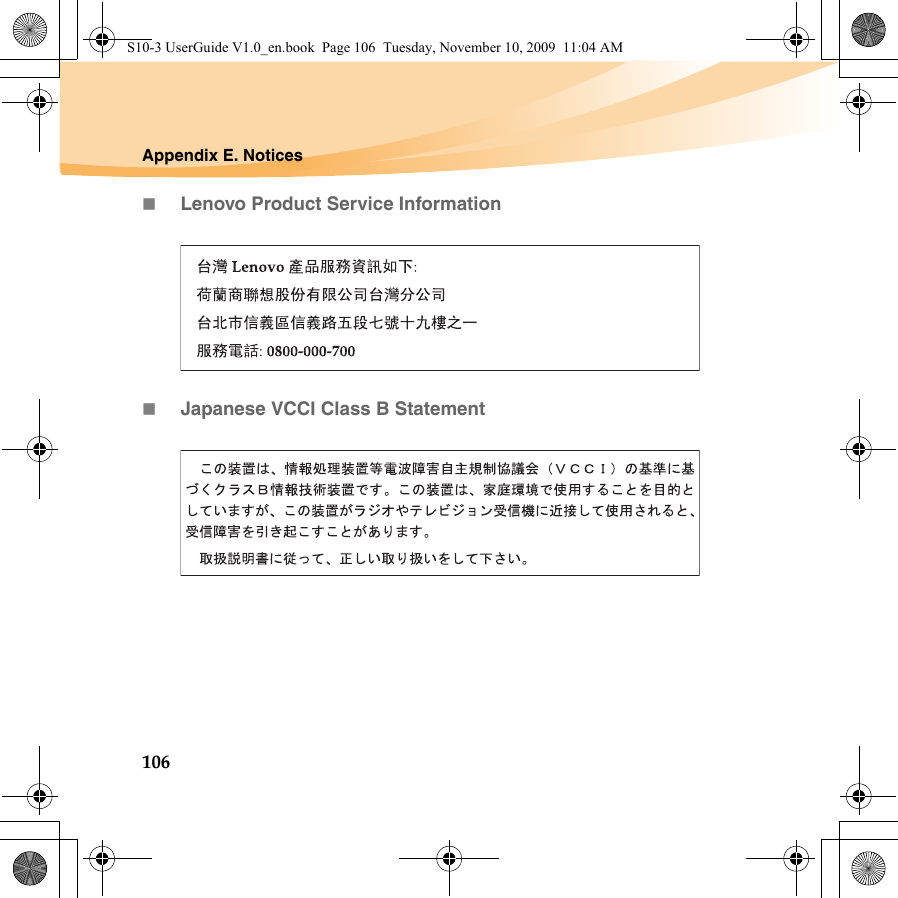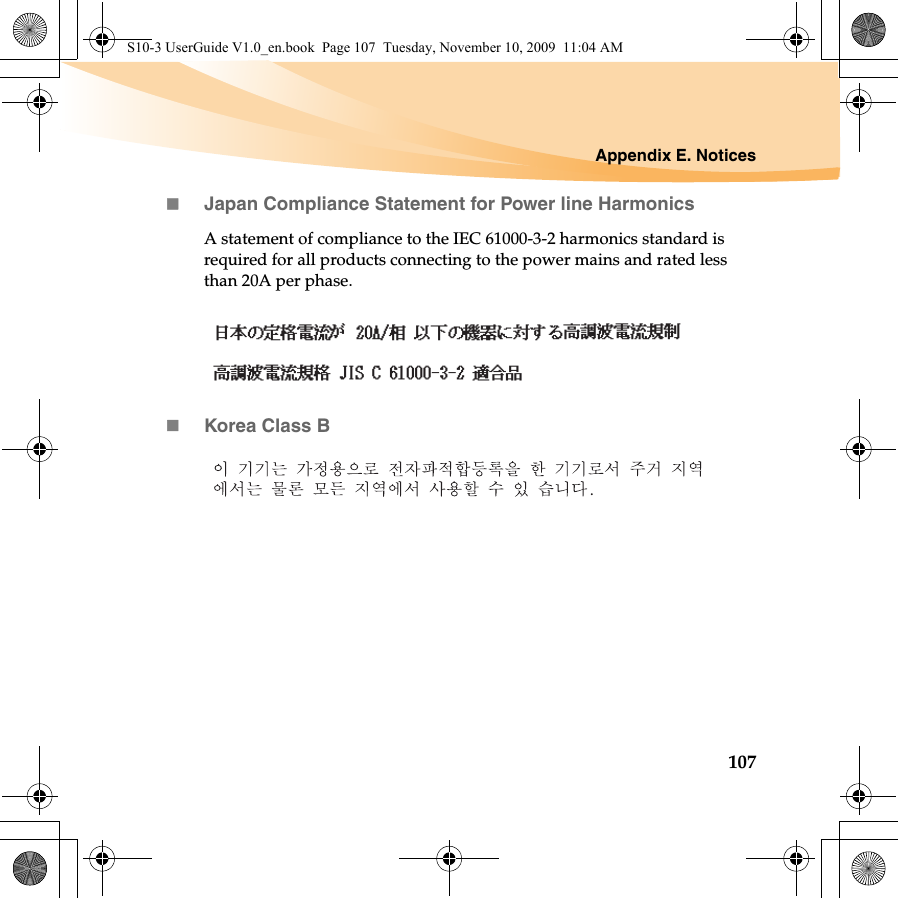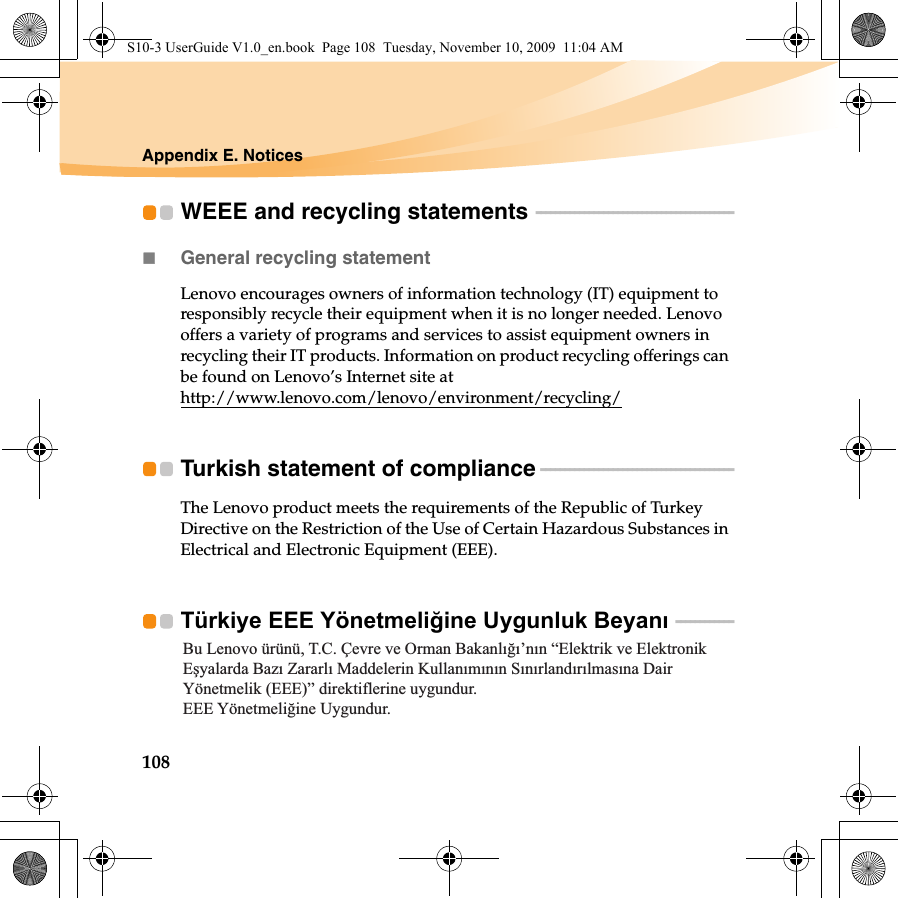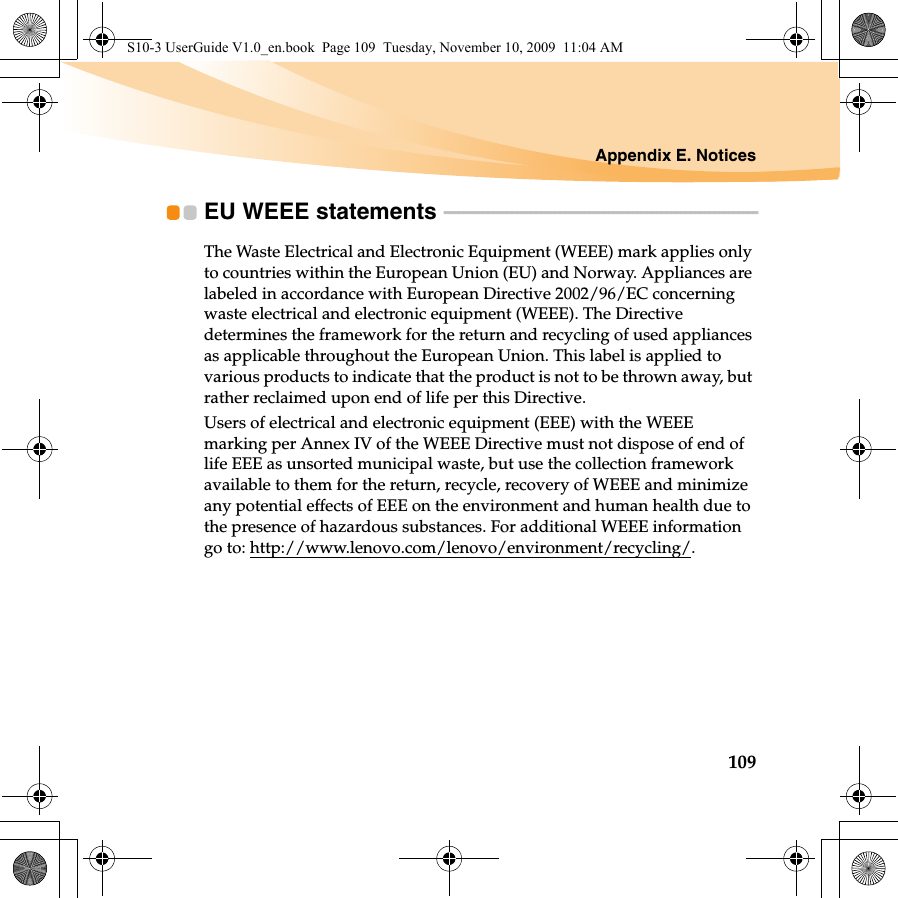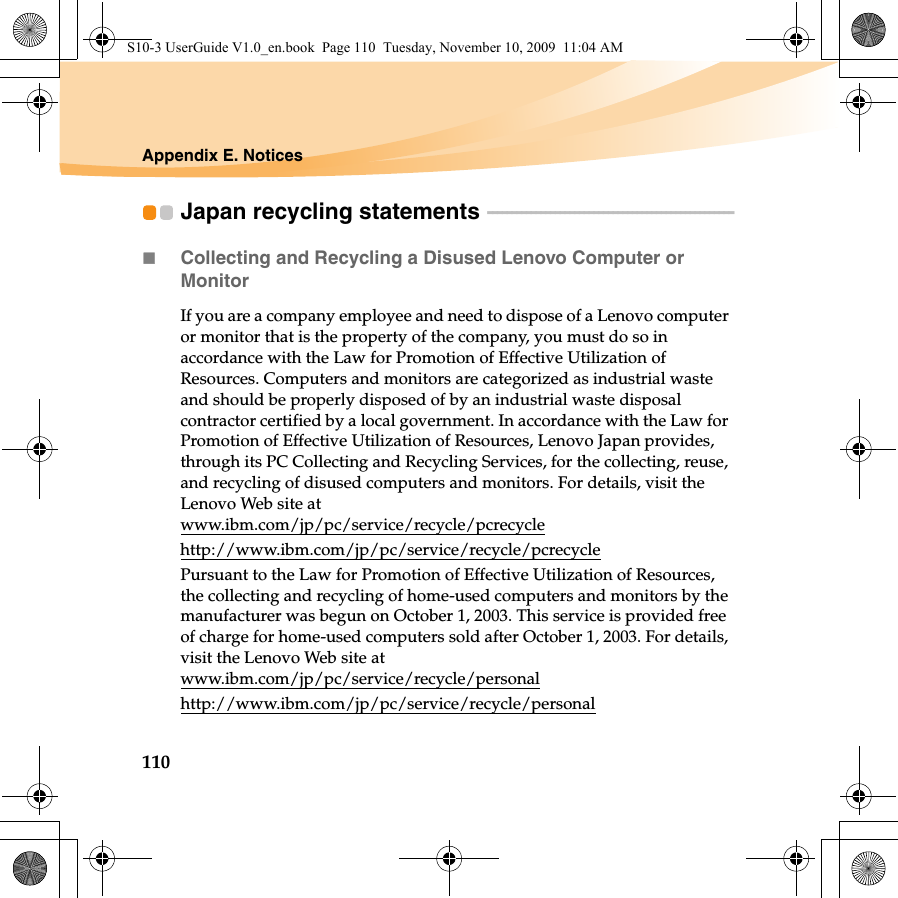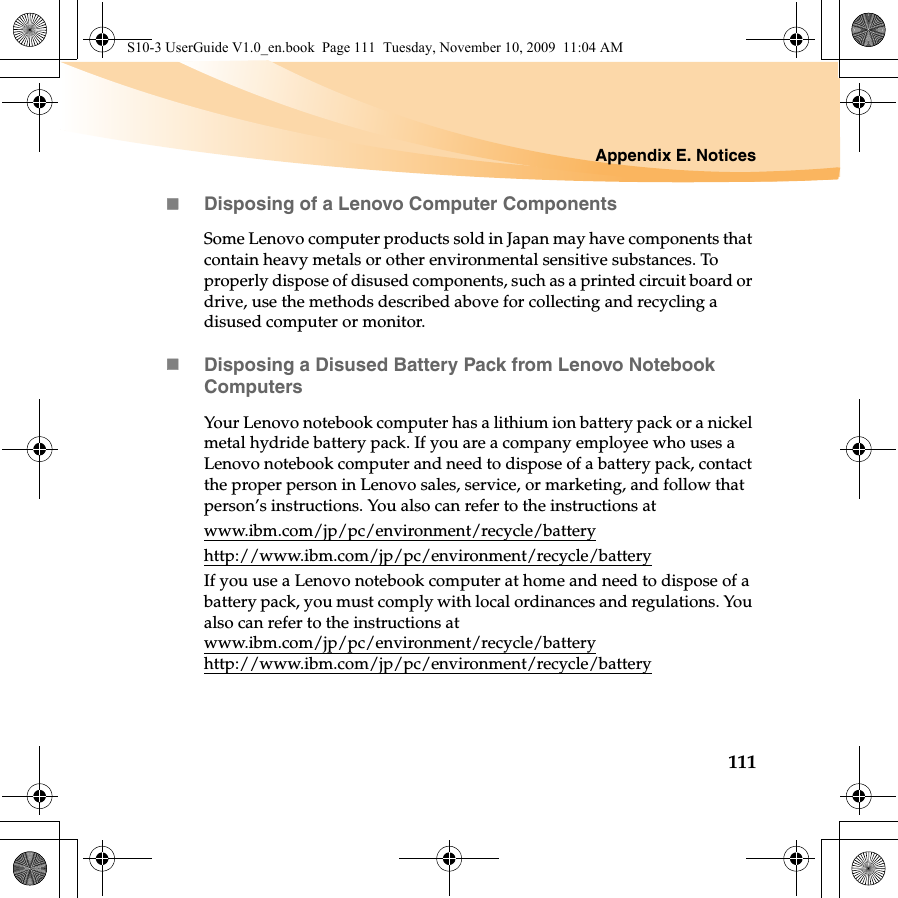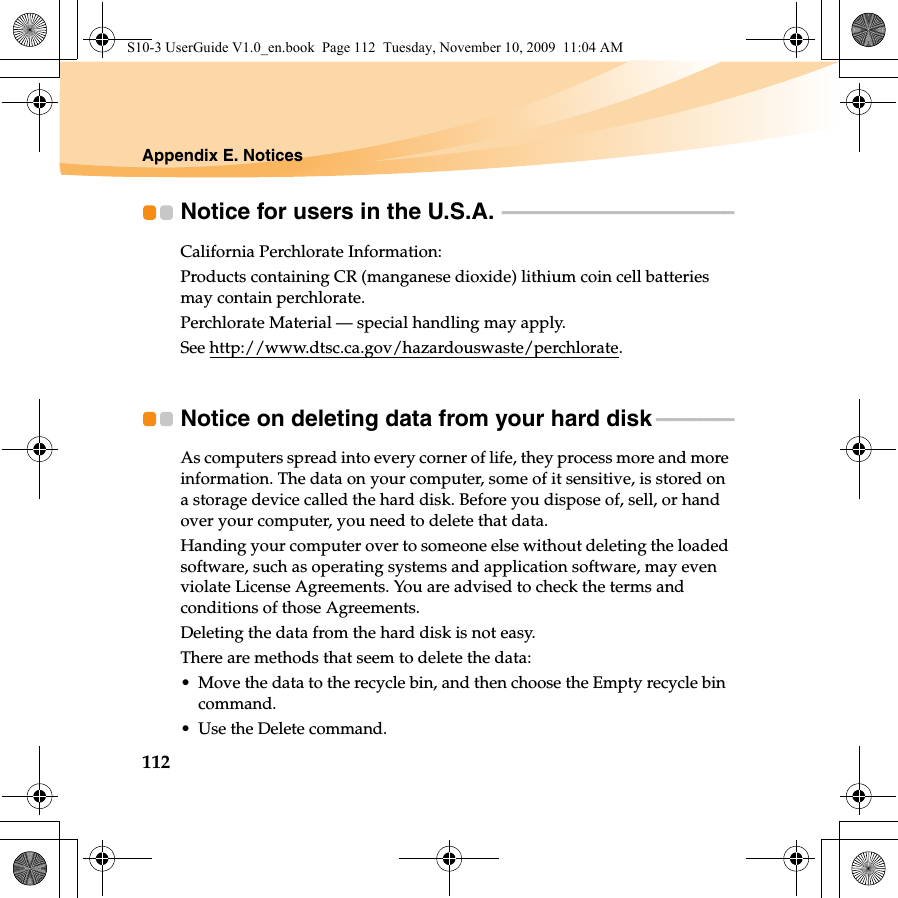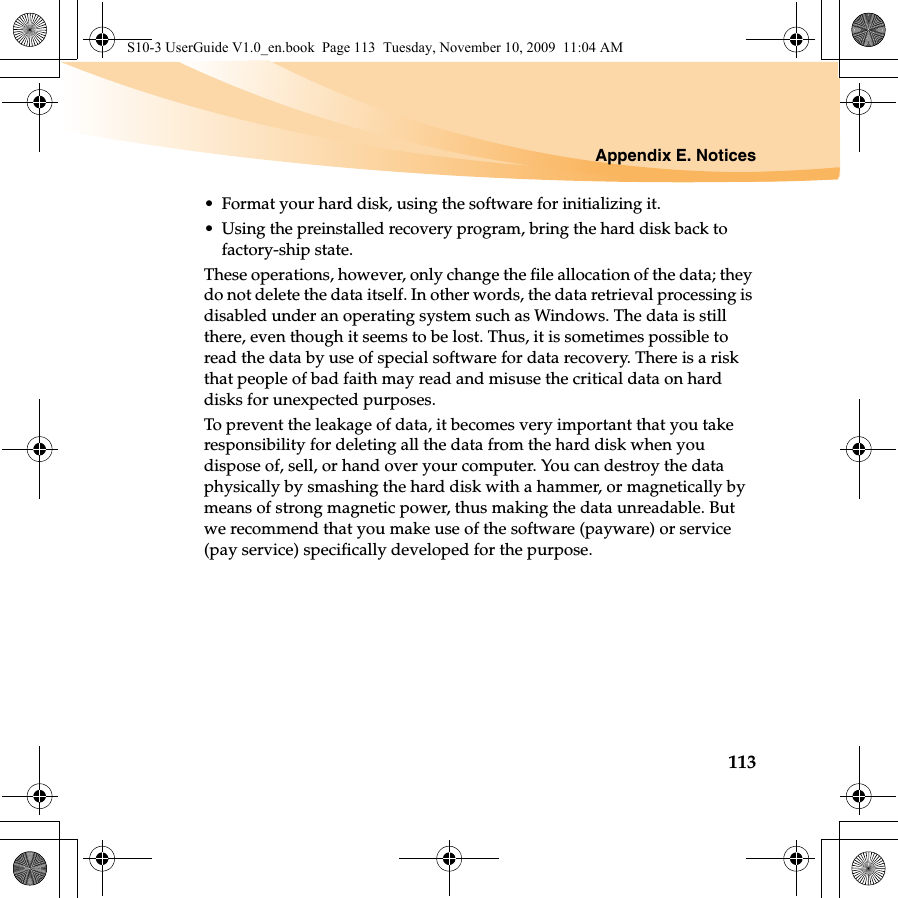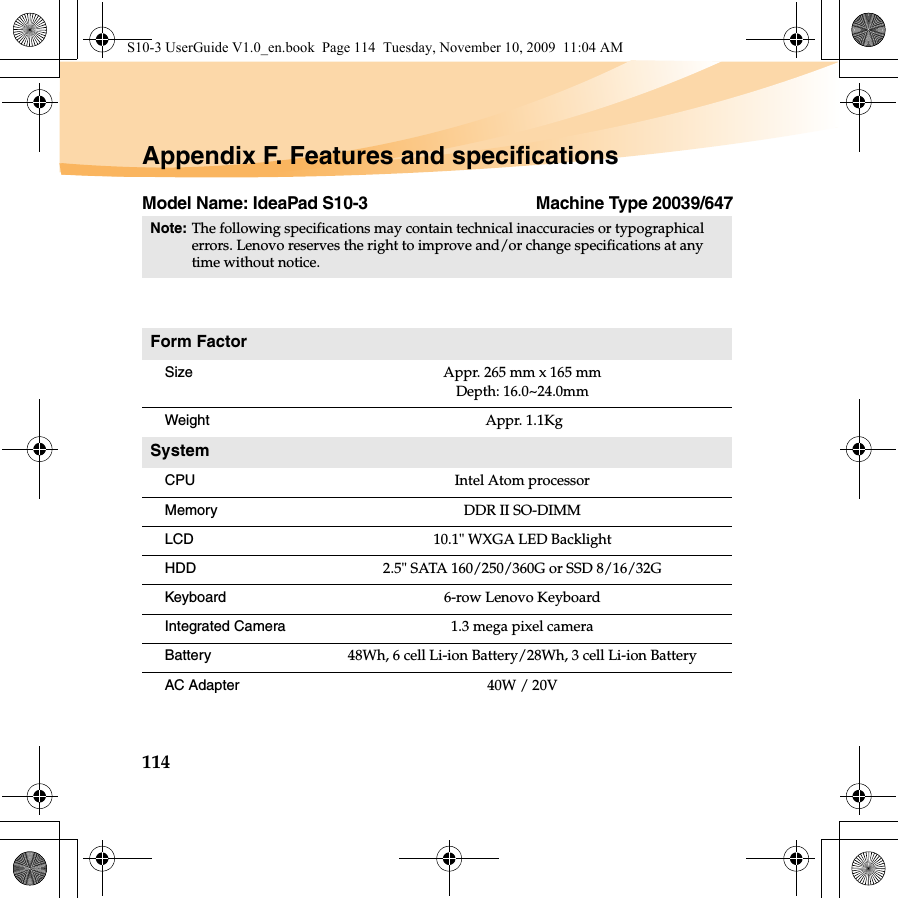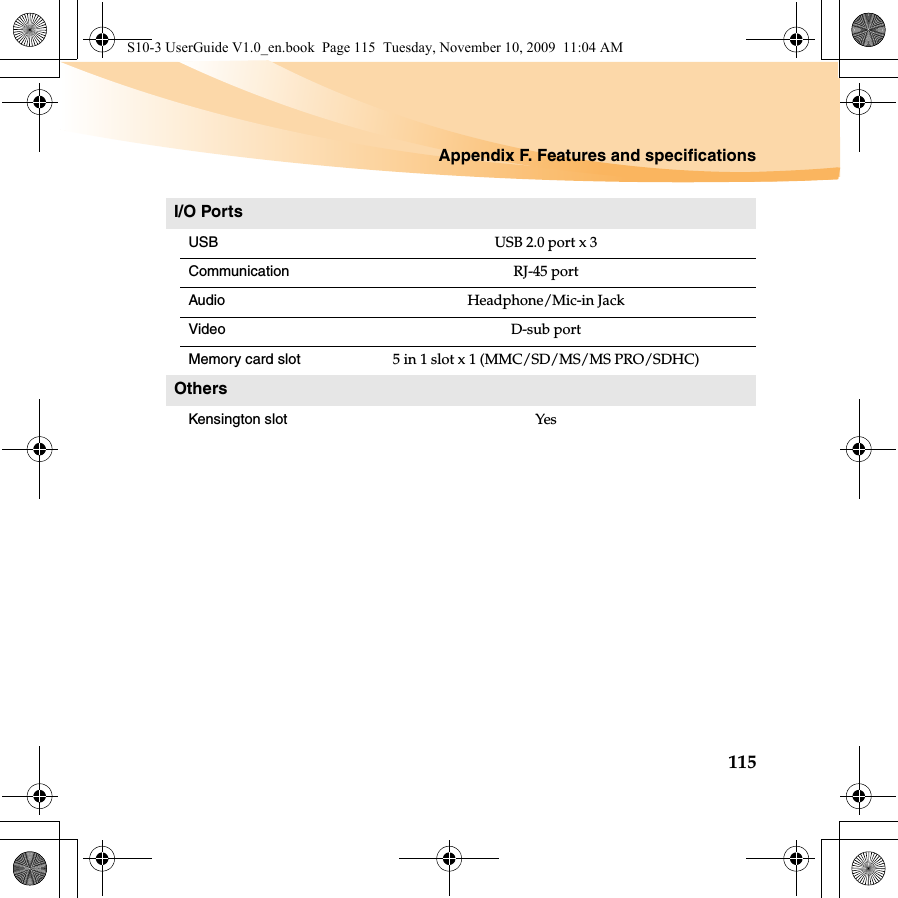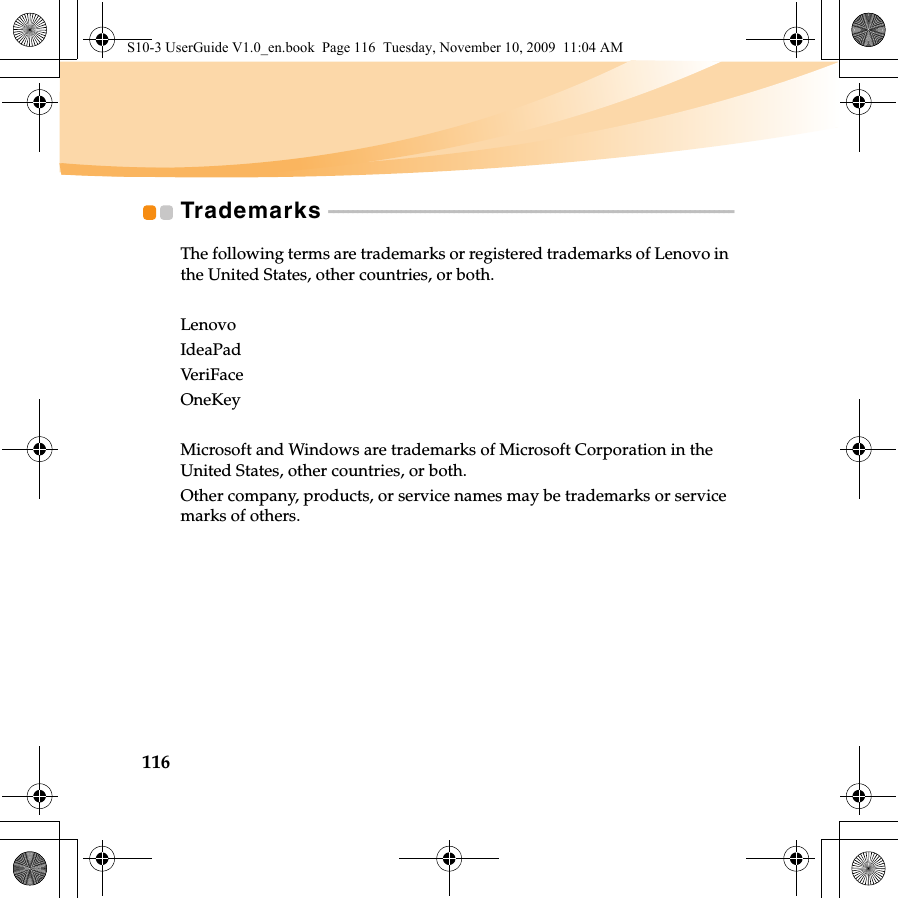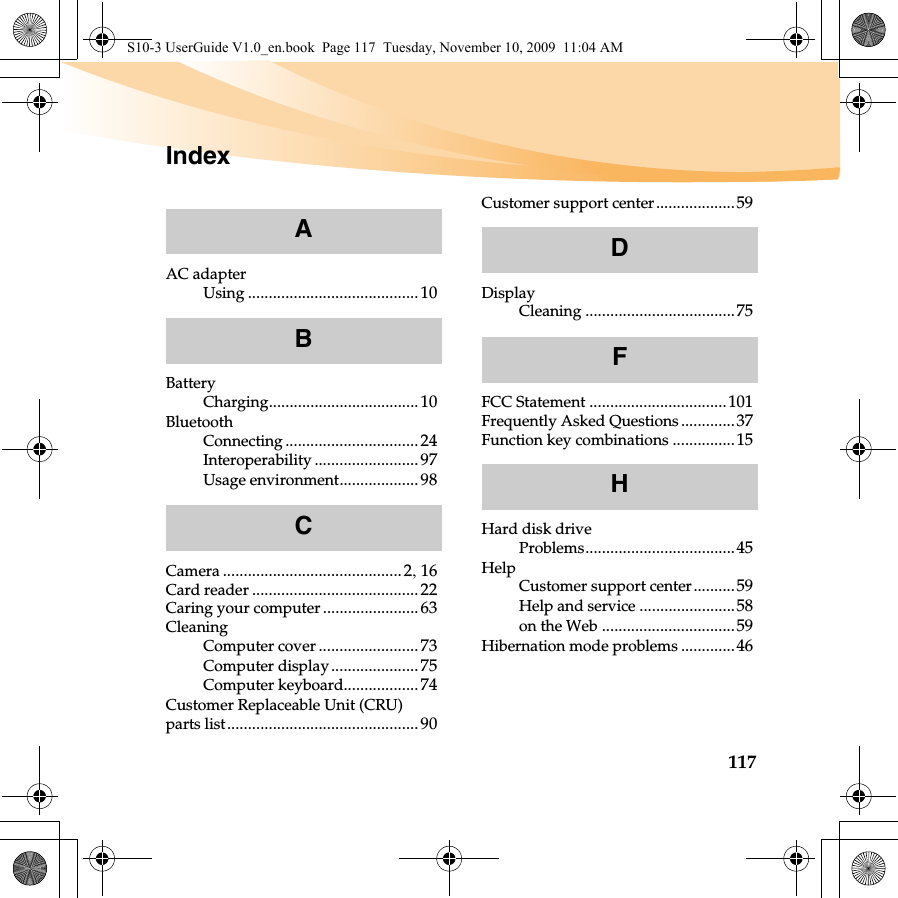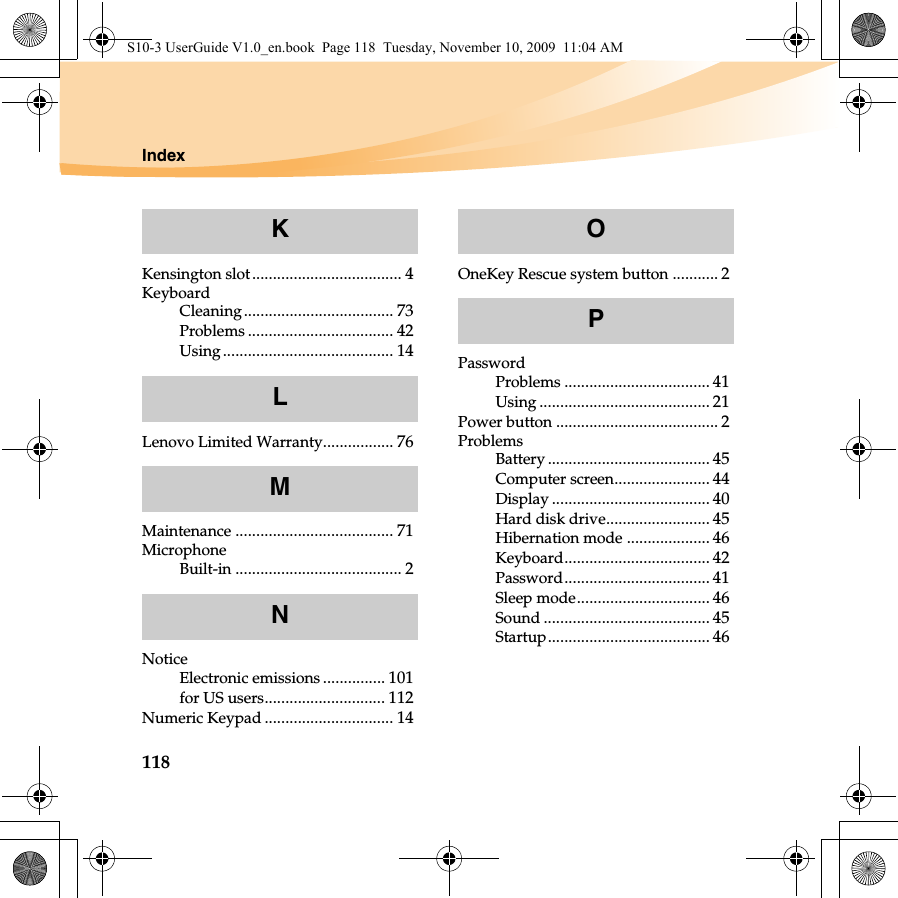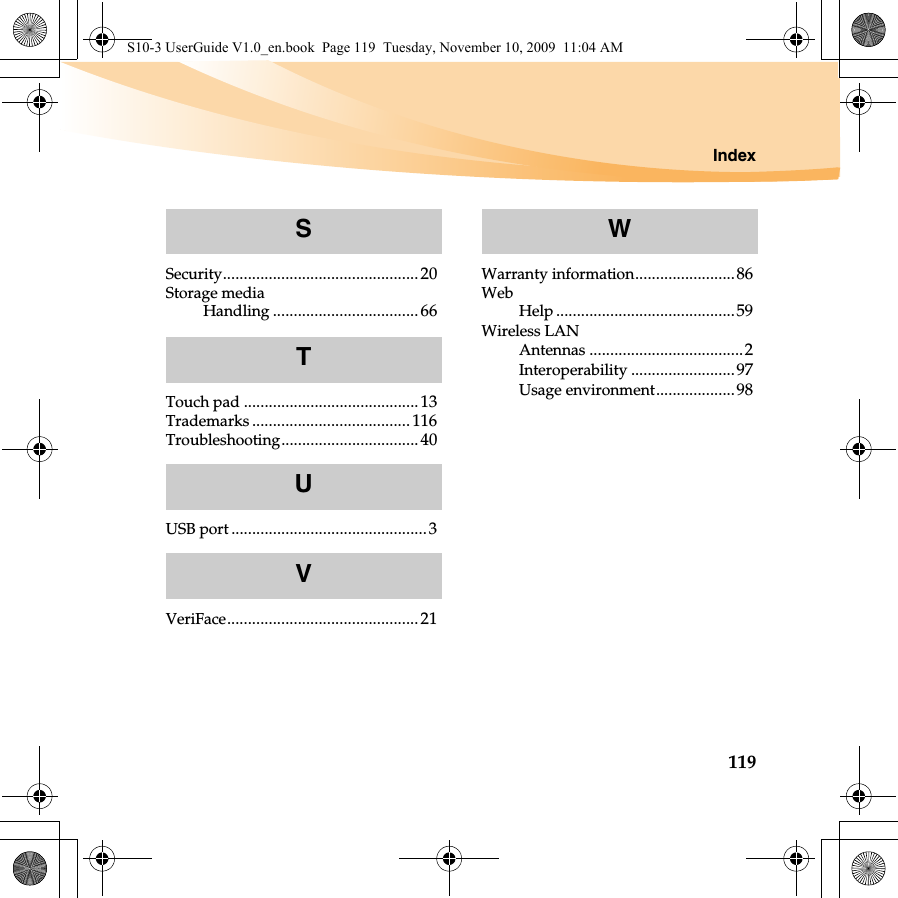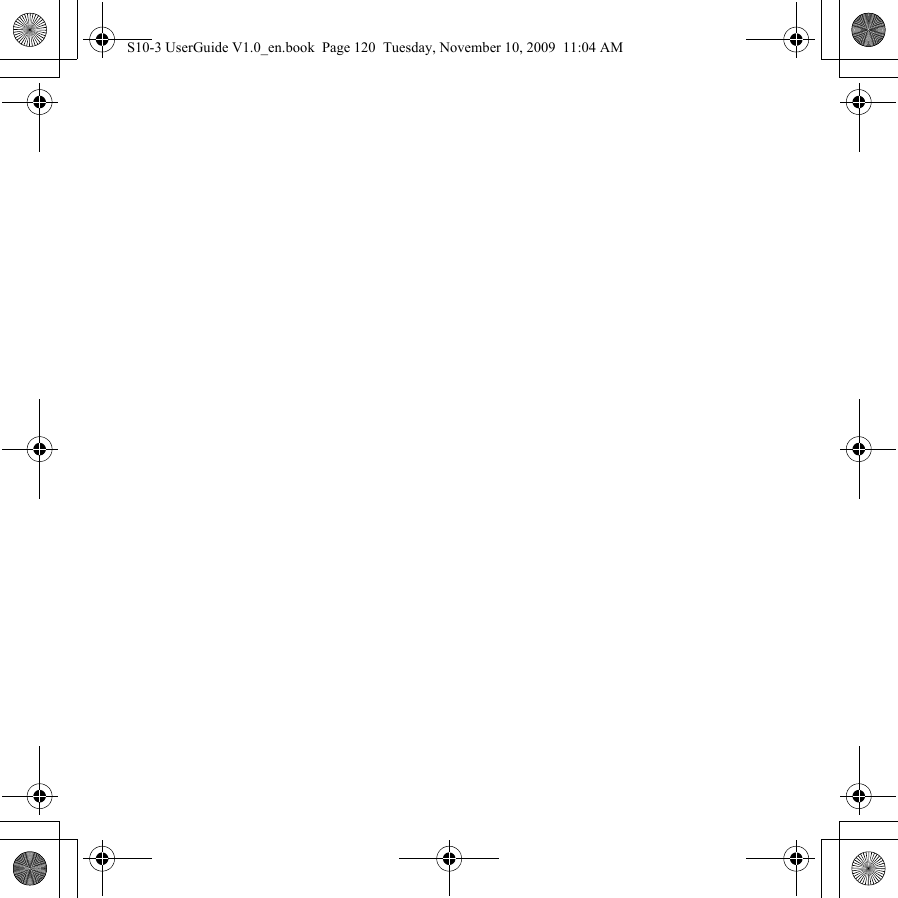Quanta Computer BCM94313HMG 802.11g/DRAFT 802.11n WLAN PCI-E MINICARD User Manual S10 3 UserGuide V1 0 EN
Quanta Computer Inc 802.11g/DRAFT 802.11n WLAN PCI-E MINICARD S10 3 UserGuide V1 0 EN
Contents
- 1. Users Manual
- 2. Users Manual 1
- 3. Users Manual 2
Users Manual 2