Quanta Computer C201 Clover Mobile 3G User Manual
Quanta Computer Inc Clover Mobile 3G
User Manual
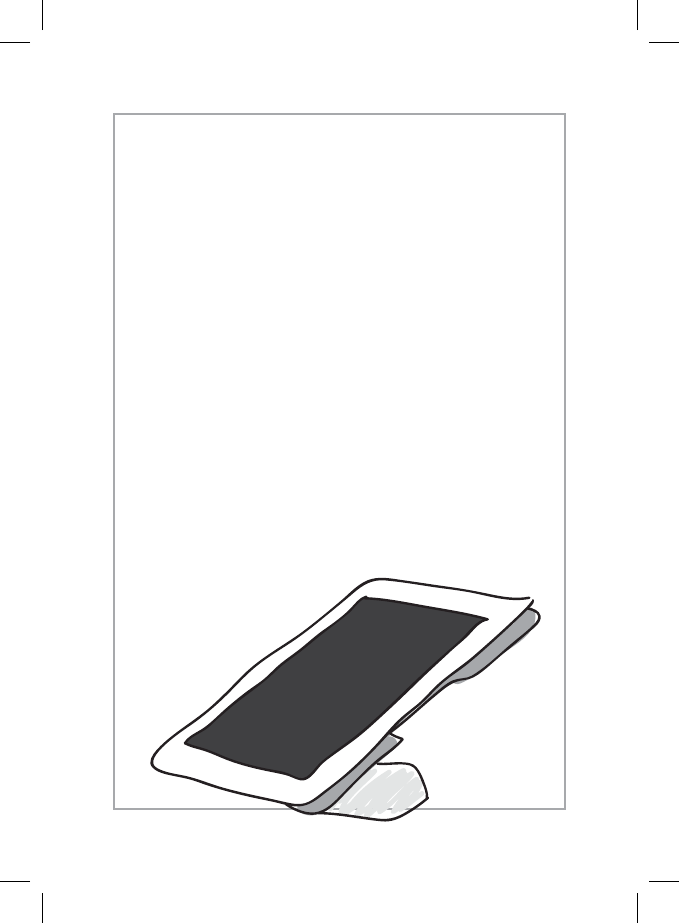
English 1
Clover Mobile
Feature Guide
(v.10)
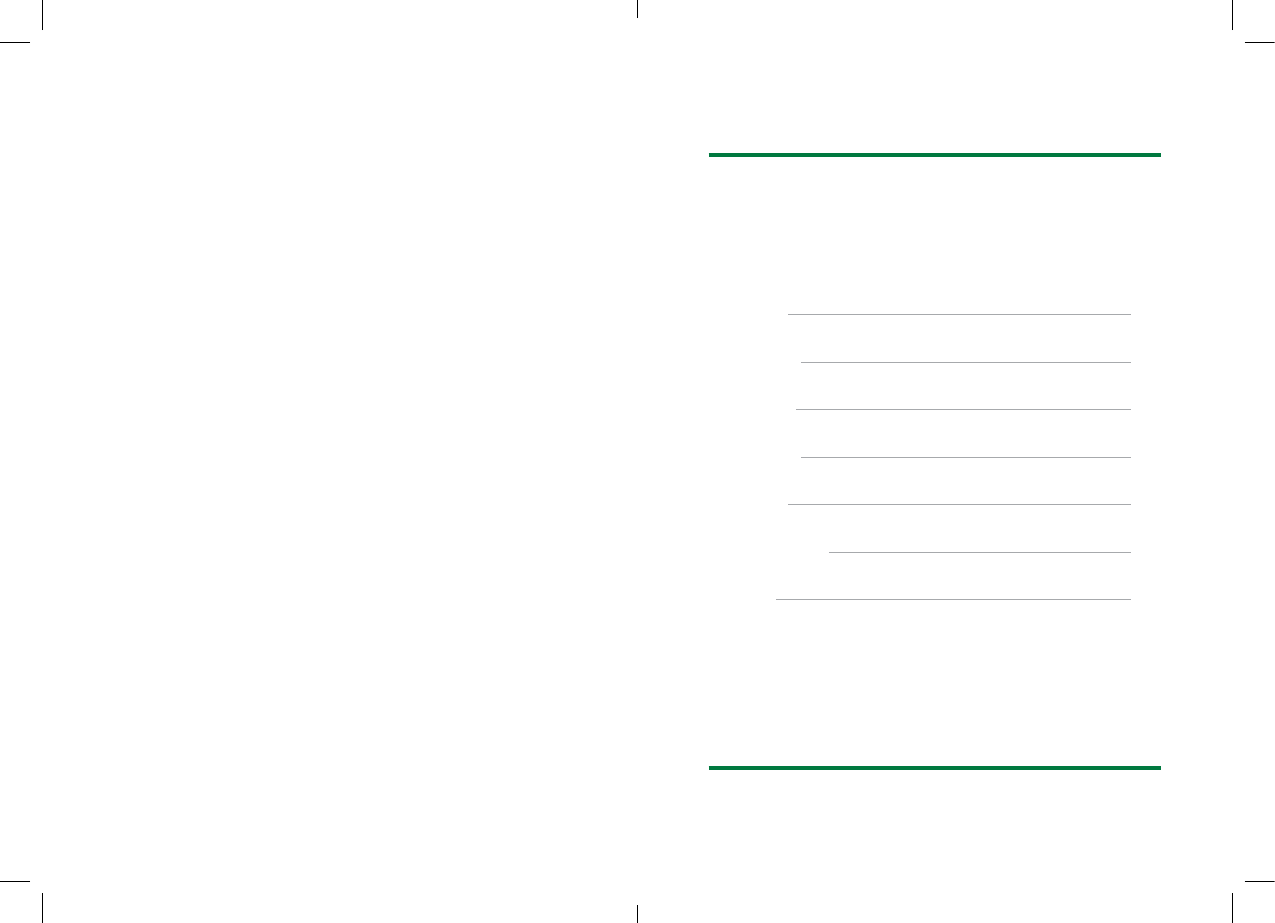
2 Clover Mobile Feature Guide English 3
English
Deutsch
Español
Français
Italiano
Nederlands
Polski
#
#
#
#
#
#
#
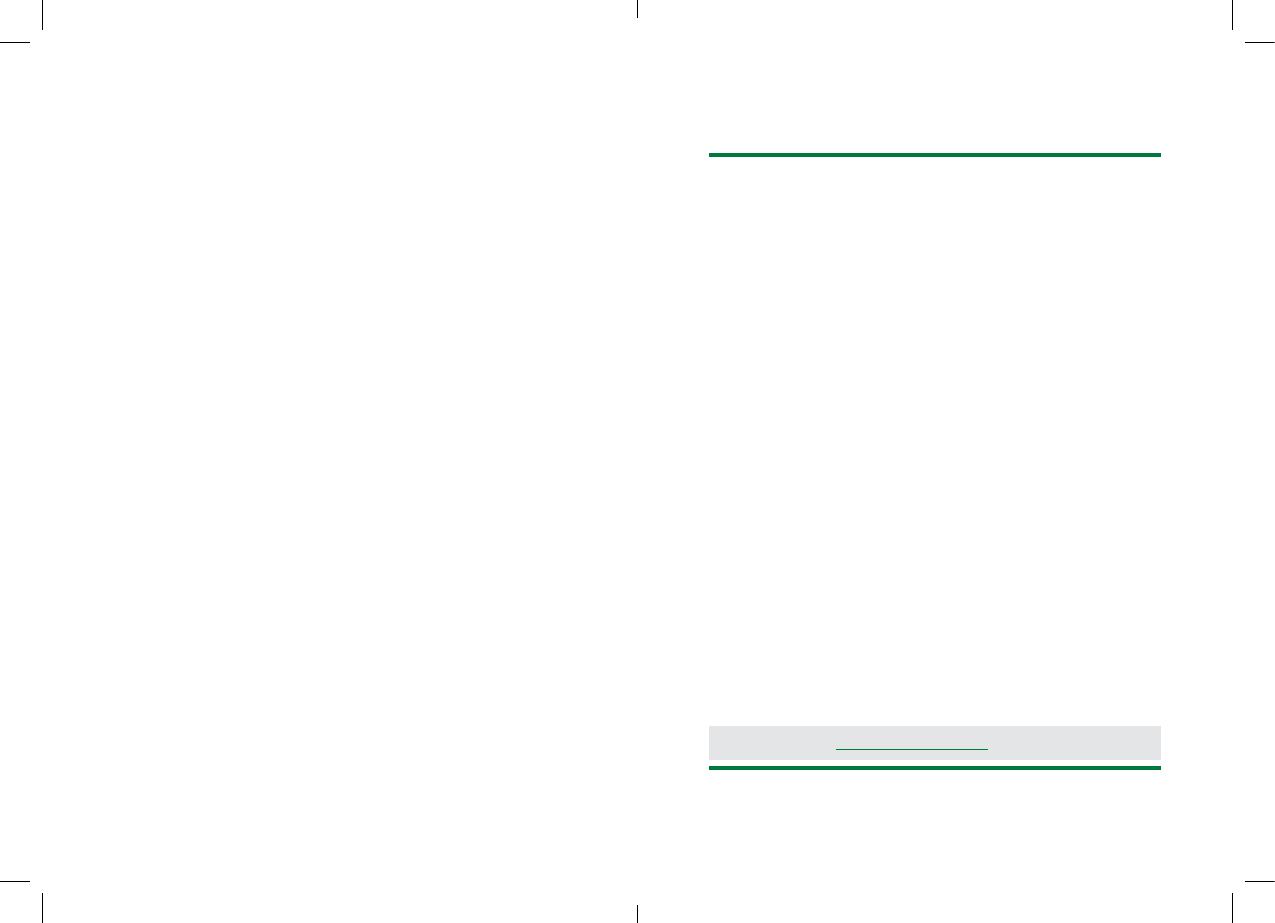
4 Clover Mobile Feature Guide English 5
We are continuously
improving our software.
To see the latest version
of this guide, visit
clover.com/setup.
In Europe, visit eu.clover.com/setup
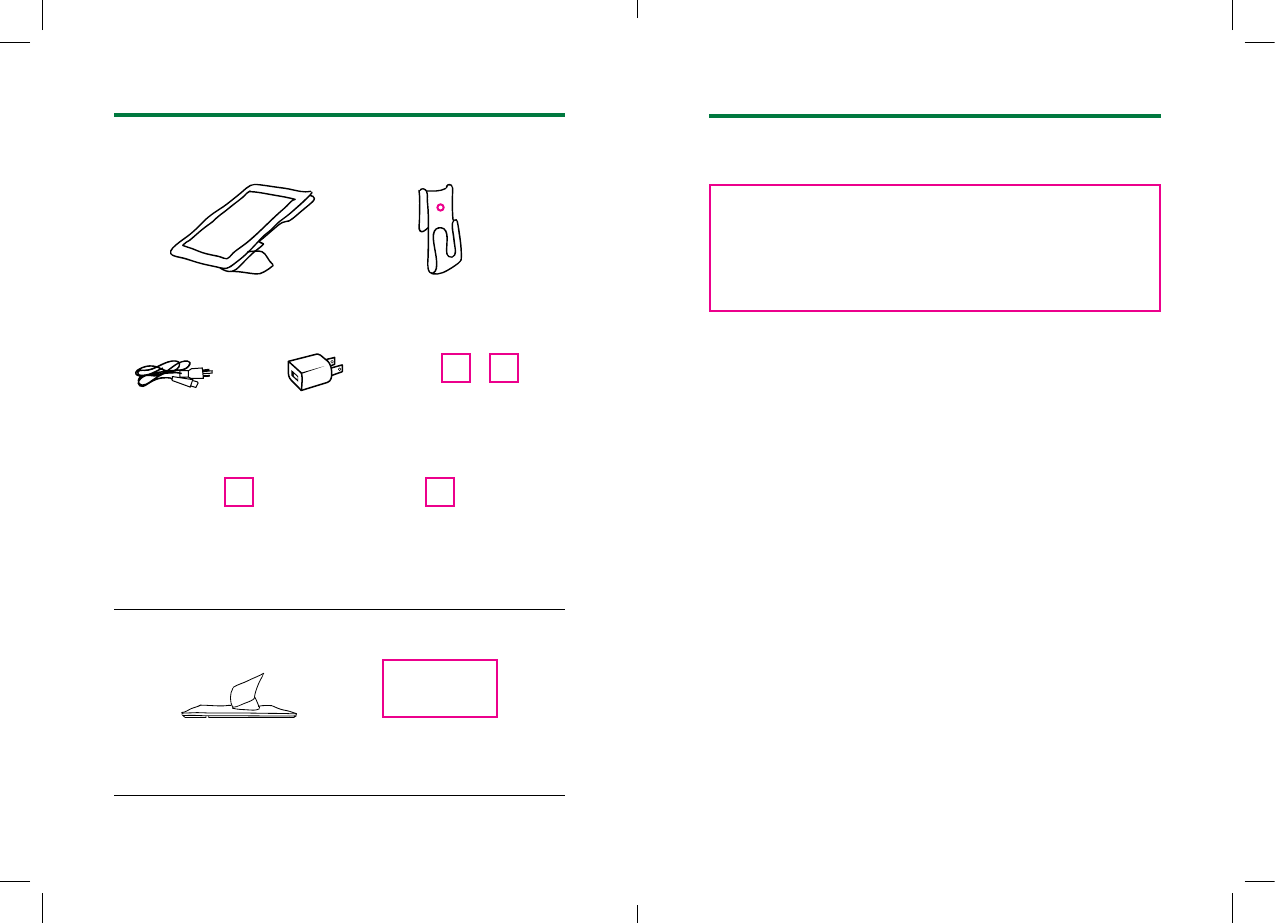
6 Clover Mobile Feature Guide English 7
What’s Included
Clover Mobile Clover Clip
Clover Mobile Dock Clover Mobile Printer
USB wall charger
SIM door eject pin
(only for 3G)
Nano SIM card tray
(only for 3G)
USB cable
Optional Accessories
2 international plug
adapters
(Europe only)
About Clover Mobile
Clover Mobile is a powerful Point of Sale device
that goes wherever you want in your store (and
beyond). Its integrated hardware lets you take
payments, scan inventory, and run your day-to-
day business operations where you choose.
Whether it is in your hand or on the countertop
or wall, Clover Mobile securely enables credit
and debit card transactions via swipe (MSR),
insert (EMV Chip), or tap (EMV Contactless).
Clover Mobile is estimated to fully charge in (A) 5.5 hours via
USB wall charger or (B) 4 hours via power adapter in Clover
Mobile Dock.
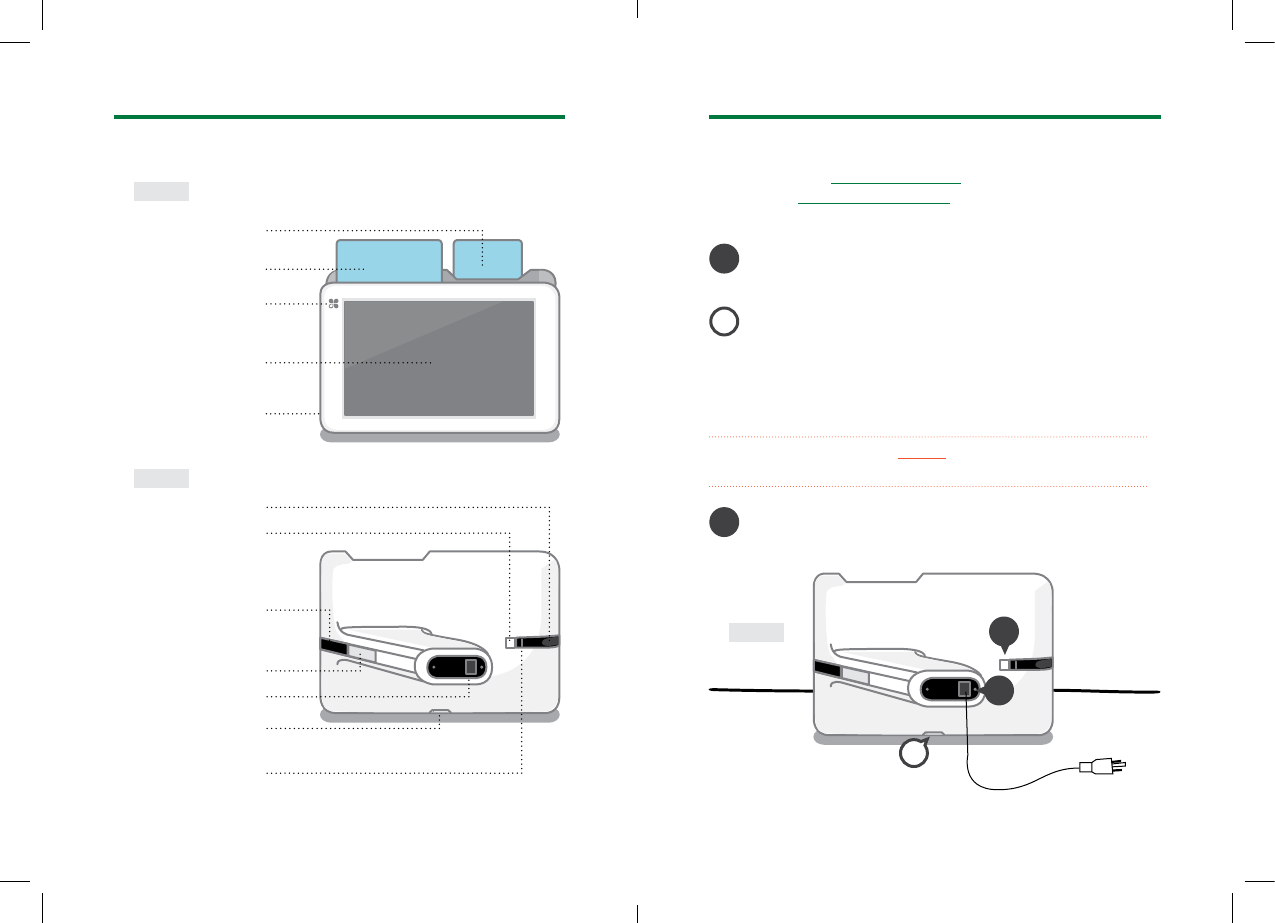
8 Clover Mobile Feature Guide English 9
Get to Know Clover Mobile Set up your Clover Mobile
Front
Back
Chip card reader
Audio jack
Power button
USB charger port
Lanyard hook
SIM card slot
(only for 3G)
Magnetic stripe
card reader
Barcode scanner
Barcode trigger
Front facing camera
Microphone
Contactless
payment reader
1
3
2
Back
1
3
2
Plug USB wall charger into USB charger port and
power source
Press power button to turn on Clover Mobile
(only for 3G)
Open SIM card tray using SIM door eject pin through
the hole. Pick the SIM card tray size that matches
with your SIM card. Place card on tray and push SIM
door closed.
Video set up: clover.com/setup
(Europe: eu.clover.com/setup)
A SIM card tray must always be inserted, even if you’re not
using a SIM card.
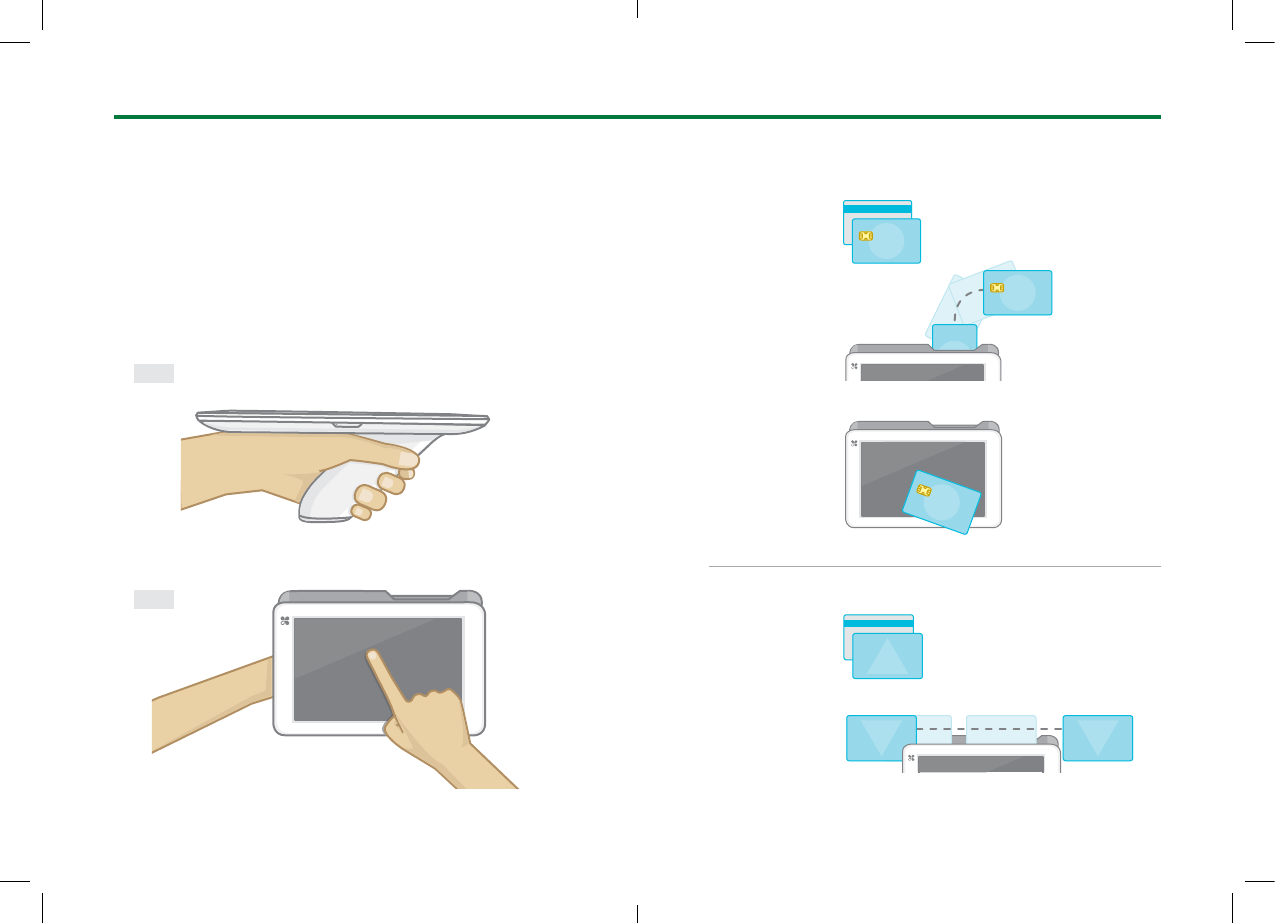
10 Clover Mobile Feature Guide English 11
Hand Holding Position
Clover Mobile can be held in many ways. We recommend
holding with your non-dominant hand (resting on your
wrist) for optimal range of motion for card acceptance and
precision tapping on the screen. For correct t, make sure
your pointer nger is located on the barcode trigger.
Payment Methods
Recommended Usage
Side
Top
Chip Card
Insert Card
Magnetic
Stripe Card
Swipe Card
Tap Card
34 5678 9012 3456
3
4 5678 9012 3456
1234 5678 9012 3456
1234 5678 9012 3456
1234 5678 9012 3456
1234 5678 9012 3456
1234
5678
9012
3456
1234
5678
9012
3456
1234 5678 9012 3456
1234 5678 9012 3456
1234 5678 9012 3456
1234 5678 9012 3456
1234 5678 9012 3456
1234 5678 9012 3456
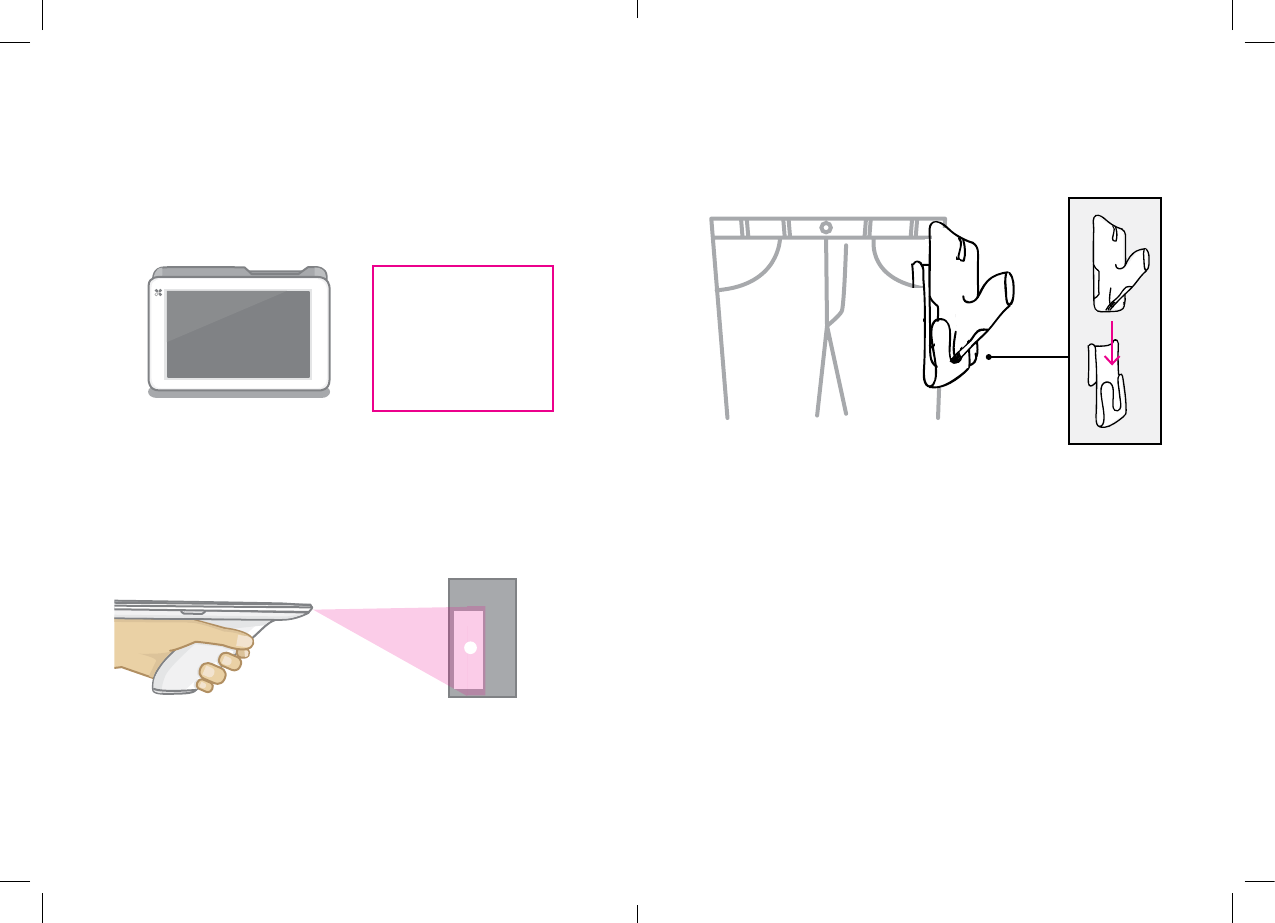
12 Clover Mobile Feature Guide English 13
Table Placement
Landscape orientation allows full range of motion for card
acceptance. If your main use case is stationary on a table,
it is recommended to pair your Clover Mobile with Clover
Mobile Dock for added security.
Barcode Scanning
Ensure you are in an app where scanning can be performed.
Optimal range: 4-12 inches.
Clover Clip
Slide Clover Clip into apron or pant pocket for convenience.
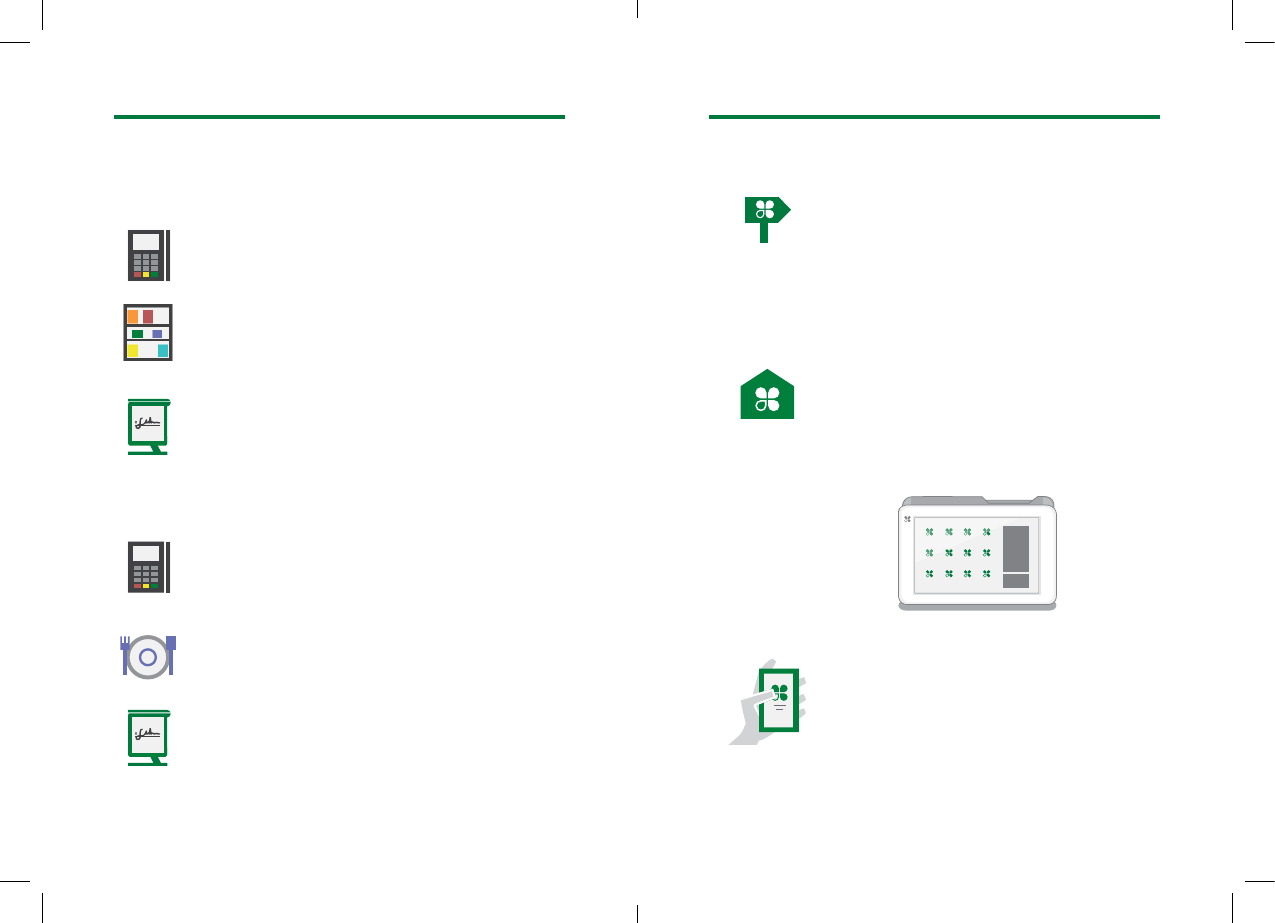
14 Clover Mobile Feature Guide English 15
Clover Mobile Scenarios
Around Store
Outside Store
Take card payments at the counter or
around the store.
Utilize the barcode scanner to manage your
inventory: add new items, nd items, and
update stock counts in the Inventory app.
Quickly scan items by barcode to build an
order in the Register app.
Let customers split their bill and pay with
credit or debit card securely in an outdoor
setting.
Take follow-on orders when customers are
already seated.
Take orders when the line goes out
the door.
Applications
Setup Wizard
Let’s Get Started
This is your guide for setting up Clover
Mobile. Your activation code is in your
welcome email.
Home
Use your Clover Home screen for quick
access to all your Clover apps. Employees
can also log in and out from here.
App Market
Custom Business Solutions
Browse and install apps to t your store’s
every need.
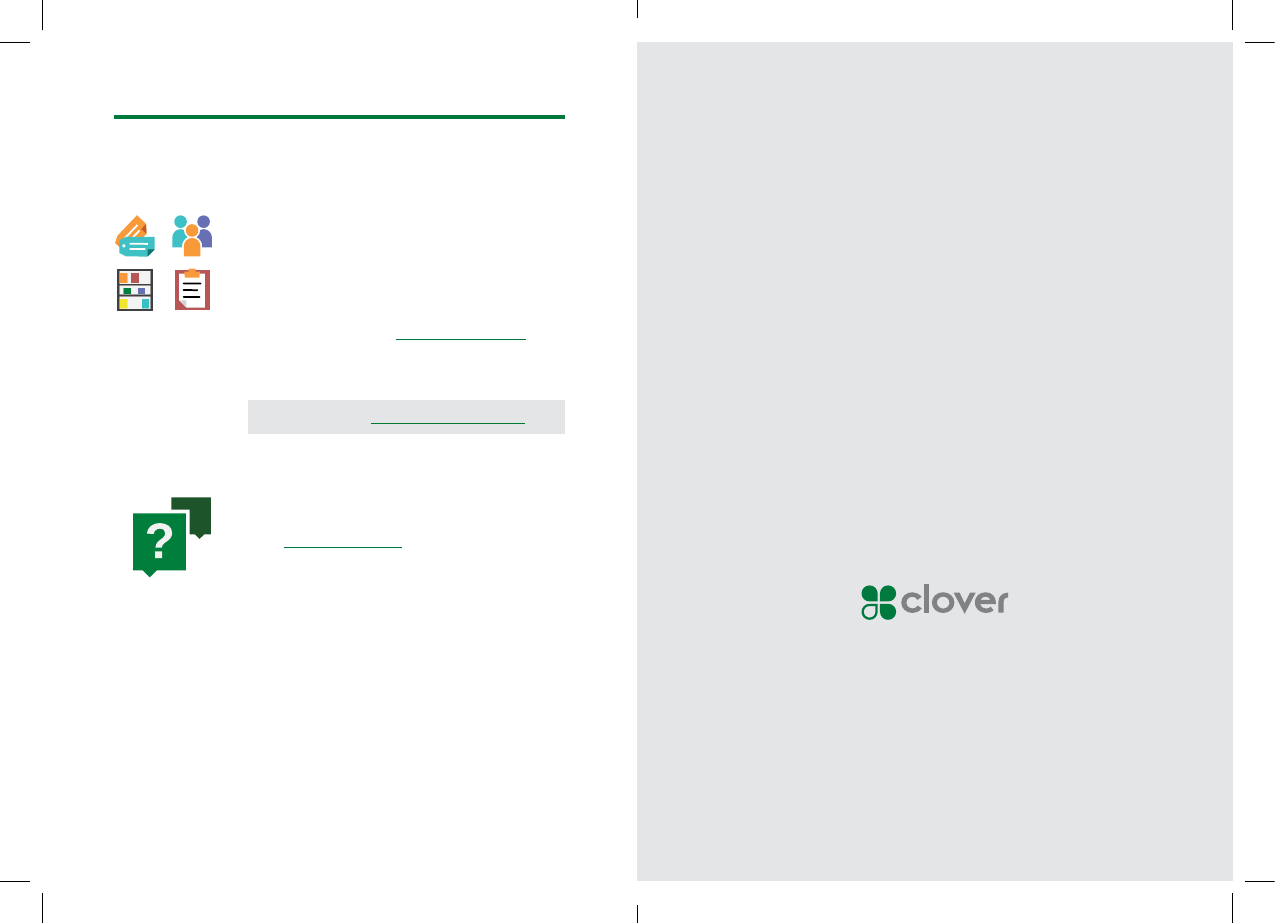
16 Clover Mobile Feature Guide English 17
Web Access
Manage Your Apps
Some apps allow you to access them via
your web browser. We’ve put shortcuts to
these web pages at clover.com/home.
Please use Chrome, Safari, or Firefox.
Need Help?
Visit help.clover.com, use the Help app,
or call us anytime at the phone number
given in your welcome email.
Useful Resources
In Europe, visit eu.clover.com/home
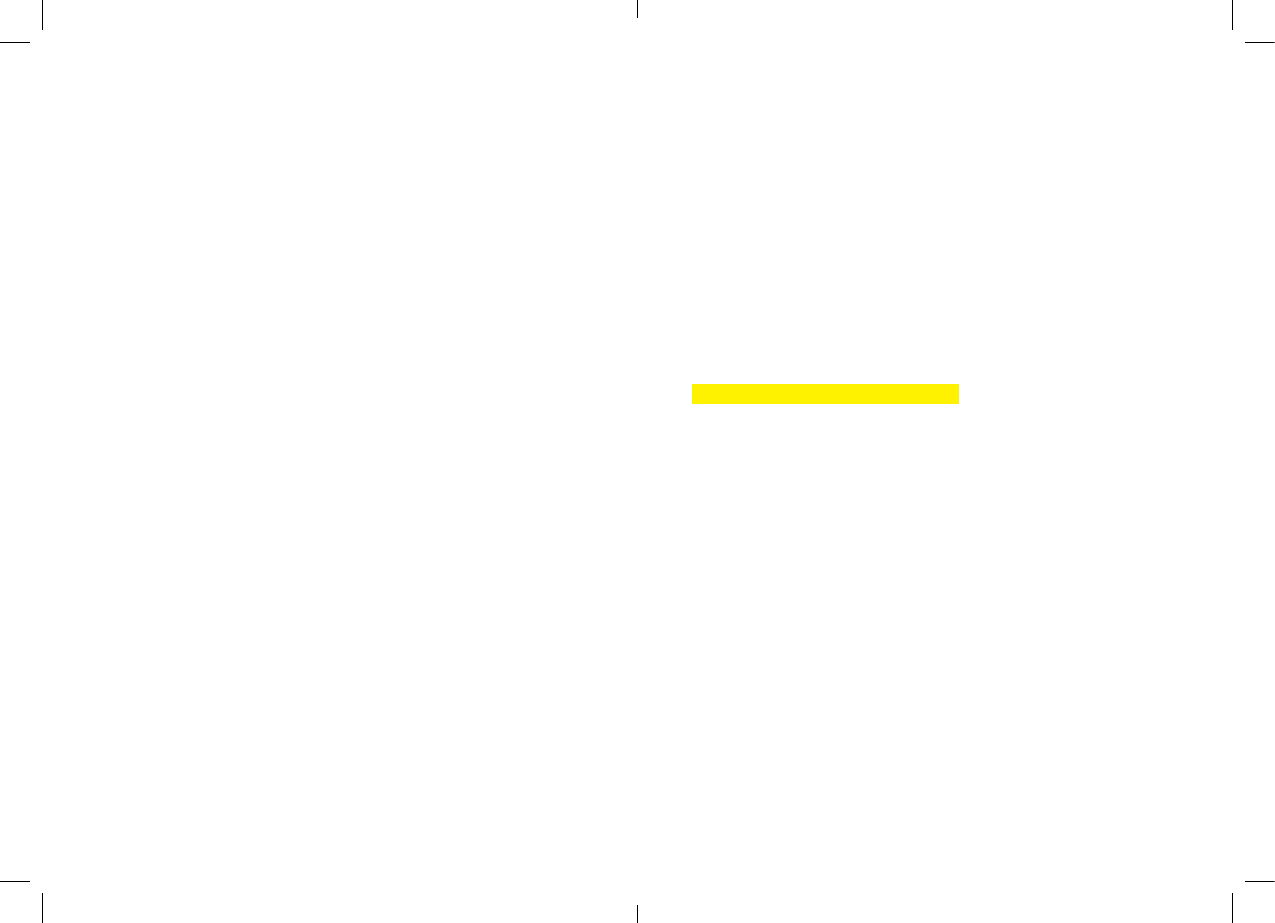
18 Clover Mobile Feature Guide English 19
FCC Part 15
This device complies with Part 15 of the FCC Rules. Operation is subject to the
following two conditions: (1) This device may not cause harmful interference, (2)
This device must accept any interference received, including interference that
may cause undesired operation.
FCC Part 15 Class B-specic
Note: This equipment has been tested and found to comply with the limits
for a Class B digital device, pursuant to part 15 of the FCC Rules. These limits
are designed to provide reasonable protection against harmful interference
in a residential installation. This equipment generates, uses and can radiate
radio frequency energy and, if not installed and used in accordance with
the instructions, may cause harmful interference to radio communications.
However, there is no guarantee that interference will not occur in a particular
installation. If this equipment does cause harmful interference to radio or
television reception, which can be determined by turning the equipment o and
on, the user is encouraged to try to correct the interference by one or more of
the following measures:
• Reorient or relocate the receiving antenna.
• Increase the separation between the equipment and receiver.
• Connect the equipment into an outlet on a circuit dierent from that to
which the receiver is connected.
• Consult the dealer or an experienced radio/TV technician for help.
FCC Warning
Changes or modications not expressly approved by the party responsible for
compliance could void the user‘s authority to operate the equipment.
FCC exposure limit compliance statement (SAR statement)
This equipment complies with FCC radiation exposure limits set forth for
an uncontrolled environment. End users must follow the specic operating
instructions for satisfying RF exposure compliance.
Industry Canada Compliance
CAN ICES-3 (B)/NMB-3(B)
This device complies with Industry Canada license-exempt RSS standard(s).
Operation is subject to the following two conditions:
(1) this device may not cause interference, and
(2) this device must accept any interference, including interference that may
cause undesired operation of the device.
Le présent appareil est conforme aux CNR d’Industrie Canada applicables
aux appareils radio exempts de licence. L’exploitation est autorisée aux deux
conditions suivantes:
(1) l’appareil ne doit pas produire de brouillage, et
(2) l’utilisateur de l’appareil doit accepter tout brouillage radioélectrique subi,
même si le brouillage est susceptible d’en compromettre le fonctionnement.
(Section title for this text????????)
The device could automatically discontinue transmission in case of absence of
information to transmit, or operational failure. Note that this is not intended to
prohibit transmission of control or signaling information or the use of repetitive
codes where required by the technology.
• The device for operation in the band 5150–5250 MHz is only for indoor
use to reduce the potential for harmful interference to co-channel mobile
satellite systems;
• The maximum antenna gain permitted for devices in the bands 5250–5350
MHz and 5470–5725 MHz shall comply with the e.i.r.p. limit; and
• The maximum antenna gain permitted for devices in the band 5725–5825
MHz shall comply with the e.i.r.p. limits specied for point-to-point and non
point-to-point operation as appropriate.
In addition, high-power radars are allocated as primary users (i.e. priority users)
of the bands 5250–5350 MHz and 5650–5850 MHz and that these radars could
cause interference and/or damage to LE-LAN devices.
CE RF Exposure Compliance
This device meets the EU requirements (1999/519/EC) and the International
Commission on Non-Ionizing Radiation Protection (ICNIRP) on the limitation
of exposure of the general public to electromagnetic elds by way of health
protection.
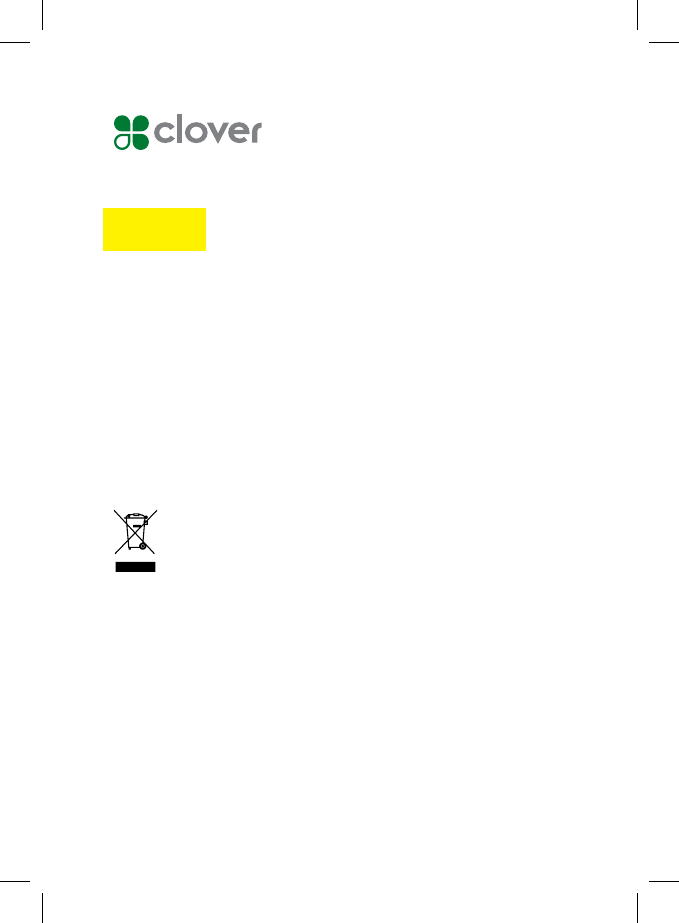
20 Clover Mobile Feature Guide
Waste Electrical and Electronic Equipment-WEEE
NOTE: This product is covered electronic equipment under the European Union’s
Waste from Electrical and Electronic Equipment (“WEEE”) Directive(2012/19/EU).
The WEEE Directive requires that covered equipment be collected and managed
separately from typical household waste in all EU member states. Please follow
the guidance of your local environmental authority or ask the shop where you
purchased the product for collection or recycling options.
Clover Mobile
Model: -----
FCC ID: -------
EU Importer
OmniPay Ltd
Unit 9, Richview Oce Park, Clonskeagh, Dublin 14, Ireland