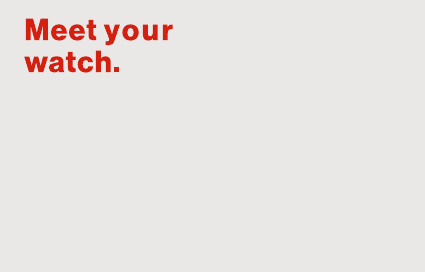Quanta Computer C99 Wireless Charger User Manual TempConfidential Doc 1 R01
Quanta Computer Inc Wireless Charger TempConfidential Doc 1 R01
Contents
- 1. TempConfidential_Doc- User Manual
- 2. TempConfidential_Doc- User Manual-1_R01
TempConfidential_Doc- User Manual-1_R01
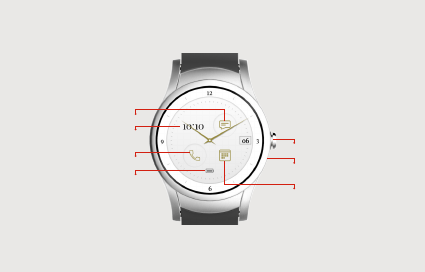
About your watch
NOTE:
• Devices, software and apps are constantly evolving. The images, icons and features
mentioned in this document are for reference only.
• *See Personalizing your watch for more information about widgets.
Front view
Clock widget*
Messaging widget*
Agenda widget*
Battery indicator
Phone widget*
Power button
Microphone
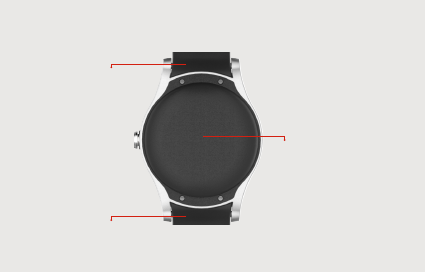
Back view
Wireless charging area
Upper strap
Lower strap
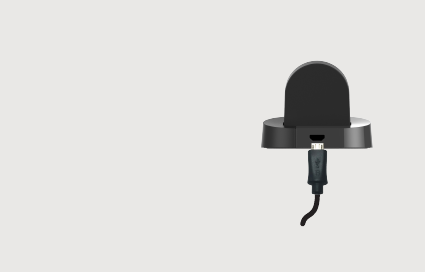
Setting up your watch
Step 1: Charge your watch
Before setting up your watch,
charge it fully.
1. Connect the smaller end of the
USB cable to the USB/charger
port on the charging cradle
and connect the other end to
the power adapter. Then plug
the adapter into a wall outlet.

2. Place your watch in the cradle
with the wireless charging area
against the back of the cradle
as shown.
NOTE: The watch turns on
automatically when charging.
WARNING: Use only approved
chargers with your device. Use of
incompatible chargers or tampering
with the charger port could damage
your device and void the warranty.
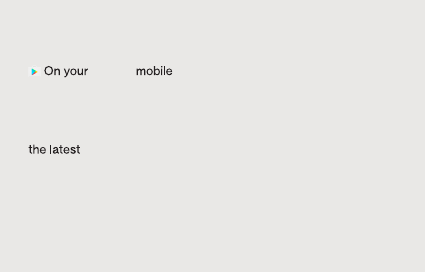
Step 2: Get your phone ready
1.
phone, open the Google Play
Store app and install the
Android Wear app.
2. Make sure your phone has
Message+
app installed and check your
phone’s Settings to make
sure it is set as the default
messaging app.
Step 3: Setup your watch
1. If it’s not already on, turn on
your watch. (See page 7
for instructions.)
2. Swipe left and select your
preferred language.
3. Swipe left and follow the
onscreen instructions to set
up your watch and connect it
to your phone.
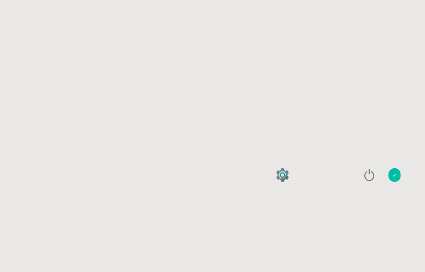
Step 4: Set up Calling (Required)
IMPORTANT: You need to set up
Calling in order to make and receive
calls on your watch when you’re not
near your phone.
Press and hold the Power button
to open the Apps list. Tap Calling
Setup and follow the onscreen
instructions.
Turning your watch on/off
To turn your watch on, press and
hold the Power button until the
watch vibrates and shows the
Welcome screen.
To turn your watch o, press
and hold the Power button until
you see the Apps list. Then tap
Settings > Power O > .
Using your watch
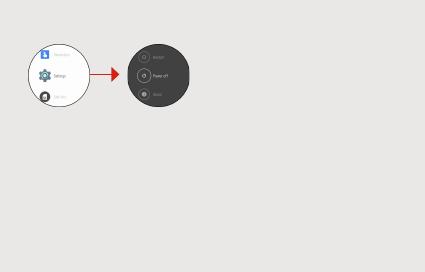
The watch will vibrate and shut
down.
Waking your watch
When your watch hasn’t been
used for a while, it will go to
sleep—showing a simplified
watch face—to save power.
There are 3 ways to wake your
watch:
• Touch the screen
• Press the Power button
• Tilt your wrist
Finding apps
To find apps like Settings,
Contacts, or Phone:
1. Press and hold the Power
button or just swipe left from
the Home screen.
2. Swipe up and down to see
all of the apps. Tap an app to
select it.
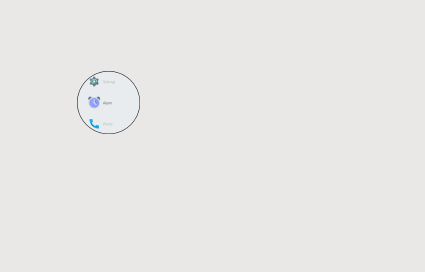
3. To return to the Home screen,
swipe right.
You can also use the wear24
app on your smartphone to put
the widgets you need right on
your watch face and have them
at your fingertips.
Personalizing your watch
To change your watch face,
press and hold the screen and
swipe left or right.
To do more with your watch,
download the wear24 app
from the Play Store on your
smartphone. wear24 lets you
choose a watch face, customize
it, and decide what features you
want to see. You can even turn
your smart watch into a personal
assistant by creating groups of
widgets that appear when you
need them.
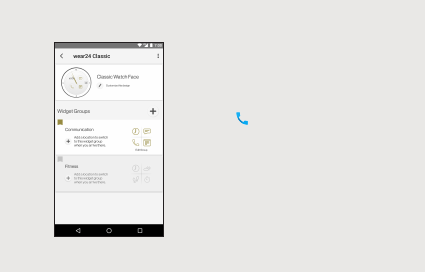
Making a call
IMPORTANT: Follow the instructions
to Set up Calling before making a call.
(See Step 4 in Setting up your watch.)
1. Tap the phone app from the
list of apps or use the phone
widget.
2. Then swipe up or down to
select a contact, or swipe left
twice to open the keypad and
dial the number.
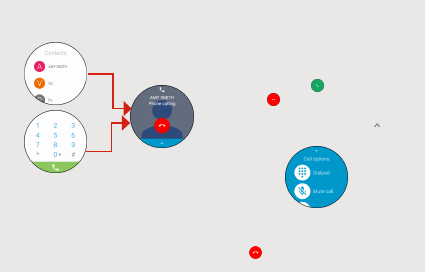
Answering a call
When you receive a call, swipe
right to answer or left to
decline the call.
NOTE: During the call, swipe up to
see other call options.
Ending a call
Tap to end the call.
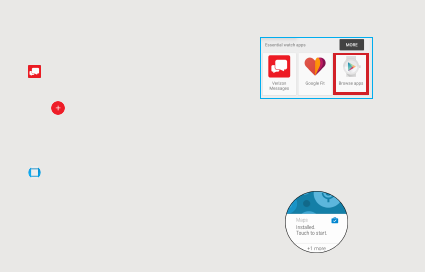
Sending text messages
1. Select Message+ from the
apps list.
2. Tap to start composing a
new message.
Adding apps to your watch
1. On your phone, open the
Android Wear app.
2. Scroll to Essential watch apps
and tap Browse apps.
3. Search and install your desired
app from the Play Store.
4. After the installation is
complete, the app is
automatically added to your
watch.
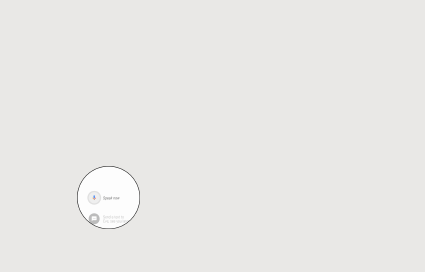
Using Voice Commands
Use Voice Commands to open
apps and perform other tasks:
1. Wake the watch.
2. Say “OK Google”.
3. Say your question or task.
Learn more on the Android
Wear app
Open the Android Wear app on
your phone and go to Help &
feedback to learn more about
using your watch, including:
• Pairing your watch with other
devices
• Keeping your Android Wear
software up-to-date
• Tips & tricks
Support & more