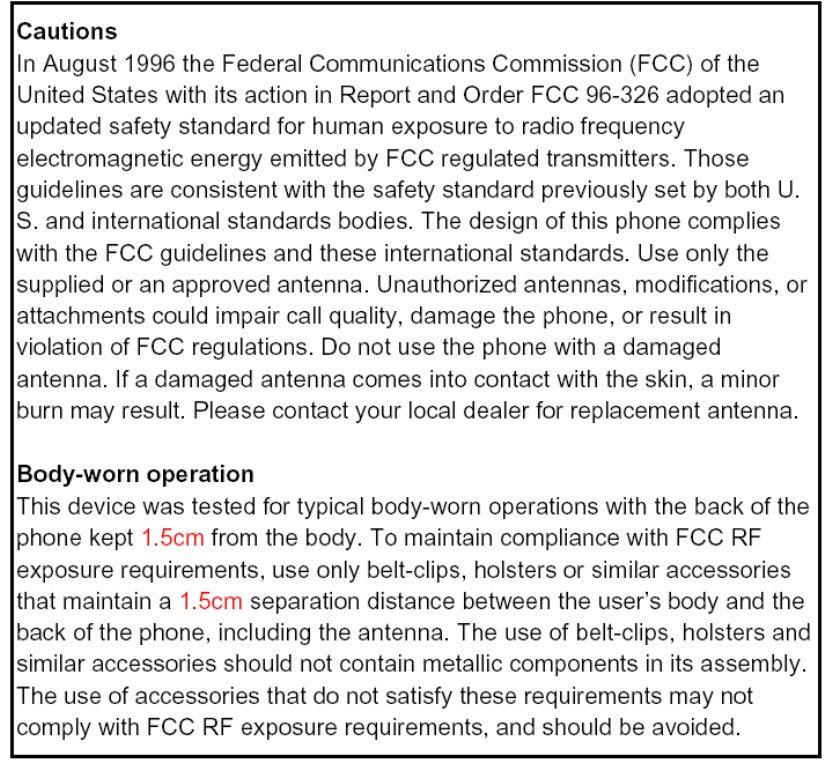Quanta Computer CT5688 GSM Mobile Phone With GPRS User Manual Philips568 GB 4311 255 60731
Quanta Computer Inc GSM Mobile Phone With GPRS Philips568 GB 4311 255 60731
User Manual
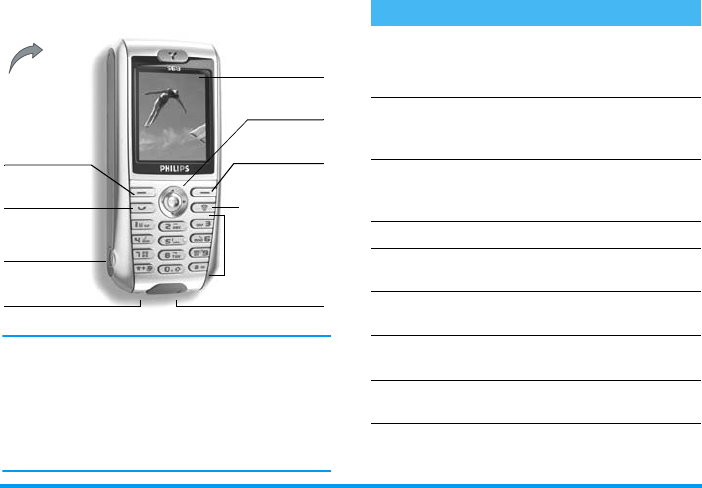
Discover your phone
Philips continuously strives to improve its products.
Therefore, Philips reserves the rights to revise this user
guide or withdraw it at any time without prior notice.
Philips provides this user guide «as is» and does not
accept, except as required by applicable law, liability
for any error, omission or discrepancy between this
user guide and the product described. The device is
meant to be connected to GSM/GPRS networks.
Alphanumeric
keypad
Microphone
Navigation
and
,
keys
65 000 colours
main screen
Pick up key Hang up, cancel
and on/off key
Back of the
phone:
camera lens
Headset
connector
Charger
connector
Left softkey Right softkey
How to...
Switch the phone
On/Off
Long press
)
.
Enter your PIN code
Enter your PIN code using
the keypad and press
,
or
[right softkey]
to confirm.
Make a call
Enter the phone number on
the keypad and press
(
to
dial.
End a call
Press
)
.
Answer a call
Press
(
when your phone
rings.
Reject a call
Press
)
when your phone
rings.
Set the conversation
volume
Press
+
or
-
during a call.
Access the main
menu
Press
,
in idle mode.
Access the
Contacts
Press
-
in idle mode.
Philips568_GB_4311 255 60731.book Page 1 Vendredi, 13. août 2004 6:00 18
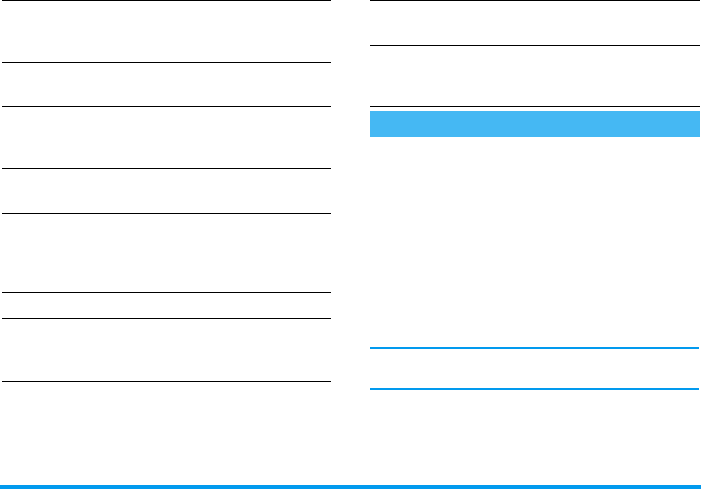
The matrix is the graphic representation of the menus,
featuring the icons. Each icon represents a feature or
operation of your phone.
Press
,
to access the matrix when in idle mode,
then press
+
,
-
,
<
or
>
to browse the icons and lists,
or press the keys
1
to
9
for a direct access to
the option or feature of your choice (the key mapping
also applies to lists).
When navigating in a list, a scroll bar located on the
right hand side of the screen shows your actual
position in the list.
Within lists, press
>
to access the options related to the
selected item, press
<
to go back one level.
Manage the
Contacts
Browse the list by moving
+
or
-
and press
(
to call
the selected name.
Activate/deactivate
the
Silence
mode
Long press
#
.
Lock/unlock
the keypad
Long press
0
(the keypad
is automatically unlocked
when receiving a call).
Set the ringer volume
Press
,
and select
Settings
>
Sound
>
Ringer volume
.
Access the
Call list
Press
+
in idle mode. The
Call list
displays the
Calls
missed
, the
Calls received
and
the
Calls dialled
.
Go to previous menu
Press
)
or
<
.
Quickly return
to idle when
browsing menus
Press and hold
)
.
View the last call
made
Press
(
in idle mode.
Use the fast access
softkey
Press
>
when in idle mode to
access or change the feature
set on the softkey.
The matrix
Philips568_GB_4311 255 60731.book Page 2 Vendredi, 13. août 2004 6:00 18
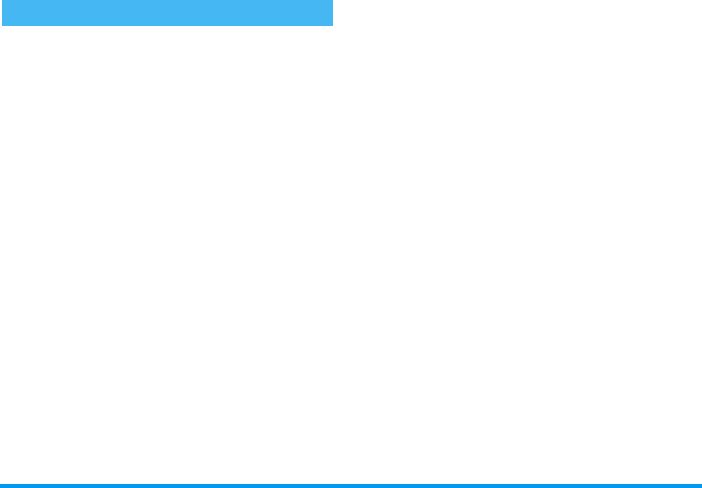
The right
R
and left
L
softkeys located on top
of the keypad allow you to select the corresponding
options displayed on the screen, including during
calls. These keys are contextual: they will vary
according to the current context.
Also, some events may modify the idle screen (missed
call, new message, etc.). Press
R
to access the
corresponding menu.
An option allows you to configure these keys for a
direct, fast access to a feature you frequently use or
your preferred number (see page “Set a flash softkey”
page 5 for details).
Softkeys
Philips568_GB_4311 255 60731.book Page 3 Vendredi, 13. août 2004 6:00 18
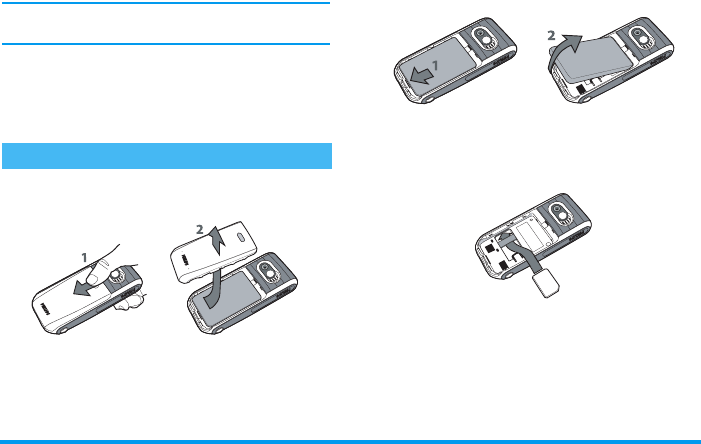
Getting started 1
1 • Getting started
Read the safety instructions in the "Precautions" section
before use.
To use your phone, you must insert a valid SIM card
supplied by your GSM operator or retailer. The SIM
card contains your subscription, your mobile number,
and memory in which you can store phone numbers
and messages (see “Contacts” page 16).
1.
Press on the back cover of your phone as shown
below and slide it downwards to remove it.
2.
If needed, remove the battery: press the inner
clip downwards, then remove the battery by
pulling it from the bottom.
3.
Remove the SIM card from its holder and insert
it under the metal clip holder, until it stops. Be
careful that the clipped corner of the card is in
the correct corner.
4.
Slide the battery into its slot, metallic connectors
downwards, until it stops. Then lock it by
pushing it down downwards.
Insert the SIM card
Philips568_GB_4311 255 60731.book Page 1 Vendredi, 13. août 2004 6:00 18
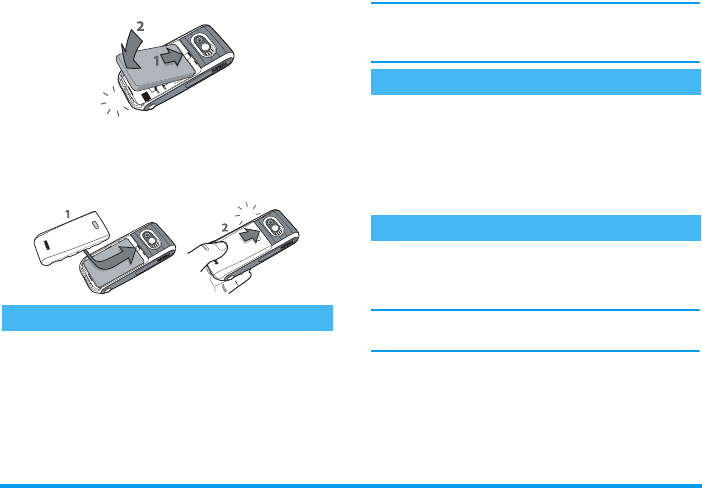
2Getting started
5.
Replace the back cover by sliding it into its slots,
until it stops, then remove the protective film
covering the screen and the camera lens before
using the phone.
To switch on the phone, press the
)
key. Enter the
PIN code if required (i.e. the 4 to 8-digit secret code
of your SIM card). It is preconfigured and
communicated to you by your operator or retailer. To
personalise the PIN code, see page 43.
If you enter a wrong PIN code 3 times, your SIM card
is blocked. To unblock it, you must request the PUK
code from your operator.
The mobile phone detects a SIM card that already
contains names and a message asks you if you want to
copy your SIM phonebook onto the built-in
phonebook. Press
L
to refuse or
R
to accept.
For complete information about phonebooks, see
“Contacts” page 16.
Your phone is powered by a rechargeable battery. A
new battery is partially charged and an alarm will warn
you when the battery reaches low.
You may lose all your personal settings if you
remove
the battery when the phone is switched on.
1.
Once the battery and battery cover are clipped
on the phone, plug the connector of the charger
(supplied with the phone, in the box) into the
socket at the base of the phone on one end, then
Switch on the phone
Copy the SIM phonebook
Charge the battery
Philips568_GB_4311 255 60731.book Page 2 Vendredi, 13. août 2004 6:00 18
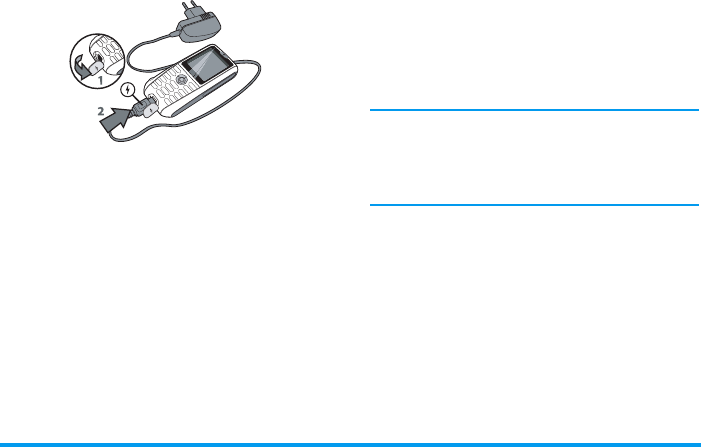
Getting started 3
plug it into a main AC power socket with easy
access on the other end.
2.
The battery symbol indicates the state of charge:
- during charging, the 3 charge indicators scroll;
it takes around 2.5 hours to fully recharge your
mobile phone.
- when all 3 bars are steady the battery is fully
charged: disconnect the charger. Depending
on the network and condition of use, talk time
goes from n to 2.5 hrs and stand-by time from
n to 150 hrs.
Keeping the charger plugged to the mobile when the
battery is fully charged doesn’t damage the battery.
The only way to turn off the charger is to unplug it, so
use an easily accessible AC power socket. You can
connect the charger to an IT supply (Belgium only).
Philips568_GB_4311 255 60731.book Page 3 Vendredi, 13. août 2004 6:00 18
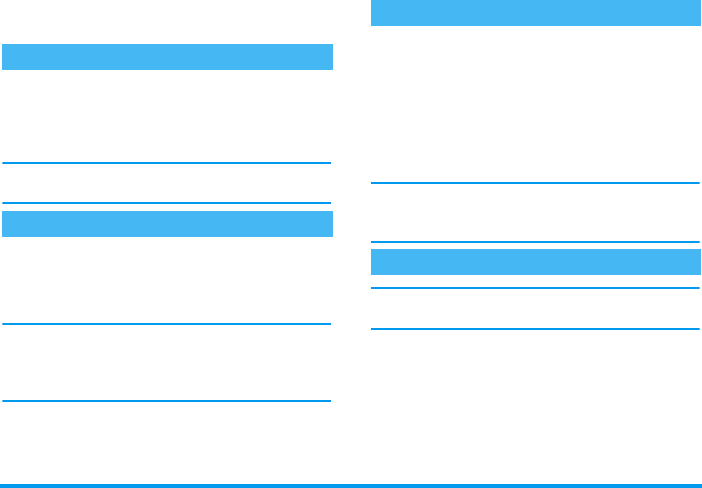
4 Main features
2 • Main features
In idle mode, press
-
.
During a call, press
,
or
R
Menu, select
Contacts, then press
,
or
R
Select to display the
list. Press
)
to return to the in-call screen.
Enter the first letters of the name you are searching to
jump directly to that name.
1.
In idle mode, enter the phone number using the
keypad. To correct an error, press
L
Clear.
2.
Press
(
to dial the number and press
)
to
hang up.
For an international call, press and hold
*
to
enter the «+» sign instead of the usual international
prefix. Then press
L
+List to access the list of
country codes.
When receiving a call, the number of the caller may be
displayed. If you stored his/her number, his/her name
is displayed instead of the number.
1.
To answer the call, press
(
.
2.
To reject a call, press
)
. If you have activated
Divert (see page xx), the call is diverted to a
number or voice mail.
3.
To hang up, press
)
.
The phone will not ring if in silence mode (see below).
If you have selected Any To Answer (see page xx), you
can accept a call by pressing any key (except
)
).
This feature is available only when selecting the
phonebook in the phone (not the one in the SIM card).
This feature allows you to link one or several names to
a group. When a name in that group calls, it will
appear along with the corresponding picture and the
melody defined for that group will ring. Refer to “See
& hear who’s calling” page 18 for details.
Access and view the phonebook
Make a call
Answer and end a call
See and hear who’s calling
Philips568_GB_4311 255 60731.book Page 4 Vendredi, 13. août 2004 6:00 18
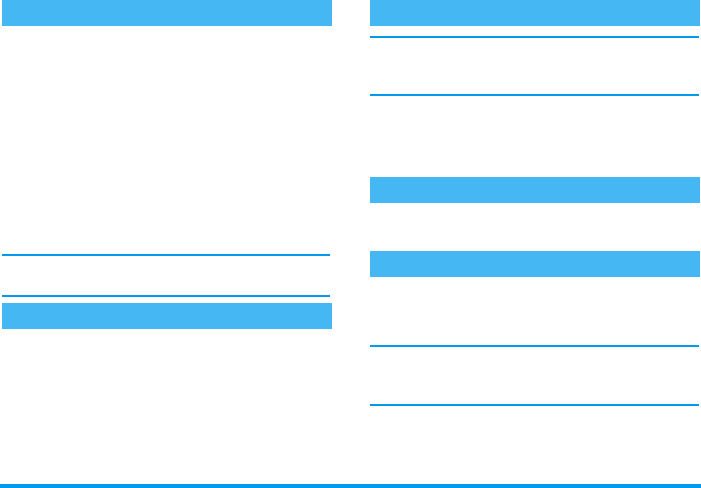
Main features 5
The right
R
and left
L
softkeys located on top
of the keypad allow you to select the corresponding
options displayed on the screen in idle mode. These
keys can be configured as follows:
1.
Press either key, then press
R
Change.
2.
Browse the list of available options.
If you want the softkey to dial a number, select
Phone number and press
R
Select, then
choose a number in the contacts list. Press
R
Select to link this number to the softkey.
3.
Back to idle, press the configured key to launch
the corresponding feature or dial the number.
For speed dialling, you can also link an alphanumeric
key to a number: see page xx for details.
Your mobile phone features a camera, allowing you to
take pictures and send them to your friends and
relatives. See “Pictures & videos” page 13 for
complete information on this subject.
For your own comfort and safety, ensure you move the
phone away from your ear when calling handsfree,
especially when increasing the volume.
Make a call. Once the connection is established, press
,
or
R
Menu, select Loudspeaker, then press
>
or
R
Change to set in On. Repeat to set it Off
(changes are automatically taken into account).
During a call, simply press
L
Onhold. To retrieve
the call, press
L
Return.
Select Settings > Sound > Ringer, press
R
Edit,
then
R
Change. Browse the list and press
R
Select to confirm your choice.
The above applies to incoming calls. This menu also
allows you to change the Ringer of Alarms, SMS &
Cell broadcast. See page xx for details.
Set a flash softkey
Take a p icture
Call handsfree
Put the call on hold
Change the ringer
Philips568_GB_4311 255 60731.book Page 5 Vendredi, 13. août 2004 6:00 18
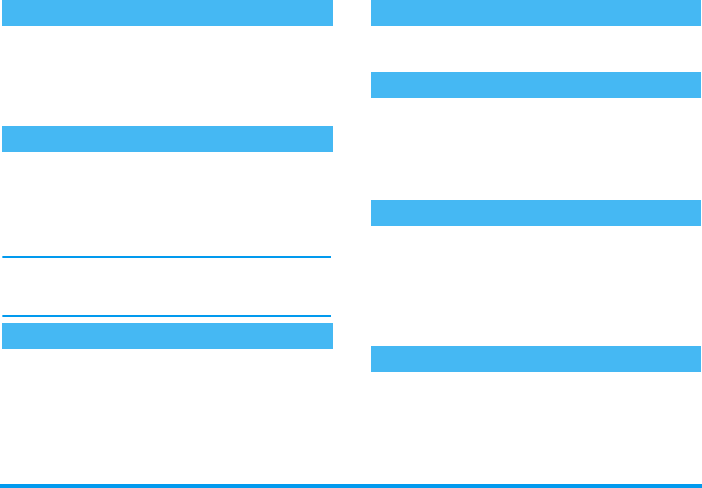
6 Main features
If you don’t want your phone to ring when you
receive a call, deactivate the ringer by selecting
Settings >Sounds > Ringer volume and press
R
Select. Press
R
Edit, then press
<
until the volume
is off.
If you want your phone to vibrate when you receive a
call, activate the vibra alert by selecting Settings
>Sounds >Vibrator alert, then press
>
or
R
Change to set in On. Repeat to set it Off (changes are
automatically taken into account).
Activating the vibra doesn’t mute the ringer. If you
want to both mute it and keep the vibra on, activate
the silence mode as described above.
To read your own mobile phone number, press
-
when in idle mode and select SIM entries. Then select
Own number: your number is displayed if present on
your SIM card. If not, select <Empty>, press
R
Edit, then follow the instructions.
During a call, press
+
or
-
to increase/decrease the
volume.
To mute the microphone so that your caller cannot
hear you, press
R
Menu during the call, select
Mute, then press
>
or
R
Change to Mute. Repeat
to Unmute (changes are automatically taken into
account).
To clear your call lists, press
+
in idle mode to access
the Calls missed, Calls received and Calls dialled.
R
Select the list you want to clear, press
R
Options, then Delete all. Press
R
Select to delete
all calls at once, confirm with
R
Yes. Repeat for
each list.
To clear the content of either phonebook at once,
select a contact and press
R
Options. Select Delete
all, press
R
Select and confirm with
R
Yes.
Activate the silence mode
Activate the vibra alert
Read your mobile phone number
Adjust the earpiece volume
Mute/unmute the microphone
Clear the call lists
Clear the phonebook
Philips568_GB_4311 255 60731.book Page 6 Vendredi, 13. août 2004 6:00 18
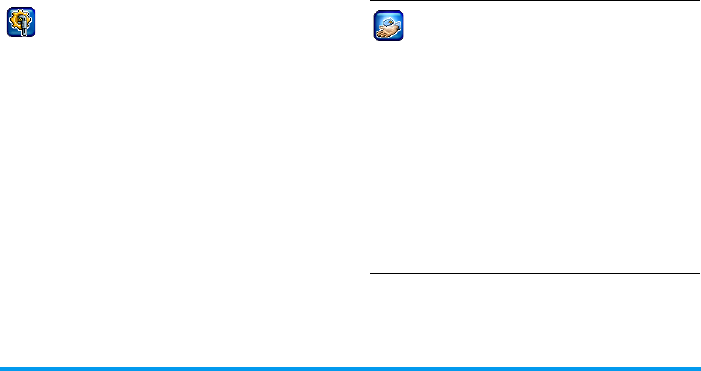
Menu tree 7
3 • Menu tree
The table below describe the complete menu tree of
your mobile phone, and the page reference you should
refer to for more information concerning each feature
or setting.
Settings
Sounds
Ringer / Ringer volume / Silent / Vibra alert
/ Key tones / Composer
Display
Wallpaper effects / Screen saver / Backlight /
Contrast / Brightness
Language
List of the available languages to choose from.
Device
Auto keylock / Own greeting / T9 input /
Check status
Network
Line / Configuration / GPRS info / Bearer
settings / Transfer rate
Security
Codes / Protected SIM / This SIM only
Operator services
Service numbers
The numbers available in this menu are
operator and subscription-dependent, please
check with your operator.
WAP
Homepage / Favorites / Profiles / WAP push
settings
Services +
This menu is operator and subscription-
dependent, please check with your operator.
Philips568_GB_4311 255 60731.book Page 7 Vendredi, 13. août 2004 6:00 18
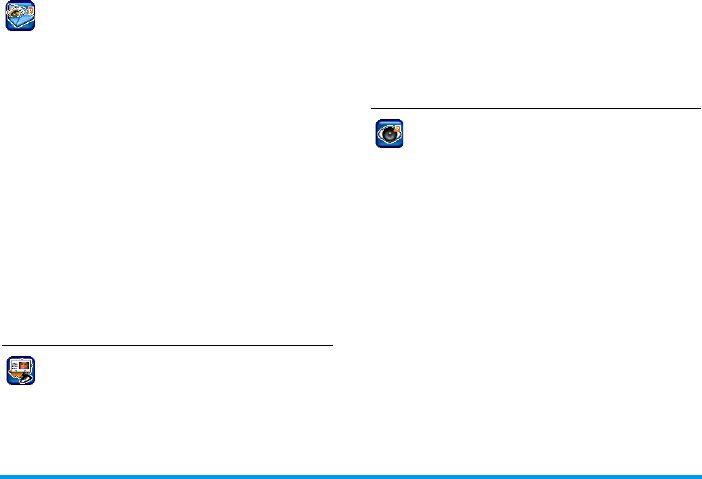
8 Menu tree
Messages
SMS
New SMS / Predefined text / Inbox / Draft /
Outbox / SMS setup
MMS
New MMS / Inbox / Draft / Outbox / MMS
setup
Email
New Email / Inbox / Unsent / Outbox /
Receive / Email setup / Memory status
Voice message
Cell broadcast
Broadcast / Read new CB / Topic list / Auto
display / CB languages
Contacts
SIM entries
<Own numbers> / Name list
Name list
List of the names saved in the phonebook and
related options.
Groups
List of the available groups and related options.
Multimedia
Picture album
List of all photos & photo folders and related
options.
Video album
List of all videos & video folders and related
options.
Sound album
List of all sounds & sound folders and related
options.
Voice memo
List of all voice memos & voice memo folders
and related options.
Philips568_GB_4311 255 60731.book Page 8 Vendredi, 13. août 2004 6:00 18
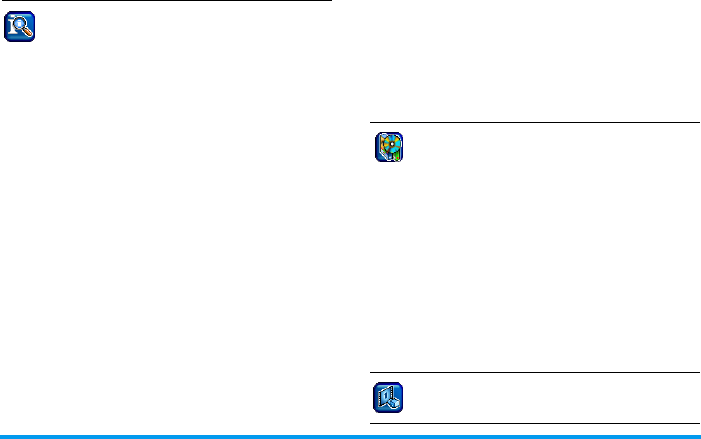
Menu tree 9
Memory status
Global status overview.
Call info
Call settings
Call forward / Any to answer / Call waiting /
Hide ID / Minute beep
Call list
Missed calls / Calls received / Calls dialled
Time / charges
Last call / All calls / Remaining units /
Incoming call / Outgoing calls
Charge settings
Currency / Cost/unit / A/c limit / Auto
display
Erase records
Barrings
All outgoing / Outgoing intern. / Out.Int.
except to home / All incoming / When
roaming / Change password / Status check /
Clear all
User group
User group / Select group / Outgo. access /
Preferred group
Games & applications
Games
Pre-installed / JAVA AMS
Organiser
Calendar / Appointments / Missed appoints.
Clock
Alarm clock / Countdown / World clock /
Auto off
Calculator
Demo mode
Philips568_GB_4311 255 60731.book Page 9 Vendredi, 13. août 2004 6:00 18
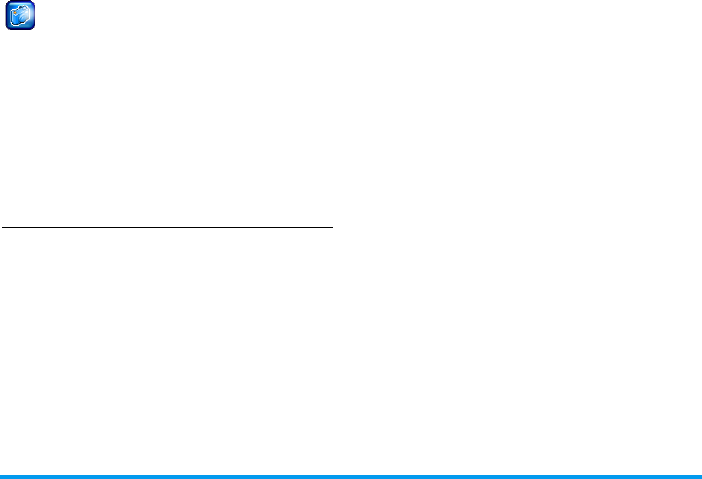
10 Menu tree
Camera
Activate
List of the available options.
Video recorder
List of the available options.
Settings
Resolution / Quality / Brightness / Special
effects / Nightshot / Light frequency /
Framem rate / Default settings
Philips568_GB_4311 255 60731.book Page 10 Vendredi, 13. août 2004 6:00 18
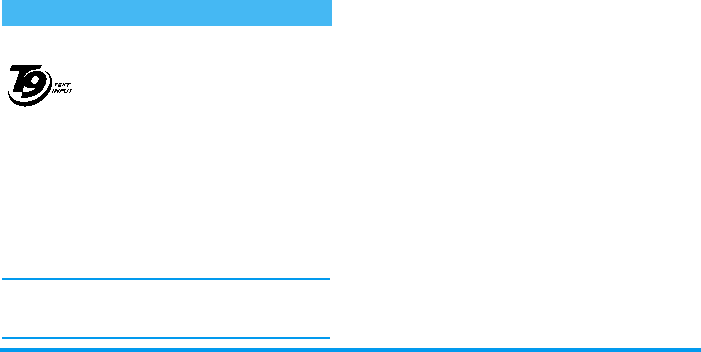
Text or number entry 11
4 • Text or number entry
Text can be entered in editing screens in two different
ways: by using T9® predictive Text Input, or basic
text input. Two other modes for numbers and
punctuation marks, are also available. Icons appearing
on the screen show the active text mode.
What is it?
T9® predictive Text Input is an
intelligent editing mode for messages,
including a comprehensive dictionary.
It allows you to quickly enter text. Press
only once on the key corresponding to
each letter needed to spell a word:
keystrokes input are analysed and the word suggested
by T9® is displayed in the edit screen. If several words
are available according to the keys used, the word you
entered is highlighted: press
<
or
>
to browse the list
and to choose from those proposed by the T9® built-
in dictionary (see example below).
You can choose the language in which your message
will be written by selecting Settings > Device >
T9 Input.
How to use it?
Alphabets and symbols represented by each key are as
follows:
T9® Text input
Tegic Euro. Pat.
App. 0842463
2
to
9
To key in letters and numbers.
0
Short press: full stop.
Long press: 0.
R
To browse the list of candidate words.
1
or
>
To confirm entry and/or insert a space.
L
To clear an entry.
)
To quit the editing window, whether
you save the message or not.
*
Short press: to shift from Standard, to
lower, to UPPER case to numbers, in
T9® or basic text mode.
Long press: to display the ponctuation
and symbols table, which you browse
using the navigation key.
#
To shift from T9® to basic mode.
Philips568_GB_4311 255 60731.book Page 11 Vendredi, 13. août 2004 6:00 18
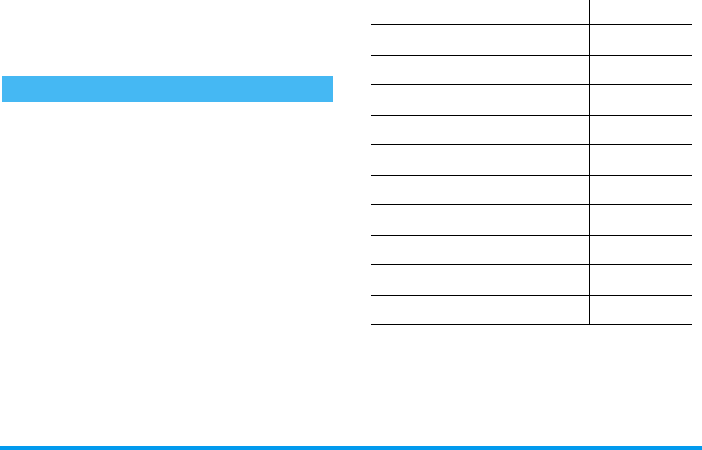
12 Text or number entry
Example: how to enter the word "home":
1.
Press
4
6
6
3
The screen
displays the first word of a list: Good.
2.
Press
>
to scroll and select Home.
3.
Press
,
or
1
to confirm selection of the
word Home.
If you wish to access the basic text input, press
*
.
This method requires multiple key presses to reach the
desired character: the letter "h" is the second letter on
the
4
key, so you must press it twice to enter "h".
Example: how to enter the word "home":
Press
4
,
4
(GHI)
6
,
6
,
6
(MNO),
6
(MNO),
3
,
3
(DEF). Press
,
when the
message is completed.
Letters, numbers and symbols are located on each key
as follows:
Basic text input
Short press Long press
1
space 1 1
2
a b c 2 à ä ç 2
3
d e f 3 é è 3
4
g h i 4 ì 4
5
j k l 5 5
6
m n o 6 ñ ò ö 6
7
p q r s 7 b7
8
t u v 8 ü ù ú 8
9
w x y z 9 ø ý æ 9
0
Full stop 0
Philips568_GB_4311 255 60731.book Page 12 Vendredi, 13. août 2004 6:00 18
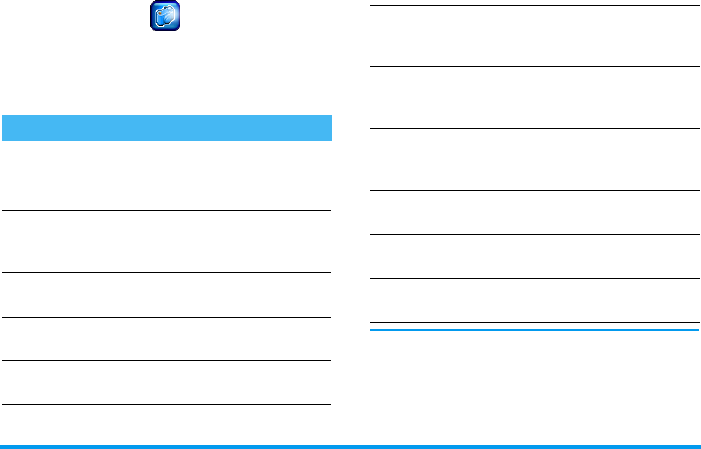
Pictures & videos 13
5 • Pictures & videos
Your mobile phone features a digital camera that
allows you to take pictures and record short videos,
store them in your phone, use them as wallpaper or
send them to your friends.
Within any menu, long press
)
to cancel any
current action and go back to idle mode.
Once they have been saved, pictures / videos are
available in
Multimedia
>
Picture album
/
Video Album
.
How to...
Activate/deactivate
the camera
to take pictures
Press
,
and select
Camera
>
Activate
.
Press
)
to deactivate.
Zoom in/out
Press
+
(zoom in) or
-
(zoom out) when the camera
is active.
Adjust exposure
Press
<
or
>
when the camera
is active.
Take a picture
Press
,
when the camera is
active.
Save the picture
Press
R
Save
right after
the shot.
Delete the picture
Press
L
Delete
right after
the shot.
Activate/deactivate
the camera
to record videos
Press
,
and select
Camera
>
Video
.
Press
)
to deactivate.
Access the options
Press
R
Options
after you
have saved the picture or the
video.
Record a video
Press
R
Record
when you
activated the camera within
the
Video
menu.
Save the video
Press
R
Ye s
when the
Save
to album?
window appears.
Delete the video
Press
L
No
when the
Save
to album?
window appears.
Access the camera
& video settings
Press
,
and select
Camera
>
Settings
.
Philips568_GB_4311 255 60731.book Page 13 Vendredi, 13. août 2004 6:00 18
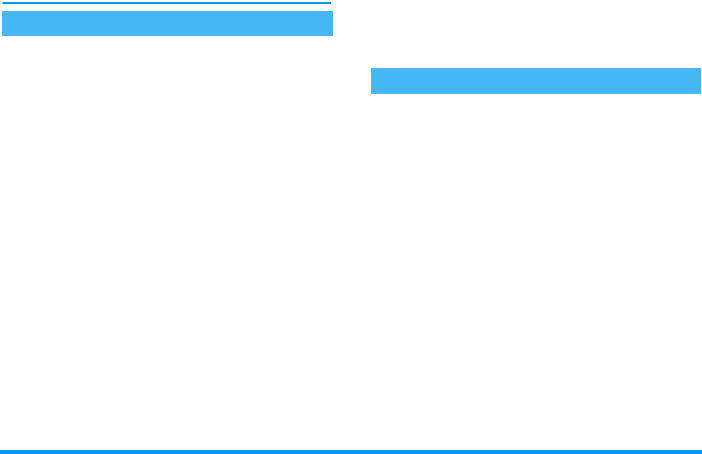
14 Pictures & videos
See "Multimedia" page xx for available options and
detailed information.
The
Camera
>
Activate
menu allows you to take JPEG
format pictures, which are saved in the
Image album
,
and that you can send to someone via MMS or EMail.
1.
Once you have activated the camera, simply
press
,
to take a picture.
2.
Then press
L
Delete
to go back to the camera
preview and take a new picture, or
R
Save
.
3.
If you choose to save the picture, you can then
press
R
Options
to accesss the following list:
The
Camera
>
Video
menu allows you to record a
small video, which you can play, save in the
Video
album
, or send to someone via MMS or EMail.
1.
Select
Video
from the main menu, then press [R]
Record
to start recording.
2.
If needed, press
L
Stop
or
R
Pause
during
recording.
3.
Once the recording is over, a
Save to album?
window automaticall appears: press
R
No
to
go back to the video preview and record a new
clip, or press
L
Yes
to save the clip.
4.
You can then press
L
Play
or
R
Options
to
accesss the following list:
Pictures shots
View finder
To go back to the camera preview and
take another picture.
Send via
MMS
To send the picture via MMS (see
"MMS" page xx).
Send via
Email
To send the picture via MMS (see
"Email" page xx).
Set to
wallpaper
To set the picture as background
wallpaper.
Picture
album
To go directly to the
Picture album
. The
last picture you have taken is selected.
Its size (see page xx for details) and the
time at which it was taken are
displayed.
Video clips
Standby
To go back to the video screen and
record another clip.
Send via
MMS
To send the clip via MMS (see "MMS"
page xx).
Philips568_GB_4311 255 60731.book Page 14 Vendredi, 13. août 2004 6:00 18
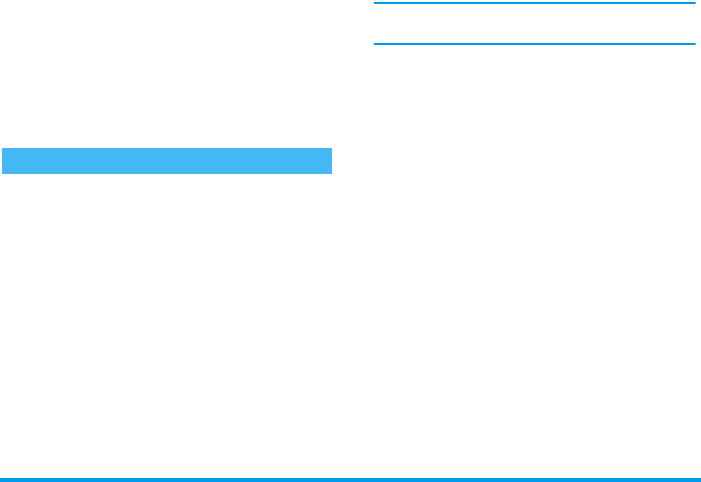
Pictures & videos 15
The settings available in this menu allow you to adapt
the camera to your environment and select various
effects or options, whether taking pictures or
recording videos. The available are items are the
following:
Send via
Email
To send the clip via MMS (see "Email"
page xx).
Video
Album
To go directly to the
Video album
. The
last clip you have recorded is selected,
which allows you to check its length
and size (see page xx for details).
Full screen
To play the video in full screen.
Settings
Resolution
Allows you to choose from three
settings: 160 x 120, 320 x 240 or
640 x 480 pixels.
Quality
Allows you to choose from three
settings:
Low
,
Medium
or
High
.
The higher the quality and the resolution, the bigger
the file.
Brightness
Allows you to change the brightness
from -2 to +2 by pressing
<
/
-
or
>
/
+
.
Special
effects
To choose from the 4 available effects:
Normal
,
Mono
,
Sepia
and
Bluish
. Press
R
to
Select
the current effect.
Nightshot
To set this mode
On
or
Off
by pressing
R
Select
.
Light
frequency
Allows you to choose
50Hz
or
60Hz
.
Frame rate
Allows you to choose from three
settings:
Low
,
Medium
or
High
.
Default
setting
Allows you to restore the factory
settings: press
L
No
to cancel or
R
Ye s
to reset.
Philips568_GB_4311 255 60731.book Page 15 Vendredi, 13. août 2004 6:00 18
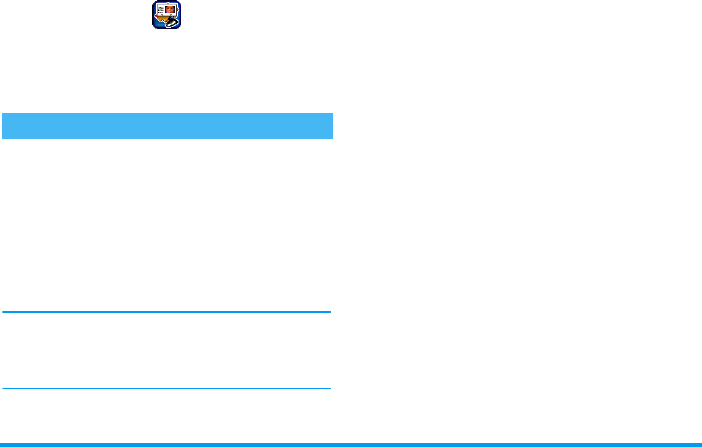
16 Contacts
6 • Contacts
The
Contacts
menu allows you to select a name saved
in the phonebook of the SIM (number of entries
depending on capacity) or of the phone, as well as
manage groups.
Contacts
This menu gives you access to the SIM card
phonebook, the groups, and the lists the entries of the
phonebook in phone (up to 255), which appear in
alphabetical order at the first level. The SIM card
phonebook is the first item of this list: press
,
to
enter it.
Add entries
A number is limited to 40 digits, depending on your
SIM card. Entering international prefix, country &
area codes allows you to dial a number from any
location.
In SIM phonebook
1.
Select SIM entries, then press
L
New.
2.
Enter the Name of the new contact and press
-
to enter the Number.
3.
Change the Location and Record No. if needed,
then press
,
or
R
Save to save the new
record in the SIM phonebook.
In phonebook in phone
1.
Enter the phonebook in phone and press
L
Options to create a new contact.
2.
Enter his/her name, then move
-
to enter the
next field. Press
,
or
R
Save to save this
new record.
Options
Select a contact of a phonebook and press
R
to
access the following options:
Create and manage contacts
View To display the information linked
to the selected contact.
Edit To edit and change the information
related to this contact.
Philips568_GB_4311 255 60731.book Page 16 Vendredi, 13. août 2004 6:00 18
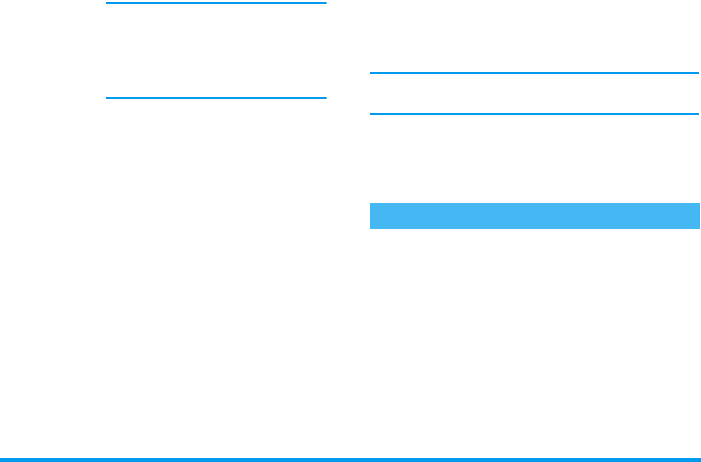
Contacts 17
Own number
This entry of the SIM phonebook should contain
your own phone number. If not, we advise that you
enter your mobile number as well as any other
relevant information.
Although all its fields can be empty, the
Own number
item cannot be deleted.
Service No
This option allows you to select one of the available
services provided by your operator and to copy it into
the selected phonebook.
View
To display the content of the selected group and
manage the members of this group.
New entry
To link a contact of your phonebook to this group.
The following options are then available for each
member of the group: View, Edit, New entry,
Remove, Send SMS Send MMS (see “Create and
manage contacts” above for details).
Delete To delete the selected contact.
Only one phonebook is managed at
a time: if a contact is present in both
phonebooks and if you delete it in
the phone, it will remain unchanged
in the SIM.
Delete all To delete all contacts of the selected
phonebook.
Copy entry To copy the selected contact from a
phonebook to another.
Copy all To copy all contacts from a
phonebook to another.
Send SMS To send an SMS to the selected
contact.
Send MMS To send an MMS to the selected
contact.
Capacity To check the total capacity of the
phonebooks vs. the capacity used.
Contacts To switch back to the list.
Groups
Philips568_GB_4311 255 60731.book Page 17 Vendredi, 13. août 2004 6:00 18
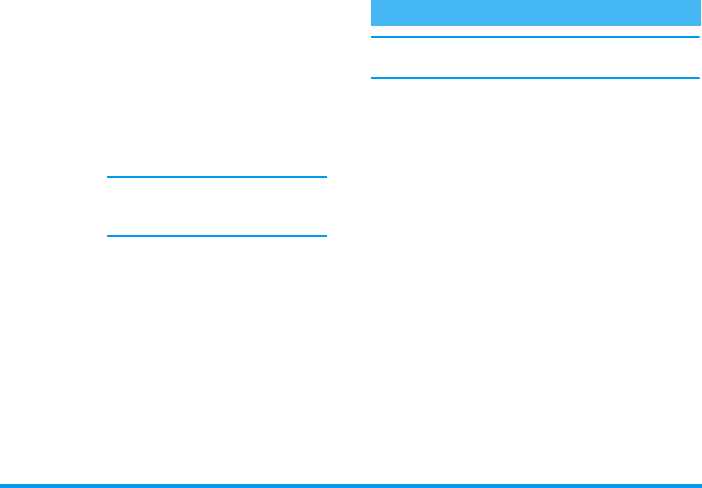
18 Contacts
Options
The following options are available for each group:
This feature is only available for entries of the
phonebook in phone, NOT the entries of the SIM.
This feature allows you to personalize the groups
available with their own name («Friends», «Office»,
etc.), a given picture from the
Picture album
(including
one you have taken and saved) and a given melody
(from the
Sound album
list). You can then link one or
several names to a group: when a name in that group
calls, it will appear along with the corresponding
picture, and the melody defined for that group will
ring.
1.
Select Group > Options. Rename the group to
be identified («Friends», «Kids», etc.) and select
the
Melody
and the
Image
to be associated to this
group.
2.
Enter the group and select New entry: press
L
to select an existing contact of your
phonebook, or press
R
Select to add a
complete new entry to this group.
3.
Press
)
to go back to the list of groups, or
long press
)
to go back to idle.
Edit name To edit and change the name of the
group if needed.
View
members To display the complete list of
members of this group.
Remove
entries To remove members from this
group.
This will only remove them from the
group, it will NOT delete them from
your phonebook.
Group
image To select the picture that will appear
on the screen when a member of
this group calls.
Group
melody To select the melody that will ring
when a member of this group calls.
SMS to
group To send an SMS to all the members
of this group at once.
See & hear who’s calling
Philips568_GB_4311 255 60731.book Page 18 Vendredi, 13. août 2004 6:00 18