Quanta Computer G70 GSM1900MHz + GPRS Cellular phone User Manual Users manual part 2
Quanta Computer Inc GSM1900MHz + GPRS Cellular phone Users manual part 2
Contents
- 1. Users manual part 1
- 2. Users manual part 2
Users manual part 2
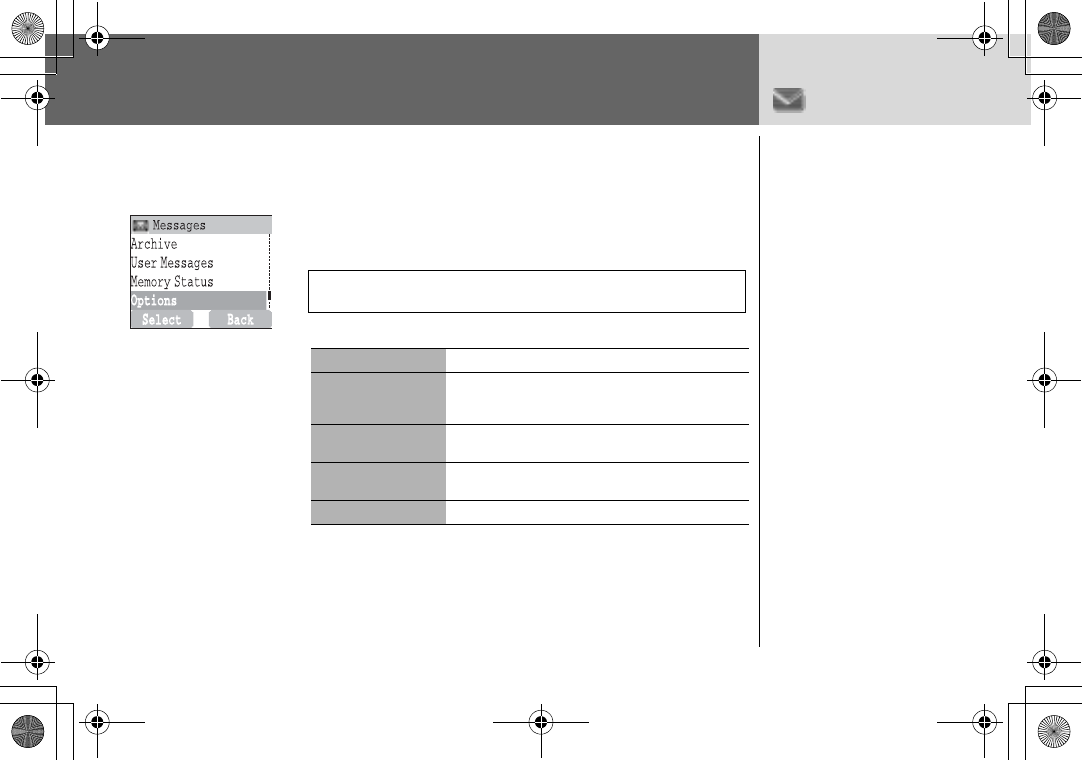
64 Messages
Messages > Options
Options Setting Options
From Messages menu
4OptionsA(Select)
The following options are available:
NOTE: In the area where GPRS is not supported, SMS may not be sent
when SMS via GPRS is on.
Message Centre Edit Message Centre number
Protocol Select required Message Type from Standard
Text, Fax, X.400, Paging,
E-mail, ERMES, Voicemail
Lifetime This is the duration that your message is stored in
Message Centre
Delivery Report Request a delivery report on the status of a sent
message
SMS via GPRS Send a Short Text message via GPRS
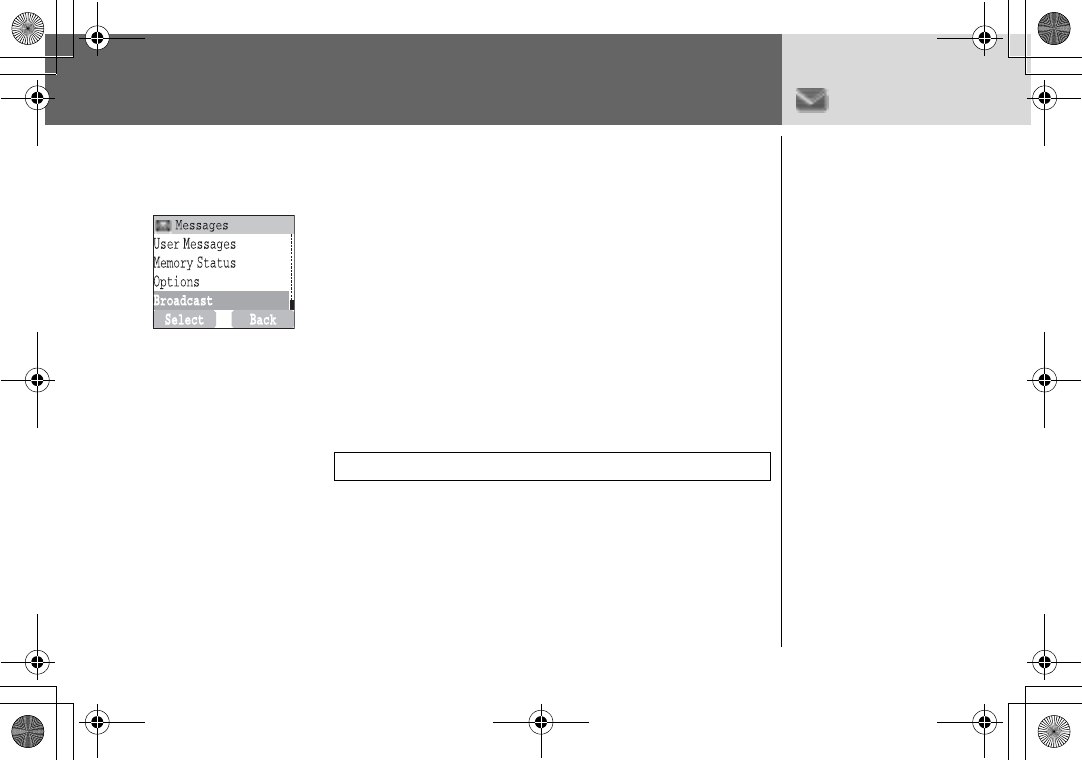
Messages 65
Messages > Broadcast
Broadcast Setting Broadcast
From Messages menu
14BroadcastA(Select)
24BroadcastA(On/off)
Viewing Broadcast
From Messages menu
14Broadcast > Read MessagesA(Select)
2To scroll to the available topicsA(Next)
Setting Topic
From Messages menu
14Broadcast > Topic > Current>A(Select)
24required TopicA(Menu)
34Add or DeleteA(Select)
NOTE: This function will depend on your Network Service Operator.
You can receive your
favourite information
regularly from your service
provider.
You need to specify the
“topic(s)” of information
and the language that you
wish to receive as
broadcasts and tick the
“Broadcast” on before you
can receive them.
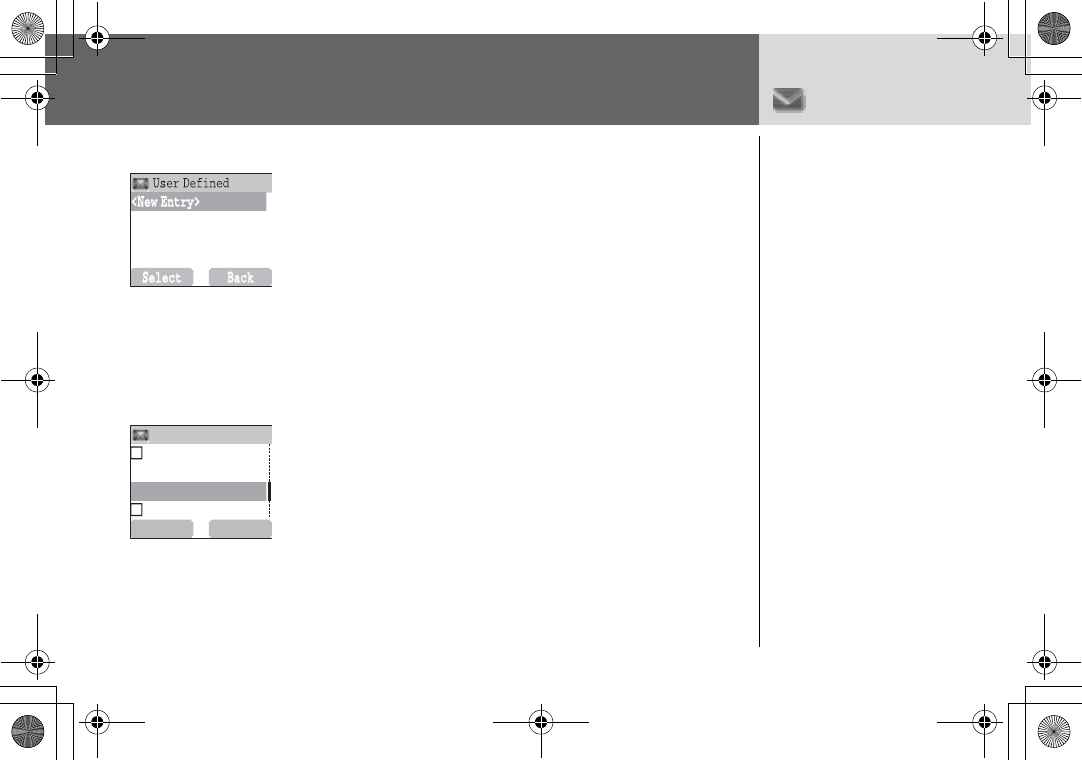
66 Messages
Messages > Broadcast
Setting User defined Topic
From Messages menu
14Broadcast > Topic > User Defined > <New entry>
A(Select)
2Enter Msg IDA(OK)
3Enter NameA(OK)
44CurrentA(Select)
54<Add Topic>A(Select)
64required TopicA(Select)
Setting Language
From Messages menu
14BroadcastA(Select)
24LanguagesA(Select)
34required LanguageA(Select)
4To continue to add languages;
4InsertA(Select)
To complete adding language;
4Add to EndA(Select)
S
elect
B
ack
B
roadcast
T
opic
L
anguages
A
uto
D
isplay
B
roadcast
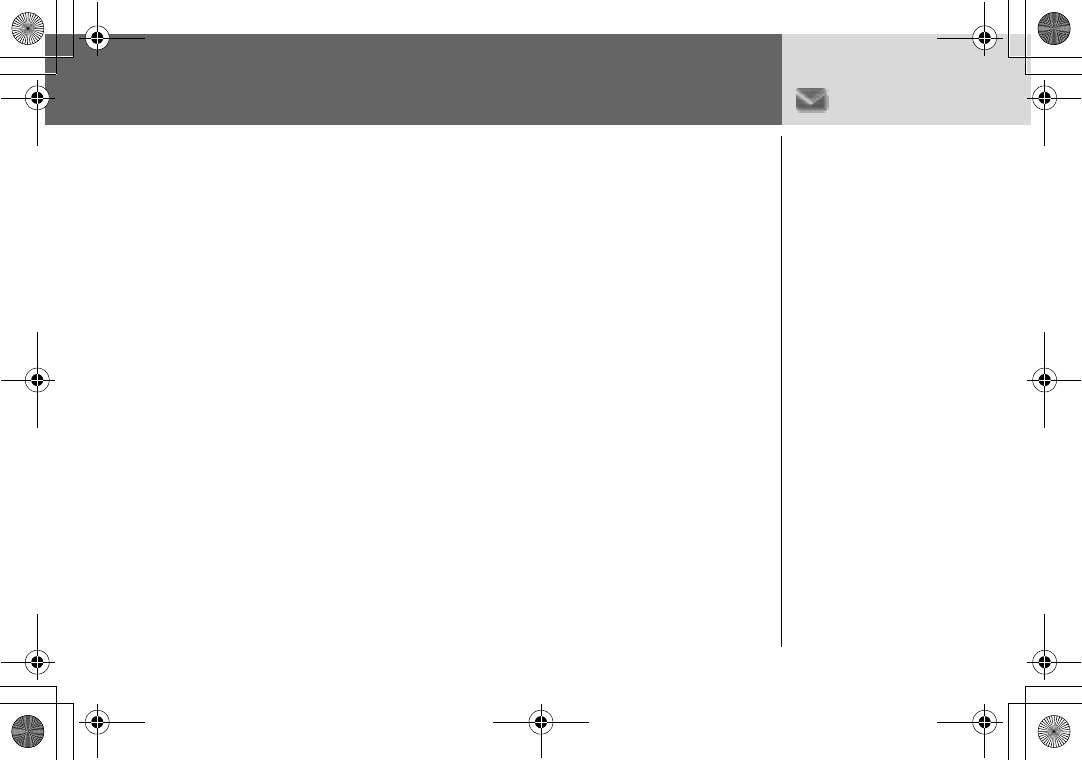
Messages 67
Messages > Broadcast
Setting Auto Display
From Messages menu
14BroadcastA(Select)
24Auto DisplayA(On/off)
In idle mode, the latest Info
Message is displayed on
your phone automatically.
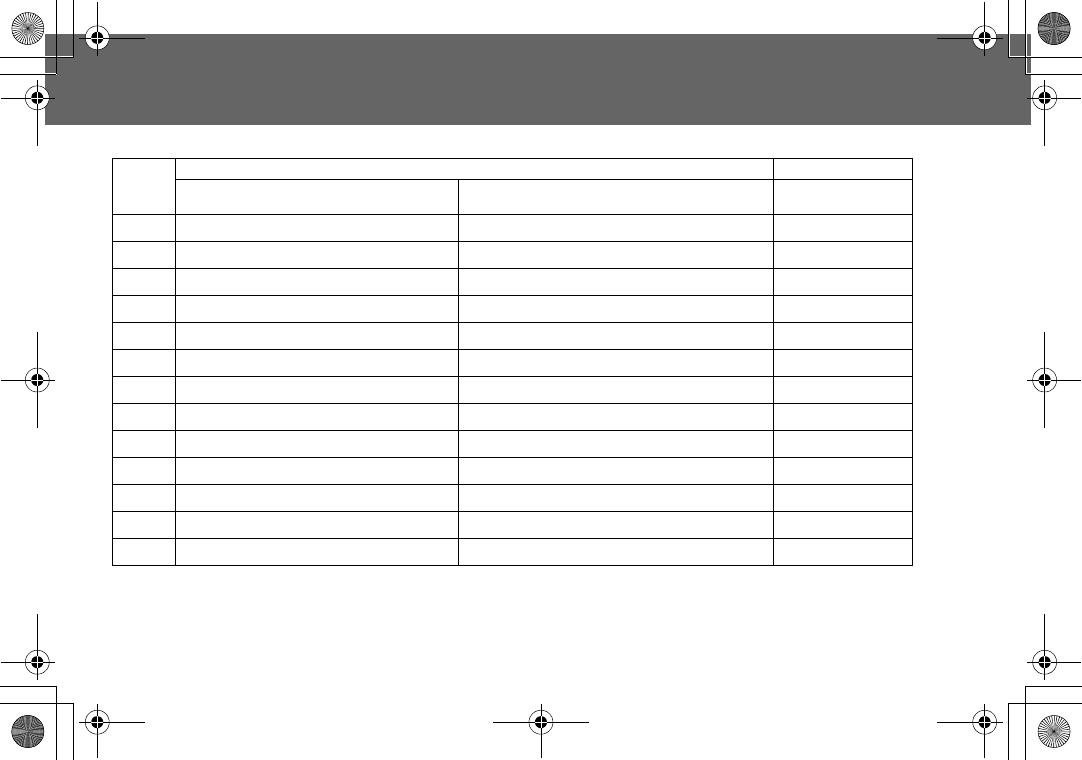
68 Text Entry
Text Entry
You can use alphanumeric characters to enter details into the Phonebook, to create text, etc.
NOTE: Displayed characters of T9® vary depending on the selected input language.
Key Text Mode Numeric
T9®(T9Abc, T9ABC, T9abc)
(Input language: English) Multi tap
(Input mode indicator: Abc, ABC or abc) (0 ~ 9)
#Punctuation 1 Space 0 . , ? ! + - = : ¿¡ ” ’ ; _ 0
$Punctuation 2 1 / ( ) < > [ ] { } % ~ & (1 / ( ) < > [ ] { } % ~
_
&) 1
%A B C (a b c) A B C 2 Ä (a b c 2 ä à ç) 2
&D E F (d e f) D E F 3 É (d e f 3 é è) 3
'G H I (g h i) G H I 4 (g h i 4 í) 4
(J K L (j k l) J K L 5 (j k l 5) 5
)M N O (m n o) M N O 6 Ö Ñ (m n o 6 ö ñ ò) 6
*P Q R S (p q r s) P Q R S 7 (p q r s 7 ß) 7
+T UV (t u v) T U V 8 Ü (t u v 8 ü ù) 8
,W X Y Z (w x y z) W X Y Z 9 Æ Ø Å (w x y z 9 æ ø å) 9
CShift mode Shift mode
"*ī
∆ Θ Λ
ȄȆȈĭȌȍ *ī
∆ Θ Λ
ȄȆȈĭȌȍ *
!Alternatives / (Hold) Space # £ $ ¥ ¤ @ \ § ^ | (Hold) Space # £ $ ¥ ¤ @ \ § ^ | #
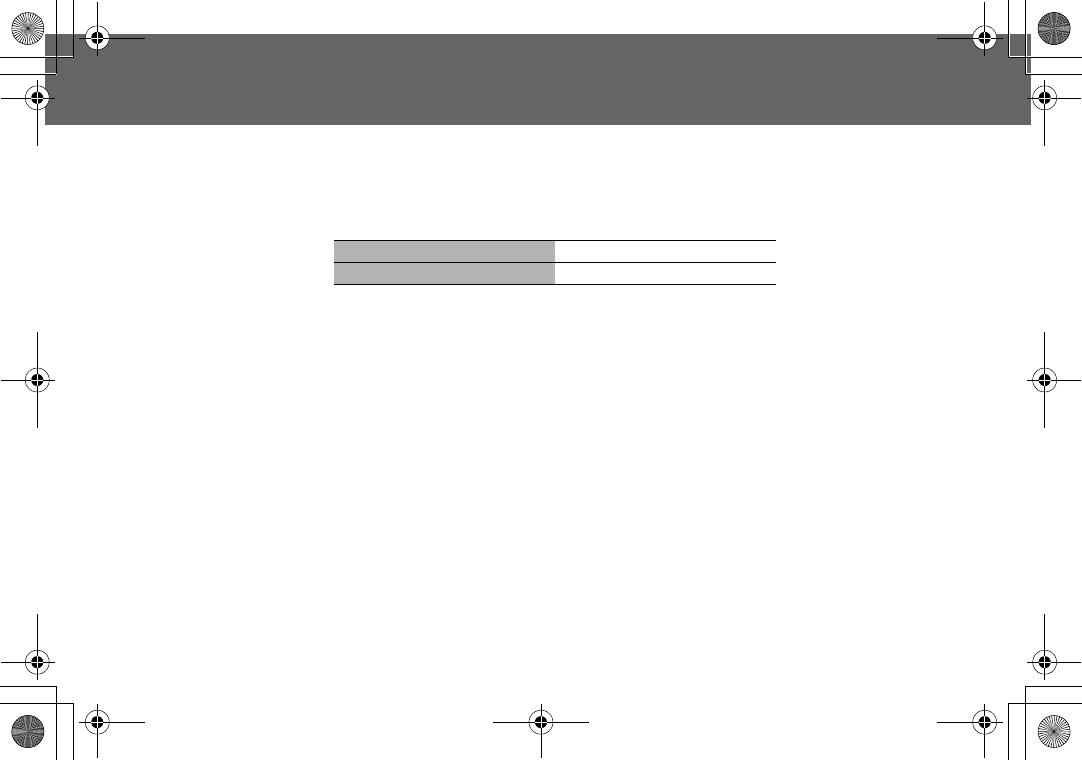
Text Entry 69
Text Entry
Shift mode Shift mode change
The Shift mode changes by pressing (within 1 sec)C
If Input mode is changed, Shift mode is initialized.
Auto capital change
Auto capital affects Abc and T9Abc.
If Input mode is changed to Abc or T9Abc, the first character is input as upper case and
subsequent letters as lower case. (Input mode indicator changes to abc or T9.)
If these characters [. (Period) or ! or ?] are input, the next character is input as upper case.
(Input mode indicator changes to Abc or T9Abc.)
Tegic
User Dictionary of Tegic
When edit mode is finished, all words in the editor are registered in User Dictionary of Tegic.
Text Input
To switch On/Off T9 mode, press!
Multi tap Tegic
Abc -> ABC -> abc T9Abc -> T9ABC -> T9abc
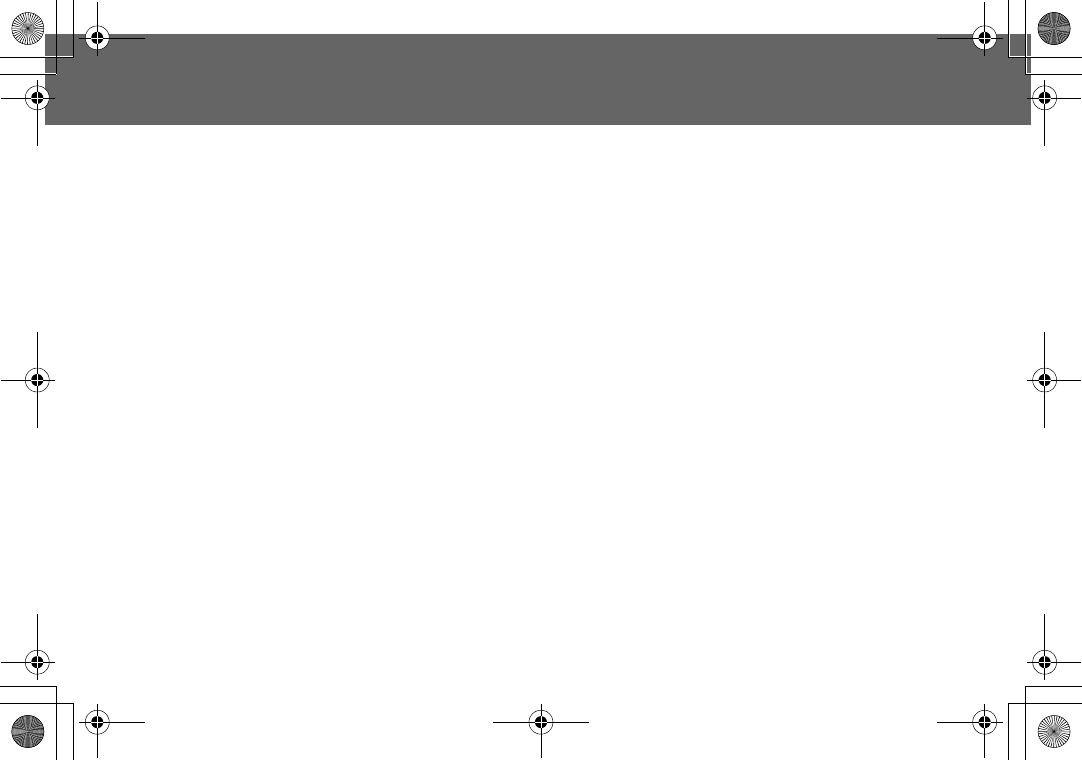
70 Text Entry
Text Entry
T9® Text Input
Using this mode of text input dramatically reduces the number of key presses required:
Press a key once for any letter you require on that key. The desired letter may not be
displayed. Continue pressing other keys until the end of a word is reached; then check
that the word has been typed correctly before continuing on to the next word. If the
combination of letters typed has produced a word which is not the one you require, press
Arepeatedly until the correct word is displayed. Continue to the next word.
Example of Text Input in T9 Mode
To type a new message, follow these steps:
1 At the beginning of a new message press and hold@(Clear) to delete previous
text, if necessary.
2 PressCto change letter case, if necessary
3 Press%%(("Call" is displayed.
Note that the displayed words change as you type, always type to the end of the word
before editing.
T9® Languages can be selected from T9 Input -see “Setting T9 Input” on page 39.
If the word you require is not in the internal dictionary then it should be entered using the
Multi tap (ABC) mode.
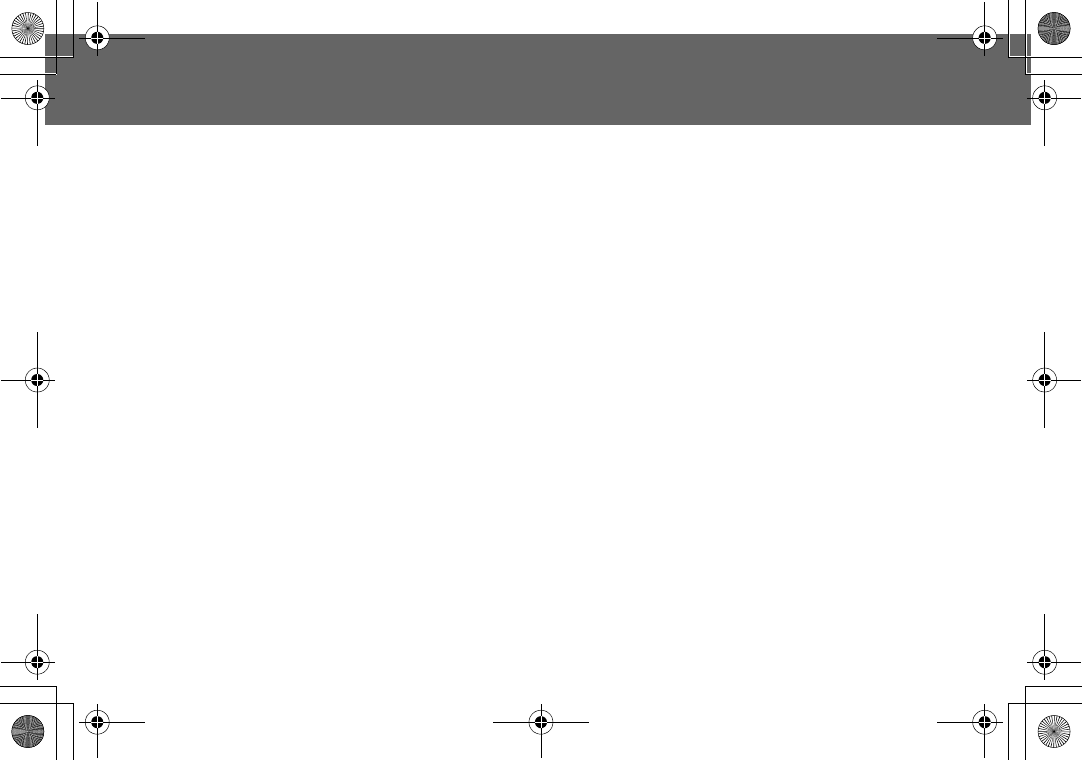
Text Entry 71
Text Entry
Other Text Modes
Select text mode (displayed in Information area on screen)
Multi tap mode (Abc, ABC or abc):
Each time a key is pressed in quick succession it displays the next character available on
that key. Releasing the key or pressing another key enters the character displayed. The
cursor moves to the next position.
In T9 (Abc) or Multi tap (Abc) mode, the first entered letter in a sentence is in upper case.
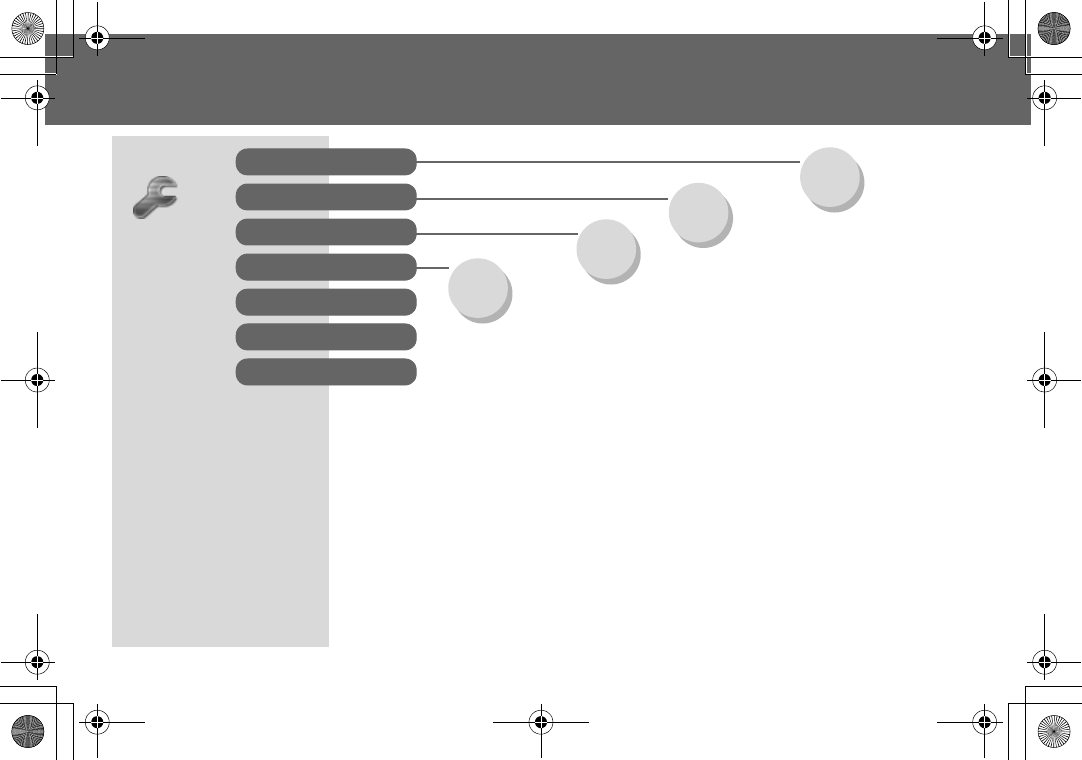
72 Phone Option Menu Structure
Phone Option Menu Structure
Phone Option Call Service
Call Divert
Security
Network
CSD Setting
Time/Charges
Call Waiting
Withhold ID
Caller’s ID
Charge Settings
Line
All Voice Calls
Not Reachable
No Reply
Busy
Status Check
Cancel All
Call Bar
Codes
Fixed Dial
SIM Lock
Auto Network
New Network
Network List
Band Select
GPRS Setting
GPRS Info
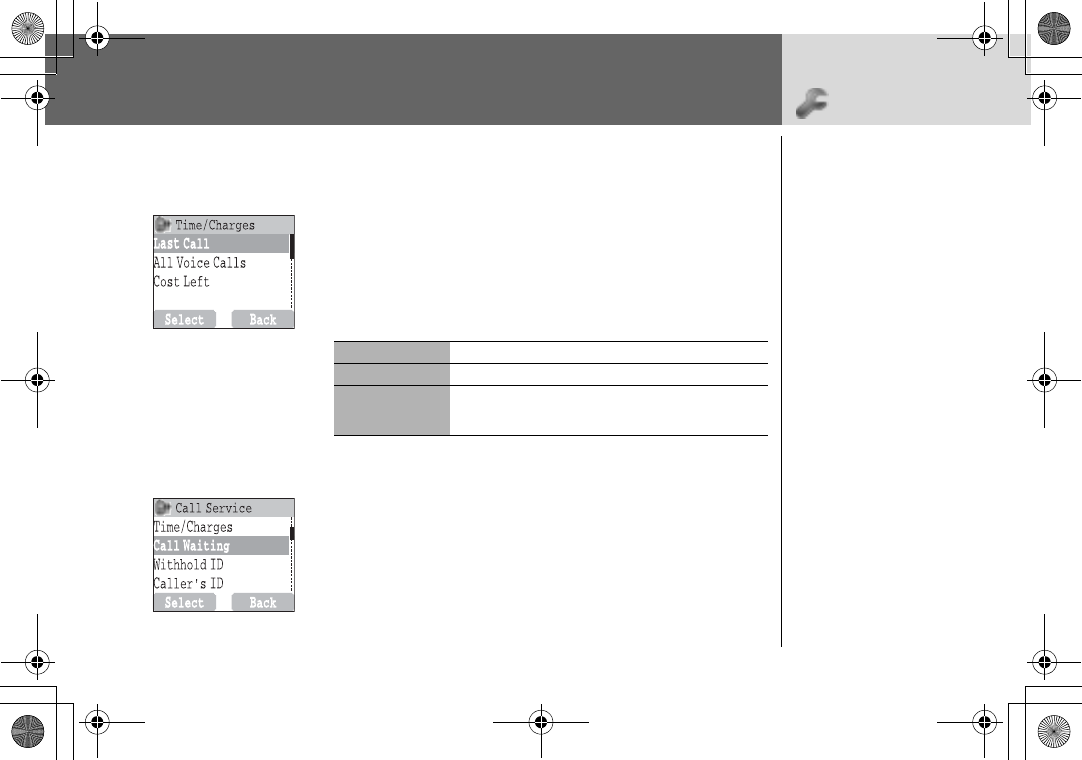
Phone Option 73
Phone Option > Call Service
Call Service Viewing Time/Charges
From Phone Option menu
14Call Service > Time/ChargesA(Select)
24required service Last Call, All Voice Calls or Cost Left
A(Select)
Setting Call Waiting
From Phone Option menu
14Call Service > Call WaitingA(Select)
2SetA(Select)
Last Call Display the duration of Last Call
All Voice Calls Display the sum of the duration for the all voice calls
Cost Left When Max Cost is on, display the remaining units.
For setting the Max Cost, please refer to “Setting the
Maximum Cost:” on page 75.
If Call Waiting is switched
on, a second call can be
received.
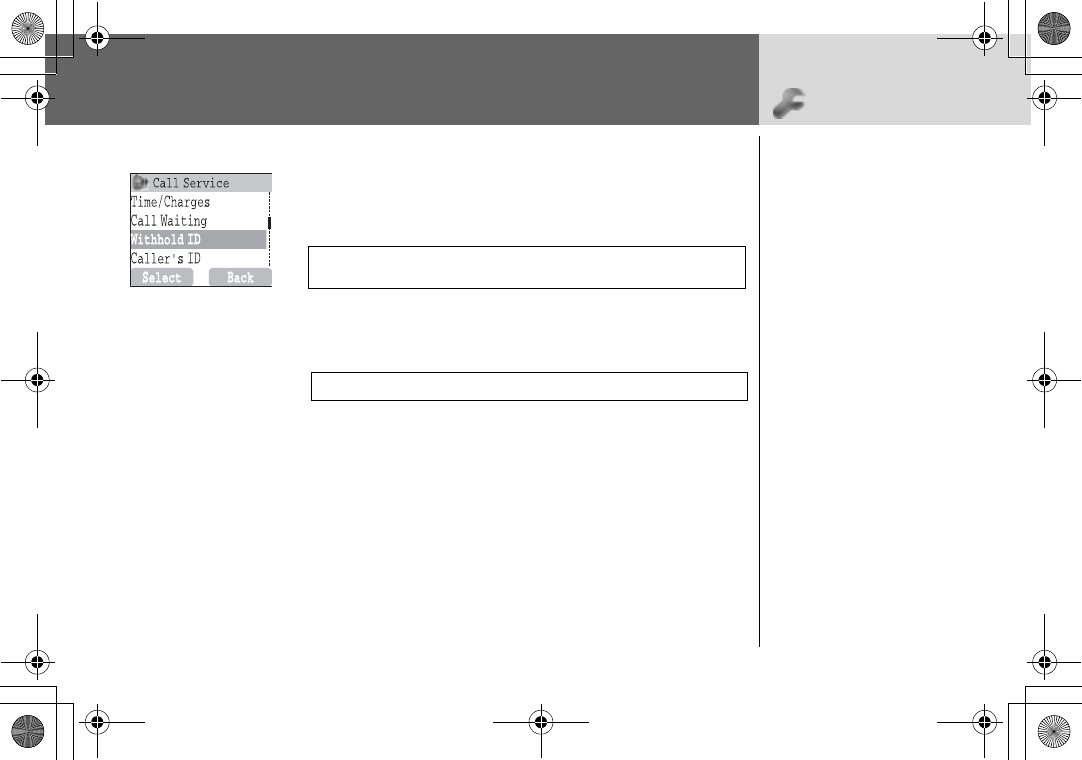
74 Phone Option
Phone Option > Call Service
Withhold ID /Caller’s ID
From Phone Option menu
14Call ServiceA(Select)
2 Withhold ID or Caller’s IDA(Select)
Charge Settings
Setting Currency:
From Phone Option menu
14Call Service > Charge SettingsA(Select)
24CurrencyA(Select)
Current Setting is displayed
3@(Set) > Enter PIN2 codeA(OK)
4Enter currency units (max.3 characters)A(OK)
NOTE: When checking the status the phone must be registered with a
network.
NOTE:
Charge Setting is SIM dependent
Withhold ID allows you to
prevent showing your
name and/or number to
your calling party. Caller’s
ID allows to display Caller’s
name and/or number on
your display.
Firstly, Personal rate must be
entered. This is the cost that
the Service Provider
charges for one unit of call
time.
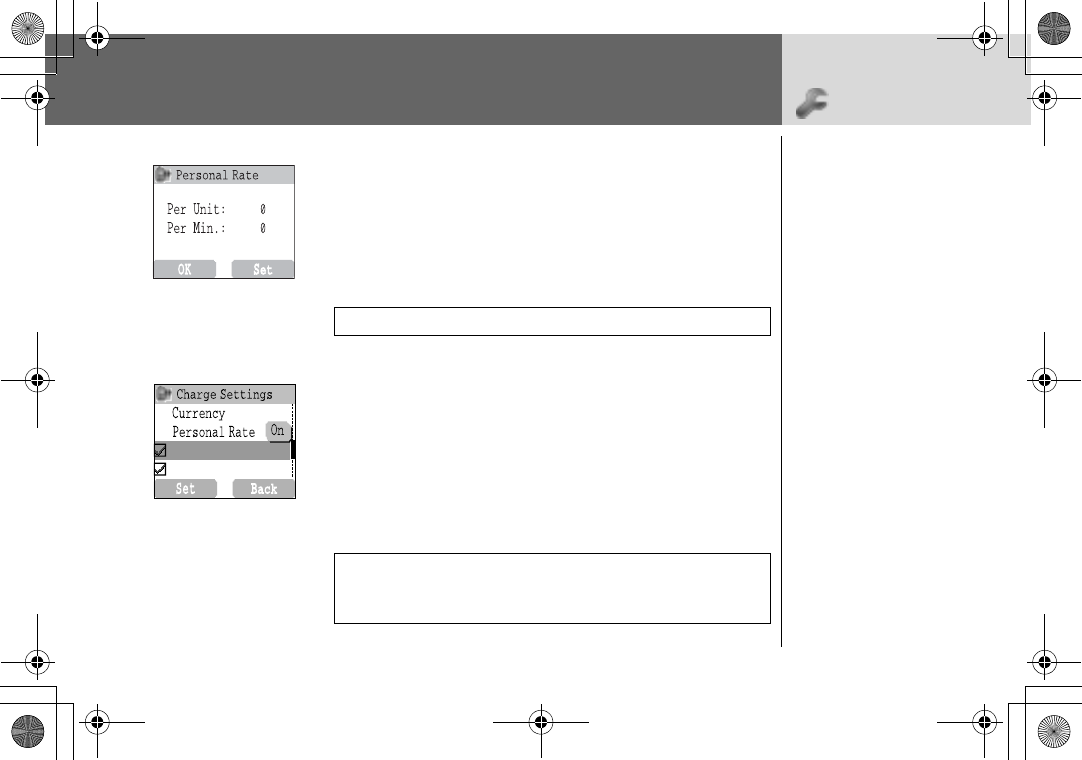
Phone Option 75
Phone Option > Call Service
Setting Personal Rate:
From Phone Option menu
14Call Service > Charge Settings > Personal Rate
A(Select)
2@(Set)
3 Enter PIN2 codeA(OK)
4 Press required personal rateA(OK)
Setting the Maximum Cost:
From Phone Option menu
14Call Service > Charge SettingsA(Select)
24Max CostA(Set)
➣Current setting is displayed.
3@(Edit) > Enter PIN2 codeA(OK)
4@(Set) >4OnA(Select)
5Enter Credit Limit >A(OK)
NOTE:
When you set the unit price, you will be asked to enter your PIN2.
NOTE: The duration of one unit may vary during the day, peak and off-
peak times. Call charges can be calculated accordingly. However, the
call charge information may not give an accurate reflection of the
actual tariffs charged by your Service Provider.
This function allows you to
pre-
set the maximum cost
of calls allowed.
Max Cost
Auto Display
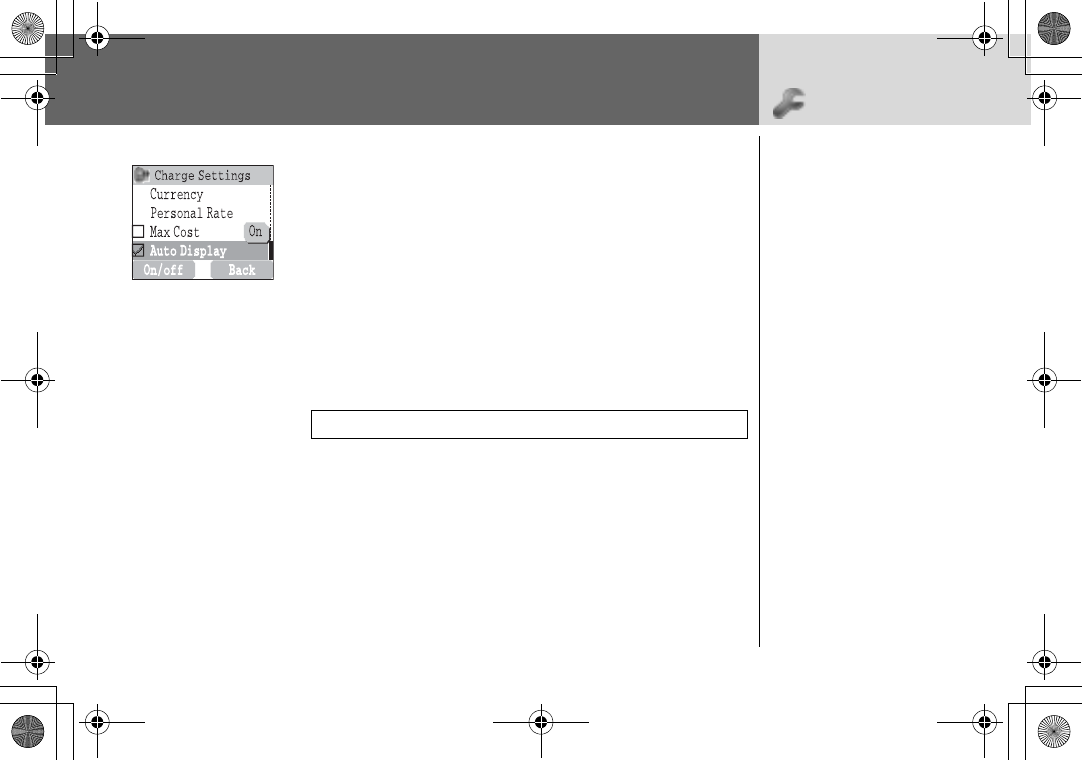
76 Phone Option
Phone Option > Call Service
Setting Auto Display
From Phone Option menu
14Call Service > Charge SettingsA(Select)
24Auto DisplayA(On/off)
Setting Phone Line
From Phone Option menu
14Call Service > LineA(Select)
24Line 1/Line 2A(Select)
NOTE:
This function is SIM dependent.
This menu is selectable only
if your SIM supports CPHS
and Line 1/2.
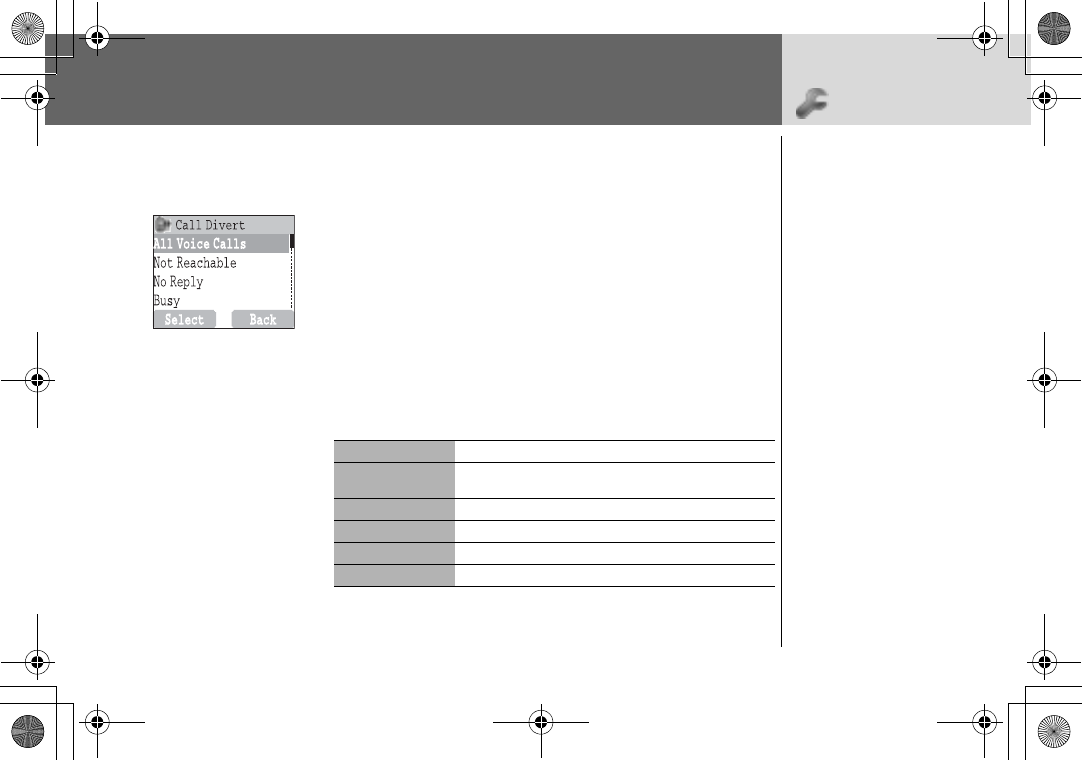
Phone Option 77
Phone Option > Call Divert
Call Divert Setting Call Divert
From Phone Option menu
14Call DivertA(Select)
24
Select the circumstances to initiate the divert
A(Select)
34required operation from Set,Clear, or Check Status
A(Select)
4 Enter phone number to divert toA
➣When a divert situation is enabled the divert icon (G) is dis-
played.
➣When updating or checking the status of Call Divert the phone
must be registered with a network. (O)
All Voice Calls Divert all incoming voice calls
Not Reachable When phone is disconnected, divert incoming voice
calls
No Reply If call is not answered, divert incoming voice calls
Busy When a call is in progress, divert incoming voice calls
Status Check Check the current Call Divert status
Cancel All Cancel all Call Divert settings
Voice calls can be diverted
using different situations
and to different numbers.
For example, you may wish
voice calls to be diverted
to voicemail box when the
phone is switched off.
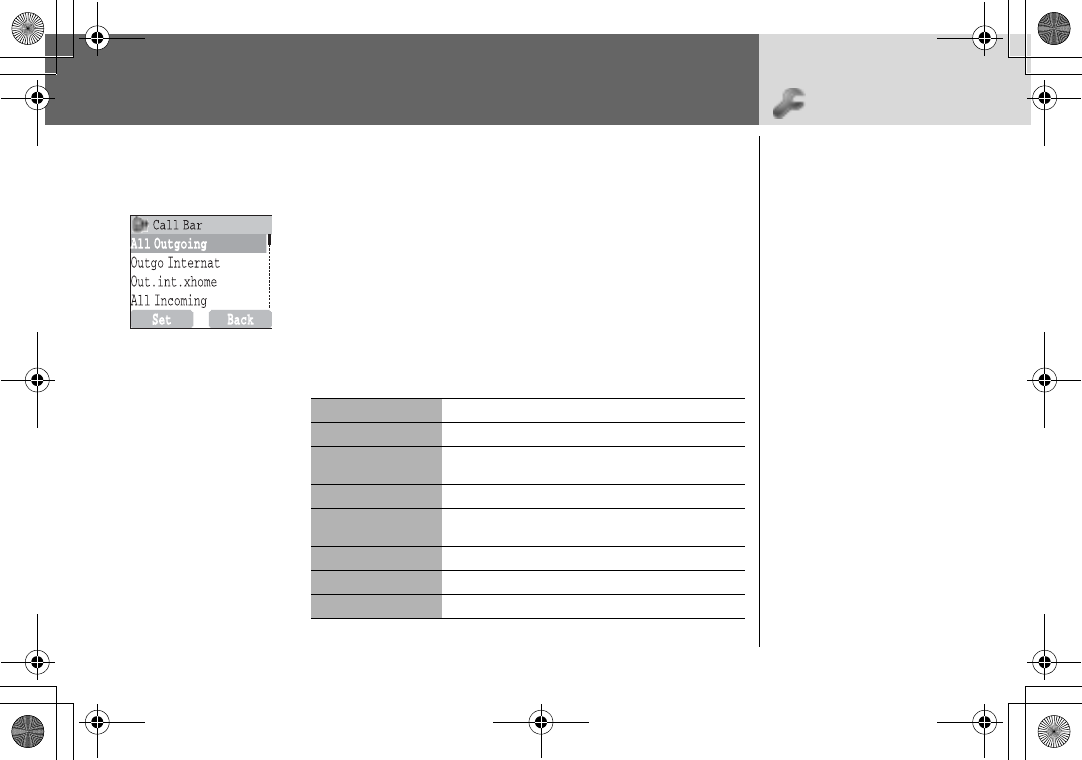
78 Phone Option
Phone Option > Security
Security Setting Call Bar
From Phone Option menu
14Security > Call BarA(Select)
24required setting from the menus showing belowA(Set)
or@(Select)
34required operation from Set,Clear or Check Status
A(Select)
4Enter required passwordA(Select)
All Outgoing All Outgoing calls are barred
Outgo Internet International Outgoing calls are barred
Out.int.xhome International Outgoing calls except home are
barred
All Incoming All Incoming calls are barred
When Roaming All internal incoming calls when roaming outside
the home PLMN
Status Check Call bar status is displayed
Cancel All Cancel all Call Bar settings
Password Change Call Bar Password
Call Barring restricts certain
outgoing and/or incoming
calls using a password
supplied by your service
provider. When updating/
checking the status of Call
Bar the phone must be
registered with a network.
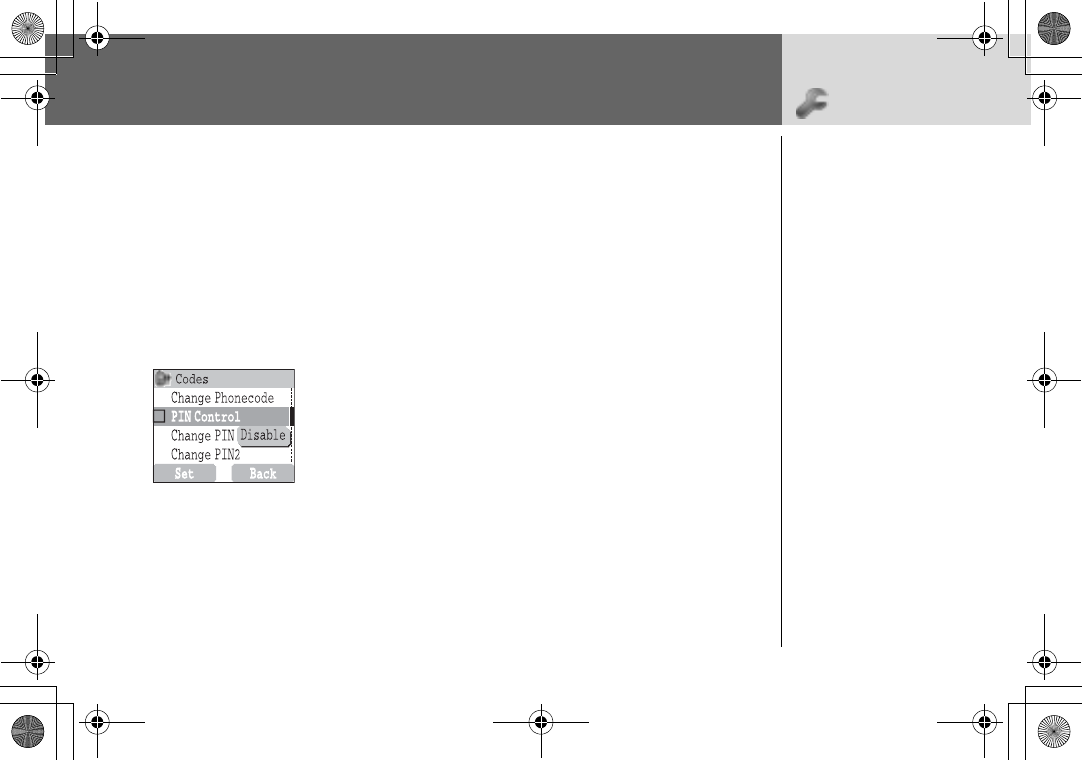
Phone Option 79
Phone Option > Security
Codes Change Phonecode
From Phone Option menu
14Security > CodesA(Select)
24Change PhonecodeA(Select)
3Enter New PhonecodeA(OK) x2
Enabling/Disabling the PIN
From Phone Option menu
14Security > CodesA(Select)
24PIN ControlA(Set)
3Enter PIN numberA(OK) x2
The PIN protects your SIM
against unauthorised use. If
you enable the PIN, every
time the phone is switched
on you will be prompted to
enter the PIN.
The PIN2 controls security
for the Fixed Dial Store, Call
Charge metering and
Barred Dial.
If either PIN/PIN2 is entered
incorrectly 3 times the
phone will be locked and
you will need to enter the
PUK/PUK2 code.
Contact the service
provider for the PUK/PUK2
code.
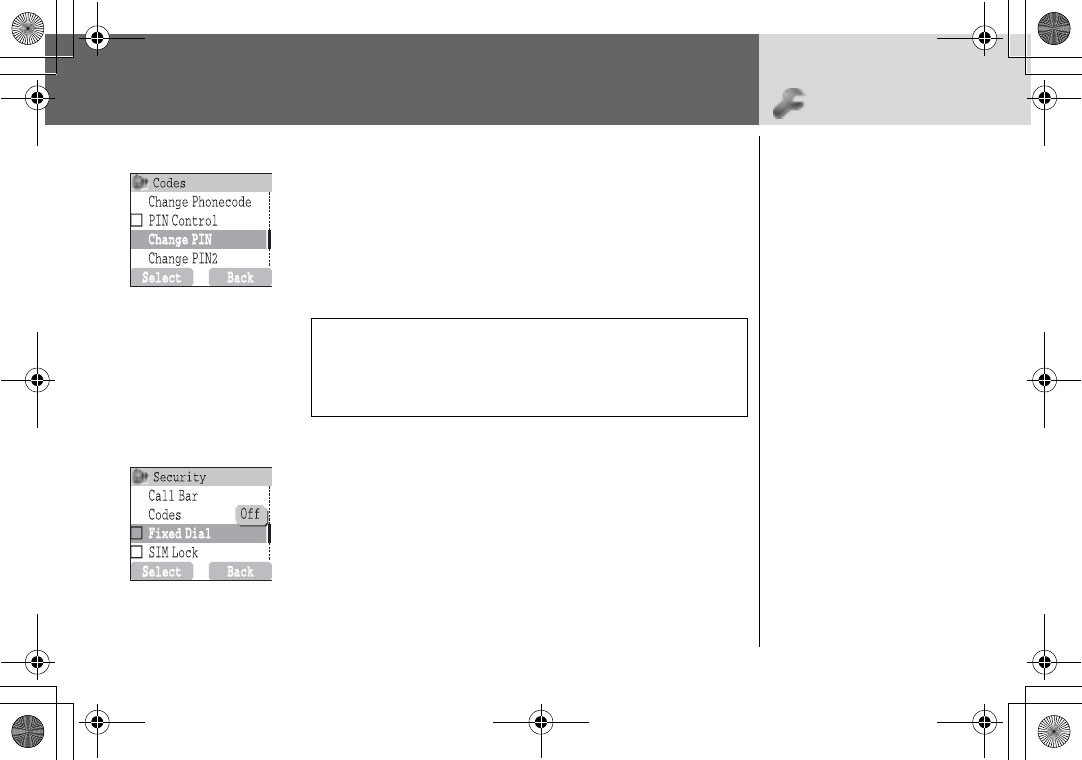
80 Phone Option
Phone Option >Security
Changing the Security Code
From Phone Option menu
14Security > CodesA(Select)
24Change PIN or Change PIN2A(Select)
3 Enter the current codeA(OK)
4 Enter the new codeA(OK)
5 Enter the new code to verifyA(OK)
Setting Fixed Dial
From Phone Option menu
14SecurityA(Select)
24Fixed DialA(Select)
3 Enter PIN2 codeA(OK)
➢
Any manually dialled phone numbers must be the same as the
numbers in the Fixed Dial Store.
➢
A phone number may be stored, edited or deleted. You will be
prompted for your PIN2 code.
NOTE:
To enter PUK code for PIN, enter **05
#
you will then be prompted to enter the
PUK code, then follow the on-screen instructions. To enter PUK2 code for PIN2, enter
**052
#
you will then be prompted to enter the PUK2 code, then follow the on-screen
instructions. If the PUK/PUK2 code is entered incorrectly 10 times, the phone will cease
to operate permanently. All information stored in the SIM will be lost and the SIM will
need to be replaced. Contact the service provider for more details.
Fi
xe
dDi
a
li
s a par
t
o
fth
e
Phonebook, but with
added security. Only
numbers that are in the
Fixed Dial Store may be
dialled.

Phone Option 81
Phone Option > Security /
Network
Setting SIM Lock
From Phone Option menu
14SecurityA(Select)
24SIM LockA(Select)
3Enter PhonecodeA(OK)
Network Network setting
From Phone Option menu
14NetworkA(Select)
24required optionA(On/off) orA(Select)
NOTE: You are advised to write down your Phonecode. In case you forget
your phonecode, you will need to contact your sevice provider to unlock
the SIM.
Auto Network Set “Auto Network” On or Off.
New Network When “Auto Network” is on; Search an available
network automatically. When “Auto Network” is off;
Select a network manually
Network List Create and edit a network list according to your
preferences.
Band Select Choose a network band: 900/1800, 900/1900, 900,
1800, 1900MHz.
Manually select a network
that is available in your
current location.
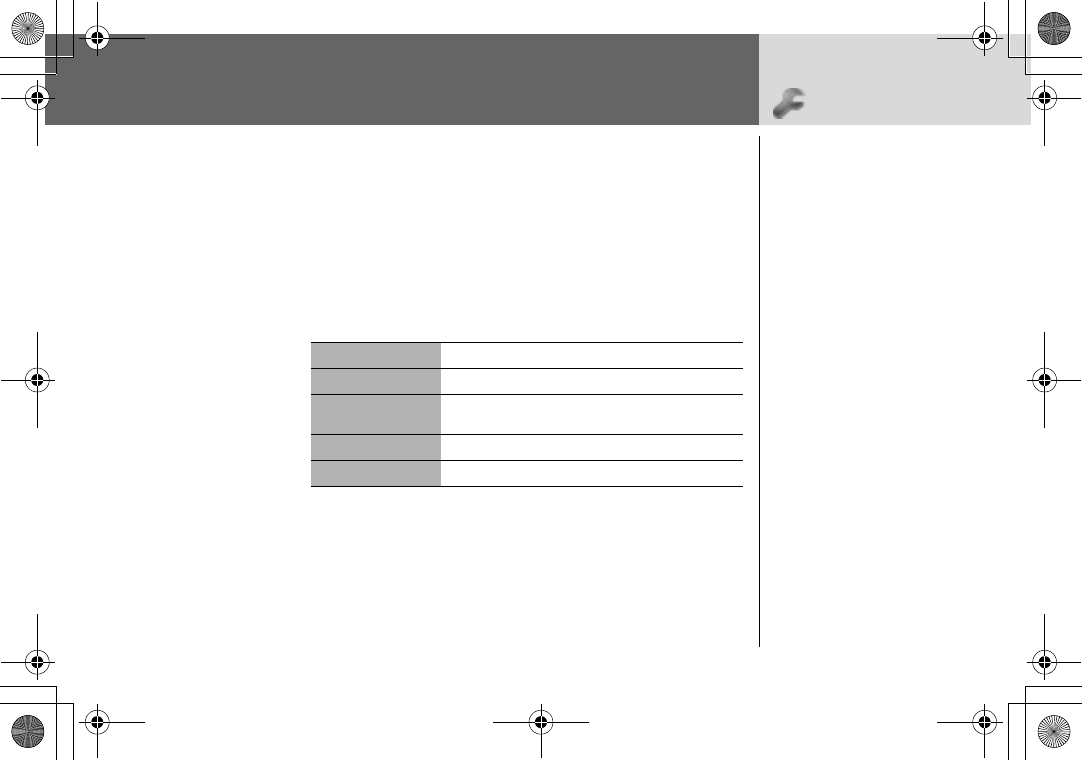
82 Phone Option
Phone Option > CSD Setting
CSD Setting Connection Setting
You can set CSD setting when connecting to network.
From Phone Option menu
14CSD SettingA(Select)
24required settingA(Select)
3when all the data are entered,A(Save)
Server Name Enter Server Name
Call Type Select ISDN or Analog
Dial Number Enter the common numbers in Digital and
Analogue.
Login Name Enter Login ID
Password Enter Password
You need to complete CSD
setting before setting your
server.
- see “Server Setting” on
page 52.
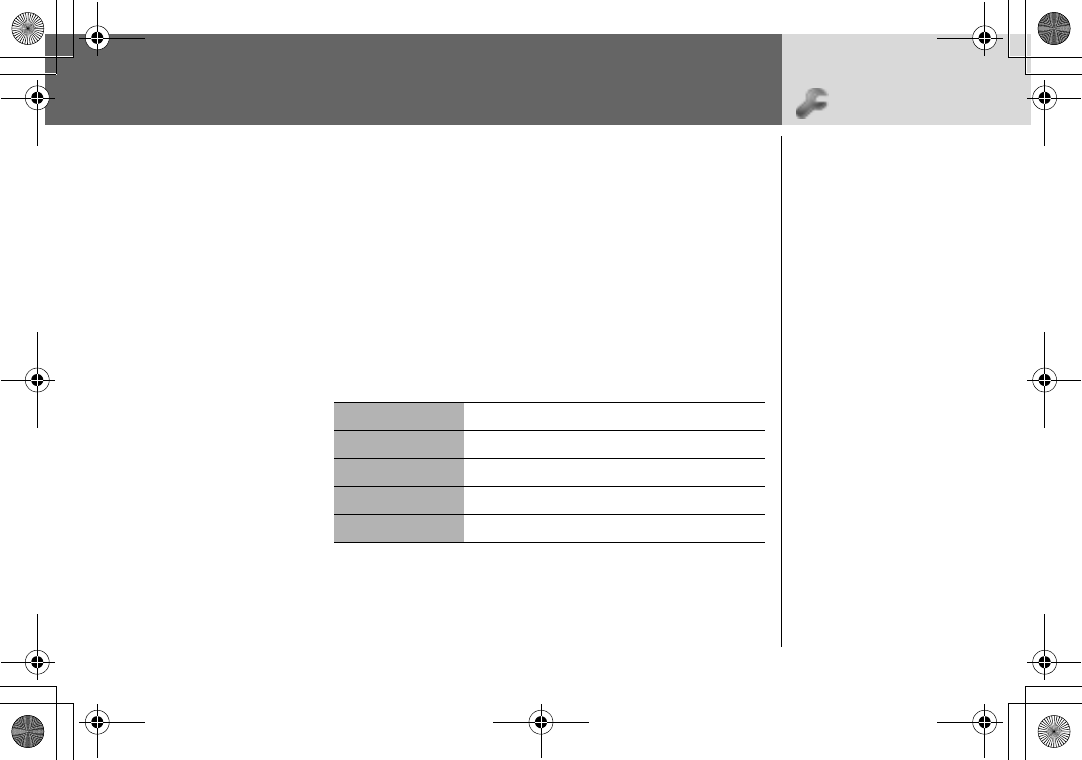
Phone Option 83
Phone Option > GPRS Setting
GPRS Setting
Connection Setting
You can set GPRS setting when connecting to network.
From Phone Option menu
14GPRS SettingA(Select)
24required settingA(Select)
3when all the data are entered,A(Save)
➢
When GPRS Setting is completed, the GPRS icon (GPRS) is dis-
played.
Server Name Enter Server Name
GPRS APN Enter Access Point Name
Login Name Enter Login ID
Password Enter Password
Authentication Select Active or Deactive
You need to complete
GPRS setting before setting
your server.
- see “Server Setting” on
page 52.
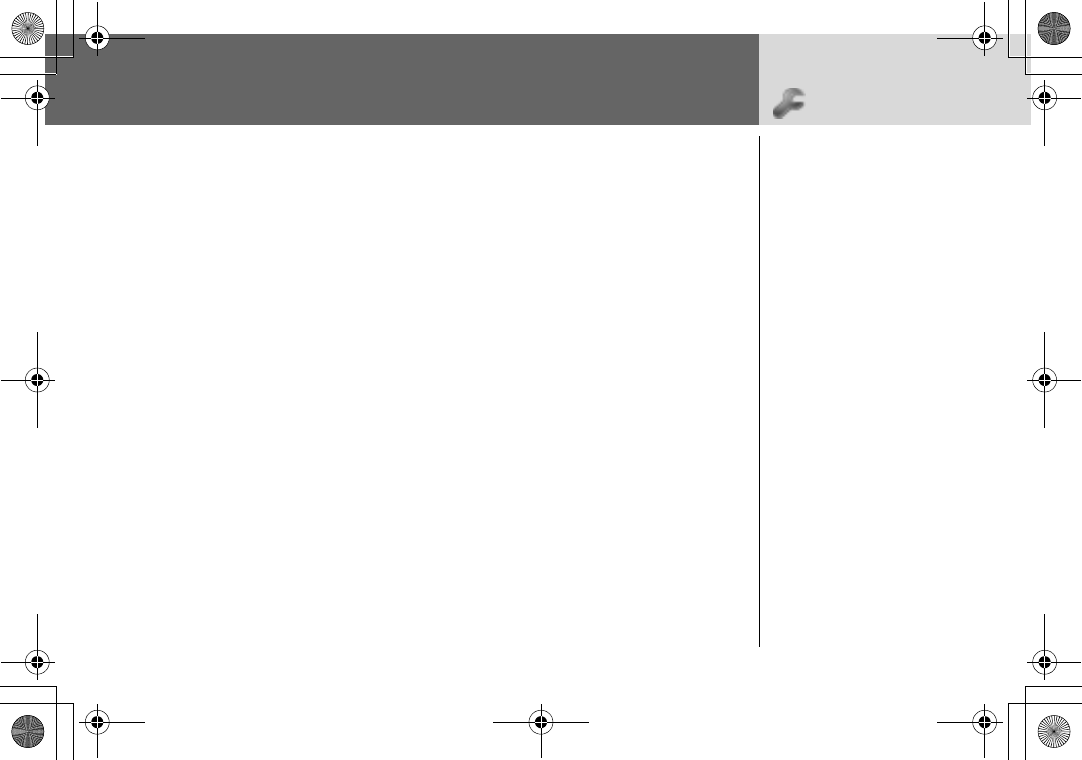
84 Phone Option
Phone Option > GPRS Info
GPRS Info Viewing GPRS Information
From Phone Option menu
14GPRS InfoA(Select)
2To reset to GPRS Info;
@(Reset) >@(Yes)
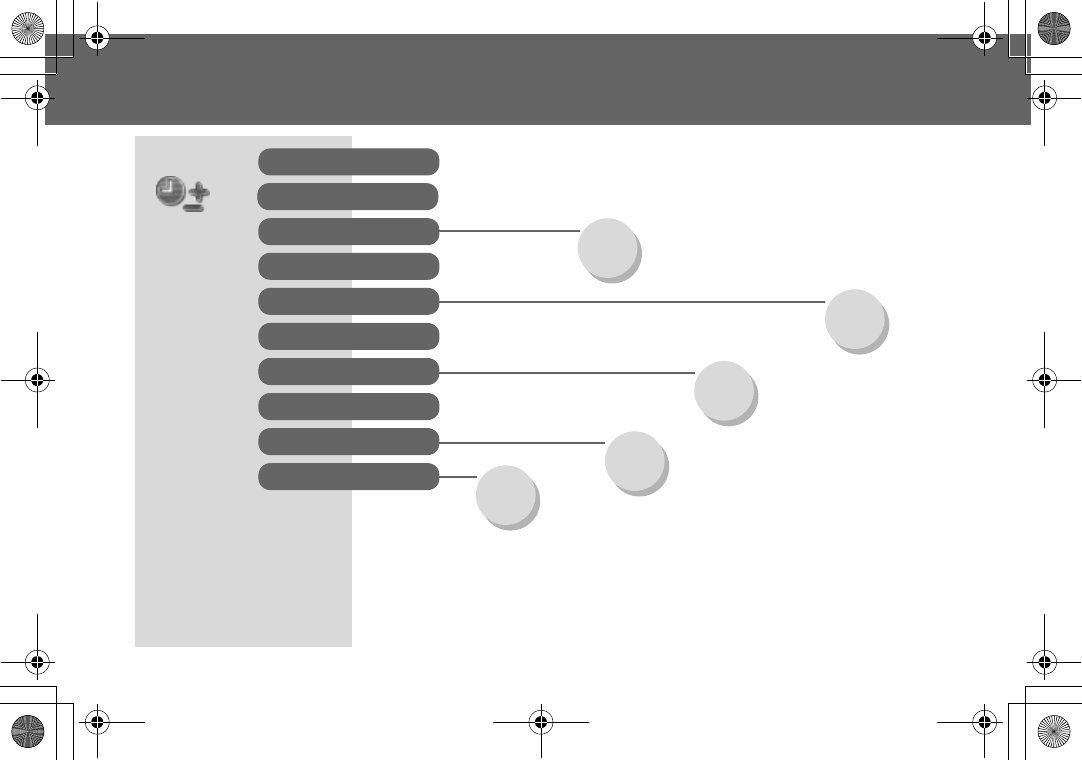
Applications Menu Structure 85
Applications Menu Structure
Wallpaper
Caller’s ID
Memory Status
Predefined
Downloaded
Memory Status
Rate Setting
Rate Computing
Clock Setting
Alarm
Power Off Time
Sub Panel clock
Fillip
Hurricane
Classic rally
Applications Games
STK*
Clock
Calculator
Currency
Melody Composer
Sound Folder
Picture Folder
Scheduler
Biorhythm Calendar
* STK (SIM Application Tool Kit) is SIM dependent.
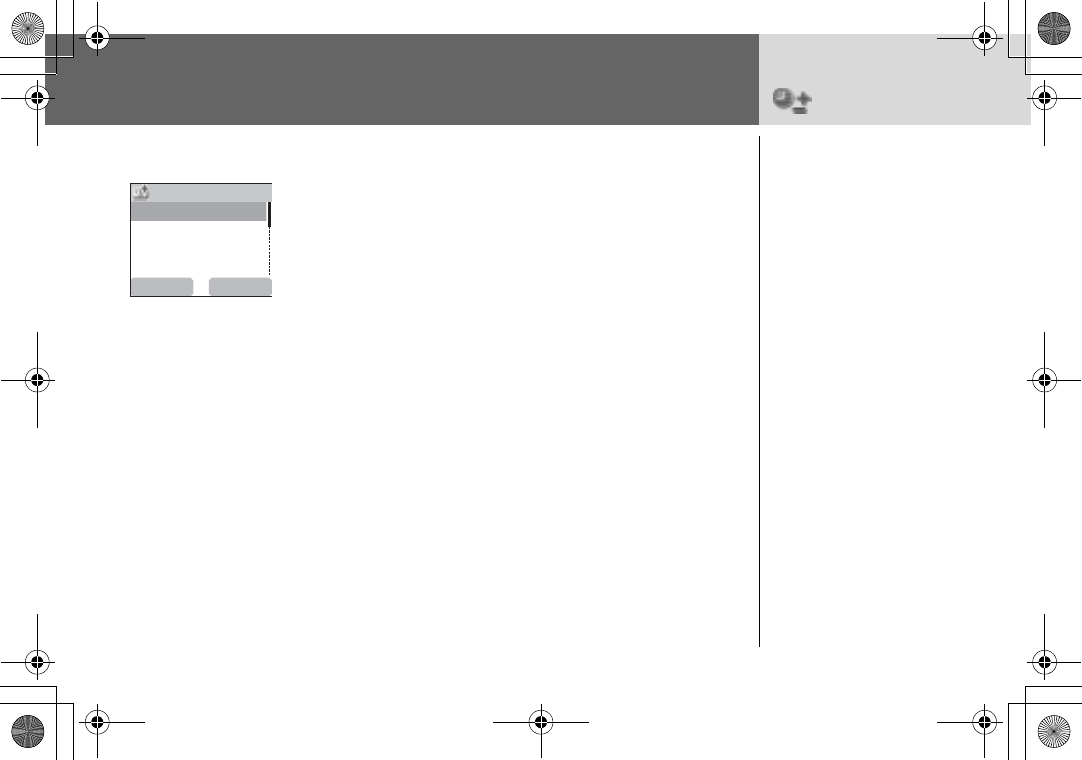
86 Applications
Applications > Games/STK/
Biorhythm Calendar
Games
From Applications menu
14GamesA(Select)
24required gameA(Select).
➣Please refer to “Games” on page 42.
Biorhythm Calendar
From Applications menu
14Biorhythm CalendarA(Select)
2A(Yes)
3 Enter your birthday and the date to predict >A(Predict)
4 For further information,@(Describe) >4required
descriptionA(Select)
STK (SIM Application Tool Kit)
This function is SIM dependent.
F
illip
H
urricane
C
lassic rally
S
elect
B
ack
G
ames
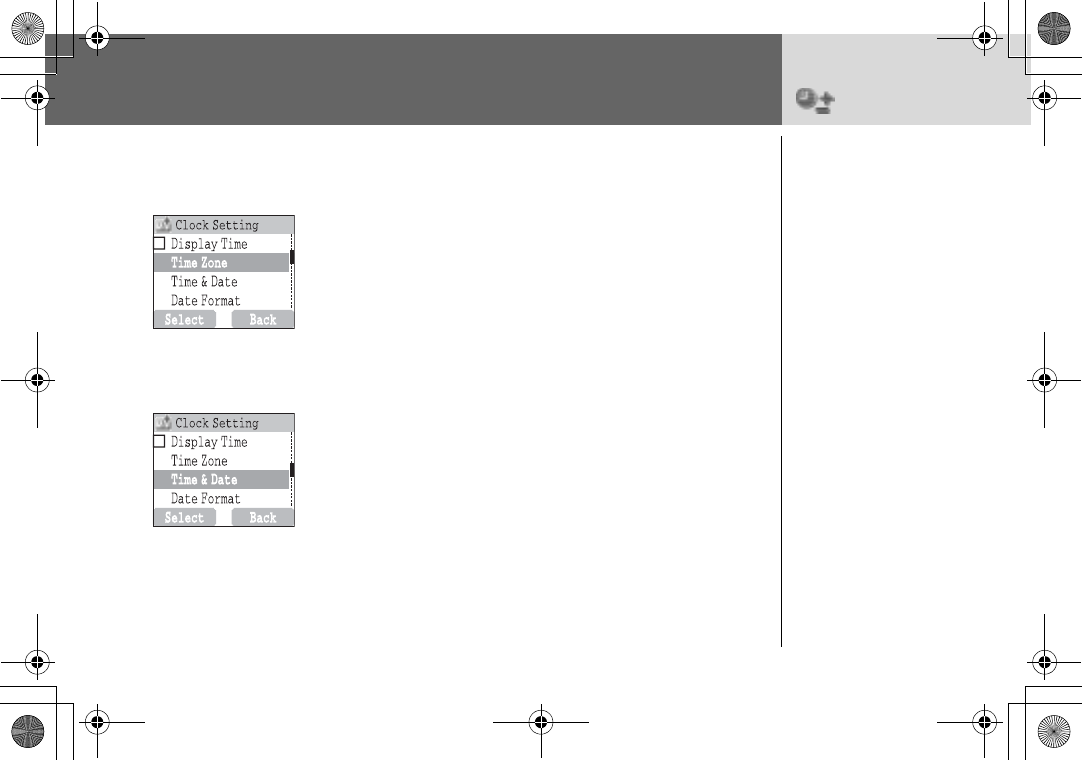
Applications 87
Applications > Clock
Clock Time Zone Setting
From Applications menu
14Clock > Clock Setting > Time ZoneA(Select)
24required regionA(Select)
3A(Yes) or@(No) to select “Day Light Saving?”
4 “Set This City to Local”@(OK)
5 “Success!”A(OK)
Time & Date Setting
From Applications menu
14Clock > Clock Setting > Time & DateA(Select)
2@(Set) enter the digits for the timeA(OK)
Time Display Setting
From Applications menu
14Clock > Clock SettingA(Select)
24Display TimeA(On/off)
Before setting Time & Date,
set Time Zone of your region
or the city which has same
time zone as your region.
When travelling abroad,
your home time can be
changed to your
destination time.
Time and date can be
shown on the display in idle
mode.
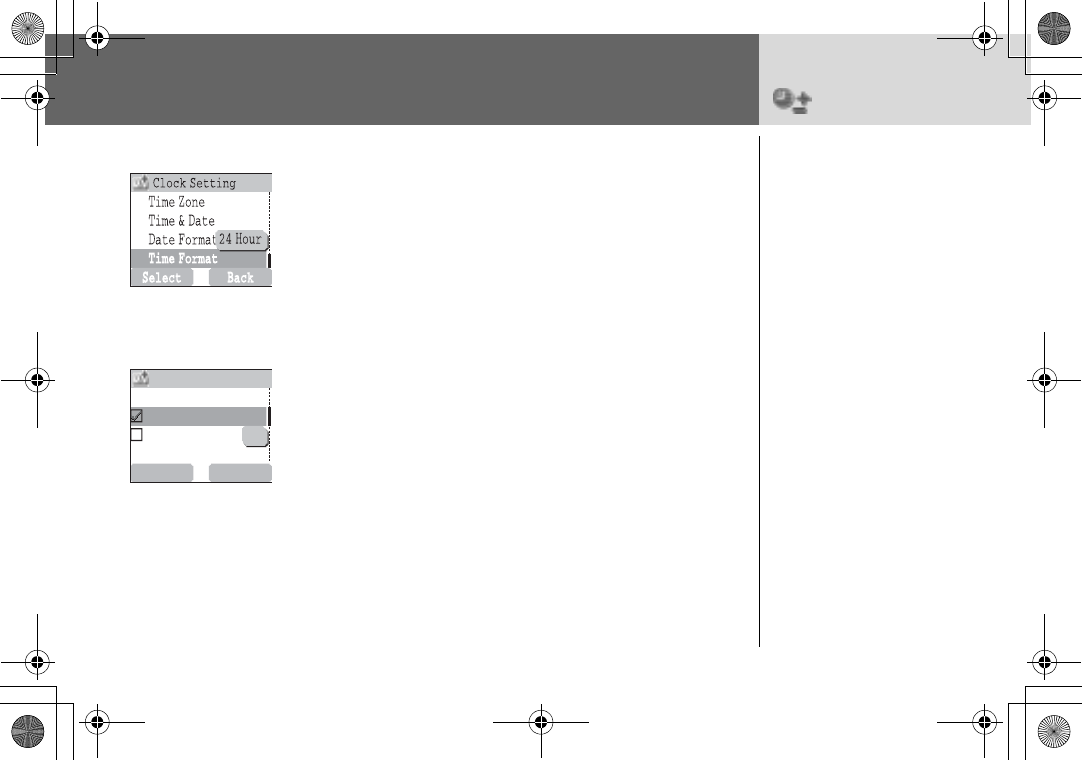
88 Applications
Applications > Clock
Date Format/Time Format
From Applications menu
14Clock > Clock Setting > Date Format or Time Format
A(Select)
24required formatA(Select)
Alarm Setting
From Applications menu
14Clock > AlarmA(Select)
2A(Set) > Enter the digits for the time (24 hour clock)
A(OK)
34
Select from
Repeat Daily
,
Once
or
Disabled
A(Select)
4“Alarm Time Has Been Updated!” A(OK)
➣Alarm set indicator ? appears on idle display.
➣When the set time is reached, the alarm will sound.
Display format for time and
date can be selected.
S
elect
B
ack
O
n
C
lock
S
etting
A
larm
P
ower
O
ff
T
ime
S
ub
Panel
clock
C
lock
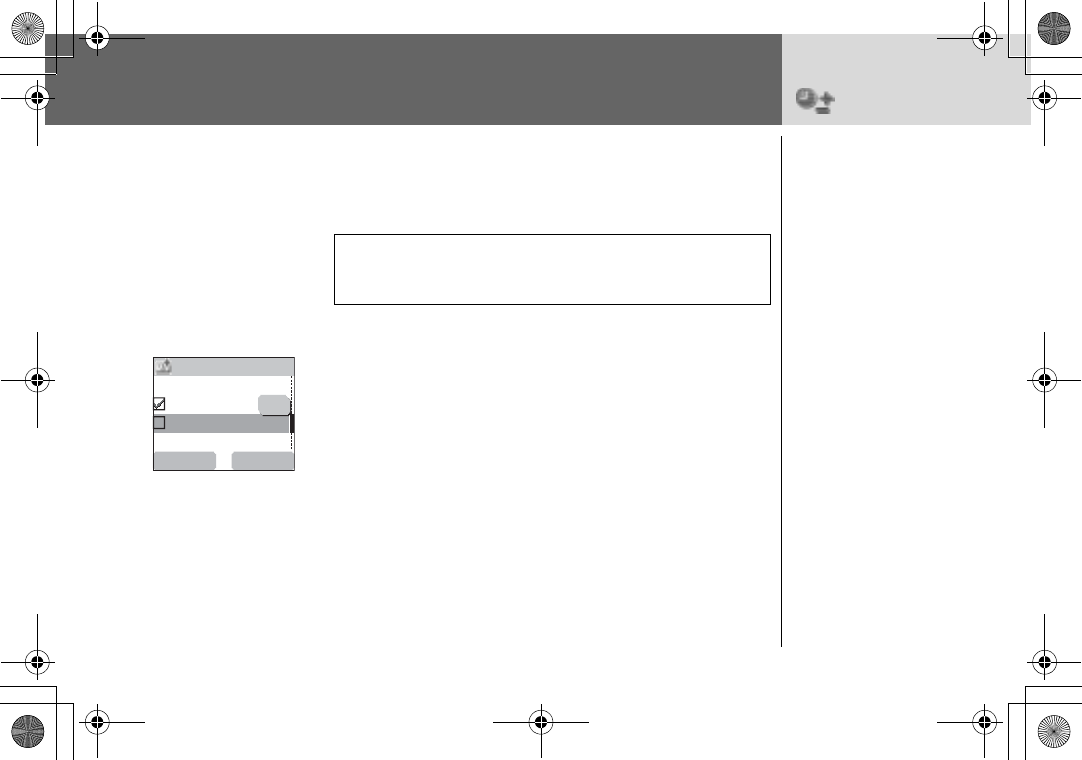
Applications 89
Applications > Clock
To end alarm:
Press any key orA(Off)
OR@(Pause) to pause the alarm and start again after 5
minutes
Power Off Time
From Applications menu
14Clock > Power Off TimeA(Select)
2 Enter the digits for the time (24 hour clock)A(OK)
34
Select from
Repeat Daily
,
Once
or
Disabled
A(Select)
4 “Power Off Time Setting Updated!”A
Sub Panel clock Setting
From Applications menu
14Clock > Sub Panel clockA(Select)
24Analog Clock or Digital ClockA(Select)
NOTE: Ensure that the setting of the Alarm will not contravene any
regulations whereby it may automatically power on when in an
aircraft or medical facility etc. - see “Important Information” on
page 1.
The phone can be set to
turn itself off automatically
at a specified time using
the Power Off feature. The
procedure for setting/
adjusting the Power Off
automatically is similar to
the setting of Alarm.
S
elect
B
ack
C
lock
S
etting
A
larm
P
ower
O
ff
T
ime
S
ub
Panel
clock
C
lock
O
ff
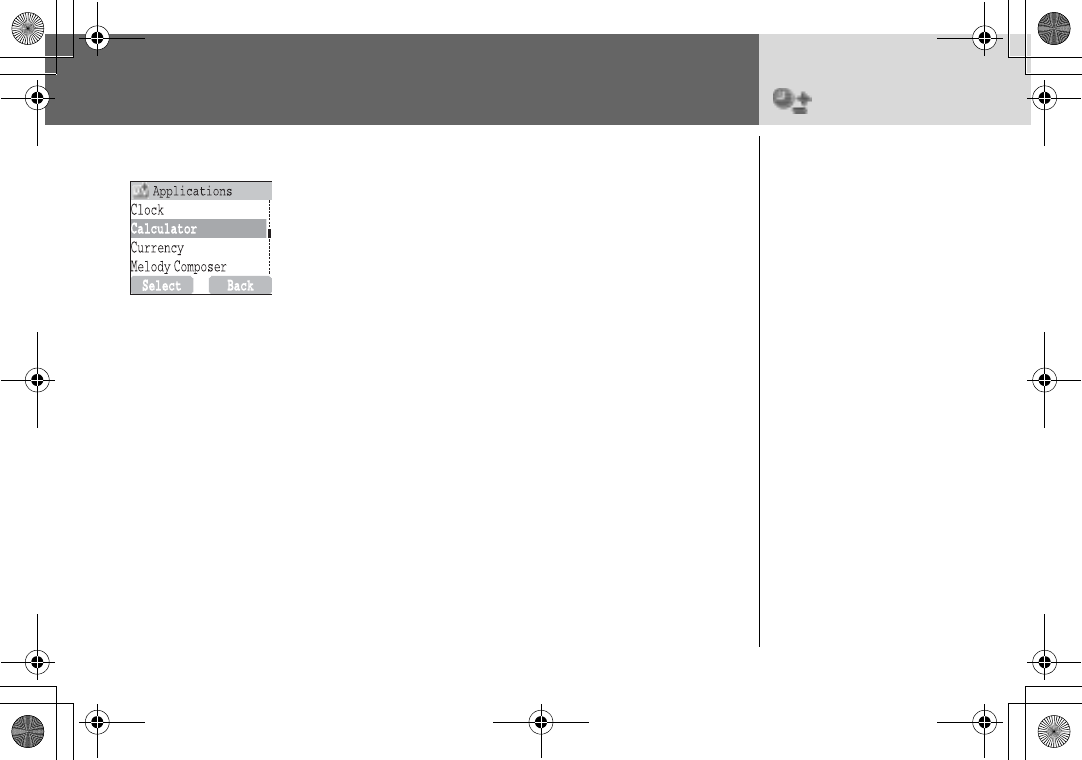
90 Applications
Applications > Calculator
Calculator
From Applications menu
14CalculatorA(Select)
2Enter a number (maximum 7 digits) and it will be displayed on
the upper right of the display. When a decimal point is re-
quired, press!, when a minus sign is needed press".
34to select the arithmetic operation
4Enter a number (maximum 7 digits) and it will be displayed
next to the operation symbol.
If4is used to select another arithmetical operation to
perform, an intermediate calculation will be performed and
the result displayed on the top line.
5A(=) to calculate
The four function calculator
will enable the user to
perform simple arithmetic
calculations (addition,
subtraction, multiplication
and division).
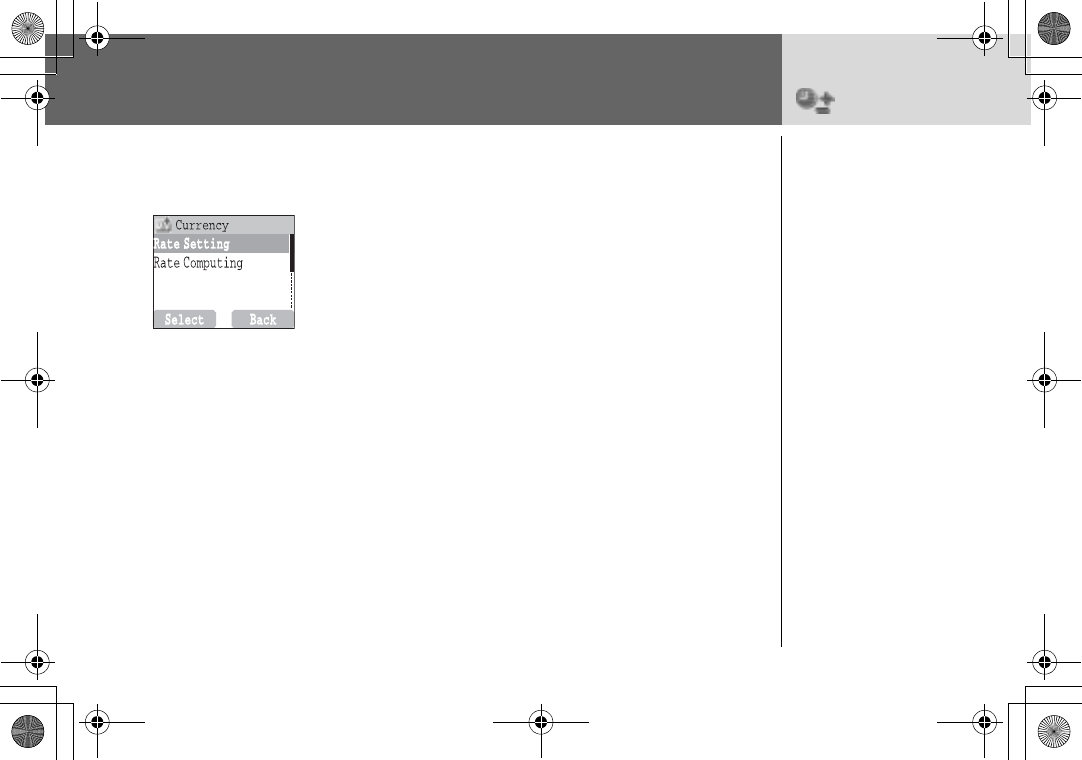
Applications 91
Applications > Currency
Currency Setting the currency value
From Applications menu
14CurrencyA(Select)
24Rate SettingA(Select)
3On the right side of the screen, enter your home currency rate
to the currency which you want to convert withA(OK)
4A(Save)
Rate Computing
From Applications menu
14CurrencyA(Select)
24Rate ComputingA(Select)
3Enter the amount of currency which you want to convert into
your home currencyA(Convert)
Melody Composer
Please refer to “Composing a Melody” on page 25.
The currency convertor
enables you to convert
from/to a home currency
using a conversion rate that
you enter.
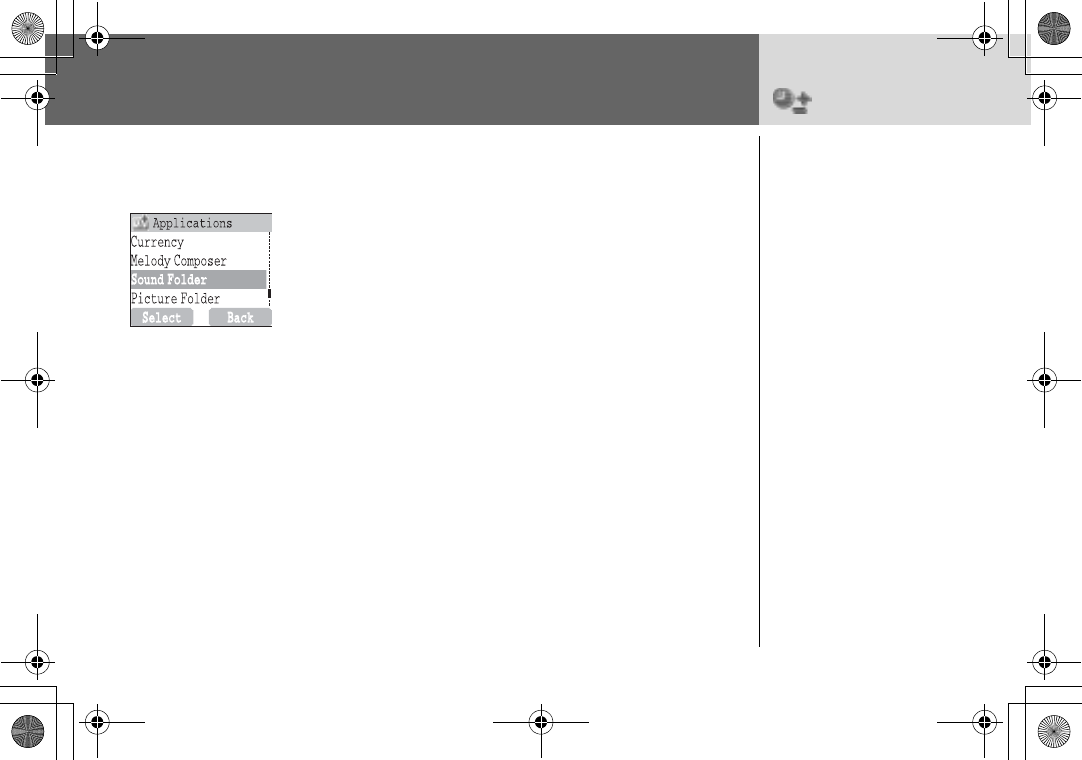
92 Applications
Applications >
Sound Folder
Sound Folder
Setting Ringtone:
From Applications menu
14Sound FolderA(Select)
24Predefined or DownloadedA(Select)
34 required soundA(Menu)
➣To see the information of the selected RingTone,4Info
A(Select)
➣To return to the previous menu,A(OK)
44Set to RingtoneA(Select)
Viewing Memory Status:
From Applications menu
14Sound FolderA(Select)
24Memory StatusA(Select)
➣Free Space and Total Used are displayed.
➣To back to the previous menu,A(OK)
The sound folder contains
predefined sound files and
any downloaded sound
files. You can play the
sound and set one as your
Ringtone.
The memory status is
dependant on file sizes
stored in the Melody
Composer, Picture Folder
and Sound Folder.
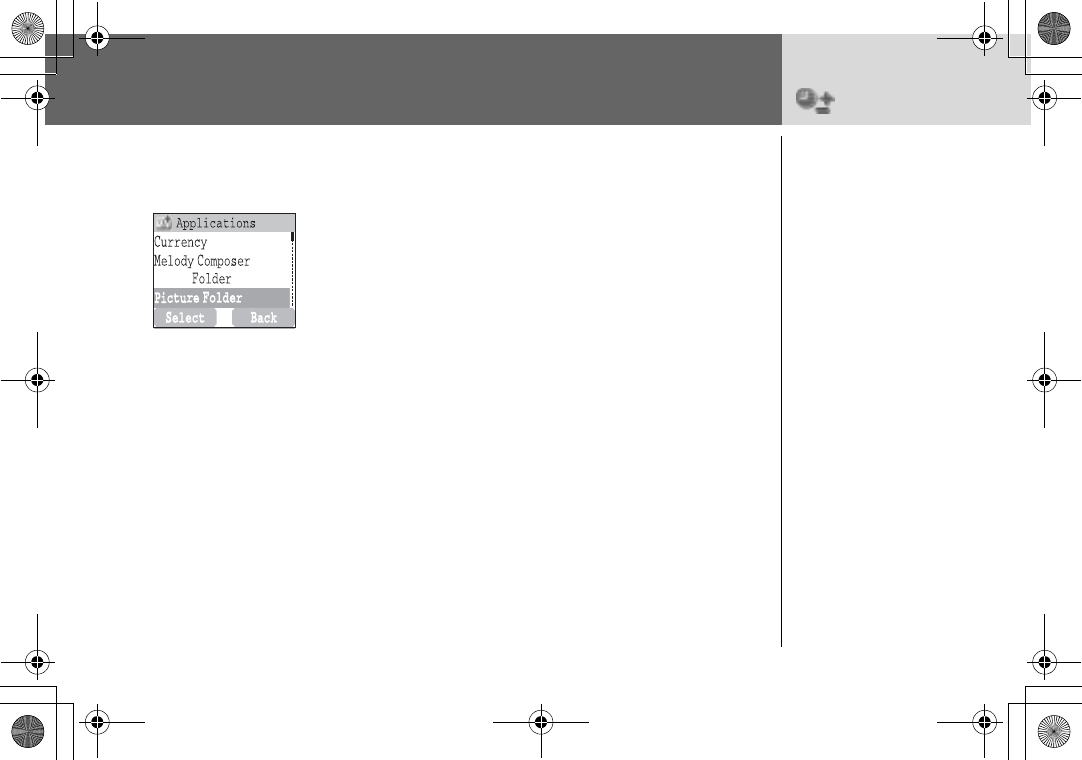
Applications 93
Applications >
Picture Folder
Picture Folder
Setting Wallpaper:
From Applications menu
14Picture FolderA(Select) >4WallpaperA(Select)
24Predefined or DownloadedA(Select)
34required pictureA(Menu)
➣To see the large picture,4ViewA(Select)
➣To return to the previous menu,@(Back)
44Set to WallpaperA(Select)
Viewing Picture of Caller’s ID:
From Applications menu
14
Picture Folder
A(Select)
>
4
Caller’s ID
A(Select)
24Predefined or DownloadedA(Select)
34required pictureA(Menu)
44View or InfoA(Select)
➣To return to the previous menu,@(Back)
You can find lists of
predefined pictures and
downloaded pictures in
both Wallpaper folder and
Caller ID folder. You can
view those pictures, and
also set one of them for the
idle screen.
Sound
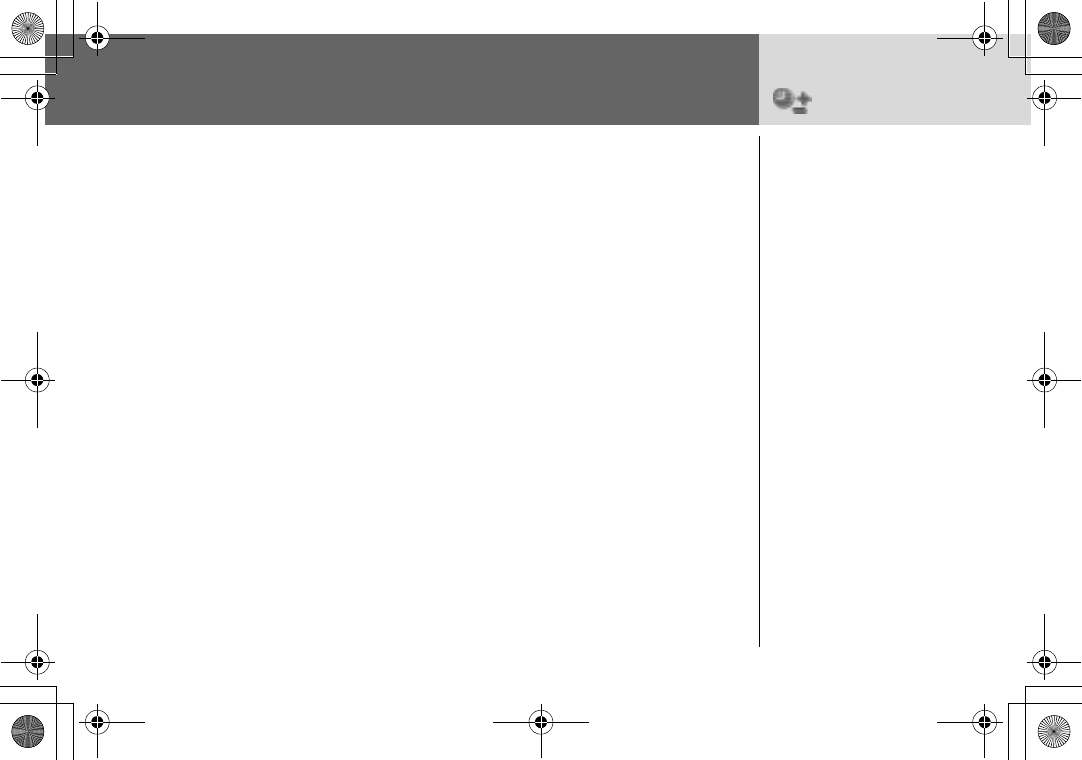
94 Applications
Applications >
Sound Folder
Viewing Memory Status:
From Applications menu
14Picture FolderA(Select)
24Memory StatusA(Select)
➣Free Space and Total Used are displayed.
➣To return to the previous menu,A(OK)
The memory status is
dependant on file sizes
stored in the Melody
Composer, Picture Folder
and Sound Folder.
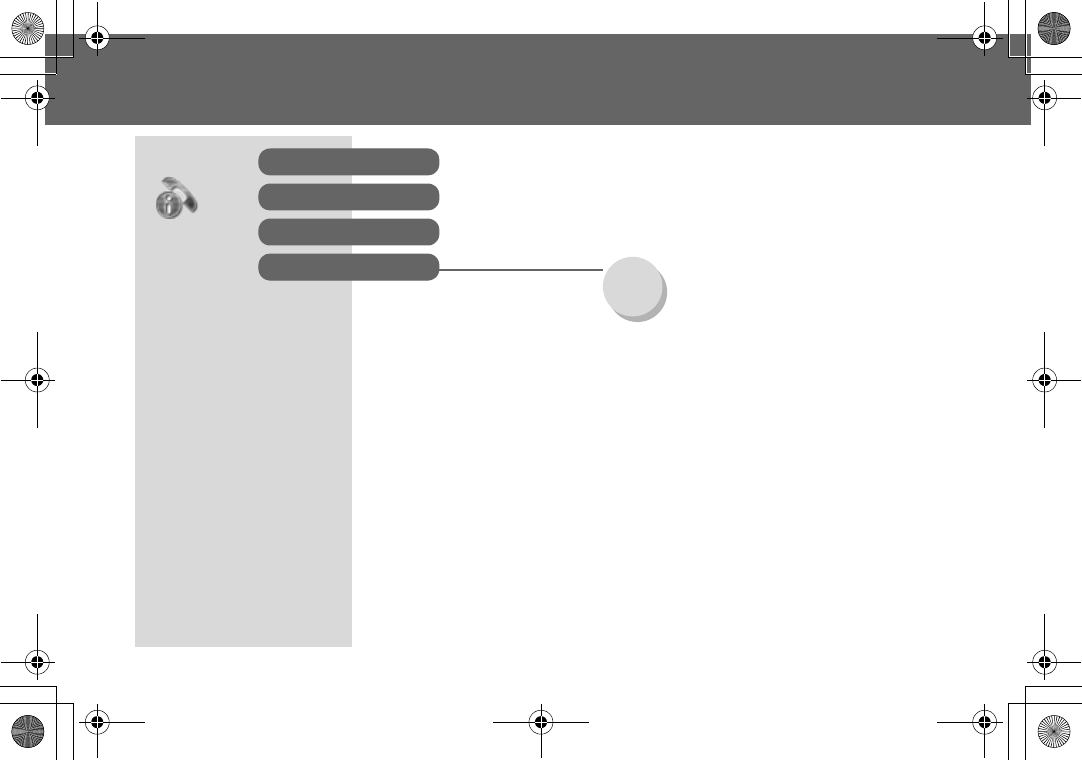
Records Menu Structure 95
Records Menu Structure
Erase Last Dialled
Erase Answered
Erase Unanswered
Erase All
Records Last Dialled
Answered
Unanswered
Erase Records
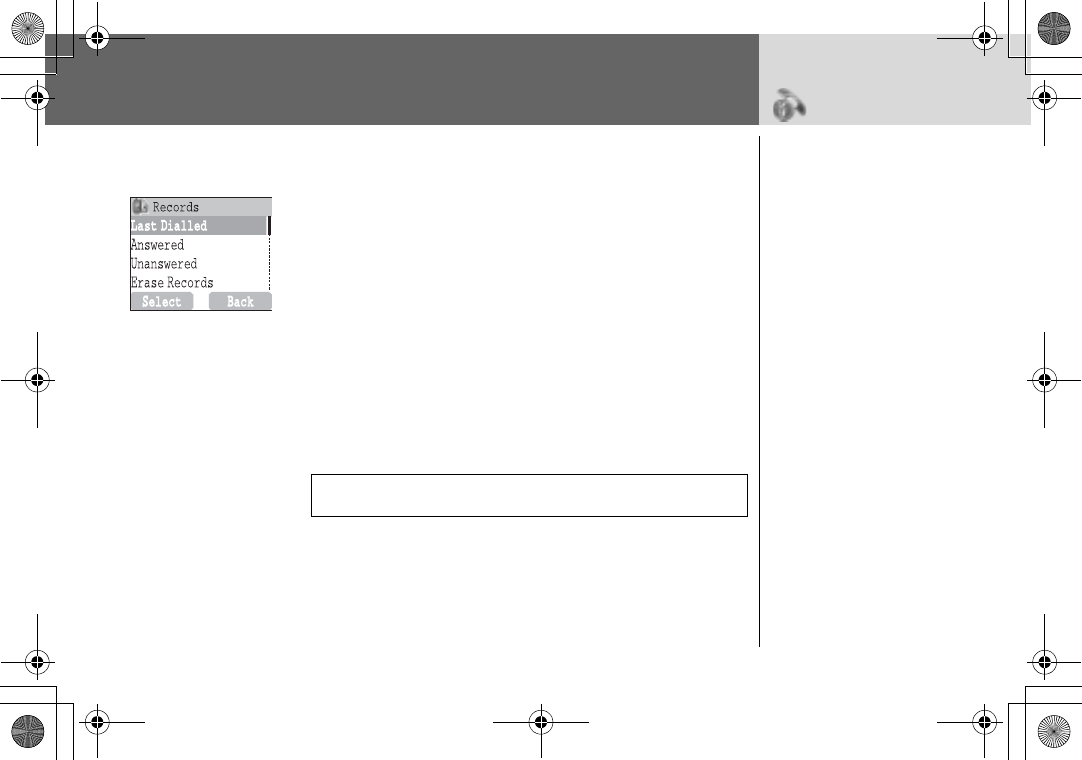
96 Records
Records > Last Dialled /
Answered/
Unanswered
Calling for the Last Dialled/Answered/
Unanswered number
From Records menu
14Choose one menu from Last Dialled,Answered or
UnansweredA(Select)
24
required phone number (or name) you wish to redial
C
OR
In idle,C to view the last dialled numbers directly
To save a record in Phonebook:
After selecting desired number,
A(Menu) >4SaveA(Select) >4SIM Phonebook or
Mobile PhonebookA(Select)
Enter Name and Phone numberA(Save).
NOTE: When the store is full the next phone number will overwrite the
oldest.
If Caller Identification is
known, caller’s phone
number, for an answered
call will be stored in the
Answered menu and an
unanswered call will be
stored in the Unanswered
menu.
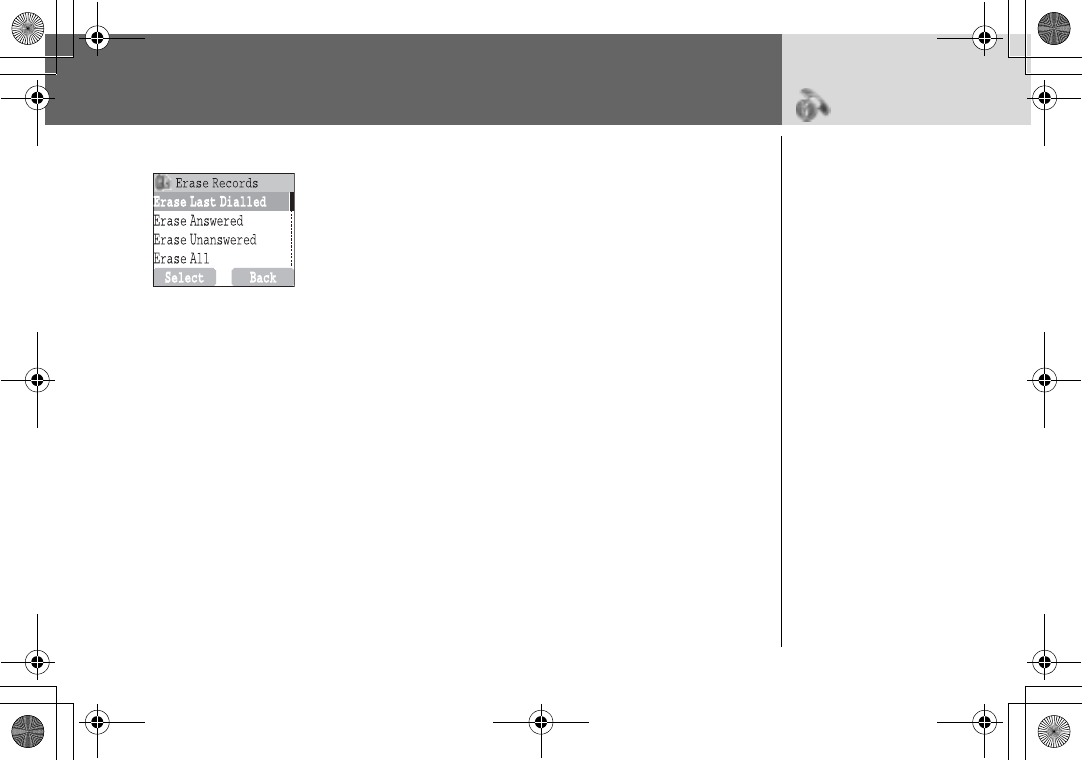
Records 97
Records
>
Erase
Records
Erasing Records
From Records menu
14Erase RecordsA(Select)
2Choose one menu from Erase Last Dialled, Erase Answered,
Erase Unanswered or Erase AllA(Select)
3@(Yes)
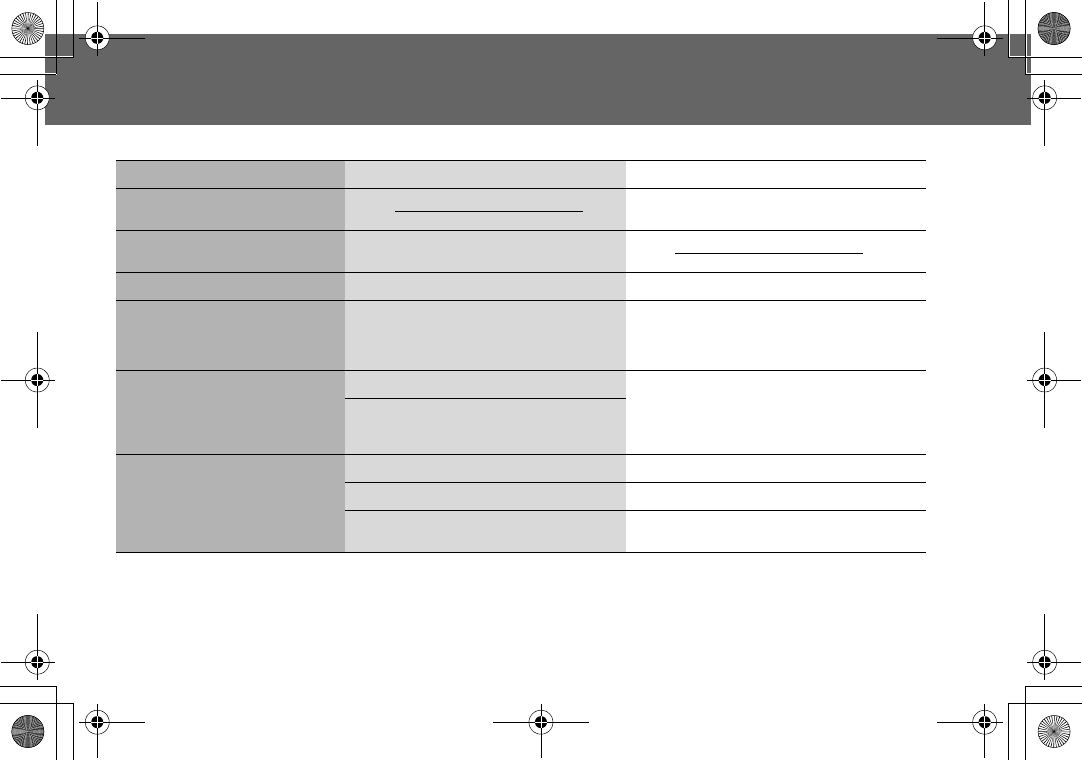
98 Troubleshooting
Troubleshooting
Should any problem persist contact your dealer.
Problem Cause Remedy
Phone will not switch on. Check that the battery is fully charged and
correctly connected to the phone.
Extremely short battery life for a new
battery. The network you are using and the condition
of the battery can affect battery life.
Short battery life for an old battery. The battery has worn out. Replace with a new fully charged battery.
The charging indicator does not light,
the battery level indicator does not
appear and the phone cannot be
switched on when charging.
The battery is not attached to the phone or
when the battery has been deeply
discharged the phone will take a short time
until the indicator lights.
Leave the phone charging the battery for a few
minutes before the indicator is lit and attempting
to switch it on.
Battery fails to charge.
The battery is not attached to the phone.
Ensure the battery is fitted to the phone prior to
commencing charging.
Battery has been connected to the phone
after the Fast Travel Charger has been
switched on.
Calls cannot be made.
The phone is locked. Unlock the phone.
Outgoing calls are barred. Disable the outgoing call barring or barred dial.
The phone is not registered to a network. Move to a coverage area and operate your
phone after it has registered with a network.
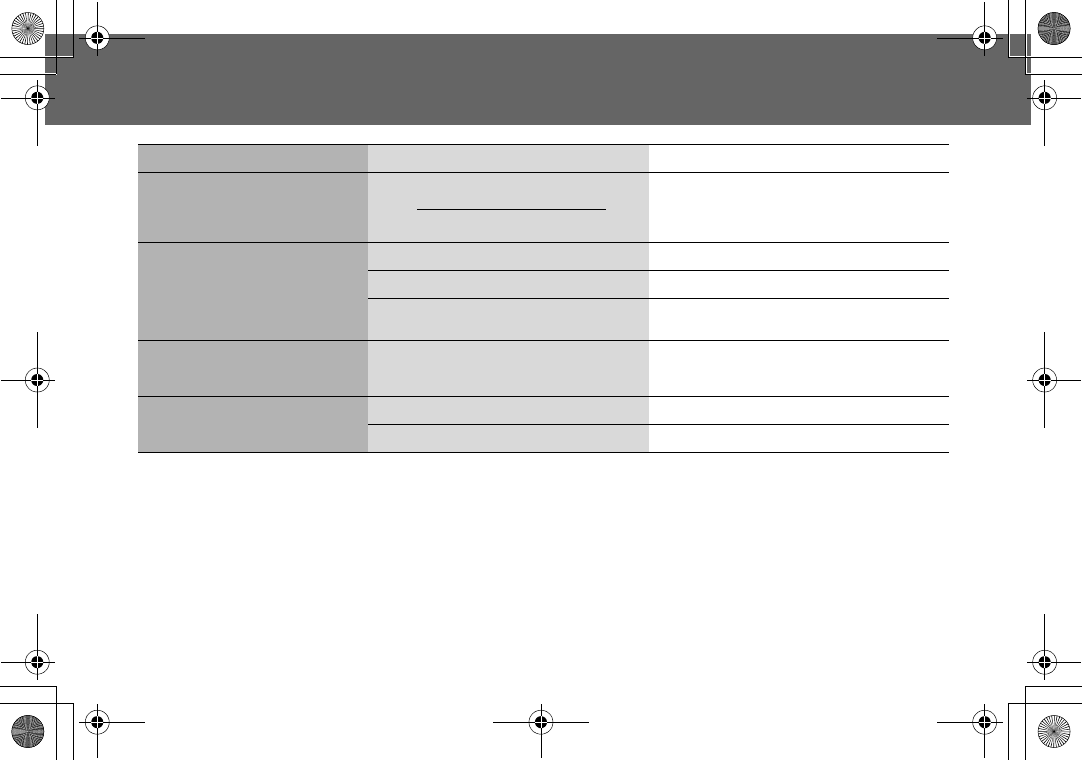
Troubleshooting 99
Troubleshooting
Problem Cause Remedy
Calls cannot be made from Fixed
Dial Store.
Check whether your SIM supports Fixed Dial.
Check if the Fixed Dial is switched on.
Check whether the phone number is stored in the
Fixed Dial.
Calls cannot be received.
The phone is not switched on. Switch the phone on.
Incoming calls are barred. Disable the incoming call barring.
The phone is not registered to a network. Move to a coverage area and operate your
phone after it has registered with a network.
Emergency calls cannot be made. You are not in a GSM coverage area. Check that the antenna symbol S is displayed –
move to a coverage area and operate your
phone when the antenna symbol is displayed.
Phone numbers cannot be recalled
from Phonebook.
The phone is locked. Unlock the phone.
Phone number has been restricted. Switch off restriction.
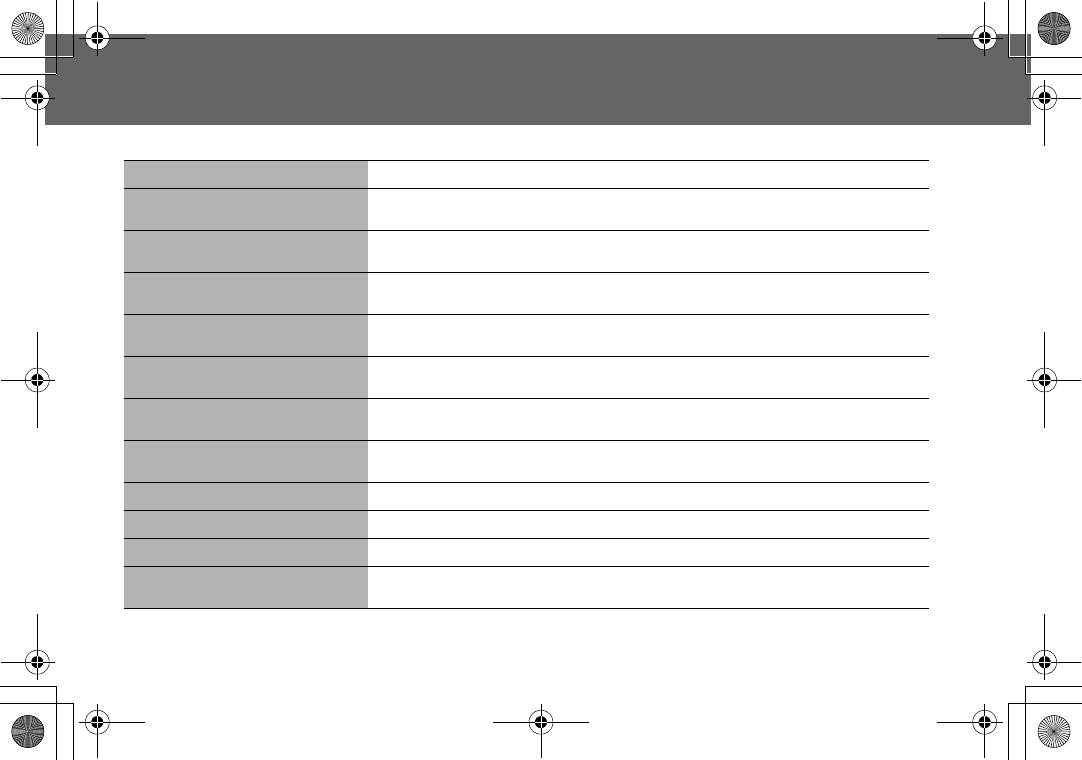
100 Important Error Messages
Important Error Messages
These are some of the most important error messages which may be displayed:
Please Insert SIM Card There is no SIM card or you may have inserted it correctly,please insert the SIM card.
New Codes Not Same When you want to change a new password, you have to confirm the new code by entering it
again.The two code that you have entered does not match.Please enter again.
Password Invalid! When you want to change a new password, you have to confirm the new code by entering it
again.The two code that you have entered does not match.Please enter again.
Can't Access Network When you want to select a service network manually.The service network you selected is
unable to access.Please contact your Service Provider.
Unable to Select Network When you want to select a service network manual.The service network you selected refuse
you access.Please contact your service provider.
No Service There is no network within range or the receieved sigmal is too weak. You have to move to get
a signal that is strong enough.
PIN Blocked! Please Enter PUK You have entered your PIN or PIN2 incorrectly three time in a row.To unblock it,please enter
PUK1 or PUK2.
PIN2 Blocked! Please Enter PUK2 You have entered your PIN or PIN2 incorrectly three time in a row.To unblock it,please enter
PUK1 or PUK2.
New PIN Not Accepted The new PIN code which you want change to is unable to accept.Please try again.
New PIN2 Not Accepted The new PIN2 code which you want change to is unable to accept.Please try again.
Incorrect Entry! You have entered your PIN or PIN2 incorrectly.Please enter the correct one.
Entries Do Not Match! When you want to change a new password, you have to confirm the new code by entering it
again.The two code that you have entered does not match.Please enter again.
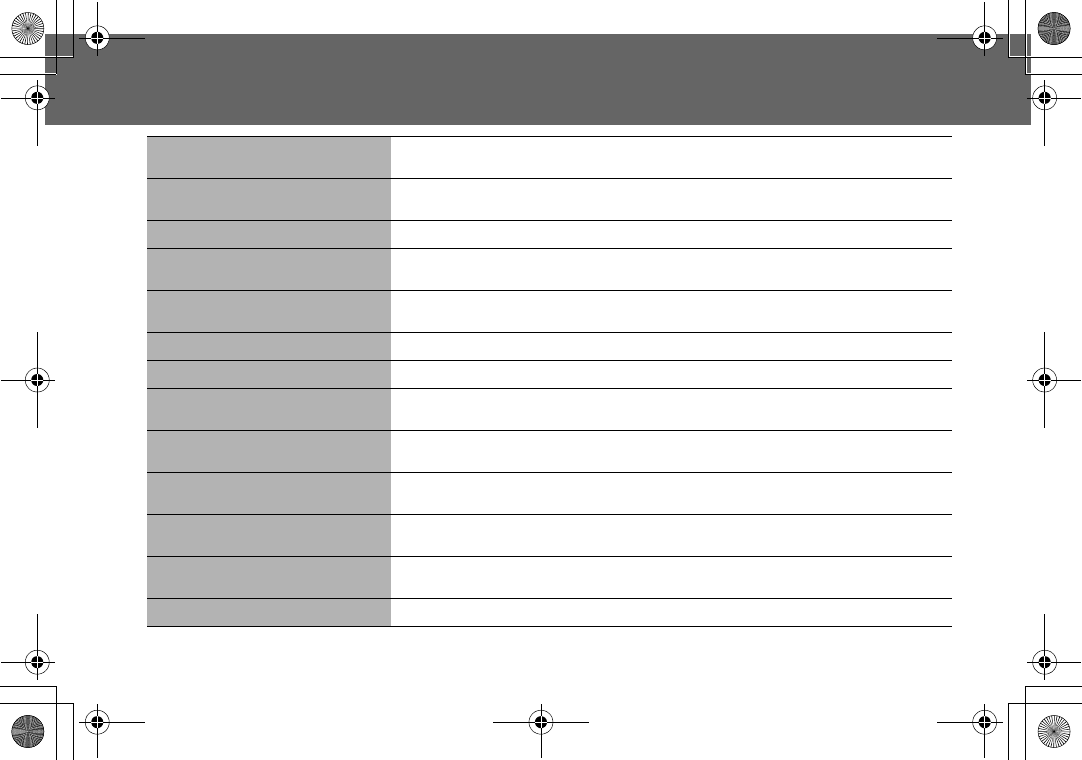
Important Error Messages 101
Important Error Messages
SIM Card Error Make sure the SIM card is correctly inserted.You may clean the SIM card with a dry cloth or
inspect the damage then return SIM card to Service Provider.
Function Unsupported The function you selected is not supported by Service Provide.Please contact your Service
Provider.
Invalid Password The Password that you have entered si not valid.Please enter the correct one.
Not Available The function you selected is not supported by Service Provide.Please contact your Service
Provider.
Service Not Available The function you selected is not supported by Service Provide.Please contact your Service
Provider.
Wrong PUK! You have entered your PUK incorrectly.Please enter the correct one.
SIM Full! Please Delete Old Message! The SIM storage area for SMS is full.Please delete old.
SIM Not Enough Space !
Continue ? The SIM storage area is not enough for your operation.Please delete some old records or just
lose some data to operate.
Not Enough Space !
Continue ? The ME storage area is not enough for your operation.Please delete some old records or just
lose some data to operate.
SIM Service Not Support The SIM function you selected is not supported by Service Provide.Please contact your Service
Provider.
Unregistered SIM Card Your SIM card is not registered to your Service Provider.Please contact with you Service
Provider.
Authentication Failure Your SIM card is not registered to your Service Provider.Please contact with you Service
Provider.
Blocked Your SIM card is blocked.Please contact with you Service Provider.
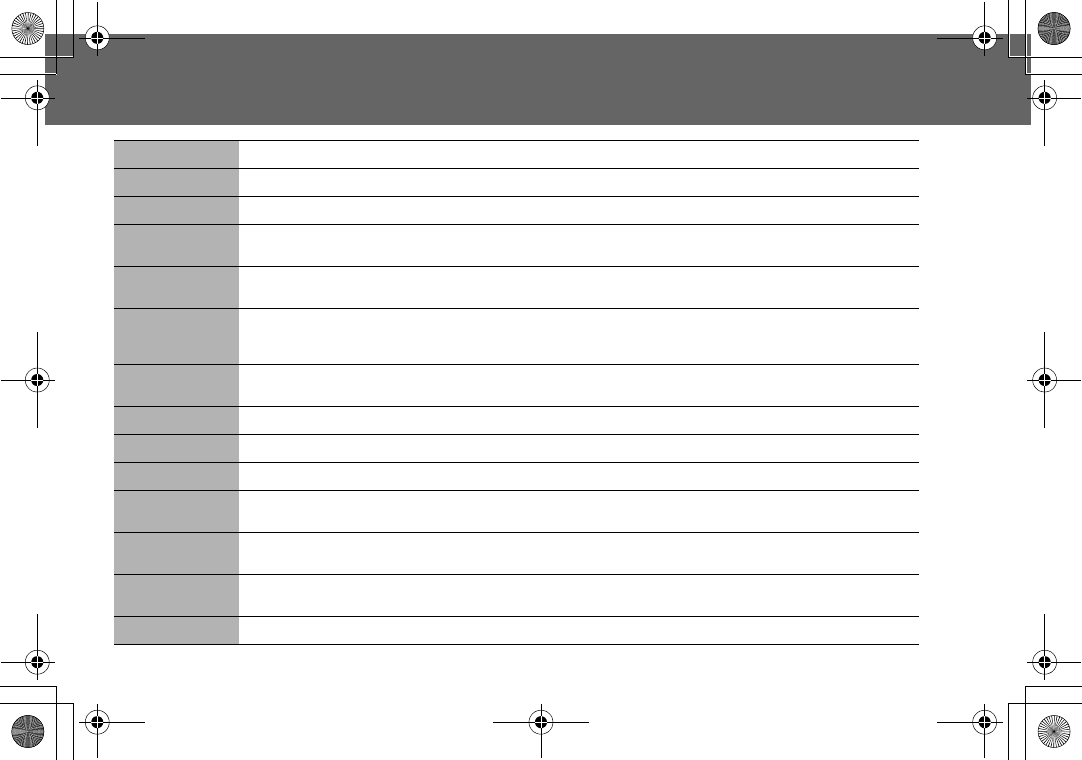
102 Glossary of Terms
Glossary of Terms
APN Access Point Name. Directs the user to the geteway or the required service.
CHAP Challenge Handshake Authentication Protocol. A security feature for the GPRS network.
CSD Circuit Switched Data. A communication method used to transmit data over telephone connections.
DTMF Tones Dual Tone Multi-Frequency tones allow you to communicate with computerised phone systems, voice mailboxes,
etc.
EMS Enhanced Messaging Services. One of the mail systems which use the cellular phone, and service by which data of
e-mail of the text, etc. can be transmitted and received.
GPRS General Packet Radio Service. A GSM transmission technique that transmits and receives data in packets rather
than setting up a continuous channel. It makes very efficient use of available radio spectrum and users pay only for
volume of data sent and received.
GSM Global System for Mobile communications. The name given to the advanced digital technology that your phone
uses.
Network Operator The organization responsible for operating a GSM network.
PAP Password Authentication Protocol. A security feature in the GPRS network.
Password Used for the control of Call Bar. Supplied by your service provider.
PIN Personal Identification Number used for SIM security. Supplied by your service provider. If the PIN is entered
incorrectly 3 times, the PIN will be blocked.
PIN2 Personal Identification Number used for the control of Fixed Dial Store and Call Charge metering. If the PIN2 is
entered incorrectly 3 times, the PIN2 will be blocked.
PUK/PUK2 PIN/PIN2 Unblocking Key. Used to unblock the PIN/PIN2. Supplied by your service provider. If the PUK/PUK2 is entered
incorrectly 10 times, the PUK/PUK2 will be blocked.
Registration The act of locking on to a GSM/GPRS network. This is usually performed automatically by your phone.
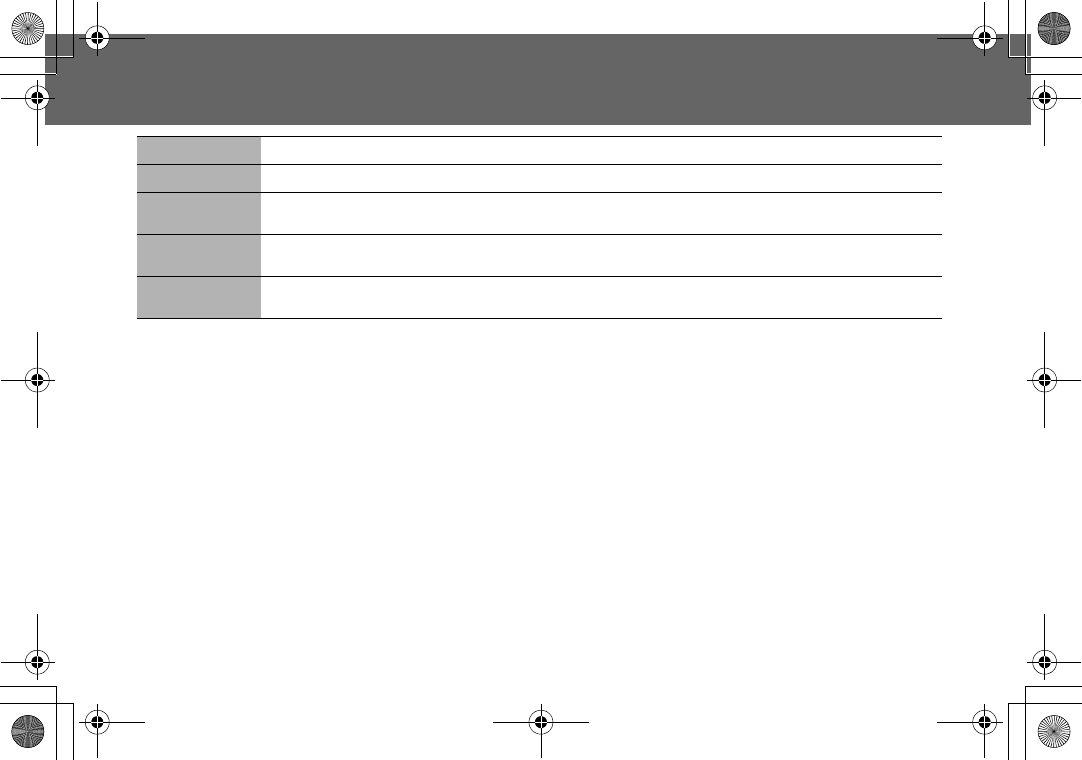
Glossary of Terms 103
Glossary of Terms
Roaming The ability to use your phone on networks other than your Home network.
Service Provider The organization responsible for providing access to the GSM/GPRS network.
SIM Subscriber Identity Module. A small smart-card which stores unique subscriber and user-entered information such as
Phonebook and Short Messages. Supplied by your service provider.
SMS Short Message Service. A basic mail system used for cellular phones. This service allows sending / receiving short text
messages.
WAP Wireless Application Protocol. The communication standard which enables you to download resources from the
Internet to your phone.
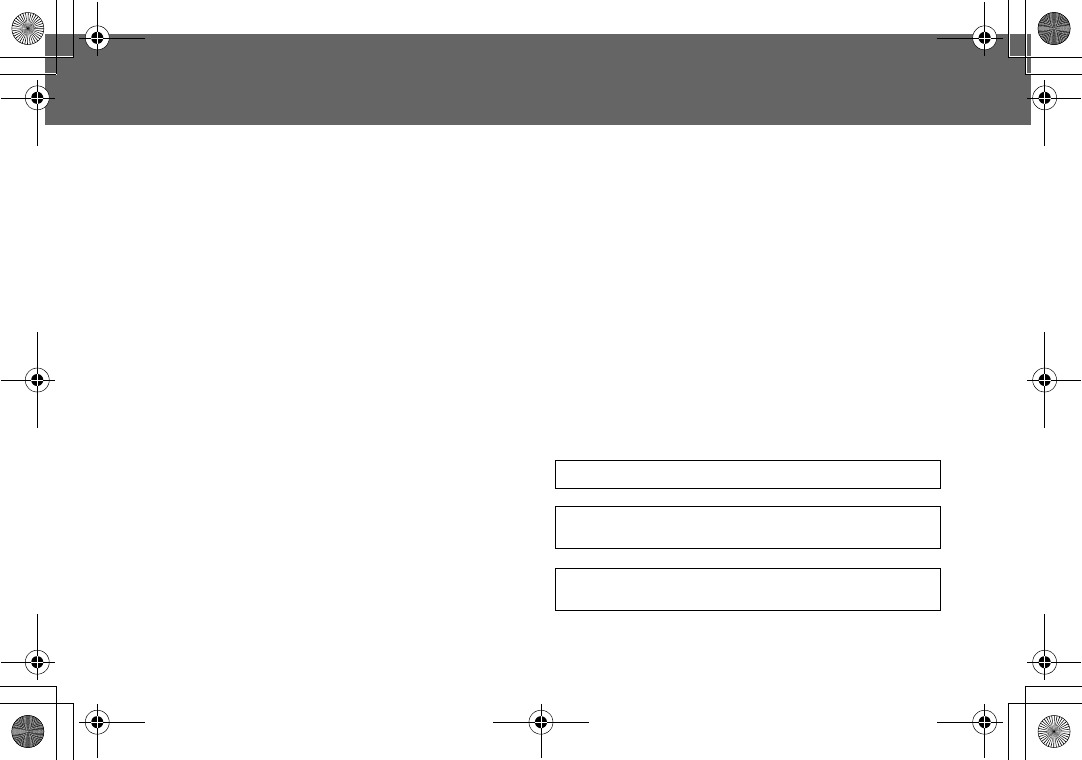
104 Specifications
Specifications
Bands Supported. . . . . . . . . . . . . . . . . . . . . .GSM 900 Class 4
GSM1800 Class 1
GSM1900 Class 1
Standby Time (hrs)*. . . . . . . . . . . . . . . . . . . .80 – 200
Talk Time (hrs)*. . . . . . . . . . . . . . . . . . . . . . . .2.5 – 4.3
Temperature Range
Charging . . . . . . . . . . . . . . . . . . . . . . . . . . . .+5 ºC – +35 ºC
Storage. . . . . . . . . . . . . . . . . . . . . . . . . . . . . .-20 ºC – +60 ºC
Weight . . . . . . . . . . . . . . . . . . . . . . . . . . . . . .78 g (including battery)
Dimensions
Height. . . . . . . . . . . . . . . . . . . . . . . . . . . . . . .88 mm
Width . . . . . . . . . . . . . . . . . . . . . . . . . . . . . . .60 mm
Depth . . . . . . . . . . . . . . . . . . . . . . . . . . . . . . .27 mm
Supply Voltage . . . . . . . . . . . . . . . . . . . . . . .660 mAh Li-ion
Antenna. . . . . . . . . . . . . . . . . . . . . . . . . . . . .Fixed
Charge Time**. . . . . . . . . . . . . . . . . . . . . . . .Up to 90 Min
SIM Type . . . . . . . . . . . . . . . . . . . . . . . . . . . . .3 V only
Phonebook Memory. . . . . . . . . . . . . . . . . . .250 entries + SIM
Animation Themes . . . . . . . . . . . . . . . . . . . .2
User Composed Melody . . . . . . . . . . . . . . .5
Games . . . . . . . . . . . . . . . . . . . . . . . . . . . . . .3
Sound Folder. . . . . . . . . . . . . . . . . . . . . . .20 melodies (Predefined)
+ downloaded melodies
Picture Folder . . . . . . . . . . . . . . . . . . . . . .20 pictures (Predefined)
+ downloaded pictures
Backlight Colours . . . . . . . . . . . . . . . . . . .1 (White)
Ring Tones. . . . . . . . . . . . . . . . . . . . . . . . .Preset: 20
(Varies depending on
Data Folder)
Scheduler . . . . . . . . . . . . . . . . . . . . . . . . .Up to 50 entries
Alarms . . . . . . . . . . . . . . . . . . . . . . . . . . . .1
Graphics Formats Supported . . . . . . . . .GIF87a, GIF89a, BMP,
WBMP, PNG, WPNG, JPEG
Maximum Graphics Size . . . . . . . . . . . . .Main: W128 x H96 pixels
(4096 CSTN colours)
Sub: W80 x H48 pixels
(monochrome)
NOTE: Specifications are subject to change without notice.
*NOTE: Talk and Standby time depend on network conditions,
SIM usage and battery condition.
**NOTE: Charging time depends on usage and battery
condition.
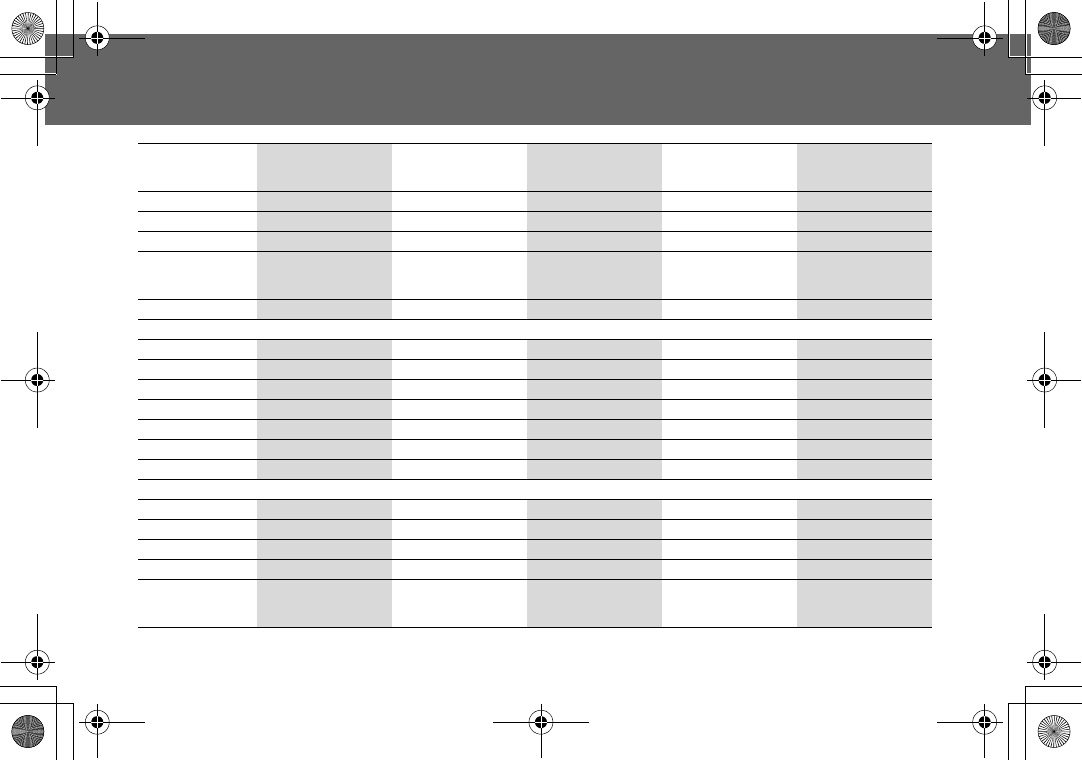
Personal Settings 105
Personal Settings
Item Provisioning
Information
Setting No.1
Provisioning
Information
Setting No.2
Provisioning
Information
Setting No.3
Provisioning
Information
Setting No.4
Provisioning
Information
Setting No.5
IP Port
Home page
Gateway IP
Port
(Secure / Non-
Secure)
Data connections
Circuit Switched (GSM)
Name
Account
Password
Call type
Phone no.
Idle timer
CSD Setting
Packet Switched (GPRS)
Name
Account
Password
APN name
Auth type
Normal / Secured / None
(RAP) (CHAP)
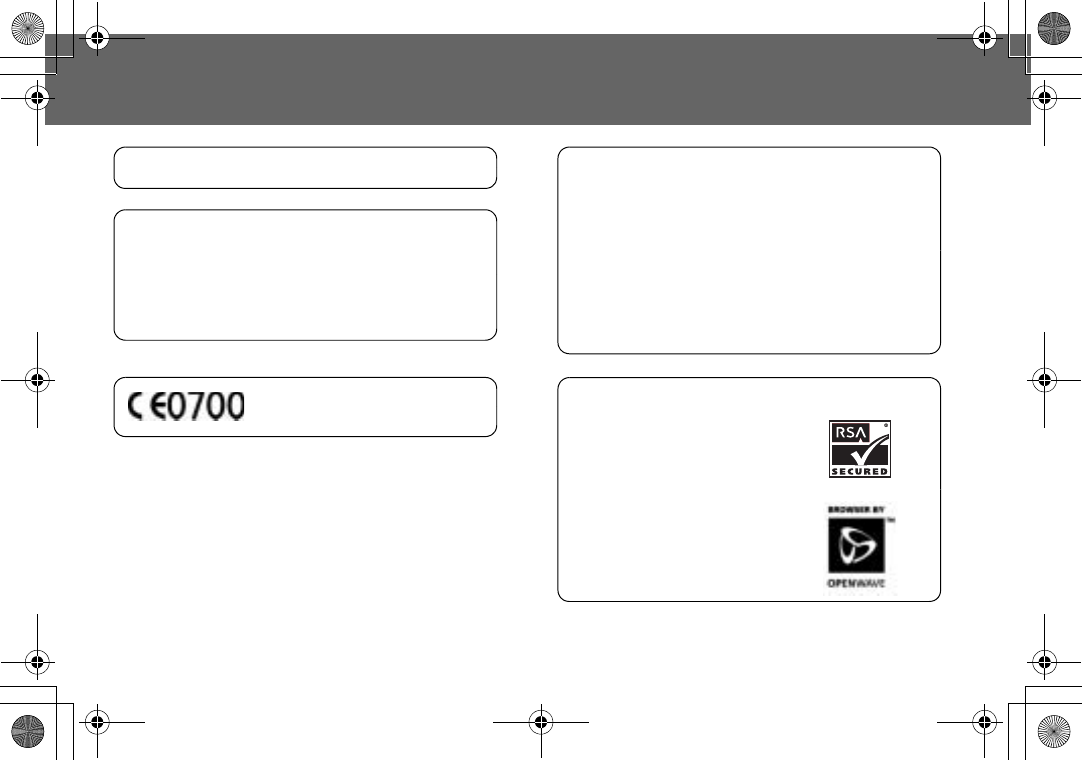
106 Licencing
Licencing
CP8 Patent
© Panasonic Mobile Communications Co., Ltd. 2003
Information in this document is subject to change
without notice. No part of these instructions may be
reproduced or transmitted in any form or by any
means without obtaining express permission from
Panasonic Mobile Communications Co., Ltd.
Tegic
T9® is a trademark of Tegic Communications Inc.T9R
Text Input is licenced under one or more of the
following: U.S. Pat. Nos. 5,818,437, 5,953,541, 5,187,480,
5,945,928 and 6,011,554; Canadian Pat. No. 1,331,057;
United Kingdom Pat. No. 2238414B; Hong Kong
Standard Pat. No. HK0940329;
Republic of Singapore Pat. No. 51383; Euro. Pat. No. 0
842
463 (96927260.8) DE/DK, FI, FR, IT, NL, PT.ES, SE, GB; and
additional patents are pending worldwide.
OpenWave
OpenWave is a pioneer in the mobile
data transfer industry, supplying
voice and data revenue to the
mobile communications sector.
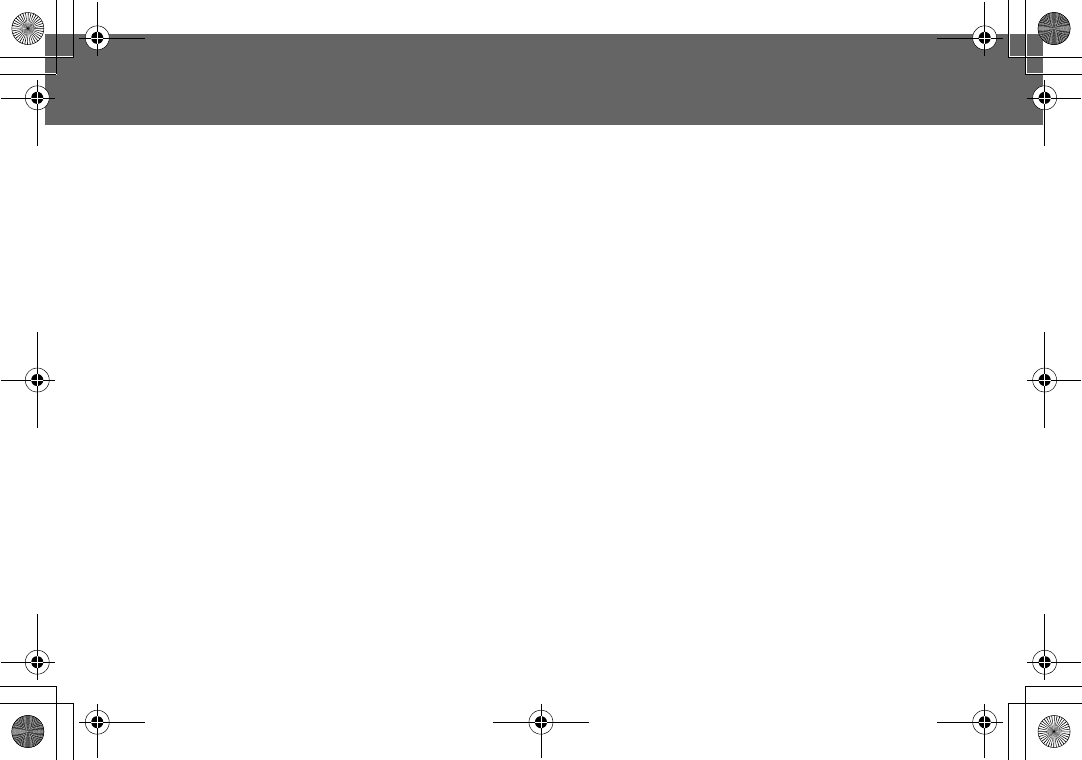
Index 107
Index
A
Access to Shortcuts ........................................................... 38
Activating a profile ............................................................ 33
Alarm Setting ...................................................................... 88
Alert Type ............................................................................ 32
Answering Calls .................................................................. 17
Answer Mode .....................................................................37
APN .................................................................................... 102
Applications ........................................................................86
Auto capital change ......................................................... 69
B
Back to the menu display ................................................ 12
Biorhythm Calendar .......................................................... 86
Brightness ........................................................................... 31
Bookmarks .......................................................................... 54
Broadcast ............................................................................65
Browser ................................................................................52
Browser Menu Structure ....................................................51
Browsing Bookmark ........................................................... 54
Browsing the Phone Book ................................................ 46
C
Calculator ...........................................................................90
Call Divert ...........................................................................77
Call Service .........................................................................73
Calling for the Last Dialled
/Answered/Unanswered number .......................... 96
Care and Maintenance ...................................................... 3
Change Phonecode ......................................................... 79
Changing the Language ..................................................32
Changing the Ring Tone ................................................... 24
Changing the Security Code ........................................... 80
Changing Alert Type ......................................................... 32
Changing the Volume ...................................................... 24
CHAP ................................................................................. 102
Charge Setting ................................................................... 74
Charging the Battery ........................................................... 6
Clock ................................................................................... 87
Codes .................................................................................. 79
Composing a Melody ....................................................... 25
Connection Setting ...................................................... 82,83
Contents .................................................................................i
Creating a New Short Text Message ............................... 59
CSD .................................................................................... 102
CSD Settings ....................................................................... 82
Currency ............................................................................. 91
D
Date Format/Time Format ................................................ 88
Desktop Handsfree ............................................................ 19
Disabling Key Guard .......................................................... 40
Display ................................................................................. 29
Displays ............................................................................... 10
Displaying Menu ................................................................ 14
Display Light Off ................................................................... 4
DTMF Tones .................................................................. 20,102
E
Earpiece Volume ............................................................... 15
Editing profiles .................................................................... 33
Editing User Messages .................................................. 36,63
Emergency Call ................................................................. 16
EMS .................................................................................... 102
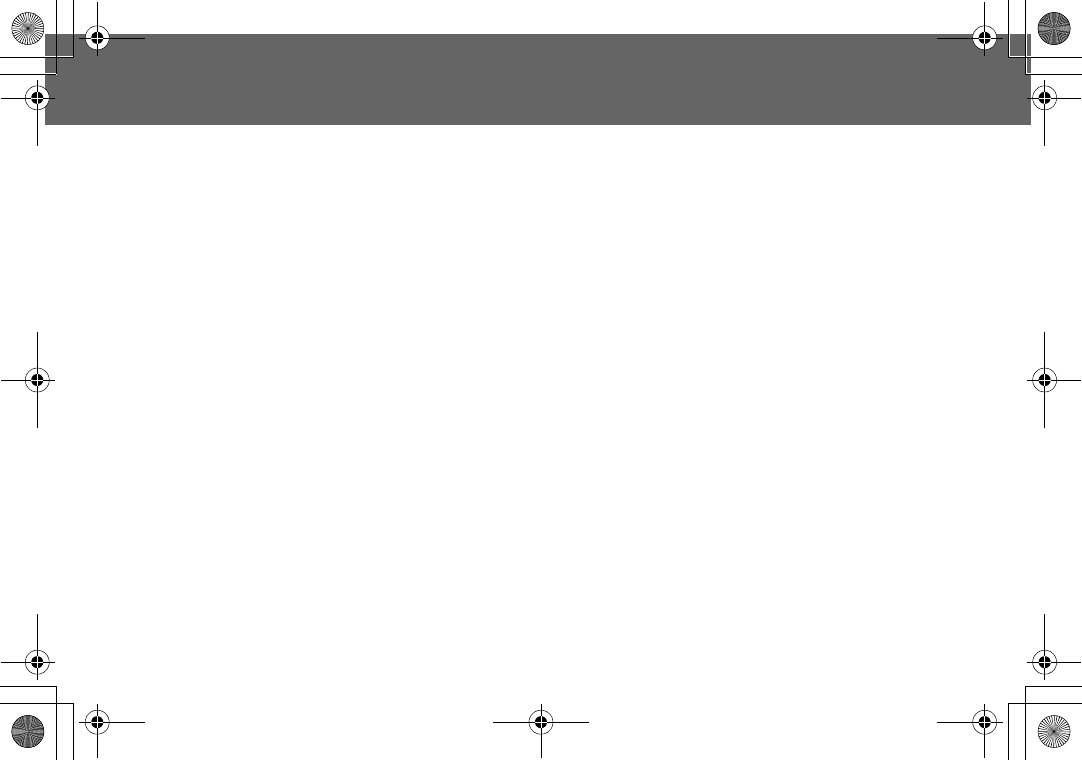
108 Index
Index
Enabling/Disabling the PIN ............................................... 79
Entering a Schedule .......................................................... 55
Entering to the Menu Display ........................................... 12
Erasing Records ................................................................. 97
Error Messages ................................................................. 100
Exode .............................................................................. 43w
F
Fitting, and Removing the Battery .................................... 5
Fitting, and Removing the SIM .......................................... 5
G
Games ........................................................................... 42,86
Getting Started .................................................................... 5
Glossary of Terms ............................................................. 102
GPRS .................................................................................. 102
GPRS Info ............................................................................ 84
GPRS Settings ...................................................................... 83
Group Settings .................................................................... 47
GSM ................................................................................... 102
H
Hot Key Dial ........................................................................ 49
How to Use this Phone ....................................................... 12
I
Important Error Messages ............................................... 100
Important Information ......................................................... 1
In-Call Options .................................................................... 18
Incoming Call While in a Call ........................................... 21
International Dialling .......................................................... 16
K
Key Guard .......................................................................... 40
Keys & Displays ......................................................................7
Keys ........................................................................................8
L
Language ............................................................................32
Last Number Dialling ..........................................................16
Licencing ...........................................................................106
Lightning Antenna ..............................................................81
Long Press ..............................................................................9
Low Battery Warning ........................................................... 6
M
Main Display ........................................................................10
Making a Call by Using Hot Key Dial ................................49
Making a Second Call .......................................................22
Making Calls ........................................................................15
Melody Composer ..............................................................91
Memory Status ....................................................................48
Menu Display .......................................................................12
Messages .............................................................................58
My Numbers ........................................................................48
My Phone .............................................................................24
My Phonebook ...............................................................39,50
N
Network ................................................................................81
Network Operator ............................................................102
Network setting ...................................................................81
O
Open Close Tone ................................................................27
Operation of Battery Level Indicator ................................ 6
Options..................................................................................64
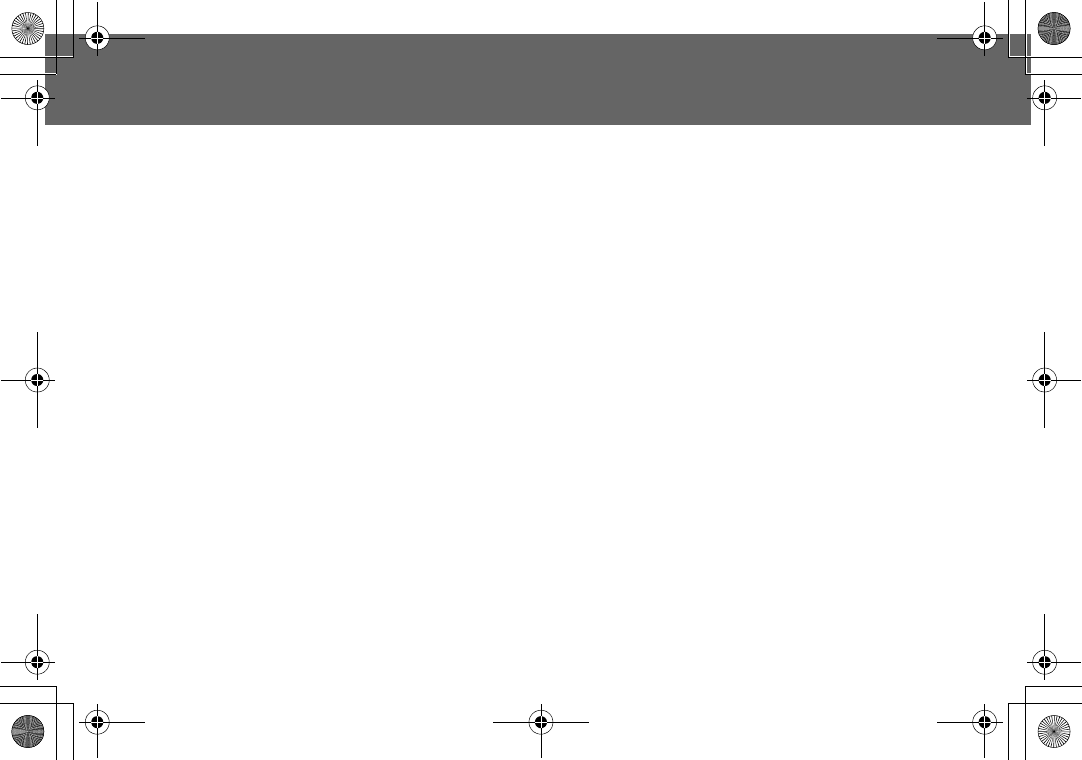
Index 109
Index
Options in Phone Book ...................................................... 46
Other Text Modes................................................................71
P
PAP .................................................................................... 102
Password ...........................................................................102
Pause Dial ...........................................................................20
Personal Settings .............................................................. 105
Phone Basics ....................................................................... 14
Phone Book .........................................................................45
Phone ON/OFF ................................................................... 14
Phone Option .....................................................................73
Phonebook Dialling ........................................................... 15
Picture Folder ......................................................................93
PIN ......................................................................................102
PIN2 ....................................................................................102
Power Off Time ...................................................................89
Profiles .................................................................................33
Puddleland .........................................................................42
PUK/PUK2 ........................................................................... 102
Q
Quadball .............................................................................43
R
Rate Computing ................................................................91
Reading a Received Message ......................................... 60
Records ............................................................................... 96
Registration .......................................................................102
Reset Defaults ..................................................................... 38
Ring Volume .......................................................................17
Roaming ............................................................................ 103
S
Safety Considerations ......................................................... 1
Scheduler ............................................................................ 55
Security ................................................................................ 78
Selecting Games ............................................................... 42
Server Setting ...................................................................... 52
Service Provider ............................................................... 103
Setting Any Key Answer .................................................... 37
Setting Auto Answer .......................................................... 37
Setting Auto Display .......................................................... 67
Setting Bookmark ............................................................... 54
Setting Brightness ............................................................... 31
Setting Call Bar ................................................................... 78
Setting Call Divert .............................................................. 77
Setting Call Waiting ........................................................... 73
Setting Colour Themes ...................................................... 31
Setting Display Animation ................................................. 30
Setting Display Contrast .................................................... 30
Setting Fixed Dial ................................................................ 80
Setting Greeting ................................................................. 29
Setting Hot Key Dial ........................................................... 49
Setting Broadcast .............................................................. 65
Setting Key Guard ............................................................. 40
Setting Key Tone ................................................................ 28
Setting Language .............................................................. 66
Setting My Numbers .......................................................... 48
Setting Open Close Answer .............................................. 37
Setting Options ................................................................... 64
Setting Personal Rate ........................................................ 75
Setting Phone Line ............................................................. 76
Setting Shortcuts ................................................................ 38
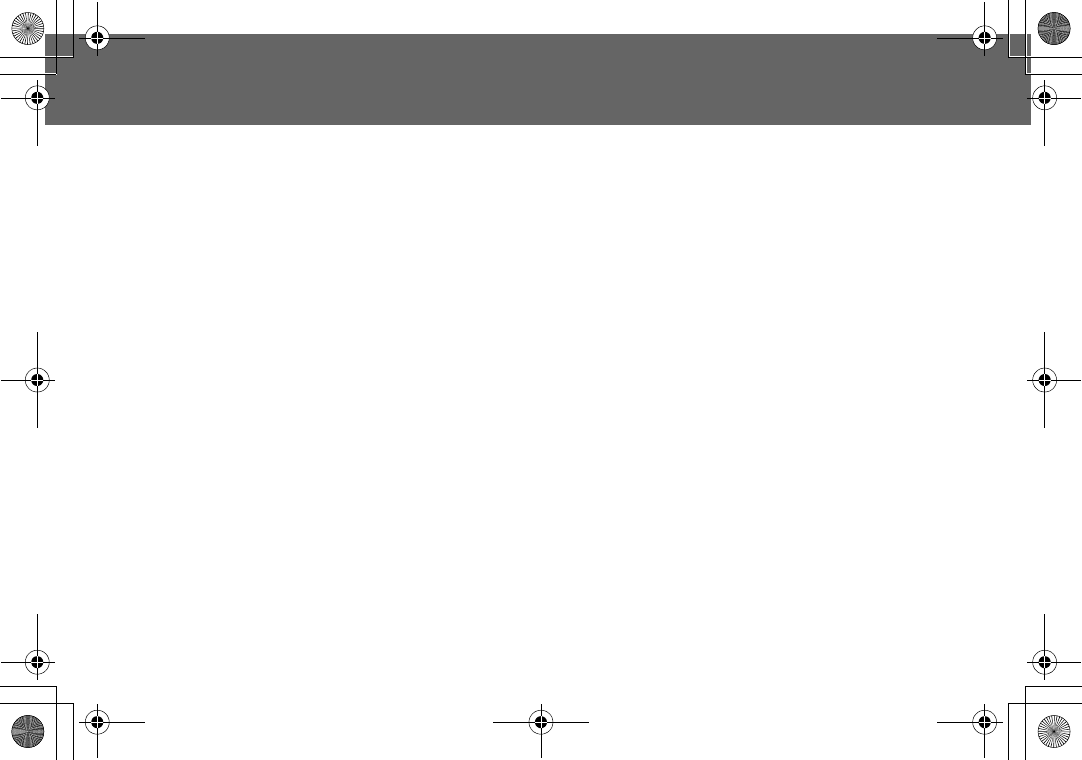
110 Index
Index
Setting SIM Lock ................................................................. 81
Setting SIM or Mobile Phonebook .................................... 39
Setting Sub Panel Key Tone .............................................. 28
Setting T9 Input ................................................................... 39
Setting the currency value ............................................... 91
Setting the Maximum Cost ............................................... 75
Setting the Message Centre Number .............................. 58
Setting Topic ....................................................................... 65
Setting User defined Topic ................................................ 66
Setting Wallpaper .............................................................. 29
Setting Warning Tone ........................................................ 28
Shift mode ........................................................................... 69
Shift mode change ............................................................ 69
Shortcuts ............................................................................. 38
Short press ............................................................................. 9
Shortcut from Idle Screen ................................................... 9
SIM ..................................................................................... 103
SMS .................................................................................... 103
Sound Folder ...................................................................... 92
Sounds ................................................................................. 24
Specifications ................................................................... 104
Standard Dialling ............................................................... 15
Starting Games .................................................................. 42
Status Icons .................................................................... 10,11
STK (SIM Application Tool Kit) ............................................ 86
Storing ................................................................................. 45
Storing a Number in Mobile Phonebook ......................... 45
Storing a Number in SIM .................................................... 45
Sub Display ......................................................................... 11
Sub Panel clock Setting .................................................... 89
Symbols Used in the Manual ............................................. 12
T
Tegic .....................................................................................69
T9 Input .................................................................................39
T9® Text Input .......................................................................70
Text Entry ..............................................................................68
Text Input .............................................................................69
Time & Date Setting ............................................................87
Time Display Setting ............................................................87
Time Zone Setting ...............................................................87
Troubleshooting ..................................................................98
U
User Messages .....................................................................36
V
Vibrator ................................................................................35
Viewing ................................................................................46
Viewing / Editing Scheduler ..............................................56
Viewing Broadcast .............................................................65
Viewing Memory Status .....................................................63
Viewing Message Lists in Archive ......................................62
Viewing Message Lists in Outbox ......................................61
Viewing My Numbers .........................................................49
Viewing Time/Charges .......................................................73
W
WAP ....................................................................................103
WAP Activating ...................................................................53
Warning Tone ......................................................................28
Withhold ID / Caller’s ID .....................................................74

FCC Regulations
The radiated output power of this internal wireless radio is far below the FCC
radio frequency exposure limits. Nevertheless, the wireless radio shall be used
in such a manner that the radio is 1.5 cm or further from the human body.
However, the user of wireless radios may be restricted in some places or
situations, such as aboard airplanes. If you are unsure of restrictions, you are
encouraged to ask for authorization before turning on the wireless radio.
Several restrictions and cautions of using mobile phone are listed in the
Important Information.

FCCRF EXPOSURE INFORMATION
Read this information before using your handset
In August 1996 the Federal Communication Commission (FCC) of the United
States with its action in Report and Order FCC 96-326 adopted an updated
safety standard for human exposure to radio frequency (RF) electromagnetic
energy emitted by FCC regulated transmitters. Those guidelines are consistent
with the safety standard previously set by both U.S and international standa rds
bodies. The design of this phone complies with the FCC guidelines and these
international standards.
Use only the supplied or an approved antenna. Unauthorized antennas,
modifications, or attachments could impair call quality, damage the phone, or
result in violation of FCC regulations.
Do not use the phone with a damaged antenna. If a damaged antenna comes
into contact with the skin, a minor burn may result. Please contact your local
dealer for replacement antenna.
Body-worn Operation
This device was tested for typical body-worn operations. To comply with FCC
RF exposure requirements, a minimum separation distance of 0.6 inches (1.5
cm) must be maintained between the user ’s body and the handset, including
the antenna. Third-party belt-clips, holsters, and similar accessories used by
this device should not contain any metallic components. Body-worn
accessories that do not meet these requirements may not comply with FCC RF
exposure requirements and should be avoided.
For more information about RF exposure, please visit the FCC website at
www.fcc.gov