Quanta Computer H5A AURO MASK User Manual
Quanta Computer Inc AURO MASK
User Manual
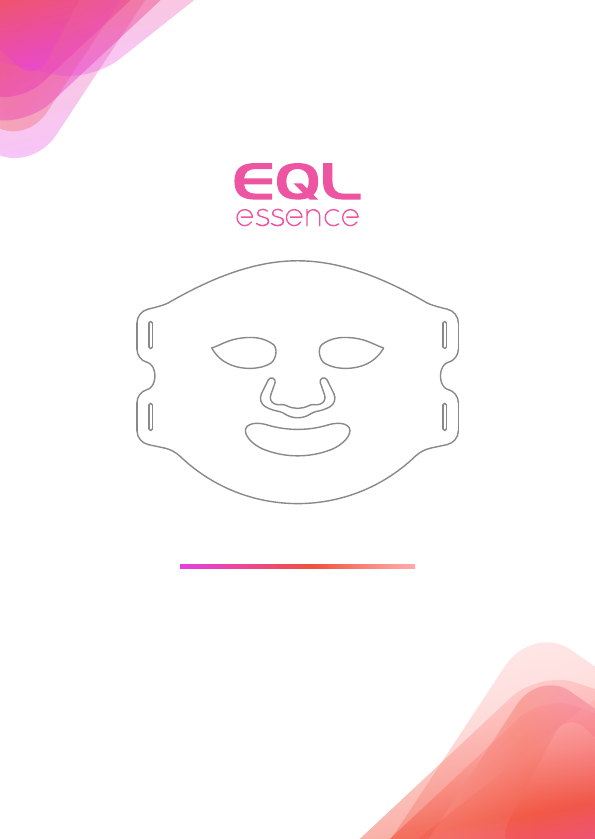
User Manual
AURO Mask
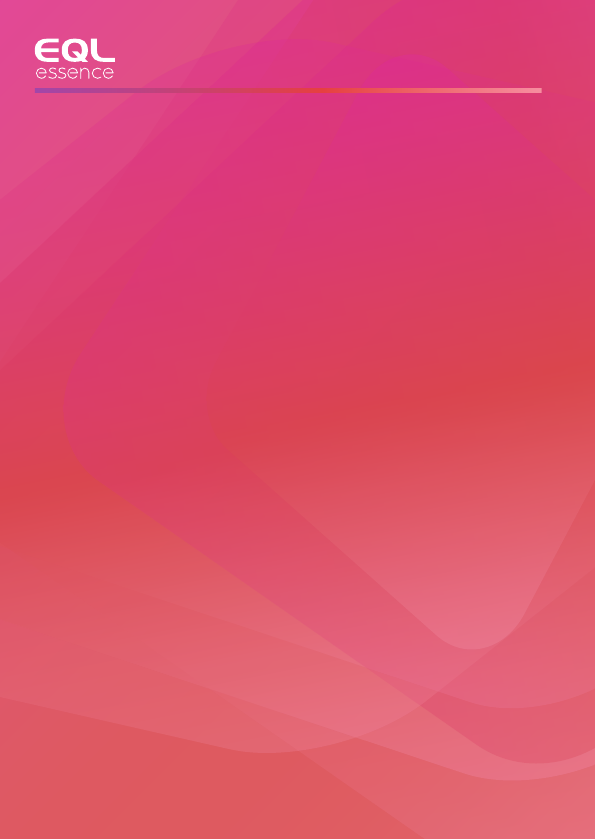
Index
1
2
3
4
5
6
7
8
9
10
11
12
13
14
15
16
17
18
Product & Accessory
AURO Mask - Classic
Mask Appearance
How To Use Controller
How To Start
APP Download & Connection
APP Function
AURO Mask - Premium
Mask Appearance
How To Use Controller
How To Start
APP Download & Connection
APP Function
Notice
Maintenance, LED Indicator
Product Specification
Federal Communication Commission
Interference Statement
Warranty
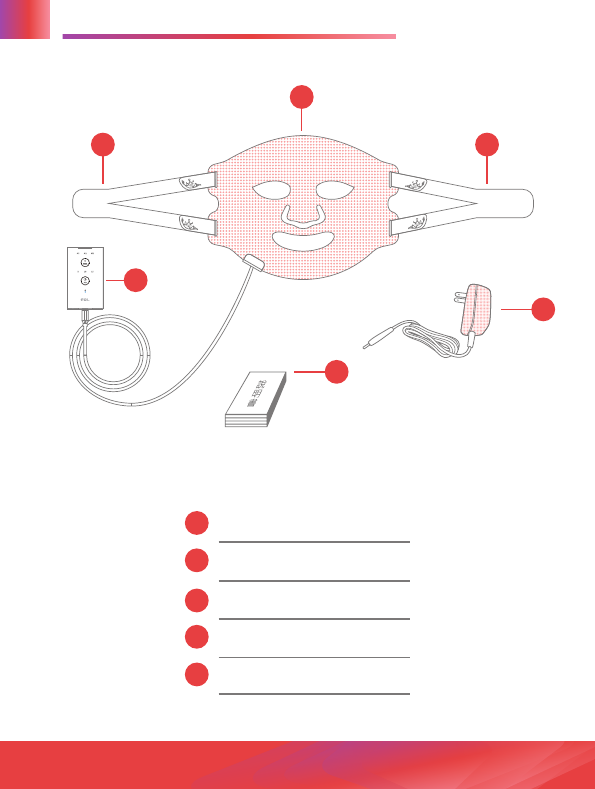
Product & Accessory
1
22
4
5
3
1
1
2
3
4
5
AURO Mask x1
Strap x2
Controller x1
Charger x1
User Manual x1
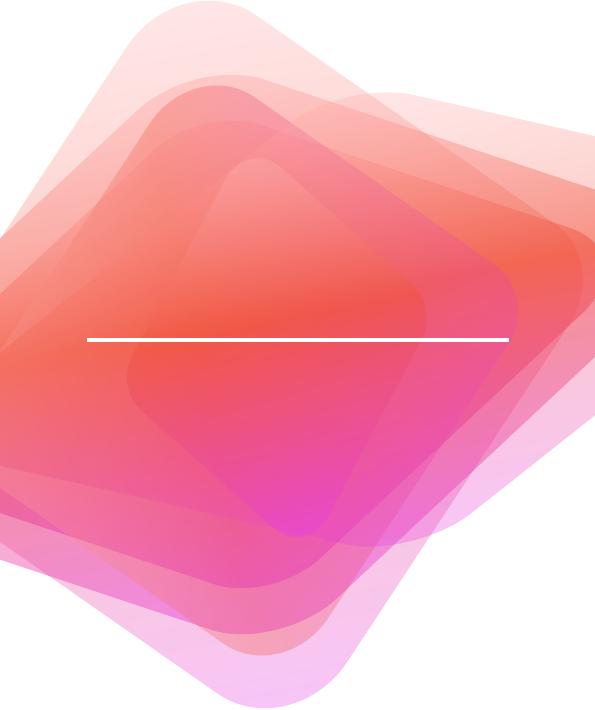
RUBY | FOR WRINKLES
GOLD | FOR BETTER SKIN TONE
AURO Mask - Classic
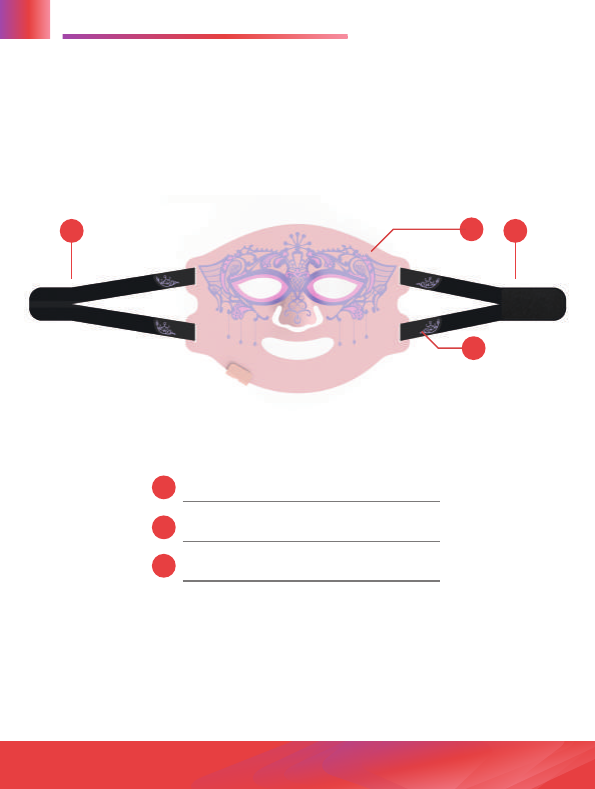
Mask Appearance
3
1
2
33
1
2
3
Venetian style mask
Strap with unique pattern
Velcro
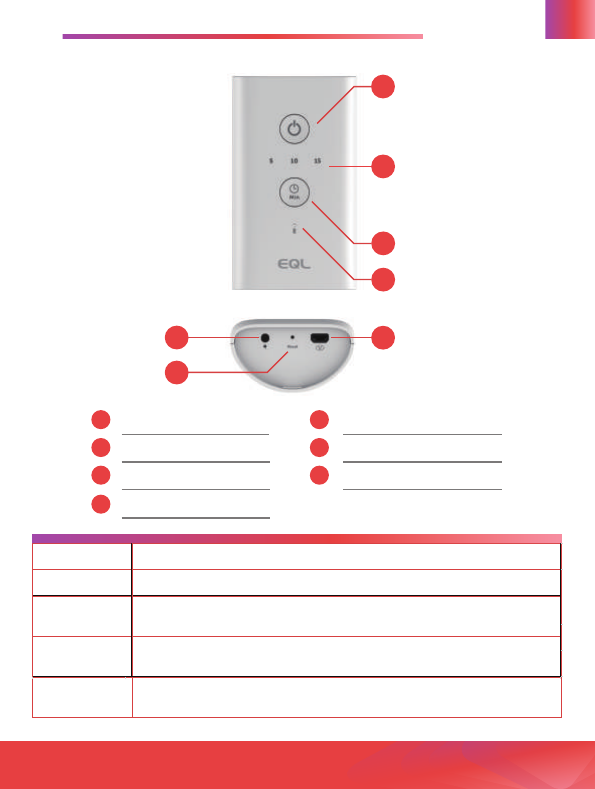
1Power switch button
Time indicators
Timer switch button
Bluetooth indictor
5
26
3
4
7
Power adapter port
Reset hole
Mask-connecting port
1
3
4
2
57
6
How To Use Controller 4
Power On
Long press power button for 3 seconds, Bluetoorh indicator will keep blinking
Select Time
Short press timer switch button
Shut down
(Manual)
Long press power button for 3 seconds
Shut down
(Auto)
The device will shut down automatically after idling for 5 minutes
Factory Reset
Use a small point object or needle to poke in the reset hole, the device will be
back to factory settings
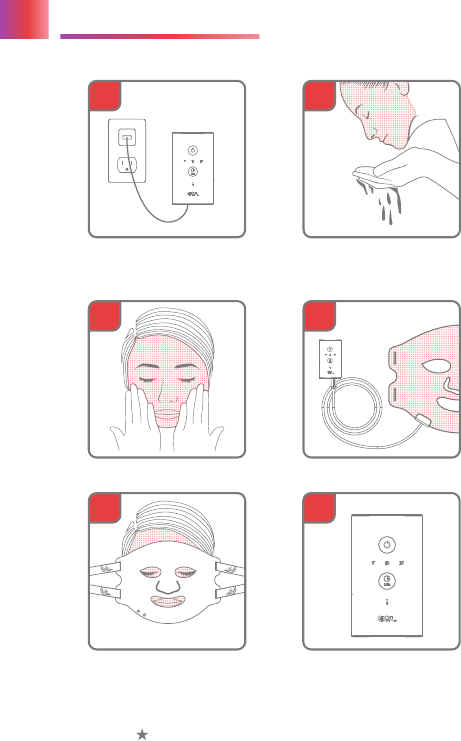
How To Start
2
3
1
4
5
6
5. Put on the mask,
and adjust the
strap to comfort
6. Set up timer
1. Charge the device
(please charge for 4 hours
before 1st time use)
3. Apply daily skincare products 4. Plug mask into controller
2. Clean your face
5
if you want to use with AURO APP, please
check the guide for set-up on next page
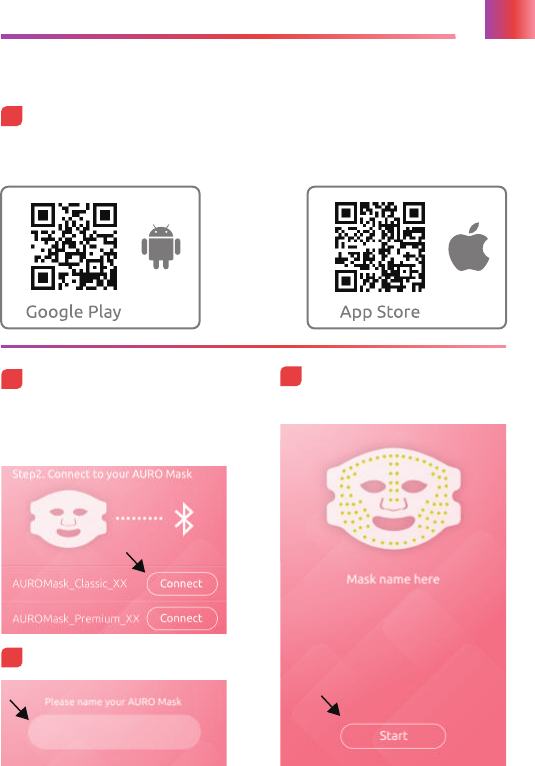
APP Download & Connection
Connect to the AURO Mask
Turn on your smart phone Bluetooth
and your will find the AURO Mask,
press connect
2
APP download
Search “AURO Mask” from Google Play or App Store.
Or scan QR code:
1
3Name the AURO Mask
4Start to Use
6
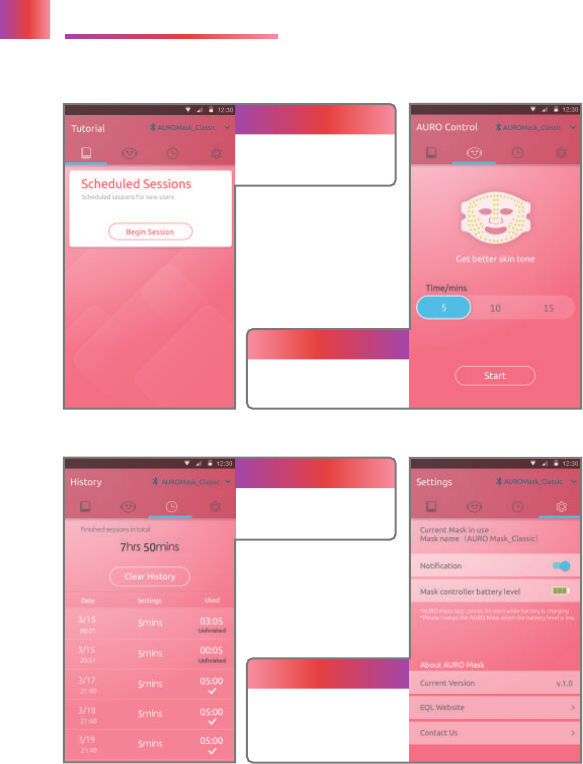
APP Function
( Please go to eqltech.com.tw to download complete user guide for AURO )
7
Tutorial program
A 28-day tutorial program
designed for new users
AURO Control
Replace your controller to
operate the AURO Mask
Setting
Turn on/off notification,
check battery status,
other supports from EQL
History
Track your skincare
treatments
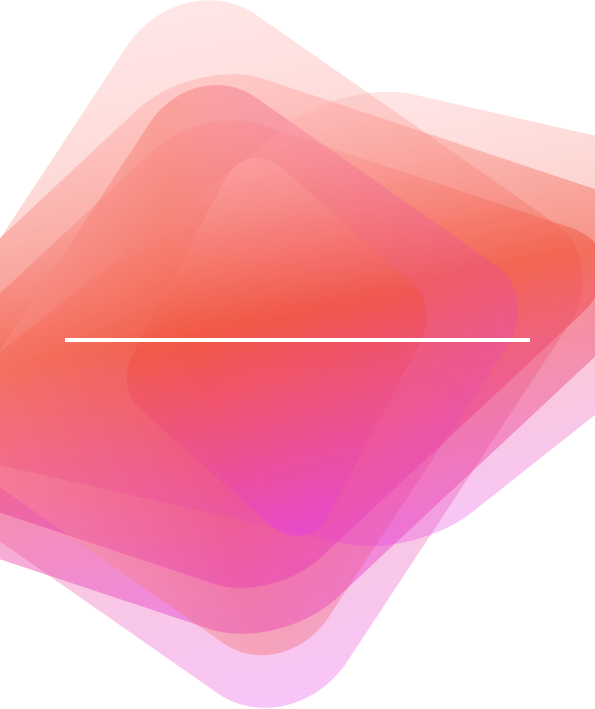
AURO Mask - Premium
M1│紅黃光
立體緊緻
水嫩勻亮
M2│紅黃藍光
無暇美肌
光澤淨膚
M3│T字藍光加強
長效控油
平衡收斂
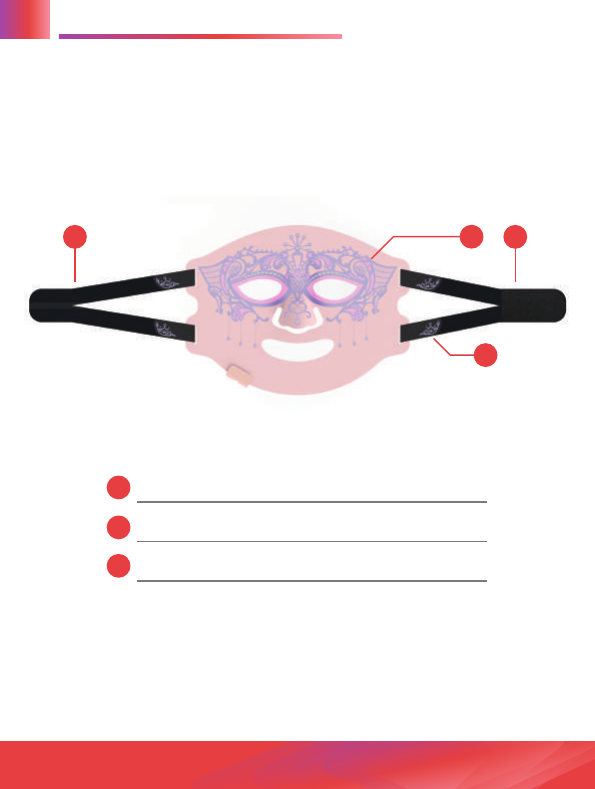
1
2
33
Mask Appearance
9
1
2
3
Venetian style mask with diamond
Strap with unique pattern
Velcro
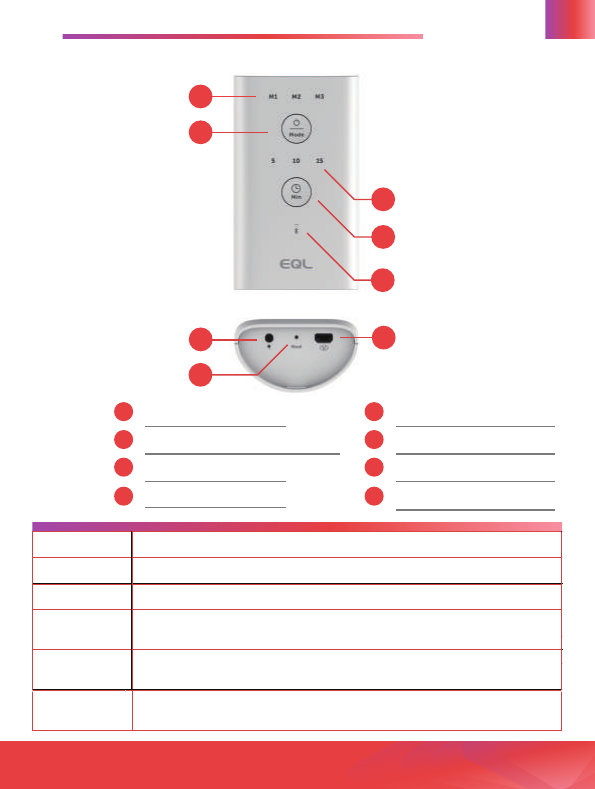
Mode indicators
Power/Mode switch button
Time indicators
Timer switch button
Bluetooth indictor
Power adapter port
Reset hole
Mask-connecting port
How To Use Controller
3
4
5
1
2
68
7
10
15
26
3
48
7
Power On
Long press power button for 3 seconds, Bluetoorh indicator will keep blinking
Select Time
Short press timer switch button
Select Mode
Short press Mode switch button
Shut down
(Manual)
Long press power button for 3 seconds
Shut down
(Auto)
The device will shut down automatically after idling for 5 minutes
Factory Reset
Use a small point object or needle to poke in the reset hole, the device will be
back to factory settings
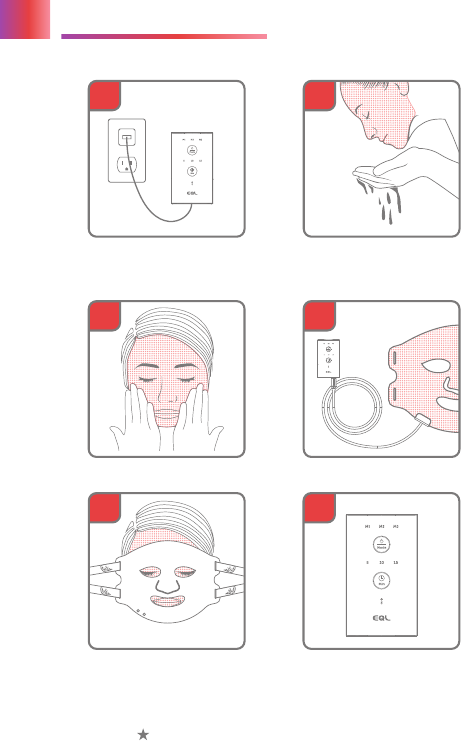
How To Start
2
3
1
4
5
6
5. Put on the mask,
and adjust the
strap to comfort
6. Set up timer and
mode
1. Charge the device
(please charge for 4 hours
before 1st time use)
3. Apply daily skincare products 4. Plug mask into controller
2. Clean your face
11
if you want to use with AURO APP, please
check the guide for set-up on next page
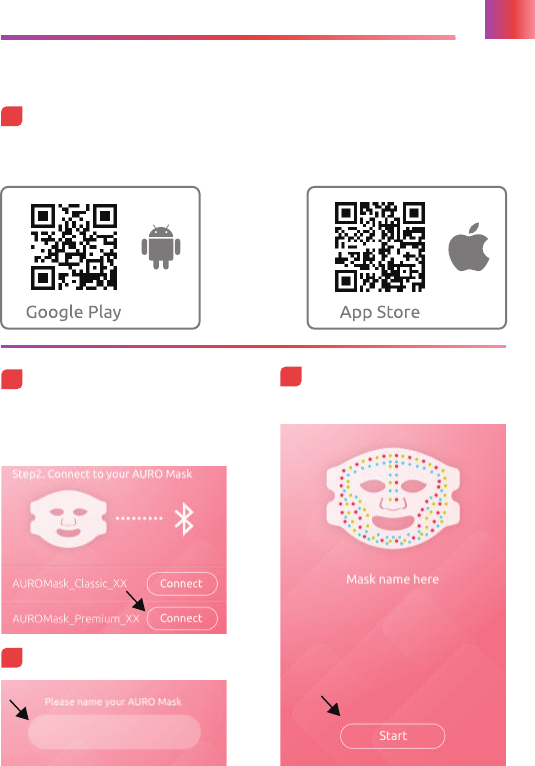
APP Download & Connection
Connect to the AURO Mask
Turn on your smart phone Bluetooth
and your will find the AURO Mask,
press connect
2
APP download
Search “AURO Mask” from Google Play or App Store.
Or scan QR code:
1
3Name the AURO Mask
4Start to Use
12
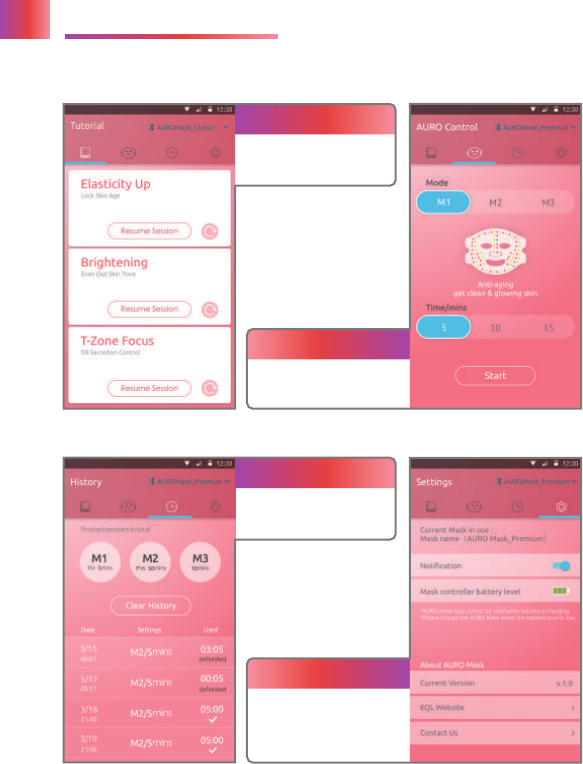
APP Function
( Please go to eqltech.com.tw to download complete user guide for AURO )
13
Tutorial program
A 28-day tutorial program
designed for new users
AURO Control
Replace your controller to
operate the AURO Mask
Setting
Turn on/off notification,
check battery status,
other supports from EQL
History
Track your skincare
treatments

Notice
Please charge 4 hours before 1st time use.
DO NOT USE the device while charging, APP function will be
suspended while the device is charging.
DO NOT USE if the AURO mask has fallen in water or is damaged in
anyway. Water can damage the parts inside.
DO NOT USE tissue mask when you are using the AURO mask, it may
reduce light therapy effects.
DO NOT USE morn than 30 minutes per day.
USE ONLY the power supply and controller that came with your AURO
mask.
DO NOT use the AURO if you think there maybe something wrong or
defective.
DO NOT look directly at the light. Please turn on the power after wear
the mask.
DO NOT USE the AURO mask if your skin is sensitive to light. You may
know if you are sensitive to light as some medicines you take, or
products you use, can cause light sensitive skin.
DO NOT USE the AURO mask if you are pregnant or suspect that you
may be pregnant without consulting a doctor first.
CALL a doctor right away if you think that you may have had a negative
reaction from using the device.
Controller’s function will be suspended when doing tutorial skincare
program, please use AURO APP to operate the device.
1.
2.
3.
4.
5.
6.
7.
8.
9.
10.
11.
12.
14
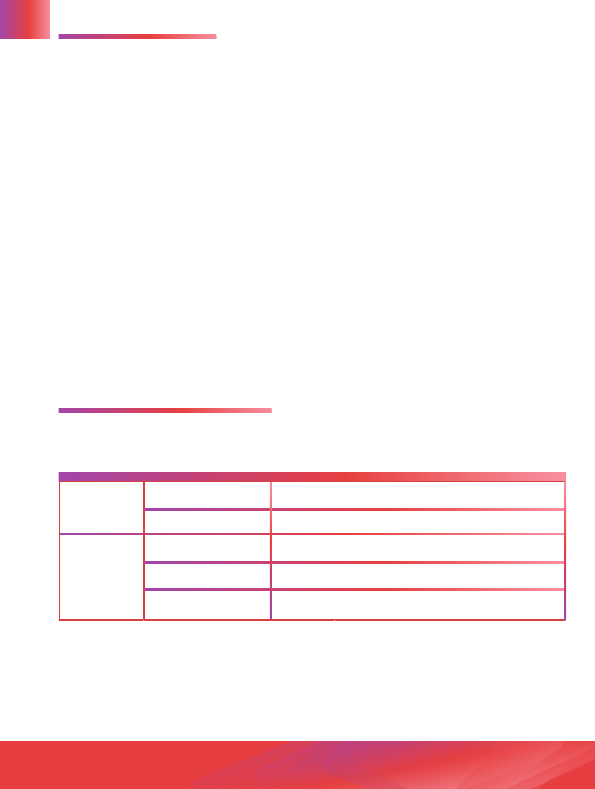
Maintenance
1. Use a soft, damp but not wet cloth to clean the silicone
surfaces. You may also use alcohol on a soft cloth to clean
the silicone surface.
2. Store the AURO Mask in a safe, dry and cool place.
3. Keep the AURO Mask away from fire.
4. DO NOT bend the AURO Mask when not in use.
5. DO NOT wash the AURO Mask.
LED Indicator
15
Blink
AURO Mask is NOT connected to smart phone
Stay on
AURO Mask is connected to smart phone
Blink (Single LED)
Low battery
Circulate
The device is charging
Stay on
Full battery
Bluetooth
Indicator
Time
Indicator
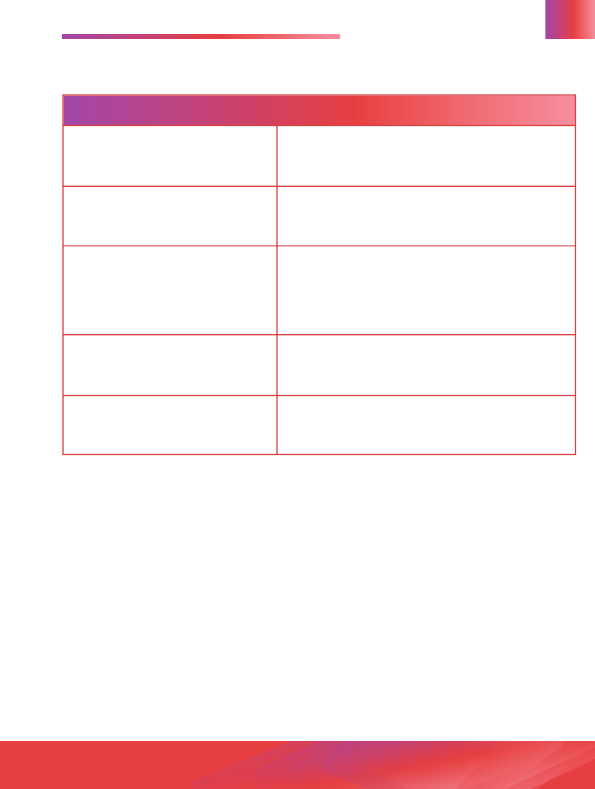
Product Specification 16
Mask Size 270mm x 204mm x 15.6 mm
Mask Size 50mmx 86mm x29.8mm
Power Supply
Input:AC 100 ~ 240V
Output:50~60Hz
Daya:DC 5V/ 2A
Connectivity Low Power Bluetooth
Operation Temperature 37 °C +/ - 2 °C
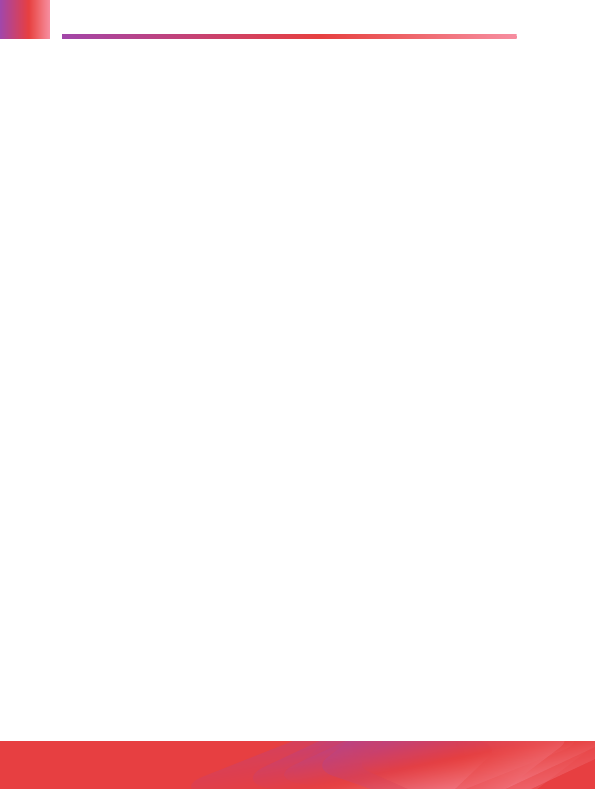
Federal Communication Commission
Interference Statement
This device complies with Part 15 of the FCC Rules. Operation is
subject to the following two conditions: (1) This device may not cause
harmful interference, and (2) this device must accept any interference
received, including interference that may cause undesired operation.
This equipment has been tested and found to comply with the limits
for a Class B digital device, pursuant to Part 15 of the FCC Rules.
These limits are designed to provide reasonable protection against
harmful interference in a residential installation. This equipment
generates, uses and can radiate radio frequency energy and, if not
installed and used in accordance with the instructions, may cause
harmful interference to radio communications. However, there is no
guarantee that interference will not occur in a particular installation. If
this equipment does cause harmful interference to radio or television
reception, which can be determined by turning the equipment off and
on, the user is encouraged to try to correct the interference by one of
the following measures:
Reorient or relocate the receiving antenna.
Increase the separation between the equipment and receiver.
Connect the equipment into an outlet on a circuit different from that
to which the receiver is connected.
Consult the dealer or an experienced radio/TV technician for help.
FCC Caution:
Any changes or modifications not expressly approved by the party
responsible for compliance could void the user's authority to operate
this equipment.
This transmitter must not be co-located or operating in conjunction
with any other antenna or transmitter.
17
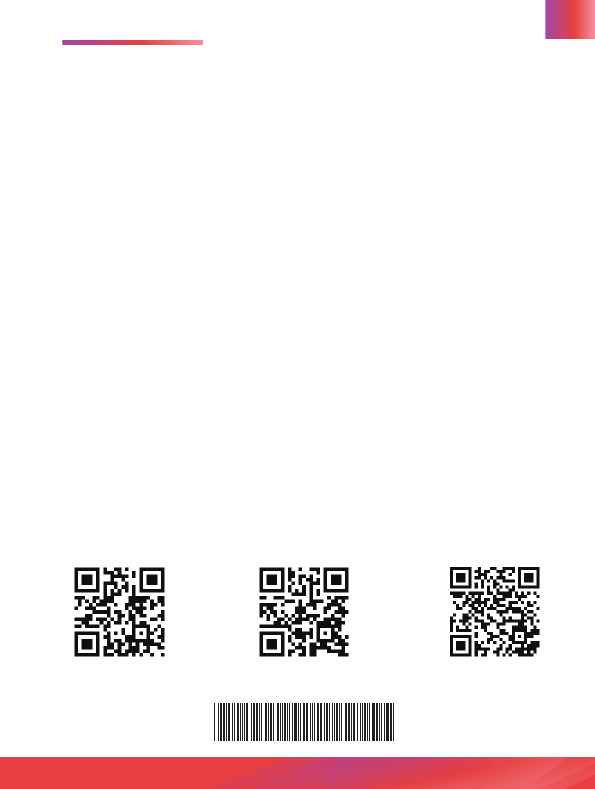
Warranty 18
EQL warrants that the product will be free from defects in materials
and workmanship under normal use for a period of 24 months after
its original purchase date. If the product proves defective during
this warranty period, EQL, at its option, will either repair the defective
product or will provide a replacement in exchange for the defective
product.
A service fee may be charged in the following situations:
•
•
•
•
•
Improper handling of the product without referencing the product
manual.
Damages due to human error, humidity, or self-disassembly/assembly.
Damages due to unforeseen disasters and circumstances, such as
fires, floods, typhoons, and earthquakes, etc.
Damage to software, consumables, and natural wear-and-tear.
If the product is not purchased from EQL authorized channels
EQL Facebook LinkedIn
HDH5 A 0 0 1 0 1 0
