Quanta Computer QTAIR7 Tablet PC User Manual
Quanta Computer Inc Tablet PC
User Manual
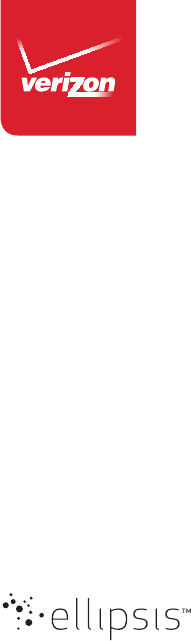
Get to Know
Your Tablet
Para la versión en español, visite
verizonwireless.com/support.
10
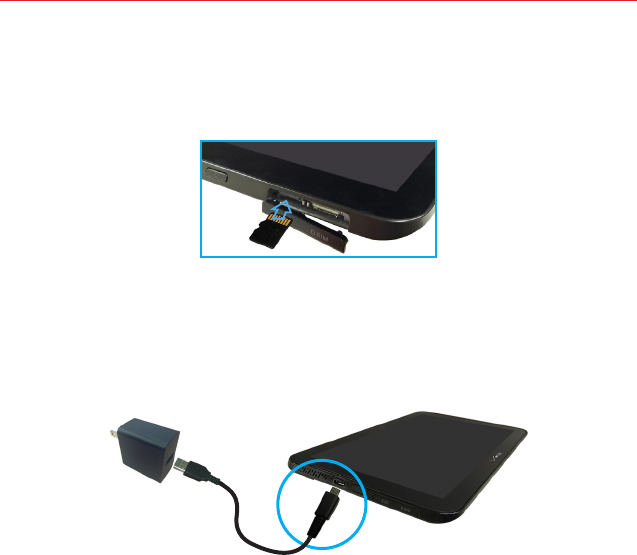
1
Your tablet comes with the SIM card pre-installed.
Optional: Insert the microSD Card
1. With the tablet facing up, open the microSD card slot cover.
2. Insert the microSD card with the gold contacts facing up. Then carefully push the
microSD card into the slot until it clicks into place.
3. Close the microSD card slot cover.
Charge Your Tablet
Before turning on your tablet, charge it fully.
1. Connect one end of the USB cable to the USB/charger port of your tablet.
2. Connect the other end of the USB cable to the charger.
3. Plug the charger into an electrical outlet.
WARNING! Use only an approved charging accessory to charge your tablet. Improper handling of the charging port, as well as the
use of an incompatible charger, may cause damage to your tablet and void the warranty.
Setting Up Your Tablet
NOTE: The microSD card is sold
separately.
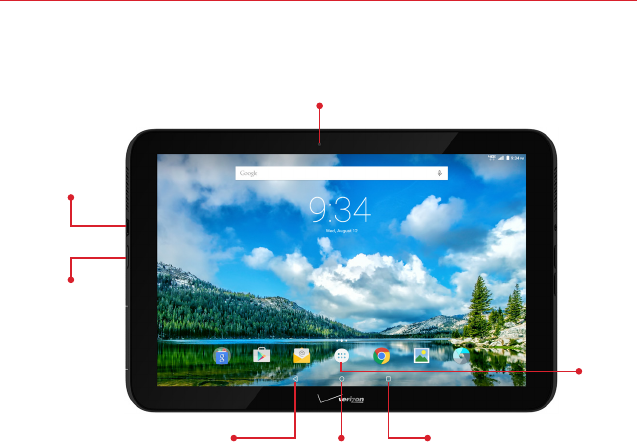
2
Not all features, apps or services may be available with your plan, device operating system and software version. Please contact
your wireless service provider for more information.
NOTE: Devices and software are constantly evolving—the screen images and icons you see here are for reference only.
About Your Tablet
USB/Charger
Port
Front Camera
Home Recent Apps
Back
Apps
Power/Lock
Button

3
About Your Tablet
Speaker
Headset
Jack
Volume
Buttons
Speaker Back Camera
microSD™
Card Slot
Nano SIM
Card Slot
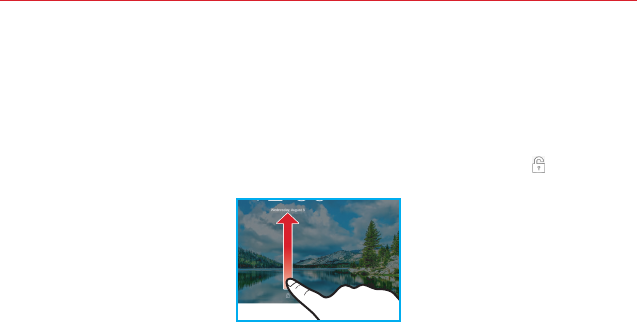
4
Turning Your Tablet On/Off
To turn your tablet on, press and hold the Power/Lock button until the screen lights up.
To turn your tablet off, press and hold the Power/Lock button until the tablet options are
shown. Tap Power off OK.
Locking/Unlocking the Screen
To turn on your screen, press the Power/Lock button. Then drag the lock icon upwards to
unlock it.
To turn off your screen and prevent accidental key presses, press the Power/Lock button.
Your tablet will also lock automatically if you don’t use it for a while.
Activating Your Tablet
Activate your tablet to use the Internet on Verizon’s super-fast 4G LTE network.
1. Turn on your tablet.
2. Follow the onscreen instructions in the Setup Wizard.
NOTE: Subject to specific terms of use. For coverage details, visit verizonwireless.com/coveragelocator.
Using Your Tablet
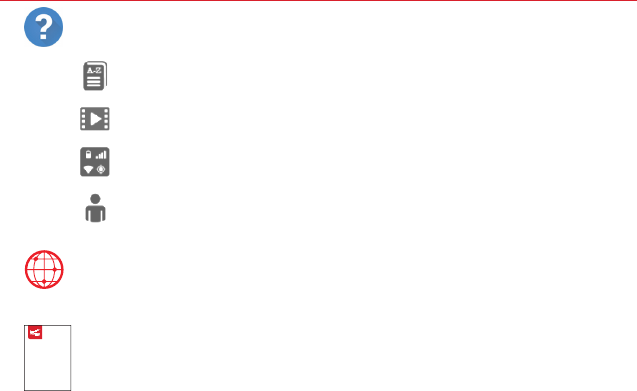
5
Learning More
Use the Help app to get tips, videos, and other information on how to use your
tablet, including:
Basic Definitions
How-to Videos
Icon Glossary
My Verizon Mobile Video
From your computer, visit verizonwireless.com/support.
Download a User Guide from verizonwireless.com/support.
GLOBAL_COMMUNICATIONS.EPS
GLOBAL COMMUNICATION; NETWORK
EXTENDER; INTERNATIONAL
User Guide
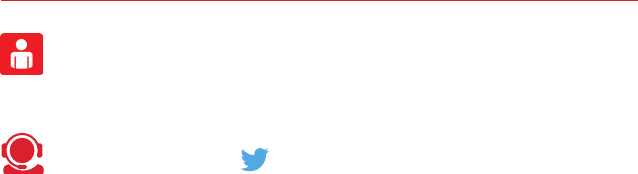
6
My Verizon Mobile App
Manage your account, track your usage, edit account information, pay your bill
and more.
Customer Service
Call (800) 922-0204.
Follow us @VZWSupport.
Managing Your Account

7
Additional Information
Your Wireless Device and Third Party Services
Verizon Wireless is the mobile carrier associated with this wireless device, but many
services and features offered through this wireless device are provided by or in conjunction
with third parties. Verizon Wireless is not responsible for your use of this wireless device
or any non–Verizon Wireless applications, services and products, including any personal
information you choose to use, submit or share with others. Specific third-party terms
and conditions, terms of use, and privacy policies shall apply. Please review carefully all
applicable terms and conditions and policies prior to using this wireless device and any
associated application, product or service.
i. THIS DEVICE COMPLIES WITH PART 15 OF THE FCC RULES. OPERATION IS SUBJECT TO THE
FOLLOWING TWO CONDITIONS: (1) THIS DEVICE MAY NOT CAUSE HARMFUL INTERFERENCE, AND
(2) THIS DEVICE MUST ACCEPT ANY INTERFERENCE RECEIVED, INCLUDING INTERFERENCE THAT
MAY CAUSE UNDESIRED OPERATION.
ii. NOTE: THE GRANTEE IS NOT RESPONSIBLE FOR ANY CHANGES OR MODIFICATIONS NOT
EXPRESSLY APPROVED BY THE PARTY RESPONSIBLE FOR COMPLIANCE. SUCH MODIFICATIONS
COULD VOID THE USER’S AUTHORITY TO OPERATE THE EQUIPMENT.

© 2015 Verizon Wireless. All Rights Reserved.