Quantum Px502 Users Guide PX500 Series User’s
2015-07-28
: Quantum Quantum-Px502-Users-Guide-780269 quantum-px502-users-guide-780269 quantum pdf
Open the PDF directly: View PDF ![]() .
.
Page Count: 294 [warning: Documents this large are best viewed by clicking the View PDF Link!]
- Contents
- Figures
- Tables
- Preface
- Library Description
- Basic Library Operations
- Quantum PX500 Series Remote Management
- SNMP Trap List
- Troubleshooting
- Specifications
- SDLTtape Cartridge Maintenance
- Installing the PX502 Library
- Repacking the PX502 Library
- Regulatory Statements
- Glossary
- Index

Quantum PX500 Series
81-81290-05 B01
Quantum PX500 Series
PX500 Series
User’s Guide User’s Guide User’s Guide User’s Guide User’s Guide
Quantum PX500 Series User’s Guide, 81-81290-05 B01, April 2007, Made in USA.
Quantum Corporation provides this publication “as is” without warranty of any kind, either express or
implied, including but not limited to the implied warranties of merchantability or fitness for a particular
purpose. Quantum Corporation may revise this publication from time to time without notice.
COPYRIGHT STATEMENT
Copyright 2007 by Quantum Corporation. All rights reserved.
Your right to copy this manual is limited by copyright law. Making copies or adaptations without prior
written authorization of Quantum Corporation is prohibited by law and constitutes a punishable violation of
the law.
TRADEMARK STATEMENT
DLT, SDLT, DLTtape III, DLTtape IV and Super DLTtape I are all trademarks of Quantum Corporation.
Other trademarks may be mentioned herein which belong to other companies.

Quantum PX500 Series User’s Guide iii
Contents
Preface xvi
StorageCare Guardian..................................................................................... xx
Chapter 1 Library Description 1
Overview............................................................................................................. 2
Library Models............................................................................................ 2
Tape Drives....................................................................................................... 11
Tape Drive Types...................................................................................... 11
Library Features............................................................................................... 17
Front Panel................................................................................................. 17
Internal Layout.......................................................................................... 22
Back Panel.................................................................................................. 26
DLTSage™ Tape Security............................................................................... 31
Mixed Media Support ..................................................................................... 31
Library Scalability (Stacked Configurations)............................................... 31
Getting Started ................................................................................................. 35
Installing the Quantum PX500 Series.................................................... 35
Cabling the Quantum PX500 Series....................................................... 38
Loading Tape Cartridges......................................................................... 38
Initial Configuration................................................................................. 39

Contents
Quantum PX500 Series User’s Guide iv
Chapter 2 Basic Library Operations 40
Installing Tape Cartridges .............................................................................. 40
Taking ESD Precautions .......................................................................... 42
SDLT Cartridges ....................................................................................... 43
LTO Cartridges ......................................................................................... 45
Cleaning Cartridges.................................................................................. 46
Preparing the Library for Operation............................................................. 48
Close the Cabinet Doors and Access Panels ......................................... 48
Connecting to Host Workstations .......................................................... 51
Turning the Library On and Off .................................................................... 59
Turning On the Library............................................................................ 59
Turning Off the Library ........................................................................... 60
Placing the Library On-line or Off-line.................................................. 60
Using the OCP.................................................................................................. 60
Home Screen.............................................................................................. 60
OCP Home Screen .................................................................................... 61
OCP Buttons .............................................................................................. 61
OCP Components ............................................................................................ 61
Info Screen ................................................................................................. 63
Operations Screen..................................................................................... 68
Setup Screen............................................................................................... 73
Diags Screen .............................................................................................. 80
Load Port Configuration................................................................................. 83
Chapter 3 Quantum PX500 Series Remote Management 85
Quantum PX500 Series Web Pages ............................................................... 86
Quantum PX500 Series Web Page Menu Items.................................... 86
Accessing PX500 Series Web Pages........................................................ 89
Using the Quantum PX500 Series Web Pages ...................................... 89
Quick Status............................................................................................... 90
Status.................................................................................................................. 92
Overview Page .......................................................................................... 92
Hardware Status Page.............................................................................. 93
Event Log Page.......................................................................................... 94
Statistics Page ............................................................................................ 95
Operations......................................................................................................... 98
Accessing the Operations Page............................................................... 99
Find Page.................................................................................................... 99
Move Page................................................................................................ 102
Inventory Page ........................................................................................ 103

Contents
Quantum PX500 Series User’s Guide v
Drives Page.............................................................................................. 104
Setup ................................................................................................................ 106
Accessing the Setup Page ...................................................................... 106
Identification............................................................................................ 107
Users ......................................................................................................... 108
Key Users ................................................................................................. 110
SCSI/Fibre ............................................................................................... 113
FC/iSCSI Bridge ..................................................................................... 114
Network ................................................................................................... 115
Events ....................................................................................................... 117
Date & Time............................................................................................. 121
Library...................................................................................................... 122
Partitions .................................................................................................. 124
Field Service............................................................................................. 128
Secure Key....................................................................................................... 128
Protection Mode for Cartridges............................................................ 130
Enable/Disable Secure Key for Drives................................................ 131
Select Secure Key for Library................................................................ 132
Assign Secure Key to Cartridge............................................................ 132
Create Secure Key Name/Secure Key Pair......................................... 133
Delete Secure Key Name ....................................................................... 134
Backup Secure Key File.......................................................................... 135
Upload Secure Key File.......................................................................... 136
Secure Key Best Practices and Tape Migration ......................................... 137
Best Practices ........................................................................................... 137
Key Migration Scenarios........................................................................ 137
Utilities ............................................................................................................ 139
Library...................................................................................................... 139
System Tests ............................................................................................ 142
Maintenance ............................................................................................ 144
Logs........................................................................................................... 146
Reference ......................................................................................................... 147
Logout.............................................................................................................. 149
Chapter 4 SNMP Trap List 150
Chapter 5 Troubleshooting 177
Common Problems and Solutions............................................................... 177
Start-up Problems ................................................................................... 178

Contents
Quantum PX500 Series User’s Guide vi
OCP Problems ......................................................................................... 179
Robotics (Gripper) Problems................................................................. 179
Operating Problems ............................................................................... 181
Interpreting System LED Status .................................................................. 183
Operator Control Panel (OCP) LED Status......................................... 183
System Controller Board (SCB) LED Status........................................ 184
Power Supply LED Status ..................................................................... 187
Tape Drive LED Status........................................................................... 188
Appendix A Specifications 189
Physical Specifications .................................................................................. 190
Performance Specifications........................................................................... 192
Reliability Specifications............................................................................... 193
Tape Drive Specifications ............................................................................. 194
Environmental Specifications....................................................................... 194
Noise Levels............................................................................................. 195
SCSI Specifications......................................................................................... 195
Appendix B SDLTtape Cartridge Maintenance 196
Handling DLTtape Cartridges..................................................................... 196
Visual Inspection of DLTtape Cartridges................................................... 197
When To Visually Inspect a DLTtape Cartridge................................ 197
Visual Inspection Procedure ................................................................. 197
Appendix C Installing the PX502 Library 201
Selecting an Installation Location................................................................ 201
Rack Space Requirements...................................................................... 202
Environmental Conditions.................................................................... 203
Preparing for the Installation ....................................................................... 203
Providing Necessary Tools and Equipment ....................................... 203
Taking ESD Precautions ........................................................................ 203
Installing the Library..................................................................................... 204
Locating the Mounting Position ........................................................... 204
Installing the Library.............................................................................. 206
Loading the Tape Cartridges ................................................................ 221
Initial Configuration............................................................................... 221

Contents
Quantum PX500 Series User’s Guide vii
Emergency Library Access ........................................................................... 226
Appendix D Repacking the PX502 Library 229
Removing the Library from the Rack.......................................................... 230
Installing the Internal Shipping Restraints ................................................ 232
Packing the Library for Shipment ............................................................... 238
Appendix E Regulatory Statements 240
Notice for USA and CANADA Only .......................................................... 242
Laser Statement....................................................................................... 242
Dichiarazione sulla batteria della libreria ........................................... 251
Disposal of Electrical and Electronic Equipment ..................................... 262
Declaration of Conformity............................................................................ 263
Glossary 264
Index 266

Quantum PX500 Series User’s Guide viii
Figures
Figure 1 Slot Numbering, PX502 SDLT.................................................... 3
Figure 2 Slot Numbering, PX502 LTO...................................................... 4
Figure 3 Slot Numbering, PX506 SDLT.................................................... 6
Figure 4 Slot Numbering, PX506 LTO...................................................... 7
Figure 5 Slot Numbering, PX510 SDLT.................................................... 9
Figure 6 Slot Numbering, PX510 LTO.................................................... 10
Figure 7 PX502 Front Panel...................................................................... 18
Figure 8 PX506 Front Panel...................................................................... 19
Figure 9 PX510 Front Panel...................................................................... 20
Figure 10 PX502 Internal Layout............................................................... 22
Figure 11 PX506 Internal Layout............................................................... 23
Figure 12 PX510 Internal Layout (Right-View) ....................................... 24
Figure 13 PX510 Internal Layout (Right-View) ....................................... 25
Figure 14 PX502 Back Panel ....................................................................... 28
Figure 15 PX506 Back Panel ....................................................................... 29
Figure 16 PX510 Back Pane ........................................................................ 30
Figure 17 Multiple Library Stack (Cross Section..................................... 32
Figure 18 Connecting the Library to the Local Area Network ............. 38
Figures
Quantum PX500 Series User’s Guide ix
Figure 19 Inserting a Barcode Label (SDLT) ............................................ 44
Figure 20 SDLT Cartridges......................................................................... 45
Figure 21 LTO Cartridges........................................................................... 46
Figure 22 SDLT Cleaning Cartridges........................................................ 47
Figure 23 LTO Cleaning Cartridges .......................................................... 47
Figure 24 Closing the PX502 Front Doors ................................................ 48
Figure 25 Closing the PX506 Front Doors ................................................ 49
Figure 26 Closing the PX510 Front Doors ................................................ 50
Figure 27 PX502 Cabling Configuration (SCSI)....................................... 52
Figure 28 PX502 Cabling Configuration (Surrogate).............................. 53
Figure 29 PX502 Cabling Configuration (Native Fibre Channel) ......... 53
Figure 30 PX506 Cabling Configuration (SCSI)....................................... 54
Figure 31 PX506 Cabling Configuration (Native Fibre Channel) ......... 55
Figure 32 PX510 Cabling Configuration (SCSI)....................................... 56
Figure 33 PX510 Cabling Configuration (Native Fibre Channel) ......... 57
Figure 34 PX502 Stacked Cabling Configuration.................................... 58
Figure 35 Turning On the Library ............................................................. 59
Figure 36 OCP Component Tree................................................................ 62
Figure 37 Info Screen................................................................................... 63
Figure 38 Overview Screen......................................................................... 64
Figure 39 Hardware Screen........................................................................ 65
Figure 40 Hardware Information .............................................................. 65
Figure 41 Event Log Screen........................................................................ 66
Figure 42 Statistics Screen........................................................................... 67
Figure 43 Operations Screen....................................................................... 68
Figure 44 Library Operations Screen ........................................................ 69
Figure 45 Match Label Screen .................................................................... 70
Figure 46 Move From Screen...................................................................... 71
Figure 47 Drive Operations Screen ........................................................... 72
Figures
Quantum PX500 Series User’s Guide x
Figure 48 Setup Screen ................................................................................ 73
Figure 49 Cabinet Setup Screen ................................................................. 74
Figure 50 Library Setup Screen.................................................................. 76
Figure 51 Security Screen............................................................................ 77
Figure 52 Network Screen .......................................................................... 78
Figure 53 Date and Time Screen................................................................ 79
Figure 54 Diagnostic Screen ....................................................................... 80
Figure 55 System-level Test Screen ........................................................... 80
Figure 56 Subsystem Tests Screen............................................................. 81
Figure 57 Component Tests Screen ........................................................... 82
Figure 58 Load Port Settings ...................................................................... 84
Figure 59 Quantum PX500 Series Web Page Menu Items ..................... 87
Figure 60 Quantum Tape Security Menus ............................................... 88
Figure 61 Overview Page............................................................................ 89
Figure 62 Status Page .................................................................................. 92
Figure 63 Hardware Status Page ............................................................... 93
Figure 64 Event Log Page ........................................................................... 94
Figure 65 Statistics Page.............................................................................. 98
Figure 66 Operations Page.......................................................................... 99
Figure 67 Find Page ................................................................................... 100
Figure 68 Move Page ................................................................................. 102
Figure 69 Inventory Page.......................................................................... 104
Figure 70 Drives Page................................................................................ 105
Figure 71 Setup Page ................................................................................. 107
Figure 72 Users Page ................................................................................. 109
Figure 73 Create Key User........................................................................ 111
Figure 74 Remove Secure User ................................................................ 111
Figure 75 Change Key User Password.................................................... 112
Figure 76 SCSI Page................................................................................... 113
Figures
Quantum PX500 Series User’s Guide xi
Figure 77 Fibre Channel/iSCSI Page ...................................................... 115
Figure 78 Network Page ........................................................................... 116
Figure 79 Events Page ............................................................................... 118
Figure 80 SNMP Section of Event Page .................................................. 121
Figure 81 Date & Time Page..................................................................... 122
Figure 82 Library Page.............................................................................. 123
Figure 83 Partitions Page .......................................................................... 125
Figure 84 Secure Key Page........................................................................ 129
Figure 85 Protection Mode for Cartridges.............................................. 130
Figure 86 Enable/Disable Secure Key for Drives.................................. 131
Figure 87 Select Secure Key for Library.................................................. 132
Figure 88 Assign Secure Key to Cartridge ............................................. 132
Figure 89 Create Secure Key Name/Secure Key Pair .......................... 133
Figure 90 Delete Secure Key Name......................................................... 134
Figure 91 Backup Secure Key File ........................................................... 135
Figure 92 Upload Secure Key File ........................................................... 136
Figure 93 Utilities Page ............................................................................. 139
Figure 94 Library Page.............................................................................. 140
Figure 95 Selftest Page............................................................................... 142
Figure 96 System Tests Page .................................................................... 143
Figure 97 Maintenance Page .................................................................... 144
Figure 98 Logs Page................................................................................... 146
Figure 99 View Log Page ......................................................................... 147
Figure 100 Reference Page.......................................................................... 148
Figure 101 About Page................................................................................ 148
Figure 102 Location of the Reel Locks and the Hub ............................... 198
Figure 103 Opening the Tape Cartridge Door......................................... 199
Figure 104 Write Protect Switch ................................................................ 200
Figure 105 Rack Space Requirements ....................................................... 202
Figures
Quantum PX500 Series User’s Guide xii
Figure 106 Rail Adapter Orientation......................................................... 208
Figure 107 Assembling the Left-Hand Rack Mount Shelves................. 209
Figure 108 Assembling the Right-Hand Rack Mount Shelves .............. 210
Figure 109 Installing the Rack Mount Shelves......................................... 211
Figure 110 Back Mounting Brackets.......................................................... 213
Figure 111 Installing the PX502 in the Rack............................................. 214
Figure 112 Securing the Back of the Library............................................ 215
Figure 113 PX502 Tape Drive Numbering ............................................... 216
Figure 114 PX502 Cabling Configuration................................................. 217
Figure 115 PX502 Cable Configuration (Surrogate)................................ 218
Figure 116 PX502 Cable Configuration (Native Fibre Channel)........... 219
Figure 117 PX502 Stacked Cabling Configuration (SCSI Shown)......... 220
Figure 118 Turning On the Library ........................................................... 222
Figure 119 Setup Screen.............................................................................. 223
Figure 120 Library Options Screen............................................................ 223
Figure 121 Date and Time Screen.............................................................. 224
Figure 122 Network Screen ........................................................................ 225
Figure 123 Opening the Right and Left Magazine Access Doors ......... 227
Figure 124 Removing the Magazines........................................................ 228
Figure 125 Removing the PX502 Library.................................................. 231
Figure 126 Removing the Top Cover ........................................................ 233
Figure 127 Moving the Robotics ................................................................ 234
Figure 128 Inserting the Metal Restraint .................................................. 235
Figure 129 Installing the Robotics Restraints........................................... 236
Figure 130 Securing the Robotics............................................................... 237
Figure 131 Preparing the Library for Shipping ....................................... 239

Quantum PX500 Series User’s Guide xiii
Tables
Table 1 SDLT 320 Performance Characteristics................................... 11
Table 2 SDLT 600 Performance Characteristics................................... 12
Table 3 DLT-S4 Performance Characteristics....................................... 13
Table 4 HP LTO Performance Characteristics ..................................... 14
Table 5 HP LTO-3 Performance Characteristics.................................. 15
Table 6 Front Panel Features .................................................................. 21
Table 7 Capacity, PX502 Multiple Library Stack (42U High Rack) .. 33
Table 8 Capacity, PX506 Multiple Library Stack (42U High Rack) .. 34
Table 9 Capacity, PX510 Multiple Library Stack (42U High Rack) .. 34
Table 10 Rack Space Requirements (PX502 and PX506)....................... 36
Table 11 Rack Space Requirements (PX510) .......................................... 37
Table 12 Library Operations Options...................................................... 69
Table 13 Drive Options ............................................................................. 73
Table 14 Cabinet Setup.............................................................................. 74
Table 15 Library Setup .............................................................................. 76
Table 16 Security Setup............................................................................. 77
Table 17 Import/Export Option Settings ............................................... 83
Tables
Quantum PX500 Series User’s Guide xiv
Table 18 Quick Status Library Health Conditions ................................ 90
Table 19 Quick Status Health Messages ................................................. 90
Table 20 Statistics Information................................................................. 96
Table 21 Identification Information....................................................... 107
Table 22 User Information ...................................................................... 109
Table 23 Native Fibre Channel Configuration Options...................... 114
Table 24 Network Configuration Fields ............................................... 117
Table 25 Email Notification .................................................................... 118
Table 26 Send Email Test ........................................................................ 119
Table 27 SNMP Trap Selections ............................................................. 121
Table 28 Library Configuration.............................................................. 123
Table 29 Creating a Partition.................................................................. 126
Table 30 Configuration File Types......................................................... 145
Table 31 Start-up Problems..................................................................... 178
Table 32 OCP Problems........................................................................... 179
Table 33 Robotics (Gripper) Problems .................................................. 180
Table 34 Problems During Library Operation ..................................... 181
Table 35 OCP LED States ........................................................................ 183
Table 36 SCSI SCB LED........................................................................... 185
Table 37 Fibre Channel SCB LED .......................................................... 186
Table 38 Power Supply LEDs................................................................. 187
Table 39 Tape Drive LEDs ...................................................................... 188
Table 40 Unit Dimensions/Weight ....................................................... 190
Table 41 Capacities................................................................................... 190
Table 42 Performance Specifications..................................................... 192
Table 43 Library Performance................................................................ 192
Table 44 Reliability Specifications ......................................................... 193
Table 45 Tape Drive Specifications........................................................ 194
Table 46 Power ......................................................................................... 194
Tables
Quantum PX500 Series User’s Guide xv
Table 47 Climate....................................................................................... 194
Table 48 Rack Hole Types....................................................................... 204
Table 49 PX502 Rail Hole Patterns and Mounting Positions............. 205
Table 50 Library Mounting Hardware.................................................. 206
Table 51 Back Mounting Bracket Orientation...................................... 212
Table 52 Setting Up the Cabinet............................................................. 224

Quantum PX500 Series User’s Guide xvi
Preface
Audience This document is written for operators of the PX500 Series consisting of
the PX502, PX506, and PX510 tape libraries.
Purpose This document explains how to use the PX502, PX506, and PX510 tape
libraries.
Document Organization This document is organized as follows:
•Chapter 1, Library Description, provides an overview of the PX500
Series libraries.
•Chapter 2, Basic Library Operations, introduces the library OCP
screens and explains how to use them to perform basic library
operations such as moving tape cartridges within the library,
removing the tape cartridge magazines, and viewing library
information.
•Chapter 3, Quantum PX500 Series Remote Management, explains
how to change the library configuration and manage the library using
the remote GUI.
•Chapter 4, SNMP Trap List, lists the SNMP traps supported by the
PX500 series libraries.

Preface
Quantum PX500 Series User’s Guide xvii
•Chapter 5, Troubleshooting, discusses problems you may encounter
during the setup and operation of the PX500 Series library.
•Appendix A, Specifications, lists the specifications for the
PX500 Series libraries.
•Appendix B, SDLTtape Cartridge Maintenance, provides
guidelines for handling SDLT cartridges and visually
inspecting them if necessary.
•Appendix C, Installing the PX502 Library, provides installation
information for the PX502 library.
•Appendix D, Repacking the PX502 Library, provides repacking
information for the PX502 library.
•Appendix E, Regulatory Statements, provides regulatory
information for the PX500 Series libraries.
This document concludes with a glossary and a detailed index.
Notational Conventions This manual uses the following conventions:
This manual uses the following:
• Right side of the library — Refers to the right side as you face
the component being described.
• Left side of the library — Refers to the left side as you face the
component being described.
Note: Notes emphasize important information related to the main
topic.
Caution: Cautions indicate potential hazards to equipment and are
included to prevent damage to equipment.
Warning: Warnings indicate potential hazards to personal safety and
are included to prevent injury.

Preface
Quantum PX500 Series User’s Guide xviii
Related Documents Documents related to the PX502, PX506, and PX510 tape libraries are
shown below:
Quantum PX500 Series Documentation 0
Refer to the appropriate product manuals for information about your
tape drives and cartridges.
Document No. Title Description
81-81292 PX500 Series Quick Start Provides information on
installing the PX502
library in a rack.
81-81301 PX500 Series Tape Drive
Installation Instructions
Provides information on
installing tape drives in
the PX500 Series library.
81-81303 PX500 Series Tape Drive
Replacement Instructions
Provides information on
replacing tape drives in
the PX500 Series library.
81-81354 FC1202 Fibre Channel
Bridge User’s Guide
Provides web and serial
interface information for
the FC1202 Fibre
Channel bridge.
81-81539 TC2201 iSCSI Bridge
User’s Guide
Provides web and serial
interface information for
the TC2201 iSCSI bridge.
81-81357 PX500 Series Magazine
Upgrade Instructions
Provides installation
information for both the
SDLT and LTO tape
magazines.
6311658 SNMP Integration Guide Provides integration
information for SNMP.
81-81627 PX500 Series DLTSage™
Secure Tape Quick Start
Guide
Provides information on
creating secure keys on
your library.

Preface
Quantum PX500 Series User’s Guide xix
SCSI-2 Specification 0
The SCSI-2 communications specification is the proposed American
National Standard for information systems, dated March 9, 1990. Copies
may be obtained from:
Global Engineering Documents
15 Inverness Way, East
Englewood, CO 80112
(800) 854-7179 or (303) 397-2740
Contacts Quantum company contacts are listed below.
Quantum Corporate Headquarters 0
To order documentation on the PX500 Series or other products contact:
Quantum Corporation
P.O. Box 57100
Irvine, CA 92619-7100
(949) 856-7800
(800) 284-5101
Technical Publications 0
To comment on existing documentation send e-mail to:
doc-comments@quantum.com
Quantum Home Page 0
Visit the Quantum home page at:
http://www.quantum.com
Getting More Information or
Help StorageCare™, Quantum’s comprehensive service approach, leverages
advanced data access and diagnostics technologies with cross-
environment, multi-vendor expertise to resolve backup issues faster and
at lower cost.

Preface
StorageCare Guardian
Quantum PX500 Series User’s Guide xx
Accelerate service issue resolution with these exclusive Quantum
StorageCare services:
•Service and Support Website - Register products, license software,
browse Quantum Learning courses, check backup software and
operating system support, and locate manuals, FAQs, firmware
downloads, product updates and more in one convenient location.
Benefit today at: www.quantum.com/support.
•eSuport - Submit online service requests, update contact information,
add attachments, and receive status updates via email. Online
Service accounts are free from Quantum. That account can also be
used to access Quantum’s Knowledge Base, a comprehensive
repository of product support information. Sign up today at:
www.quantum.com/support.
•StorageCare Guardian - Securely links Quantum hardware and the
diagnostic data from the surrounding storage ecosystem to
Quantum's Global Services Team for faster, more precise root cause
diagnosis. StorageCare Guardian is simple to set up through the
internet and provides secure, two-way communications with
Quantum’s Secure Service Center. More StorageCare Guardian
information can be found at: www.quantum.com/guardian.
For further assistance, or if training is desired, contact Quantum
Technical Assistance Center:
North America: +1-800-284-5101
UK, France and Germany 00800 4 QUANTUM
EMEA +44 1256 848 766
For worldwide support: www.quantum.com/contactsupport
StorageCare Guardian 0
StorageCare Guardian is a remote monitoring and diagnostic solution that
enables Quantum to proactively monitor the health of Quantum
products, use diagnostic data to predict possible failures, and determine
whether or not the problem involves a Quantum product or other critical
component in the environment.

Preface
StorageCare Guardian
Quantum PX500 Series User’s Guide xxi
Benefits StorageCare Guardian gives the customer added assurance that Quantum
will make sure its products are running optimally to ensure maximum
operational efficiency. Deploying this solution is easy and enables
customers to minimize the costs associated with system downtime and
service issues should a problem arise.
More Reliable Backups Through continuous 24x7x365 monitoring, StorageCare Guardian
proactively checks Quantum systems for common errors and alerts the
customer when a Quantum product is underperforming. By proactively
identifying red flags, the risk of failed backups and machine downtime
can be mitigated.
Faster Resolution Time When the system is down, StorageCare Guardian provides the necessary
diagnostics data that enables Quantum to identify the root cause and
expedite the problem resolution process. Problems that used to take days
to fix can now be fixed in minutes. When problems require onsite
support, field engineers will have better information along with the right
parts necessary to fix the problem.
StorageCare Guardian allows Quantum to 0
• Monitor diagnostic data related to Quantum products
• Receive alarms that notify Quantum of issues at the customer site
• Run diagnostic utilities to more quickly determine the root cause of
issues
• Initiate remote connection to remote management interface to get
more in-depth information about the health of your Quantum
product.
• Distribute software/firmware upgrades - this will be available as a
future enhancement
Product Features 0
• Continuous Monitoring - Proactive 7x24x365 monitoring of Quantum
products enabling Quantum Support to be alerted on events such as
errors or marginal conditions that are defined by the user.

Preface
StorageCare Guardian
Quantum PX500 Series User’s Guide xxii
• Root Cause Diagnosis - Allows Quantum to quickly isolate and
identify the root cause of a problem.
• Rapid Problem Resolution- Quantum can rapidly recommend and/
or implement the corrective actions needed to resolve a problem
ensuring minimal impact to the IT environment.
• Quantum Remote Software Update - Distributed software update
capability allows fast updates to agent software and Quantum
hardware installed at customer sites
• Real-time Data Collection - Instant on-demand or scheduled
diagnostic data collection from Quantum products as well as the
ability to run user-defined data collection scripts from agent.
• Access Management - Customer has full control over Quantum's
access rights and privileges.
• Audit Logging - Audit logs are kept for all communications to and
from the agent.
How it works: 0
1Customers can download the StorageCare Guardian agent software
from http://www.quantum.com/guardiandownload.
2Customer installs the StorageCare Guardian agent on any Windows
2000/2003/XP or Solaris 8/9 server located at the customer’s site.
3The StorageCare Guardian agent monitors Quantum products, and
provides information and updates to the Quantum Enterprise Server
that resides at Quantum Support.
4If an error or problem is detected, Quantum queues a request to the
StorageCare Guardian agent for data collection or real-time access to
the system.
5The StorageCare Guardian agent checks access policy settings to
determine if access is allowed.
6If approved, the information is transferred to Quantum, or a remote
connection is initiated.
7Quantum Support will diagnose the problem and, if necessary, send
the needed parts and/or field personnel to resolve the issue.
Preface
StorageCare Guardian
Quantum PX500 Series User’s Guide xxiii
8Quantum can identify if the backup problem is not associated with
the Quantum device and then direct the customer to resolve the issue
with appropriate third-party vendor.

Quantum PX500 Series User’s Guide 1
Chapter 1
1Library Description
This chapter provides an overview of the PX500 Series consisting of the
PX502, PX506, and PX510 libraries. The chapter is divided into the
following sections:
•Overview
•Tape Drives
•Library Features
•DLTSage™ Tape Security
•Mixed Media Support
•Library Scalability (Stacked Configurations)
•Getting Started

Chapter 1 Library Description
Overview
Quantum PX500 Series User’s Guide 2
Overview
Quantum PX500 Series libraries are automated tape storage and retrieval
devices that (depending on library model, see Library Models) may
consist of up to 20 tape drives and up to 170 SDLT or 200 LTO tape
cartridges. Both SDLT and LTO tape cartridges can be installed in a single
library as long as the appropriate magazines and drives are installed.
Library Models 1The PX500 Series libraries consist of the following models:
•PX502 Library
•PX506 Library
•PX510 Library
PX502 Library 1
The PX502 library supports up to two tape drives and up to 32 SDLT
cartridges or 38 LTO cartridges. Cartridges are stored in two removable
cartridge magazines and two fixed slots.
# Tape
Drives # Magazines
# Fixed
Slots
#
Cartridges
SDLT 0 - 2 2 (15 slots per
magazine)
232

Chapter 1 Library Description
Overview
Quantum PX500 Series User’s Guide 3
Figure 1 Slot Numbering,
PX502 SDLT
LTO 0 - 2 2 (18 slots per
magazine)
238
# Tape
Drives # Magazines
# Fixed
Slots
#
Cartridges
0000
0030
0001
0002
0003
0004
0005
0006
0007
0008
0009
0010
0011
0012
0013
0014
0015
0016
0017
0018
0019
0020
0021
0022
0023
0024
0025
0026
0027
0028
0029
0031
Tape
drive 2
Tape
drive 1
Gripper Top
Fixed cartridge slotsSDLT magazines have 15 cartridges
Mag 1
Mag 2

Chapter 1 Library Description
Overview
Quantum PX500 Series User’s Guide 4
Figure 2 Slot Numbering,
PX502 LTO
0027
0017
0036
0037
0000
0001
0002
0003
0004
0006
0007
0008
0009
0010
0012
0013
0014
0015
0016
0019
0020
0021
0022
0023
0025
0026
0029
0031
0032
0033
0034
0035
0005 0011
003000240018
0028
Tape
drive 1
Tape
drive 2
Gripper Top
Fixed cartridge slots
LTO magazines have 18 cartridges
Mag 1
Mag 2

Chapter 1 Library Description
Overview
Quantum PX500 Series User’s Guide 5
PX506 Library 1
The PX506 library supports up to six tape drives and up to 88 SDLT
cartridges or 100 LTO cartridges. Cartridges are stored in four removable
cartridge magazines and twenty-eight fixed slots.
# Tape
Drives # Magazines
# Fixed
Slots
#
Cartridges
SDLT 0 - 6 4 (15 slots per
magazine)
28 88
LTO 0 - 6 4 (18 slots per
magazine)
28 100

Chapter 1 Library Description
Overview
Quantum PX500 Series User’s Guide 6
Figure 3 Slot Numbering,
PX506 SDLT
0087
0000
0001
0002
0003
0004
0005
0006
0007
0008
0009
0010
0011
0012
0013
0014
0060
0061
0062
0063
0064
0065
0066
0067
0068
0086
0085
0084
0083
0082
0081
0080
0079
0078
0015
0016
0017
0018
0019
0020
0021
0022
0023
0024
0025
0026
0027
0028
0029
0030
0031
0032
0033
0034
0035
0036
0037
0038
0039
0040
0041
0042
0043
0044
0069
0070
0071
0072
0073
0074
0075
0076
0077
0045
0046
0047
0048
0049
0050
0051
0052
0053
0054
0055
0056
0057
0058
0059
Top
Ta p e
drive 1
Ta p e
drive 2
Gripper
Top
Mag 1
Mag 2
SDLT magazines have 15 cartridges Right-hand magazines
9 Fixed cartridge slots
9 Fixed cartridge slots
Left-hand magazines
Ta p e
drive 4
Ta p e
drive 3
Ta p e
drive 6
Ta p e
drive 5
Top
Mag 1 Mag 2
Mag 3 Mag 4
10 fixed cartridges slots

Chapter 1 Library Description
Overview
Quantum PX500 Series User’s Guide 7
Figure 4 Slot Numbering,
PX506 LTO
0099
0000
0001
0002
0003
0004
0006
0007
0008
0009
0010
0012
0013
0014
0015
0016
0005 0011 0017
0018
0019
0020
0021
0022
0024
0025
0026
0027
0028
0030
0031
0032
0034
0023 0029 0035
0036
0037
0038
0039
0040
0042
0043
0044
0045
0046
0048
0049
0050
0051
0052
0041 0047 0053
0054
0055
0056
0057
0058
0060
0061
0062
0063
0064
0066
0067
0068
0069
0070
0059 0065 0071
0072
0073
0074
0075
0076
0077
0078
0079
0080
0081
0082
0083
0084
0085
0086
0087
0088
0089
0098
0097
0096
0095
0094
0093
0092
0091
0090
Top
0033
Tape
drive 1
Tape
drive 2
Gripper
Top
LTO magazines have 18 cartridges Right-hand magazines
9 Fixed cartridge slots
9 Fixed cartridge slots
Left-hand magazines
Tape
drive 3
Tape
drive 2
Tape
drive 6
Tape
drive 5
Top
Mag 1 Mag 2
Mag 3 Mag 4
10 fixed cartridges slots

Chapter 1 Library Description
Overview
Quantum PX500 Series User’s Guide 8
PX510 Library 1
The PX510 library supports up to ten tape drives and up to 171 SDLT
cartridges or 201 LTO cartridges. Cartridges are stored in ten removable
cartridge magazines and twenty-one fixed slots.
# Tape
Drives # Magazines
# Fixed
Slots
#
Cartridges
SDLT 0 - 10 10 (15 slots per
magazine)
21 171
LTO 0 - 10 10 (18 slots per
magazine)
21 201

Chapter 1 Library Description
Overview
Quantum PX500 Series User’s Guide 9
Figure 5 Slot Numbering,
PX510 SDLT
0108
0112
0040
0019
0018
0017
0016
0015
0024
0023
0022
0021
0020
0029
0028
0027
0026
0025
0034
0033
0032
0031
0030
0039
0038
0037
0036
0035
0044
0043
0042
0041
0049
0048
0047
0046
0045
0054
0053
0052
0051
0050
0059
0058
0057
0056
0055
0064
0063
0062
0061
0060
0069
0068
0067
0066
0065
0074
0073
0072
0071
0070
0004
0003
0002
0001
0000
0009
0008
0007
0006
0005
0014
0013
0012
0011
0010
0094
0093
0092
0091
0090
0099
0098
0097
0096
0095
0104
0103
0102
0101
0100
0109
0107
0106
0105
0114
0113
0111
0110
0119
0118
0117
0116
0115
0124
0123
0122
0121
0120
0129
0128
0127
0126
0125
0134
0133
0132
0131
0130
0139
0138
0137
0136
0135
0144
0143
0142
0141
0140
0149
0148
0147
0146
0145
0079
0078
0077
0076
0075
0084
0083
0082
0081
0080
0089
0088
0087
0086
0085
0167
0166
0165
0164
0163
0162
0161
0160
0159
0158
0157
0156
0155
0154
0153
0152
0151
0150
0170
0169
0168
SDLT magazines have 15 cartridges
Top
Mag 1 Mag 2 Mag 3 Mag 4
21 fixed cartridges slots
Left-hand magazines Right-hand magazines
Mag 5
Mag 6 Mag 7 Mag 8 Mag 9 Mag 10
Tape
drive 2
Tape
drive 1
Tap e
drive 4
Tape
drive 3
Tape
drive 6
Tape
drive 5
Tape
drive 8
Tape
drive 7
Tape
drive 10
Tape
drive 9

Chapter 1 Library Description
Overview
Quantum PX500 Series User’s Guide 10
Figure 6 Slot Numbering,
PX510 LTO
0112
0176
0049
0050
0004
0003
0002
0001
0000
0010
0009
0008
0007
0006
0016
0015
0014
0013
0012
001700110005
0022
0021
0020
0019
0018
0028
0027
0026
0025
0024
0034
0033
0032
0031
0030
003500290023
0040
0039
0038
0037
0036
0046
0045
0044
0043
0042
0052
0051
0048
005300470041
0058
0057
0056
0055
0054
0064
0063
0062
0061
0060
0070
0069
0068
0067
0066
007100650059
0076
0075
0074
0073
0072
0082
0081
0080
0079
0078
0088
0087
0086
0085
0084
008900830077
0093
0092
0091
0090
0100
0099
0098
0097
0096
0106
0105
0104
0103
0102
01070101
0094
0111
0109
0108
0118
0117
0116
0115
0114
0124
0123
0122
0121
0120
012501190113
0130
0129
0128
0127
0126
0136
0135
0134
0133
0132
0142
0141
0140
0139
0138
014301370131
0148
0147
0146
0145
0144
0154
0153
0152
0151
0150
0160
0159
0158
0157
0156
016101550149
0166
0165
0164
0163
0162
0172
0171
0170
0169
0168
0178
0177
0175
0174
017901730167
0095
0110
0195
0199
0198
0197
0196
0200
0193
0192
0191
0190
0189
0194
0187
0186
0185
0184
0183
0188
0182
0181
0180
LTO magazines have 18 cartridges
Top
Mag 1 Mag 2 Mag 3 Mag 4
21 fixed cartridges slots
Left-hand magazines Right-hand magazines
Mag 5
Mag 6 Mag 7 Mag 8 Mag 9 Mag 10
Tape
drive 2
Tape
drive 1
Tape
drive 4
Tape
drive 3
Tap e
drive 6
Tape
drive 5
Tape
drive 8
Tape
drive 7
Tape
drive 10
Tape
drive 9

Chapter 1 Library Description
Tape Drives
Quantum PX500 Series User’s Guide 11
Tape Drives
PX500 Series tape libraries are equipped with either SCSI or native Fibre
Channel tape drives. One SCSI or Fibre bus is provided for the library
robotics (gripper) and for each tape drive installed. SCSI buses are SCSI-2
fast/wide (8/16 bit), Ultra 3 SCSI, Ultra 160, or Ultra 320 SCSI, depending
on the drives installed.
LVD SCSI configurations have a maximum allowable bus length of 12
meters. To determine the cable length of the bus, measure the lengths of
the SCSI cables connecting each device to that bus and add those lengths
together. To that total length, add 12.25 inches (31.10 cm) for the internal
SCSI cable length of each SCSI tape drive.
Tape Drive Types 1PX500 Series libraries support the following tape drives:
• Quantum SDLT320 (SCSI only)
• Quantum SDLT600 (SCSI and Native Fibre Channel)
• Quantum DLT-S4 (SCSI and Native Fibre Channel)
• HP LTO-2 (SCSI only)
• HP LTO-3 (SCSI and Native Fibre Channel)
Refer to the following tables for tape drive performance characteristics.
Both SDLT and LTO tape drive can exist in the same library as long as the
appropriate magazines are installed in the library.
Table 1 SDLT 320
Performance Characteristics
* Compressed capacity assumes a 2:1 compression ratio.
Quantum PX502 SDLT Model (drives/slots) 2/32
Capacity in Terabytes (TB) (160 GB per cartridge) 5.12
*Compressed Capacity in TB (320 GB per cartridge) 10.24
Throughput (GB/hr) based on 16 MB/sec transfer rate 115.2
*Compressed Throughput (GB/hr) based on 32 MB/
sec transfer rate
230.4

Chapter 1 Library Description
Tape Drives
Quantum PX500 Series User’s Guide 12
* Compressed capacity assumes a 2:1 compression ratio.
* Compressed capacity assumes a 2:1 compression ratio.
Table 2 SDLT 600
Performance Characteristics
* Compressed capacity assumes a 2:1 compression ratio.
Quantum PX506 SDLT Model (drives/slots) 6/88
Capacity in Terabytes (TB) (160 GB per cartridge) 14.8
*Compressed Capacity in TB (320 GB per cartridge) 28.16
Throughput (GB/hr) based on 16 MB/sec transfer rate 345.6
*Compressed Throughput (GB/hr) based on 32 MB/
sec transfer rate
691.2
Quantum PX510 SDLT Model (drives/slots) 10/171
Capacity in Terabytes (TB) (160 GB per cartridge) 27.36
*Compressed Capacity in TB (320 GB per cartridge) 54.72
Throughput (GB/hr) based on 16 MB/sec transfer rate 576
*Compressed Throughput (TB/hr) based on 32 MB/
sec transfer rate
1.152
Quantum PX502 SDLT Model (drives/slots) 2/32
Capacity in Terabytes (TB) (300 GB per cartridge) 9.6
*Compressed Capacity in TB (600 GB per cartridge) 19.2
Throughput (GB/hr) based on 36 MB/sec transfer rate 259
*Compressed Throughput (GB/hr) based on 72 MB/
sec transfer rate
518

Chapter 1 Library Description
Tape Drives
Quantum PX500 Series User’s Guide 13
* Compressed capacity assumes a 2:1 compression ratio.
* Compressed capacity assumes a 2:1 compression ratio.
Table 3 DLT-S4 Performance
Characteristics
* Compressed capacity assumes a 2:1 compression ratio.
Quantum PX506 SDLT Model (drives/slots) 6/88
Capacity in Terabytes (TB) (300 GB per cartridge) 26.4
*Compressed Capacity in TB (600 GB per cartridge) 52.8
Throughput (GB/hr) based on 36 MB/sec transfer rate 777
*Compressed Throughput (TB/hr) based on 72 MB/
sec transfer rate
1.6
Quantum PX510 SDLT Model (drives/slots) 10/171
Capacity in Terabytes (TB) (300 GB per cartridge) 51
*Compressed Capacity in TB (600 GB per cartridge) 102
Throughput (TB/hr) based on 36 MB/sec transfer rate 1.3
*Compressed Throughput (TB/hr) based on 72 MB/
sec transfer rate
2.6
Quantum PX502 DLT-S4 Model (drives/slots) 2/32
Capacity in Terabytes (TB) (800 GB per cartridge) 25.6
*Compressed Capacity in TB (1600 GB per cartridge) 51.2
Throughput (GB/hr) based on 60 MB/sec transfer rate 432
*Compressed Throughput (GB/hr) based on 120 MB/
sec transfer rate
864

Chapter 1 Library Description
Tape Drives
Quantum PX500 Series User’s Guide 14
* Compressed capacity assumes a 2:1 compression ratio.
* Compressed capacity assumes a 2:1 compression ratio.
Table 4 HP LTO Performance
Characteristics
* Compressed capacity assumes a 2:1 compression ratio.
Quantum PX506 DLT-S4 Model (drives/slots) 6/88
Capacity in Terabytes (TB) (800 GB per cartridge) 70.4
*Compressed Capacity in TB (1600 GB per cartridge) 140.8
Throughput (TB/hr) based on 60 MB/sec transfer rate 1.3
*Compressed Throughput (TB/hr) based on 120 MB/
sec transfer rate
2.6
Quantum PX510 DLT-S4 Model (drives/slots) 10/171
Capacity in Terabytes (TB) (800 GB per cartridge) 136.8
*Compressed Capacity in TB (1600 GB per cartridge) 273.6
Throughput (TB/hr) based on 60 MB/sec transfer rate 2.2
*Compressed Throughput (TB/hr) based on 120 MB/
sec transfer rate
4.4
Quantum PX502 HP LTO Model (drives/slots) 2/38
Capacity in Terabytes (TB) (200 GB per cartridge) 7.6
*Compressed Capacity in TB (400 GB per cartridge) 15.2
Throughput (GB/hr) based on 30 MB/sec transfer rate 216
*Compressed Throughput (GB/hr) based on 60 MB/
sec transfer rate
432

Chapter 1 Library Description
Tape Drives
Quantum PX500 Series User’s Guide 15
* Compressed capacity assumes a 2:1 compression ratio.
* Compressed capacity assumes a 2:1 compression ratio.
Table 5 HP LTO-3
Performance Characteristics
* Compressed capacity assumes a 2:1 compression ratio.
Quantum PX506 HP LTO Model (drives/slots) 6/100
Capacity in Terabytes (TB) (200 GB per cartridge) 20
*Compressed Capacity in TB (400 GB per cartridge) 40
Throughput (GB/hr) based on 30 MB/sec transfer rate 648
*Compressed Throughput (TB/hr) based on 60 MB/
sec transfer rate
1.3
Quantum PX510 HP LTO Model (drives/slots) 10/201
Capacity in Terabytes (TB) (200 GB per cartridge) 40
*Compressed Capacity in TB (400 GB per cartridge) 80
Throughput (TB/hr) based on 30 MB/sec transfer rate 1.1
*Compressed Throughput (TB/hr) based on 60 MB/sec
transfer rate
2.2
Quantum PX502 HP LTO-3 Model (drives/slots) 2/38
Capacity in Terabytes (TB) (400 GB per cartridge) 15.2
*Compressed Capacity in TB (800 GB per cartridge) 30.4
Throughput (TB/hr) based on 80 MB/sec transfer rate 5.8
*Compressed Throughput (TB/hr) based on 160 MB/sec
transfer rate
11.5

Chapter 1 Library Description
Tape Drives
Quantum PX500 Series User’s Guide 16
* Compressed capacity assumes a 2:1 compression ratio.
* Compressed capacity assumes a 2:1 compression ratio.
If a drive experiences read/write errors when the AutoClean
function is enabled, the library issues an error message stating
that drive cleaning is required. Without user intervention, the
library gripper replaces the data cartridge with a cleaning
Quantum PX506 HP LTO-3 Model (drives/slots) 6/100
Capacity in Terabytes (TB) (400 GB per cartridge) 40
*Compressed Capacity in TB (800 GB per cartridge) 80
Throughput (TB/hr) based on 80 MB/sec transfer
rate
17.3
*Compressed Throughput (TB/hr) based on 160
MB/sec transfer rate
34.6
Quantum PX510 HP LTO-3 Model (drives/slots) 10/201
Capacity in Terabytes (TB) (400 GB per cartridge) 80
*Compressed Capacity in TB (800 GB per cartridge) 160
Throughput (TB/hr) based on 80 MB/sec transfer
rate
28.8
*Compressed Throughput (TB/hr) based on 160
MB/sec transfer rate
57.6
Note: When fewer than the maximum number of drives are
installed in a Quantum PX500 Series library, the tape
drives must occupy consecutive drive bays, beginning
with drive bay 1.

Chapter 1 Library Description
Library Features
Quantum PX500 Series User’s Guide 17
cartridge. When the cleaning procedure finishes, the library gripper
returns the data cartridge to the drive.
Library Features
Front Panel 1Figure 7 illustrates the features of the PX502 library front panel. Figure 8
illustrates the features of the PX506 library front panel. Figure 9 illustrates
the features of the PX510 library front panel
These features are described in table 6.
Note: When a cleaning cartridge has completed its 20-use
limit, it is automatically exported from the library,
requiring a new one to be loaded through the load
port.

Chapter 1 Library Description
Library Features
Quantum PX500 Series User’s Guide 18
Figure 7 PX502 Front Panel
PX502
Operator control panel (OCP)

Chapter 1 Library Description
Library Features
Quantum PX500 Series User’s Guide 19
Figure 8 PX506 Front Panel
PX506
Operator control panel (OCP)

Chapter 1 Library Description
Library Features
Quantum PX500 Series User’s Guide 20
Figure 9 PX510 Front Panel
PX510
Operator control panel (OCP)

Chapter 1 Library Description
Library Features
Quantum PX500 Series User’s Guide 21
Table 6 Front Panel Features
Feature Description
Operator
control panel
(OCP)
The operator control panel consists of the following elements:
• OCP display The OCP displays library status information and allows
you to access the library menus. These menus allow you to
view or change the library settings and run diagnostic
tests.
The OCP is discussed in detail in chapter 2.
•Five OCP
buttons
These buttons in combination with the OCP are used to
scroll through screens and select options or commands.
The functionality of these buttons changes depending on
the currently displayed OCP screen. The power button is
used to turn the library on and off.
• Light emitting
diode (LED)
indicator
The operator control panel has one LED indicators:
• Steady green - indicates a idle state
• Flashing green - indicates a busy state
• Flashing amber - indicates an attention state
• Steady amber - indicates an error
Magazine
access doors
These doors protect the data cartridge magazines.

Chapter 1 Library Description
Library Features
Quantum PX500 Series User’s Guide 22
Internal Layout 1Figure 10 illustrates the internal layout of a PX502 library. Figure 11
illustrates the internal layout of a PX506 library.
Figure 10 PX502 Internal
Layout
Elevator
2 fixed bins
Right cartridge
magazine
Tape drives
Gripper
Left cartridge
magazine

Chapter 1 Library Description
Library Features
Quantum PX500 Series User’s Guide 23
Figure 11 PX506 Internal
Layout
Elevator
Fixed bins (19 on right side)
Cartridge Magazines
(2 on left side)
Tape drives
Gripper
Tape
drives
Fixed bins
(9 on left side)
Cartridge Magazines
(2 on right side)

Chapter 1 Library Description
Library Features
Quantum PX500 Series User’s Guide 24
Figure 12 PX510 Internal
Layout (Right-View)
Elevator
Gripper
Tape
drives
Fixed bins
(21 on right side) Cartridge Magazines
(5 on right side)
(21 on right side)

Chapter 1 Library Description
Library Features
Quantum PX500 Series User’s Guide 25
Figure 13 PX510 Internal
Layout (Right-View)
Tape
drives
Cartridge Magazines
(5 on left side)
(21 on right side)

Chapter 1 Library Description
Library Features
Quantum PX500 Series User’s Guide 26
Each cartridge magazine holds 15 SDLT cartridges or 18 LTO cartridges.
The bins in the left magazines are numbered from 1 through 15 (18 in
LTO libraries) from front to back. The bins in the right magazines are
numbered from 1 through 15 (18 in LTO libraries) from back to front.
The PX502 has two fixed slots behind the right magazine. The PX506 has
twenty-eight fixed cartridge slots, nine above each left and right
magazine and ten in a column at the back of the library. PX510 has twenty
one fixed slots in a column at the back of the library. Fixed slots are used
for data cartridges, or for cleaning cartridges, which are moved to a tape
drive when the drive requires cleaning.
A bar code reader is attached to the library’s robotic hand. This bar code
reader automatically identifies the cartridges in the library, if the
cartridges are fitted with acceptable bar code labels.
Back Panel 1The library back panel provides access to the following items:
•System Controller Board (SCB)
•Power Supplies
•CPCI Card Cage
•Tape Drives
•Cooling Fans
System Controller Board (SCB) 1
The system controller board (SCB) contains the library firmware and
processor. Two Ethernet ports are available for remote management of
the library. The SCB (when not in surrogate mode) also provides a
connection to a host system. There are three types of SCBs:
• SCSI SCB - provides two SCSI ports for a host connection and a
tape drive connection
• Fibre Channel SCB - provides a single Fibre Channel port for a
host connection
• Surrogate SCB (PX502 Only) - provides the ability to allow the
SCSI bus on tape drive one to also act as the media changer

Chapter 1 Library Description
Library Features
Quantum PX500 Series User’s Guide 27
Power Supplies 1
The power supplies provide redundant power to the library. The PX502
can contain up to two power supplies (one power supply in the base
unit). The PX506 can contain up to four power supplies (two power
supplies in the base unit). The PX510 contains six power supplies.
CPCI Card Cage 1
The CPCI (compact PCI) card cage provides space for option cards such
as the FC1202 Fibre Channel bridge and TC2201 iSCSI bridge. The PX502
can contain one option card. The PX506 can contain up to four option
cards. The PX510 can contain up to six option cards.
Tape Drives 1
The PX502 can contain up to two tape drives. The PX506 can contain up to
six tape drives. The PX510 can contain up to ten tape drives.
Cooling Fans 1
Both the PX506 and PX510 contain cooling fans in the library chassis in
addition to the cooling fans located in each tape drive and power supply.
The PX506 and PX510 both contain two cooling fans in the library chassis.
Figure 14 illustrates the back panel of the PX502 library. Figure 15
illustrates the back panel of the PX506 library. Figure 16 illustrates the
back panel of the PX510 library.
:DUQLQJ +D]DUGRXV 0RYLQJ 3DUWV
.HHS )LQJHUV DQG 2WKHU %RG\
3DUWV $ZD\ :KHQ 5HPRYLQJ
DQG ,QVWDOOLQJ 7DSH
'ULYHV
:DUQLQJ +D]DUGRXV 0RYLQJ 3DUWV
.HHS )LQJHUV DQG 2WKHU %RG\
3DUWV $ZD\ :KHQ 5HPRYLQJ
DQG ,QVWDOOLQJ 7DSH
'ULYHV
:DUQXQJ *HIlKUOLFKH EHZHJOLFKH
7HLOH +DOWHQ 6LH GLH
)LQJHU XQG DQGHUH
.|USHUWHLOH ZHJ ZHQQ
6LH %DQGODXIZHUNH
HQWIHUQHQ XQG
DQEULQJHQ
:DUQXQJ *HIlKUOLFKH EHZHJOLFKH
7HLOH +DOWHQ 6LH GLH
)LQJHU XQG DQGHUH
.|USHUWHLOH ZHJ ZHQQ
6LH %DQGODXIZHUNH
HQWIHUQHQ XQG
DQEULQJHQ

Chapter 1 Library Description
Library Features
Quantum PX500 Series User’s Guide 28
Figure 14 PX502 Back Panel
Tape
drives
CPCI card cage
System controller board
Power connectorsPower supplies

Chapter 1 Library Description
Library Features
Quantum PX500 Series User’s Guide 29
Figure 15 PX506 Back Panel
Tape
drives
CPCI card cage
System controller
board
Power
connectors
Power supplies x 4
Cooling fanCooling fan
Tape drives x 6

Chapter 1 Library Description
Library Features
Quantum PX500 Series User’s Guide 30
Figure 16 PX510 Back Pane
CPCI card cage
System controller
board
Power
connectors
Power supplies x 6
Cooling fans
Tape drives
x 10
Power
connectors

Chapter 1 Library Description
DLTSage™ Tape Security
Quantum PX500 Series User’s Guide 31
DLTSage™ Tape Security
The PX500 Series tape libraries with DLT-S4 tape drives are capable of
utilizing DLTSage Tape security. DLTSage Tape Security is a unique
solution designed to prevent unauthorized access to tape cartridges
which is particularly valuable when protecting tapes that are transported
offsite. DLTSage Tape Security is a firmware feature designed into the
DLT-S4 tape drive which uses an electronic key to prevent or allow
reading and writing of data on to a tape cartridge. This key is managed
through the remote management pages of the PX500 Series tape library
(see chapter 3, “Quantum PX500 Series Remote Management,”). DLTSage
Tape Security is available at no additional cost as an integrated feature in
of the DLT-S4 tape drive and PX500 Series tape library (firmware version
20 or later).
Mixed Media Support
The PX500 Series libraries are capable of supporting mixed media in the
same library (SDLT and LTO media) tape drives and media in the same
library frame. You must have at least one magazine type (SDLT or LTO)
for each tape drive type (SDLT or LTO).
Library Scalability (Stacked Configurations)
The PX502, PX506, and PX510 library modules can be used as stand-alone
libraries, or combined with other PX500 Series library modules in a
standard 19-inch rack to form a larger library system (called a multiple

Chapter 1 Library Description
Library Scalability (Stacked Configurations)
Quantum PX500 Series User’s Guide 32
library stack). The multiple library or stacked configuration appears as a
single large capacity library to the host (see figure 17).
Figure 17 Multiple Library
Stack (Cross Section
Table 7 lists the capacities of all the sizes of multiple library stacks created
using PX502 library modules. Table 8 lists the capacities of all multiple
library stacks created using PX506 library modules. Table 9 lists the
capacities of all multiple library stacks created using PX510 library
modules.You can obtain different capacities by combining PX502, PX506,
and PX510 library modules in a multiple library stack.
Note: It is recommended to place the Master library in the middle of
the library stack for improved performance.
Bottom robot lifting pass
through into top library
Pass through in top
library
Top gripper

Chapter 1 Library Description
Library Scalability (Stacked Configurations)
Quantum PX500 Series User’s Guide 33
Table 7 Capacity, PX502
Multiple Library Stack (42U
High Rack)
# of PX502 Library Modules
Max. # of Tape Drives
# of
Cartridges*
*.The values in the # of Cartridges and Capacity columns assume that all the magazines and fixed cartridge slots are fully populated
with data cartridges.
†Compressed values assume 2:1 compression ratios.
Capacity (in TB)*
SDLT
LTO
SDLT 320 SDLT 600 DLT-S4 HP LTO Gen 2 HP LTO Gen 3
Native
Compressed†
Native
Compressed†
Native
Compressed†
Native
Compressed†
Native
Compressed†
1 2 32 40 5.1 10.2 9.6 19.2 26.4 52.8 7.6 15.2 15.2 30.4
2 4 64 80 10.2 20.4 19.2 38.4 52.8 105.6 14.4 28.8 28.8 57.6
3 6 96 120 15.3 30.6 28.8 57.6 79.2 158.4 22.0 44.0 44.0 88.0
4 8 128 160 20.4 40.8 38.4 76.8 105.6 211.2 29.6 59.2 59.2 118.4
510 160 200 25.5 51 48.0 96.0 132 264 37.2 74.4 74.4 148.8
612 192 240 30.6 61.2 57.6 115.2 158.4 316.8 44.8 89.6 89.6 179.2
714 224 280 35.7 71.4 67.2 134.4 184.8 369.6 52.4 104.8 104.8 209.6
816 256 320 40.8 81.6 76.8 153.6 211.2 422.4 60.0 120.0 120.0 240.0
918 288 360 45.9 91.8 86.4 172.8 237.6 475.2 67.6 135.2 135.2 270.4
10 20 320 400 51 102 96 288 264 528 75.2 150.4 150.4 300.8

Chapter 1 Library Description
Library Scalability (Stacked Configurations)
Quantum PX500 Series User’s Guide 34
Table 8 Capacity, PX506
Multiple Library Stack (42U
High Rack)
Table 9 Capacity, PX510
Multiple Library Stack (42U
High Rack)
# ofPX506 Library Modules
Max. # of Tape Drives
# of
Cartridges*
*.The values in the # of Cartridges and Capacity columns assume that all the magazines and fixed cartridge
slots are fully populated with data cartridges.
†Compressed values assume 2:1 compression ratios.
Capacity (in TB)*
SDLT
LTO
SDLT 320 SDLT 600 DLT-S4 HP LTO Gen 2 HP LTO Gen 3
Native
Compressed†
Native
Compressed†
Native
Compressed†
Native
Compressed†
Native
Compressed†
1 6 88 100 14.8 28.7 26.4 52.8 70.4 140.8 20.0 40.0 40.0 80.0
212 176 200 29.6 57.4 52.8 105.6 140.8 281.6 40.0 80.0 80.0 160.0
318 264 300 44.4 86.1 79.2 154.8 211.2 422.4 60.0 120.0 120.0 240.0
424 352 400 59.2 114.8 105.6 207.6 281.6 563.2 80.0 160.0 160.0 320.0
# ofP X510 Library Modules
Max. # of Tape Drives
# of
Cartridges*Capacity (in TB)*
SDLT
LTO
SDLT 320 SDLT 600 DLT-S4 HP LTO Gen 2 HP LTO Gen 3
Native
Compressed†
Native
Compressed†
Native
Compressed†
Native
Compressed†
Native
Compressed†
110 170 200 51 102 136.8 273.6 40 80 80 160
220 340 400 102 204 273.6 555.2 80 160 160 320

Chapter 1 Library Description
Getting Started
Quantum PX500 Series User’s Guide 35
Getting Started
This chapter describes the procedures necessary to get your Quantum
PX500 Series up and running. Have the following equipment and
accessories available before installing the library:
• SCSI cables to support 1 host bus adapter (HBA) per two tape drives
• HBAs in the host
•2 tape drives per SCSI bus)
• Power source (see appendix A on page 189 for power requirements)
• Tape cartridges (LTO and/or SDLT)
After the Quantum PX500 Series is in it’s final location, the following
steps are required to complete the installation:
•Installing the Quantum PX500 Series
•Cabling the Quantum PX500 Series
•Loading Tape Cartridges
•Initial Configuration
Installing the Quantum
PX500 Series 1The PX500 Series library modules fit into a standard 19-inch wide rack.
Refer to figure 10 and figure 11 for rack space requirements. Complete
mounting information is provided in the Quantum PX502 Series Quick
Start (PN 81-81292-01 A01) and the Quantum PX506 and PX510 Unpacking
and Installation Instructions (PN 81-81338-01_A01).
*.The values in the # of Cartridges and Capacity columns assume that all the magazines and fixed cartridge
slots are fully populated with data cartridges.
†Compressed values assume 2:1 compression ratios.
Note: SDLT 600, DLT-S4, and LTO-3 tape drives require a
dedicated SCSI bus for each tape drive (1 tape drive per
SCSI bus).

Chapter 1 Library Description
Getting Started
Quantum PX500 Series User’s Guide 36
Table 10 Rack Space
Requirements (PX502 and
PX506)
8 LQ PP
LQPP
LQPP
LQPP
LQPP
LQPP
7RSRIUDFN
LQ P P
LQPP
+ROHSDWWHUQ
1 PX502 library
module (4U)
1 PX506 library
module (10U)

Chapter 1 Library Description
Getting Started
Quantum PX500 Series User’s Guide 37
Table 11 Rack Space
Requirements (PX510)
8 LQ PP
LQ PP
LQ PP
LQ PP
LQ PP
LQ PP
7RSRIUDFN
LQ P P
LQ PP
+ROHSDWWHUQ
1 PX510 library
module (18U)

Chapter 1 Library Description
Getting Started
Quantum PX500 Series User’s Guide 38
Cabling the Quantum
PX500 Series 1After the Quantum PX500 Series is in its final location, the tape drives
and system controller board must be connected to the backup host
system(s).
To cable the Quantum PX500 Series:
1The PX500 Series tape drives and system controller board are
accessed from the back of the library (refer to “Connecting to Host
Workstations” on page 51).
2Connect Ethernet port located on the back of the library on the
system controller board to the local area network (see figure 18).
Figure 18 Connecting the
Library to the Local Area
Network
Loading Tape Cartridges 1Before operating the library, load the appropriate tape cartridges (LTO or
SDLT) into the library starting with the left-hand panels (see “Library
Models” on page 2 for slot locations).
Warning: If the rack is empty at the time of installation, do NOT
install the PX-Series modules too high in the rack. The
combined weight of the components may cause the rack
to become “top heavy” and unstable if installed in the top
of an empty rack. If installing a multiple library stack,
begin installing the bottom library module first.
Ethernet port System controller board
PX502 shown

Chapter 1 Library Description
Getting Started
Quantum PX500 Series User’s Guide 39
Initial Configuration 1The Quantum PX500 Series must be initially configured with an IP
address before the remote management software is available. Refer to
“Using the OCP” on page 60 for information on configuring your PX500
Series network information and preparing for operation.

Quantum PX500 Series User’s Guide 40
Chapter 2
2Basic Library Operations
This chapter describes the following basic library operating procedures:
•Installing Tape Cartridges
•Preparing the Library for Operation
•Turning the Library On and Off
•Using the OCP
Installing Tape Cartridges
To install tape cartridges:
1Label each cartridge (see “SDLT Cartridges” on page 43 and “LTO
Cartridges” on page 45 for information on cartridge labels).
2Set the write-protect switch to either write protect or write enable (see
“SDLT Cartridges” on page 43 and “LTO Cartridges” on page 45 for
information on write-protect switches).

Chapter 2 Basic Library Operations
Installing Tape Cartridges
Quantum PX500 Series User’s Guide 41
3Place cartridges (right side up) in the fixed slots and magazines:
aOpen the library doors (see “Library Operations” on page 68 to
open the library doors).
bRemove the magazines (see “Library Operations” on page 68 to
release the magazines).
cLoad the tape cartridges in the magazines and fixed bins. It is
recommended to start loading tape cartridges in magazine 1, bin
0000 (see “Library Models” on page 2 for magazine and bin
locations).
dReplace the magazines in the library.
eClose the library doors.
Note: In a PX506 and PX510 library, the bottom doors must be
open to open the top doors.
Note: You have approximately 10 seconds to open the doors and
remove the magazines. If you did not complete the
operation, repeat the steps.
Note: In a PX506 and PX510 library, only the bottom magazines
must be released from the OCP. All other magazines can
be removed without being released.
Warning: Do NOT reach into the library to load tape cartridges
into the fixed bins. Use the Move page located on the
Operations tab from the remote management pages
(see chapter 3 on page 85) to move tape cartridges
from the magazines into the fixed bins.
Caution: Placing the cartridges in the bins upside down can
cause damage to the library (see figure 20 for SDLT
cartridges and figure 21 for LTO cartridges).

Chapter 2 Basic Library Operations
Installing Tape Cartridges
Quantum PX500 Series User’s Guide 42
Taking ESD Precautions 2Components within the PX500 Series contain static-sensitive parts. To
prevent damage to these parts while performing installation,
maintenance, or replacement procedures, observe the following
precautions:
• Keep the cabinet turned off during all installation, maintenance, and
replacement procedures.
• Keep the cabinet power cord connected to a grounded power outlet
except when working with AC electrical components.
• Use an antistatic wrist strap when touching internal cabinet
components. To use the wrist strap properly, place the band around
your wrist and attach the clip to the cabinet frame. Keep the strap on
until you are ready to close the cabinet doors.
• Keep static-sensitive parts in their shipping containers until ready for
installation.
• Do not place static-sensitive parts on any metal surface. If you need to
put down a static-sensitive part, place it inside its protective shipping
bag or on a grounded antistatic mat.
Caution: Handle tape cartridges with care. Do not drop or bang
them, or place them near sources of electromagnetic
interference. Rough handling can displace the tape
leader, making the cartridge unusable and potentially
hazardous to the tape drives. Loss of data could result
from damaged tape cartridges inserted in tape drives.
Warning: Avoid contact with the power supplies, EMI filter, and all
other AC electrical components while the cabinet is
connected to a power outlet.
Unplug all AC cords to remove power from equipment.

Chapter 2 Basic Library Operations
Installing Tape Cartridges
Quantum PX500 Series User’s Guide 43
• Avoid direct contact with static-sensitive parts. Avoid touching
connectors and discrete components.
• Close cabinet door and access panel when not working on the
cabinet.
• Be very careful when installing the cabinet or handling components
in dry climates or environments where cold weather heating is used.
Environments such as these with lower relative humidity have
greater potential to produce static electricity.
SDLT Cartridges 2The following section shows you how to label SDLT tape cartridges, as
well as setting the write-protect switch and proper orientation.
Labeling 2
Attaching a barcode label to each tape cartridge enables the cabinet to
identify the cartridge quickly, thereby speeding up inventory time.
The SDLT cartridge label has eight characters (e.g. AAANNNS#). The
first six characters are called the volume identifier which is made up of
three alpha characters and three numeric characters. These characters
allow each cartridge to have a unique identifier. The last two characters
are called the media identifier and indicate the following media types:
• S1 = SDLT 220
• S2 = SDLT 320
• S3 = SDLT 600
•S4 = DLT-S4
Place the label in the slide-in slot on the front of the cartridge (see
figure 19).
Note: In environments with high potential for static electricity,
take additional precautions such as the use of an antistatic
smock or a grounded antistatic mat.
Note: You cannot choose the sequence of labels inside the bar code
label packs. No two packs are ever the same to avoid issues
with duplicate bar code IDs.

Chapter 2 Basic Library Operations
Installing Tape Cartridges
Quantum PX500 Series User’s Guide 44
Figure 19 Inserting a Barcode
Label (SDLT)
Setting the Write-Protect Switch 2
Each tape cartridge has a write-protect switch similar to that shown in
figure 20. This switch determines whether new data can be written to the
cartridge (write-enabled) or whether data on the cartridge is protected
from being erased or overwritten (write-protected). Set the write-protect
switch to enabled when inserting new cartridges into the library. Set the
write-protect switch to protected archiving tape cartridges.
Proper Insertion Orientation 2
Refer to figure 20 for proper label placement, write protection settings
and insertion orientation.
Note: Only use barcode labels that have been designed for
cartridges. Do not adhere labels to a cartridge anywhere
except the slide-in slot.
Slide-in slot

Chapter 2 Basic Library Operations
Installing Tape Cartridges
Quantum PX500 Series User’s Guide 45
Figure 20 SDLT Cartridges
LTO Cartridges 2LTO tape cartridges are different in size to the SDLT cartridges as well as
in the barcode labeling and write-protect switch setting (see figure 21).
The LTO cartridge label has eight characters (e.g. AAANNNL#). The first
six characters are called the volume identifier which is made up of three
alpha characters and three numeric characters. These characters allow
each cartridge to have a unique identifier. The last two characters are
called the media identifier and indicate the following media types:
• L1 = LTO generation 1 (LTO)
• L2 = LTO generation 2 (LTO-2)
• L3 = LTO generation 3 (LTO-3)
Note: You cannot choose the sequence of labels inside the bar code
label packs. No two packs are ever the same to avoid issues
with duplicate bar code IDs.
Barcode label
Insertion arrow
Insert this end into the slot
Orange
window Write
protect
Write
enable
(SDLT cartridge shown)
Slide right (default)
Slide left

Chapter 2 Basic Library Operations
Installing Tape Cartridges
Quantum PX500 Series User’s Guide 46
Adhesive-backed barcode labels are used on LTO tape cartridges. Refer
to figure 21 for proper label placement, write protection settings and
insertion orientation.
Figure 21 LTO Cartridges
Cleaning Cartridges 2Cleaning cartridges are used when a tape drive within the library
requires cleaning. When Autoclean is enabled (either through the OCP or
remote management screens), the library will automatically clean the
tape drive when needed. A fixed bin (see “Library Models” on page 2 for
bin locations) is generally used to store a cleaning cartridge, however, the
cartridge can be placed anywhere in the library. When the library
completes the inventory, the system stores the cleaning cartridge location
so it will be available when a tape drive requires cleaning.
Both SDLT and LTO cleaning cartridge labels begin with CLN (see
figure 22 for SDLT and figure 23 for LTO).
Caution: LTO tape drive media cannot be degaussed due to the fact
that it uses "magnetic servos." Do not attempt to degauss
LTO tape drive media. If this media is degaussed, it will
no longer work.
ABC123L1
Barcode label
Insertion arrow
Insert this end into the slot
Write
protect
Write
enable
Slide left (default)
Slide right

Chapter 2 Basic Library Operations
Installing Tape Cartridges
Quantum PX500 Series User’s Guide 47
Figure 22 SDLT Cleaning
Cartridges
Figure 23 LTO Cleaning
Cartridges

Chapter 2 Basic Library Operations
Preparing the Library for Operation
Quantum PX500 Series User’s Guide 48
Preparing the Library for Operation
To prepare the cabinet for operation:
•Close the Cabinet Doors and Access Panels
•Connecting to Host Workstations
Close the Cabinet Doors
and Access Panels 2The PX500 Series libraries have doors covering the tape cartridge
magazines.
1Close the front doors until they latch:
• PX502 - see figure 24
• PX506 - see figure 25
• PX510 - see figure 26
Figure 24 Closing the PX502
Front Doors
Right door
Left door

Chapter 2 Basic Library Operations
Preparing the Library for Operation
Quantum PX500 Series User’s Guide 49
Figure 25 Closing the PX506
Front Doors
Right doors
Left doors

Chapter 2 Basic Library Operations
Preparing the Library for Operation
Quantum PX500 Series User’s Guide 50
Figure 26 Closing the PX510
Front Doors
Right doors
Left doors

Chapter 2 Basic Library Operations
Preparing the Library for Operation
Quantum PX500 Series User’s Guide 51
Connecting to Host
Workstations 2Connect the SCSI or Fibre Channel cables as shown in the following
figures:
PX502 Cabling Configurations 2
•PX502 Cabling Configuration (SCSI)
•PX502 Cabling Configuration (Surrogate)
•PX502 Cabling Configuration (Native Fibre Channel)
PX506 Cabling Configurations 2
•PX506 Cabling Configuration (SCSI)
•PX506 Cabling Configuration (Native Fibre Channel)
PX510 Cabling Configurations 2
•PX510 Cabling Configuration (SCSI)
•PX510 Cabling Configuration (Native Fibre Channel)
Stacked Configuration 2
•PX502 Stacked Cabling Configuration
Note: Quantum ships sufficient SCSI cables and terminators with the
libraries to set up two-drives per SCSI bus.

Chapter 2 Basic Library Operations
Preparing the Library for Operation
Quantum PX500 Series User’s Guide 52
Figure 27 PX502 Cabling
Configuration (SCSI)
SCSI jumper cables SCSI terminator
Host computer
Tape
drive 1
Tape
drive 2

Chapter 2 Basic Library Operations
Preparing the Library for Operation
Quantum PX500 Series User’s Guide 53
Figure 28 PX502 Cabling
Configuration (Surrogate)
Figure 29 PX502 Cabling
Configuration (Native Fibre
Channel)
SCSI jumper cables
SCSI terminator
Host computer
Tape
drive 1
Tap e
drive 2
SCSI surrogate cabling shown. Native Fiber
Channel systems also have the host connected to
tape drive one.
Fibre Channel host/SAN
Tape
drive 1
Tape
drive 2
Fibre Channel ports
LTO-2, -3 native Fibre
Channel drives shown. SDLT
600 and DLT-S4 native Fibre
Channel drives have only one
FC port

Chapter 2 Basic Library Operations
Preparing the Library for Operation
Quantum PX500 Series User’s Guide 54
Figure 30 PX506 Cabling
Configuration (SCSI)
Host computer
Host computer
Host computer
SCSI
jumper
SCSI jumper
SCSI
terminators
SCSI jumper
Tape
drive 1
Tape
drive 3
Tape
drive 5
Tape
drive 2
Tape
drive 4
Tape
drive 6

Chapter 2 Basic Library Operations
Preparing the Library for Operation
Quantum PX500 Series User’s Guide 55
Figure 31 PX506 Cabling
Configuration (Native Fibre
Channel)
Tape
drive 1
Tape
drive 3
Tape
drive 5
Tape
drive 2
Tape
drive 4
Tape
drive 6
Fibre Channel
host/SAN
Fibre Channel
ports
Fibre Channel
ports
Fibre Channel
ports
LTO-2, -3 native
Fibre Channel
drives shown.
SDLT 600 and DLT-
S4 native Fibre
Channel drives
have only one FC
port

Chapter 2 Basic Library Operations
Preparing the Library for Operation
Quantum PX500 Series User’s Guide 56
Figure 32 PX510 Cabling
Configuration (SCSI)
Host computer
Host computer
Host computer
SCSI jumper
SCSI
terminators
SCSI
jumper
Host computer
Host computer
SCSI
terminators
SCSI
jumper
SCSI
jumper
Tape
drive 1
Tape
drive 3
Tape
drive 5
Tape
drive 2
Tape
drive 4
Tape
drive 6
Tape
drive 7
Tape
drive 8
Tape
drive 9
Tape
drive 10

Chapter 2 Basic Library Operations
Preparing the Library for Operation
Quantum PX500 Series User’s Guide 57
Figure 33 PX510 Cabling
Configuration (Native Fibre
Channel)
Tape
drive 1
Tape
drive 3
Tape
drive 5
Tape
drive 2
Tape
drive 4
Tape
drive 6
Tape
drive 7
Tape
drive 8
Tape
drive 9
Tape
drive 10
Fibre Channel
host/SAN
Fibre Channel
ports
Fibre Channel
ports
Fibre Channel
ports
Fibre Channel
ports
Fibre Channel
ports
LTO-2, -3 native
Fibre Channel
drives shown. SDLT
600 and DLT-S4
native Fibre
Channel drives
have only one FC
port

Chapter 2 Basic Library Operations
Preparing the Library for Operation
Quantum PX500 Series User’s Guide 58
Figure 34 PX502 Stacked
Cabling Configuration
PX502 (master library)
PX502 (slave library)
PX502 (slave library)
Host computer
Tape
drive 1
Tape
drive 2
Tape
drive 2
Tape
drive 1
Tape
drive 1
Tape
drive 2
Host computer
Host computer
Ethernet
The library host and Ethernet
network are connected only to
the Master library.
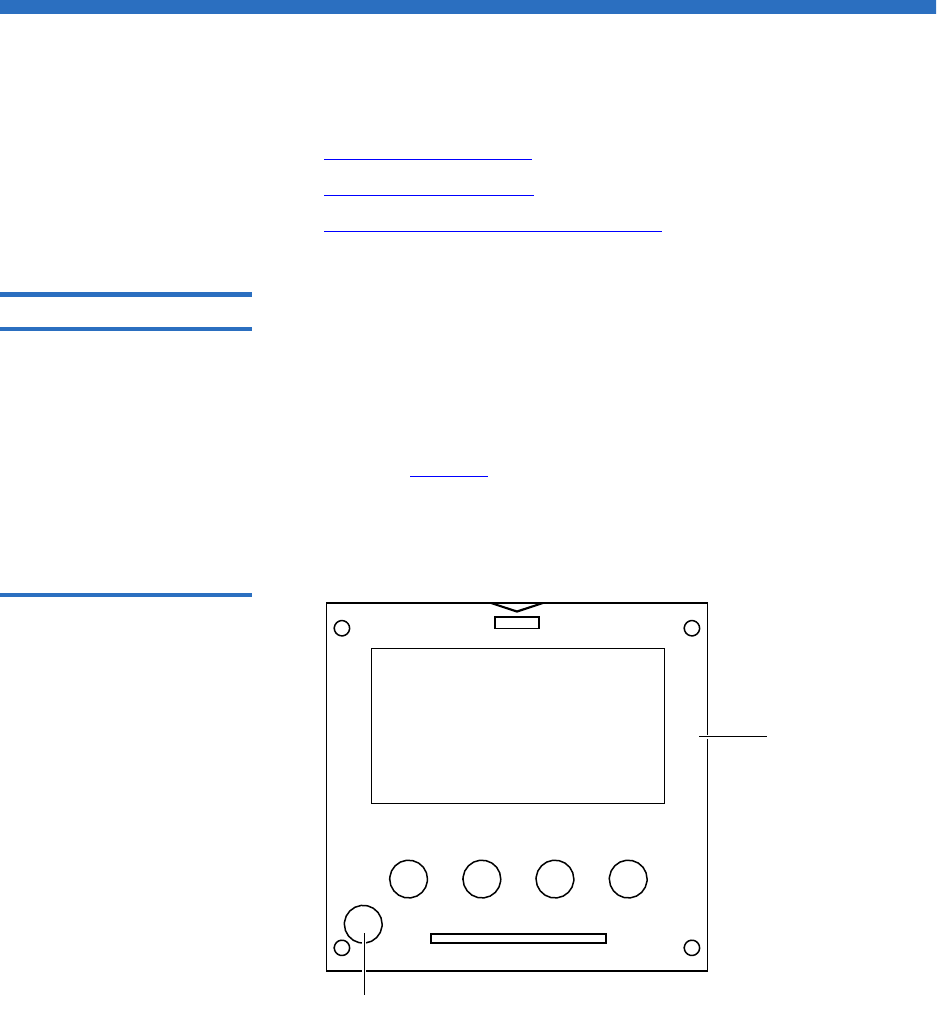
Chapter 2 Basic Library Operations
Turning the Library On and Off
Quantum PX500 Series User’s Guide 59
Turning the Library On and Off
This section explains:
•Turning On the Library
•Turning Off the Library
•Placing the Library On-line or Off-line
Turning On the Library 2To turn on the library:
1Verify that:
• Power cables are firmly in place
• All doors are closed
2Push the power button located in the lower left-hand corner of the
OCP (see figure 35).
During the power up sequence, the library performs an inventory.
The power up sequence can take several minutes.
Figure 35 Turning On the
Library
Power button
OCP

Chapter 2 Basic Library Operations
Using the OCP
Quantum PX500 Series User’s Guide 60
Turning Off the Library 2To turn off the library:
1Push the power button located on the front of the library and hold for
approximately 1 second (see figure 35).
The library begins the shutdown sequence. The shutdown sequence
can take up to two minutes to complete.
Placing the Library On-
line or Off-line 2With the library turned on, press the button corresponding to Ops on the
OCP to access the Operations screen. Select Library Operations and then
Library on/offline to turn the library off-line. Select Yes or No to confirm
the library state change. For more information on the Operations screen,
see “Library Operations” on page 68.
Using the OCP
The operator control panel (OCP) is located on the front of the library.
The menus on the OCP allow you to obtain information about the library,
execute library commands, and test library functions. Before using the
OCP to perform library functions, familiarize yourself with the:
•Home Screen
•OCP Buttons
Home Screen 2The first screen the OCP displays after library initialization is the main
screen. This screen displays library status and provides information on
the number of tape drives, slots, and serial number (see figure 2).

Chapter 2 Basic Library Operations
OCP Components
Quantum PX500 Series User’s Guide 61
OCP Home Screen 2
OCP Buttons 2At the bottom of each OCP screen are four button labels. These labels
indicate the functions of the four push buttons below the OCP. To select a
function, press the push button directly below the button label on the
OCP screen. The OCP also contains a power button for turning the library
on and off.
OCP Components
The OCP allows the user to perform various functions on the Quantum
PX500 Series library. Table Figure 36 provides a list of the OCP
functionality available from the Home screen (see figure 2).
Power
button
Library
status
Button
labels
Push
buttons
Press this
button
To s e l ect t h is
function

Chapter 2 Basic Library Operations
OCP Components
Quantum PX500 Series User’s Guide 62
Figure 36 OCP Component
Tree
,QIRPHQX
2YHUYLHZ
)LUPZDUH,QIRUPDWLRQ
)LUPZDUHUHYLVLRQ
'DWHDQGWLPHRIUHY
1HWZRUN,QIRUPDWLRQ
,3DGGUHVV
1HWZRUN0DVN
*DWHZD\
6\VWHP
'RRUV
3RZHU6XSSO\
5RERWLFV
2&3
'ULYHV
+DUG(YHQWV
6RIW(YHQWV
&RGH8SGDWH(YHQWV
%RRW(YHQWV
+DUGZDUH,QIRUPDWLRQ
(YHQW/RJV
/LEUDU\RQRIIOLQH
5HOHDVH0DJD]LQHV
3DUNIRU6KLSSLQJ
/LEUDU\2SHUDWLRQV
6HDUFKIRUODEHO
6HDUFKIRUPHGLD,'
)LQG7DSH
(ODSV7P
3F\FOHV
6ORW*HW
6ORW3XW
6OW5HW*
6OW5HW3
'UY*HW
'UY3XW
'UY5HW*
'UY5HW3
6WDWLVWLFV
+HDOWKWHVW
6HOIWHVW
&DOLEUDWLRQVWDWV
5DQGRPORDGXQORDG
5DQGRPVORWVRQO\
5DQGRPGULYHIRFXV
6HTXHQWLDOELQV
6HTXHQWLDOGULYHV
6\VWHPOHYHOWHVWV
+RVWEXV
6WDFNUROH
/HIWORDGSRUW
5LJKWORDGSRUW
'ULYH)83IURPWDSH
)XOO,QYHQWRU\
&DELQHW
%DUFRGHVZDS
(PXODWLRQ
$XWRFOHDQ
&RQILJXUH6ORWV
3DUWLWLRQV
6HWDGPLQ3,1
6HWRSHUDWRU3,1
6HFXULW\
'+&3
,3DGGUHVV
6XEQHWPDVN
'HIDXOWJDWHZD\
(WKHUQHW
1HWZRUN
7LPH]RQH
6WDQGDUGWLPH
'D\OLJKWVDYLQJVWLPH
'DWHDQG7LPH
'UY/G5
'UY8QO5
;<PRYH
=PRYH
3PRYH
5PRYH
;<UHWU\
=UHWU\
3UHWU\
5UHWU\
2SVPHQX 6HWXSPHQX 'LDJVPHQX
/HIWPDJV
5LJKWPDJV
0RYH7DSH
'ULYHV
+DQG7RS3DVVWKUX
'ULYH2SHUDWLRQV
6FDQ,QYHQWRU\
'ULYHV
3ZURQ
3ZURII
UHVHW
'ULYH7\SH
6HULDO1XPEHU
)LUPZDUH5HYLVLRQ
;<WHVW
=WHVW
5RWDWLRQVWDWV
7UDQVODWLRQWHVW
&DPHUDWHVW
7HPSHUDWXUHWHVW
+RPHSRVLWLRQ
&RPSRQHQWWHVWV
;<=WHVW
+DQGDVVHPEO\WHVW
6XEV\VWHPWHVWV

Chapter 2 Basic Library Operations
OCP Components
Quantum PX500 Series User’s Guide 63
The following sections provide information on each function available
from the Quantum PX500 Series OCP:
•Info Screen
•Operations Screen
•Setup Screen
•Diags Screen
Info Screen 2The Info screen provides access to library information such as hardware
status, event logs, and statistics.
To access the Info screen, press Info from the Home screen. The OCP
displays the Info screen (see figure 37):
Figure 37 Info Screen
The Info screen provides the following choices:
•Overview Information
•Hardware Information
•Event Logs
•Statistics Information
Overview Information 2
To view overview information:
Enter

Chapter 2 Basic Library Operations
OCP Components
Quantum PX500 Series User’s Guide 64
1From the Info screen, use the up and down arrows to highlight
Overview and press Enter.
The Overview screen displays (see figure 38):
Figure 38 Overview Screen
The Overview screen displays the following information about the
library:
•Firmware revision
• Time and date the firmware was built
2Press Back or Next to review the network information such as the
current IP address, network mask, and gateway information.
3When you are finished viewing overview information, press Exit to
return to the Info screen.

Chapter 2 Basic Library Operations
OCP Components
Quantum PX500 Series User’s Guide 65
Hardware Information 2
To view hardware information:
1From the Info screen, use the up and down arrows to highlight
Hardware and press Enter.
The Hardware screen displays (see figure 39):
Figure 39 Hardware Screen
The Hardware screen displays the following information (see
table 40):
Figure 40 Hardware
Information Hardware
Information Description
System System information displays the overall sensor
details for the library.
Doors Door information displays the door sensor details.
Power Supply Power supply information displays the power
supply sensor details.
Robotics Robotics information displays the robotic sensor
details.
OCP OCP information displays the OCP sensor details.
Drives Drives information displays the tape drive sensor
details.
Exit

Chapter 2 Basic Library Operations
OCP Components
Quantum PX500 Series User’s Guide 66
2Use the up and down arrows to highlight the information you wish
to display and press Enter.
3When you are finished viewing the hardware information, press Exit
to return to the Info screen.
Event Logs 2
To view the event logs:
1From the Info screen, use the up and down arrows to highlight Event
Logs and press Enter.
The Event Log screen displays (see figure 41).
Figure 41 Event Log Screen
2Use the up and down arrows to highlight the event type you wish to
view (Hardware, Software, Code updates, or Boot events).
The OCP displays the event severity list.
3Use the up and down arrows to highlight the severity type you wish
to view (All, Critical, Warning, and Informational).
The OCP displays the event or list of events in the specific severity
category. Use the Back and Next buttons to move between events.
4When you are finished viewing the event logs, press Exit to return to
the Info screen. Refer to chapter 4 on page 150 for detailed event
information.
Statistics Information 2
To view statistics information:
Exit

Chapter 2 Basic Library Operations
OCP Components
Quantum PX500 Series User’s Guide 67
1From the Info screen, use the up and down arrows to highlight
Statistics and press Enter.
The Statistics screen displays (see figure 42):
Figure 42 Statistics Screen
The Statistics screen displays the following information about the
library:
• ElapsTm – seconds since boot.
• PCycles – total number of power cycles or reboots.
• SlotGet – count of cartridge retrievals from slots.
• SlotPut – count of cartridge deliveries to slots.
• SltRetG – count of retries in retrievals from slots.
• SltRetP – count of retries in deliveries to slots.
• DrvGet – count of cartridge retrievals from drives.
• DrvPut – count of cartridge deliveries to drives.
• DrvRetG – count of retries in retrievals from drives.
• DrvRetP – count of retries in deliveries to drives.
• DrvLdR – count of retries for cartridge loads in drives.
• DrvUnlR – count of retries for cartridge unloads in drives.
• XYmove – count of horizontal moves.
• Zmove – count of vertical moves.
• Pmove – count of extension moves.
• Rmove – count of rotation moves.
Exit

Chapter 2 Basic Library Operations
OCP Components
Quantum PX500 Series User’s Guide 68
• XYretry – count of horizontal move retries.
• Zretry – count of vertical move retries.
• Pretry – count of extension move retries.
• Rretry – count of rotation move retries.
When you are finished viewing the statistics information, press Exit
to return to the Info screen.
Operations Screen 2The Operations (Ops) screen allows the user to view the status and issue
commands to the cabinet and tape drives.
To access the Operations screen, press Ops from the Home screen. The
OCP displays the Operations screen (see figure 43):
Figure 43 Operations Screen
The Ops screen provides the following choices:
•Library Operations
•Find Tape
•Move Tape
•Drive Operations
•Scan Inventory
Library Operations 2
To view library operations information:
Exit

Chapter 2 Basic Library Operations
OCP Components
Quantum PX500 Series User’s Guide 69
1From the Ops screen, use the up and down arrows to highlight
Library Operations and press Enter.
The Library Operations screen displays (see figure 44):
Figure 44 Library Operations
Screen
The following library operations options are available (see table 12):
Table 12 Library Operations
Options Library Operations
Options Description
Library on/offline When the cabinet is online, the library is ready
for host communication and for backup jobs
to proceed. When the cabinet is offline, the
host is no longer able to communicate with
the library. Self tests, diagnostics, and
inventory can only be performed when the
library is offline.
Use the up and down arrows to highlight
Library on/offline and press Enter to toggle the
library online or offline. Press Yes to confirm
the command or No to cancel.
Release magazines Use the up and down arrows to highlight
Release magazines and press Enter to view the
release magazines screen. Select the magazine
you wish to release and press Enter. Press Exit
to cancel.
Note: If there are no magazines installed or if
the magazines are configured as load ports,
this line will not display.

Chapter 2 Basic Library Operations
OCP Components
Quantum PX500 Series User’s Guide 70
2When you are finished viewing the library operations information,
press Exit to return to the Ops screen.
Find Tape 2
To view media or tape cartridge information:
1From the Ops screen, use the up and down arrows to highlight Find
Tape and press Enter.
The Match Label screen displays (see figure 45):
Figure 45 Match Label Screen
2Use the up and down arrows to cycle through the alpha, numeric, or
wildcard (?) characters to enter the tape cartridge label. After each
character, press Enter.
Park for shipping Note: You must remove all tape cartridges
from the library prior to parking the library
robotics for shipment.
Use the up and down arrows to highlight Park
for shipping and press Enter to move the robot
to a safe position for transport. After the robot
is in it’s final position, the library shuts down.
After the library is shut down, you must
complete the repacking procedure before
transporting the library (see appendix D on
page 229).
Library Operations
Options Description

Chapter 2 Basic Library Operations
OCP Components
Quantum PX500 Series User’s Guide 71
If a match is found, the cartridge type and location displays.
3If more than one match is found, a list of matching cartridges
displays. Select the tape cartridge from the list and press Enter.
The tape cartridge type and location displays.
Move Tape 2
To view the move tape screen:
1From the Ops screen, use the up and down arrows to highlight Move
Tape and press Enter.
The Move From screen displays (see figure 46):
Figure 46 Move From Screen
To move a tape cartridge within the library:
2Use the up and down arrows to select a magazine, tape drive, or fixed
slot group and press Enter.
The Move from screen displays a list of storage bins within the
selected magazine, tape drive, fixed slot group, and hand/top
passthru.
3Use the up and down arrows to select a tape cartridge from an
occupied bin and press Enter.
Note: If this is a master library in a multiple library stack, you
cannot move cartridges from one library into another. You
can only move cartridges manually from one library into
another via the remote management pages (see chapter 3
on page 85).

Chapter 2 Basic Library Operations
OCP Components
Quantum PX500 Series User’s Guide 72
The Move to screen displays a list of magazine, tape drive, or fixed
slot groups.
4Use the up and down arrows to select a magazine, tape drive, or fixed
slot group to receive the cartridge and press Enter.
The Move to screen displays a list of storage elements within the
selected magazine, tape drive, or fixed slot group.
5Use the up and down arrows to select an empty bin to receive the
tape cartridge and press Enter.
The Move in progress screen displays. When the tape cartridge has
completed the move, a Success screen displays.
6When you are finished moving tape cartridges, press Exit to return to
the Ops screen.
Drive Operations 2
To perform a drive operation:
1From the Ops screen, use the up and down arrows to highlight Drive
Operations and press Enter.
The Drive Operations screen displays (see figure 47):
Figure 47 Drive Operations
Screen
1Use the up and down arrows to select a tape drive and press Enter.
The following drive options are available (see table 13):
Caution: Ensure that the tape drive does not contain a tape
cartridge prior to powering down the tape drive.

Chapter 2 Basic Library Operations
OCP Components
Quantum PX500 Series User’s Guide 73
Table 13 Drive Options
2When you are finished viewing tape drive information, press Exit to
return to the Ops screen.
Scan Inventory 2
To perform an inventory of the library:
1From the Ops screen, use the up and down arrows to highlight Scan
Inventory and press Enter.
The Success screen displays. Press Done to complete.
Setup Screen 2The Setup screen allows the user to view or edit various library settings
such as date and time, network and host bus information.
To access the Setup screen, press Setup from the Home screen. The OCP
displays the Setup screen (see figure 43):
Figure 48 Setup Screen
Device Options Description
Drive Pwr on This option powers on a specific tape drive
within the cabinet.
Pwr off This option shuts down a specific tape
drive within the cabinet in preparation for
tape drive removal.
Reset This option re initializes a specific tape
drive within the cabinet.
Enter

Chapter 2 Basic Library Operations
OCP Components
Quantum PX500 Series User’s Guide 74
The Setup screen provides the following choices:
•Cabinet Setup
•Partitions Setup
•Security
•Network
•Date and Time
Cabinet Setup 2
To view the cabinet setup screen:
1From the Setup screen, use the up and down arrows to highlight
Cabinet Setup and press Enter.
The Cabinet Setup screen displays (see figure 49):
Figure 49 Cabinet Setup
Screen
The Cabinet Setup screen displays the following options (see
table 14):
Table 14 Cabinet Setup Cabinet Setup Description
Host bus Select the host bus option to view or edit the SCSI
IDs for the changer (library) and tape drives. The
Host bus option also allows you to set the Fibre
Channel settings for any Fibre Channel tape drives
installed. Loop ID, topology, and speed for each tape
drive can be set.

Chapter 2 Basic Library Operations
OCP Components
Quantum PX500 Series User’s Guide 75
2When you are finished viewing the cabinet setup information, press
Exit to return to the Setup screen.
Partitions Setup 2
To view or edit the partition information:
1From the Setup screen, use the up and down arrows to highlight
Partitions and press Enter.
The Partitions Setup screen displays (see figure 50):
Stack role Select the stack role option to view or set the library
stack role (stand alone, master, or slave).
Left load port Select the left load port options to enable/disable the
left load port and also to designate one column or the
entire magazine as a load port.
Right load port Select the right load port options to enable/disable
the right load port and also to designate one column
or the entire magazine as a load port.
Drive FUP
from tape
Select the magazine or fixed that contains the
firmware update cartridge (FUP) and then the
specific tape drive to update. The library must be
offline to update the tape drive firmware.
Full Inventory When full inventory is on, the library will complete a
full inventory of the tape cartridges whenever a door
is opened. When full inventory is off and a load port
is accessed, the library will only inventory the load
port and not the entire library.
Cabinet Setup Description

Chapter 2 Basic Library Operations
OCP Components
Quantum PX500 Series User’s Guide 76
Figure 50 Library Setup
Screen
The Partitions Setup screen displays the following options (see
table 15):
Table 15 Library Setup
2When you are finished viewing/editing the library setup
information, press Exit to return to the Setup screen.
Partitions Setup Description
Barcode swap Select the barcode swap to change the barcode
swap option (enable/disable). When enabled, the
media type prefix is swapped from the back of
barcode to the beginning.
Emulation Select the emulation option to change the library
emulation mode. Emulation options are: PX500 or
P2000.
Auto clean Select the auto clean option to change the library
autoclean mode (enable/disable). When enabled,
the library will automatically load a cleaning
cartridge when a tape drive requests a cleaning.
Configure Slots The configured slots option allows you to
designate the number of slots available and
reported to the host. Use the up and down arrows
to highlight Configure Slots and press Enter. Enter
the number of configured slots and press Enter.
The library will reconfigure with the new slot
count.

Chapter 2 Basic Library Operations
OCP Components
Quantum PX500 Series User’s Guide 77
Security 2
To view or edit the security information:
1From the Setup screen, use the up and down arrows to highlight
Security and press Enter.
The Security screen displays (see figure 51):
Figure 51 Security Screen
The Security screen displays the following options (see table 15):
Table 16 Security Setup Security Setup Description
Set admin PIN The admin PIN allows access to all areas of the
OCP. Select Set admin PIN and use the up and down
arrows to cycle through the PIN numbers. Press
Enter to accept each digit and press Enter twice after
the last digit of the PIN. You must verify the PIN
number. The admin PIN can be 0 to 8 characters
long, numbers only.
Set operator
PIN
The operator PIN only allows access to the Info or
Ops menus of the OCP. The operator cannot change
any library settings. Select Set operator PIN to set
the operator PIN. use the up and down arrows to
cycle through the PIN numbers. Press Enter to
accept each digit and press Enter twice after the last
digit of the PIN. You must verify the PIN number.
The operator PIN can be 0 to 8 characters long,
numbers only.

Chapter 2 Basic Library Operations
OCP Components
Quantum PX500 Series User’s Guide 78
2When you are finished viewing/editing the security setup
information, press Exit to return to the Setup screen.
Network 2
To view or edit the network information:
1From the Setup screen, use the up and down arrows to highlight
Network and press Enter.
The Network screen displays (see figure 50):
Figure 52 Network Screen
The Network screen allows you to view or edit the following network
settings:
•DHCP (default setting)
•IP address
•Subnet mask
• Default gateway
•Ethernet 0
2Use the up and down arrows to select the network setting you wish
to view or edit and press Enter.
Note: OCP passwords are independent of the remote
management passwords.
Note: The network settings (IP address, subnet mask, and
default gateway) are only active when DHCP is disabled.

Chapter 2 Basic Library Operations
OCP Components
Quantum PX500 Series User’s Guide 79
aTo enable/disable DHCP, press Yes to enable DHCP or No to
disable DHCP. If your library is not connected to a network
which uses a DHCP server to assign IP information, disable this
function
bTo set the IP address, subnet mask, and gateway, use the up and
down arrows to select the appropriate number and press Enter to
accept.
3When you are finished viewing/editing the network information,
press Exit to return to the Setup screen.
Date and Time 2
To view or edit the date and time information:
1From the Setup screen, use the up and down arrows to highlight Date
and Time and press Enter.
The Date and Time screen displays (see figure 53):
Figure 53 Date and Time
Screen
2Use the up and down arrows to view or edit the date and time
information. Press Enter to advance to the next choice. After you have
edited the final setting (seconds), press Save to accept the new
settings.
3When you are finished viewing/editing the date and time
information, press Exit to return to the Setup screen.
Note: For the network information such as the IP address to be
active, the library must reboot. To reboot the library, see
“Reboot Library” on page 141.

Chapter 2 Basic Library Operations
OCP Components
Quantum PX500 Series User’s Guide 80
Diags Screen 2The Diagnostics screen allows the user to perform diagnostic tests on the
library.
To access the Diagnostics screen, press Diags from the Home screen. The
OCP displays the Diagnostics screen (see figure 54):
Figure 54 Diagnostic Screen
The Diagnostics screen provides the following choices:
•System-level Tests
•Component Tests
•Subsystem Tests
System-level Tests 2
To execute a system-level test:
1From the Diags screen, use the up and down arrows to highlight
System-level Test and press Enter.
The System-level Test screen displays (see figure 55):
Figure 55 System-level Test
Screen
Enter

Chapter 2 Basic Library Operations
OCP Components
Quantum PX500 Series User’s Guide 81
The System-level Test screen provides the following diagnostic tests:
•Health test
•Self tests
• Calibration stats
• Random Load/Unload
• Random (Slots Only)
•Random (Drive Focus)
• Sequential bins
• Sequential drives
2Use the up and down arrows to select the system test and press Enter
to execute.
3When you are finished executing system-level tests, press Exit to
return to the Diags screen.
Subsystem Tests 2
To execute a subsystem test:
1From the Diags screen, use the up and down arrows to highlight
Subsystem Tests and press Enter.
The Subsystem Tests screen displays (see figure 56):
Figure 56 Subsystem Tests
Screen
The Subsystem Tests screen provides the following diagnostic tests:
• XYZ assembly test
• Hand assembly test

Chapter 2 Basic Library Operations
OCP Components
Quantum PX500 Series User’s Guide 82
2Use the up and down arrows to select the subsystem test and press
Enter to execute.
3When you are finished executing subsystem tests, press Exit to return
to the Diags screen.
Component Tests 2
To execute a component test:
1From the Diags screen, use the up and down arrows to highlight
Component Tests and press Enter.
The Component Tests screen displays (see figure 57):
Figure 57 Component Tests
Screen
The Component test screen provides the following diagnostic tests:
• XY test
•Y tests
• Rotation stats
• Translation test
• Camera test
• Temperature test
• Home position
2Use the up and down arrows to select the component test and press
Enter to execute.
3When you are finished executing component tests, press Exit to
return to the Diags screen.

Chapter 2 Basic Library Operations
Load Port Configuration
Quantum PX500 Series User’s Guide 83
Load Port Configuration
Load ports are used to import or export tape cartridges from the library.
When configured as a load port, your backup application will
automatically use these bins when exporting or importing tape
cartridges. The bottom left and right magazines in each library can be
configured to provide the following load port elements:
• Single column load port (5 slots SDLT/6 slots LTO)
• Magazine load port (15 slots SDLT/18 Slots LTO)
Each of the load ports are configured independently so that one load port
can be configured as a column and the other load port can be configured
as a column or as a magazine.
When set for a single column load port, the magazine is physically
restricted to allow access to the first column in the magazine only.
When set for a 15-slot load port, the entire magazine can be removed (the
same for a 18-slot LTO magazine).
The load port option is set using the operator control panel Setup menu.
The settings are listed in table 17 and illustrated in figure 58.
Table 17 Import/Export Option
Settings
Tech Tip: Deciding between a single column and an entire
magazines as a load port depends on the amount of tape
cartridges you typically import/export from the library. If
you generally import or export small numbers of tape
cartridges to and from the library, a single column should
be sufficient. If you import or export large numbers of
tape cartridges, an entire magazine as a load port would
be beneficial.
Setting Manual Access SCSI Element
None None Storage element
Single column Single column Import/Export element
Magazine Entire magazine Import/Export element

Chapter 2 Basic Library Operations
Load Port Configuration
Quantum PX500 Series User’s Guide 84
Figure 58 Load Port Settings
Single column load port
Full magazine load port PX502 shown
Mag 1 Mag 1

Quantum PX500 Series User’s Guide 85
Chapter 3
3Quantum PX500 Series Remote
Management
The Quantum PX500 Series library utilizes a web-based interface which
allows you to configure and manage the library from a remote
workstation on the same network. The Quantum PX500 Series library is
managed through the following web pages (accessible using Internet
browser software installed on the host computer):
•Status allows you to view the following: hardware status, event logs,
and statistics
•Operations allows you to perform cabinet operations remotely such
as cartridge movement and inventory requests and drive operations
•Setup allows you to setup cabinet identification, user information,
SCSI IDs, network information, events, date and time information,
partitioning, and secure tape information.
•Utilities allows the user to run cabinet utilities remotely.
•Reference links to related sites.
•Logout allows the user to log out of the library remote management
pages.

Chapter 3 Quantum PX500 Series Remote Management
Quantum PX500 Series Web Pages
Quantum PX500 Series User’s Guide 86
Quantum PX500 Series Web Pages
The internet browser software is not supplied with the Quantum PX500
Series library; you must obtain and install it independently. The
Quantum PX500 Series library supports the following internet browsers:
• Microsoft Internet Explorer 6.1 or later
You can download this software from
http://www.microsoft.com.
• Mozilla Suite 1.7 on Solaris 10
You can download this software from
http://www.mozilla.org
• Firefox 1.0.6 on Windows
You can download this software from
http://www.mozilla.org
• Java Plug-in 1.4.2 or later
You can download this software from
http://www.java.com
Quantum PX500 Series
Web Page Menu Items 3The following figures depict the menu items available from the Quantum
PX500 Series Web Pages:
•Figure 59 provides the default menus for the PX500 Series web pages
•Figure 60 provides an additional menu for tape security features
available with the DLT-S4 tape drives. When this feature is enabled,
the menu displays as part of the Setup page.
Note: To optimize performance, all browsers should have both
cookies and pop-ups enabled. This allows the refresh activities
of the remote management web pages to work appropriately.
Java 1.4.2 or above available from http://www.java.com
should also be installed to support applets that automatically
refresh pages and display pop-ups for warnings and critical
events.

Chapter 3 Quantum PX500 Series Remote Management
Quantum PX500 Series Web Pages
Quantum PX500 Series User’s Guide 87
Figure 59 Quantum PX500
Series Web Page Menu Items
Setup Logout
Setup Cont.
Identification
Library Information
Model
Serial Number
Library Name
Contract Number
Location
Description
Position
Business Inform.
Company
Address
Users
Users List
SCSI/Fibre
Cabinet
Device
SCSI ID
LUN
Vendor
Model
Serial Number
Revision
Connectivity
Remove Users
User Information
Full Name
User Name
Password
Network
Field Service
Network Infor.
Hostname Camera Image
En./Dis. Telnet
View Image
Download FA Log
Ch. Service Pass.
Select Cabinet
Retrieve Log
New Image
Domain
IP Address
Default Mask
Obtain DHCP
Email server Infor.
From:
Email server
Primary DNS
Secondary DNS
Verify password
User Name
Assign Role
Operator
Administrator
Address
Phone
Fax
Pager
Email
Add to Event List
Status
Overview
Date and Time
Model number
Software Version
Hardware Status
Event Log
Cabinet
Serial number
Power Supply
SCB temp.
View Events
From: date/time
To: date/time
Category
Cabinet
All errors
Cabinet #
Hard errors
Soft errors
Update errors
Boot errors
Doors
Left mag. door
Right mag. door
BackPlane status
Drives
Drive #
Drive present
Drive serial #
State
Drive Activity
Drive Status
Drive Power
Drive Reg. tmp
Drive fan RPM
BackPlane temp.
System power...
SCB volt. (1.2v)
SCB volt. (1.8v)
SCB volt. (2.5v)
SCB volt. (3.3v)
SCB volt. (5.0v)
cPCI card (12v)
OCP
OCP status
OCP temp.
Library Statistics
Cabinet #
Power on time
# of power cycles
# slot/port gets
# slot/port puts
# slot/port get retries
# drive get retries
# drive put retries
# drive load retries
# drive unload retries
# XY motor moves
# Z motor moves
# slot/port put retries
# drive gets
# drive puts
# picker moves
# rot. motor moves
# XY motor retries
# Z motor retries
# picker retries
# rot. motor retries
Power Supply #
Pwr sply pres.
Pwr sply (24v)
Fan sp. (RPM)
Events
Email
Message Type
Library
Library Config.
Load ports (L/R)
Partitions
Partition List
Remove All
Partition Config.
Name
Cabinets
Magazines
Drives
Load Ports
SCSI LUN
Partion Options
Configured Slots
Recipients
Non-recipients
E-mail
Send test
SNMP
Comm. Names
Trap Dest.
Critical
Warning
Informational
Event Types
Critical
Warning
Informational
Date and Time
Date
Time
Current time
Time zone
Auto adjust.
En. Auto Cln.
Em. P-Series
En. Bar. Swap
Operations
Find
Find Barcode
Find Media
Logical Map
Physical Map
Inventory
Partition
Logical Map
Physical Map
Move
Source
Logical Map
Physical Map
Partition
Utilities
Library
Online/Offline
Reboot Library
Fib. Bridge Rescan
System Tests
Health Test
Select Cabinet
Start Test
Maintenance
Conf. Files
Upload Firmware
Action
Cabinet
Browse
Upload Drive Image
Drive Type
Drive Number
Cabinet
Browse
Browse
Logs
Drive Log
View Log
FA Log
Retrieve
Cabinet
System Tests
Test Type
Action
Previous Results
Lib. Level Tests
Sys. Level Tests
Health Tests
Sub-Sys. Tests
Comp. Tests
Partition
Cabinet
Runs
Start Test
Continuous
Park for Shipping
Partition
Element
Position
Destination
Partition
Element
Position
Drives
Drive Operations
Logical Map
Physical Map
Partition
Action
Pwr Off
Pwr On
Reset
Drive #
Reference
Links
About
Library Information
Model
Software Version
Serial Number
IEEE ID
MAC Address
IP Address
Subnet Mask
Default Gateway
IEEE ID
MAC Address
Cabinet Information
Cabinet
Slots
Drives
Load Ports
Serial Number

Chapter 3 Quantum PX500 Series Remote Management
Quantum PX500 Series Web Pages
Quantum PX500 Series User’s Guide 88
Figure 60 Quantum Tape
Security Menus
Setup
Secure Key
Protection Mode
Never write...
Only write...
Write to all...
Enable/Disable...
Enable all drives
Disable all drives
Select drives
Select Secure Key
Sec. Key Name
Date Created
Assign Secure Key
Find Sec. Cart.
Sec. Name, Date
Barcode
Create Secure Key
Sec. Key Name
Verify Sec. Key
Secure Key
Delete Secure Key
Unused Keys
Active Keys
Inactive Keys
Upload Secure Key
Encryption Key
File Name
Backup Secure Key
Encryption Key
Verify Encr. Key

Chapter 3 Quantum PX500 Series Remote Management
Quantum PX500 Series Web Pages
Quantum PX500 Series User’s Guide 89
Accessing PX500 Series
Web Pages 3To access the Quantum PX500 Series web pages:
1On the host computer, open the internet browser software.
2In the Address field, type http://IPaddress/ where IP address is the IP
address for the Quantum PX500 Series. (see “Setup” on page 106).
3Enter the username and password and click OK.
The Overview page displays (see figure 61):
Figure 61 Overview Page
Using the Quantum PX500
Series Web Pages 3The first page that displays when you access the Quantum PX500 Series
web pages is the Quantum PX500 Series Overview page (see figure 61).
This page includes information on the Quantum PX500 Series such as
library name, date and time, and includes a dynamic graphic which
changes colors depending on the library health.
Note: The default username and password is admin.
Content area
Navigation area
Quick status
Banner area

Chapter 3 Quantum PX500 Series Remote Management
Quantum PX500 Series Web Pages
Quantum PX500 Series User’s Guide 90
The Overview page is divided into five distinct sections:
• Banner
• Quick status
• Navigation area
• Content area
The banner frame displays the corporate logo and product name. The
contents frame displays a list of the Quantum PX500 Series web pages. To
view a page, click its corresponding link. The management frame
displays the page you selected.
To return to a previous web page, click the browser’s Back button.
Quick Status 3The Quick Status icon provides the current health status for the library.
Refer to the following tables (table 18 and table 19) for quick status library
health conditions.
Table 18 Quick Status Library
Health Conditions
Table 19 Quick Status Health
Messages
Quick Status Icon Library Health Description
Library health:
OK.
The library health is
OK.
Library health:
Critical
The library health is
in a Critical state
(needs attention)
Quick Status Messages Description
Online and Offline These messages indicate the
current availability status of the
library.
Init Error The library has failed to initialize.
Review the hardware status page
and contact Quantum Customer
Support if necessary.

Chapter 3 Quantum PX500 Series Remote Management
Quantum PX500 Series Web Pages
Quantum PX500 Series User’s Guide 91
Stopped The gripper has stopped. Check
the error log and contact
Quantum Customer Support if
necessary.
Door Open A library door is open.
Tape Cleaning A tape drive is being cleaned.
Moving A tape cartridge is being moved.
Code Update The library is in the process of
upgrading the system code. Wait
until the process is complete
Initializing The library is in the process of
coming online. Wait until the
library becomes online.
Power Down The library is powering down.
Wait for the unit to shutdown.
Communication Down The library is in the process of
shutting down. Library
communication will resume
when the library powers on.
Over Temp The library has exceeded the
maximum temperature threshold.
Review the hardware status page
and contact Quantum Customer
Support if necessary.
Diagnostic The library is executing a
diagnostic test. Wait for the test to
complete.
Quick Status Messages Description

Chapter 3 Quantum PX500 Series Remote Management
Status
Quantum PX500 Series User’s Guide 92
Status
The Status page displays the general status or health of the library as well
as specific hardware status. The page also provides access to event logs as
well as library statistics.
The Status page is divided into the following sections:
•Overview Page
•Hardware Status Page
•Event Log Page
•Statistics Page
Overview Page 3To access the Overview page, from any page, click Status from the
navigation bar.
The management frame displays the Status page (see figure 62).
Figure 62 Status Page

Chapter 3 Quantum PX500 Series Remote Management
Status
Quantum PX500 Series User’s Guide 93
Hardware Status Page 3The Hardware status page displays the library component status within
the library.
To access the Hardware page, from the Status page, click on the Hardware
tab at the top of the page.
The Hardware Status page displays (see figure 63):
Figure 63 Hardware Status
Page
Library components within the library are displayed in a tree-like
fashion. A red background indicates critical or failed condition. Related
values or error messages are listed under details.
To view the status of a library component
1Click on a plus sign to expand a branch and display the status of
related subcomponents. Click on a minus sign to collapse a branch.
Click Expand All/Collapse All to expand or collapse all branches.
Some components, such as drives, are displayed as a link. Clicking on
the link will open a detail window displaying all data related to the
component.
Hardware
components

Chapter 3 Quantum PX500 Series Remote Management
Status
Quantum PX500 Series User’s Guide 94
Event Log Page 3The Event Log page allows the user to view events that occur on the
library. These events are divided into the following categories:
• All - views all events in all categories
• Hard - views only hardware related events
• Soft - views only software related events
• Update - views only events related to library update functions
• Boot - views only events related to library boot sequence
To access the Event Log page, from the Status page, click on the Event Log
tab at the top of the page.
The Event Log page displays (see figure 64):
Figure 64 Event Log Page
To view an Event Log:

Chapter 3 Quantum PX500 Series Remote Management
Status
Quantum PX500 Series User’s Guide 95
1In the Event Log page, change the From and To areas to reflect the
time range of the event log you wish to view. Click the up and down
arrows to change the hour and/or minute values by increments of
one. Double-clicking will increment or decrement the value by 5. You
may also type in a valid hour (0 - 24) or minute (0 - 59).
2Select desired categories and priority levels (critical, warning, or
informational) for the event list.
3Click View to display the list.
A smaller window displays the information matching the range,
category, and priority specified.
Statistics Page 3The Statistics page allows the user to view library statistics for the entire
library or certain components within the library.
The following table shows the statistics available from the Statistics page:
Note: The default date/time range is one hour prior to the
current time and day.
Note: Search time will vary depending on the time range
entered.

Chapter 3 Quantum PX500 Series Remote Management
Status
Quantum PX500 Series User’s Guide 96
Table 20 Statistics Information Cabinet or Component Statistical Information
Cabinet (library) Time since last power-on (seconds)
Time processing robot commands
(seconds)
Estimated number of power cycles
Attempted slot/port picks
Attempted slot/port places
Attempted drive picks
Attempted drive places
Number of individual horizontal moves
Number of individual vertical moves
Number of individual extension moves
Number of individual gripper moves
Number of individual depth moves
Number of individual rotary moves
Number of horizontal retries
Number of vertical retries

Chapter 3 Quantum PX500 Series Remote Management
Status
Quantum PX500 Series User’s Guide 97
To access the Statistics page, from the Status page, click on the Statistics
tab at the top of the page.
The Statistics page displays (see figure 65):
Number of extension retries
Number of gripper retries
Number of depth retries
Number of rotary retries
Number of drive place retries
Number of drive pick retries
Number of partially gripped cartridge
retries
Number of drive load retries
Number of barcode scan retries
Number of slot/port pick retries
Number of slot/port place retries
Cabinet or Component Statistical Information

Chapter 3 Quantum PX500 Series Remote Management
Operations
Quantum PX500 Series User’s Guide 98
Figure 65 Statistics Page
Operations
The Operations page is divided into the following sections:
•Find Page
•Move Page
•Inventory Page
•Drives Page
Note: Statistics for individual elements (a specific drive, slot, or port) are
included in the element detail window and can be viewed by
clicking on a drive, slot, or port link from zoom windows accessed
via the Operations pages. The zoom windows are opened by
clicking on the panel or cluster name from physical or logical
maps.

Chapter 3 Quantum PX500 Series Remote Management
Operations
Quantum PX500 Series User’s Guide 99
Accessing the
Operations Page 3To access the Operations page, click Operations from the contents frame.
The management frame displays the Operations page (see figure 62).
Figure 66 Operations Page
Find Page 3The Find page allows the user to find and locate specific barcodes within
the library as well as view the library contents (slots, ports, drives,
gripper, or address).
To access the Find page, from the Operations page, click on the Find tab at
the top of the page.
The Find page displays (see figure 67):

Chapter 3 Quantum PX500 Series Remote Management
Operations
Quantum PX500 Series User’s Guide 100
Figure 67 Find Page
The Find page is divided into the following sections:
•Find Barcode
•Find Media ID
•Select Map
Find Barcode 3
The find barcode section allows the user to find a specific barcode (or
partial barcode) within the library and view its location.
To find a barcode or partial barcode:
1Enter a barcode, or partial barcode with wildcards (*,?) in the barcode
field.
2Click Find.
Note: Leaving the barcode field empty will result in listing all
barcode labels within the library.
Find barcode
Find Media ID
Select physical/logical
map

Chapter 3 Quantum PX500 Series Remote Management
Operations
Quantum PX500 Series User’s Guide 101
A separate window displays the barcode(s) sharing the barcode
string entered in the barcode field. Click the individual barcode label
to display the corresponding cartridge detail page.
Find Media ID 3
The show contents section allows the user to locate a specific media ID
within the library (slots, ports, drives, gripper, or address)
To find a media ID:
1Enter a media ID, or partial ID with wildcards (*, ?) in the Media ID
field.
2Click Find.
A separate window displays the media ID(s) sharing the string
entered in the media ID field. Click the individual barcode label to
display the corresponding cartridge detail page.
Select Map 3
The select map section allows the user to view the library in either a
physical or logical view. To toggle between physical and logical map,
click the Physical/Logical Map button in the map section.
Physical Map: A physical view displays a high level physical
representation of the library. Slots, magazines, drives, and fixed slots are
displayed as a panel located on either the left, rear, or right wall of the
library. Clicking on the panel name opens a zoom view of the panel (i.e.
similar to pulling out a loadport or drawer) displaying all elements (slots,
ports, or drives) in a spreadsheet format.
Note: Leaving the media ID field empty will result in listing all
barcode labels within the library.
Note: The Physical/Logical Map information is displayed at the
bottom of each Operations page.
Note: The physical map may show gaps in the element numbering
depending on the load port configuration.

Chapter 3 Quantum PX500 Series Remote Management
Operations
Quantum PX500 Series User’s Guide 102
Logical Map: A logical map displays slots, magazines, drives, and fixed
slots. Clicking on the panel name opens a zoom view of the panel (i.e.
similar to pulling out a loadport or drawer) displaying all elements (slots,
ports, or drives) in a spreadsheet format. From the zoom view, clicking
on an element opens a detail window.
Move Page 3The Move page allows the user to move a single cartridge from a source
(slot, port, drive, or address) to a destination (slot, port, drive, or
address).
To access the Move page, from the Operations page, click on the Move tab
at the top of the page.
The Move page displays (see figure 68):
Figure 68 Move Page
Note: Under the Logical Map view, an option to print the view to a
local printer is available by clicking on the Print View link
located in the upper left-hand corner of the Logical Map
section.
Note: The library must be off-line to move a cartridge.
Destination
Source
Move cartridge

Chapter 3 Quantum PX500 Series Remote Management
Operations
Quantum PX500 Series User’s Guide 103
To move a cartridge:
1Select a cabinet, source element (slot, drive, address, or hand), and
enter a starting position and count. If the count field is left empty,
only the starting cartridge is moved.
2Select a destination cabinet, element, and position. If more than one
cartridge is moved, the position entered in as a destination is the first
one filled, consecutive elements must be empty.
Inventory Page 3The Inventory page allows the user to perform an inventory on all
elements within the library or specific element ranges.
To access the Inventory page, from the Operations page, click on the
Inventory tab at the top of the page.
The Inventory page displays (see figure 69):
Note: The hand is the robotic gripper used to move
cartridges in the library. If the library is in a
stacked environment with other PX500 Series
libraries, the pass-thru slot is available as a source
element.
Note: The library must be off-line to perform an inventory.

Chapter 3 Quantum PX500 Series Remote Management
Operations
Quantum PX500 Series User’s Guide 104
Figure 69 Inventory
Page
To perform an inventory:
1Select the cabinet or library to inventory.
2Click Apply to perform the inventory.
The progress of the inventory displays in a separate window.
Drives Page 3The Drives page allows the user to perform the following actions
on the tape drives within the library:
• Reset - re initializes the tape drive
• Power off - shuts down the tape drive
• Power on - powers on the tape drive
To access the Drives page, from the Operations page, click on the
Drives tab at the top of the page.
The Drives page displays (see figure 69):
Inventory

Chapter 3 Quantum PX500 Series Remote Management
Operations
Quantum PX500 Series User’s Guide 105
Figure 70 Drives Page
To perform an action on a tape drive(s)
1Select a cabinet and enter a tape drive number
2Select the action to perform (power off, power on, or reset).
3Click Apply to perform the action.
The drive actions are performed.
Caution: Ensure that the tape drive does not contain a
tape cartridge prior to powering down the
tape drive.
Drive operations

Chapter 3 Quantum PX500 Series Remote Management
Setup
Quantum PX500 Series User’s Guide 106
Setup
The Setup page is divided into the following sections:
•Identification
•Users
•Key Users
•SCSI/Fibre
•FC/iSCSI Bridge - Only if a Fibre Channel or iSCSI bridge is present
•Network
•Events
•Date & Time
•Library
•Partitions
•Field Service
•Secure Key
•Secure Key Best Practices and Tape Migration
Accessing the Setup
Page 3To access the Setup page, click Setup from the contents frame.
The management frame displays the Setup page (see figure 62).
Note: The Secure Key tab is only available under the Setup page
when the secure key administrator (skadmin) is logged onto
the system AND a secure key capable tape drive (DLT-S4) is
installed in the library.

Chapter 3 Quantum PX500 Series Remote Management
Setup
Quantum PX500 Series User’s Guide 107
Figure 71 Setup Page
Identification 3The identification information is used to identify the library to assist
customer support when servicing the library.
1To access the Identification page, from the Setup page, click on the
Identification tab at the top of the page.
The Identification page displays (see figure 71).
2Edit the identification information as desired (see table 24 for a
description of the fields).
3Click Save when complete.
Table 21 Identification
Information Field Description
Model Display only. Not entered by user
Serial Number Display only. Not entered by user
Library Name* Enter a name to identify this specific library

Chapter 3 Quantum PX500 Series Remote Management
Setup
Quantum PX500 Series User’s Guide 108
Users 3This section allows users to be added to the library configuration. The
user access is also controlled from this section as well as email
notification.
1To access the Users page, from the Setup page, click on the Users tab
at the top of the page.
The Users page displays (see figure 72).
Contract
Number*
Enter the contract number for the library. This is
used to identify the library to customer support.
Asset Number Customer internal tracking number.
Location Enter the location of the library. This helps to
identify the library when remotely controlling
multiple machines.
Description Enter a short description of the library.
Company* Enter the company name where the library is
located
Address* Enter the company address where the library is
located
*Indicates a required field.
Field Description

Chapter 3 Quantum PX500 Series Remote Management
Setup
Quantum PX500 Series User’s Guide 109
Figure 72 Users Page
2Edit the user information as desired (see table 22 for a description of
the fields).
3Click Apply when complete.
4To remove a user, select the user check box and click Remove User.
Table 22 User Information
Note: The username and password are limited to 7 characters.
Field Description
Full Name* Enter the full name of the user
User Name* Enter a user name. The user name can be no
more than seven characters.
Password/Verify
Password*
Enter a password. The password can be no more
than seven characters.

Chapter 3 Quantum PX500 Series Remote Management
Setup
Quantum PX500 Series User’s Guide 110
Key Users 3The Key User is the only user that has the ability to create, modify, and
delete a Secure Key for the library. The Key User also has the ability to
enable and disable Secure Capable Drives for reading and writing data to
and from tapes using the Secure Keys.
Creating a Key User 3
When a user is created with administrator privileges (other than the
default admin user), the Create Key User section appears at the bottom of
the Users page (see figure 73).
Assign Role Select either Administrator or Operator for user
privileges. An operator only has access to
library status information. An administrator has
access to all areas of the remote management
pages.
Address* Enter an address for the user’s location
Phone Enter the users phone number
Fax Enter the users fax number
Pager Enter the users pager number
E-mail* Enter the users email address
Add to Events E-
mail List
Adds this user to the email events list.
*Indicates a required field.
Field Description

Chapter 3 Quantum PX500 Series Remote Management
Setup
Quantum PX500 Series User’s Guide 111
Figure 73 Create Key User
To create a Key User:
There is only one Key User and the username is always skadmin.
1Enter a secure password.
2Verify the secure password by entering the password a second time
in the Verify Password box.
3Click Create to create the Key User.
The Key User is created.
Remove Key User 3
Once the Key User is added, the Remove Secure User section displays at
the bottom of the Users page (see figure 74).
Figure 74 Remove Secure
User
To remove the Key User, click Remove.
Note: Only users with administrator privileges (other than the
default administrator) can create a secure user.
Note: Key User Passwords must be at least four characters long
and include at least one non-alphanumeric character.
Spaces, double quotes (“), and blank passwords are
rejected. Key User Password and Verify Password must
match.

Chapter 3 Quantum PX500 Series Remote Management
Setup
Quantum PX500 Series User’s Guide 112
The Key User is removed.
Updating the Key User Password 3
To update the secure key password:
1Log on to the library as the Key User (username: skadmin).
2Enter the current Key User Password.
3Click the Users tab.
The Change Key User Password section displays at the bottom of the
Users page (see figure 75).
Figure 75 Change Key User
Password
4Enter a new Key User Password.
5Verify the Key User Password by entering the password a second
time in the Verify Password box.
6Click Update to update the Key User Password.
The Key User Password is updated.
Note: Only the Key User (logged in as skadmin) can change the key
user password.
Note: Key User Passwords must be alphanumeric strings of at
least one character. A blank secure password will be
rejected. Key User Password and Verify Password must
match.

Chapter 3 Quantum PX500 Series Remote Management
Setup
Quantum PX500 Series User’s Guide 113
SCSI/Fibre 3This section allows the user to set the SCSI IDs for the changer (library)
and every tape drive within the library and also configure any Fibre
Channel tape drives.
1To access the SCSI/Fibre page, from the Setup page, click on the SCSI/
Fibre tab at the top of the page.
The SCSI/Fibre page displays (see figure 76).
Figure 76 SCSI Page
2To change a SCSI ID, enter the ID number in the field next to the
device and click Apply.
To change a drive SCSI ID, the cabinet must be off-line. To change a
cabinet (changer) SCSI ID, the library must be rebooted before the
new ID takes effect.
3Click the device (tape drives) to view the drive details.
Native Fibre Channel Tape Drives 3
To configure the Native Fibre channel topology, speed, and loop ID:
1Click on the Fibre link under the Connectivity type.

Chapter 3 Quantum PX500 Series Remote Management
Setup
Quantum PX500 Series User’s Guide 114
The media changer or tape drive configuration screen displays. Refer
to table 23 for configuration options.
Table 23 Native Fibre Channel
Configuration Options
FC/iSCSI Bridge 3This section allows users manage the FC1202 Fibre Channel bridge(s) or
TC2201 iSCSI bridges installed in the cabinet.
1To access the FC/iSCSI Bridge page, from the Setup page, click on the
FC/iSCSI Bridge tab at the top of the page.
The FC/iSCSI Bridge page displays (see figure 77).
Configuration Option Description
Configured Speed Select 1 G, 2 G, or Auto negotiate
to set the configured speed
Configured Topology Select point-to-point, arbitrated
loop, or Auto negotiate to set the
configured topology.
Loop ID Select the loop ID. The loop ID
can only be set when the
configured topology is set to
arbitrated loop.
Note: The FC or iSCSI bridge information only displays when a Fibre
Channel or iSCSI bridge is installed in the library.

Chapter 3 Quantum PX500 Series Remote Management
Setup
Quantum PX500 Series User’s Guide 115
Figure 77 Fibre Channel/iSCSI
Page
The FC/iSCSI bridge page displays:
• Cabinet number(s)
• Device number(s)
• IP address for the FC/iSCSI bridge
• Model of the FC/iSCSI bridge
• World wide name for the FC/iSCSI bridge
• Serial number for the FC/iSCSI bridge
• Current firmware revision on the FC/iSCSI bridge
2Click Rescan to discover new FC/iSCSI bridges or updated
firmware.
3Click on the Fibre Channel/iSCSI bridge you want to manage.
The FC1202 or TC2201 web interface displays. For more information
on the FC1202 Fibre Channel bridge and the web interface, see the
Quantum FC1202 User’s Guide (PN 81-81354) included on the
Quantum PX500 Series documentation CD. For more information on
the TC2201 iSCSI bridge and the web interface, see the Quantum
TC2201 User’s Guide (PN 81-81539) included on the Quantum PX500
Series documentation CD.
Network 3The network information section allows the user to enter network
information so the library can be controlled remotely via an Ethernet
network.
Bridge links
FC1202 shown

Chapter 3 Quantum PX500 Series Remote Management
Setup
Quantum PX500 Series User’s Guide 116
1To access the Network page, from the Setup page, click on the Network
tab at the top of the page.
The Network page displays (see figure 78).
Figure 78 Network Page
2Edit the network information as desired (see table 24 for a description
of the fields).
3Click Save.
The Quantum PX500 Series will not use the new network information
until it has been rebooted (see “Setup” on page 106).

Chapter 3 Quantum PX500 Series Remote Management
Setup
Quantum PX500 Series User’s Guide 117
Table 24 Network
Configuration Fields
Events 3The Events page allows the user to designate what library events are
emailed to users as well as setup SNMP traps.
1To access the Events page, from the Setup page, click on the Events
tab at the top of the page.
The Events page displays (see figure 79).
Field Description
Hostname* View or set the hostname for the library (for
example, the DNS name)
Domain* View or set the domain name for the library
IP Address* View or set the IP address for the library
Subnet Mask* View or set the subnet mask for the library
Default Gateway* View or set the default gateway for the library
Obtain IP from
DHCP Server
If your network uses a DHCP server to assign
device IP addresses dynamically, select this box
Email Server View or set the email server information
Primary DNS
Address
View or set the primary DNS address
Secondary DNS
Address
View or set the secondary DNS address
*Indicates a required field.
Note: For a complete list of available library events, see chapter 4 on
page 150.

Chapter 3 Quantum PX500 Series Remote Management
Setup
Quantum PX500 Series User’s Guide 118
Figure 79 Events Page
2Edit the Email information as desired (see table 25 for a description of
the fields) and click Update.
3After editing the Email information, click the Send button to test the
notification system. If the test is not successful, verify the email server
information and the administrative recipients list and try again.
The Email area details are shown in table 25, table 26, and table 26.
Table 25 Email Notification Field Description
Message Type:
Critical
When a hardware failure occurs on the Quantum
PX500 Series system such as a transition to a
degraded, limited access, or failed system state,
an email is sent to everyone on the critical failure
recipient list.

Chapter 3 Quantum PX500 Series Remote Management
Setup
Quantum PX500 Series User’s Guide 119
Table 26 Send Email Test
SNMP 3
If the customer wishes to use the Quantum PX500 Series system with a
network framework application such as HP OpenView, or CA Unicenter,
the SNMP configuration must be defined. SNMP stands for Simple
Network Management Protocol, a set of protocols for managing complex
networks. SNMP works by sending messages, called protocol data units
(PDUs), to different parts of a network. SNMP-compliant devices, called
Message Type:
Warning
When a warning state exists on the Quantum
PX500 Series system such as an overtemp
condition, an email is sent to everyone on the
warning recipient list.
Message Type:
Informational
When an informational event has occurred on the
Quantum PX500 Series system such as starting
up or shutting down the system, an email is sent
to everyone on the operator access recipient list.
New To add a new recipient to a specific list, type the
email address of the new recipient in the field
and click Save.
Edit To edit a recipient, select the individual email
address from the list and click Edit.
Remove To remove an email notification type from the E-
mail list, select the E-mail type and click Remove.
Field Description
Send Test To test the email notification system, click Send
Test. An email is sent to the critical e-mail
recipients list. If the test email is not successful,
verify the email server information and the
critical recipients list and try again.
Field Description

Chapter 3 Quantum PX500 Series Remote Management
Setup
Quantum PX500 Series User’s Guide 120
agents, store data about themselves in Management Information Bases
(MIBs) and return this data to the SNMP requesters.
1Under Community Names (see figure 80), click New to enter the new
community information:
aA unique name in the Name field, the field holds up to 60
characters. No blank spaces are allowed.
bIP address in the IP Address field, if the value in the Network
Mask edit box ends in a zero, the value in the IP address edit box
must also end in a zero
cSubnet mask in the Network Mask field.
dAccess rights for the new community:
•Read Only allows SNMP read operations:
•Read/Write allows both SNMP read and write operations.
2Click Save.
A Results page displays indicating the community has been added.
3Click New in the Trap Destination area (see figure 80), to set the IP
addresses that are to receive the traps generated by the Quantum
PX500 Series, for example, 12.34.56.78.

Chapter 3 Quantum PX500 Series Remote Management
Setup
Quantum PX500 Series User’s Guide 121
Figure 80 SNMP Section of
Event Page
4Enable the trap selections to be reported (see table 27):
Table 27 SNMP Trap
Selections
5Click Save.
A Results page displays indicating the configuration has been
changed.
Date & Time 3The date and time page allows the user to view and set the date and time
on the library. This allows the library to time stamp any events that occur.
Field Description
Informational If selected, Informational Traps are enabled.
Warning If selected, Warning Traps are enabled.
Critical If selected, Critical Traps are enabled.
Note: The Quantum PX500 Series must be offline to adjust the time
and date.

Chapter 3 Quantum PX500 Series Remote Management
Setup
Quantum PX500 Series User’s Guide 122
1To access the Date & Time page, from the Setup page, click on the Date
& Time tab at the top of the page.
The Date & Time page displays (see figure 81).
Figure 81 Date & Time Page
2Select Manual to manually set the system date and time using the
Change button for the system date and drop down boxes for the
system time.
3Click Save when complete.
The Quantum PX500 Series will not use the new date and time zone
information until it has been rebooted.
Library 3The library configuration section allows the user to configure automatic
library settings.
1To access the Library page, from the Setup page, click on the Library
tab at the top of the page.
Note: The library must be offline to change the library settings.

Chapter 3 Quantum PX500 Series Remote Management
Setup
Quantum PX500 Series User’s Guide 123
The Library page displays (see figure 82).
Figure 82 Library Page
2Edit the library settings as desired (see table 28 for a description of
the fields) and click Apply.
Table 28 Library Configuration
3Click Reset to return the library to its original settings.
Field Description
Enable Left Load
Port/Right Load
Port
When enabled, the Left Load Port/Right Load
Port will act as load ports. When disabled, they
will be use as regular slots.

Chapter 3 Quantum PX500 Series Remote Management
Setup
Quantum PX500 Series User’s Guide 124
Partitions 3Library partitioning provides the capability to divide the library’s storage
elements into separate partitions, usable by separate host computers on
the same network. The maximum number of partitions per library is four
partitions; however, the number of partitions is limited by the number of
installed tape drives. For example: in a PX502 with two tape drives
installed, only two partitions would be possible in this library.
Partitioning Requirements 3
The requirements for library partitioning differ depending on the library
interface. Additional equipment may be necessary to allow more than
one partition.
•Surrogate SCSI interface - in a library with a surrogate SCSI interface,
there is no additional equipment necessary for library partitioning.
•Native Parallel SCSI interface - in a library with a parallel SCSI
interface, you must add a FC1202 Fibre Channel bridge and configure
the Fibre Channel network to include the bridge(s) and host systems.
If you do not have a FC1202 bridge installed, the library is limited to
one partition.
•Native Fibre Channel interface - in a library with a native Fibre
Channel interface, you must have a Fibre Channel switch available to
connect to the library Fibre Channel SCB, Fibre Channel hosts, and
native Fibre Channel tape drives. If you do not have a Fibre Channel
switch available, the library is limited to one partition.
PX500 Configurations that do NOT Support Partitioning 3
The following PX500 configurations do NOT support partitioning:
•Native Parallel SCSI interface - a parallel SCSI library without a
FC1202 bridge cannot support partitioning.
•iSCSI bridged Parallel SCSI - a parallel library with a TC2201 iSCSI
bridge cannot support partitioning.
•Native Fibre Channel without a switch - a Native Fibre Channel library
that is not have a Fibre Channel switch cannot support partitioning.

Chapter 3 Quantum PX500 Series Remote Management
Setup
Quantum PX500 Series User’s Guide 125
Accessing the Partitions Page 3
To access the Partitions page, click Partitions from the Setup page.
The management frame displays the Partitions page (see figure 83).
Figure 83 Partitions Page
The Partitions page contains a list of all user defined partitions and a
section for either creating a partition or changing a partition's
configuration and options.
Clicking on a partition name in the Partition list displays a detail
window listing all details for the selected partition.
When the library is in
surrogate mode, this area of
the partitions tab changes to
indicate the drive number
operating as the surrogate
media changer.

Chapter 3 Quantum PX500 Series Remote Management
Setup
Quantum PX500 Series User’s Guide 126
Creating a Library Partition 3
To create a library partition:
1Enter the partition information listed in table 29 and click New to
create the partition.
Table 29 Creating a Partition
Note: The library must be offline to create or edit a library partition.
Field Description
Partition Name Enter a unique name for the partition. Partition
names must start with a letter (a-z or A-Z), cannot
be longer than 10 characters, and cannot contain
spaces or special characters. Library, Global, and
Unassigned are reserved and cannot be used.
Cabinets Select an available cabinet.
Magazines Select one or more magazines from the
unassigned magazine list and move it to the
assigned magazine list. A partition MUST contain
at least one magazine.
Drives Select a drive or drives from the unassigned
drives list and move it to the assigned drive list. A
partition MUST contain at least one drive.
SCSI Logical
Unit (LUN) or
Surrogate Drive
SCSI Logical Unit (LUN) - Enter the SCSI logical
unit number for this partition. Each partition must
have a unique LUN designation. The default
number is 0.
Surrogate Drive - Enter the surrogate tape drive
number (logical drive number). Each partition
must have an associated surrogate drive assigned.
Load Port Select a load port from the load port list if
required for this partition. Load port elements can
be shared across multiple partitions.

Chapter 3 Quantum PX500 Series Remote Management
Setup
Quantum PX500 Series User’s Guide 127
Editing a Library Partition 3
To edit a library partition:
1Select the partition link under the Partitions section.
The area below the Partitions section displays the selected partition
settings.
2Edit the partition information as desired (refer to table 29) and click
Apply to save the changes.
3Click Clear to clear the partition settings and return to Creating a
Library Partition.
Enable
Autoclean
Select this box to automatically clean the drives in
the partition when needed.
Emulate
P-Series
Select this box to return an P-Series inquiry string
to the host connected to this partition. The
partition will appear to the host as an P-Series
tape library.
Enable Barcode
Swap
Enables/disables swapping media type prefix
from the back of barcode to the beginning.
Configured
Slots
The configured slots option allows you to
designate the number of slots available and
reported to the host.
Note: The library must be offline to create or edit a library partition.
Field Description

Chapter 3 Quantum PX500 Series Remote Management
Secure Key
Quantum PX500 Series User’s Guide 128
Deleting a Library Partition 3
There are two ways to delete partitions:
1To delete a single library partition:
aSelect the partition link under the Partitions section.
bClick Remove to delete the partition.
The library partition is deleted.
2To delete all of the library partitions:
aClick Remove All.
All library partitions are deleted.
Field Service 3The Field Service page is limited to Quantum Field Service only.
Secure Key
The Secure Key tab displays when a secure user has been added to the
library and the secure user is logged in.
To access the Secure Key page, from the Setup page, click on the Secure
Key tab at the top of the page.
The Secure Key page displays (see figure 84).
Note: When a partition is added, edited, or deleted the library
must be rebooted for the changes to take effect.
Caution: If the secure key information is lost, any tape cartridges
that were secured with the lost key will be unavailable for
reading or writing.

Chapter 3 Quantum PX500 Series Remote Management
Secure Key
Quantum PX500 Series User’s Guide 129
Figure 84 Secure Key Page

Chapter 3 Quantum PX500 Series Remote Management
Secure Key
Quantum PX500 Series User’s Guide 130
The Secure Key page is divided into the following sections:
•Protection Mode for Cartridges
•Enable/Disable Secure Key for Drives
•Select Secure Key for Library
•Assign Secure Key to Cartridge
•Create Secure Key Name/Secure Key Pair
•Delete Secure Key Name
•Backup Secure Key File
•Upload Secure Key File
Protection Mode for
Cartridges 3Refer to figure 85 for information on Protection Mode for Cartridges.
Figure 85 Protection Mode for
Cartridges
The Protection Mode for Cartridges area defines when the secure key is
used for a cartridge in a tape drive with a secure key enabled. In all
modes, the secure key is used to read data from cartridges that have a
pre-existing secure key. If the secure key on the cartridge does not match
the current secure key on the library, the data on the cartridge can not be
read.

Chapter 3 Quantum PX500 Series Remote Management
Secure Key
Quantum PX500 Series User’s Guide 131
Three write protection modes are available:
•Never Write Secure Key to a Cartridge - The secure key will never
be written to a cartridge placed in a secured tape drive.
•Only Write Secure Key to Blank Cartridges - The secure key will
only be written to blank, unformatted cartridges.
•Write Secure Key to All Cartridges - The secure key will be written
to all cartridges, including blank and formatted cartridges
containing data. This mode may be used to apply a secure key to
cartridges with pre-existing data.
Enable/Disable Secure
Key for Drives 3Refer to figure 86 for information on Enable/Disable Secure Key for Drives.
Figure 86 Enable/Disable
Secure Key for Drives
The secure key can only be used with tape drives that are secure key
capable. This section lists the tape drives in the library that are secure key
capable. A checkmark in the Secure Key column indicates a secure key is
enabled for the tape drive.
1The secure key can be enabled or disabled for all tape drives by
clicking the corresponding radio button.
2Click the Secure Key check box for individual tape drives to enable/
disable secure key for a tape drive.
3Click Update to activate the changes.
Note: The system must be offline to Enable/Disable Secure Key
setting for drives.

Chapter 3 Quantum PX500 Series Remote Management
Secure Key
Quantum PX500 Series User’s Guide 132
Select Secure Key for
Library 3Refer to figure 87 for information on Select Secure Key for Library.
Figure 87 Select Secure Key
for Library
To select the secure key used by the library:
1Select the secure key name from the list of available names.
2Click Update.
Assign Secure Key to
Cartridge 3Refer to figure 88 for information on Assign Secure Key to Cartridge.
Figure 88 Assign Secure Key
to Cartridge
Note: Selecting None to will cause the library to NOT use a
secure key.
Note: The system must be offline to modify a secure key.

Chapter 3 Quantum PX500 Series Remote Management
Secure Key
Quantum PX500 Series User’s Guide 133
Click Find to list all secured cartridges and their assigned secure key
names.
To assign a secure key to a cartridge:
1Enter the barcode of the cartridge. Separate multiple barcodes with
either spaces or commas.
2Select a secure key name from the list of available names.
3Selecting Remove will remove the association between the cartridge
and a secure key name in the cartridge database.
4Click Update to accept the changes.
Create Secure Key Name/
Secure Key Pair 3Refer to figure 89 for information on Create Secure Key Name/Secure Key
Pair.
Figure 89 Create Secure Key
Name/Secure Key Pair
To create a secure key name/secure key pair:
1Enter the Secure Key Name.
2Enter a securekey in the protected Secure Key field.
Note: The secure key name must be less than 12 characters, may
include spaces, but cannot contain the following
characters: ( ) = ;

Chapter 3 Quantum PX500 Series Remote Management
Secure Key
Quantum PX500 Series User’s Guide 134
3Enter the same secure key in the Verify Secure Key field.
4Click New to create the secure key name/key pair.
Delete Secure Key Name3Refer to figure 90 for information on Delete Secure Key Name.
Figure 90 Delete Secure Key
Name
The Secure Key Names maintained on the library are displayed in one of
three lists:
•Unused Secure Keys - keys not associated with any cartridges or tape
drives currently in the system.
•Inactive Secure Keys - keys associated with cartridges in the library,
or currently assigned to the library, but not assigned to any tape
drives.
•Active Secure Keys - keys currently assigned to a tape drive.
To delete a Secure Key Name/Secure Key pair from the library:
Note: The Secure Key must be at least 8 characters and no more
than 32 characters. The Secure Key must also contain at
least one non-alphanumeric character and cannot include
spaces or double quotes (““).

Chapter 3 Quantum PX500 Series Remote Management
Secure Key
Quantum PX500 Series User’s Guide 135
1Select the desired Secure Key Names from the available lists.
2Click Delete.
A confirmation message will be displayed, click Yes to continue.
Any tape drives that have been secure key enabled will remain
enabled, but the secure key will not be used to read or write
cartridges.
Backup Secure Key File 3Refer to figure 91 for information on Backup Secure Key File.
Figure 91 Backup Secure Key
File
The list of Secure Key Name/Secure Key Pairs maintained on the library
should be backed up to a local device whenever a change is made to the
security keys.
1Click Save As...
The browser displays a download link.
2Right-click on the download link and select Save As... to select a path
and name the file.
3Click OK.
Note: Note the library's Encryption Key. The Encryption Key is
required when restoring the file to any library.

Chapter 3 Quantum PX500 Series Remote Management
Secure Key
Quantum PX500 Series User’s Guide 136
Upload Secure Key File 3Refer to figure 92 for information on Upload Secure Key File.
Figure 92 Upload Secure Key
File
A file containing a list of Secure Key Name/Secure Key Pairs can be
restored to the library.
To upload (restore) a Secure Key File:
1Enter the encryption key of the original library.
2Enter the path and file name of the file to be uploaded (click
Browse...)
3Click Upload button.
A progress window is displayed indicating when the upload is
complete or if any errors occurred during the upload or restoration of
the file.
The Secure Key page is refreshed listing restored secure keys.
Note: The user defined encryption key of the library originally
maintaining the list is required to restore the file.
Note: An error is displayed if the encryption key provided does not
match the encryption key used to encode the secure keys.

Chapter 3 Quantum PX500 Series Remote Management
Secure Key Best Practices and Tape Migration
Quantum PX500 Series User’s Guide 137
Secure Key Best Practices and Tape Migration
This section provides information on “Best Practices” when
implementing DLTSage Tape Security and also instructions for migrating
your security keys from one library to another.
For more information on implementing DLTSage Tape Security with
your specific library, refer to the following Quick Start Guides provided
on the documentation CD included in the library accessory kit:
•PX500 Series DLTSage Tape Security Quick Start Guide PN 81-81627
•PX720 DLTSage Tape Security Quick Start Guide PN 81-81588
Best Practices 3When implementing DLTSage Tape Security in your tape library, there
are several “Best Practices” or guidelines to consider:
• The encryption key file should be saved off of the library at least once
a month or whenever a large amount of tapes is removed/added to
the library. It is a good idea to use the date in the file name of the
backup file.
• In the library remote management pages, the secure key and tape
cartridge barcode associations are displayed when you click Find in
the Assign Secure Key to Cartridge section without a specific barcode
entered in the barcode edit box. You should save this file off of the
library so the secure key and barcode associations are available in
case of disaster recovery or when moving the tapes from one library
to another. This also makes it easy to copy and paste the barcode
numbers into the PX720 and PX500 Series remote management pages
when associating barcodes with secure keys.
• Secure key and encryption password information should NOT be
stored in unsecured areas.
Key Migration Scenarios3The following examples describe two key migration scenarios:
•Disaster Recovery Scenario
•Tape Cartridge Migration Scenario
Chapter 3 Quantum PX500 Series Remote Management
Secure Key Best Practices and Tape Migration
Quantum PX500 Series User’s Guide 138
Disaster Recovery Scenario 3
In the disaster recovery scenario, the original library is inoperable, but
secure keys and barcode associations have been saved off of the system
and are available on the network.
1Remove the tape cartridges and place them in another tape security
enabled library.
2Follow the steps listed below (beginning with step 2) to import
cartridges and associate barcodes with secure keys.
Tape Cartridge Migration Scenario 3
In this tape cartridge migration example, tape cartridges have been
secured in one tape library (PX720 or PX500 series) and you want to move
them into another PX720 or PX500 series library and access them:
1On the original library containing the cartridges:
aAccess the library remote management screens.
bIn the Backup Secure Key file section, backup the secure key file.
This encrypted file contains all of the secure keys and bar code
associations in the original library. Once you click Save as... you
must right-click on the download link to save the file local
directory. This file must be located on a network resource that is
available to the new library.
cExport the tape cartridges from the library.
2On the new library:
aImport the tape cartridges into the new library.
bUpload the secure key file from the original library:
• If you are uploading a backup file from a PX720 to a PX500
series library, you must enter the serial number of the
original PX720 in the Encryption Key field, browse to the
backup file, and click Upload.
• If you are uploading a file from a PX500 series library to a
PX720, you must enter the user defined key name in the
Serial number field, browse to the backup file, and click
Upload.
cWhen the file is uploaded, the secure keys from the original
library display in the secure key name list.
The tape cartridges are now available for reading and writing.

Chapter 3 Quantum PX500 Series Remote Management
Utilities
Quantum PX500 Series User’s Guide 139
Utilities
The Utilities page is divided into the following sections:
•Library
•System Tests
•Maintenance
1To access the Utilities page, from the Overview page, click on the
Utilities tab at the top of the page.
The Utilities page displays (see figure 93):
Figure 93 Utilities Page
Library 3The library page is divided into the following sections:
•Online/Offline
•Reboot Library
•Park for Shipping
•Fibre Channel Bridge Rescan

Chapter 3 Quantum PX500 Series Remote Management
Utilities
Quantum PX500 Series User’s Guide 140
To access the Library page, from the Utilities page, click on the Library tab
at the top of the page.
The Library page displays (see figure 94):
Figure 94 Library Page
Online/Offline 3
The online/offline button allows the user to turn the cabinet online or
offline remotely. The action displayed on the button will depend on the
current state of the library or cabinet. If the library (cabinet) is online,
Offline button will be displayed. If the library (cabinet) is in the offline
state, an Online button will be displayed.
To change the library online/offline:
1Click the button to change the library state to online or offline.
The library changes state to online or offline.

Chapter 3 Quantum PX500 Series Remote Management
Utilities
Quantum PX500 Series User’s Guide 141
Reboot Library 3
The Reboot Library button allows you to remotely reboot the library.
To reboot the library:
1Click Reboot.
The library reboots.
Park for Shipping 3
The Park for Shipping button allows you to remotely park the robot for
library shipment. This places the library gripper in the correct position for
shipment and powers down the library, HOWEVER, you must place the
library shipping restraints on the library gripper prior to shipping the
library. Refer to appendix D on page 229 for more information on
shipping the library.
To park the library gripper:
1Select the cabinet and click the Park button.
The library gripper moves to the shipment position.
Fibre Channel Bridge Rescan 3
The Fibre Channel bridge rescan button re-discovers any FC bridges
installed in the cabinet. Details of the scan will be presented under FC
Bridge tab.
To rescan Fibre Channel bridges installed in the cabinet:
1Click Rescan.
The Fibre Channel bridges are scanned.
Note: You must remove all tape cartridges from the library prior to
parking the library robotics for shipment.
Caution: Shipping the library without installing the library gripper
shipping restraints may result in damaging the gripper.

Chapter 3 Quantum PX500 Series Remote Management
Utilities
Quantum PX500 Series User’s Guide 142
System Tests 3The system tests section allows the user to run a series of tests on an
individual cabinet axis.
1To access the System Test page, from the Utilities page, click on the
System Test tab at the top of the page.
The System Test page displays (see figure 95).
Figure 95 Selftest Page
To run a Health Test on a cabinet:
1Click the Start Test button.
Note: The library must be off-line before executing any health tests.

Chapter 3 Quantum PX500 Series Remote Management
Utilities
Quantum PX500 Series User’s Guide 143
The system performs a health test on all robotic axis. Previous test
results can be viewed below.
System Tests 3
The system test section allows the user to run a series of tests on an
individual cabinet axis.
1To access the System Tests page, from the Utilities page, click on the
System Tests tab at the top of the page.
The System Tests page displays (see figure 96).
Figure 96 System Tests Page
To run a System Test on a cabinet:
Note: The library must be off-line before executing any system tests.

Chapter 3 Quantum PX500 Series Remote Management
Utilities
Quantum PX500 Series User’s Guide 144
1Select an action and a number of runs and click Apply.
The cabinet performs the system test. If you leave the runs field
empty, the system test will run continuously until you abort the
system test. Previous test results can be viewed below.
Maintenance 3The maintenance section allows the user to backup or restore system
configuration files as well as upload new cabinet firmware.
1To access the Maintenance page, from the Utilities page, click on the
Maintenance tab at the top of the page.
The Maintenance page displays (see figure 97).
Figure 97 Maintenance Page

Chapter 3 Quantum PX500 Series Remote Management
Utilities
Quantum PX500 Series User’s Guide 145
Configuration Files 3
Configuration files contain all of the configurable information on the
library (see table 30 for file types). This configuration file should be saved
on a local host on the same network. If the library configuration file is
corrupted, this backup configuration file can be uploaded back to the
library without reconfiguring the entire library.
Table 30 Configuration File
Types
1 Select file type and click on Apply.
Upload Firmware 3
The upload firmware section allows the user to remotely upload new
firmware to the library.
To upload firmware:
1Enter a path and filename where the file exists, or click Browse.
2 Click Apply to upload the file.
The firmware image uploads to the library and reboots the library.
Configuration File Type Description
Backup Select Backup to save all user, network,
and library configuration information.
Use this file to replace all configurable
options on the library.
Restore Select Restore to restore a configuration
file from your computer to the library.
Factory Select Factory to restore the library to its
default factory configuration settings.
Note: After restoring configuration files or factory default settings,
the library will automatically reboot.

Chapter 3 Quantum PX500 Series Remote Management
Utilities
Quantum PX500 Series User’s Guide 146
Upload Drive Image 3
The upload drive image section allows the user to remotely upload new
tape drive firmware to a specific tape drive within the library.
To upload drive firmware:
1Select an individual tape drive and number or select an entire cabinet
to update the drive firmware for all tape drives within the library
cabinet.
2Enter a path and filename where the tape drive firmware exists, or
click Browse.
3 Click Apply to upload the file.
The firmware image uploads to the tape drive(s) and reboots the
library.
Logs 3The Logs page displays the drive logs for the individual tape drives
within the library and also a failure analysis file.
To access the Logs page, from the Utilities page, click on the Logs tab at
the top of the page.
The Logs page displays (see figure 98):
Figure 98 Logs Page
Note: The library must be offline to update the drive firmware.

Chapter 3 Quantum PX500 Series Remote Management
Reference
Quantum PX500 Series User’s Guide 147
Click the View Log link to view the log file for a specific tape drive
(see figure 99). The log sense information for the tape drive displays.
Click Next to see additional log sense information.
Figure 99 View Log Page
To retrieve a FA log file (failure analysis), click Retrieve.
Reference
The links on this page provide access to various points of interest which
may be helpful in the operation and support of your library. Your
browser must have access to the internet for these links to work.
1To access the Reference page, click on the Links tab at the top of the
page.
The Links page displays (see figure 100).

Chapter 3 Quantum PX500 Series Remote Management
Reference
Quantum PX500 Series User’s Guide 148
Figure 100 Reference Page
2To access the About page, click the About tab at the top of the page.
The About page displays the model number, software version, serial
number, and slot/drive configuration (see figure 101).
Figure 101 About Page

Chapter 3 Quantum PX500 Series Remote Management
Logout
Quantum PX500 Series User’s Guide 149
Logout
The Logout page allows you to logout of the PX500 remote management
pages.
To logout of the library remote management pages, click Logout.
The session is closed. Start a new session by re-authenticating when
prompted or close your browser.

Quantum PX500 Series User’s Guide 150
Chapter 4
4SNMP Trap List
This chapter provides the supported SNMP trap list for the PX500 Series
tape libraries. The following table is sorted by the Reported By column:
1Code Update
2Diagnostic
3Drive Manager
4Event Manager
5Image Process
6OCP
7SCSI
8Servo
9System Manager
10 System Monitor
Event Details - indicates the text that appears on the OCP and also in the
Remote Management web pages.
Event Description - provides a more detailed description of the event that
occurred.
Category - indicates the type of SNMP trap (Informational, Warning, or
Critical)
Reported By - indicates the area of firmware that reported the event.

Chapter 4 SNMP Trap List
Quantum PX500 Series User’s Guide 151
Event Detail Event Description Category Reported By
Start Backup System
Codeupdate (type/dest)
A backup flash update was
attempted.
Informational Code update
Start Sled Codeupdate
(type/dest)
A drive sled update was
attempted.
Informational Code update
Start Drive Codeupdate
(type/dest)
A drive update was attempted. Informational Code update
Loader Image size larger
than hdr entry (image
size)
The library failed the version
verification test.
Critical Code update
Loader Image size
smaller than hdr entry
(image size)
The library failed the version
verification test.
Critical Code update
Loader Image too large
for allocated memory
(image size)
The library failed the version
verification test.
Critical Code update
Invalid boot image The boot code used to initialize
the system is invalid. Update the
library firmware with the latest
version of code.
Critical Code update
Invalid drive image
(type/dest)
The tape drive software
downloaded into the library
memory is invalid.
Critical Code update
Invalid system image
(location)
The library software used for
system operation is invalid.
Update the library firmware with
the latest version of code.
Warning Code update
Start System
Codeupdate (type/dest)
A loader update was attempted. Informational Code update
Codeupdate successful
(type/dest)
A code update has completed. Informational Code update

Chapter 4 SNMP Trap List
Quantum PX500 Series User’s Guide 152
Codeupdate failed
(status)
A code update has failed. Informational Code update
Backplane nv erase err
(region id/status)
Non Volatile memory on the back
plane could not be erased.
Replace the backplane to restore
normal library operations.
Critical Diagnostics
Backplane nv read err
(region id/status)
Non Volatile memory on the back
plane could not be read. Replace
the backplane to restore normal
library operations.
Critical Diagnostics
Backplane nv write err
(region id/status)
Non Volatile memory on the back
plane could not be written.
Replace the backplane to restore
normal library operations.
Critical Diagnostics
Hand-camera image fail The camera in the robotics hand
has failed to read an image.
Critical Diagnostics
Hand-camera init fail The camera in the robotics hand
has failed its initialization routine.
Critical Diagnostics
Selftest Camera FIFO
failure
The camera in the robotics hand
has failed to read its memory used
to transfer data.
Critical Diagnostics
Selftest display bram
failure
The diagnostic buffer used to
report test results is not large
enough to hold the data.
Critical Diagnostics
Scb-fpga camera fifo fail The memory on the system
controller board has failed to read
the memory used to transfer data.
Critical Diagnostics
Test details buffer
overflow (len/testId)
The diagnostic buffer used to
report test results is not large
enough to hold the data.
Critical Diagnostics
Test record semaphore
locked (index/tx-status)
An internal firmware error has
occurred.
Critical Diagnostics
Event Detail Event Description Category Reported By

Chapter 4 SNMP Trap List
Quantum PX500 Series User’s Guide 153
Test structure corrupt
(testId)
An internal firmware error has
occurred.
Critical Diagnostics
Insufficient num cart for
test (num)
Not enough tape cartridges in the
library to complete the system
test.
Warning Diagnostics
Insufficient num drives
for test (num)
Not enough tape drives in the
library to complete the system
test.
Warning Diagnostics
Insufficient num empty
slots for test (num)
Not enough empty bins in the
library to complete the system
test.
Warning Diagnostics
Hand-cal offset fail The calibration test used to
compute offsets for the robotic
hand has failed.
Critical Diagnostics
Hand-theta cal offset fail The calibration test used to
compute offsets for the robotic
hand in rotation has failed.
Critical Diagnostics
Hand-trans cal offset fail The calibration test used to
compute offsets for the robotic
hand in translation has failed.
Critical Diagnostics
XY & hand cal offset fail The calibration test used to
compute offsets for the robotics
tray has failed.
Critical Diagnostics
XY & hand_theta cal
offset fail
The calibration used to compute
offsets for the robotics tray and
robotics hand has failed.
Critical Diagnostics
XY & hand_trans cal
offset fail
The calibration test used to
compute offsets for the robotics
tray and robotics rotation has
failed.
Critical Diagnostics
XY & Z cal offset fail The calibration test used to
compute offsets for the robotics
tray and the robotics up/down
motion has failed.
Critical Diagnostics
Event Detail Event Description Category Reported By

Chapter 4 SNMP Trap List
Quantum PX500 Series User’s Guide 154
XY-cal offset fail The calibration test used to
compute offsets for the robotics
tray has failed.
Critical Diagnostics
Z & hand cal offset fail The calibration test used to
compute offsets for the robotics
tray up/down and robotics hand
has failed.
Critical Diagnostics
Z & hand_theta cal offset
fail
The calibration test used to
compute offsets for the robotics
tray up/down and robotics hand
rotation has failed.
Critical Diagnostics
Z & hand_trans cal offset
fail
The calibration test used to
compute offsets for the robotics
tray up/down and robotics hand
translation has failed.
Critical Diagnostics
Z-cal offset fail The calibration test used to
compute offsets for the robotics
tray up/down has failed
Critical Diagnostics
Hand-trans axis init fail The robotic hand could not
initialize the translation axis.
Critical Diagnostics
Hand-trans home fail The robotic hand could not home
the translation axis.
Critical Diagnostics
Hand-trans motor fail
(zone #)
The robotic hand has failed to
position translation to a
predetermined physical location.
Critical Diagnostics
Hand-theta axis fail
(zone #)
The robotic hand has failed to
position rotation to a
predetermined physical location.
Critical Diagnostics
Hand-theta axis init fail The robotic hand could not
initialize the rotation axis.
Critical Diagnostics
Hand-theta home fail The robotic hand could not home
the rotation axis.
Critical Diagnostics
Event Detail Event Description Category Reported By

Chapter 4 SNMP Trap List
Quantum PX500 Series User’s Guide 155
Hand-theta motor fail
(zone #)
The robotic hand has failed to
position rotation to a
predetermined physical location.
Critical Diagnostics
Hand-theta neg position
fail (zone #)
The robotic hand has failed to
position rotation to a
predetermined physical location.
Critical Diagnostics
Hand-theta pos position
fail (zone #)
The robotic hand has failed to
position rotation to a
predetermined physical location.
Critical Diagnostics
Hand-theta position fail The robotic hand has failed to
position rotation to a
predetermined physical location.
Critical Diagnostics
API msg que send
shutdown err (tx-status)
An internal API could not send a
shutdown message.
Critical Diagnostics
API send response que
err (tx-status/fromId)
An internal API received a
command message error.
Critical Diagnostics
API send test msg que
err (tx-status/fromId)
An internal API received a
command message error.
Critical Diagnostics
Bad sender for get resp
que (taskId/sender)
An internal API received a
command message error.
Critical Diagnostics
Create main msg que err
(tx-status)
An internal API received a
command message error.
Critical Diagnostics
Create response msg que
err (tx-status)
An internal API received a
command message error.
Critical Diagnostics
Main msg que receive
err (tx-status)
An internal API received a
command message error.
Critical Diagnostics
Response msg que
receive err (tx-status)
An internal API received a
command message error.
Critical Diagnostics
Create test record
semaphore err (tx-status)
An internal API received a
command message error.
Critical Diagnostics
Event Detail Event Description Category Reported By

Chapter 4 SNMP Trap List
Quantum PX500 Series User’s Guide 156
Ralu rnd number
generator reset
The random number generator
used to calculate the slot locations
for the internal Random Access
Load Unload (RALU) function
has been reset.
Informational Diagnostics
Elem move failed limits
check
A move to an element failed a
calibration limit.
Warning Diagnostics
Hand-communication
fail
The communications to the
robotic hand has failed.
Warning Diagnostics
XYZ-communication fail The communication to the robotic
hardware for moving the X,Y and
Z axis has failed.
Warning Diagnostics
Timeout waiting for
response (status/taskId)
A command sent by the
diagnostics module has timed out
waiting for a return from another
module in the system.
Critical Diagnostics
Z-axis init fail The Z (vertical) axis initialization
routine has failed.
Critical Diagnostics
Z-motor fail (zone #) The robotic hand has failed to
position the vertical axis to a
predetermined physical location.
Critical Diagnostics
Z-position fail (zone #) The robotic hand has failed to
position the vertical axis to a
predetermined physical location.
Critical Diagnostics
X-position fail (zone #) The robotic hand has failed to
position the XY axis to a
predetermined physical location.
Critical Diagnostics
XY-home fail The XY axis initialization routine
has failed to find its home
position.
Critical Diagnostics
XY-motor fail (zone #) The robotic hand has failed to
position the XY axis to a
predetermined physical location.
Critical Diagnostics
Event Detail Event Description Category Reported By

Chapter 4 SNMP Trap List
Quantum PX500 Series User’s Guide 157
XY-position fail The robotic hand has failed to
position the XY axis to a
predetermined physical location.
Critical Diagnostics
XY-safe to rotate fail The safe to rotate sensor used to
home the XY axis could not be
seen by the calibration routine.
Warning Diagnostics
Y-position fail (zone #) The robotic hand has failed to
position the XY axis to a
predetermined physical location.
Critical Diagnostics
Bad SCSI Sense Data A command sent to the drive
received bad sense data.
Warning Drive
Manager
Aborted any open
exchanges
Drive communications has failed. Informational Drive
Manager
ADT login failed The library failed to login and set
up communication to a drive.
Critical Drive
Manager
Bad reply received The drive did not return a valid
response.
Warning Drive
Manager
Login failed, too many
retries
The library could not initiate
communications with the drive.
Warning Drive
Manager
Login failed, no response Drive did not respond correctly to
the login command sequence.
Warning Drive
Manager
Unexpected login, not
handled or requested
The drive unexpectedly sent a
login request.
Informational Drive
Manager
ACI invalid Response The HP Gen 2 Drive returned an
invalid command response.
Warning
Critical
Drive
Manager
Command Id not
supported
This command is not supported
by the drive.
Critical Drive
Manager
Could not send adt
logout
Drive communications (possibly
due to hardware) is lost.
Critical Drive
Manager
Message Id not
supported
Command is not supported by the
drive.
Critical Drive
Manager
Event Detail Event Description Category Reported By

Chapter 4 SNMP Trap List
Quantum PX500 Series User’s Guide 158
Response ServiceType
not supported
The drive does not support the
requested operation.
Warning
Critical
Drive
Manager
SCSI Response ptr is
NULL ptr
Drive did not return proper data
to the requested command.
Critical Drive
Manager
SCSI unsupported
response code
Drive does not support the
requested command.
Critical Drive
Manager
Too many busy retries The drive has responded with too
may busy responses.
Warning Drive
Manager
Unknown protocol type Drive communication protocol is
not recognized.
Critical Drive
Manager
Malloc block failed The system has run out of internal
memory.
Critical Drive
Manager
Drive wait que error The system has run out of internal
memory.
Critical Drive
Manager
Sema error The operating system has failed to
create a resource.
Critical Drive
Manager
Sema put failed The operating system has failed to
create a resource.
Critical Drive
Manager
Could not activate event
timer
The operating system has failed to
create a timer resource.
Warning Drive
Manager
Could not activate util
timer
The operating system has failed to
create timer resource.
Warning Drive
Manager
Could not change event
timer
The operating system has failed to
modify a timer resource.
Warning Drive
Manager
Could not change util
timer
The operating system has failed to
modify a timer resource.
Warning Drive
Manager
Event Detail Event Description Category Reported By

Chapter 4 SNMP Trap List
Quantum PX500 Series User’s Guide 159
System reset by
hardware (code/srr0)
Codes are:
• CRITICAL 0x1111
• MACHINE_CHECK 0x2222
• ID_DATA_STORAGE 0x3333
• ISI_EXCEPTION 0x4444
• ALIGNMENT_EXCEPTION
x5555
• PROGRAM_EXCEPTION
x6666
• SYSTEM_CALL 0x7777FIT
0x8888
• WATCHDOG 0x9999
• INT_ID_DATA_TLB 0xAAAA
• INT_ID_INST_TLB 0xBBBB
• INT_ID_DEBUG 0xCCCC
•INT_ID_RESET
• srr0 is always 0
Critical Event
Manager
System reset by software
(0/0)
System has been reset by the
system software.
Critical Event
Manager
System reset by
watchdog timer (0/0)
System has been reset by the
internal watchdog timer.
Critical Event
Manager
System power failed
(0/0)
System power has failed internal
monitoring limits.
Critical Event
Manager
(re)Booted for unknown
reason (post fail/
sled:qsb)
An unexpected reboot has
occurred.
Critical Event
Manager
Event Detail Event Description Category Reported By

Chapter 4 SNMP Trap List
Quantum PX500 Series User’s Guide 160
Rebooted by hardware
trap (post fail/sled:qsb)
Serial Bus channel:
• Drive Channel 89 - 0x00000200
• Drive Channel 67 - 0x00000100
• Drive Channel 45 - 0x00000080
• Drive Channel 23 - 0x00000040
• Drive Channel 01 - 0x00000020
• Front Panel - 0x00000010XYZ -
0x00000008
• Hand - 0x00000004
• Regulator Module - 0x00000002
• Backplane - 0x00000001
Informational Event
Manager
Rebooted by software
trap (post fail/sled:qsb)
An unexpected reboot has
occurred.
Informational Event
Manager
Rebooted by CPU
watchdog (post fail/
sled:qsb)
An unexpected reboot has
occurred.
Informational Event
Manager
Rebooted by code load
(post fail/sled:qsb)
An unexpected reboot has
occurred.
Informational Event
Manager
Powered on (post fail/
sled:qsb)
An unexpected reboot has
occurred.
Informational Event
Manager
Booted after power
failed (post fail/
sled:qsb)
An unexpected reboot has
occurred.
Informational Event
Manager
User requested reboot
(post fail/sled:qsb)
An unexpected reboot has
occurred.
Informational Event
Manager
Event Detail Event Description Category Reported By

Chapter 4 SNMP Trap List
Quantum PX500 Series User’s Guide 161
Camera failed POST
(event class/failure
detail)
Event Classes:
• Internal Firmware Failure 0x24
•Operating System Failure - 0x43
and 0x44
• Camera Init Failure 0x7C
• Failure details are listed below.
Critical Image proc
Camera initialization
failed (camera code)
Failure Codes:
• Camera was reset, try
again0x0D
• Write data doesn't match read
data0x0C
• Counter doesn't match data
mount0x0B
• Interrupt not received at 3/
40x0A
• Interrupt received too
early0x09
• Problem reading control
regs0x08
• Problem writing control
regs0x07
• I2C channel problem0x06
• image data is truncated or
missing0x05
• Invalid image format0x04
• Can't set camera's data window
0x03
• Firmware bug detected 0x02
• Camera is not operating or
unrecognized 0x01
• No problems detected 0x00
Critical Image proc
Event Detail Event Description Category Reported By

Chapter 4 SNMP Trap List
Quantum PX500 Series User’s Guide 162
Camera was
unexpectedly reset
The internal camera has been reset
since the last time the system was
powered on.
Warning Image proc
Couldn’t get mutex for
camera I2C (thrdx
status)
The operating system has failed to
create a resource.
Warning Image proc
Unknown status for
OCP status LED (lib
status)
The Front Panel hardware is in an
unknown state.
Warning OCP
Internal request to send
null SCSI CDB
The operating system failed to
create a proper SCSI command
data block.
Critical SCSI
Queue insert failed when
receiving data out
The operating system has failed to
create a resource for the SCSI
module.
Critical SCSI
SCB null in Release SCB The information in the SCSI
command is not present.
Critical SCSI
SCB null when receiving
data out
The information in the SCSI
command is not present.
Critical SCSI
SCB null The information in the SCSI
command is not present.
Critical SCSI
Semaphore put failed
when receiving data out
The operating system has failed to
create a resource.
Critical SCSI
Unexpected data out
received
Data out was received from the
host, but the SCSI server (the
current SCB) was not in a state to
receive the data.
Critical SCSI
Unexpected data
received
Data in was unexpectedly sent to
the host
Critical SCSI
Event Detail Event Description Category Reported By

Chapter 4 SNMP Trap List
Quantum PX500 Series User’s Guide 163
Unexpected response -
no non-immed
A response to an outstanding
non-immediate command was
received and SCSI server did not
know about the non-immediate
command.
Critical SCSI
Unexpected response -
wrong state
A response to an outstanding
non-immediate command was
received and SCSI server did not
know about the non-immediate
command.
Critical SCSI
No SCBs available The operating system has failed to
create a resource.
Critical SCSI
Release failed in Release
SCB
The operating system has failed to
create a resource.
Critical SCSI
Queue insert failed when
receiving a SCSI
command
The operating system has failed to
create a resource.
Critical SCSI
Queue insert failed The operating system has failed to
create a resource.
Critical SCSI
Semaphore put failed
when receiving a SCSI
command
The operating system has failed to
create a resource.
Critical SCSI
Semaphore put failed The operating system has failed to
create a resource.
Critical SCSI
Servo Initialization
Failure
The system has failed to initialize
the robotics.
Critical Servo
Cartridge not in hand
after get from magazine
The robotics did not detect a
cartridge present when a tape was
pulled from the magazine.
Warning Servo
Servo Initialization Is
Complete
The system has succeeded in
initializing the robotics.
Informational Servo
Event Detail Event Description Category Reported By

Chapter 4 SNMP Trap List
Quantum PX500 Series User’s Guide 164
Picker Axis Jammed The portion of the robotics that
picks the tape can not move is
respective motor.
Warning Servo
Picker Axis Position Lost The portion of the robotics that
picks the tape can not move its
respective motor to the expected
internal limits.
Warning Servo
Picker Axis Retry The portion of the robotics that
picks the tape has exceeded
internal retries.
Warning Servo
Picker Axis Stalled The portion of the robotics that
picks the tape can not move its
respective motor to the expected
internal limits.
Warning Servo
Picker Axis Timeout The portion of the robotics that
picks the tape could not position
within its allotted time.
Warning Servo
Theta Axis Jammed The portion of the robotics that
rotates can not move its respective
motor.
Warning Servo
Theta Axis Position Lost The portion of the robotics that
rotates can not move its respective
motor to the expected internal
limits.
Warning Servo
Theta Axis Retry The portion of the robotics that
rotates theta has exceeded
internal retries.
Warning Servo
Theta Axis Stalled The portion of the robotics that
rotates can not move its respective
motor to the expected internal
limits.
Warning Servo
Theta Axis Timeout The portion of the robotics that
rotates theta could not position
within its allotted time.
Warning Servo
Event Detail Event Description Category Reported By

Chapter 4 SNMP Trap List
Quantum PX500 Series User’s Guide 165
XY Axis Jammed The portion of the robotics that
moves the XY axis can not move
its respective motor.
Warning Servo
XY Axis Position Lost The portion of the robotics that
moves the XY axis can not move
its respective motor to the
expected internal limits.
Warning Servo
XY Axis Retry The portion of the robotics that
moves XY has exceeded internal
retries.
Warning Servo
XY Axis Stalled The portion of the robotics that
moves the XY axis can not move
its respective motor to the
expected internal limits.
Warning Servo
XY Axis Timeout The portion of the robotics that
moves XY could not position
within its allotted time.
Warning Servo
Z Axis Jammed The portion of the robotics that
positions Up and Down can not
move its respective motor.
Warning Servo
Z Axis Position Lost The portion of the robotics that
moves the Up/Down axis can not
move its respective motor to the
expected internal limits.
Warning Servo
Z Axis Retry The portion of the robotics that
moves Up and Down has
exceeded internal retries.
Warning Servo
Z Axis Stalled The portion of the robotics that
moves the Up/Down axis can not
move its respective motor to the
expected internal limits.
Warning Servo
Z Axis Timeout The portion of the robotics that
moves Up and Down could not
position within its allotted time.
Warning Servo
Event Detail Event Description Category Reported By

Chapter 4 SNMP Trap List
Quantum PX500 Series User’s Guide 166
Position to XYZ Failed Robotics could not move to any
axis position.
Warning Servo
Failed to read NVM
(status, region)
The robotics backplane has failed. Critical Sys manager
Failed to write NVM
(status, region)
The robotics backplane has failed. Critical Sys manager
Init element structure
failed
A firmware error has occurred. Critical Sys manager
Read from NV
(backplane SPI) failed
(status)
The robotics backplane has failed. Warning Sys manager
Could not convert GUI
addr to physical (elem
type/instance)
Bad element address. Warning Sys manager
Could not convert
logical addr to physical
(elem type/instance)
Bad element address. Warning Sys manager
Could not find drive
element in partition
(instance/part id)
Bad element address. Warning Sys manager
Could not find load port
in cabinet (instance/cab
index
Bad element address. Warning Sys manager
Could not find load port
in partition (instance/
part id)
Bad element address. Warning Sys manager
Could not find storage
element in cabinet
(instance/cab index)
Bad element address. Warning Sys manager
Could not find storage
element in partition
(instance/part id)
Bad element address. Warning Sys manager
Event Detail Event Description Category Reported By

Chapter 4 SNMP Trap List
Quantum PX500 Series User’s Guide 167
Drv type from dmgr is
not known (type)
A firmware error has occurred. Critical Sys manager
Failed to send response
(status)
A firmware error has occurred. Critical Sys manager
Invalid element type in
get SCSI Start Addr
(type/sys Id)
Bad element address. Warning Sys manager
Invalid element type in
get element count (type/
sys Id)
Bad element address. Warning Sys manager
Receive async element
status - invalid data type
(type)
A firmware error has occurred. Critical Sys manager
Receive async element
status - null element
(type, index)
A firmware error has occurred. Critical Sys manager
SCSI Address does not
convert to valid element
type (addr/sys id)
Bad element address. Informational Sys manager
Sensor grp unknown
(grp)
A firmware error has occurred. Warning Sys manager
Stack data received and
no buffer to store it (cab
index, offset)
A firmware error has occurred. Warning Sys manager
Stack message received
unexpectedly (cab index,
state)
A firmware error has occurred. Warning Sys manager
Unexpected response
received (txid/sender)
A firmware error has occurred. Informational Sys manager
Unknown cleaning
cartridge requested (drv
elemType)
A firmware error has occurred. Critical Sys manager
Event Detail Event Description Category Reported By

Chapter 4 SNMP Trap List
Quantum PX500 Series User’s Guide 168
Cleaning tape not found
(tape type)
An operation failed. Warning Sys manager
Cleaning tape not loaded
for clean op (drvNum)
An operation failed. Critical Sys manager
Drive cleaning operation
failed (drvNum, status)
An operation failed. Critical Sys manager
Stack message received
while one in progress
(cab index, offset)
A stack communication error has
occurred.
Informational Sys manager
Allocate failed (threadX
status/pool)
A TX blk pool op error has
occurred.
Critical Sys manager
Create data pool failed
(threadX status)
A TX blk pool op error has
occurred.
Critical Sys manager
Create elem pool failed
(threadX status)
A TX blk pool op error has
occurred.
Critical Sys manager
Create label pool failed
(threadX status)
A TX blk pool op error has
occurred.
Critical Sys manager
Release failed (threadX
status)
A TX blk pool op error has
occurred.
Critical Sys manager
Create failed (threadX
status/que)
A TX blk queue op error has
occurred.
Critical Sys manager
Receive failed (threadX
status)
A TX blk queue op error has
occurred.
Critical Sys manager
Send failed (msgid/
threadX status)
A TX blk queue op error has
occurred.
Critical Sys manager
Create failed (threadX
status)
A TX blk semaphore op error has
occurred.
Critical Sys manager
Create failed (threadX
status)
A TX blk timer op error has
occurred.
Critical Sys manager
Shutdown timer expired
(task mask)
Time limit has expired. Informational Sys manager
Event Detail Event Description Category Reported By

Chapter 4 SNMP Trap List
Quantum PX500 Series User’s Guide 169
Fan speed critical(0,id)
Fan speed warning(0,id)
Fan monitoring
• id Blake 0 B1|B2|B3 " PSU0"
• 1 B1|B2|B3 " PSU1"
• 2 B2|B3 " PSU2"
• 3 B2|B3 " PSU3"
• 4 B3 " PSU4"
• 5 B3 " PSU5"
• 6 B1|B2|B3 "Sled0"
• 7 B1|B2|B3 "Sled1"
• 8 B2|B3 "Sled2"
• 9 B2|B3 "Sled3"
• 10 B2|B3 "Sled4"
• 11 B2|B3 "Sled5"
• 12 B3 "Sled6"
• 13 B3 "Sled7"
• 14 B3 "Sled8"
• 15 B3 "Sled9"
• 16 B2|B3 "CPCI0"
• 17 B2|B3 "CPCI1"
Critical Sys monitor
FPGA program failed The FPGA has failed. Critical Sys monitor
Unexpected error
returned from
smgrEventDriveInserted
(index,status)
A firmware error has occurred. Critical Sys monitor
Unexpected error
returned from
smgrEventDriveRemove
d(index,status)
A firmware error has occurred. Critical Sys monitor
Event Detail Event Description Category Reported By

Chapter 4 SNMP Trap List
Quantum PX500 Series User’s Guide 170
Unexpected error
returned from
smgrEventDriveSensorC
hange-QSB(index,status)
A firmware error has occurred. Critical Sys monitor
Unexpected error
returned from
smgrEventDriveSensorC
hange-
power(index,status)
A firmware error has occurred. Critical Sys monitor
Unexpected error
returned from
smgrEventDriveSensorC
hange-
power(index,status)
A firmware error has occurred. Critical Sys monitor
Unexpected error
returned from
smgrEventDriveSensorC
hange-temp(0,status)
A firmware error has occurred. Critical Sys monitor
Unexpected error
returned from
smgrEventPowerSupply
SensorChange(index,stat
us)
A firmware error has occurred. Critical Sys monitor
Unexpected error
returned from
smgrEventSensorChang
e-QSB(0,status)
A firmware error has occurred. Critical Sys monitor
Unexpected error
returned from
smgrEventSensorChang
e-adc(0,status)
A firmware error has occurred. Critical Sys monitor
Unexpected error
returned from
smgrEventSensorChang
e-doors(0,status)
A firmware error has occurred. Critical Sys monitor
Event Detail Event Description Category Reported By

Chapter 4 SNMP Trap List
Quantum PX500 Series User’s Guide 171
Unexpected error
returned from
smgrEventSensorChang
e-temp(0,status)
A firmware error has occurred. Critical Sys monitor
Unexpected error
returned from
smgrEventVarries-
fans(0,status)
A firmware error has occurred. Critical Sys monitor
MAC Address is
Zero(index/index)
MAC address is not set. Critical Sys monitor
Drive Sled
Inserted(sled/0)
Normal operation Informational Sys monitor
Drive Sled
Removed(sled/0)
Normal operation Informational Sys monitor
Power Supply Inserted
(supply/0)
Normal operation Informational Sys monitor
Power Supply Removed
(supply/0)
Normal operation Informational Sys monitor
System Time Base
Set(msecs/seconds)
Normal operation Informational Sys monitor
System booted(build
type/version)
Normal operation Informational Sys monitor
Event Detail Event Description Category Reported By

Chapter 4 SNMP Trap List
Quantum PX500 Series User’s Guide 172
Monitored power level
critical(0,id)
Monitored power level
warning(0,id)
Power monitoring
channel 0-1id Blake Units
0 B2|B3 VOLTS "3.3v cpci_A"
1 B2|B3 VOLTS "5.0v cpci_A"
2 B2|B3 VOLTS "24v cpci_A"
3 B2|B3 VOLTS "24v cpci_B"
4 B3 VOLTS "24v cpci_C"
5 B2|B3 VOLTS "3.3v cpci_B"
6 B2|B3 VOLTS "5.0v cpci_B"
7 B3 VOLTS "3.3v cpci_C"
8 B3 VOLTS "5.0v cpci_C"
9 B2|B3 VOLTS "12v cpci"
10 B1|B2|B3 AMPS "24v buss_A
current"
11 B1|B2|B3 VOLTS "3.3v scb"
12 B1|B2|B3 VOLTS "2.5v scb"
13 B1|B2|B3 VOLTS "1.8v scb"
14 B1|B2|B3 VOLTS "1.2v scb"
15 B1|B2|B3 PSID "psu0 ID"
16 B1|B2|B3 PSID "psu1 ID"
17 B1|B2|B3 VOLTS "psu0 24v"
18 B1|B2|B3 VOLTS "psu1 24v"
19 B1 VOLTS "12v cpci"
20 B2|B3 VOLTS "24v scb"
21 B1 VOLTS "5.0v scb/cpci"
22 B2|B3 AMPS "24v buss_B current"
23 B2|B3 PSID "psu2 ID"
24 B2|B3 PSID "psu3 ID"
25 B2|B3 VOLTS "psu2 24v"
26 B2|B3 VOLTS "psu3 24v"
27 B2|B3 VOLTS "5.0v scb"
28 B3 AMPS "24v buss_C current"
29 B3 PSID "psu4 ID"
30 B3 PSID "psu5 ID"
31 B3 VOLTS "psu4 24v"
32 B3 VOLTS "psu5 24v"
Warning
Critical
Sys monitor
Event Detail Event Description Category Reported By

Chapter 4 SNMP Trap List
Quantum PX500 Series User’s Guide 173
QSB Channel Errors
(channel/errors)
A QSB error has occurred. Warning Sys monitor
QSB Channel Failure
(channel/count)
A QSB failure has occurred. Critical Sys monitor
QSB Channel Resyncs
(channel/resyncs)
A QSB resync has occurred. Warning Sys monitor
RTC Failure The real time clock has failed. Critical Sys monitor
RTC Time not set The real time clock has not been
set.
Informational Sys monitor
Unknown board
revision(board/Board
Revision)
An unknown board revision has
been detected.
Critical Sys monitor
Wrong CPLD
revision(board/CPLD
Revision)
Wrong CPLD revision detected. Critical Sys monitor
ADC Sensor
Communication
Failed(channel/id)
The SPI flash has failed.
• channel 0-1id
• 2 SPI_ID_BP_ADC_1
• 3 SPI_ID_BP_ADC_2
• 14 SPI_ID_BRM_ADC
Critical Sys monitor
BP is over
temperature(old temp/
new temp)
The backplane has experienced an
over-temp condition.
Critical Sys monitor
BRM is over
temperature(old temp/
new temp
The BRM has experienced an
over-temp condition.
Critical Sys monitor
BRM1 is over
temperature(old temp/
new temp)
The BRM1 has experienced an
over-temp condition.
Critical Sys monitor
Event Detail Event Description Category Reported By

Chapter 4 SNMP Trap List
Quantum PX500 Series User’s Guide 174
BRM2 is over
temperature(old temp/
new temp)
The BRM2 has experienced an
over-temp condition.
Critical Sys monitor
BRM3 is over
temperature(old temp/
new temp)
The BRM3 has experienced an
over-temp condition.
Critical Sys monitor
OCP is over
temperature(old temp/
new temp)
The OCP has experienced an
over-temp condition.
Critical Sys monitor
HAND is over
temperature(old temp/
new temp)
The hand has experienced an
over-temp condition.
Critical Sys monitor
SCB is over
temperature(old temp/
new temp)
The system controller board has
experienced an over-temp
condition.
Critical Sys monitor
SLED0 is over
temperature(old temp/
new temp)
Sled 0 has experienced an over-
temp condition.
Critical Sys monitor
SLED1 is over
temperature(old temp/
new temp)
Sled 1 has experienced an over-
temp condition.
Critical Sys monitor
SLED2 is over
temperature(old temp/
new temp)
Sled 2 has experienced an over-
temp condition.
Critical Sys monitor
SLED3 is over
temperature(old temp/
new temp)
Sled 3 has experienced an over-
temp condition.
Critical Sys monitor
SLED4 is over
temperature(old temp/
new temp)
Sled 4 has experienced an over-
temp condition.
Critical Sys monitor
SLED5 is over
temperature(old temp/
new temp)
Sled 5 has experienced an over-
temp condition.
Critical Sys monitor
Event Detail Event Description Category Reported By

Chapter 4 SNMP Trap List
Quantum PX500 Series User’s Guide 175
SLED6 is over
temperature(old temp/
new temp)
Sled 6 has experienced an over-
temp condition.
Critical Sys monitor
SLED7 is over
temperature(old temp/
new temp)
Sled 7 has experienced an over-
temp condition.
Critical Sys monitor
SLED8 is over
temperature(old temp/
new temp)
Sled 8 has experienced an over-
temp condition.
Critical Sys monitor
SLED9 is over
temperature(old temp/
new temp)
Sled 9 has experienced an over-
temp condition.
Critical Sys monitor
Event Detail Event Description Category Reported By

Chapter 4 SNMP Trap List
Quantum PX500 Series User’s Guide 176
Temp Sensor
Communication
Failed(channel/iic_id)
A temperature sensor has failed.
• channel 0-9id
• 17 IIC_ID_TEMP_SCB
• 18 IIC_ID_TEMP_BP
• 19 IIC_ID_TEMP_BRM
• 20 IIC_ID_TEMP_BRM1
• 21 IIC_ID_TEMP_BRM2
• 22 IIC_ID_TEMP_BRM3
• 23 IIC_ID_TEMP_HAND
• 24 IIC_ID_TEMP_XY
• 25 IIC_ID_TEMP_Z
• 26 IIC_ID_TEMP_GUI
• 27 IIC_ID_TEMP_SLED0
• 28 IIC_ID_TEMP_SLED1
• 29 IIC_ID_TEMP_SLED2
• 30 IIC_ID_TEMP_SLED3
• 31 IIC_ID_TEMP_SLED4
• 32 IIC_ID_TEMP_SLED5
• 33 IIC_ID_TEMP_SLED6
• 34 IIC_ID_TEMP_SLED7
• 35 IIC_ID_TEMP_SLED8
• 36 IIC_ID_TEMP_SLED9
Critical Sys monitor
XY is over
temperature(old temp/
new temp)
The XY axis motor has
experienced an over-temp
condition.
Critical Sys monitor
Z is over
temperature(old temp/
new temp)
The Z axis motor has experienced
an over-temp condition
Critical Sys monitor
Event Detail Event Description Category Reported By

Quantum PX500 Series User’s Guide 177
Chapter 5
5Troubleshooting
This chapter describes problems you may encounter during the setup and
operation of the Quantum PX500 Series library. Corrective information is
provided to help you resolve the problems.
Several of these problems produce error messages on the OCP called
events (refer to chapter 4).
This chapter is divided into the following sections:
•Common Problems and Solutions
•Interpreting System LED Status
Common Problems and Solutions
The troubleshooting information in this section covers the following
topics:
•Start-up Problems
•OCP Problems
•Robotics (Gripper) Problems
•Operating Problems

Chapter 5 Troubleshooting
Common Problems and Solutions
Quantum PX500 Series User’s Guide 178
Start-up Problems 5Table 31 describes corrective actions for problems which occur during
start-up.
Table 31 Start-up Problems Problem Corrective Action
The library does not
power on.
• Make sure all power cords are connected to
grounded electrical outlet.
• Press the power button located on the front
of the library.
The library or tape
drives do not
respond on the SCSI
bus.
Make sure each SCSI device on the same SCSI
bus has a unique address and the last device is
properly terminated.
During initialization,
the OCP displays
“ERR.” in the upper
right hand corner
and the LED located
under the buttons is
amber.
• Power the system down completely and
power it back on.
• Determine the failure type by checking any
previous error codes returned to the host
computer.
• Check the event logs from the remote
management pages (see chapter 3 on
page 85).
One or more tape
drives fails to power
up,
• Power on tape drives from the OCP.
• Remove and reinstall the tape drive.
The tape drives are
not visible from the
host system.
• Check all SCSI cabling and termination at
the back of the library. If necessary, contact
your field service representative about
replacing the drives.
• Power on tape drives from the OCP.
• Remove and reinstall the tape drive.

Chapter 5 Troubleshooting
Common Problems and Solutions
Quantum PX500 Series User’s Guide 179
OCP Problems 5Table 32 describes corrective actions for OCP problems.
Table 32 OCP Problems
Robotics (Gripper)
Problems 5
Table 33 describes corrective actions for robotics or gripper problems.
Problem Corrective Action
The OCP is blank. • Physically remove the AC power by removing
all power cords from the power supply(s) and
reconnect them.
• Confirm that power is on and if the OCP is still
blank, contact an authorized Quantum field
service engineer (see “Contacts” on page xix).
The OCP does not
respond to
buttons.
• Verify that the buttons are not stuck
underneath the front bezel.
• Physically remove the AC power by removing
all power cords from the power supply(s) and
reconnect them. Power the library on and if the
OCP still does not respond to buttons, contact
an authorized Quantum field service engineer
(see “Contacts” on page xix).
An error number
or event is
displayed.
Write down the error number and contact an
authorized Quantum field service engineer (see
“Contacts” on page xix).

Chapter 5 Troubleshooting
Common Problems and Solutions
Quantum PX500 Series User’s Guide 180
Table 33 Robotics (Gripper)
Problems Problem Corrective Action
The robot does not
move at power up.
• Make sure that all internal packing materials
(foam pads and metal straps) have been
removed.
• Check the library state on the OCP or remote
management pages. If Door Open is
displayed, make sure the front doors are
closed.
• Physically remove the AC power by removing
all power cords from the power supply(s) and
reconnect them. Power the library on and if
the robot still does not move, contact an
authorized Quantum field service engineer
(see “Contacts” on page xix).
The barcode reader
cannot read the
barcode and
displays “no
label”.
• Verify that nothing obstructs the reader.
• It is recommended to avoid barcode reader
problems, to only use tape cartridge labels
provided by manufacturer.
• Reboot the library (see “Reboot Library” on
page 141). If the problem continues, contact an
authorized Quantum field service engineer
see “Contacts” on page xix).
The robot times
out or fails during
an operation.
• Check that the tape cartridge involved in the
operation is properly positioned in the slot or
drive and ready to be picked.
• Check that the robot is not obstructed in any
way.
• Retry the operation. If it still fails, contact a
field service engineer.

Chapter 5 Troubleshooting
Common Problems and Solutions
Quantum PX500 Series User’s Guide 181
Operating Problems 5Table 34 describes the corrective action for problems which occur during
library operation.
Table 34 Problems During
Library Operation
The robot drops a
cartridge.
• Open the doors.
• Retrieve the cartridge, orient it properly, and
place the cartridge in an empty storage slot.
(Do not try to place the cartridge in the
gripper.)
• Perform an inventory (see “Inventory Page”
on page 103).
• If the operator manually places a cartridge in
an empty slot, he must then run an inventory
so the library records the position of the
manually placed cartridge.
Problem Corrective Action
The host computer
cannot
communicate with
the library.
This may be a SCSI bus time-out or a premature
disconnect problem.
Check cable connections, cable length, SCSI
addresses, and termination.
Restart the host and the library ensuring that
the library is “on-line” before the host is
restarted.
If the host and library still are not
communicating, contact an authorized
Quantum field service engineer see (“Contacts”
on page xix).
Problem Corrective Action

Chapter 5 Troubleshooting
Common Problems and Solutions
Quantum PX500 Series User’s Guide 182
A tape cartridge
(medium) is
reported not
present.
This indicates that the gripper could not sense a
tape cartridge in a particular storage slot even
though the inventory reports that it is present.
The system performs optimally when tape
cartridge labels are present.
Check to see if the designated cartridge is
present. If it is, make sure it is properly seated.
(For a tape drive, make sure the cartridge is
completely unloaded.) Then retry the
command.
If the error persists, contact an authorized
Quantum field service engineer see (“Contacts”
on page xix).
A move command
failed.
Check the source and destination slots. The
source slot should hold the cartridge to be
moved; the destination slot should be empty.
Make sure the gripper is empty and all
actuators are free of obstruction.
Retry the command.
Reboot the library (see “Reboot Library” on
page 141). If the problem continues, contact an
authorized Quantum field service engineer see
“Contacts” on page xix).
A flash memory
error is reported.
Contact an authorized Quantum field service
engineer.
A maximum
temperature
exceeded warning
is displayed.
Turn off the library and allow it to cool down.
Lower the room temperature, if possible, and
increase ventilation around the library.
(If the operating temperature is too high, the
library will automatically shut down until the
temperature drops.)
Problem Corrective Action

Chapter 5 Troubleshooting
Interpreting System LED Status
Quantum PX500 Series User’s Guide 183
Interpreting System LED Status
The following system LED status indicators are available on the PX500
series libraries:
•Operator Control Panel (OCP) LED Status
•System Controller Board (SCB) LED Status
•Power Supply LED Status
•Tape Drive LED Status
Operator Control Panel
(OCP) LED Status 5The OCP has an LED indicator reporting the library state (see table 35).
Table 35 OCP LED States
LED Status Problem/Status
Green solid The library is in an idle state.
Green flashing The library is busy.
Power button
OCP
LED

Chapter 5 Troubleshooting
Interpreting System LED Status
Quantum PX500 Series User’s Guide 184
System Controller Board
(SCB) LED Status 5The SCB contains LED indicators that reports the state of the SCB and
Fibre Channel port (see table 36 and table 37).
Amber flashing The library is in an attention state.
Amber solid An error has occurred on the library.
LED Status Problem/Status
Power button
OCP
LED

Chapter 5 Troubleshooting
Interpreting System LED Status
Quantum PX500 Series User’s Guide 185
Table 36 SCSI SCB LED
LED Status Problem/Status
SCB LED Flashing SCB good. Communicating.
SCB LED solid • System busy.
• If the LED is solid for more than two minutes
and the library has been initialized, contact an
authorized Quantum field service engineer
see (“Contacts” on page xix).
SCB LED Off • System idle.
• If the LED is off for more than two minutes
and the library has been initialized, contact an
authorized Quantum field service engineer
see (“Contacts” on page xix).
SCB LED indicator
Internal network
Customer network

Chapter 5 Troubleshooting
Interpreting System LED Status
Quantum PX500 Series User’s Guide 186
Table 37 Fibre Channel SCB
LED
LED Status Problem/Status
SCB LED Flashing SCB good. Communicating.
SCB LED solid • System busy.
• If the LED is solid for more than two minutes
and the library has been initialized, contact an
authorized Quantum field service engineer
see (“Contacts” on page xix).
SCB LED Off • System idle.
• If the LED is off for more than two minutes
and the library has been initialized, contact an
authorized Quantum field service engineer
see (“Contacts” on page xix).
Fibre Channel LED
solid
• Fibre Channel port has a good link.
Fibre Channel LED
Off
• Fibre Channel port is unplugged or does not
have a good link.
SCB LED indicator Fibre Channel LED indicator
Internal network
Customer network

Chapter 5 Troubleshooting
Interpreting System LED Status
Quantum PX500 Series User’s Guide 187
Power Supply LED Status 5The power supplies have an LED indicator reporting the power supply
state (see table 38).
Table 38 Power Supply LEDs
LED Status Problem/Status
AC OK solid green Power has been applied to the power supply and
is within specifications.
AC OK off The power supply is not attached to a power
source or the power source has failed.
DC OK solid green The power supply is providing DC power to the
library normally.
DC OK off The power supply has failed.
LEDs

Chapter 5 Troubleshooting
Interpreting System LED Status
Quantum PX500 Series User’s Guide 188
Tape Drive LED Status 5The tape drive canisters have LED indicators reporting the tape drive
state (see table 39).
Table 39 Tape Drive LEDs
LED Status Problem/Status
Green flashing Drive good. Communicating.
Green solid Drive failed
Off No power to drive.
Left yellow on Fibre Channel port active.
Right yellow on Fibre Channel port active.
Left yellow LED
(Fibre Channel 1)
Green activity LED
Right yellow LED
(Fibre Channel 2)

Appendix A Specifications
Physical Specifications
Quantum PX500 Series User’s Guide 190
Physical Specifications
Table 40 Unit Dimensions/
Weight
Table 41 Capacities
PX502 PX506 PX510
Width 19 in. (482 mm) 19 in. (482 mm) 19 in. (482 mm)
Depth 31 in. (762 mm.) 31 in. (762 mm.) 31 in. (762 mm)
Height 6.75 in. (171 mm) 17.25 in. (438 mm) 31.25 in. (794 mm)
Weight 87 lbs. (39 kg)
with 2 drives, 2
magazines, and
0 cartridges
installed
202 lbs. (92 kg)
with 6 drives, 4
magazines, and 0
cartridges
installed
334 lbs. (152 kg)
with 10 drives, 10
magazines, and 0
cartridges
installed.
PX502 PX506 PX510
Number of
Tape Drives
Up to 2 Up to 6 Up to 10
Type of Tape
Drives
DLT-S4 (SCSI and nFC) SDLT 600(SCSI and nFC), HP
LTO Gen 2, or HP LTO Gen 3 (SCSI and nFC)
Number of
Tape
Cartridges
Up to 32 SDLT
tape cartridges
Up to 38 LTO
cartridges
Up to 88 SDLT
tape cartridges
Up to 100 LTO
tape cartridges
Up to 171 SDLT
tape cartridges
Up to 201 LTO
tape cartridges
Type of Tape
Cartridges
For use with:
• DLT-S4 drives: DLT-S4 media
• SDLT 600 drives: Super DLTtape I* or Super
DLTtape II
• HP LTO Gen drives: LTO-2 and LTO-3 Ultrium
cartridges*

Appendix A Specifications
Physical Specifications
Quantum PX500 Series User’s Guide 191
* LTO-2 Ultrium cartridges are recommended. Although HP LTO Gen 2
tape drives recognize both LTO and LTO-2 Ultrium cartridges, only LTO-
2 cartridges utilize the full capacity of these drives.
Number of
Magazines
Up to 2 Up to 4 Up to 10
Magazine
Capacity
Each magazine holds up to 15 SDLT tape cartridges
or up to 18 LTO tape cartridges
Manual
Access
Facility
Yes Yes Yes
Robot
Mounted Bar
Code Reader
Yes Yes Yes
Scalability Yes Yes Yes
PX502 PX506 PX510

Appendix A Specifications
Performance Specifications
Quantum PX500 Series User’s Guide 192
Performance Specifications
Table 42 Performance
Specifications
Table 43 Library Performance
PX502 PX506 PX510
Average Swap Time Less than
14 seconds
Less than 17
seconds
Less than 20
seconds
Tape
Drive
Data Capacity
(Excluding
Fixed Slots)*
Maximum Data
Capacity
(Including
Fixed Slots)*
Maximum
Data
Throughput* Host Interfaces
PX502 (2 drives)
DLT-S4 48 TB 51.2 TB 864 GB/hr Ultra 320 SCSI
SDLT 600 18 TB 19.2 TB 518 GB/hr Ultra160 SCSI
HP LTO
Gen 2
7.2 TB 7.6 TB 432 GB/hr LVD Ultra 2 SCSI
HP LTO
Gen 3
28.8 TB 30.4 TB 1.1 TB/hr LVD Ultra 3 SCSI
PX506 (6 drives)
DLT-S4 96 TB 140.8 TB 2.6 TB/hr Ultra 320 SCSI
SDLT 600 36 TB 52.8 TB 1.6 TB/hr Ultra160 SCSI
HP LTO
Gen 2
28.8 TB 40 TB 1.3 TB/hr LVD Ultra 2 SCSI
HP LTO
Gen 3
57.6 TB 80 TB 3.4 TB/hr LVD Ultra 3 SCSI

Appendix A Specifications
Reliability Specifications
Quantum PX500 Series User’s Guide 193
* Assuming 2:1 compression ratios
Reliability Specifications
Table 44 Reliability
Specifications
PX510 (10 drives)
DLT-S4 240 TB 273.6 TB 4.4 TB/hr Ultra 320 SCSI
SDLT 600 90 102 2.6 TB/hr Ultra160 SCSI
HP LTO
Gen 2
72 TB 80 TB 2.2 TB/hr LVD Ultra 2 SCSI
HP LTO
Gen 3
144 TB 160 TB 5.7 TB/hr LVD Ultra 3 SCSI
MSBF PX502 and PX506 = 1,000,000 swaps
PX510 = 2,000,000 swaps
MTTR Less than 20 minutes
Tape
Drive
Data Capacity
(Excluding
Fixed Slots)*
Maximum Data
Capacity
(Including
Fixed Slots)*
Maximum
Data
Throughput* Host Interfaces

Appendix A Specifications
Tape Drive Specifications
Quantum PX500 Series User’s Guide 194
Tape Drive Specifications
Table 45 Tape Drive
Specifications
Environmental Specifications
Table 46 Power
Table 47 Climate
Drive
Type
Native Mode With 2:1 Compression
Transfer Rate Capacity Transfer Rate Capacity
DLT-S4 3600 MB/min 800 GB 7200 MB/min 1600 GB
SDLT 600 2160 MB/min. 300 GB 4320 MB/min. 600 GB
HP LTO
Gen 2
1800 MB/min. 200 GB 3600 MB/min. 400 GB
HP LTO
Gen 3
4800 MB/min. 400 GB. 9600 MB/min. 800 GB
PX502 PX506 PX510
Electrical
Input
Tolerances
Voltage 90-264 VAC, 47-63 Hz
Power 300W
(average)
600W
(average) (6
drives fitted)
900W
(average) (10
drives fitted)
Temperature
(Operating)
Temperature
(Non-Operating)
Temperature +50°F to 95°F
(+10°C to +35°C)
-40°F to +149°F
(-40°C to +65°C)

Appendix A Specifications
SCSI Specifications
Quantum PX500 Series User’s Guide 195
Noise Levels 1The work area noise generated by the library amounts to 57.4 dB(A).
Deutch: Die arbeitsplatzbezogene Geräuschemission des Gerätes beträgt
57.dB(A).
SCSI Specifications
LVD SCSI configurations have a maximum allowable bus length of 12
meters (39 feet). To determine the cable length of the bus, measure the
lengths of the SCSI cables connecting each device to that bus and add
those lengths together. To that total length, add 12.25 inches (31.10 cm)
for the internal SCSI cable length of each SCSI tape drive.
Humidity 20% to 80%
non-condensing
10% to 90%
non-condensing
Altitude -500 to +10,000 feet
(-152 to +3,048 meters)
-500 to +40,000 feet
(-152 to +12,192 meters)
Temperature
(Operating)
Temperature
(Non-Operating)

Quantum PX500 Series User’s Guide 196
Appendix B
BSDLTtape Cartridge
Maintenance
This appendix provides guidelines for handling SDLT cartridges and
visually inspecting cartridges if necessary.
Handling DLTtape Cartridges
• Always keep each tape cartridge in its protective plastic case when it
is not in the library.
• When carrying tape cartridges in their cases, always orient the cases
so that the grooves in the cases interlock. This prevents the cases from
slipping apart and falling.
• Never stack more than five cartridges on top of each other.
• Always observe the proper environmental conditions for the storage
of tape cartridges. Refer to the cartridge reference card supplied with
each cartridge.
• When placing tape cartridges in archival storage, make sure you
stand each tape cartridge vertically.
• Avoid placing tape cartridges near any sources of high intensity
magnetic fields, such as computer monitors or electric motors.

Appendix B SDLTtape Cartridge Maintenance
Visual Inspection of DLTtape Cartridges
Quantum PX500 Series User’s Guide 197
• Never apply adhesive labels or POST-IT notes to the top, side, or
bottom of your DLTtape cartridge. Only use the user slide- in type
label provided with each cartridge and slide it over the label slot on
the cartridge.
• Do not carry cartridges loosely in a box or any other container.
Allowing cartridges to bang together exposes them to unnecessary
physical shock.
• Do not touch or allow direct contact with tape or tape leader. Dust or
natural skin oils can contaminate the tape and impact tape
performance.
• Do not expose the tape cartridge to moisture or direct sunlight.
• Do not insert a dropped or damaged cartridge into a DLTtape drive
without, at the very least, a thorough visual inspection (see Visual
Inspection of DLTtape Cartridges). A dropped cartridge may have
dislodged, loosened, or damaged internal components.
Visual Inspection of DLTtape Cartridges
When To Visually Inspect
a DLTtape Cartridge 2It is important to visually inspect a DLTtape cartridge under the
following circumstances:
• Whenever you change or load a new tape cartridge
• If the tape cartridge has been dropped or subjected to a physical
shock
• If a DLTtape drive becomes inoperable after loading the tape
cartridge
• If you receive a shipment of tape cartridges that shows any sign of
being damaged
Visual Inspection
Procedure 2To visually inspect a DLTtape cartridge:
1Check the cartridge for any obvious cracks or other physical damage.

Appendix B SDLTtape Cartridge Maintenance
Visual Inspection of DLTtape Cartridges
Quantum PX500 Series User’s Guide 198
2Gently shake the tape cartridge. Listen for any rattling of loose pieces
inside the cartridge.
3Locate the reel lock openings (see figure 102) and verify that you can
see the reel locks.
The reel locks are small plastic tabs near the center of the reel lock
openings. They can be broken if the cartridge is dropped.
Figure 102 Location of the
Reel Locks and the Hub
4Verify that the spring-loaded hub (see figure 102) is centered within
the circular opening in the tape cartridge.
5Gently press the hub, then release it. Make sure the hub springs back
into place and is still centered within its circular opening.
6Open the tape cartridge door (see figure 103):
aGently press up on the tab at the right side of the tape cartridge
door.
bSwing the door open.
Caution: If you hear anything loose inside the cartridge, do not
use the cartridge.
Caution: If the reel locks are not visible, do not use the
cartridge.
Reel lock
opening
Reel lock
opening
Spring-
loaded hub

Appendix B SDLTtape Cartridge Maintenance
Visual Inspection of DLTtape Cartridges
Quantum PX500 Series User’s Guide 199
Figure 103 Opening the Tape
Cartridge Door
7Verify that:
• The tape is wound tightly on the reel
• The tape leader loop is sticking up about an eighth of an inch
• The tape leader loop is not bent or torn
8Check for proper operation of the tape cartridge’s write-protect
switch (see figure 104).
The switch should snap back and forth, and the orange tab should be
visible when the switch is in the write-protected position.
Caution: If any of the above conditions are not met, do not use
the cartridge.
Tape
cartridge
door
Tab

Appendix B SDLTtape Cartridge Maintenance
Visual Inspection of DLTtape Cartridges
Quantum PX500 Series User’s Guide 200
Figure 104 Write Protect
Switch
Write-protect
switch

Quantum PX500 Series User’s Guide 201
Appendix C
CInstalling the PX502 Library
This appendix explains how to install the Quantum PX502 Series library.
Selecting an Installation Location
When choosing an installation site for the PX502 library, consider the
following requirements:
•Rack Space Requirements
•Environmental Conditions
Caution: Quantum highly recommends that a Quantum
authorized service representative relocate and
install a Quantum PX506 or PX510 library to
another location.

Appendix C Installing the PX502 Library
Selecting an Installation Location
Quantum PX500 Series User’s Guide 202
Rack Space Requirements 3
Figure 105 shows the minimum rack space required by the PX502 library.
• Depth - 31 in (76.2 cm)
• Width - 19 in (48.3 cm)
• Height - 6.75 (17 cm)
• Weight - 52 lbs (23.6 kg)
• Clearance behind library - 4 in (10 cm) behind unit for proper air flow
Figure 105 Rack Space
Requirements
31 in to 36 in (78.8 to 91 cm
19 in (48.3 cm)

Appendix C Installing the PX502 Library
Preparing for the Installation
Quantum PX500 Series User’s Guide 203
Environmental
Conditions 3Refer to appendix A on page 189 for environmental condition
information.
Preparing for the Installation
Before you begin the installation procedure in this section, make the
following preparations as described in this section:
•Providing Necessary Tools and Equipment
•Taking ESD Precautions
Providing Necessary
Tools and Equipment 3Provide the following tools for installing the PX502 library:
• 3 mm Allen wrench
• 2.5 mm Allen wrench
• #1 flat blade screwdriver
• Antistatic wrist strap included in accessory kit
Taking ESD Precautions 3Some components within the PX502 library contains static-sensitive parts.
To avoid damaging these parts while performing installation procedures,
always observe the following precautions:
• Keep the library turned off during all installation procedures.
• Use an antistatic wrist strap (included in the accessory kit).
• Keep static-sensitive parts in their original shipping containers until
ready for installation.
• Do not place static-sensitive parts on a metal surface. Place them
inside their protective shipping bag or on an antistatic mat.

Appendix C Installing the PX502 Library
Installing the Library
Quantum PX500 Series User’s Guide 204
• Avoid touching connectors and other components.
Installing the Library
Installing a PX502 library in a rack consists of the following steps:
•Locating the Mounting Position
•Installing the Library
•Loading the Tape Cartridges
•Initial Configuration
Locating the Mounting
Position 3The PX502 library is designed to fit in a standard 19 inch wide rack.
It is important to the library installation to locate the hole pattern in the
rack rails (see figure 49). The library must be installed at the beginning of
the hole pattern. Refer to table 48 for information on common rack hole
types.
Table 48 Rack Hole Types
Note: Dry climates and cold-weather heating environments
have lower relative humidity and are more likely to
produce static electricity.
Figure Description
Square rack holes are the most common type of
rack holes. They can accept either cage nuts which
mount from the back of the rail or clip nuts which
clip on from the side of the rack rail.
Cage nut
Clip nut

Appendix C Installing the PX502 Library
Installing the Library
Quantum PX500 Series User’s Guide 205
Table 49 PX502 Rail Hole
Patterns and Mounting
Positions
Through holes require clip nuts to accept
mounting hardware.
Threaded holes require neither cage or clip nuts to
accept mounting hardware.
Note: The rails within the rack have a hole pattern that repeats
throughout the rail. X marks the screw positions. Install nut
clips (included in the accessory kit) on the rails if necessary.
Figure Description
Clip nut
.625 in (15.9 mm)
.625 in (15.9 mm)
.5 in (12.7 mm)
.625 in (15.9 mm)
.625 in (15.9 mm)
Top of rack
.312 in (7.92 mm)
.5 in (12.7 mm)
Hole pattern
The marks above (X)
indicate the location of
mounting hardware on the
rack rails. Ensure that any
necessary mounting
hardware is installed on the
rack rails prior to installing
the chassis.
1 PX502 System
1U = 1.75
4U
Front panel
Back panel
Front panel

Appendix C Installing the PX502 Library
Installing the Library
Quantum PX500 Series User’s Guide 206
Installing the Library 3Installing the PX502 library consists of the following steps:
•Installing the Rack Mount Shelves
•Installing the Library Chassis
•Cabling the Library
Table 50 Library Mounting
Hardware
Warning: If the rack is empty at the time of installation, do NOT
install the PX502 library too high in the rack. The weight
of the library may cause the rack to become “top heavy”
and unstable if installed in the top of an empty rack. Begin
installing the PX502 library from the bottom of the rack if
more than one library is installed in the rack.
Qty Figure Description
16 Allen head screws (M5 x 10) for shelf assembly
8 T- nuts (M5)
4 metric
and 4
standard
Rail adapters (both metric and standard holes are
included, 8 total adapters)

Appendix C Installing the PX502 Library
Installing the Library
Quantum PX500 Series User’s Guide 207
Installing the Rack Mount Shelves 3
1Assemble the rack mount shelves by (see figure 107):
2 Right and left support shelves (left shown)
4 sets Front and back rail mounting hardware(M5 x 12 allen
screws and mounting plates)
2 sets Back bracket hardware (M5 x 8 allen screws and
mounting plate)
2 sets Back clamp hardware (M5 x 10 and back clamp)
Qty Figure Description

Appendix C Installing the PX502 Library
Installing the Library
Quantum PX500 Series User’s Guide 208
aLoosely attach the adjustable shelves (right and left) with 4 M5 x
10 Allen screws and T-nuts.
bAttach the appropriate rail adapter to the front and back of the
rack mount shelves (right and left) with 4 M5 x 10 Allen screws
(each rail adapter is marked with the specific hole type
supported, either metric or standard). The rail adapters have
arrows indicating the proper orientation (see figure 106).
Figure 106 Rail Adapter
Orientation
Note: T-Nuts must be oriented so they fit in the grooves of
the shelves.
Keep the arrow up for
correct orientation

Appendix C Installing the PX502 Library
Installing the Library
Quantum PX500 Series User’s Guide 209
Figure 107 Assembling the
Left-Hand Rack Mount Shelves
Allen screws
Rail adapter
T-nuts
Left shelf
Rail adapter Allen screws
Allen screws
FlexLink™ opening
located towards the
front for the left-hand
shelf

Appendix C Installing the PX502 Library
Installing the Library
Quantum PX500 Series User’s Guide 210
Figure 108 Assembling the
Right-Hand Rack Mount
Shelves
2Install the left and right rack mount shelves into the rack (the rack
mount shelves adjust 27 in. to 36 in.) and secure with a mounting
plate and 2 M4 x 12 Allen screws at the front and back of the rack (see
figure 109).
Note: The rack mount shelves must be installed on the inside
rack rails.
Right shelf
T-nuts
Rail adapter
Allen screws
Allen screws Rail adapter
Allen screws
FlexLink opening
located towards the
back for the right-hand
shelf

Appendix C Installing the PX502 Library
Installing the Library
Quantum PX500 Series User’s Guide 211
Figure 109 Installing the Rack
Mount Shelves
3Once the rack mount shelves are secured to the rack, tighten the
Allen screws securing the adjustable shelves together.
Mounting
plate
M4 x 12 Allen
screws
Left rack mount shelf
Right rack mount shelf
Front of rack

Appendix C Installing the PX502 Library
Installing the Library
Quantum PX500 Series User’s Guide 212
Installing the Library Chassis 3
1The back mounting brackets are lettered (A through I so the correct
mounting position is easily determined. The mounting positions
differ depending on the depth of the rack (see table 51).
Table 51 Back Mounting
Bracket Orientation
Once the location is determined, attach the back brackets to each side of
the library with four M5 x 8 Allen screws (see figure 110)
Warning: The PX502 weighs approximately 65 lbs (29 kg) without
power supplies or tape drives. At least two people are
required to lift and install either library.
Rack Depth Mounting Position
>27 to 28 in. Use holes A and C
>28 to 29 in. Use holes B and D
>29 to 30 in. Use holes A and C
>30 to 31 in. Use holes B and D
>31 to 32 in. Use holes C and E
>32 to 33 in. Use holes D and F
>33 to 34 in. Use holes E and G
>34 to 35 in. Use holes F and H
>35 to 36 in. Use holes G and I
Note: Use the shortest depth number. For example, if the
measurement is 34 in., use holes E and G.

Appendix C Installing the PX502 Library
Installing the Library
Quantum PX500 Series User’s Guide 213
Figure 110 Back Mounting
Brackets
2Install the library into the rack as shown (see figure 110).
Warning: The PX502 weighs approximately 65 lbs (29 kg)
without power supplies or tape drives. At least two
people are required to lift and install either library.
Right-hand back
bracket shown.
Back mounting
bracket
Allen
screws

Appendix C Installing the PX502 Library
Installing the Library
Quantum PX500 Series User’s Guide 214
Figure 111 Installing the PX502
in the Rack
3Secure the back of the library to the rack with two mounting clamps
and two Allen screws on each clamp. The mounting clamps are
oriented differently depending on the depth of the rack (see
figure 112).
4Secure the mounting clamps to the rack rails with two PHILLIPS
screws on each side (see figure 112).
Note: If the rack depth is 27 to 30 in., the long portion of the
clamp is mounted to the back. If the rack depth is 30 to 36
in., the long portion is mounted to the front.
PHILLIPS screws

Appendix C Installing the PX502 Library
Installing the Library
Quantum PX500 Series User’s Guide 215
Figure 112 Securing the Back
of the Library
5To install the tape drives into the library:
Right-hand back
bracket shown.
Allen
screws
Long
portion
:DUQLQJ +D]DUGRXV 0RYLQJ 3DUWV
.HHS )LQJHUV DQG 2WKHU %RG\
3DUWV $ZD\ :KHQ 5HPRYLQJ
DQG ,QVWDOOLQJ 7DSH
'ULYHV
:DUQLQJ +D]DUGRXV 0RYLQJ 3DUWV
.HHS )LQJHUV DQG 2WKHU %RG\
3DUWV $ZD\ :KHQ 5HPRYLQJ
DQG ,QVWDOOLQJ 7DSH
'ULYHV
:DUQXQJ *HIlKUOLFKH EHZHJOLFKH
7HLOH +DOWHQ 6LH GLH
)LQJHU XQG DQGHUH
.|USHUWHLOH ZHJ ZHQQ
6LH %DQGODXIZHUNH
HQWIHUQHQ XQG
DQEULQJHQ
:DUQXQJ *HIlKUOLFKH EHZHJOLFKH
7HLOH +DOWHQ 6LH GLH
)LQJHU XQG DQGHUH
.|USHUWHLOH ZHJ ZHQQ
6LH %DQGODXIZHUNH
HQWIHUQHQ XQG
DQEULQJHQ

Appendix C Installing the PX502 Library
Installing the Library
Quantum PX500 Series User’s Guide 216
aInsert the tape drive into the drive bay slowly until the
connectors are seated (see figure 113).
Figure 113 PX502 Tape Drive
Numbering
bTighten the tape drive captive screws using a flat blade
screwdriver.
cRepeat these steps to install another tape drive in a different
location, if desired.
The library chassis is installed in the rack.
Cabling the Library 3
Connect the SCSI cables and jumpers as shown in the following figure:
•Figure 114 SCSI System Controller Board
•Figure 115 Surrogate SCSI System Controller Board
•Figure 116 Fibre Channel System Controller Board
•Figure 117 PX502 Stacked Configuration
Tape
drive 2
Tape
drive 1

Appendix C Installing the PX502 Library
Installing the Library
Quantum PX500 Series User’s Guide 217
•Figure 116 Native Fibre Channel System Controller Board
Figure 114 PX502 Cabling
Configuration
Note: Quantum ships sufficient SCSI cables and terminators with
the libraries to set up two-drives per SCSI bus. One tape drive
per SCSI bus may be necessary for optimum performance.
Refer to your tape drive documentation.
Note: SCSI cable lengths should not exceed 39.37 feet (12 meters)
between the host and the library for single drive per bus
installations.
Host computer
SCSI jumper s
Tape
drive 2
Tape
drive 1
Terminator
Ethernet

Appendix C Installing the PX502 Library
Installing the Library
Quantum PX500 Series User’s Guide 218
Figure 115 PX502 Cable
Configuration (Surrogate)
Note: When operating in surrogate mode, the SCSI host connection
must be made to tape drive 1.
Back of Library
SCSI host
Ethernet
Power
Surrogate System
Controller Board
Tape
drive 2
Tape
drive 1
Terminator

Appendix C Installing the PX502 Library
Installing the Library
Quantum PX500 Series User’s Guide 219
Figure 116 PX502 Cable
Configuration (Native Fibre
Channel)
Fibre Channel host/SAN
Tap e
drive 1
Tape
drive 2
Fibre Channel ports

Appendix C Installing the PX502 Library
Installing the Library
Quantum PX500 Series User’s Guide 220
Figure 117 PX502 Stacked
Cabling Configuration (SCSI
Shown)
PX502 (master library)
PX502 (slave library)
PX502 (slave library)
Host computer
Tape
drive 1
Tape
drive 2
Tape
drive 2
Tape
drive 1
Tape
drive 1
Tape
drive 2
Host computer
Host computer
Ethernet
The library host and Ethernet
network are connected only to
the Master library.

Appendix C Installing the PX502 Library
Installing the Library
Quantum PX500 Series User’s Guide 221
Loading the Tape
Cartridges 3Before operating the library, load the appropriate tape cartridges (LTO
and/or SDLT) into the library starting with the left-hand magazines
(refer to Preparing the Library for Operation on page 48 for more
information on tape cartridges).
Initial Configuration 3Initially configuring the library consists of the following steps:
•Turning on the Library
•Setting the Library Options
•Setting the Date and Time
•Setting Network Information
Turning on the Library 3
To turn on the library:

Appendix C Installing the PX502 Library
Installing the Library
Quantum PX500 Series User’s Guide 222
1Verify that:
• Power cables are firmly in place
• All doors are closed
2Turn on the power switch located in the lower left-hand corner of the
OCP (see figure 118).
Figure 118 Turning On the
Library
During the power up sequence, the library performs an inventory.
The power up sequence can take several minutes.
Setting the Library Options 3
To set the library options:
1Press Setup from the Home screen. The OCP displays the Setup
screen (see figure 119):
Power button
OCP

Appendix C Installing the PX502 Library
Installing the Library
Quantum PX500 Series User’s Guide 223
Figure 119 Setup Screen
2From the Setup screen, use the up and down arrows to highlight
Cabinet and press Enter.
The Cabinet screen displays (see figure 120):
Figure 120 Library Options
Screen
3The Stack role screen allows you to configure the library as a
“Master” or “Slave” in a multiple library stack. The library is
configured “Stand alone” by default. If this is a multiple library stack,
use the up and down arrows to highlight Stack role and press Enter
displays the following information about the library:
Enter

Appendix C Installing the PX502 Library
Installing the Library
Quantum PX500 Series User’s Guide 224
Table 52 Setting Up the
Cabinet
Setting the Date and Time 3
To set the date and time:
1From the Setup screen, use the up and down arrows to highlight
Date and Time and press Enter.
The Date and Time screen displays (see figure 121):
Figure 121 Date and Time
Screen
The Date and Time screen displays the following information about
the library:
Cabinet Options Description
Host bus Sets the SCSI ID for both the library
and tape drives.
Stack role Assigns the library stack role as
Master, Slave, or Stand alone. There
can be only one Master library in a
multiple stack. Once configured as a
slave, all library OCP functions can be
controlled via the Master library OCP.
Left load port Enables or disables the left load port
Right load port Enables or disables the right load port
Drive FUP from tape Allows you to perform a tape drive
firmware update from a firmware
update tape cartridge.

Appendix C Installing the PX502 Library
Installing the Library
Quantum PX500 Series User’s Guide 225
2Use the up and down arrows to view or edit the date and time
information. Press Enter to accept the new settings.
3When you are finished viewing/editing the date and time
information, press Exit to return to the Setup screen.
Setting Network Information 3
To view or edit the network information:
1From the Setup screen, use the up and down arrows to highlight
Network and press Enter.
2The Network screen displays (see figure 121):
Figure 122 Network Screen
The Network screen allows you to view or edit the following network
settings:
•DHCP (default setting)
•IP address
•Subnet mask
• Default gateway
3Use the up and down arrows to select the network setting you wish
to view or edit and press Enter.
When you are finished viewing/editing the network information,
press Exit to return to the Setup screen.
Note: The network settings (IP address, subnet mask, and
default gateway) are only active when DHCP is disabled.

Appendix C Installing the PX502 Library
Emergency Library Access
Quantum PX500 Series User’s Guide 226
4For the network information such as the IP address to be active, you
must reboot the library by holding down the power button located on
the front of the library (see figure 118).
The library shuts down.
5Push the power button to start the library.
The PX502 tape library is initially configured and ready for use.
Emergency Library Access
Use the following procedure to gain access to the tape cartridge
magazines in case of an emergency and the library power is not available.
1Put on an antistatic wrist strap and clip it to the library chassis
(example: a captive screw on the tape drive cover plates).
2Insert the metal pick included with the accessory kit into the release
holes and trip the magazine door release for both the right and left
magazine doors (see figure 123).
The magazine access doors open.
Caution: Take standard ESD precautions when performing this
procedure.

Appendix C Installing the PX502 Library
Emergency Library Access
Quantum PX500 Series User’s Guide 227
Figure 123 Opening the Right
and Left Magazine Access
Doors
3Insert the wooden dowel that is included in the library accessory kit
into the magazine release hole and trip the magazine release to
remove the each magazine from the library (see figure 124). Remove
both magazines from the library.
The tape cartridge magazines are now accessible.
Note: Keep the tool as straight as possible when inserting the
wooden dowel into the magazine release hole. You must
continue to hold the tool against the magazine release
until the magazine is entirely out of the library.
Right magazine door
Door releases
Left magazine door

Appendix C Installing the PX502 Library
Emergency Library Access
Quantum PX500 Series User’s Guide 228
Figure 124 Removing the
Magazines
Magazine release
(engaged)
Magazine release
Right magazine

Quantum PX500 Series User’s Guide 229
Appendix D
DRepacking the PX502 Library
This document explains how to repack the Quantum PX502 library.
Follow these instructions carefully to ensure the library is shipped
properly.
This procedure consists of the following steps:
•Removing the Library from the Rack
•Installing the Internal Shipping Restraints
•Packing the Library for Shipment
Caution: This procedure requires the packing materials
originally sent with the library for proper
shipment. If you do not have the library packing
materials, contact Quantum customer support for
replacement packaging.

Appendix D Repacking the PX502 Library
Removing the Library from the Rack
Quantum PX500 Series User’s Guide 230
Removing the Library from the Rack
To remove the PX502 library from the rack:
1Using the OCP, open the front doors, remove both tape cartridge
magazines, and remove any tape cartridges from the fixed bins or
FlexLink™ (refer to chapter 2, Basic Library Operations for
information on OCP operation and bin locations).
After removing the tape cartridge magazines and closing the doors,
the library inventories all possible tape cartridge locations
(magazines, fixed slots, Flexlink, and tape drives). This process takes
several minutes.
2From the Library Operations screen on the OCP, select Park for
Shipping. The library shuts down automatically.
3From the back of the library, disconnect all power, Ethernet, and SCSI
cables from the library and note their locations for later reinstallation.
4To remove the library chassis from the rack (see figure 125):
aLoosen the captive screws securing the tape drives to the chassis
and remove the tape drive(s) from the back of the library.
bLoosen the captive screw securing the power supplies to the
chassis and remove the power supplies from the back of the
library.
cRemove PHILLIPS screws securing each side of the chassis to the
rack mounting rails and remove two Allen screws securing both
clamps on the back of the library.
dRemove the library from the rack.
Note: You must remove all tape cartridges from the library prior
to parking the library robotics for shipment.
Warning: This unit has more than one power supply cord.
Disconnect all power supply cords before servicing to
avoid electric shock.

Appendix D Repacking the PX502 Library
Removing the Library from the Rack
Quantum PX500 Series User’s Guide 231
Figure 125 Removing the
PX502 Library
Tape drives
Power supplies
Right magazine

Appendix D Repacking the PX502 Library
Installing the Internal Shipping Restraints
Quantum PX500 Series User’s Guide 232
Installing the Internal Shipping Restraints
To ensure that the internal robotics within the library is not damaged,
you must install the internal shipping restraints on the robotics.
To install the internal shipping restraints:
1Remove the ten PHILLIPS screws securing the top cover plate to the
library chassis (see figure 126):
Caution: Failure to install the shipping restraints on the robotics
may void your warranty.

Appendix D Repacking the PX502 Library
Installing the Internal Shipping Restraints
Quantum PX500 Series User’s Guide 233
Figure 126 Removing the Top
Cover
Top cover
FlexLink™ cover

Appendix D Repacking the PX502 Library
Installing the Internal Shipping Restraints
Quantum PX500 Series User’s Guide 234
2If the library is not operational and the Park for Shipping command
was not executed, move the robotics to the front of the library (see
figure 127).
Figure 127 Moving the
Robotics
3Install the metal restraints through the chassis eyelets as shown in
figure 128.
Caution: Take standard ESD precautions when working within
the library chassis.
Note: If there are any cartridges in the fixed bins, you can
remove them now.
Library robotics

Appendix D Repacking the PX502 Library
Installing the Internal Shipping Restraints
Quantum PX500 Series User’s Guide 235
Figure 128 Inserting
the Metal Restraint
4Install the two halves of the robotics shipping foams as
shown in figure 129:.
aInstall the left-hand foam first so that it fits down into the
robotics platform, then push towards the back of the unit
until it stops.
bInstall the right-hand foam onto the library robotics so
the motor fits into the foam opening, then push towards
the front of the library until it stops.
Caution: Take standard ESD precautions when
working within the library chassis.
Metal restraints
Eyelet

Appendix D Repacking the PX502 Library
Installing the Internal Shipping Restraints
Quantum PX500 Series User’s Guide 236
Figure 129 Installing the
Robotics Restraints
5Slide the robotics with the shipping foams under the metal restraints
so the metal bands fall into the restraint cutouts. Clamp the two
halves of the metal restraints together and secure with a tie band to
secure the robotics to the library chassis (see figure 130).
Caution: Move the robotics assembly with the shipping foams
gently.
Robotics assembly shown
outside of library for clarity.
Right-hand shipping
foam
Robotics motor
Left-hand shipping foam
Foam inside
robotics platform

Appendix D Repacking the PX502 Library
Installing the Internal Shipping Restraints
Quantum PX500 Series User’s Guide 237
Figure 130 Securing the
Robotics
6Install the top cover previously removed in step 1.
7Install the magazines, tape drives, and power supplies previously
removed in Removing the Library from the Rack.
8To install the tape magazines, refer to Emergency Library Access on
page 226 for information on opening the library doors without library
power.
Tie band

Appendix D Repacking the PX502 Library
Packing the Library for Shipment
Quantum PX500 Series User’s Guide 238
Packing the Library for Shipment
1Package the library into the shipping carton as shown in figure 131.
Warning: At least two people are required to move the library
chassis.
Caution: Lift the library chassis at the sides. Avoid putting the
weight of the library chassis on the front bezel.

Appendix D Repacking the PX502 Library
Packing the Library for Shipment
Quantum PX500 Series User’s Guide 239
Figure 131 Preparing the
Library for Shipping
Shipping carton
Front bezel
Library chassis
Accessories kit
Lift point

Quantum PX500 Series User’s Guide 240
Appendix E
ERegulatory Statements
This appendix provides the regulatory statements for the Quantum
PX500 Series libraries, in the following languages:
•English (page 208)
• Deutsch (seite page 243)
• Español (página page 245)
• Français (page page 247)
• Italiano (pagina page 249)
•Svenska (sidan page 251)
• (Simplified Chinese) (page 253)
• (Traditional Chinese) (page 255)
• (Japanese) (page 257)
• (Korean) (page 259)
English

Appendix E Regulatory Statements
Quantum PX500 Series User’s Guide 241
FCC Statement This equipment has been tested and found to comply with the limits for a
Class A digital device, pursuant to Part 15 of the FCC Rules. These limits
are designed to provide reasonable protection against harmful
interference when the equipment is operated in a commercial
environment. This equipment generates, uses, and can radiate radio
frequency energy and, if not installed and used in accordance with the
instruction manual, may cause harmful interference to radio
communications.
Any changes or modifications made to this equipment may void the
user's authority to operate this equipment.
Operation of this equipment in a residential area may cause interference
in which case the user at his own expense will be required to take
whatever measures may be required to correct the interference.
This device complies with Part 15 of the FCC Rules. Operation is subject
to the following conditions:
1This device may not cause harmful interference, and
2This device must accept any interference received, including
interference that may cause undesired operation.
Taiwan (BSMI) Statement 5
Japan (VCCI) Statement 5
!" #$%&'()*+,-.

Appendix E Regulatory Statements
Notice for USA and CANADA Only
Quantum PX500 Series User’s Guide 242
DEN-AN Notice (Japan
Industry Canada Digital
Apparatus)
Reference: Interference-Causing Equipment Standard, ICES-003, Issue 2
This Class A digital apparatus meets all requirements of the Canadian
Interference-Causing Equipment Regulations.
CISPR-22 Warning! 5This is a Class A product. In a domestic environment this product may
cause radio interference in which case the user may be required to take
adequate measures.
Notice for USA and CANADA Only
If shipped to USA, use the UL LISTED power cord specified below for
100-120 V operation. If shipped to Canada, use the CSA CERTIFIED
power cord specified below for 100-120V operation.
Plug Cap Parallel blade with ground pin (NEMA 5-15P
configuration)
Cord Type: SJT, three 16 AWG (1.5 mm2) or
18 AWG (1.0 mm2) wires
Length Maximum 15 feet (4.5m)
Rating Minimum 10 A, 125 V
Laser Statement 5CAUTION: With all panels and enclosures in place, this product is rated
as a Class I laser product.

Appendix E Regulatory Statements
Notice for USA and CANADA Only
Quantum PX500 Series User’s Guide 243
CAUTION: Use of controls or adjustments or performance of procedures
other than those specified herein may result in hazardous exposure.
Library Battery Statement CAUTION: This product contains a Lithium battery. Lithium may be
considered a hazardous material. Dispose of this battery in accordance
with local, state, and federal laws. The Lithium batteries included in this
product are:
• Panasonic BR1225
• IC Battery ST Micro M41T81
Battery Contained in Product: 5
“Perchlorate Material – special handling may apply, See
www.dtsc.ca.gov/hazardouswaste/perchlorate.”
• The foregoing notice is provided in accordance with California
Code of Regulations Title 22, Division 4.5 Chapter 33, Best
Management Practices for Perchlorate Materials. This product/
part includes a lithium battery which contains a perchlorate
substance.
Deutsch
Regelungen der FCC Nach Tests wurde festgelegt, dass dieses Gerät den digitalen Geräten der
Klasse A entspricht und den Vorschriften in Abschnitt 15 der Regelungen
der FCC unterliegt. Durch diese Vorschriften wird ein angemessener
Schutz vor schädlichen Strahlungen gewährleistet, wenn dieses Gerät in
einer kommerziellen Umgebung betrieben wird. Von den Geräten wird
Hochfrequenzenergie erzeugt, genutzt und abgestrahlt, die bei einer im
Widerspruch zu diesem Handbuch stehenden Installation oder Nutzung
Funkstörungen erzeugen kann.
Änderungen und Modifikationen an diesem Gerät können zum
Erlöschen der Betriebserlaubnis für dieses Gerät führen.

Appendix E Regulatory Statements
Notice for USA and CANADA Only
Quantum PX500 Series User’s Guide 244
Der Betrieb dieses Geräts in Wohngegenden kann zu Empfangsstörungen
führen, die der Verursacher auf eigene Kosten beheben muss.
Dieses Gerät erfüllt die Vorschriften in Abschnitt 15 der Regelungen der
FCC. Der Betrieb unterliegt den folgenden Bedingungen:
1Das Gerät darf keine schädlichen Störungen hervorrufen und
2Das Gerät muss alle eingehenden Störungen aufnehmen,
einschließlich Störungen, die einen unerwünschten Betrieb
verursachen können.
Regelungen für Taiwan
Industry Canada (Digital-
Apparate)
Referenz: Norm für störungsverursachende Geräte, ICES-003, Ausgabe 2
Dieses Digitalgerät der Klasse A erfüllt alle Anforderungen der
kanadischen Vorschriften bezüglich störungsverursachender Geräte
(Canadian Interference-Causing Equipment Regulations).
CISPR-22 Warnung! 5
Dies ist ein Produkt der Klasse A. Dieses Produkt kann in
Wohngegenden Funkstörungen verursachen, die vom Verursacher durch
angemessene Maßnahmen behoben werden müssen.
Hinweis nur für USA und
KANADA
Wenn dieses Produkt in die USA geliefert wird, muss das nachstehend
für einen 100-120-Volt-Betrieb spezifizierte und von UL zugelassene
Netzkabel verwendet werden. Wenn dieses Produkt nach Kanada
geliefert wird, muss das nachstehend für einen 100-120-Volt-Betrieb
spezifizierte und von CSA zugelassene Netzkabel verwendet werden.
Steckerausführung Parallele Steckzungen mit Erdungsstift
(NEMA 5-15P-Konfiguration)
!" #$%&'()*+,-.

Appendix E Regulatory Statements
Notice for USA and CANADA Only
Quantum PX500 Series User’s Guide 245
Kabel Typ: SJT, drei 16 AWG (1,5 mm2)- oder
18 AWG (1,0 mm2)-Leiter
Länge Max. 15 Fuß (4,5 m)
Nennleistung Min. 10 A, 125 V
Laser-Erklärung VORSICHT: Wenn alle Abdeckungen und Gehäuseteile korrekt
angebracht sind, handelt es um ein Produkt der Laserklasse 1. Der
Strichcodescanner in diesem Produkt ist jedoch ein Laser Klasse II.
Vermeiden Sie die Aussetzung an die von dem Strichcodescanner
ausgehenden Strahlen. Blicken Sie nicht direkt in den Strahl.
VORSICHT: Die unsachgemäße Verwendung von Bedienelementen
oder Einstellungen bzw. die Ausführung von Arbeitsschritten, die nicht
in der mit dem Gerät gelieferten Dokumentation beschrieben sind,
können dazu führen, dass gesundheitsschädigende Strahlungen
freigesetzt werden.
Hinweis zur
Bibliotheksbatterie
VORSICHT: Dieses Produkt enthält eine Lithium-Batterie. Das
nichtflüchtige RAM, Dallas Semiconductor DS1743-100, enthält eine
Lithium-Batterie. Lithium ist eventuell als gefährliches Material zu
betrachten. Die Entsorgung dieser Batterie muss unter Einhaltung aller
lokalen, regionalen und bundesweiten Gesetze und Vorschriften
erfolgen.
Español
Declaración FCC Este equipo ha sido sometido a prueba y ha demostrado cumplir con los
límites de un dispositivo digital de Clase A, conforme a la Parte 15 de las
Normas FCC. Estos límites están diseñados para proporcionar una
protección razonable contra las interferencias perjudiciales cuando el
equipo funciona en un entorno comercial. Este equipo genera, usa y
puede emitir energía de radiofrecuencia y, si no se instala ni se usa de

Appendix E Regulatory Statements
Notice for USA and CANADA Only
Quantum PX500 Series User’s Guide 246
acuerdo con el manual de instrucciones, puede provocar interferencias
perjudiciales para las comunicaciones de radio.
Cualesquiera cambios o modificaciones realizados a este equipo pueden
anular la autoridad del usuario para utilizar este equipo.
El uso de este equipo en un área residencial puede provocar
interferencias, en cuyo caso será el usuario quien tenga que correr con los
gastos de las medidas que puedan ser necesarias para corregir las
interferencias.
Este dispositivo cumple con la Parte 15 de las Normas FCC. El
funcionamiento está sujeto a las siguientes condiciones:
1Este dispositivo no debe causar interferencias perjudiciales, y
2Este dispositivo debe aceptar cualquier interferencia que reciba,
incluidas aquéllas que puedan provocar un funcionamiento no
deseado.
Declaración para Taiwán
Industria de Canadá
(Aparato digital)
Referencia: Interference-Causing Equipment Standard (Estándar para equipos
que causan interferencia), ICES-003, Issue 2 (Tema 2)
Este aparato digital de Clase A cumple todos los requisitos de la
normativa canadiense sobre equipos que causan interferencia.
Advertencia CISPR-22 Éste es un producto de Clase A. En un entorno doméstico, este producto
puede causar interferencias de radio, en cuyo caso puede ser necesario
que el usuario tome medidas adecuadas.
!" #$%&'()*+,-.

Appendix E Regulatory Statements
Notice for USA and CANADA Only
Quantum PX500 Series User’s Guide 247
Aviso sólo para EE.UU. y
CANADÁ
Si el producto se ha fabricado para EE.UU., utilice el cable de
alimentación UL LISTED que se especifica más adelante para el
funcionamiento a 100-120 V. Si el producto se ha fabricado para Canadá,
utilice el cable de alimentación CSA CERTIFIED que se especifica más
adelante para el funcionamiento a 100-120 V.
Enchufe Cuchilla paralela con patilla de conexión a tierra
(configuración NEMA 5-15P)
Cable Tipo SJT, tres cables 16 AWG (1,5 mm2) ó
18 AWG (1,0 mm2)
Longitud Máxima de 15 pies (4,5m)
Clasificación Máximo 10 A, 125 V
Declaración sobre láser PRECAUCIÓN: Con todos los paneles y cubiertas en su sitio, este
producto se clasifica como un producto láser de Clase I. Sin embargo, el
lector de código de barras que hay en el interior de este producto es un
láser de Clase II. Evite la exposición a la luz del láser que emite el lector
de código de barras. No mire fijamente el rayo.
PRECAUCIÓN: El uso de controles o ajustes o la realización de
procedimientos distintos de los que se especifican en este manual pueden
provocar una exposición peligrosa.
Declaración sobre la
batería de la biblioteca
PRECAUCIÓN: Este producto contiene una batería de litio. La memoria
RAM no volátil, Dallas Semiconductor DS1743-100, contiene una batería
de litio. El litio puede ser considerado un material peligroso. Deseche la
batería conforme a la norma vigente de aplicación local, del estado y
federal.
Français
Déclaration de la FCC Cet équipement a été testé et s'est révélé conforme aux limites d'un
appareil numérique de Classe A, conformément à l'alinéa 15 de la

Appendix E Regulatory Statements
Notice for USA and CANADA Only
Quantum PX500 Series User’s Guide 248
réglementation de la FCC. Ces limites sont conçues pour fournir une
protection adéquate contre les perturbations nuisibles lorsque
l'équipement fonctionne dans un environnement commercial. Cet
équipement génère, utilise et peut émettre une énergie à fréquence radio
et risque, s'il n'est pas installé et utilisé conformément au manuel
d'instruction, de créer des perturbations nuisibles aux services de
radiocommunication.
Tout changement ou modification apporté à cet équipement risque
d'annuler le droit d'utiliser l'équipement.
L'utilisation de cet équipement dans une zone résidentielle risque de
créer des perturbations auxquelles l'utilisateur devra remédier à ses
propres frais.
Cet appareil est conforme à l'alinéa 15 de la réglementation de la FCC. Le
fonctionnement de cet équipement est soumis aux conditions suivantes :
1Cet appareil ne peut générer de perturbations nuisibles et
2Cet appareil doit accepter les perturbations reçues, notamment les
perturbations qui risquent de générer un fonctionnement non
souhaité.
Réglementation de Taïwan
Industrie Canada
(Appareil numérique)
Référence : Norme sur le matériel brouilleur, NMB-003, numéro 2
Cet appareil numérique de Classe A satisfait à toutes les exigences des
réglementations canadiennes sur le matériel brouilleur.
Avertissement CISPR-22 ! Ceci est un produit de Classe A. Dans un environnement résidentiel, ce
produit risque de générer des perturbations radio auxquelles l'utilisateur
doit peut-être remédier.
!" #$%&'()*+,-.

Appendix E Regulatory Statements
Notice for USA and CANADA Only
Quantum PX500 Series User’s Guide 249
Avis pour les États-Unis et
le Canada uniquement
En cas d'envoi aux États-Unis, utilisez le câble d'alimentation CLASSÉ UL
spécifié ci-dessous pour un fonctionnement à 100-120 V. En cas d'envoi
au Canada, utilisez le câble d'alimentation CERTIFIÉ CSA spécifié ci-
dessous pour un fonctionnement à 100-120 V.
Fiche Broche parallèle avec broche de mise à la terre
(configuration NEMA 5-15P)
Cordon Type : SJT, trois fils 16 AWG (1,5 mm2) ou
18 AWG (1,0 mm2)
Longueur 15 pieds (4,5 m) au maximum
Courant nominal 10 A au minimum, 125 V
Réglementation relative
au laser
ATTENTION : Avec tous les panneaux et enceintes en place, ce produit
est classé comme un produit laser de Classe I. Le lecteur de codes-barres à
l'intérieur de ce produit est, cependant, un laser de Classe II. Évitez toute
exposition à la lumière laser émise par le lecteur de codes-barres. Ne fixez
pas le faisceau des yeux.
ATTENTION : L'utilisation de commandes ou de réglages ou l'exécution
de procédures autres que celles spécifiées ici peuvent entraîner une
exposition dangereuse.
Réglementation relative à
la pile de la bibliothèque
ATTENTION : Ce produit comporte une batterie au lithium. La mémoire
RAM non-volatile, Dallas Semiconductor DS1743-100, comporte une pile
au lithium. Le lithium peut être considéré comme un matériau
dangereux. Mettez cette batterie au rebut conformément aux lois locales,
nationales et fédérales.
Italiano
Dichiarazione FCC Questa apparecchiatura è stata provata e trovata conforme ai limiti per i
dispositivi digitali di Classe A, relativi alla Parte 15 delle norme FCC.
Questi limiti sono concepiti per garantire un livello ragionevole di

Appendix E Regulatory Statements
Notice for USA and CANADA Only
Quantum PX500 Series User’s Guide 250
protezione da interferenze dannose quando l'apparecchiatura viene
azionata in un ambiente commerciale. Questa apparecchiatura genera,
utilizza e può irradiare energia a radiofrequenza e, se non installata e
utilizzata secondo il manuale di istruzioni, potrebbe causare interferenze
dannose alle comunicazioni radio.
Eventuali cambiamenti o modifiche apportati a questa apparecchiatura
potrebbero invalidare il diritto dell'utente ad utilizzare questa
apparecchiatura.
Il funzionamento dell'apparecchiatura in una zona residenziale potrebbe
causare interferenze, nel qual caso l'utente dovrà a proprie spese
prendere i dovuti provvedimenti per eliminare le interferenze.
Questo dispositivo è conforme alla Parte 15 delle norme FCC. Il
funzionamento è soggetto alle seguenti condizioni:
1Questo dispositivo non può causare interferenze dannose e
2Questo dispositivo deve accettare eventuali interferenze ricevute,
incluse le interferenze causate da funzionamento indesiderato.
Dichiarazione per Taiwan
Industry Canada (apparati
digitali)
Riferimento: Interference-Causing Equipment Standard, ICES-003, 2.
edizione
Questo dispositivo digitale di Classe A è conforme a tutti i requisiti dei
regolamenti canadesi per apparecchiature che causano interferenze.
Avvertenza CISPR-22! Questo è un prodotto di Classe A. In un ambiente domestico questo
prodotto potrebbe causare interferenze radio; in tal caso l'utente dovrà
adottare tutti i dovuti provvedimenti.
!" #$%&'()*+,-.

Appendix E Regulatory Statements
Notice for USA and CANADA Only
Quantum PX500 Series User’s Guide 251
Avviso esclusivamente
per Stati Uniti e Canada
Se il prodotto viene spedito negli Stati Uniti, utilizzare il cavo di
alimentazione elencato UL, specificato di seguito per il funzionamento a
100-120 V. Se il prodotto viene spedito in Canada, utilizzare il cavo di
alimentazione certificato CSA, specificato di seguito per il funzionamento
a 100-120 V.
Cappuccio della spina Lama parallela con perno di terra (configurazione
NEMA 5-15P)
Cavo: Tipo: SJT, tre fili da 16 AWG (1,5 mm2) o
18 AWG (1,0 mm2)
Lunghezza Massima di 15 piedi (4,5 m)
Portata Minima di 10 A, 125 V
Dichiarazione sui
dispositivi laser
ATTENZIONE: Con tutti i pannelli e le custodie in posizione, questo
prodotto è classificato come prodotto laser di Classe I. Lo scanner per
codici a barre all'interno del prodotto è invece un dispositivo laser di
Classe II. Evitare l'esposizione ai raggi laser emessi dallo scanner per
codici a barre. Non guardare fisso nel fascio di luce.
ATTENZIONE: L'utilizzo di comandi, regolazioni o procedure diversi da
quelli specificati in questa sede potrebbe causare livelli di esposizione
pericolosi.
Dichiarazione sulla
batteria della libreria 5
ATTENZIONE: Questo prodotto contiene una batteria al litio. La RAM
non volatile, di tipo Dallas Semiconductor DS1743-100, contiene una
batteria al litio. Il litio potrebbe essere considerato un materiale
pericoloso. Smaltire la batteria secondo quanto previsto dalle leggi locali,
regionali e nazionali.
Svenska

Appendix E Regulatory Statements
Notice for USA and CANADA Only
Quantum PX500 Series User’s Guide 252
FCC-meddelande Utrustningen har testats och befunnits uppfylla gränserna för en klass A
digital enhet i enlighet med del 15 i FCC-reglerna. Gränserna är
utformade att tillhandahålla rimligt skydd mot störningar när
utrustningen används i en kommersiell miljö. Utrustningen alstrar,
använder och kan utstråla radiofrekvent energi och kan, om den ej
installeras och används i enlighet med instruktionshandboken, orsaka
störningar i radiokommunikation.
Eventuella ändringar eller modifikationer av utrustningen kan
ogiltigförklara användarens rätt att använda utrustningen.
Användning av utrustningen i bostadsområden kan orsaka störningar
och i sådana fall måste användaren bekosta de åtgärder som krävs för att
åtgärda störningarna.
Enheten uppfyller del 15 i FCC-reglerna. Användningen underkastas
följande villkor:
1Enheten får inte orsaka störningar och
2enheten måste tåla mottagna störningar, inklusive störningar som
kan orsaka oönskad funktion.
Meddelande för Taiwan
Kanada (digital
utrustning)
Hänvisning: Standard för störningsalstrande utrustning, ICES-003, utgåva 2
Denna klass A för digital utrustning uppfyller alla krav i de kanadensiska
föreskrifterna för störningsalstrande utrustning.
CISPR-22 Varning! Detta är en klass A produkt. I en hemmiljö kan denna produkt orsaka
radiostörningar, i vilket fall det kan krävas att användaren vidtar
lämpliga åtgärder.
!" #$%&'()*+,-.

Appendix E Regulatory Statements
Notice for USA and CANADA Only
Quantum PX500 Series User’s Guide 253
Meddelande för USA och
KANADA enbart
Om utrustningen levereras i USA, använd den UL-listade nätsladden
som specificeras nedan för användning med 100-120 V. Om utrustningen
levereras i Kanada, använd den CSA-certifierade nätsladden som
specificeras nedan för användning med 100-120 V.
Kontaktkåpa Parallellt blad med jordstift
(NEMA 5-15P-konfiguration)
Sladd Typ: SJT, tre 1,5 mm2 (16 AWG) eller
1,0 mm2 (18 AWG) ledare
Längd Maximalt 15 fot (4,5 m)
Märkvärde Minimalt 10 A, 125 V
Lasermeddelande FÖRSIKTIGHET: Med alla paneler och luckor på plats klassificeras
denna produkt som en laserprodukt klass 1. Streckkodsläsaren inuti
produkten är klassificerad som en laserprodukt klass II. Undvik kontakt
med streckkodsläsarens laserstråle. Titta inte in i strålen.
FÖRSIKTIGHET: Användning av kontroller, justeringar eller utförande
av rutiner andra än de som anges i detta dokument kan leda till farlig
exponering för strålning.
M
e
d
d
e
l
a
nde om biblioteksbatteri
F
ÖRSIKTIGHET: Produkten innehåller ett litiumbatteri. Det icke-flyktiga
RAM-minnet, Dallas halvledare DS1743-100, innehåller ett litiumbatteri.
Litium anses som riskavfall. Kasta batteriet i enlighet med lokala och
nationella lagar.
Simplified Chinese

Appendix E Regulatory Statements
Notice for USA and CANADA Only
Quantum PX500 Series User’s Guide 254
FCC
1
2
5
5
CISPR-22 5
!" #$%&'()*+,-.

Appendix E Regulatory Statements
Notice for USA and CANADA Only
Quantum PX500 Series User’s Guide 255
5
5
5
5
5
Traditional Chinese
mp

Appendix E Regulatory Statements
Notice for USA and CANADA Only
Quantum PX500 Series User’s Guide 256
FCC 5
1
2
5
5
CISPR-22 5
!" #$%&'()*+,-.

Appendix E Regulatory Statements
Notice for USA and CANADA Only
Quantum PX500 Series User’s Guide 257
5
5
5
5
5
Japanese

Appendix E Regulatory Statements
Notice for USA and CANADA Only
Quantum PX500 Series User’s Guide 258
FCC 5
1
2
5
Industry Canada 5
CISPR-22 5
!" #$%&'()*+,-.

Appendix E Regulatory Statements
Notice for USA and CANADA Only
Quantum PX500 Series User’s Guide 259
5
5
5
5
5
Korean

Appendix E Regulatory Statements
Notice for USA and CANADA Only
Quantum PX500 Series User’s Guide 260
FCC 5
1
2
5
5
CISPR-22 5
!" #$%&'()*+,-.

Appendix E Regulatory Statements
Notice for USA and CANADA Only
Quantum PX500 Series User’s Guide 261
5
5
Class 1 5

Appendix E Regulatory Statements
Disposal of Electrical and Electronic Equipment
Quantum PX500 Series User’s Guide 262
Disposal of Electrical and Electronic Equipment
This symbol on the product or on its packaging
indicates that this product should not be disposed
of with your other waste. Instead, it should be
handed over to a designated collection point for
the recycling of electrical and electronic
equipment. The separate collection and recycling
of your waste equipment at the time of disposal
will help to conserve natural resources and ensure
that it is recycled in a manner that protects human health and the
environment. For more information about where you can drop off
your waste equipment for recycling, please visit our website at:
http://qcare.quantum.com or contact your local government
authority, your household waste disposal service or the business
from which you purchased the product.

Appendix E Regulatory Statements
Declaration of Conformity
Quantum PX500 Series User’s Guide 263
Declaration of Conformity

Quantum PX500 Series User’s Guide 264
Glossary
Bback panel The panel at the back of the library that contains
theconnectors for attaching external cabling to the library.
bar code label The identification label on cartridges.
bar code scanner A laser device that is mounted on the robotic hand and
reads the cartridge bar code labels.
Ccalibration The software measurements and configuration required for
successful operation of the library.
FFibre Channel Fibre Channel interface. This is a interface type used in
native Fibre Channel tape drives.
FCC Class A Standard established by the U.S. Federal Communications
Commission governing electromagnetic emissions.
FSE Field service engineer
GGUI Graphical user interface. The browser based remote management
system use to configure and control the PX500 series libraries.
Hhost computer The computer that issues SCSI commands to control the
library gripper.

Glossary
Quantum PX500 Series User’s Guide 265
IISCI iSCSI is an IP-based standard for linking data storage devices
over a network and transferring data by carrying SCSI
commands over IP networks.
MMTBF Mean Time Between Failures
MTTR Mean Time To Repair
NNVRAM Nonvolatile random access memory
Ooff-line Library is offline and not able to communicate with a host.
on-line Ready for communications with a host
OCP Operator control panel.
Ppick The act of removing a cartridge from one location in preparation
for placing it in another location.
place The act of placing a cartridge in a location after it has been picked
from another location.
PROM Programmable read-only memory
RRAM Random access memory
SSCSI Small Computer System Interface. A communications standard
for attaching peripheral equipment to small computers.
Ttape drive The mechanism that reads data from, and writes data to, a
tape.
UUL Underwriters Laboratories

Quantum PX500 Series User’s Guide 266
Index
A
auto clean 76
B
back panel 27
cooling fans 27
CPCI card cage 27
power supplies 27
system controller board 26
tape drives 27
backup
configuration files 145
barcode label
labeling LTO cartridges 46
labeling SDLT cartridges 43
browser, internet 86
BSMI (see Taiwan)
C
cabinet setup
OCP 74
cable, SCSI, length 195
cabling routing for the PX500 Series
38
cartridges
handling 196–197
inspecting for damage 197–199
cleaning cartridges 46
component test
OCP 82
configuration files
backup 145
factory 145
factory defaults 145
restore 145
restoring 145
saving 145
configure slots 76
cooling fans 27
CPCI card cage 27
creating a library partition 126
D
date and time
configuration 121
date and time setup
OCP 79
deleting a library partition 128
DHCP
enable from OCP 79
diagnostics
OCP 80
disaster recovery 138
displayed frames 90
DLT-S4
performance 13
DLTSage secure tape
best practices 137
tape migration 137
DLTSage tape security 128
drive firmware
uploading 146
drive operations
OCP 72

Index
267 Quantum PX500 Series User’s Guide
pwr on/off 73
reset 73
drives page 104
E
editing a partition 127
emergency
access 226
ESD precautions 42
event log 94
viewing 94
event logs
OCP 66
F
factory defulats
configuration files 145
FC1202 114
Fibre Channel
ocp setup 74
Fibre Channel bridge 114
FC1202 114
find page 99
barcode 100
find media ID 101
select map 101
find tapel
OCP 70
Firefox 86
frames, displayed 90
front panel 17
G
getting started 35
guardian xx
H
hardware information
OCP 65
hardware status 93
health test 142
home screen 60
HP LTO
performance 14
HP LTO-3
performance 15
I
identification 107
info screen
OCP 63
installing
tape cartridges 40
internet browsers, supported 86
inventory page 103
IP address
set from OCP 79
iSCSI bridge
TC2201 114
J
Japan
class A regulatory statement 241
Java plug-in 86
K
key users 110
create 110
creating 110
removing 111
updating key user password 112
L
library
back panel 27
features 17–30
front panel 17
relocating 201
setup 122
library access
emergency 226
library doors
open 41
library emulation 76
library firmware
uploading 145
library operations
OCP 68
online/offline 69
park for shipping 70
release magazines 69
library partitioning
creating 126
deleting 128
editing 127

Index
Quantum PX500 Series User’s Guide 268
Library setup
emulation 76
library setup
configure slots 76
load port configuration 83
logs 146
M
magazines
release 69
removing 41
maintenance 144
mixed media 31
move page 102
move tape
OCP 71
Mozilla Suite 86
N
network configuration
fields 117
network information 115
network setup
OCP 78
O
OCP
buttons 61
components 61
home screen 60
info screen 63
operations screen 68
overview 60–61
problems 179
OCP diagnostics screen 80
component tests 82
subsystem tests 81
system-level tests 80
OCP info screen
event logs 66
hardware information 65
overview information 63
statistics information 66
OCP LED status 183
OCP operations screen
drive operations 72
find tape 70
library operations 68
move tape 71
scan inventory 73
OCP setup screen 73
cabinet setup 74
date and time setup 79
network setup 78
partition setup 75
security 77
offline 69
online 69
online/offline
from remote management pages
140
from the OCP 60
open library doors 41
operating problems 181
operations
accessing 99, 125
drives 104
find 99
inventory 103
move page 102
operations screen
OCP 68
overview information
OCP 63
P
park for shipping 70
partition setup
auto clean 76
barcode swap 76
OCP 75
partitions
native Fibre Channel interface
124
parallel SCSI interface 124
requirements 124
setup 124
surrogate SCSI interface 124
power supplies 27
power supply LEDs 187
powering off 60
problems
OCP 179
operating 181
robotics 179
start-up 178
PX500 Series
cable routing 38
R
reference

Index
269 Quantum PX500 Series User’s Guide
web pages 147
release magazines 69
relocating
library 201
removing magazines 41
reset tape drive 73
restore
configuration files 145
robot
park for shipping 70
robotics problems 179
S
scan inventory
OCP 73
SCB
LEDs 184
scb 26
SCSI
cable length 195
SCSI IDs 113
SCSI II specification xix
SDLT 320
performance 11
SDLT 600
performance 12
secure key 128
assign secure key to cartridge
132
backup secure key file 135
create secure key name/secure
key pair 133
delete secure key name 134
enable/disable secure key for
drives 131
protection mode for cartridges
130
select secure key for library 132
upload secure key file 136
secure key migration 137
secure tape
best practices 137
secure users
remove 111
update 112
security
OCP 77
setup
accessing 106
date and time 121
events 117
FC1202 bridge 114
identification 107
library 122
network 115
partitions 124
SCSI/Fibre 113
TC2201 bridge 114
user information 108
shipping
park robot 70
SNMP traps 117
start-up
problems 178
statistics 95
statistics information
OCP 66
status 92
event log 94
hardware 93
overview 92
statistics 95
storage care guardian xx
subsystem tests
OCP 81
system controller board 26
LEDs 184
system -level tests
OCP 80
system tests 143
health tests 142
T
Taiwan
class A regulatory statement 241
tape cartridge
barcode labeling
LTO 46
SDLT 43
loading 38
LTO
barcode labeling 46
SDLT
inserting 44
write-protect switch 44
tape cartridge migration scenario
138
tape cartridge types
LTO 45
SDLT 43
tape cartridges
handling 196–197
inspecting for damage 197–199
installing 40
key migration 137
tape drive
details 94
reset 73
SCSI IDs 113

Index
Quantum PX500 Series User’s Guide 270
tape drive LEDs 188
tape drives 27
FC bridge 114
Fibre Channel OCP setup 74
iSCSI bridge 114
tape magazines
removing 41
TC2201 114
testing the email system 119
tests
system 143
traps
SNMP 117
troubleshooting 177–182
OCP 179
operating 181
robotics 179
start-up 178
turning the library off 60
U
uploading
drive firmware 146
uploading library firmware 145
user information 108
utilities
library 139
logs 146
maintenance 144
V
VCCI (see Japan)
W
Web pages
accessing 89
menu items 86
web pages
using 89
write-protect switch 44
Index
271 Quantum PX500 Series User’s Guide
