RCA 20V500T User Manual TV Manuals And Guides L0520102
RCA Direct View/Digital 26 and under TV Manual L0520102 RCA Direct View/Digital 26 and under TV Owner's Manual, RCA Direct View/Digital 26 and under TV installation guides
User Manual: RCA 20V500T 20V500T RCA TV - Manuals and Guides View the owners manual for your RCA TV #20V500T. Home:Electronics Parts:Rca Parts:Rca TV Manual
Open the PDF directly: View PDF ![]() .
.
Page Count: 40
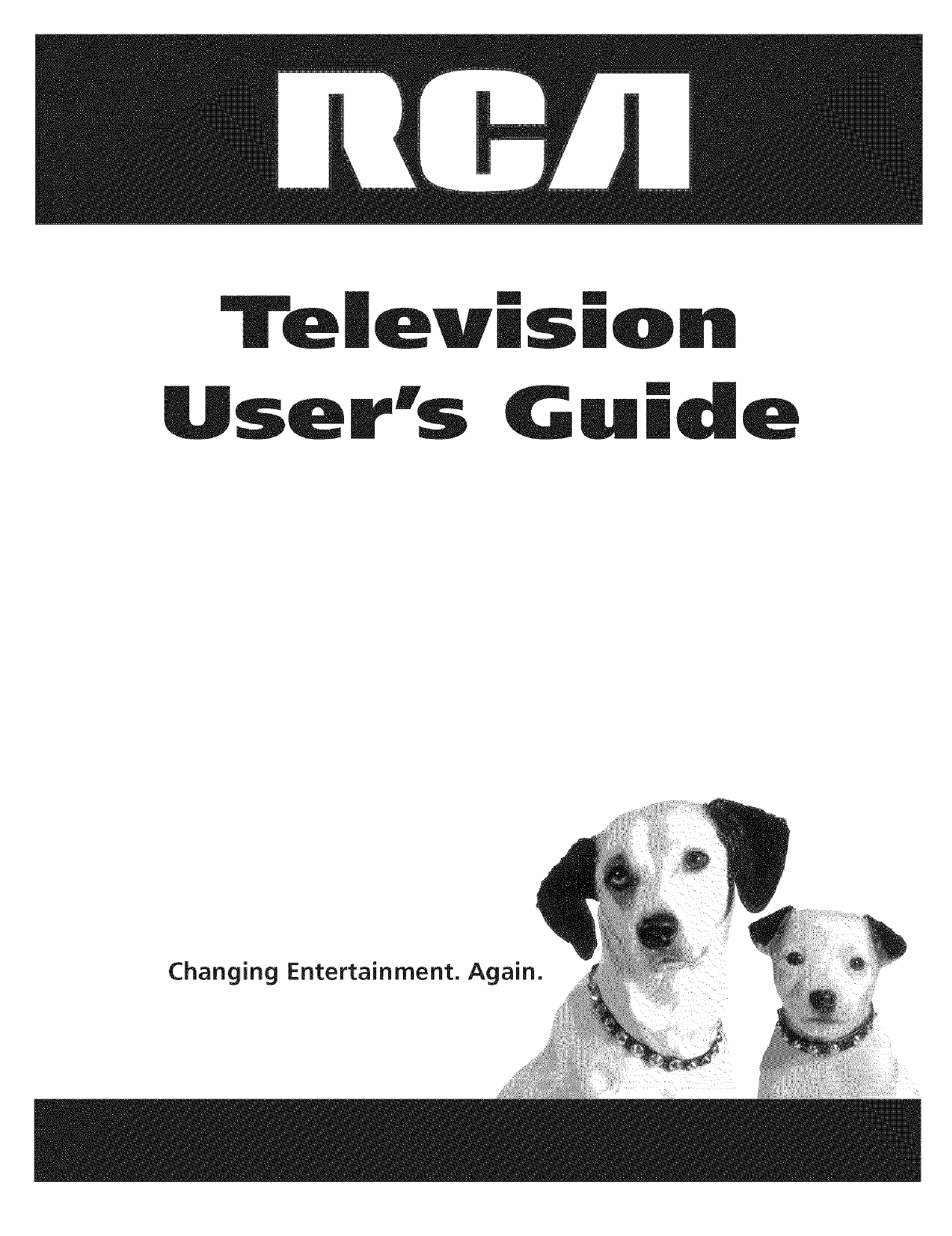
m m
|SmOR
Guide
ging Entertainment.
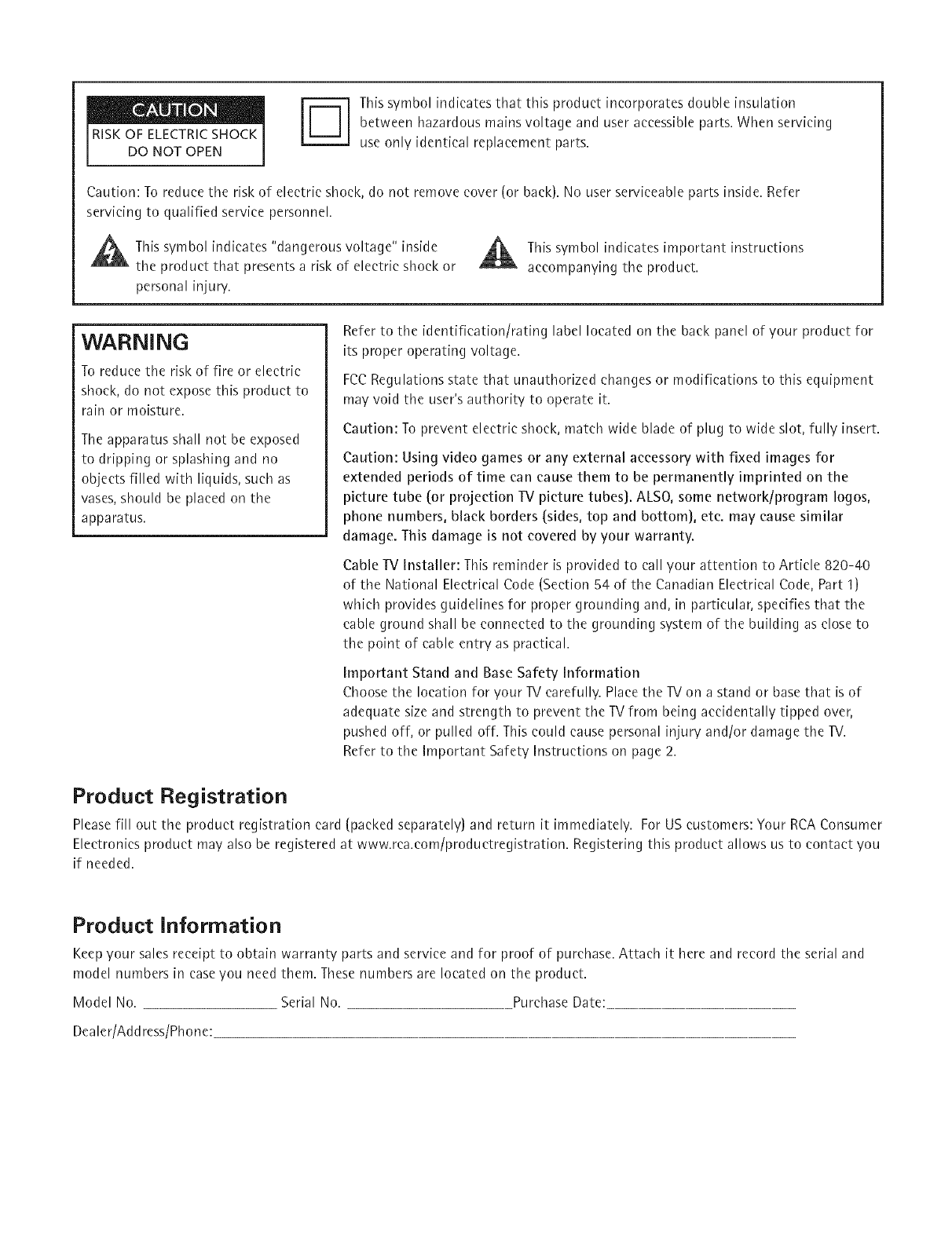
IRISK OF ELECTRICSHOCK I
DO NOT OPEN |
J
-_ his symbol indicates that this product incorporates double insulation
between hazardous mains voltage and user accessible parts. When servicing
use only identical replacement parts.
Caution: To reduce the risk of electric shock, do not remove cover (or back}. No user serviceable parts inside. Refer
servicing to qualified service personnel.
A his symbol indicates "dangerous voltage" inside
the product that presents a risk of electric shock or
personal injury.
This symbol indicates important instructions
accompanying the product.
WARNING
To reduce the risk of fire or electric
shock, do not expose this product to
rain or moisture.
The apparatus shall not be exposed
to dripping or splashing and no
objects filled with liquids, such as
vases, should be placed on the
apparatus.
Refer to the identification/rating label located on the back panel of your product for
its proper operating voltage.
FCC Regulations state that unauthorized changes or modifications to this equipment
may void the user's authority to operate it.
Caution: To prevent electric shock, match wide blade of plug to wide slot, fully insert.
Caution: Using video games or any external accessory with fixed images for
extended periods of time ean cause them to be permanently imprinted on the
picture tube (or projection TV picture tubes]. ALSO, some network/program Iogos,
phone numbers, black borders (sides, top and bottom], ete. may cause similar
damage. This damage is not covered by your warranty.
Cable TV Installer: This reminder is provided to call your attention to Article 820-40
of the National Electrical Code (Section 54 of the Canadian Electrical Code, Part 1)
which provides guidelines for proper grounding and, in particular, specifies that the
cable ground shall be connected to the grounding system of the building as close to
the point of cable entry as practical.
Important Stand and Base Safety Information
Choose the location for your TV carefully. Place the TV on a stand or base that is of
adequate size and strength to prevent the TV from being accidentally tipped over,
pushed off, or pulled off. This could cause personal injury and/or damage the TV.
Refer to the Important Safety Instructions on page 2.
Product Registration
Please fill out the product registration card (packed separately} and return it immediately. For US customers: Your RCA Consumer
Electronics product may also be registered at www.rca.com/productregistration. Registering this product allows us to contact you
if needed.
Product Information
Keep your sales receipt to obtain warranty parts and service and for proof of purchase. Attach it here and record the serial and
model numbers in caseyou need them. These numbers are located on the product.
Model No. Serial No. Purchase Date:
Dealer/Address/Phone:
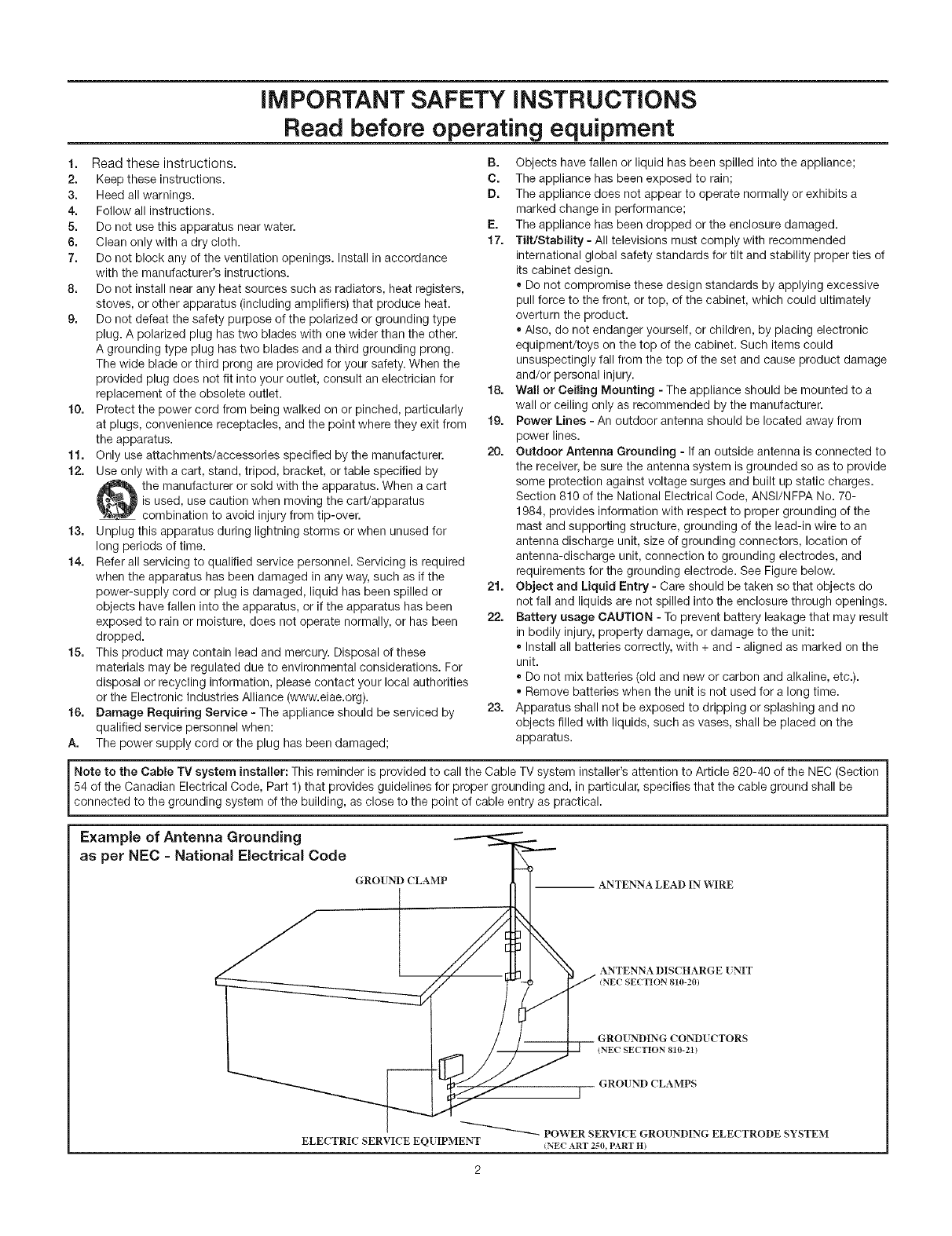
iMPORTANT SAFETY iNSTRUCTiONS
Read before operating equipment
1,
2.
3.
4.
5.
6,
7,
8,
g,
10.
11.
12.
13.
14.
15.
16.
A.
Read these instructions.
Keep these instructions.
Heed all warnings.
Follow all instructions.
Do not use this apparatus near water.
Clean only with a dry cloth.
Do not block any of the ventilation openings. Install in accordance
with the manufacturer's instructions.
Do not install near any heat sources such as radiators, heat registers,
stoves, or other apparatus (including amplifiers) that produce heat.
Do not defeat the safety purpose of the polarized or grounding type
plug. A polarized plug has two blades with one wider than the other.
A grounding type plug has two blades and a third grounding prong.
The wide blade or third prong are provided for your safety. When the
provided plug does not fit into your outlet, consult an electrician for
replacement of the obsolete outlet.
Protect the power cord from being walked on or pinched, particularly
at plugs, convenience receptacles, and the point where they exit from
the apparatus.
Only use attachments/accessories specified by the manufacturer.
Use only with a cart, stand, tripod, bracket, or table specified by
the manufacturer or sold with the apparatus. When a cart
is used, use caution when moving the cart/apparatus
combination to avoid injury from tip-over.
Unplug this apparatus during lightning storms or when unused for
long periods of time.
Refer all servicing to qualified service personnel. Servicing is required
when the apparatus has been damaged in any way, such as if the
power-supply cord or plug is damaged, liquid has been spilled or
objects have fallen into the apparatus, or if the apparatus has been
exposed to rain or moisture, does not operate normally, or has been
dropped.
This product may contain lead and mercury. Disposal of these
materials may be regulated due to environmental considerations. For
disposal or recycling information, please contact your local authorities
or the Electronic Industries Alliance (www.eiae.org).
Damage Requiring Service - The appliance should be serviced by
qualified service personnel when:
The power supply cord or the plug has been damaged;
B. Objects have fallen or liquid has been spilled into the appliance;
C. The appliance has been exposed to rain;
D. The appliance does not appear to operate normally or exhibits a
marked change in performance;
E. The appliance has been dropped or the enclosure damaged.
17. TUt/Stability - All televisions must comply with recommended
international global safety standards for tilt and stability proper ties of
its cabinet design.
Do not compromise these design standards by applying excessive
pull force to the front, or top, of the cabinet, which could ultimately
overturn the product.
Also, do not endanger yourself, or children, by placing electronic
equipment/toys on the top of the cabinet. Such items could
unsuspectingly fall from the top of the set and cause product damage
and/or personal injury.
18. Wall or Ceiling Mounting - The appliance should be mounted to a
wall or ceiling only as recommended by the manufacturer.
19. Power Lines -An outdoor antenna should be located away from
power lines.
20. Outdoor Antenna Grounding - If an outside antenna is connected to
the receiver, be sure the antenna system is grounded so as to provide
some protection against voltage surges and built up static charges.
Section 810 of the National Electrical Code, ANSl/NFPA No. 70-
1984, provides information with respect to proper grounding of the
mast and supporting structure, grounding of the lead-in wire to an
antenna discharge unit, size of grounding connectors, location of
antenna-discharge unit, connection to grounding electrodes, and
requirements for the grounding electrode. See Figure below.
21. Object and Liquid Entry - Care should be taken so that objects do
not fall and liquids are not spilled into the enclosure through openings.
22. Battery usage CAUTION -To prevent battery leakage that may result
in bodily injury, property damage, or damage to the unit:
. Install all batteries correctly, with + and - aligned as marked on the
unit.
. Do not mix batteries (old and new or carbon and alkaline, etc.).
. Remove batteries when the unit is not used for a long time.
23. Apparatus shall not be exposed to dripping or splashing and no
objects filled with liquids, such as vases, shall be placed on the
apparatus.
Note to the Cable TV system installer: This reminder is provided to call the Cable TV system installer's attention to Article 820-40 of the NEC (Section
54 of the Canadian Electrical Code, Part 1)that provides guidelines for proper grounding and, in particular, specifies that the cable ground shall be
connected to the grounding system of the building, as close to the point of cable entry as practical.
Example of Antenna Grounding
as per NEC - National Electrical Code
ELECTRIC SERVICE EQ[ IPMENT
GROUND CLAMP -- ANTENNA LEAD IN WIRE
ANTENNA DISCHARGE [NIT
INEC SECTION 810-20)
GRO[ NDING COND[ CTORS
(NEC SECTION 810-21)
GROUND CLAMPS
POWER SERVICE GROUNDING ELECTRODE SYSTEM
(NEC ART 2_0, PART H)
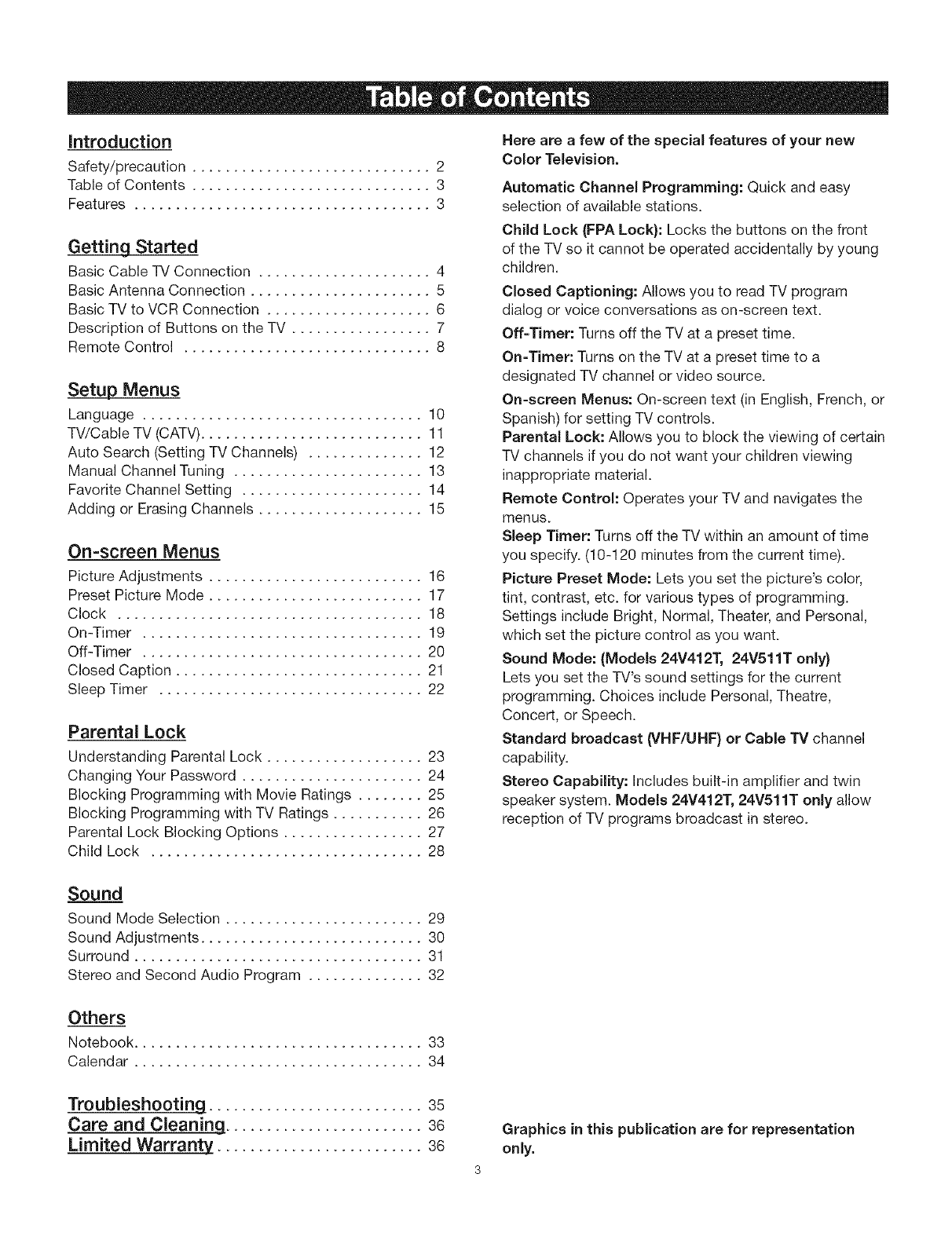
Introduction
Safety/precaution ............................. 2
Table of Contents ............................. 3
Features .................................... 3
Getting Started
Basic Cable TV Connection ..................... 4
Basic Antenna Connection ...................... 5
Basic TV to VCR Connection .................... 6
Description of Buttons on the TV ................. 7
Remote Control .............................. 8
Setup Menus
Language .................................. 10
TV/Cable TV (CATV)........................... 11
Auto Search (Setting TV Channels) .............. 12
Manual Channel Tuning ....................... 13
Favorite Channel Setting ...................... 14
Adding or Erasing Channels .................... 15
On=screen Menus
Picture Adjustments .......................... 16
Preset Picture Mode .......................... 17
Clock ..................................... 18
On-Timer .................................. 19
Off-Timer .................................. 20
Closed Caption .............................. 21
Sleep Timer ................................ 22
Parental Lock
Understanding Parental Lock ................... 23
Changing Your Password ...................... 24
Blocking Programming with Movie Ratings ........ 25
Blocking Programming with TV Ratings ........... 26
Parental Lock Blocking Options ................. 27
Child Lock ................................. 28
Here are a few of the special features of your new
Color Television.
Automatic Channel Programming: Quick and easy
selection of available stations.
Child Lock (FPA Lock): Locks the buttons on the front
of the TV so it cannot be operated accidentally by young
children.
Closed Captioning: Allows you to read TV program
dialog or voice conversations as on-screen text.
Off-Timer: Turns off the TV at a preset time.
On-Timer: Turns on the TV at a preset time to a
designated TV channel or video source.
On-screen Menus: On-screen text (in English, French, or
Spanish) for setting TV controls.
Parental Lock: Allows you to block the viewing of certain
IV channels if you do not want your children viewing
inappropriate material.
Remote Control: Operates your TV and navigates the
menus.
Sleep Timer: Turns off the TV within an amount of time
you specify. (10-120 minutes from the current time).
Picture Preset Mode: Lets you set the picture's color,
tint, contrast, etc. for various types of programming.
Settings include Bright, Normal, Theater, and Personal,
which set the picture control as you want.
Sound Mode: (Models 24V412T, 24V511T only}
Lets you set the TV's sound settings for the current
programming. Choices include Personal, Theatre,
Concert, or Speech.
Standard broadcast (VHF/UHF) or Cable TV channel
capability.
Stereo Capability: Includes built-in amplifier and twin
speaker system. Models 24V412T, 24V511T only allow
reception of TV programs broadcast in stereo.
Sound
Sound Mode Selection ........................ 29
Sound Adjustments ........................... 30
Surround ................................... 31
Stereo and Second Audio Program .............. 32
Others
Notebook ................................... 33
Calendar ................................... 34
Troubleshooting .......................... 35
Care and Cleaning ........................ 36
Limited Warranty ......................... 36 Graphics in this publication are for representation
only.
3
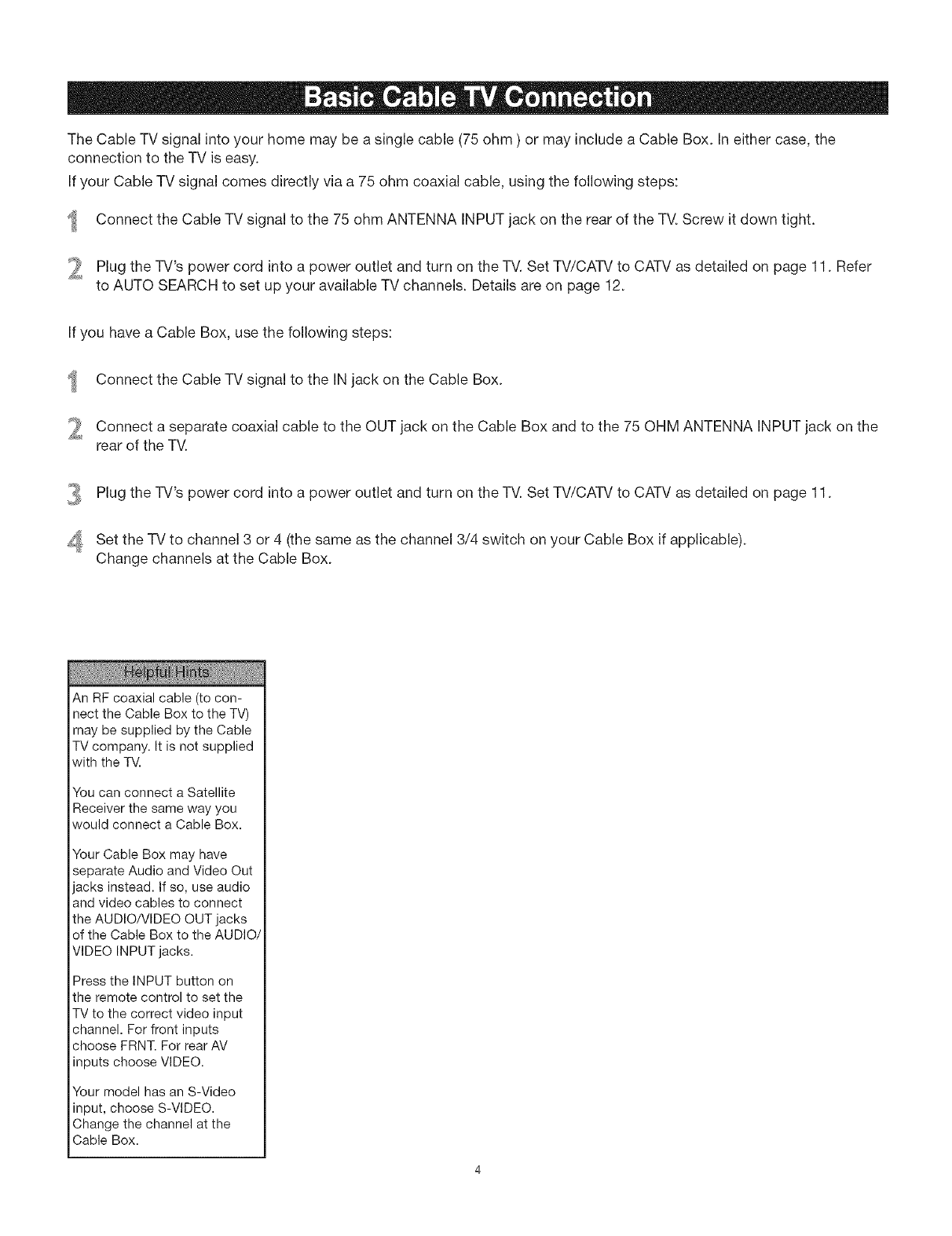
The Cable TV signal into your home may be a single cable (75 ohm ) or may include a Cable Box. In either case, the
connection to the TV is easy.
If your Cable TV signal comes directly via a 75 ohm coaxial cable, using the following steps:
Connect the Cable TV signal to the 75 ohm ANTENNA INPUT jack on the rear of the TV. Screw it down tight.
_ Plug the TV's power cord into a power outlet and turn on the TV. Set TV/CATV to CATV as detailed on page 11. Refer
to AUTO SEARCH to set up your available TV channels. Details are on page 12.
If you have a Cable Box, use the following steps:
2
Connect the Cable TV signal to the IN jack on the Cable Box.
Connect a separate coaxial cable to the OUT jack on the Cable Box and to the 75 OHM ANTENNA INPUT jack on the
rear of the TV.
_ Plug the TV's power cord into a power outlet and turn on the TV. Set TV/CATV to CATV as detailed on page 11.
4_ Set the TV to channel 3 or 4 (the same as the channel 3/4 switch on your Cable Box if applicable).
Change channels at the Cable Box.
An RF coaxial cable (to con-
nect the Cable Box to the TV)
may be supplied by the Cable
TV company. It is not supplied
with the TV.
You can connect a Satellite
Receiver the same way you
would connect a Cable Box.
Your Cable Box may have
separate Audio and Video Out
jacks instead. If so, use audio
and video cables to connect
the AUDIO/VIDEO OUT jacks
of the Cable Box to the AUDIO/
VIDEO INPUT jacks.
Press the INPUT button on
the remote control to set the
TV to the correct video input
channel. For front inputs
choose FRNT. For rear AV
inputs choose VIDEO.
Your model has an S-Video
input, choose S-VIDEO.
Change the channel at the
Cable Box.
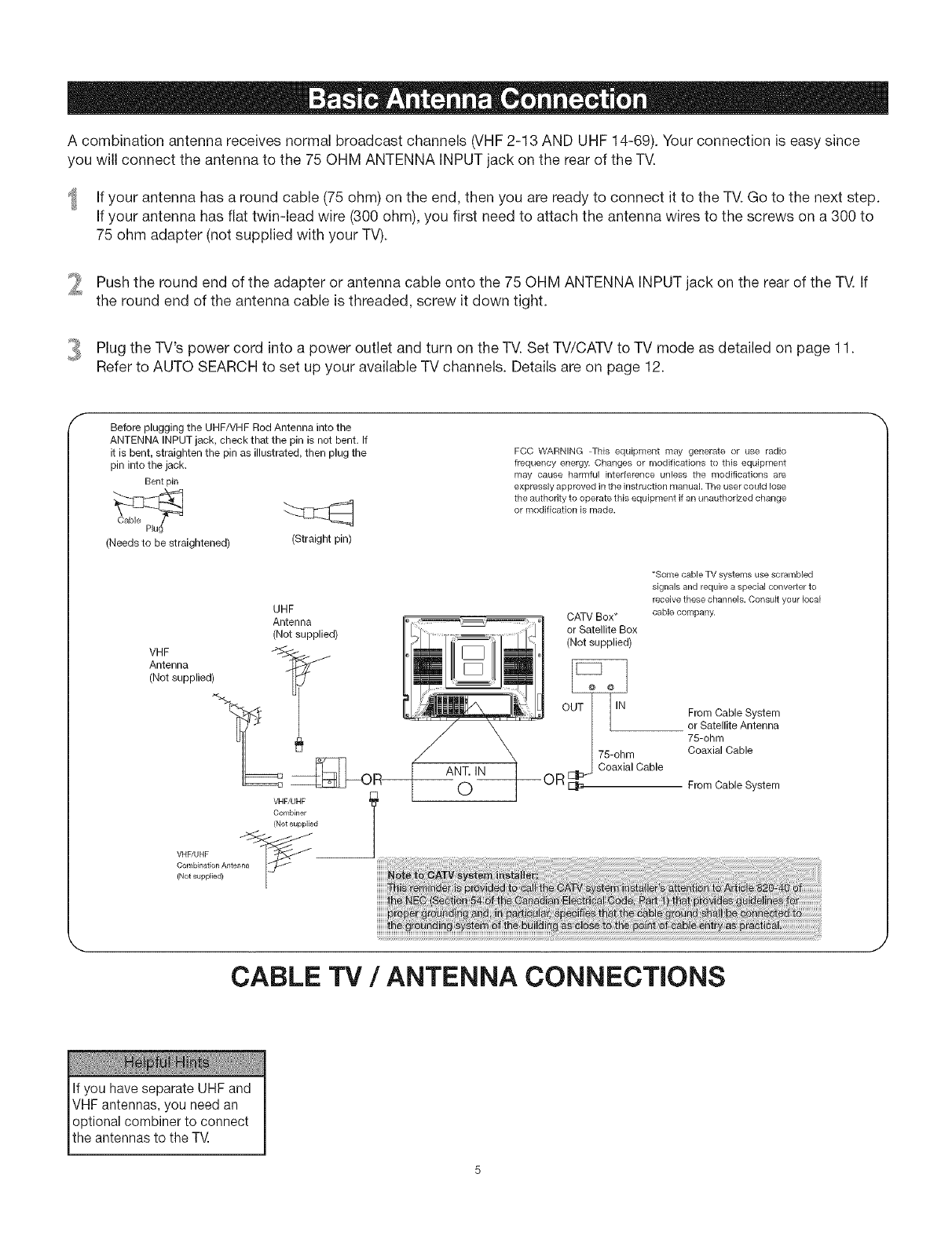
A combination antenna receives normal broadcast channels (VHF2-13 AND UHF 14-69). Your connection is easy since
you will connect the antenna to the 75 OHM ANTENNA INPUT jack on the rear of the TV.
If your antenna has a round cable (75 ohm) on the end, then you are ready to connect it to the TV.Go to the next step.
If your antenna has flat twin-lead wire (300 ohm), you first need to attach the antenna wires to the screws on a 300 to
75 ohm adapter (not supplied with your TV).
Push the round end of the adapter or antenna cable onto the 75 OHM ANTENNA INPUT jack on the rear of the TV. If
the round end of the antenna cable is threaded, screw it down tight.
Plug the TV's cord into a outlet and turn on the TV. Set TV/CATV to TV mode as detailed on 11.
power power page
Refer to AUTO SEARCH to set up your available TV channels. Details are on page 12.
Before plugging the UHF/VHF Rod Antenna into the
ANTENNA INPUT jack, check that the pin is net bent. If
it is bent, straighten the pin as illustrated, then plug the
pin into the jack.
Bent pin
(Needs to be straightened) (Straight pin)
FCC WARNING This equipment may generate or use radio
frequency energy. Changes or rnodifications to this equipment
may cause harmful interference unless the modifications are
expressly approved in the instruction manual. The user could lose
the authority to operate this equipment if an unauthorized change
or modification is made.
*Some cable TV systems use scrambled
signals and require a special converter to
receive these channels. Consult your local
H b m _
_._UHI-_nna .... _=_ _ CATV Box* can..... pany.
Not su ed _ i I or Satellite Box
( PP _ 2 _: (Not supplied)
VHF •II •
Antenna _ _
(Not supplied) I_ ]_[___ _
/÷_i_ l_ ! IN
] l= ,f___ I!1 OUT IIN From Cable System
]_ _ / _l /]_1 i_ _ -- or Satellite Antenna
UII _ _" \ 75-ohm
II u /_ 75-ohm Coaxial Cable
II _ _ ANT IN_ CoaxialCable
•
o ooCa eS s em
Combiner
(Not supplied
VHF/UHF T_ __
Combination Antenn_
(Not _upplied)
CABLE "IV /ANTENNA CONNECTIONS
If you have separateUHFand
VHFantennas,you needan
I optional combinerto connect
_theantennasto the T_
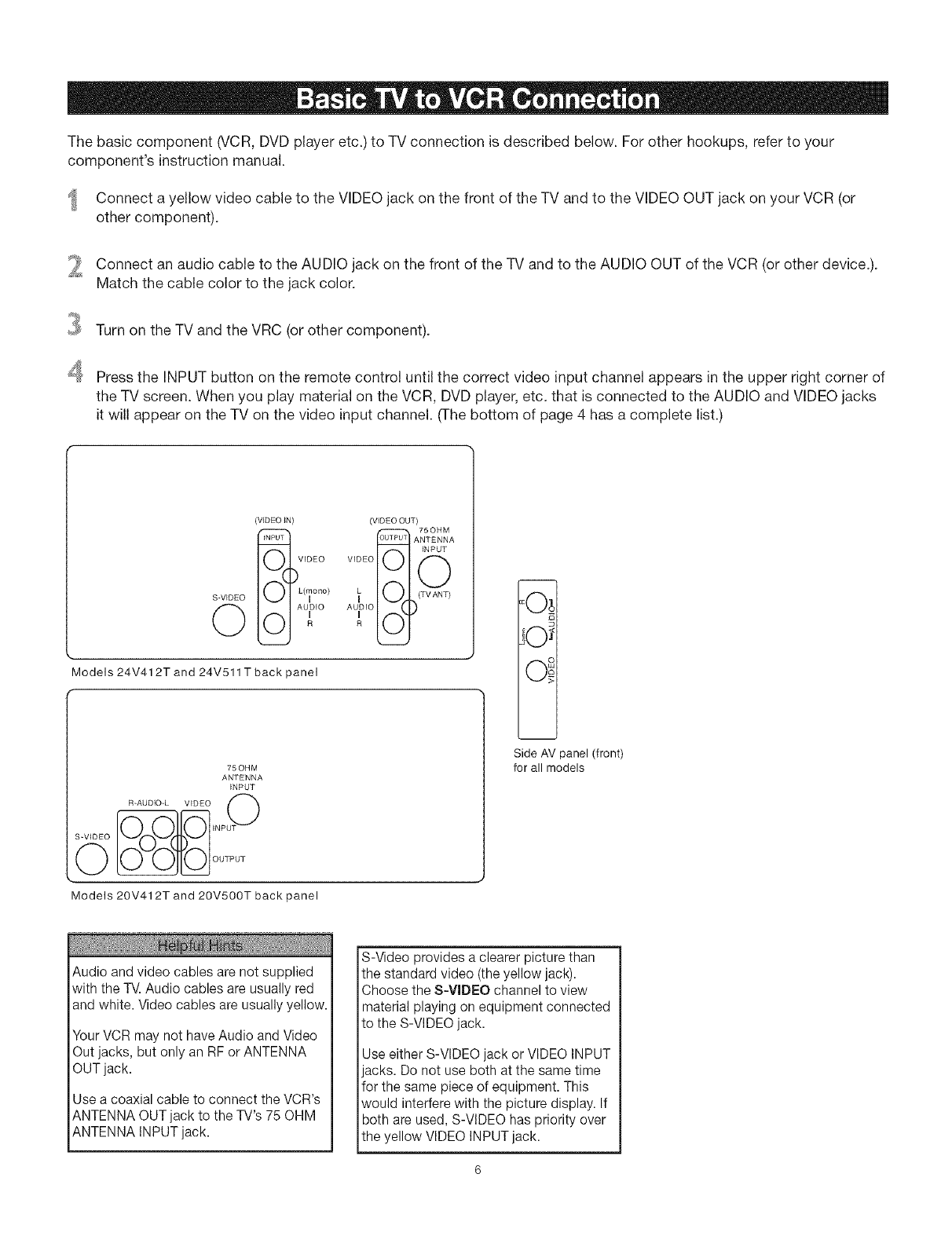
The basic component (VCR, DVD player etc.) to TV connection is described below. For other hookups, refer to your
component's instruction manual.
Connect a yellow video cable to the VIDEO jack on the front of the TV and to the VIDEO OUT jack on your VCR (or
other component).
2
3
4
Connect an audio cable to the AUDIO jack on the front of the TV and to the AUDIO OUT of the VCR (or other device.).
Match the cable color to the jack color.
Turn on the TV and the VRC (or other component).
Press the INPUT button on the remote control until the correct video input channel appears in the upper right corner of
the TV screen. When you play material on the VCR, DVD player, etc. that is connected to the AUDIO and VIDEO jacks
it will appear on the TV on the video input channel. (The bottom of page 4 has a complete list.)
S-VIDEO
©
(VIDEO iN) (V_DEO OUT)
o
9UTPU? ANTENNA
INPUT
VIDEO VIDEO
L(,_ono) _ (TV ANT)
I f'_x"
R
Models 24V412T and 24V511Tback panel
iOi
75OHM
ANTENNA
INPUT
Models 20V412T and 20V500T back panel
m
Side AV panel (front)
for all models
Audioand video cables arenot supplied
with the TV.Audio cablesare usuallyred
and white. Videocablesare usuallyyellow.
Your VCR may not have Audio and Video
Out jacks, but only an RF or ANTENNA
OUT jack.
Use a coaxial cable to connect the VCR's
ANTENNA OUT jack to the TV's 75 OHM
ANTENNA INPUT jack.
S-Video provides a clearer picture than
the standard video (the yellow jack).
Choose the S-VIDEO channel to view
material playing on equipment connected
to the S-VIDEO jack.
Use either S-VIDEO jack or VIDEO INPUT
jacks. Do not use both at the same time
for the same piece of equipment. This
would interfere with the picture display. If
both are used, S-VIDEO has priority over
the yellow VIDEO INPUT jack.
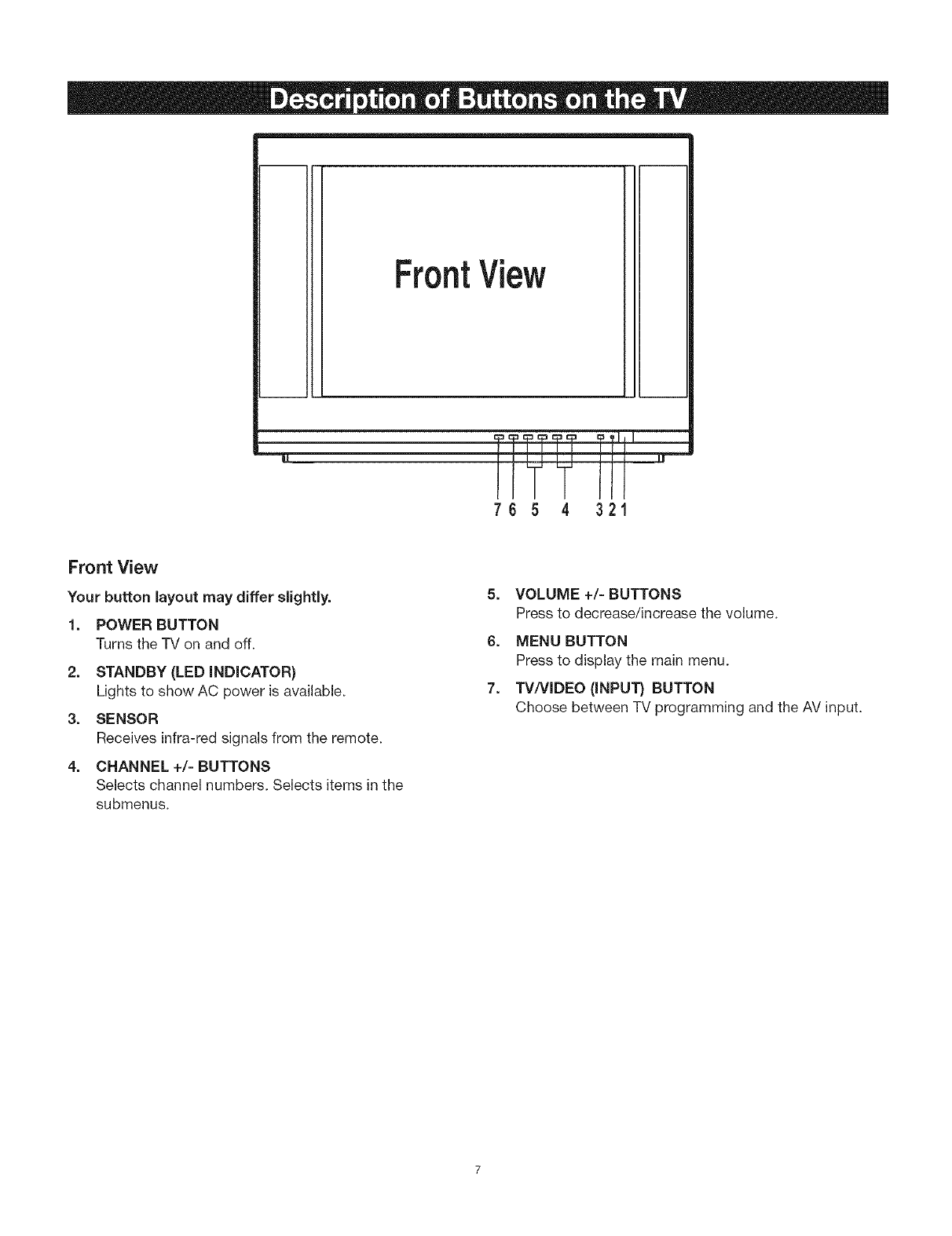
FrontView
7 6 5 4321
Front View
Your button layout may differ sEghtly.
1. POWER BUTTON
Turns the TV on and off.
2. STANDBY (LED INDICATOR)
Lights to show AC power is available.
3. SENSOR
Receives infra-red signals from the remote.
4. CHANNEL +/= BUTTONS
Selects channel numbers. Selects items in the
submenus.
5. VOLUME +/= BUTTONS
Press to decrease/increase the volume.
6. MENU BUTTON
Press to display the main menu.
7. TV!VIDEO (iNPUT} BUTTON
Choose between TV programming and the AV input.
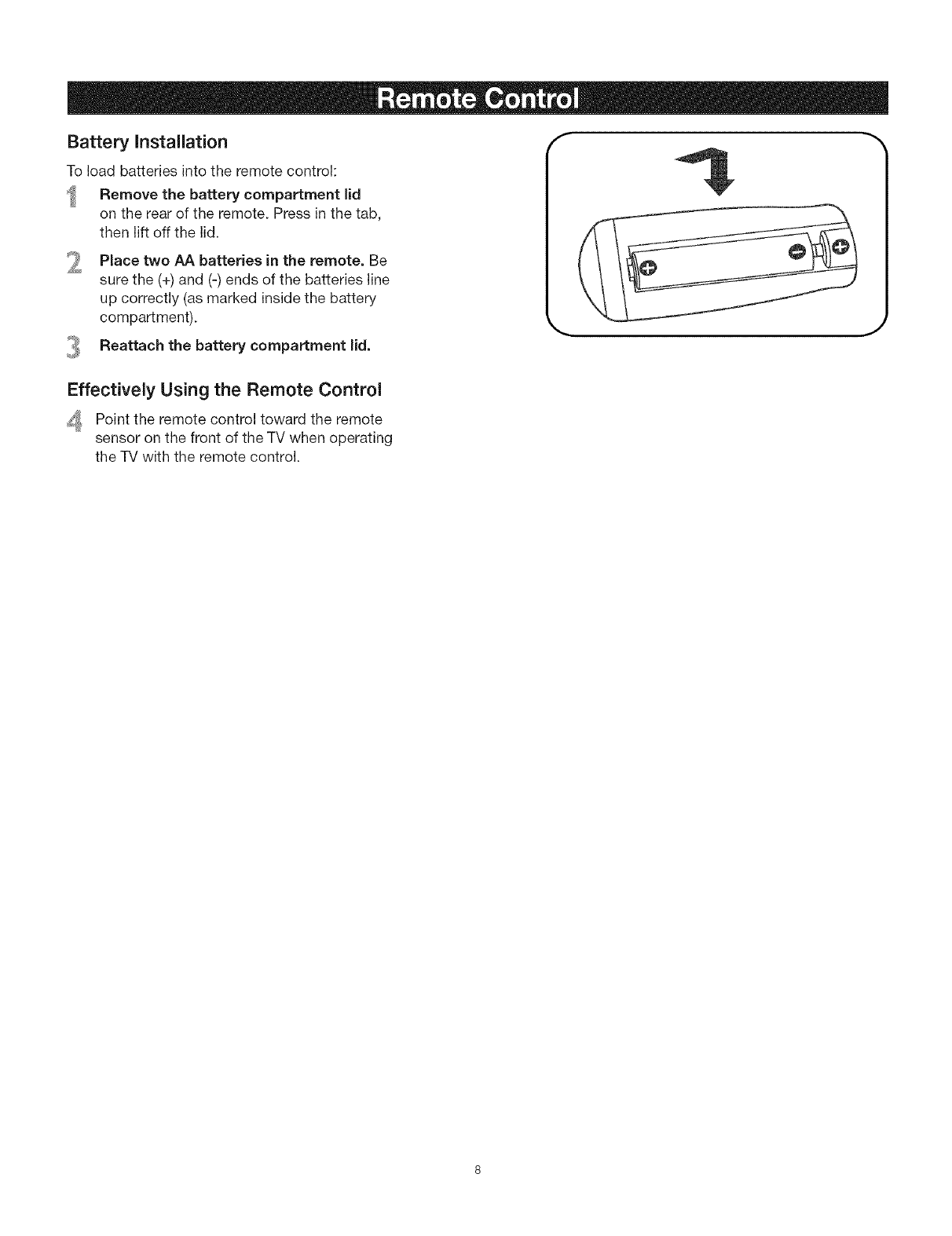
Battery Installation
To load batteries into the remote control:
Remove the battery compartment lid
on the rear of the remote. Press in the tab,
then lift off the lid.
Place two AA batteries in the remote. Be
sure the (+) and (-) ends of the batteries line
up correctly (as marked inside the battery
compartment).
Reattach the battery compartment lid. J
Effectively Using the Remote Control
, Point the remote control toward the remote
sensor on the front of the TV when operating
the -IV with the remote control.
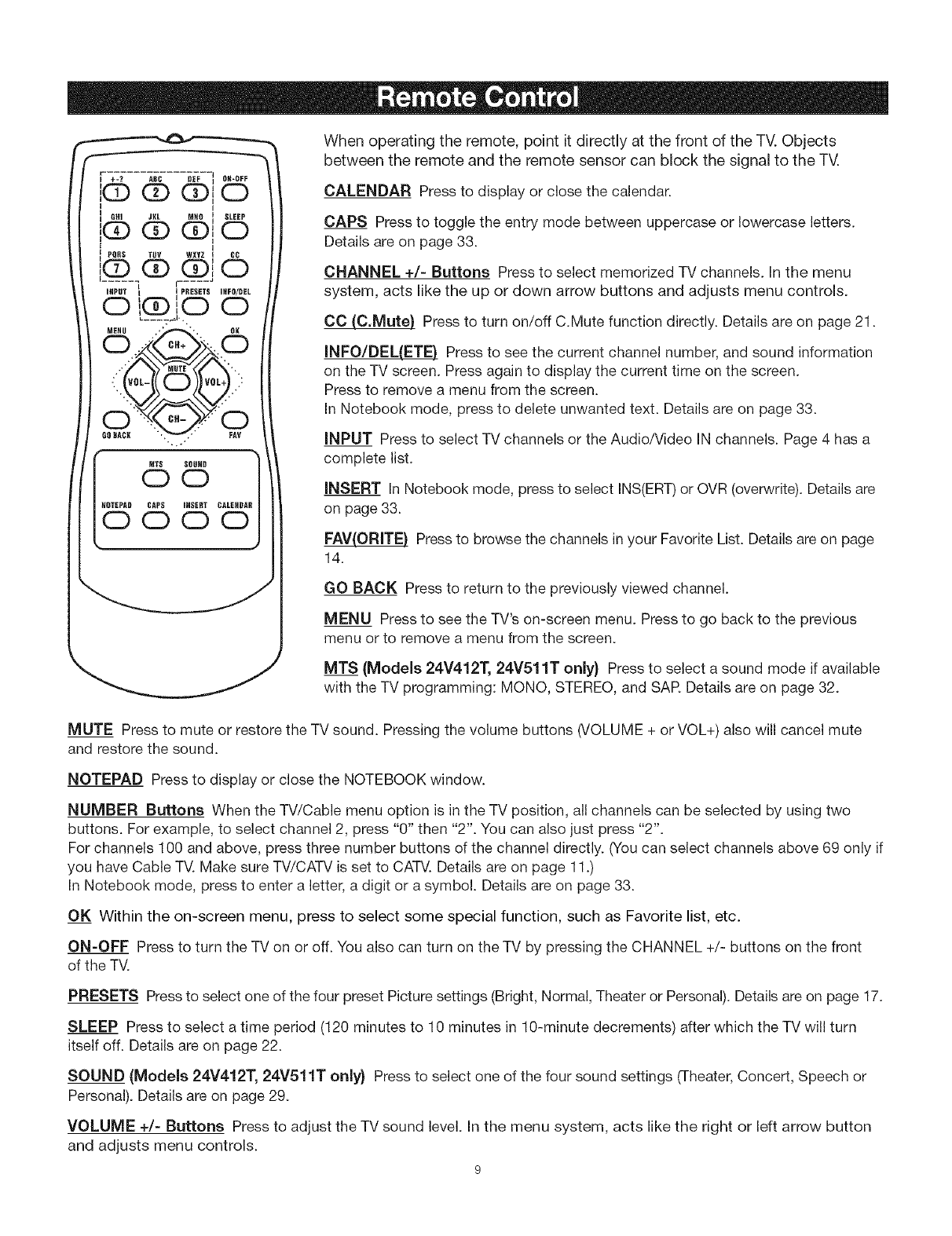
Whenoperatingtheremote,pointitdirectlyatthefrontoftheTV.Objects
betweentheremoteandtheremotesensorcanblockthesignalto theTV.
CALENDAR Press to display or close the calendar.
CAPS Press to toggle the entry mode between uppercase or lowercase letters.
Details are on page 33.
CHANNEL +/- Buttons Press to select memorized TV channels. In the menu
system, acts like the up or down arrow buttons and adjusts menu controls.
CC (C.Mute) Press to turn on/off C.Mute function directly. Details are on page 21.
INFO/DEL(ETE) Press to see the current channel number, and sound information
on the TV screen. Press again to display the current time on the screen.
Press to remove a menu from the screen.
In Notebook mode, press to delete unwanted text. Details are on page 33.
INPUT Press to select TV channels or the Audio/Video IN channels. Page 4 has a
complete list.
INSERT In Notebook mode, press to select INS(ERT)or OVR (overwrite). Details are
on page 33.
FAV(ORITE) Press to browse the channels in your Favorite List. Details are on page
14.
GO BACK Press to return to the previously viewed channel.
MENU Press to see the TV's on-screen menu. Press to go back to the previous
menu or to remove a menu from the screen.
MTS (Models 24V412T, 24V511T only} Press to select a sound mode if available
with the TV programming: MONO, STEREO, and SAR Details are on page 32.
MUTE Press to mute or restore the TV sound. Pressing the volume buttons (VOLUME + or VOL+) also will cancel mute
and restore the sound.
NOTEPAD Press to display or close the NOTEBOOK window.
NUMBER Buttons When the TV/Cable menu option is in the TV position, all channels can be selected by using two
buttons. For example, to select channel 2, press "0" then "2". You can also just press "2".
For channels 100 and above, press three number buttons of the channel directly. (You can select channels above 69 only if
you have Cable TV. Make sure TV/CATV is set to CATV. Details are on page 11.)
In Notebook mode, press to enter a letter, a digit or a symbol. Details are on page 33.
OK Within the on-screen menu, press to select some special function, such as Favorite list, etc.
ON-OFF Press to turn the TV on or off. You also can turn on the TV by pressing the CHANNEL +/- buttons on the front
of the TV.
PRESETS Press to select one of the four preset Picture settings (Bright, Normal, Theater or Personal). Details are on page 17.
SLEEP Press to select a time period (120 minutes to 10 minutes in 10-minute decrements) after which the TV will turn
itself off. Details are on page 22.
SOUND (Models 24V412T, 24V511T only) Press to select one of the four sound settings (Theater, Concert, Speech or
Personal). Details are on page 29.
VOLUME +/- Buttons Press to adjust the TV sound level. In the menu system, acts like the right or left arrow button
and adjusts menu controls.
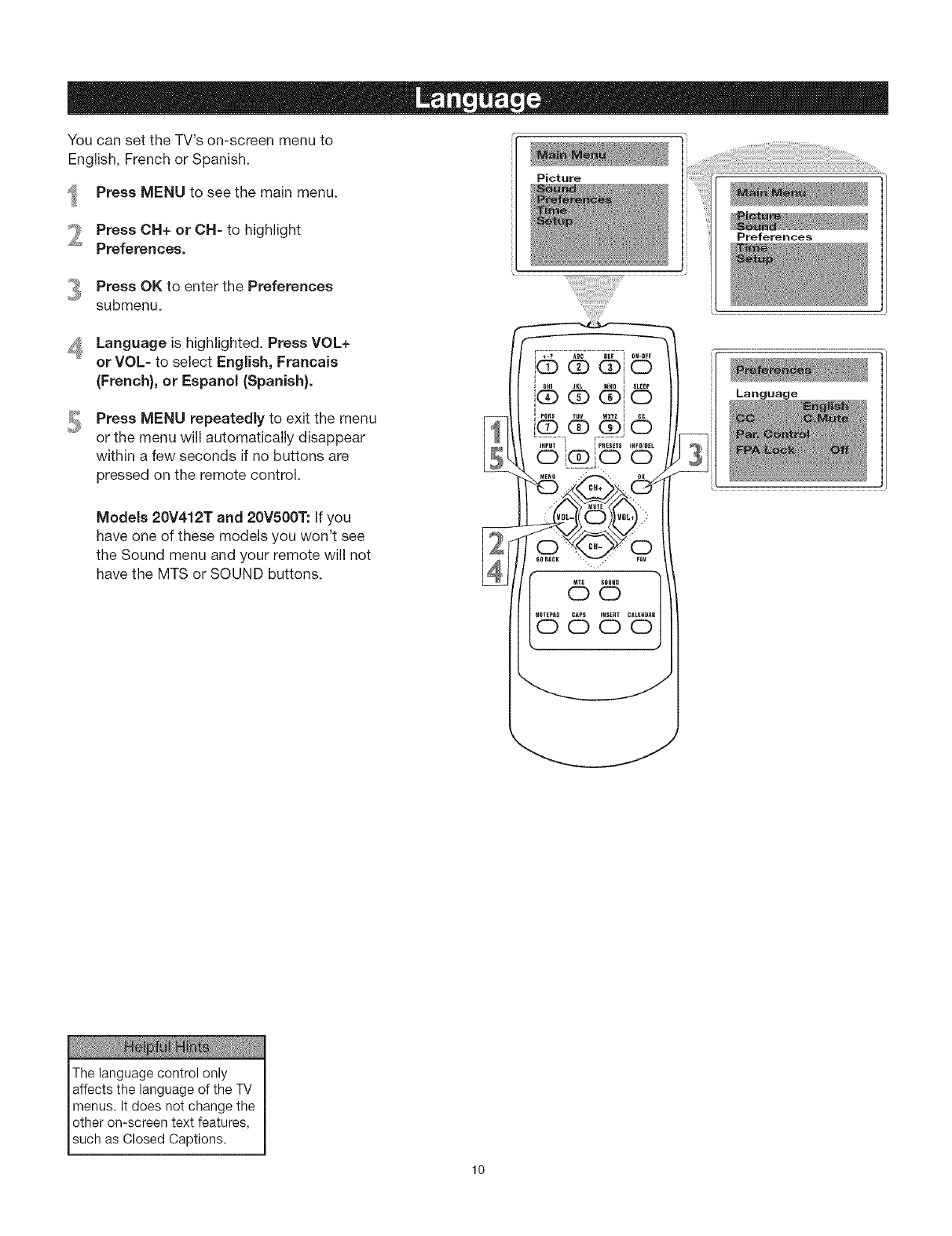
YoucansettheTV'son-screenmenuto
English,FrenchorSpanish.
Press MENU to see the main menu.
Press OH+ or OH=to highlight
Preferences.
Press OK to enter the Preferences
submenu.
Language is highlighted. Press VOL+
or VOL- to select English, Francais
(French), or Espanol (Spanish).
_J Press MENU repeatedly to exit the menu
or the menu will automatically disappear
within a few seconds if no buttons are
pressed on the remote control.
Models 20V412T and 20V500T: If you
have one of these models you won't see
the Sound menu and your remote will not
have the MTS or SOUND buttons.
Picture
The language control only
affects the language of the TV
menus. It does not change the
other on-screen text features,
such as Closed Captions.
10
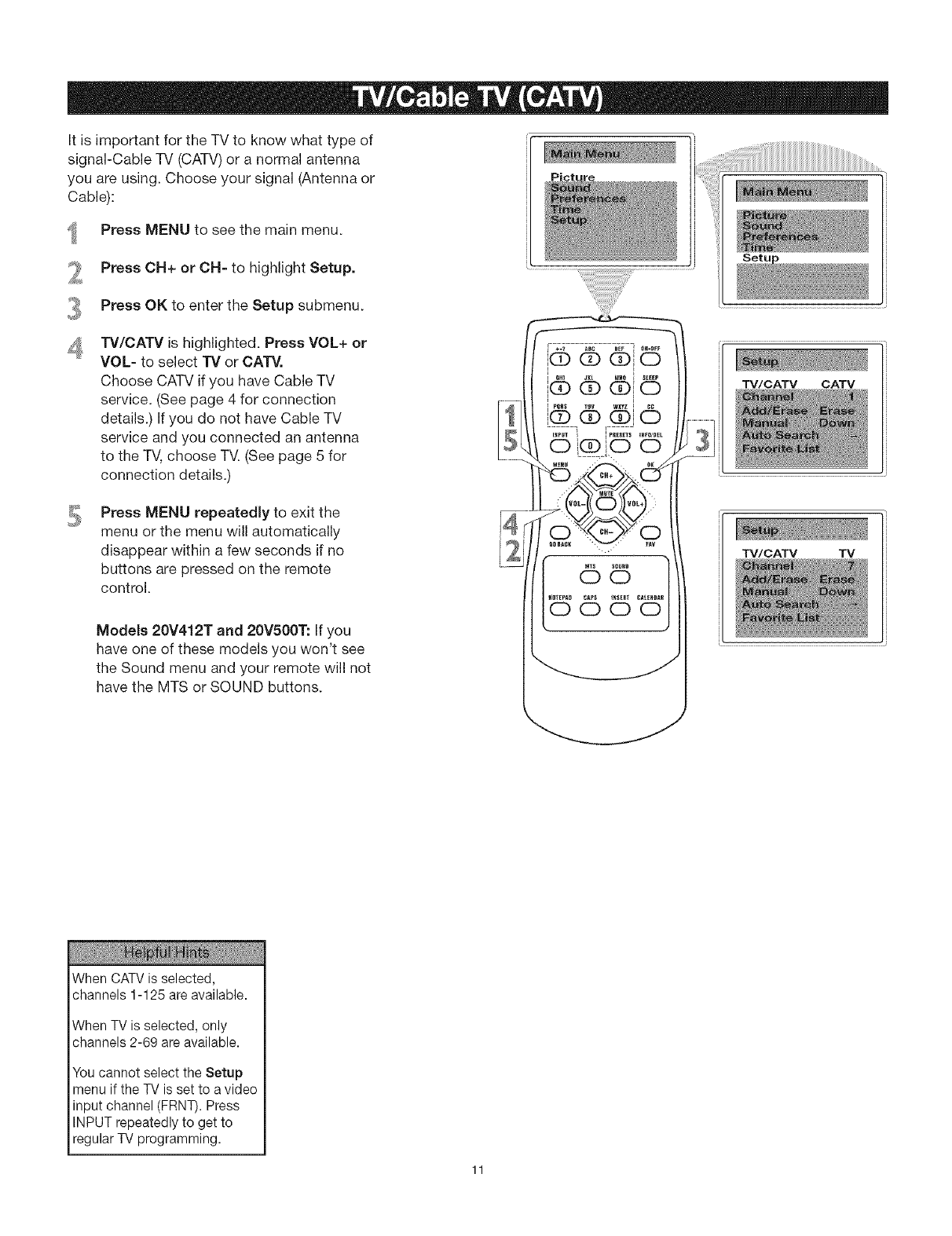
It is important for the TV to know what type of
signal-Cable TV (CATV)or a normal antenna
you are using. Choose your signal (Antenna or
Cable):
Press MENU to see the main menu.
Picture
Press CH+ or CH- to highlight Setup.
Press OK to enter the Setup submenu.
TV/CATV is highlighted. Press VOL+ or
VOL- to select TV or CATV.
Choose CATV if you have Cable TV
service. (See page 4 for connection
details.) If you do not have Cable TV
service and you connected an antenna
to the TV,choose IV. (See page 5 for
connection details.)
Press MENU repeatedly to exit the
menu or the menu will automatically
disappear within a few seconds if no
buttons are pressed on the remote
control.
Models 20V412T and 20V500T: If you
have one of these models you won't see
the Sound menu and your remote will not
have the MTS or SOUND buttons.
®io"°'.....
I P_.s wxYzI
,® 45 6
' QI
INPUT _ I PR£_EfS I_f#/gEL
o@oo
*_$ERT CAt£_DA_
6oo
TV/CATV CATV
TV/CATV TV
WhenCATVis selected,
channels1-125areavailable.
When TV is selected, only
channels 2-69 are available.
You cannot select the Setup
menu if the TV is set to a video
input channel (FRNT). Press
INPUT repeatedly to get to
regular TV programming.
11
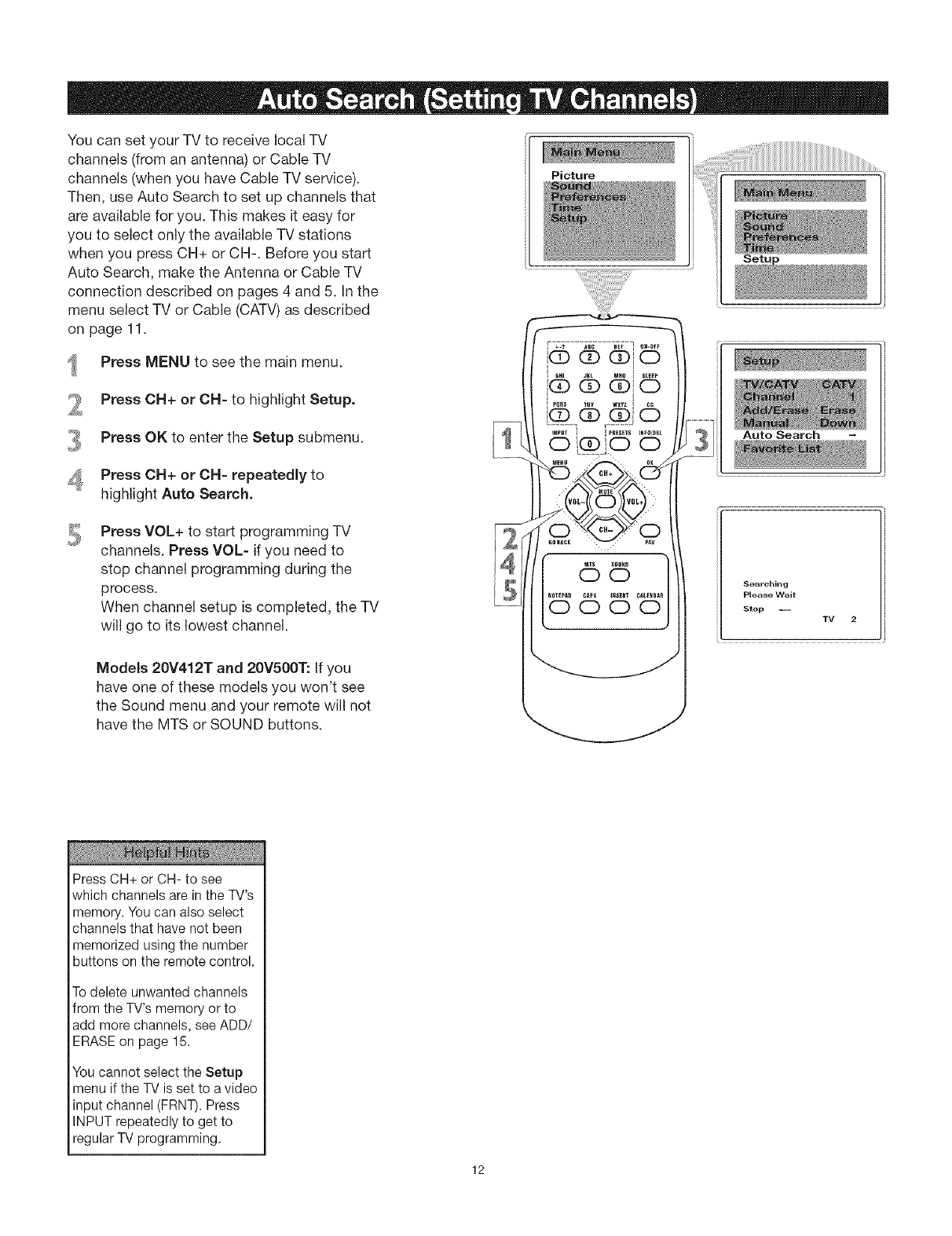
You can set your TV to receive local TV
channels (from an antenna) or Cable TV
channels (when you have Cable TV service).
Then, use Auto Search to set up channels that
are available for you. This makes it easy for
you to select only the available TV stations
when you press CH+ or CH-. Before you start
Auto Search, make the Antenna or Cable -IV
connection described on pages 4 and 5. In the
menu select TV or Cable (CATV)as described
on page 11.
Press MENU to see the main menu.
Press CH+ or CH- to highlight Setup.
Press OK to enter the Setup submenu.
Press CN+ or ON- repeatedly to
highlight Auto Search.
Press VOL+ to start programming TV
channels. Press VOL- if you need to
stop channel programming during the
process.
When channel setup is completed, the TV
will go to its lowest channel.
ModeJs 20V412T and 20V500T: If you
have one of these models you won't see
the Sound menu and your remote will not
have the MTS or SOUND buttons.
Picture
Auto Search
Searching
Please Wait
Stop
TV 2
PressCH+ or CH- to see
which channelsare in the TV's
memory.Youcan also select
channelsthat havenot been
memorizedusing the number
buttons on the remotecontrol.
To delete unwanted channels
from the TV's memory or to
add more channels, see ADD/
ERASE on page 15.
You cannot select the Setup
menu if the TV is set to a video
input channel (FRNT). Press
INPUT repeatedly to get to
regular TV programming.
12
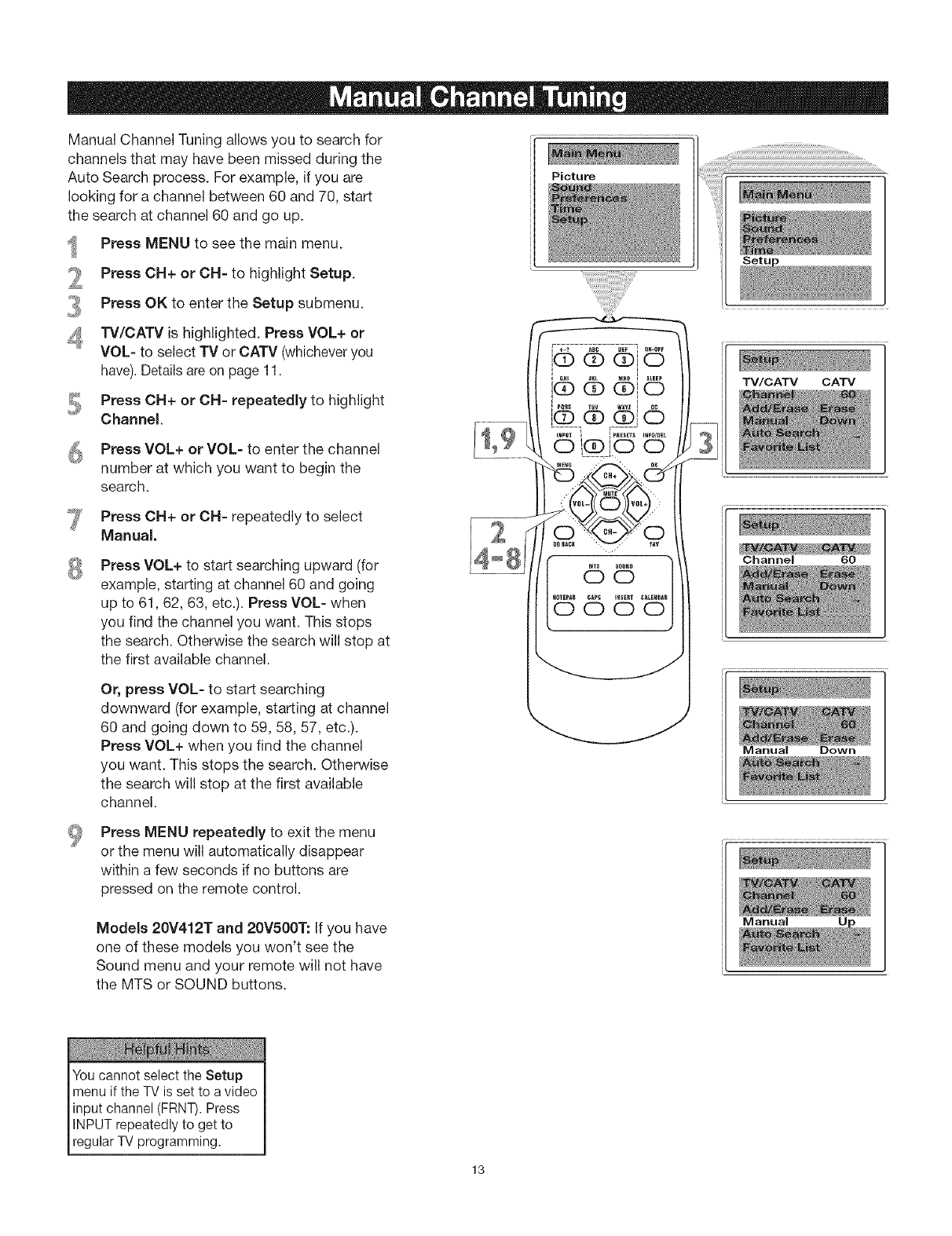
Manual Channel Tuning allows you to search for
channels that may have been missed during the
Auto Search process. For example, if you are
looking for a channel between 60 and 70, start
the search at channel 60 and go up.
Press MENU to see the main menu.
Press CH+ or OH=to highlight Setup.
Press OK to enter the Setup submenu.
TV/CATV is highlighted. Press VOL+ or
VOL- to select TV or CATV (whicheveryou
have).Detailsare on page 11.
Press OH+ or CH= repeatedly to highlight
Channel.
Press VOL+ or VOL= to enter the channel
number at which you want to begin the
search.
Press CH+ or CH= repeatedly to select
Manual.
Press VOL+ to start searching upward (for
example, starting at channel 60 and going
up to 61,62, 63, etc.). Press VOL- when
you find the channel you want. This stops
the search. Otherwise the search will stop at
the first available channel.
Or, press VOL= to start searching
downward (for example, starting at channel
60 and going down to 59, 58, 57, etc.).
Press VOL+ when you find the channel
you want. This stops the search. Otherwise
the search will stop at the first available
channel.
Picture
®1o°"i......
i
iGHI _KL M_0 1 BLEEP
i® ® ®Fo
IHPUT E I PRESETS IflFe/_L
__Me_U Ol
© '
TV/CATV CATV
Channel 60
Manual Down
Press MENU repeatedly to exit the menu
or the menu will automatically disappear
within a few seconds if no buttons are
pressed on the remote control.
Models 20V412T and 20V500T: If you have
one of these models you won't see the
Sound menu and your remote will not have
the MTS or SOUND buttons.
You cannot select the Setup
menu if the TV is set to a video
input channel (FRNT). Press
INPUT repeatedly to get to
regular TV programming.
13
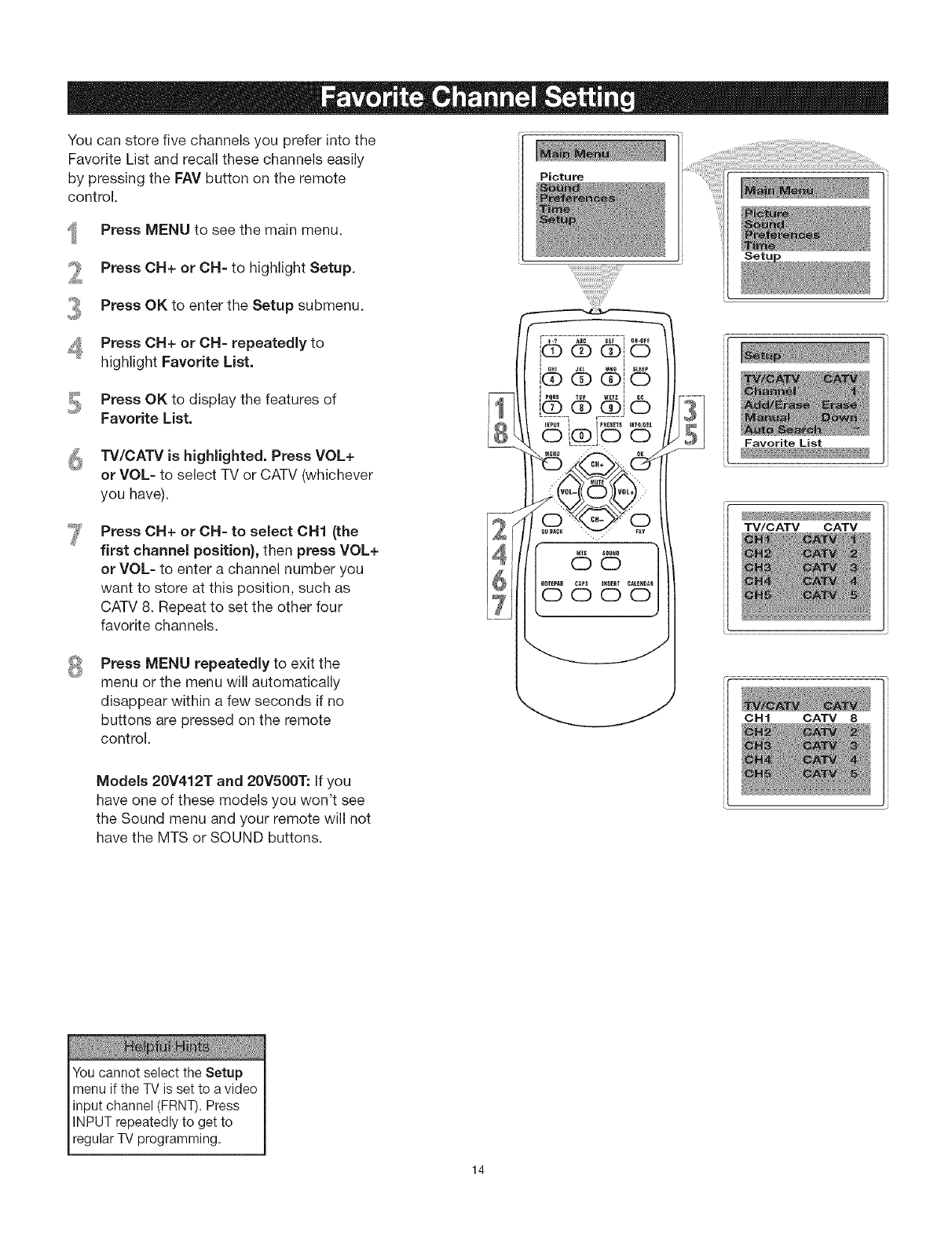
You can store five channels you prefer into the
Favorite List and recall these channels easily
by pressing the FAY button on the remote
control.
Press MENU to see the main menu.
Press CH+ or CH= to highlight Setup.
Press OK to enter the Setup submenu.
Press OH+ or OH- repeatedly to
highlight Favorite List.
Press OK to display the features of
Favorite List.
TV/CATV is highlighted. Press VOL+
or VOL- to select TV or CATV (whichever
you have).
Press OH+ or OH- to select OH1 (the
first channel position), then press VOL+
or VOL- to enter a channel number you
want to store at this position, such as
CATV 8. Repeat to set the other four
favorite channels.
Press MENU repeatedly to exit the
menu or the menu will automatically
disappear within a few seconds if no
buttons are pressed on the remote
control.
Models 20V412T and 20V500T: If you
have one of these models you won't see
the Sound menu and your remote will not
have the MTS or SOUND buttons.
Picture
Favorite List
TV/CATV CATV
OH 1 CATV 8
Youcannotselect the Setup
menu if the TV is set to avideo
input channel (FRNT).Press
INPUTrepeatedlyto get to
regularTV programming.
14
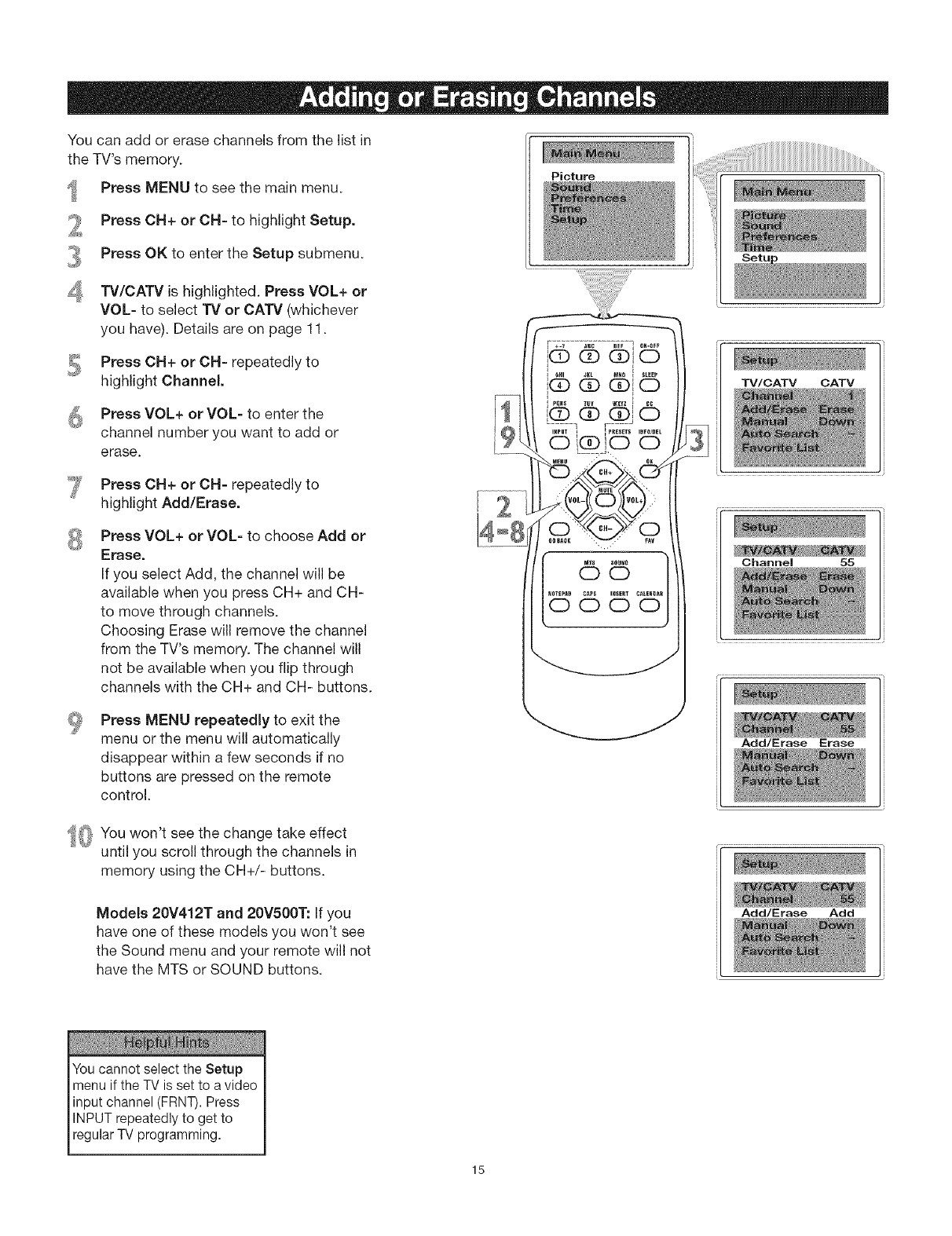
You can add or erase channels from the list in
the TV's memory.
Press MENU to see the main menu.
Press OH+ or OH=to highlight Setup.
Press OK to enter the Setup submenu.
TV/CATV is highlighted. Press VOL+ or
VOL- to select TV or CATV (whichever
you have). Details are on page 11.
Press CH+ or CH= repeatedly to
highlight Channel.
Press VOL+ or VOL- to enter the
channel number you want to add or
erase.
Press CH+ or CN- repeatedly to
highlight Add/Erase.
Press VOL+ or VOL- to choose Add or
Erase.
If you select Add, the channel will be
available when you press CH+ and CH-
to move through channels.
Choosing Erase will remove the channel
from the TV's memory. The channel will
not be available when you flip through
channels with the CH+ and CH- buttons.
Press MENU repeatedly to exit the
menu or the menu will automatically
disappear within a few seconds if no
buttons are pressed on the remote
control.
Picture
TV/CATV CATV
Channel SS
xxxxxxxxxxxxxxxxxxxxxxxxxxxxxxxxxxxxxxxxxxxxxxxxxxxxxxxx_¸¸,
Add/Erase Erase
_ You won't see the change take effect
until you scroll through the channels in
memory using the CH+/- buttons.
Models 20V412T and 20V500T: If you
have one of these models you won't see
the Sound menu and your remote will not
have the MTS or SOUND buttons.
Add/Erase Add
Youcannotselect the Setup
menu if the TV is set to avideo
input channel (FRNT).Press
INPUTrepeatedlyto get to
regularTV programming.
15
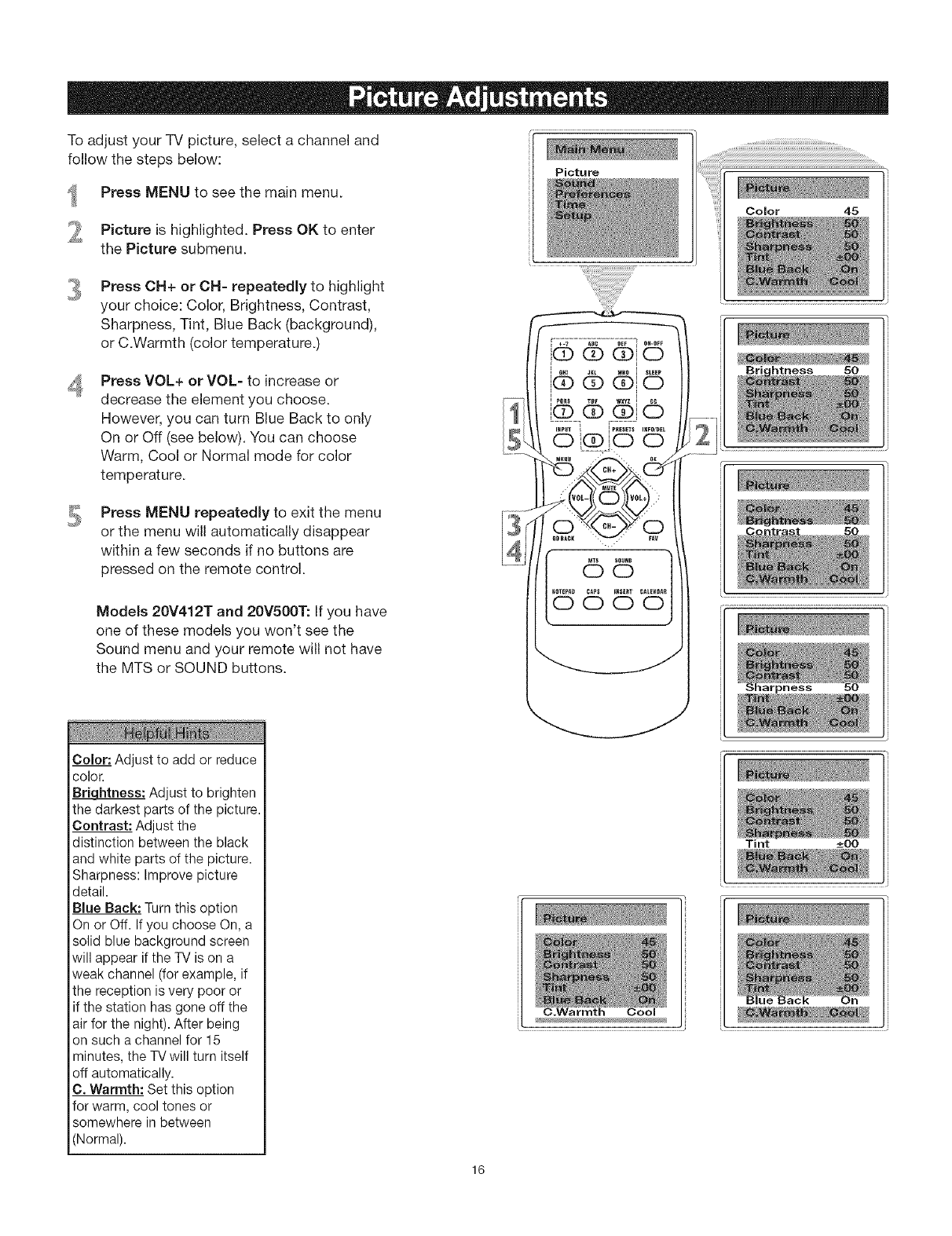
To adjust your TV picture, select a channel and
follow the steps below: Picture
Press MENU to see the main menu.
Picture is highlighted. Press OK to enter
the Picture submenu.
Press OH+ or CH- repeatedly to highlight
your choice: Color, Brightness, Contrast,
Sharpness, Tint, Blue Back (background),
or C.Warmth (color temperature.)
Press VOL+ or VOL- to increase or
decrease the element you choose.
However, you can turn Blue Back to only
On or Off (see below). You can choose
Warm, Cool or Normal mode for color
temperature.
Press MENU repeatedJy to exit the menu
or the menu will automatically disappear
within a few seconds if no buttons are
pressed on the remote control.
ModeJs 20V412T and 20V500T: If you have
one of these models you won't see the
Sound menu and your remote will not have
the MTS or SOUND buttons.
Color: Adjustto add or reduce
color.
Br_htness: Adjust to brighten
the darkest parts of the picture.
Contrast: Adjustthe
distinction betweenthe black
and white partsof the picture.
Sharpness:Improvepicture
detail.
Blue Back: Turnthis option
Onor Off. If you chooseOn, a
solid bluebackgroundscreen
will appear if the TV is on a
weakchannel (for example,if
the receptionis verypoor or
if the station has gone off the
airfor the night).After being
on such a channelfor 15
minutes,the TVwill turn itself
off automatically.
C. Warmth: Set this option
for warm, cool tones or
somewhereinbetween
(Normal).
Color 45
Tint -+00
C.Warmth Cool
16
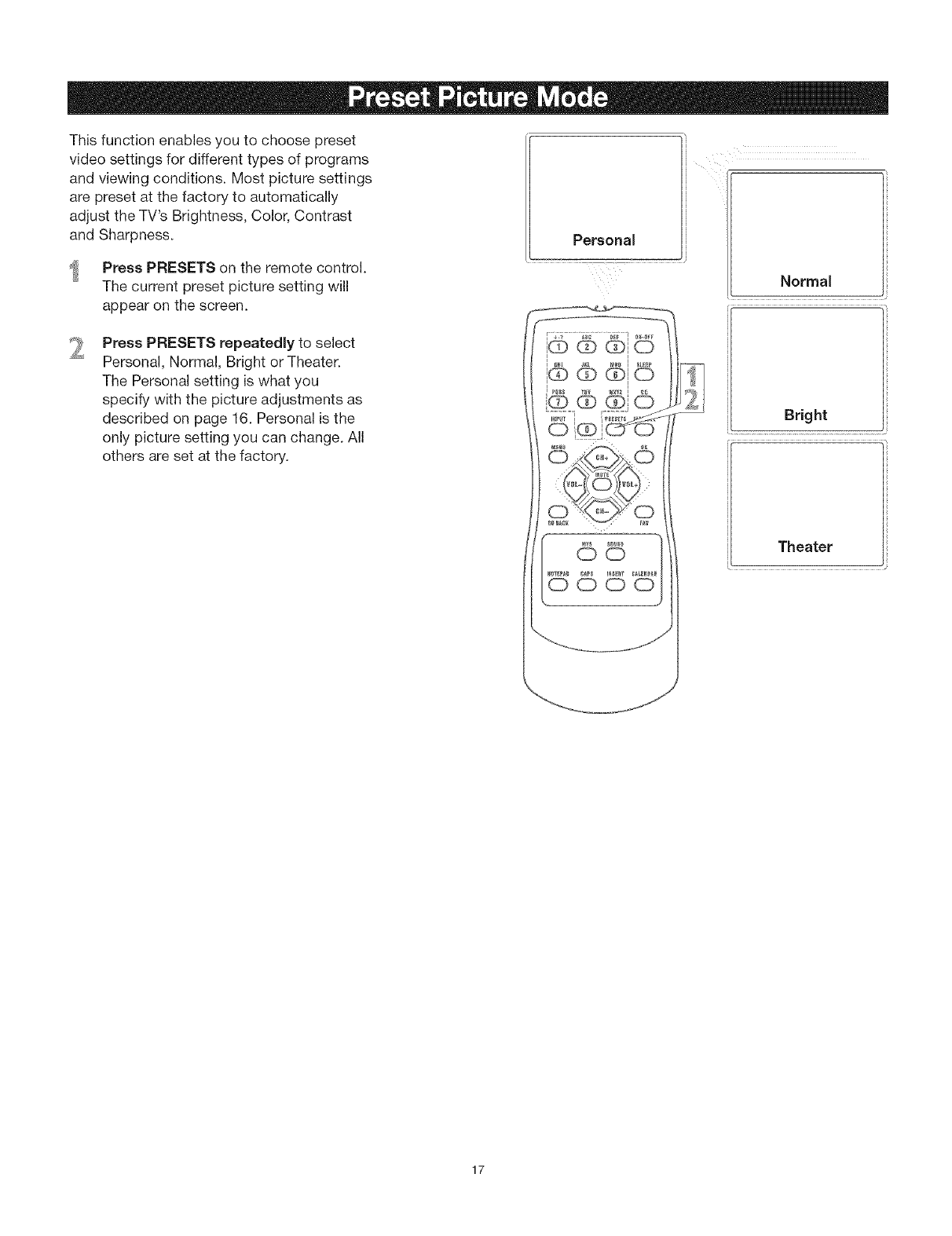
This function enables you to choose preset
video settings for different types of programs
and viewing conditions. Most picture settings
are preset at the factory to automatically
adjust the TV's Brightness, Color, Contrast
and Sharpness.
Press PRESETS on the remote control.
The current preset picture setting will
appear on the screen.
Press PRESETS repeatedly to select
Personal, Normal, Bright or Theater.
The Personal setting is what you
specify with the picture adjustments as
described on page 16. Personal is the
only picture setting you can change. All
others are set at the factory.
Personal
Normal
Bright
Theater
17
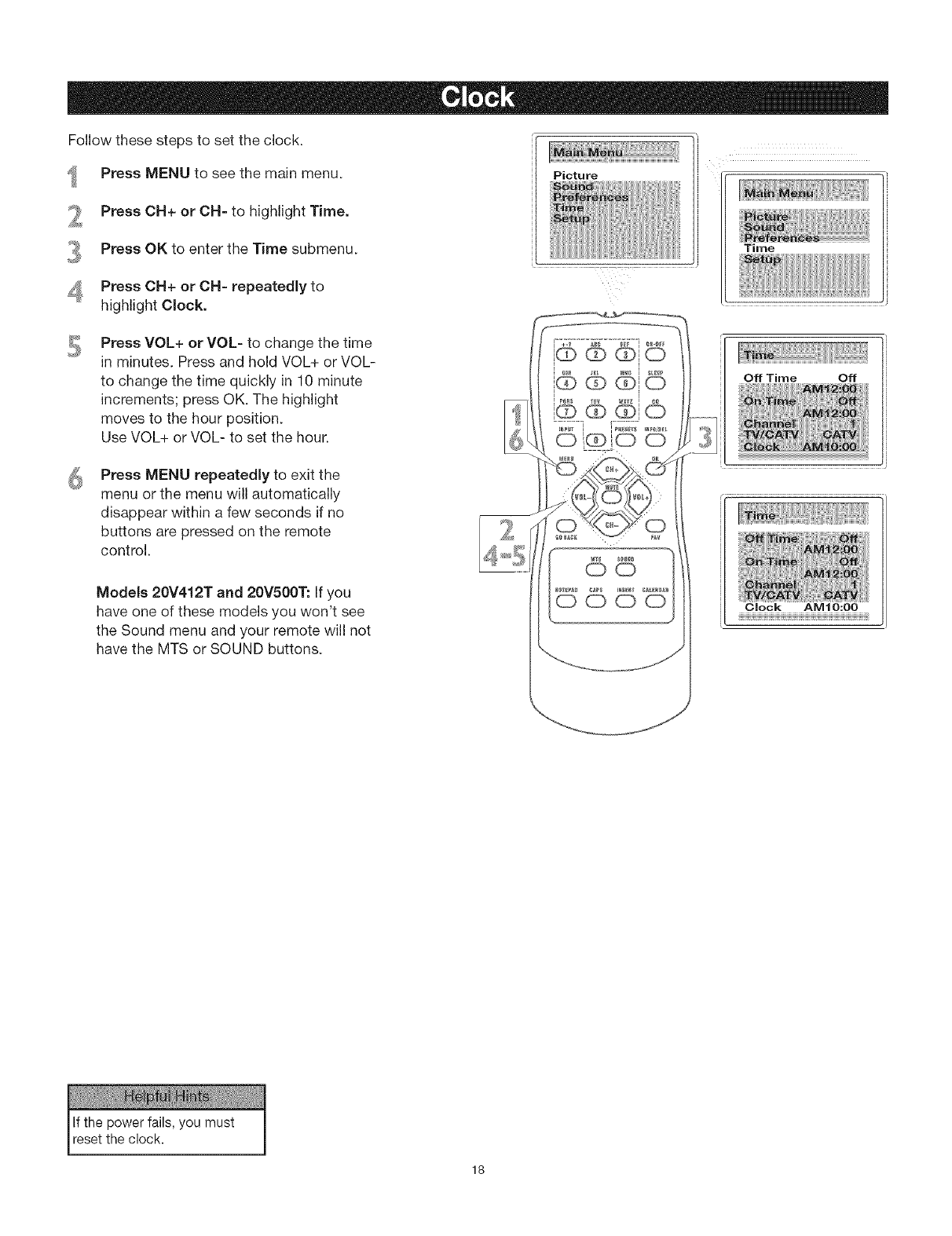
Follow these steps to set the clock.
Press MENU to see the main menu.
Press OH+ or OH= to highlight Time.
Press OK to enter the Time submenu.
Press OH+ or OH= repeatedly to
highlight Clock.
Picture
Time
Press VOL+ or VOL- to change the time
in minutes. Press and hold VOL+ or VOL-
to change the time quickly in 10 minute
increments; press OK. The highlight
moves to the hour position.
Use VOL+ or VOL- to set the hour.
Press MENU repeatedly to exit the
menu or the menu will automatically
disappear within a few seconds if no
buttons are pressed on the remote
control.
Models 20V412T and 20V500T: If you
have one of these models you won't see
the Sound menu and your remote will not
have the MTS or SOUND buttons.
Off Time Off
Clock AMIO:OO
llf the powerfails, you must /
resetthe clock. |
J
18
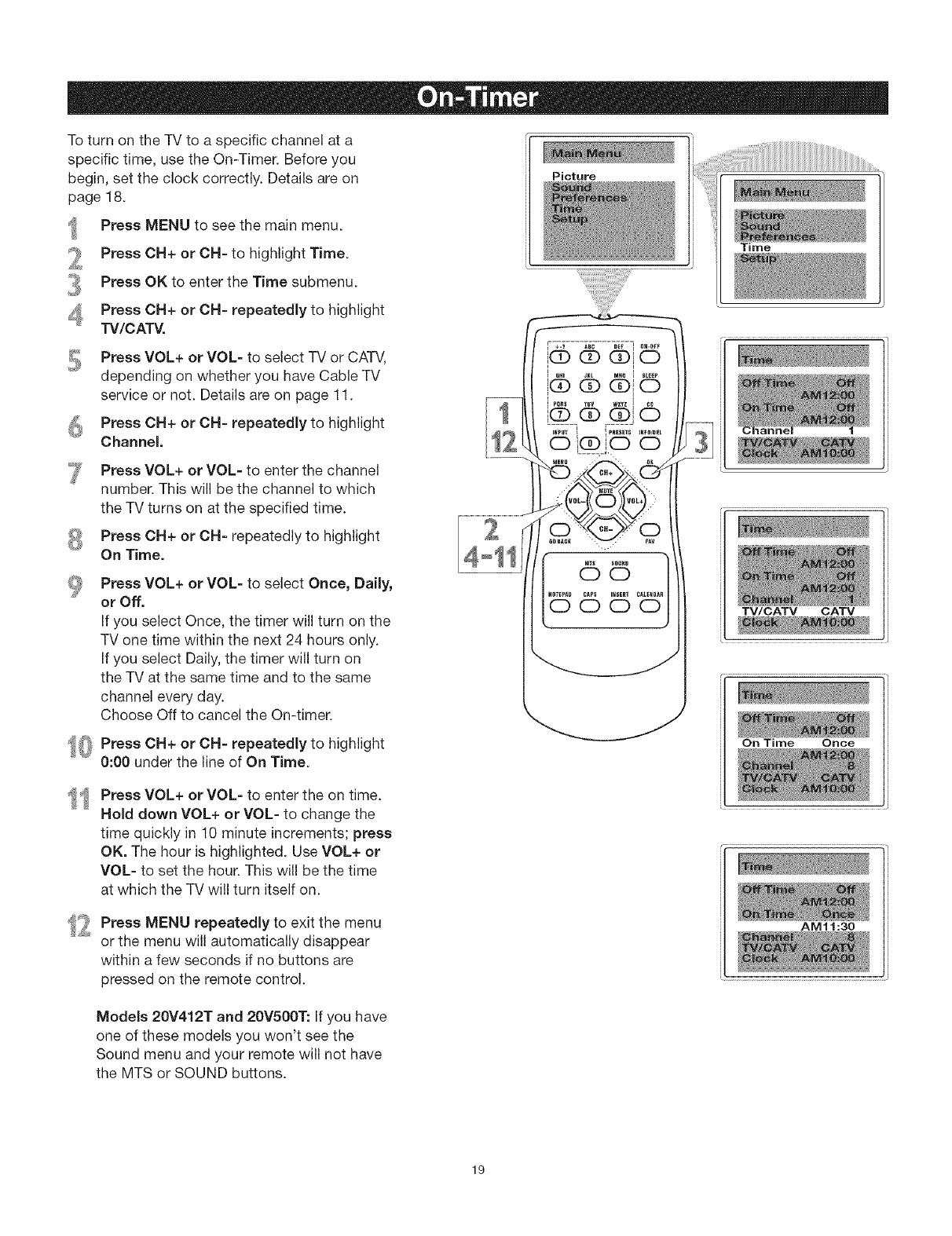
To turn on the TV to a specific channel at a
specific time, use the On-Timer. Before you
begin, set the clock correctly. Details are on
page 18.
Press MENU to see the main menu.
Press OH+ or OH- to highlight Time.
Press OK to enter the Time submenu.
Press CH+ or CH- repeatedly to highlight
TV/CATV.
Press VOL+ or VOL- to select TV or CATV,
depending on whether you have Cable TV
service or not. Details are on page 11.
Press OH+ or OH- repeatedly to highlight
Channel.
Press VOL+ or VOL- to enter the channel
number. This will be the channel to which
the TV turns on at the specified time.
Press OH+ or OH- repeatedly to highlight
On Time.
Press VOL+ or VOL- to select Once, Daily,
or Off.
If you select Once, the timer will turn on the
TV one time within the next 24 hours only.
If you select Daily, the timer will turn on
the TV at the same time and to the same
channel every day.
Choose Off to cancel the On-timer.
_(_ Press OH+ or OH- repeatedly to highlight
0:00 under the line of On Time.
Press VOL+ or VOL- to enter the on time.
Hold down VOL+ or VOL- to change the
time quickly in 10 minute increments; press
OK. The hour is highlighted. Use VOL+ or
VOL- to set the hour. This will be the time
at which the TV will turn itself on.
........................................................f
2
4oll
Picture
M_0 iSLEEP
i°"®db ®io
IvQes wx'_zI
' QI
OIQ_O 0
65
I(ITEpJ_D CAps I_GERT CALE_
io o oo
I
k
Time
TV/CATV CATV
On Time Once
_ Press MENU repeatedly to exit the menu
or the menu will automatically disappear
within a few seconds if no buttons are
pressed on the remote control.
AM11:30
Models 20V412T and 20V500T: If you have
one of these models you won't see the
Sound menu and your remote will not have
the MTS or SOUND buttons.
19
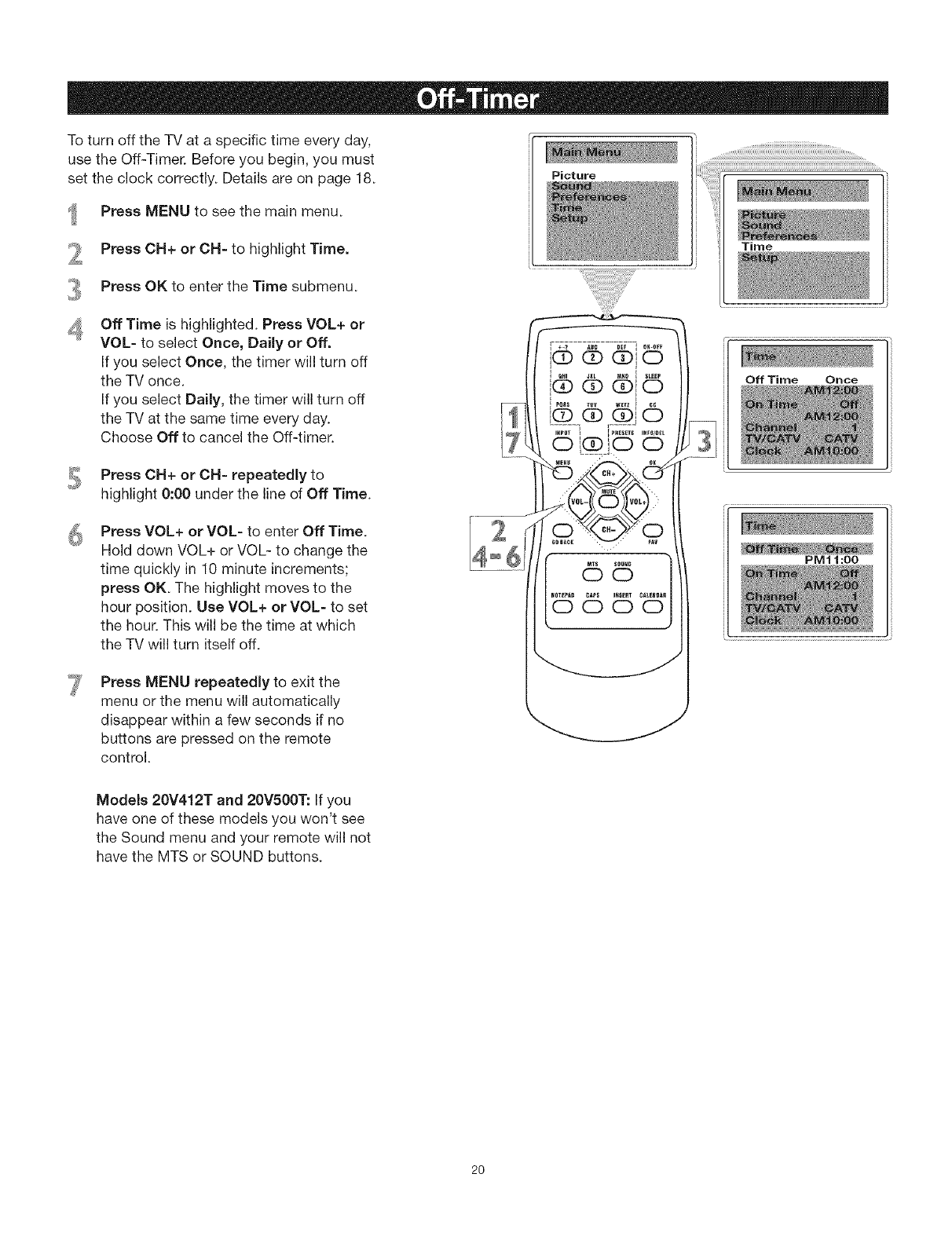
To turn off the TV at a specific time every day,
use the Off-Timer. Before you begin, you must
set the clock correctly. Details are on page 18.
Press MENU to see the main menu.
Press OH+ or OH=to highlight Time.
Picture
Press OK to enter the Time submenu.
Off Time is highlighted. Press VOL+ or
VOL- to select Once, Daily or Off.
If you select Once, the timer will turn off
the -IV once.
If you select DaiJy, the timer will turn off
the TV at the same time every day.
Choose Off to cancel the Off-timer.
Press CN+ or CN= repeatedly to
highlight 0:00 under the line of Off Time.
Press VOL+ or VOL- to enter Off Time.
Hold down VOL+ or VOL- to change the
time quickly in 10 minute increments;
press OK. The highlight moves to the
hour position. Use VOL+ or VOL= to set
the hour. This will be the time at which
the TV will turn itself off.
Press MENU repeatedJy to exit the
menu or the menu will automatically
disappear within a few seconds if no
buttons are pressed on the remote
control.
Time
Models 20V412T and 20V500T: If you
have one of these models you won't see
the Sound menu and your remote will not
have the MTS or SOUND buttons.
20
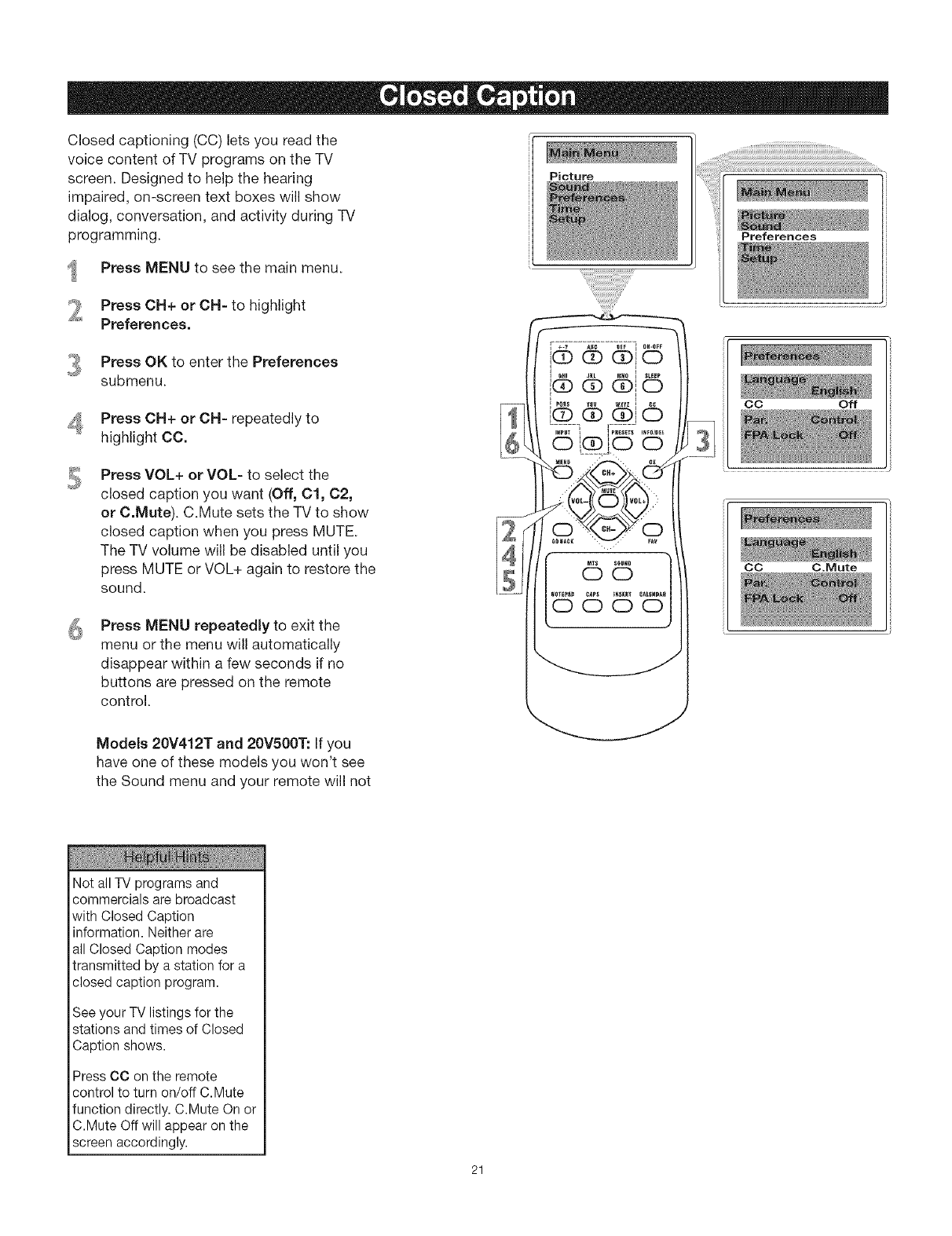
Closed captioning (CC) lets you read the
voice content of TV programs on the TV
screen. Designed to help the hearing
impaired, on-screen text boxes will show
dialog, conversation, and activity during TV
programming.
Press MENU to see the main menu.
Picture _lii:l_lilililililililililililililililililililililililililililililililililililililililililililililililililili_i_.....
Preferences
Press ON+ or OH- to highlight
Preferences.
Press OK to enter the Preferences
submenu.
Press CH+ or CH- repeatedly to
highlight CC.
Press VOL+ or VOL- to select the
closed caption you want (Off, Cl, C2,
or &Mute). C.Mute sets the TV to show
closed caption when you press MUTE.
The TV volume will be disabled until you
press MUTE or VOL+ again to restore the
sound.
Press MENU repeatedly to exit the
menu or the menu will automatically
disappear within a few seconds if no
buttons are pressed on the remote
control.
CO Off
CC C.Mute
Models 20V412T and 20V500T: If you
have one of these models you won't see
the Sound menu and your remote will not
Not allTV programsand
commercialsarebroadcast
with ClosedCaption
information.Neitherare
all ClosedCaption modes
transmitted by a station for a
closed caption program.
See your TV listings for the
stations and times of Closed
Caption shows.
Press CC on the remote
control to turn on/off C.Mute
function directly. C.Mute On or
C.Mute Off will appear on the
screen accordingly.
21
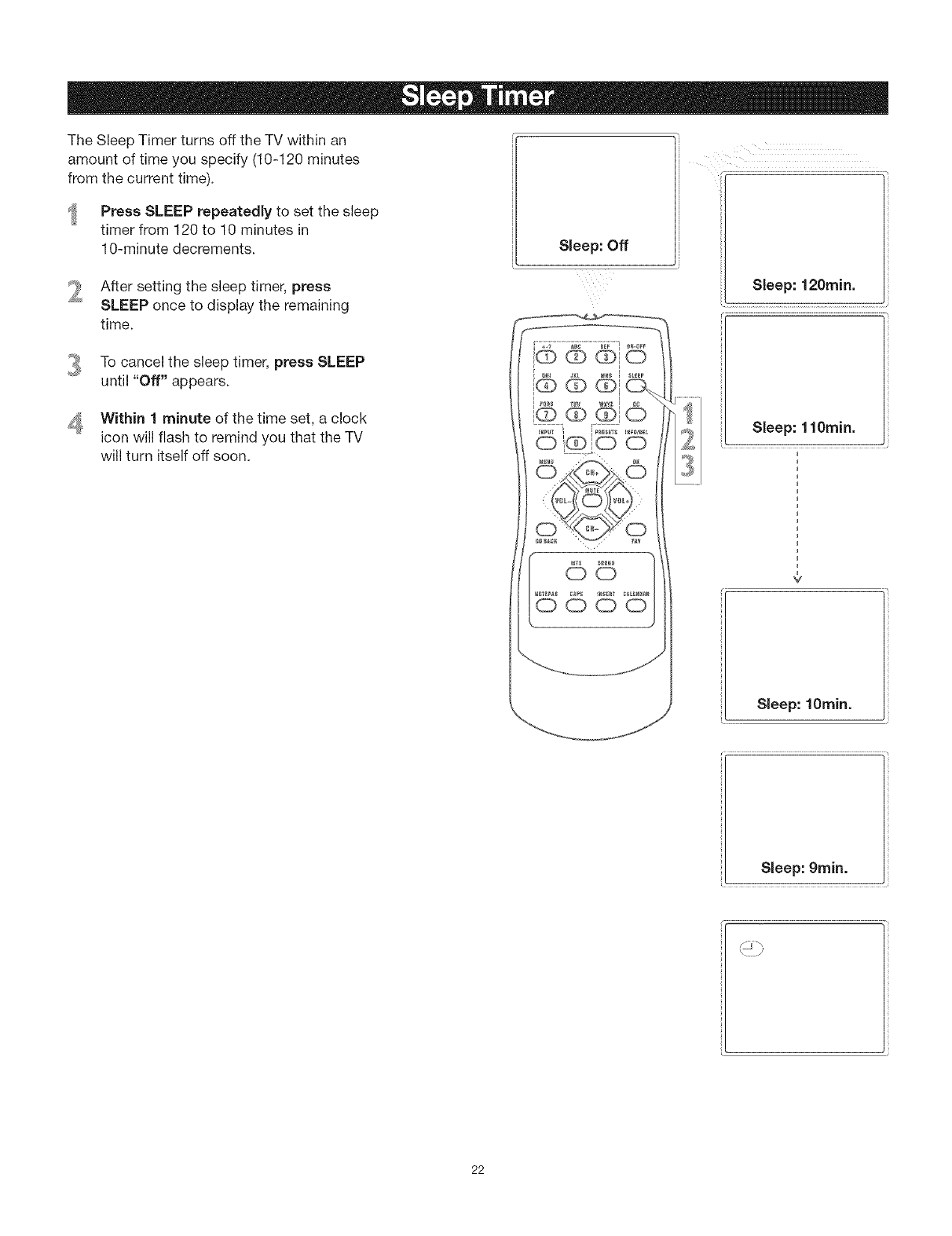
The Sleep Timer turns off the TV within an
amount of time you specify (10-120 minutes
from the current time).
Press SLEEP repeatedly to set the sleep
timer from 120 to 10 minutes in
10-minute decrements.
After setting the sleep timer, press
SLEEP once to display the remaining
time.
To cancel the sleep timer, press SLEEP
until "Off" appears.
Within 1 minute of the time set, a clock
icon will flash to remind you that the TV
will turn itself off soon.
Sleep: Off
Sleep: 120rain.
Sleep: 1lOmin.
o.... ,
Sleep: lOmin.
Sleep: 9rain.
22
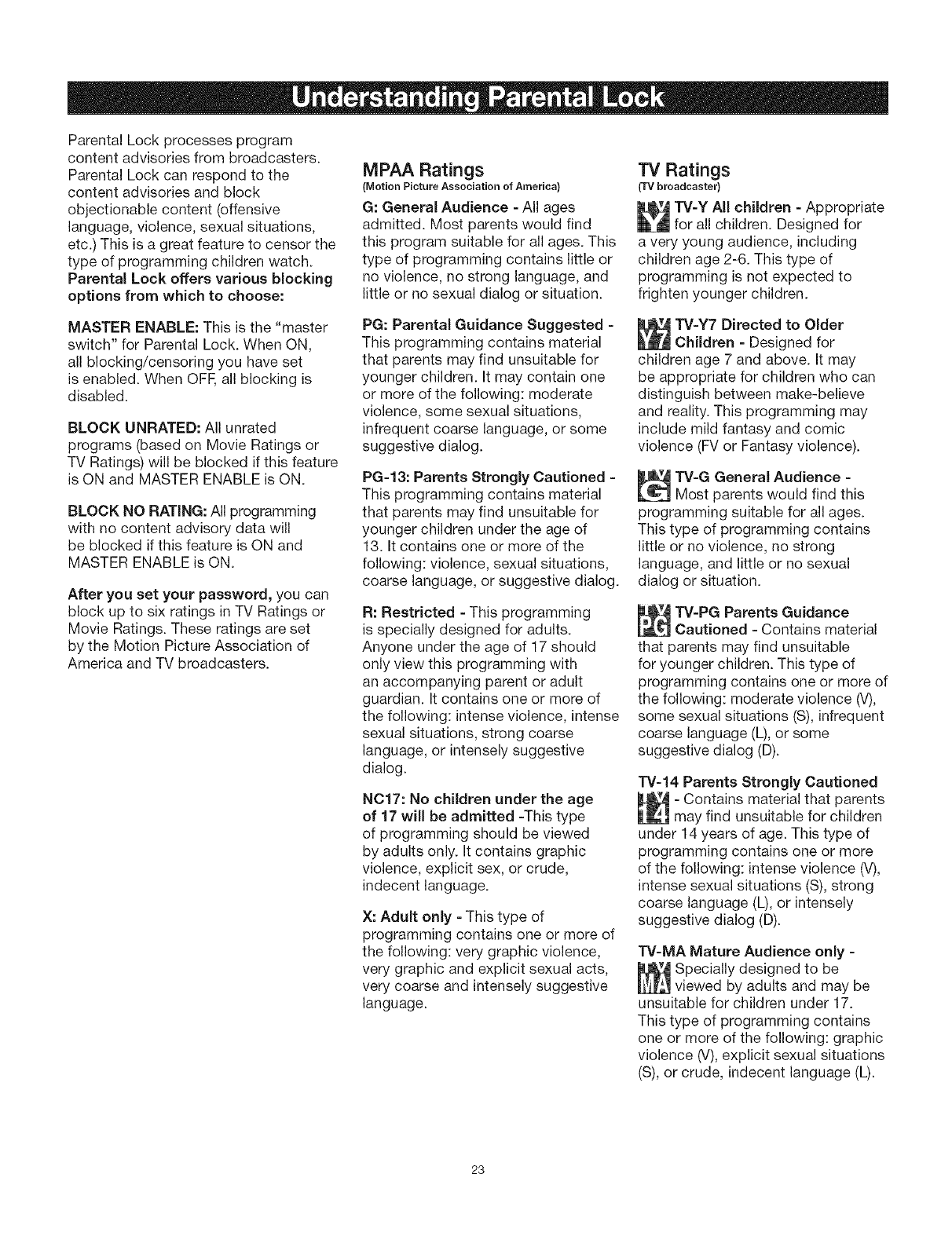
Parental Lock processes program
content advisories from broadcasters.
Parental Lock can respond to the
content advisories and block
objectionable content (offensive
language, violence, sexual situations,
etc.) This is a great feature to censor the
type of programming children watch.
Parental Lock offers various blocking
options from which to choose:
MPAA Ratings
(Motion Picture Association of America)
G: General Audience =All ages
admitted. Most parents would find
this program suitable for all ages. This
type of programming contains little or
no violence, no strong language, and
little or no sexual dialog or situation.
"iV Ratings
(TV broadcaster)
TV=YAll children =Appropriate
for all children. Designed for
a very young audience, including
children age 2-6. This type of
programming is not expected to
frighten younger children.
MASTER ENABLE: This is the "master
switch" for Parental Lock. When ON,
all blocking/censoring you have set
is enabled. When OFE all blocking is
disabled.
BLOCK UNRATED: All unrated
programs (based on Movie Ratings or
TV Ratings) will be blocked if this feature
is ON and MASTER ENABLE is ON.
BLOCK NO RATING: All programming
with no content advisory data will
be blocked if this feature is ON and
MASTER ENABLE is ON.
After you set your password, you can
block up to six ratings in TV Ratings or
Movie Ratings. These ratings are set
by the Motion Picture Association of
America and -IV broadcasters.
PG: Parental Guidance Suggested -
This programming contains material
that parents may find unsuitable for
younger children. It may contain one
or more of the following: moderate
violence, some sexual situations,
infrequent coarse language, or some
suggestive dialog.
PG=13: Parents Strongly Cautioned =
This programming contains material
that parents may find unsuitable for
younger children under the age of
13. It contains one or more of the
following: violence, sexual situations,
coarse language, or suggestive dialog.
R: Restricted =This programming
is specially designed for adults.
Anyone under the age of 17 should
only view this programming with
an accompanying parent or adult
guardian. It contains one or more of
the following: intense violence, intense
sexual situations, strong coarse
language, or intensely suggestive
dialog.
N017: No children under the age
of 17 will be admitted =Thistype
of programming should be viewed
by adults only. It contains graphic
violence, explicit sex, or crude,
indecent language.
X: Adult only =This type of
programming contains one or more of
the following: very graphic violence,
very graphic and explicit sexual acts,
very coarse and intensely suggestive
language.
TV-Y7 Directed to Older
Children - Designed for
children age 7 and above. It may
be appropriate for children who can
distinguish between make-believe
and reality. This programming may
include mild fantasy and comic
violence (FV or Fantasy violence).
TV-G General Audience -
Most parents would find this
programming suitable for all ages.
This type of programming contains
little or no violence, no strong
language, and little or no sexual
dialog or situation.
TV=PG Parents Guidance
Cautioned =Contains material
that parents may find unsuitable
for younger children. This type of
programming contains one or more of
the following: moderate violence (V),
some sexual situations (S), infrequent
coarse language (L), or some
suggestive dialog (D).
TV=14Parents Strongly Cautioned
=Contains material that parents
may find unsuitable for children
under 14 years of age. This type of
programming contains one or more
of the following: intense violence (V),
intense sexual situations (S), strong
coarse language (L), or intensely
suggestive dialog (D).
TV=MA Mature Audience only =
Specially designed to be
viewed by adults and may be
unsuitable for children under 17.
This type of programming contains
one or more of the following: graphic
violence (V),explicit sexual situations
(S), or crude, indecent language (L).
23
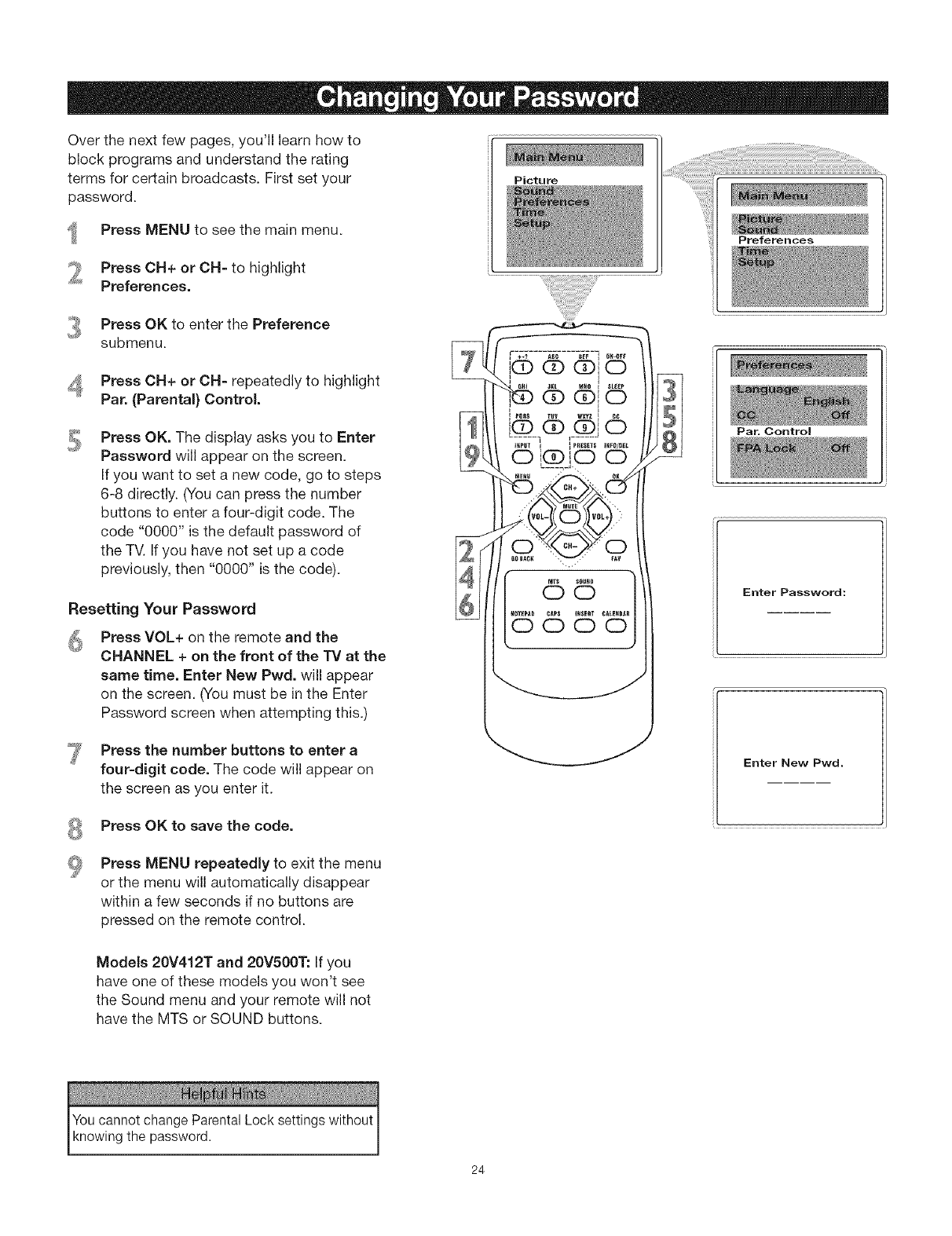
Over the next few pages, you'll learn how to
block programs and understand the rating
terms for certain broadcasts. First set your
password.
Press MENU to see the main menu.
Press OH+ or OH=to highlight
Preferences.
Picture
Preferences
Press OK to enter the Preference
submenu.
Press CH+ or CH- repeatedly to highlight
Par. (Parental) Control.
Press OK. The display asks you to Enter
Password will appear on the screen.
If you want to set a new code, go to steps
6-8 directly. (You can press the number
buttons to enter a four-digit code. The
code "0000" is the default password of
the TV. If you have not set up a code
previously, then "0000" is the code).
Resetting Your Password
Press VOL+ on the remote and the
CHANNEL + on the front of the TV at the
same time. Enter New Pwd. will appear
on the screen. (You must be in the Enter
Password screen when attempting this.)
Press the number buttons to enter a
four=digit code. The code will appear on
the screen as you enter it.
Par. Control
Enter Password:
Enter New Pwd.
Press OK to save the code.
Press MENU repeatedly to exit the menu
or the menu will automatically disappear
within a few seconds if no buttons are
pressed on the remote control.
Models 20V412T and 20V500T: If you
have one of these models you won't see
the Sound menu and your remote will not
have the MTS or SOUND buttons.
Youcannotchange ParentalLock settingswithout
lknow ng the password.
24
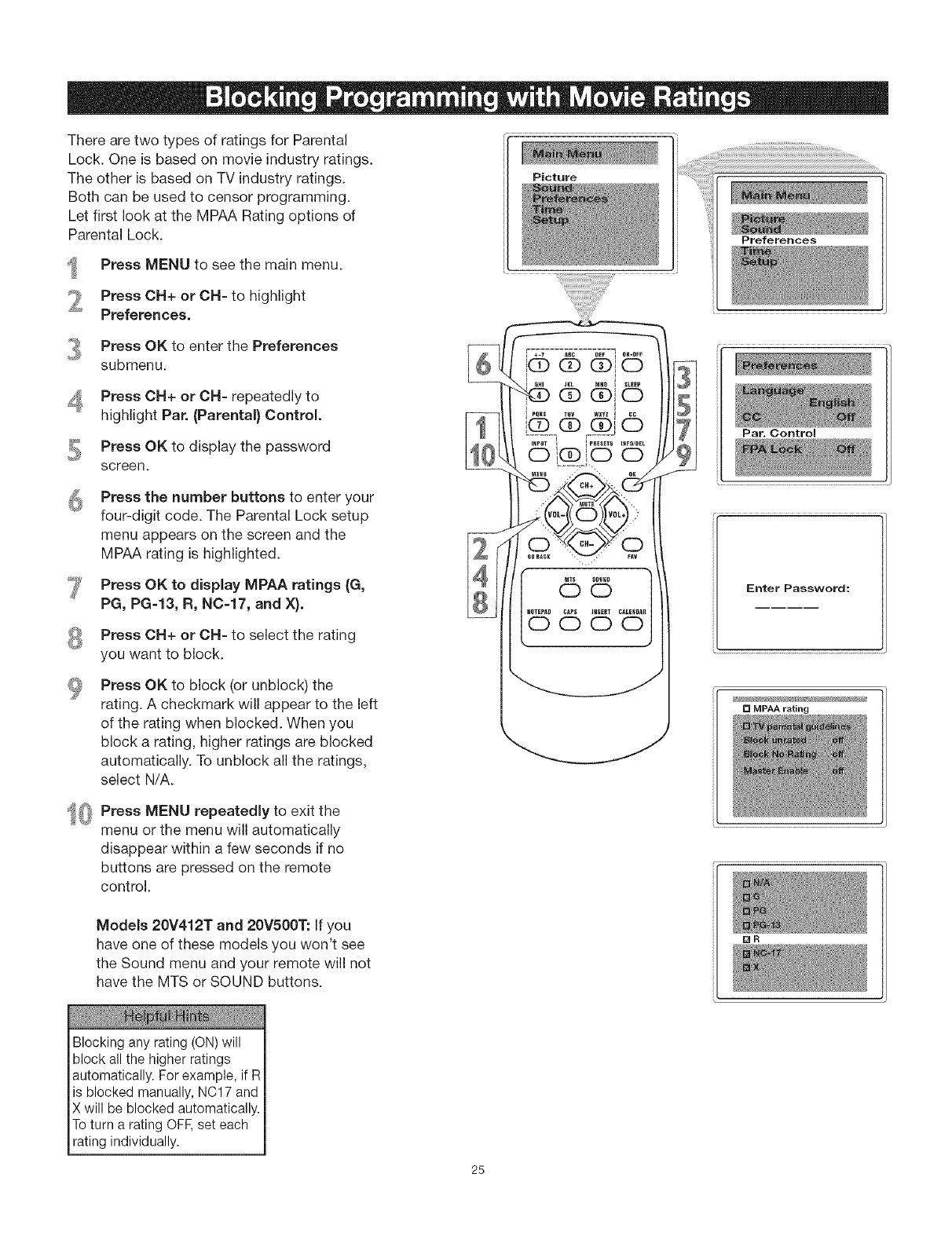
There are two types of ratings for Parental
Lock. One is based on movie industry ratings.
The other is based on -IV industry ratings.
Both can be used to censor programming.
Let first look at the MPAA Rating options of
Parental Lock.
Press MENU to see the main menu.
Press CH+ or CH= to highlight
Preferences.
Press OK to enter the Preferences
submenu.
Press OH+ or OH=repeatedly to
highlight Par. (Parental) Control.
Press OK to display the password
screen.
Press the number buttons to enter your
four-digit code. The Parental Lock setup
menu appears on the screen and the
MPAA rating is highlighted.
Press OK to display MPAA ratings (G,
PG, PG=13, R, NC=17, and X).
Press CH+ or CH= to select the rating
you want to block.
Press OK to block (or unblock) the
rating. A checkmark will appear to the left
of the rating when blocked. When you
block a rating, higher ratings are blocked
automatically. To unblock all the ratings,
select N/A.
Press MENU repeatedly to exit the
_J menu or the menu will automatically
disappear within a few seconds if no
buttons are pressed on the remote
control.
Models 20V412T and 20V500T: If you
have one of these models you won't see
the Sound menu and your remote will not
have the MTS or SOUND buttons.
Blocking any rating (ON) will
block all the higher ratings
automatically. For example, if R
is blocked manually, NC17 and
X will be blocked automatically.
To turn a rating OFF,set each
rating individually.
Picture
....! i ii!ii!ii!ii!ii
Preferences
Par. Control
Enter Password:
[] MPAA rating
25
•R
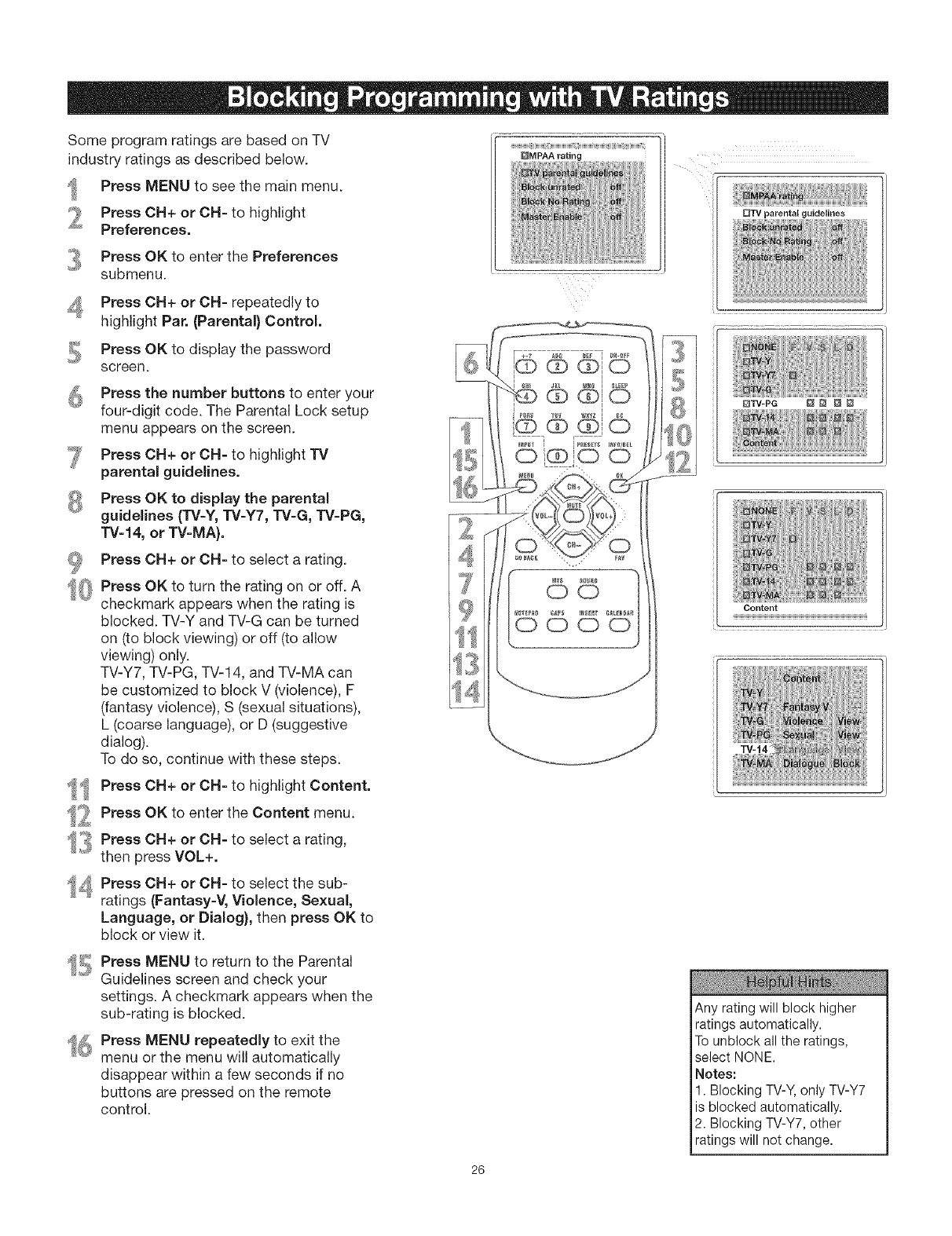
Some program ratings are based on TV
industry ratings as described below.
Press MENU to see the main menu.
Press CH+ or OH=to highlight
Preferences.
Press OK to enter the Preferences
submenu.
Press OH+ or OH- repeatedly to
highlight Par. (Parental) Control.
Press OK to display the password
screen.
Press the number buttons to enter your
four-digit code. The Parental Lock setup
menu appears on the screen.
Press OH+ or OH- to highlight TV
parental guidelines.
Press OK to display the parentaJ
guidelines (TV-Y, TV-Y7, TV-G, TV-PG,
TV=14, or TV=MA}.
Press CH+ or CH= to select a rating.
{_ Press OK to turn the rating on or off. A
_' checkmark appears when the rating is
blocked. TV-Y and TV-G can be turned
on (to block viewing) or off (to allow
viewing) only.
TV-Y7, TV-PG, TV-14, and TV-MA can
be customized to block V (violence), F
(fantasy violence), S (sexual situations),
L (coarse language), or D (suggestive
dialog).
To do so, continue with these steps.
'_ Press OH+ or OH=to highlight Content.
_. Press OK to enter the Content menu.
13 Press OH+ or OH- to select a rating,
then press VOL+.
4 Press OH+ or OH- to select the sub-
ratings (Fantasy-V, Violence, Sexual,
Language, or Dialog}, then press OK to
block or view it.
QMPAA rating
k
O
0000
DTV parental guidelines
DTV-PG _ D J_
Content
zzzzzzzzzzzzzzzzzz
_E_, Press MENU to return to the Parental
;;_ Guidelines screen and check your
settings. A checkmark appears when the
sub-rating is blocked.
16 Press MENU repeatedly to exit the
menu or the menu will automatically
disappear within a few seconds if no
buttons are pressed on the remote
control.
Any rating will block higher
ratingsautomatically.
Tounblock all the ratings,
select NONE.
Notes:
1. BlockingTV-Y,only TV-Y7
is blockedautomatically.
2. BlockingTV-Y7,other
ratingswill not change.
26
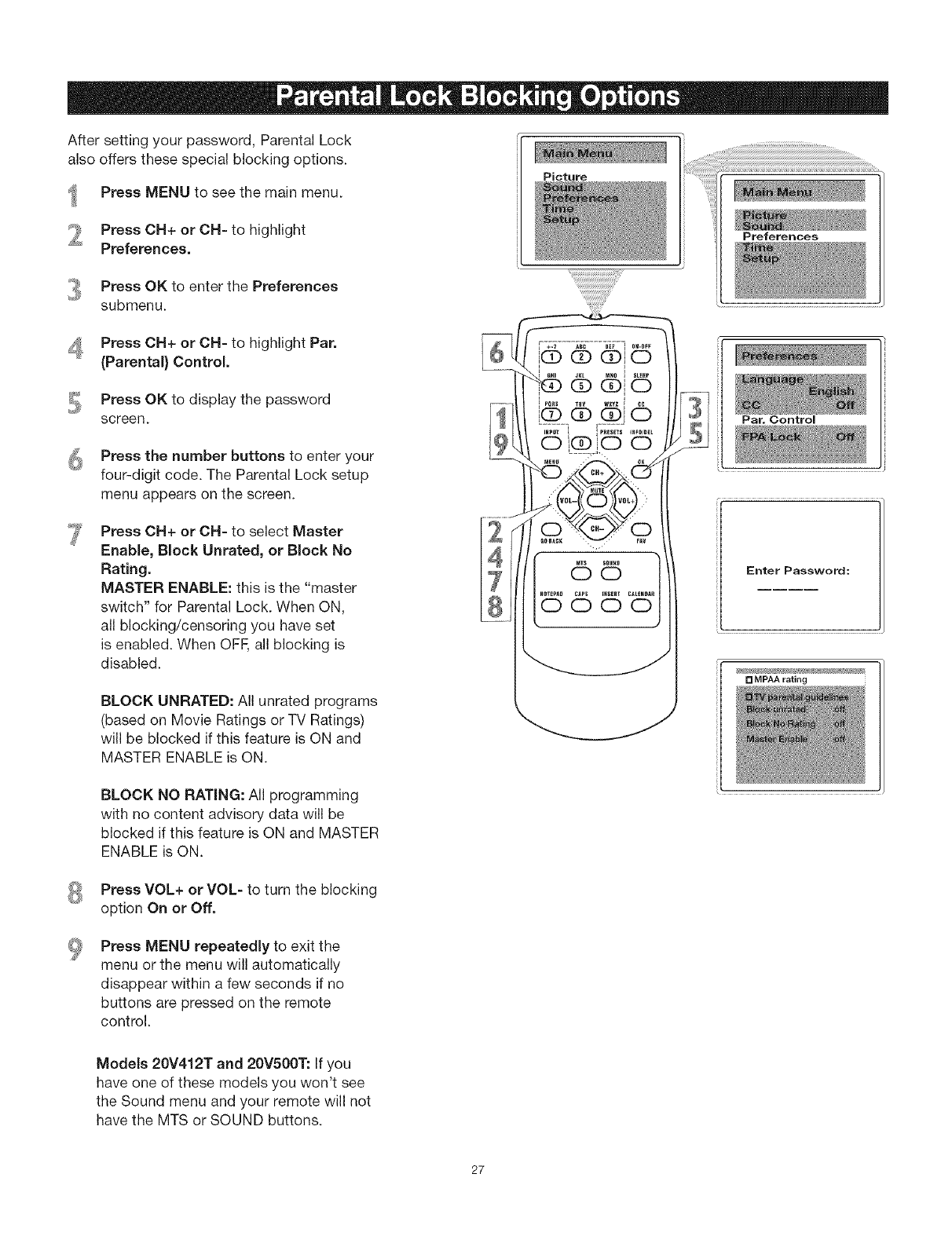
After setting your password, Parental Lock
also offers these special blocking options.
Press MENU to see the main menu.
Press OH+ or CH= to highlight
Preferences.
Press OK to enter the Preferences
submenu.
Picture
Preferences
Press CH+ or CH- to highlight Par.
(Parental) Control
Press OK to display the password
screen.
Press the number buttons to enter your
four-digit code. The Parental Lock setup
menu appears on the screen.
Press OH+ or OH- to select Master
Enable, Block Unrated, or Block No
Rating.
MASTER ENABLE: this is the "master
switch" for Parental Lock. When ON,
all blocking/censoring you have set
is enabled. When OFE all blocking is
disabled.
BLOCK UNRATED: All unrated programs
(based on Movie Ratings or TV Ratings)
will be blocked if this feature is ON and
MASTER ENABLE is ON.
Par. Control
Enter Password:
[] MPAA rating
BLOCK NO RATING: All programming
with no content advisory data will be
blocked if this feature is ON and MASTER
ENABLE is ON.
Press VOL+ or VOL- to turn the blocking
option On or Off.
Press MENU repeatedly to exit the
menu or the menu will automatically
disappear within a few seconds if no
buttons are pressed on the remote
control.
Models 20V412T and 20V500T: If you
have one of these models you won't see
the Sound menu and your remote will not
have the MTS or SOUND buttons.
27
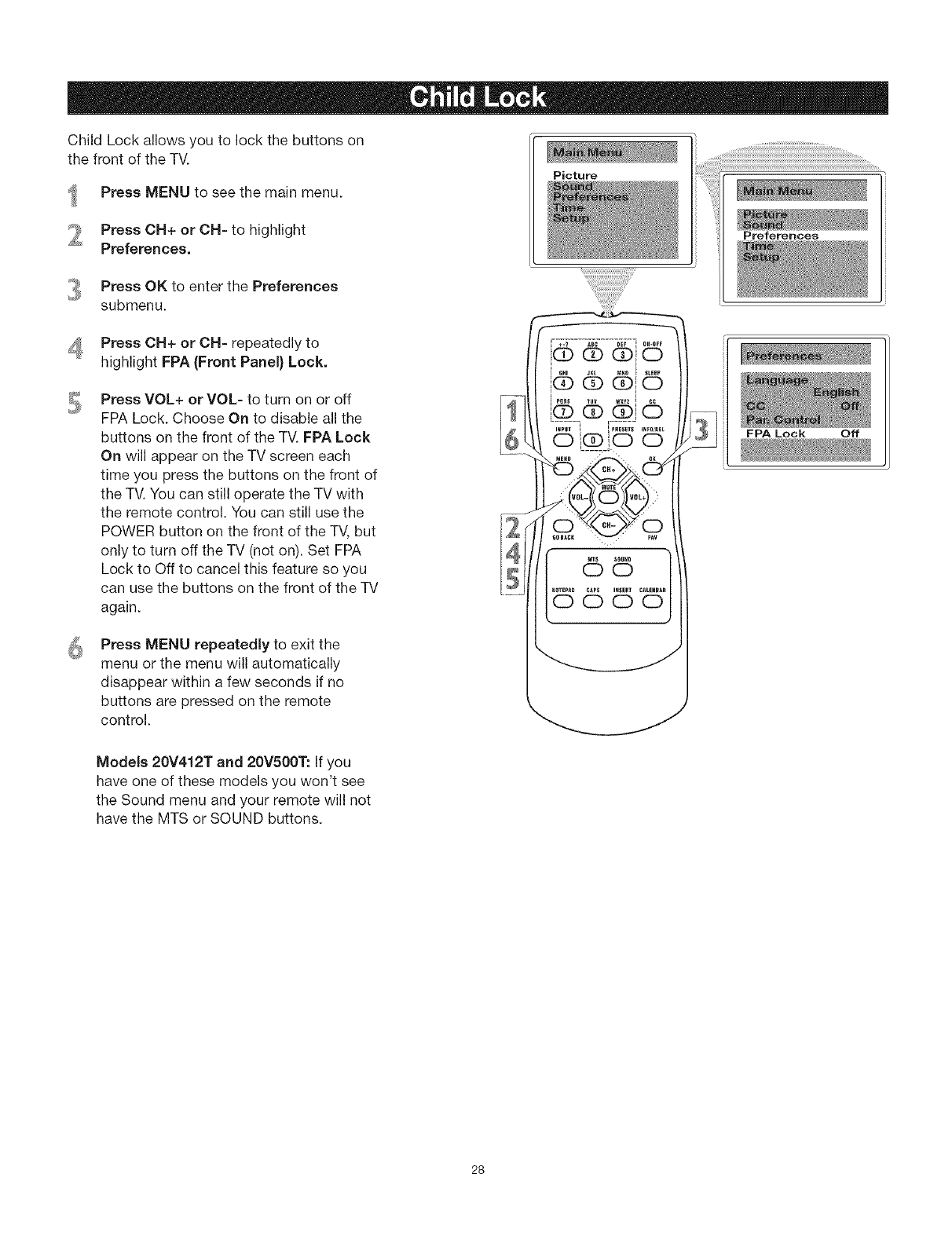
Child Lock allows you to lock the buttons on
the front of the TV.
Press MENU to see the main menu.
Press OH+ or CH= to highlight
Preferences.
Press OK to enter the Preferences
submenu.
Picture
Preferences
Press CH+ or CH= repeatedly to
highlight FPA {Front Panel} Lock.
Press VOL+ or VOL- to turn on or off
FPA Lock. Choose On to disable all the
buttons on the front of the IV. FPA Lock
On will appear on the TV screen each
time you press the buttons on the front of
the -IV.You can still operate the TV with
the remote control. You can still use the
POWER button on the front of the TV, but
only to turn off the TV (not on). Set FPA
Lock to Off to cancel this feature so you
can use the buttons on the front of the -IV
again.
Press MENU repeatedly to exit the
menu or the menu will automatically
disappear within a few seconds if no
buttons are pressed on the remote
control.
FPA Lock Off
Models 20V412T and 20V500T: If you
have one of these models you won't see
the Sound menu and your remote will not
have the MTS or SOUND buttons.
28
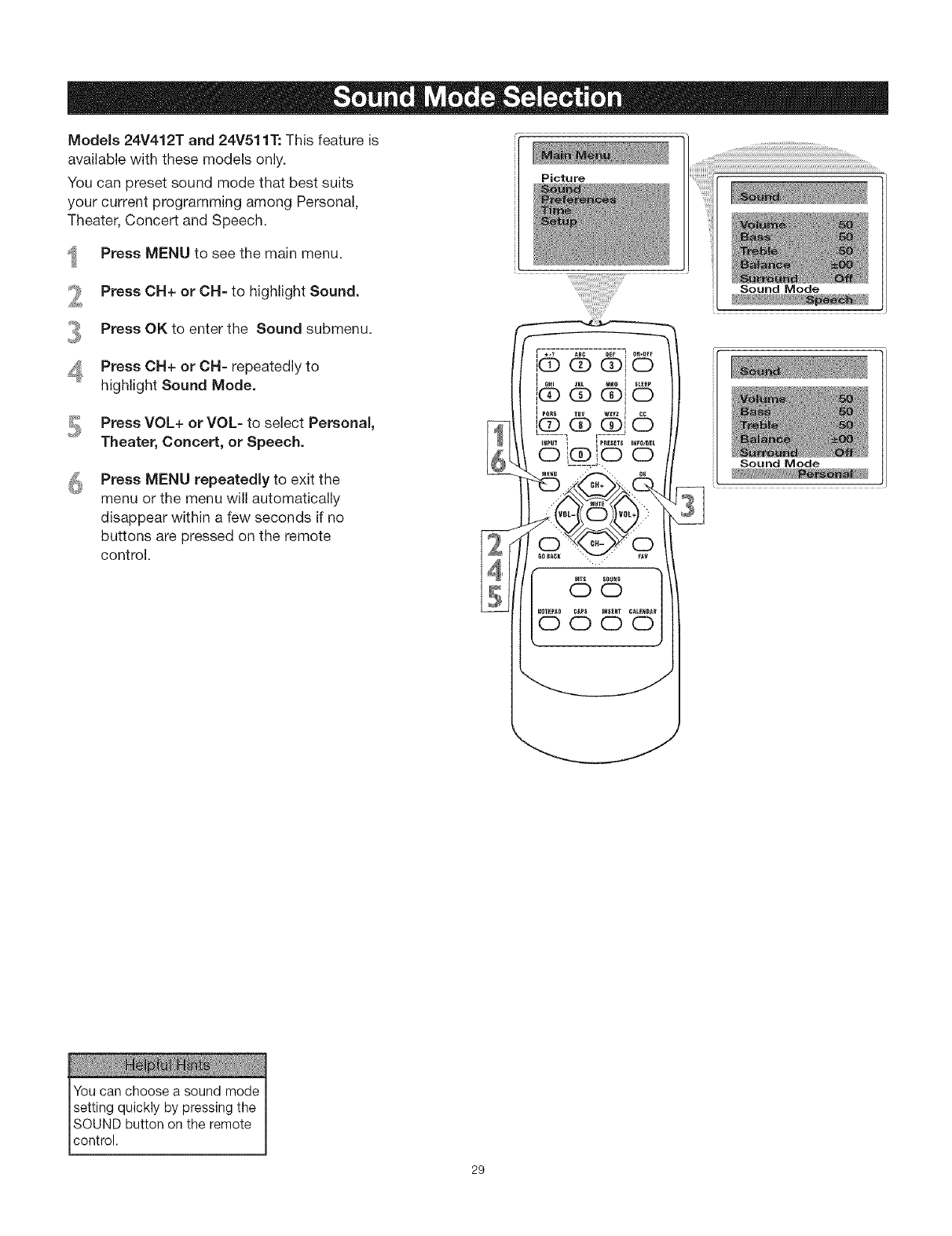
Models 24V412T and 24V511T: This feature is
available with these models only.
You can preset sound mode that best suits
your current programming among Personal,
Theater, Concert and Speech.
Press MENU to see the main menu.
Press CH+ or CH= to highlight Sound.
Press OK to enter the Sound submenu.
Press CH+ or CH- repeatedly to
highlight Sound Mode.
Press VOL+ or VOL- to select Personal,
Theater, Concert, or Speech.
Press MENU repeatedly to exit the
menu or the menu will automatically
disappear within a few seconds if no
buttons are pressed on the remote
control.
Picture
Sound Mode
Sound Mode
Youcan choose a sound mode
setting quickly by pressingthe
SOUND buttonon the remote
control.
29
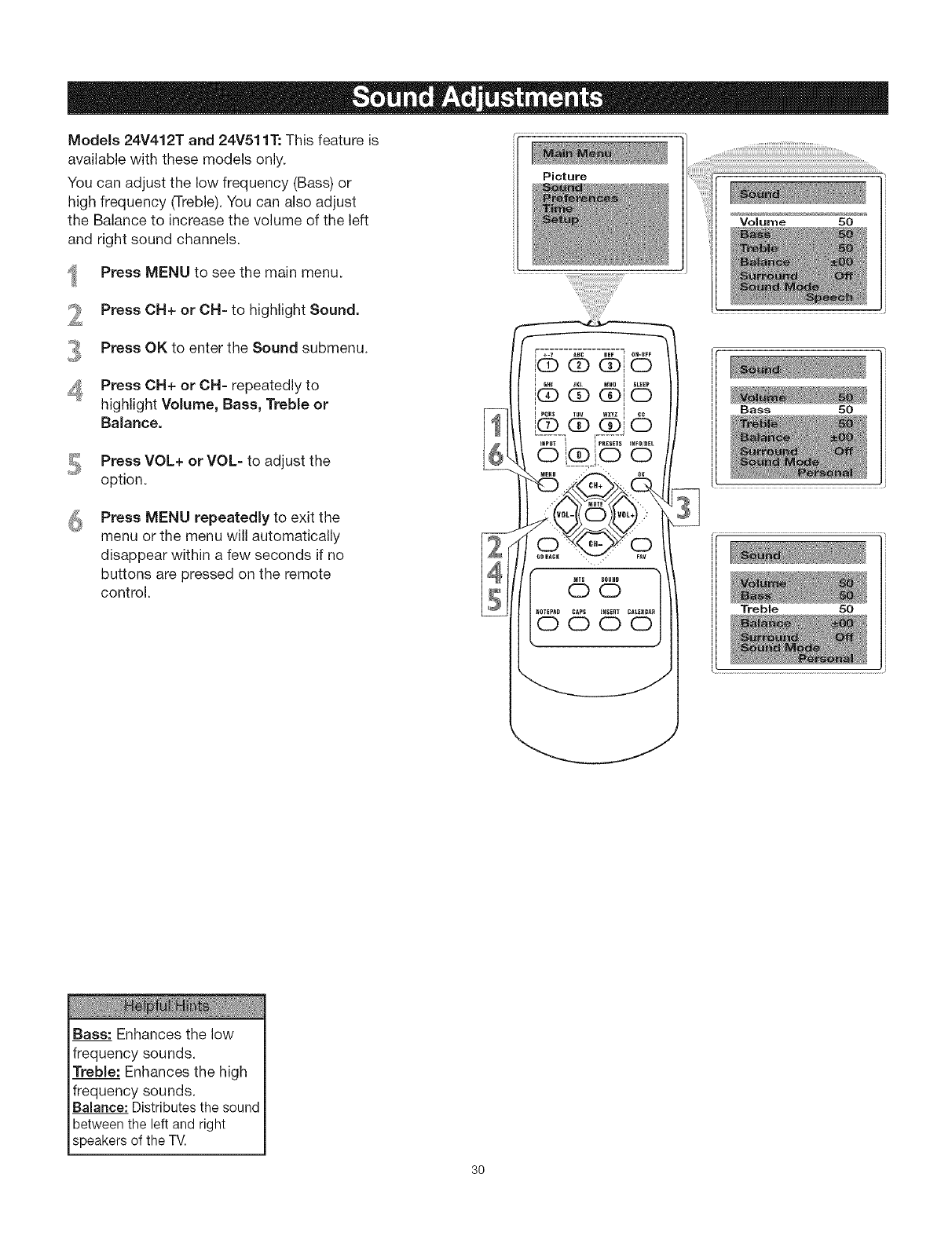
Models 24V412T and 24V511T: This feature is
available with these models only.
You can adjust the low frequency (Bass) or
high frequency (Treble).You can also adjust
the Balance to increase the volume of the left
and right sound channels.
Press MENU to see the main menu.
Press CH+ or CH- to highlight Sound.
Press OK to enter the Sound submenu.
Press OH+ or OH- repeatedly to
highlight Volume, Bass, Treble or
Balance.
Press VOL+ or VOL- to adjust the
option.
Press MENU repeatedly to exit the
menu or the menu will automatically
disappear within a few seconds if no
buttons are pressed on the remote
control.
Picture
Volume 50
Bass 50
Treble 50
Bass: Enhances the low
frequency sounds.
Treble: Enhances the high
frequency sounds.
Balance: Distributesthe sound
betweenthe left and right
speakersof the TV.
30
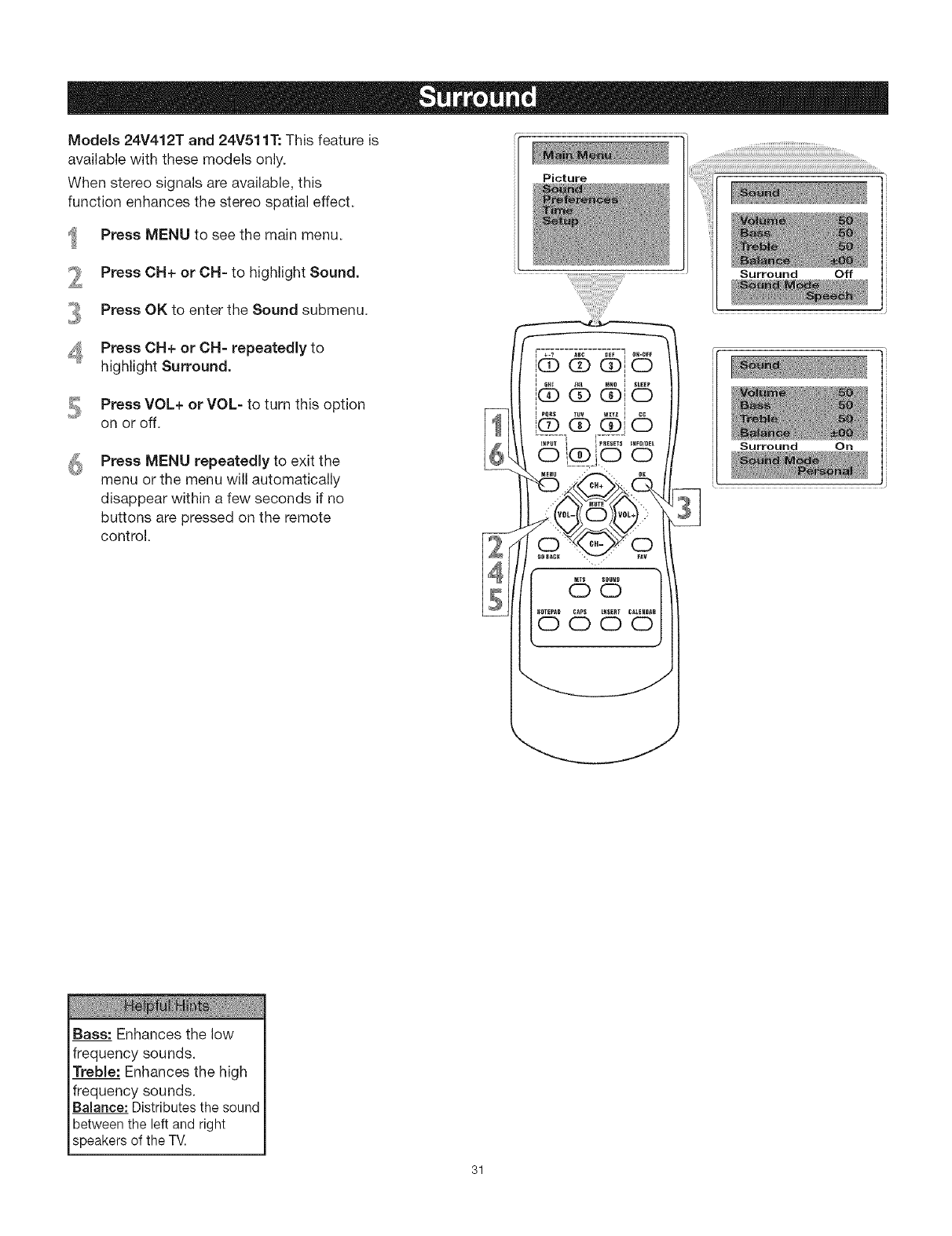
Models 24V412T and 24V511T: This feature is
available with these models only.
When stereo signals are available, this
function enhances the stereo spatial effect.
Press MENU to see the main menu.
Press CN+ or CN= to highlight Sound.
Press OK to enter the Sound submenu.
Press OH+ or CH= repeatedJy to
highlight Surround.
Press VOL+ or VOL= to turn this option
on or off.
Press MENU repeatedJy to exit the
menu or the menu will automatically
disappear within a few seconds if no
buttons are pressed on the remote
control.
Picture
©8
Surround Off
Surround On
Bass: Enhances the low
frequency sounds.
Treble: Enhances the high
frequency sounds.
Balance: Distributesthe sound
betweenthe left and right
speakersof the TV.
31
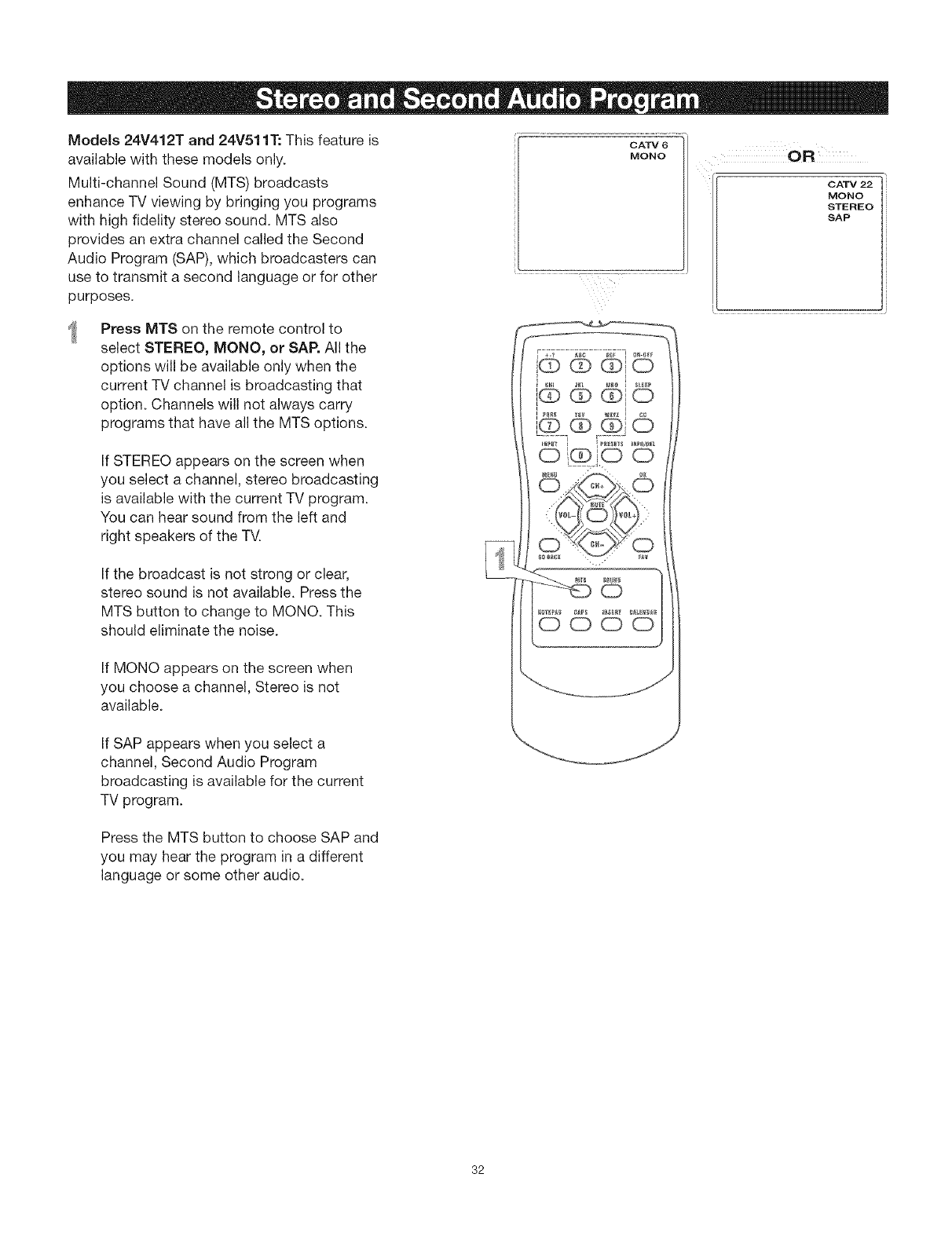
Models 24V412T and 24V511"1"."This feature is
available with these models only.
Multi-channel Sound (MTS) broadcasts
enhance TV viewing by bringing you programs
with high fidelity stereo sound. MTS also
provides an extra channel called the Second
Audio Program (SAP), which broadcasters can
use to transmit a second language or for other
purposes.
Press MTS on the remote control to
select STEREO, MONO, or SAP. All the
options will be available only when the
current TV channel is broadcasting that
option. Channels will not always carry
programs that have all the MTS options.
If STEREO appears on the screen when
you select a channel, stereo broadcasting
is available with the current TV program.
You can hear sound from the left and
right speakers of the TV.
If the broadcast is not strong or clear,
stereo sound is not available. Press the
MTS button to change to MONO. This
should eliminate the noise.
If MONO appears on the screen when
you choose a channel, Stereo is not
available.
CATV 6
MONO
,,QOQ
i® c) ®io
i
,o '6
' @I
I IOQ O0
0
ooo
OR
CATV 22
MONO
STEREO
SAP
If SAP appears when you select a
channel, Second Audio Program
broadcasting is available for the current
TV program.
Press the MTS button to choose SAP and
you may hear the program in a different
language or some other audio.
32
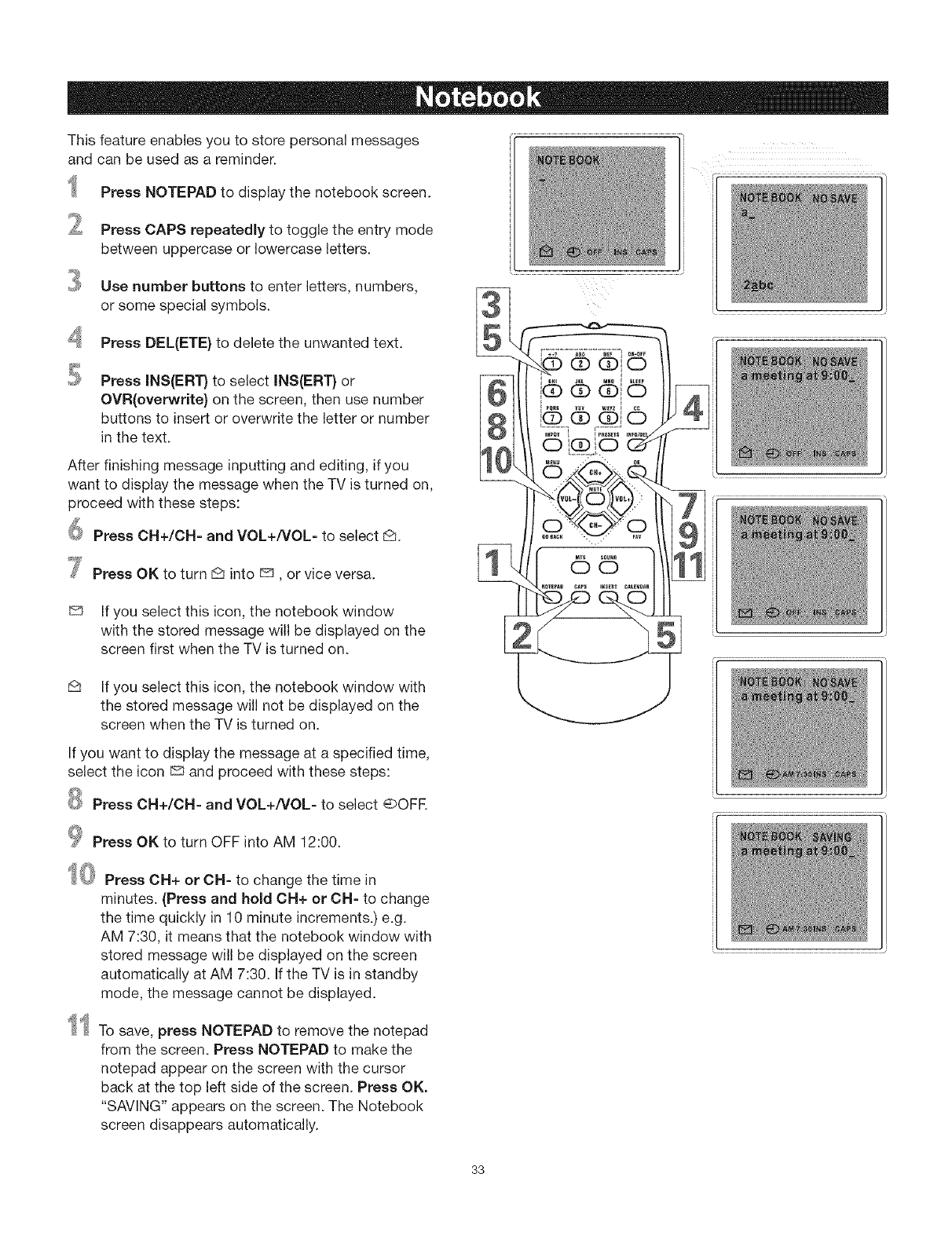
This feature enables you to store personal messages
and can be used as a reminder.
Press NOTEPAD to display the notebook screen.
Press CAPS repeatedly to toggle the entry mode
between uppercase or lowercase letters.
Use number buttons to enter letters, numbers,
or some special symbols.
Press DEL{ETE} to delete the unwanted text.
Press INS(ERT} to select INS(ERT} or
OVR(overwrite) on the screen, then use number
buttons to insert or overwrite the letter or number
in the text.
After finishing message inputting and editing, if you
want to display the message when the TV is turned on,
proceed with these steps:
6 Press CH+/OH- and VOL+/VOL- to select D.
.....7 Press OK to turn _ into _, or vice versa.
If you select this icon, the notebook window
with the stored message will be displayed on the
screen first when the TV is turned on.
D If you select this icon, the notebook window with
the stored message will not be displayed on the
screen when the TV is turned on.
If you want to display the message at a specified time,
select the icon _ and proceed with these steps:
Press CH+/CH- and VOL+/VOL- to select @OFE
_Press OK to turn OFF into AM 12:00.
10 Press OH+ or CH- to change the time in
minutes. (Press and hold OH+ or OH- to change
the time quickly in 10 minute increments.) e.g.
AM 7:30, it means that the notebook window with
stored message will be displayed on the screen
automatically at AM 7:30. If the TV is in standby
mode, the message cannot be displayed.
@4 To save, press NOTEPAD to remove the notepad
from the screen. Press NOTEPAD to make the
notepad appear on the screen with the cursor
back at the top left side of the screen. Press OK.
"SAVING" appears on the screen. The Notebook
screen disappears automatically.
1C
7
33
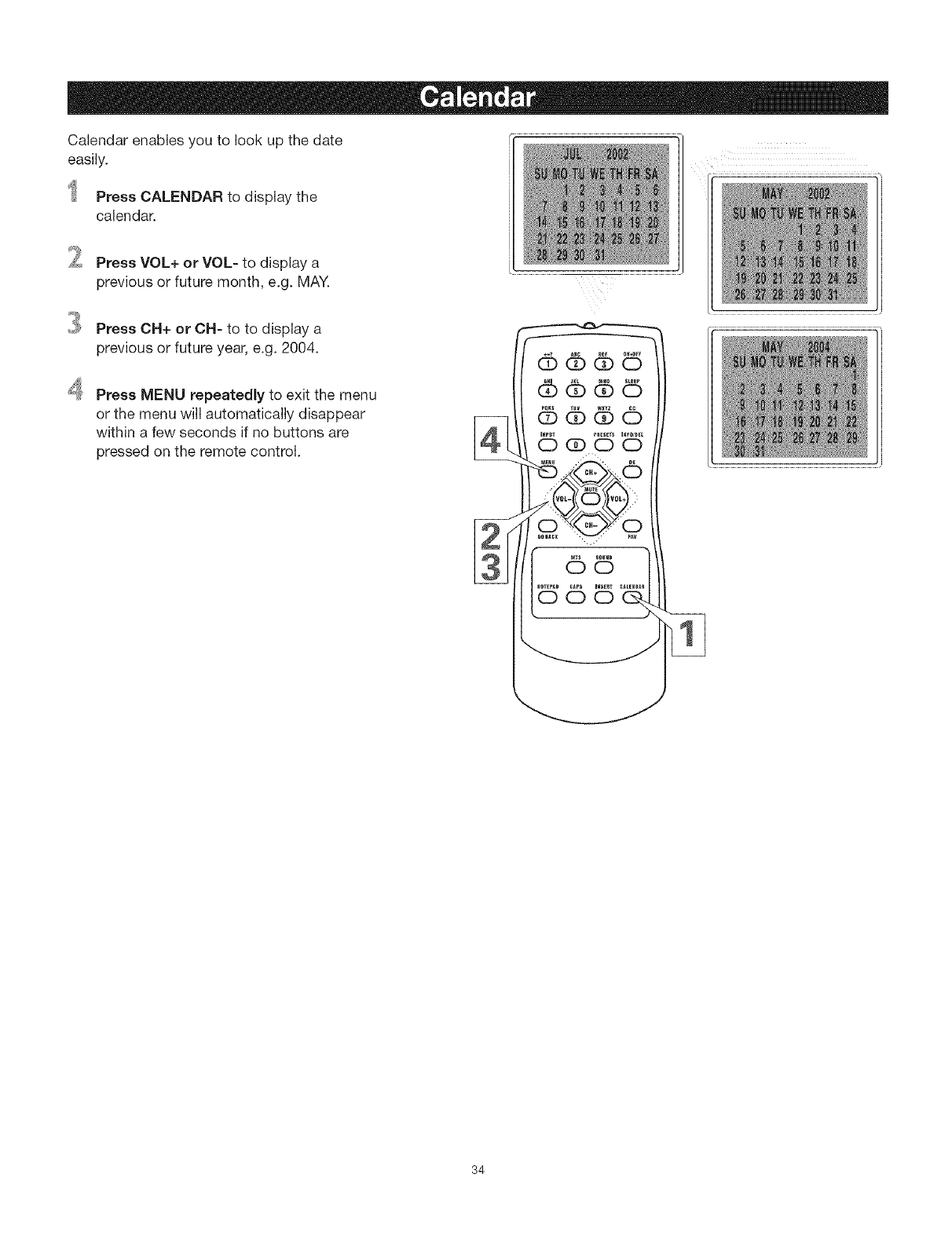
Calendar enables you to look up the date
easily.
Press CALENDAR to display the
calendar.
_2 Press VOL+ or VOL- to display a
previous or future month, e.g. MAY.
3
4
Press CH+ or CH- to to display a
previous or future year, e.g. 2004.
Press MENU repeatedly to exit the menu
or the menu will automatically disappear
within a few seconds if no buttons are
pressed on the remote control.
34
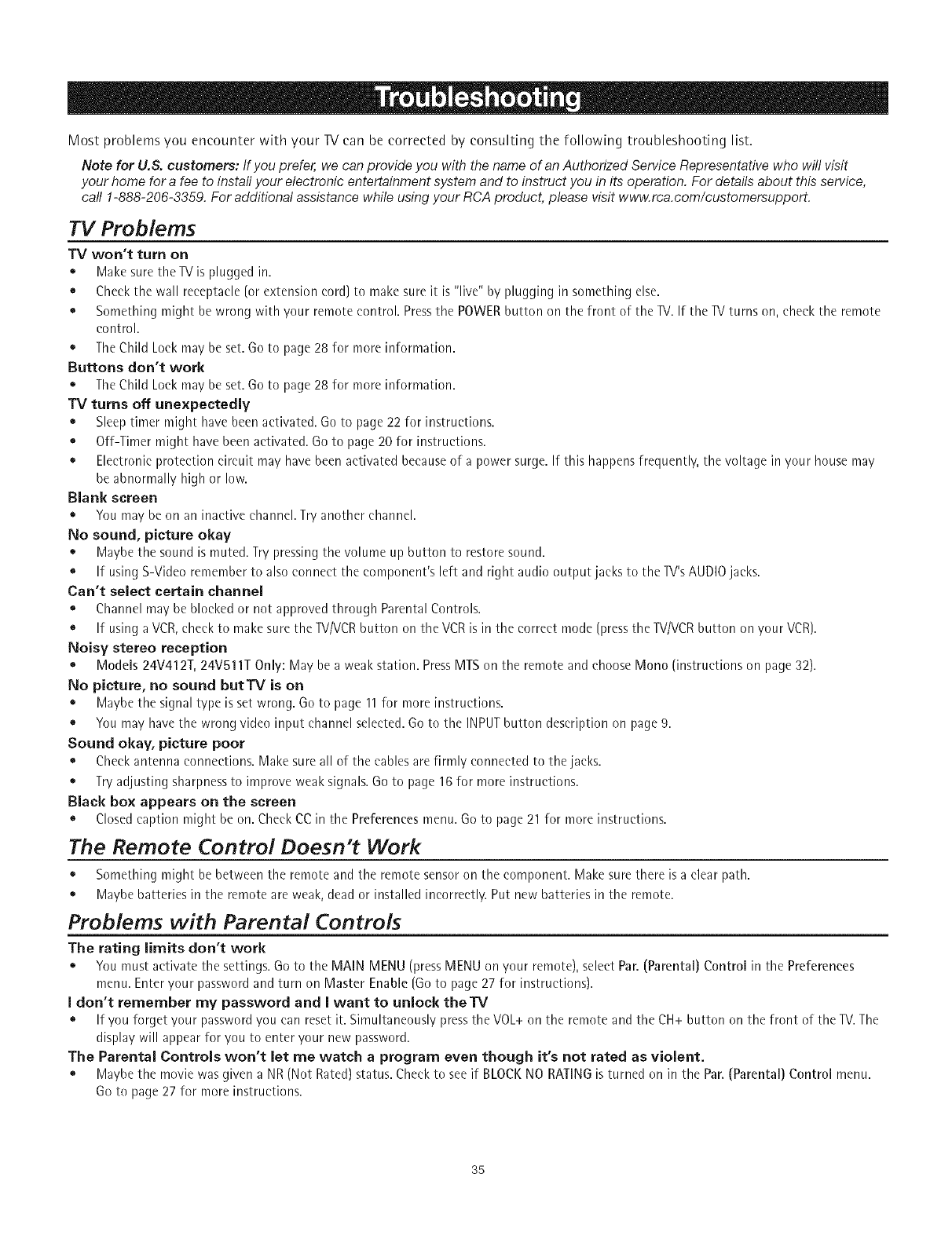
Most problems you encounter with your TV can be corrected by consulting the following troubleshooting list.
Note for U,& customers: If you prefer, we can provide you with the name of an Authorized Service Representative who will visit
your home for a fee to install your electronic entertainment system and to instruct you in its operation, For details about this service,
call 1-888-206-3359, For additional assistance while using your RCA product, please visit www.rca,com/customersupport,
TV Problems
TV won't turn on
• Make sure the TVis plugged in.
• Cheekthe wall receptacle (or extension cord) to make sure it is "live" by plugging in something else.
• Something might be wrong with your remote control. Pressthe POWERbutton on the front of the TV.If the TVturns on, checkthe remote
control.
• TheChild Lock may be set. Go to page 28 for more information.
Buttons don't work
• TheChild Lockmay be set. Go to page 28 for more information.
TV turns off unexpectedly
• Sleeptimer might have been activated. Go to page 22 for instructions.
• Off-Timer might have been activated. Go to page 20for instructions.
• Eleetronie protection circuit may have been activated becauseof a power surge. If this happens frequently, the voltage in your house may
be abnormally high or low.
Blank screen
• You may be on an inaetive ehannel.Try another channel.
No sound, picture okay
• Maybe the sound ismuted. Try pressingthe volume up button to restore sound.
•If using S-Video remember to also connect the eomponent's left and right audio output jacks to the TV'sAUDIOjacks.
Can't select certain channel
• Channel may be bloeked or not approved through Parental Controls.
• If using aVCR,cheekto make sure the TV/VCRbutton on the VCRis in the eorreet mode (pressthe TV/VCRbutton on your VCR).
Noisy stereo reception
• Models 24V412T, 24V51IT Only: May bea weak station. PressMTSon the remote and ehoose Mono (instruetions on page 32).
No picture, no sound but'IV is on
• Maybe the signal type is set wrong. Go to page 11for more instructions.
• You may havethe wrong video input channel selected. Go to the INPUTbutton description on page 9.
Sound okay, picture poor
• Check antenna eonneetions. Make sure all of the cablesare firmly conneeted to the jaeks.
• Try adjusting sharpnessto improve weak signals. Go to page 16 for more instructions.
Black box appears on the screen
• Closed caption might be on. Check CCin the Preferences menu. Go to page 21 for more instructions.
The Remote Control Doesn't Work
• Something might be between the remote and the remote sensoron the component. Make sure there is a clear path.
• Maybe batteries in the remote are weak,dead or installed incorrectly. Put new batteries in the remote.
Problems with Parental Controls
The rating limits don't work
• You must activate the settings. Go to the MAIN MENU (pressMENU on your remote), select Par. (Parental) Control in the Preferences
menu. Enteryour passwordand turn on Master Enable (Go to page27 for instructions).
I don't remember my password and I want to unlock theTV
• If you forget your passwordyou can reset it. Simultaneously pressthe VOL+ on the remote and the CH+ button on the front of the TV.The
display will appear for you to enter your new password.
The Parental Controls won't let me watch a program even though it's not rated as violent.
• Maybe the movie was given a NR (Not Rated)status. Checkto see if BLOCKNO RATINGis turned on in the Par.(Parental) Control menu.
Go to page 27 for more instructions.
35

CAUTION: Turn OFF your TV before cleaning.
You can clean the TV as required, using a soft lint-free cloth. Be sure to occasionally dust the ventilation slots in the
cabinet to help assure adequate ventilation.
The TV's screen may be cleaned with asoft, lint=free cloth as well. Take care not to scratch or mar the
screen. If necessary, you may use a cloth dampened with warm water. Never use strong cleaning agents,
such as ammonia-based cleaners, or abrasive powder. These types of cleaners will damage the TV.
While cleaning do not spray liquid directly on the screen, or allow liquid to run down the screen and inside the TV.
Also, never place drinks or vases with water on top of the TV. This could increase the risk of fire or shock hazard or
damage to the TV.
Caution: Using video games or any external accessory with fixed images for extended periods of time can cause
them to be permanently imprinted on the picture tube (or projection TV picture tubes). ALSO, some networWprogram
Iogos, phone numbers, etc. may cause similar damage. This damage is not covered by your warranty.
Lira ited Wa rranty
What your warranty covers:
• Defects in materials or workmanship.
For how long after your purchase:
• 90 days from date of purchase for labor charges.
• One year from date of purchase for parts.
e Two years from date of purchase for the picture tubes.
The warranty period for rental units begins with the first rental or 45 days from date of shipment to the rental firm, whichever
comes first.
What we will do:
• Pay any Authorized RCA Television Service Center the labor charges to repair your television.
• Pay any Authorized RCA Television Service Center for the new or, at our option, refurbished replacement parts and picture
tubes required to repair your television.
How you get service:
e For screen sizes of 26" and smaller: Take your RCA television to any Authorized RCA Television Service Center and pick up
when repairs are complete.
e For screen sizes larger than 26": Request home or pick up, repair, and return service from any Authorized RCA Television
Service Center, provided that your television is located within the geographic territory covered by an Authorized RCA
Television Service Centen If not, you must take your television to the Service Center location at your own expense, or pay for
the cost the Service Center may charge to transport your television to and from your home.
e To identify your nearest Authorized RCA Television Service Center, ask your dealer, visit www.rca.com, look in the Yellow Pages,
or call 1-800-336-1900.
• Proof of purchase in the form of a bill of sale or receipted invoice which is evidence that the product is within the warranty
period must be presented to obtain warranty service. For rental firms, proof of first rental is also required.
What your warranty does not cover:
• Customer instruction. (Your Owner's Manual describes how to install, adjust, and operate your television. Any additional
information should be obtained from your dealer).
• Installation and related adjustments.
e Signal reception problems not caused by your television,
e Damage from misuse or neglect,
e Batteries.
,, Customer replacement fuses. Continued on next page.
36
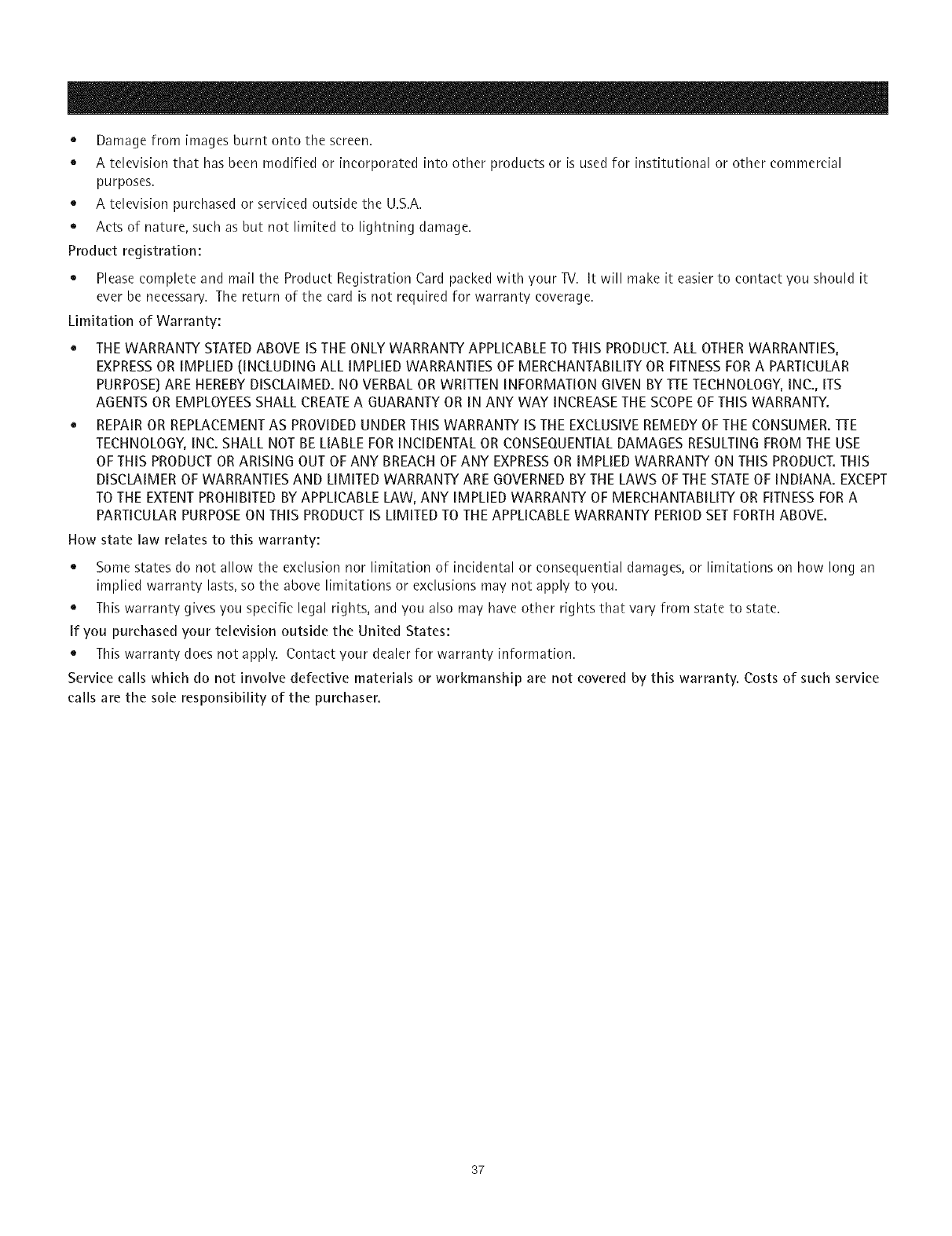
e Damagefromimagesburntontothescreen.
eAtelevision that has been modified or incorporated into other products or is used for institutional or other commercial
purposes.
e A television purchased or serviced outside the U.S.A.
• Acts of nature, such as but not limited to lightning damage.
Product registration:
• Please complete and mail the Product Registration Card packed with your TV. It will make it easier to contact you should it
ever be necessary. The return of the card is not required for warranty coverage.
Limitation of Warranty:
• THE WARRANTY STATED ABOVE IS THE ONLY WARRANTY APPLICABLE TO THIS PRODUCT.ALL OTHER WARRANTIES,
EXPRESSOR IMPLIED (INCLUDING ALL IMPLIED WARRANTIES OF MERCHANTABILITY OR FITNESSFOR A PARTICULAR
PURPOSE)ARE HEREBY DISCLAIMED. NO VERBAL OR WRITTEN INFORMATION GIVEN BY ]qrETECHNOLOGY, INC., ITS
AGENTS OR EMPLOYEESSHALL CREATE A GUARANTY OR IN ANY WAY INCREASE THE SCOPEOF THIS WARRANTY.
• REPAIR OR REPLACEMENT AS PROVIDED UNDER THIS WARRANTY IS THE EXCLUSIVE REMEDY OF THE CONSUMER. qFrE
TECHNOLOGY, INC. SHALL NOT BE LIABLE FOR INCIDENTAL OR CONSEQUENTIAL DAMAGES RESULTING FROM THE USE
OF THIS PRODUCT OR ARISING OUT OF ANY BREACH OF ANY EXPRESSOR IMPLIED WARRANTY ON THIS PRODUCT.THIS
DISCLAIMER OF WARRANTIES AND LIMITED WARRANTY ARE GOVERNED BY THE LAWS OF THE STATE OF INDIANA. EXCEPT
TO THE EXTENT PROHIBITED BYAPPLICABLE LAW, ANY IMPLIED WARRANTY OF MERCHANTABILITY OR FITNESS FOR A
PARTICULAR PURPOSEON THIS PRODUCT IS LIMITED TO THE APPLICABLE WARRANTY PERIOD SET FORTH ABOVE.
How state law relates to this warranty:
e Some states do not allow the exclusion nor limitation of incidental or consequential damages, or limitations on how long an
implied warranty lasts, so the above limitations or exclusions may not apply to you.
e This warranty gives you specific legal rights, and you also may have other rights that vary from state to state.
If you purchased your television outside the United States:
e This warranty does not apply. Contact your dealer for warranty information.
Service calls which do not involve defective materials or workmanship are not covered by this warranty. Costs of such service
calls are the sole responsibility of the purchaser.
37
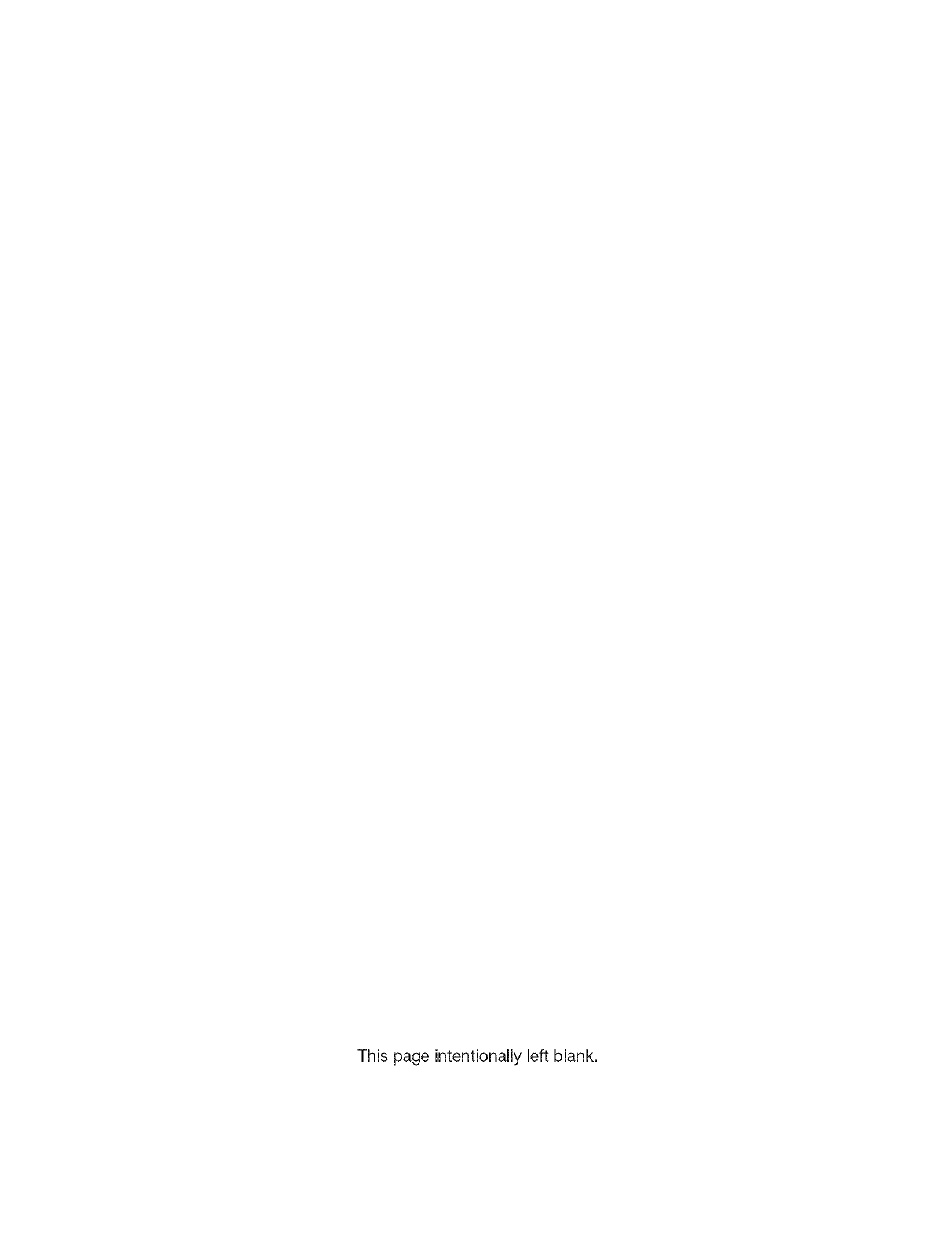
This page intentionally left blank.
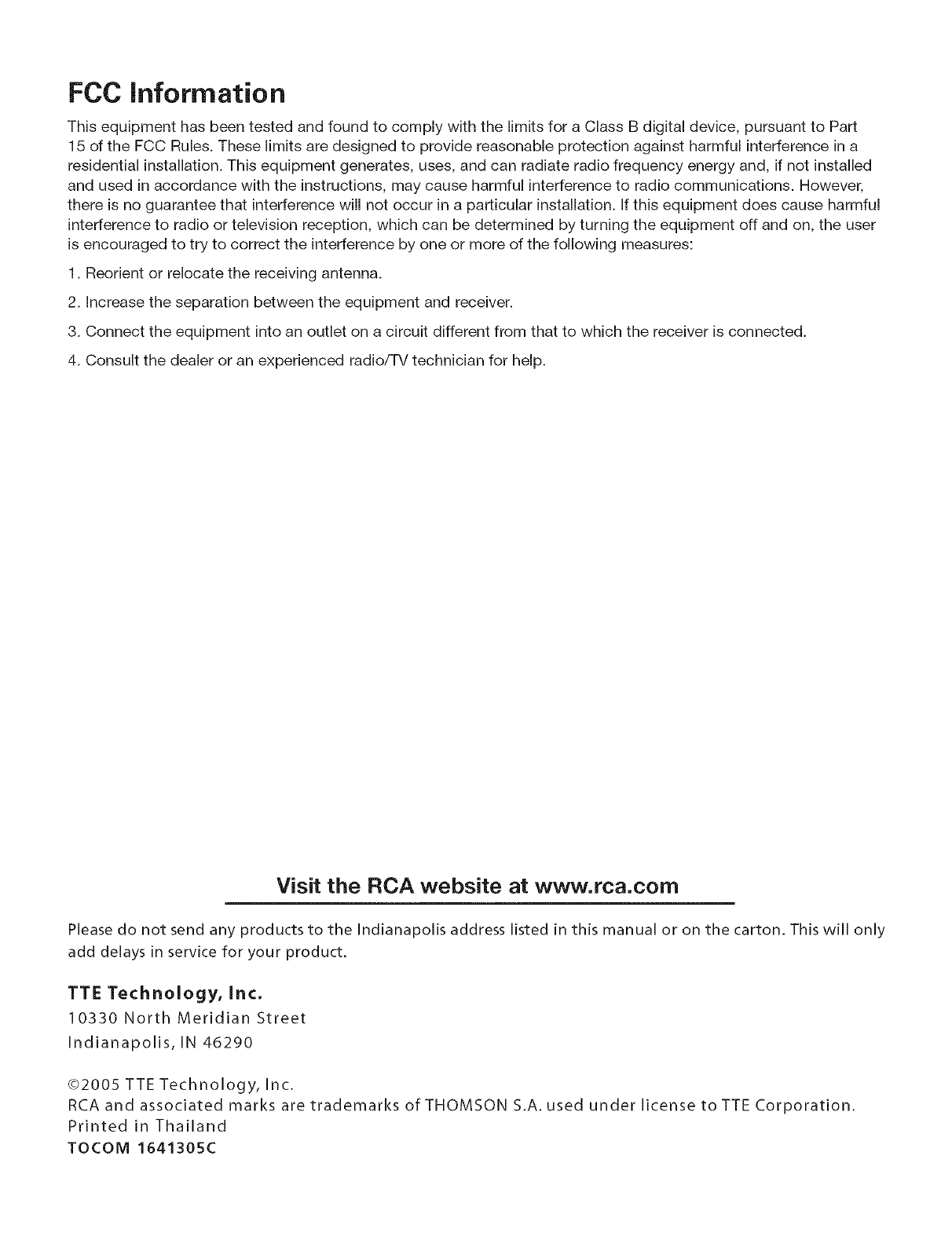
FCC information
This equipment has been tested and found to comply with the limits for a Class B digital device, pursuant to Part
15 of the FCC Rules. These limits are designed to provide reasonable protection against harmful interference in a
residential installation. This equipment generates, uses, and can radiate radio frequency energy and, if not installed
and used in accordance with the instructions, may cause harmful interference to radio communications. However,
there is no guarantee that interference will not occur in a particular installation. If this equipment does cause harmful
interference to radio or television reception, which can be determined by turning the equipment off and on, the user
is encouraged to try to correct the interference by one or more of the following measures:
1. Reorient or relocate the receiving antenna.
2. Increase the separation between the equipment and receiver.
3. Connect the equipment into an outlet on a circuit different from that to which the receiver is connected.
4. Consult the dealer or an experienced radio/TV technician for help.
Visit the RCA website at www.rca.com
Please do not send any products to the Indianapolis address listed in this manual or on the carton. This will only
add delays in service for your product.
TTE Technology, Inc.
10330 North Meridian Street
Indianapolis, IN 46290
©2005 TTE Technology, inc.
RCA and associated marks are trademarks of THOMSON S.A. used under license to TTE Corporation.
Printed in Thailand
TOCOM 1641305C